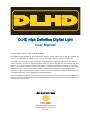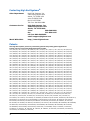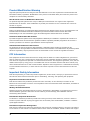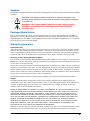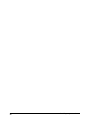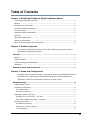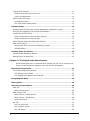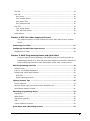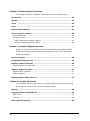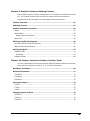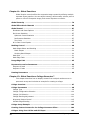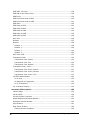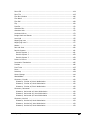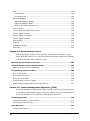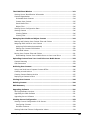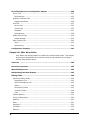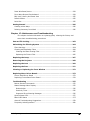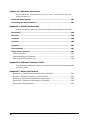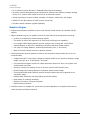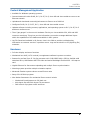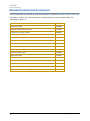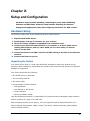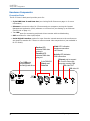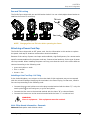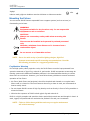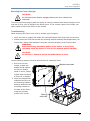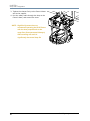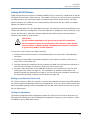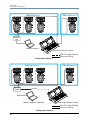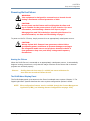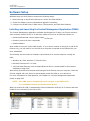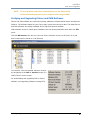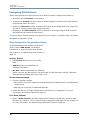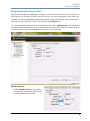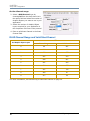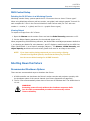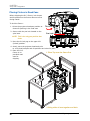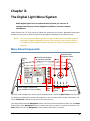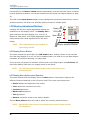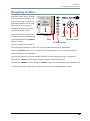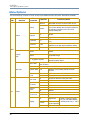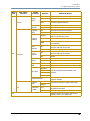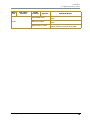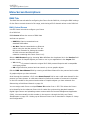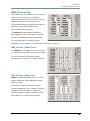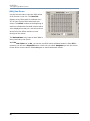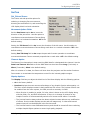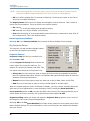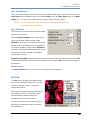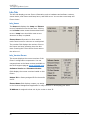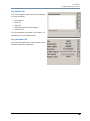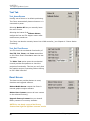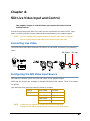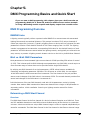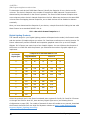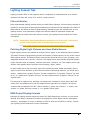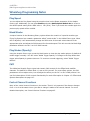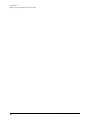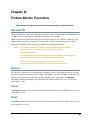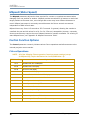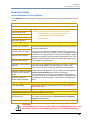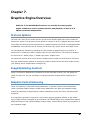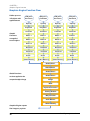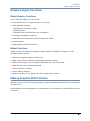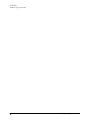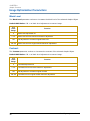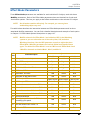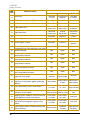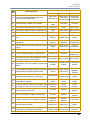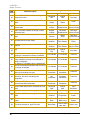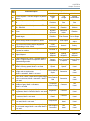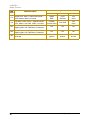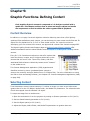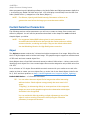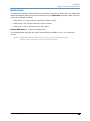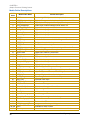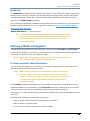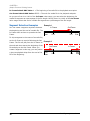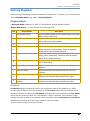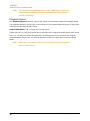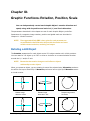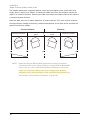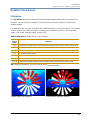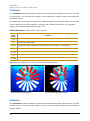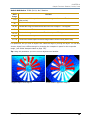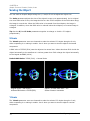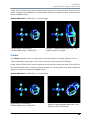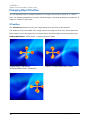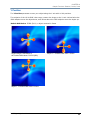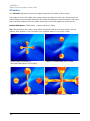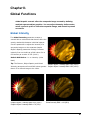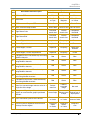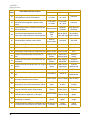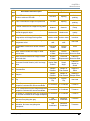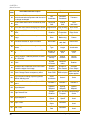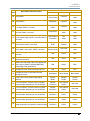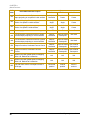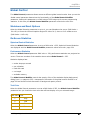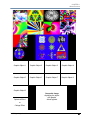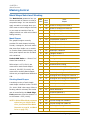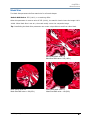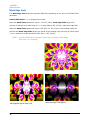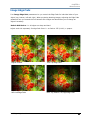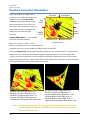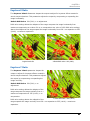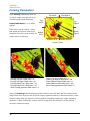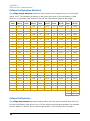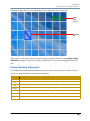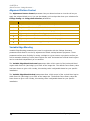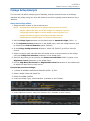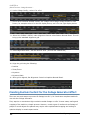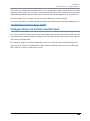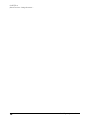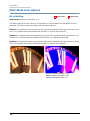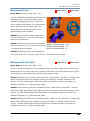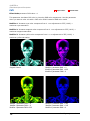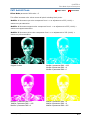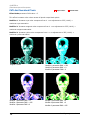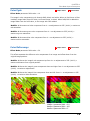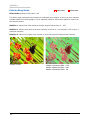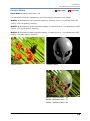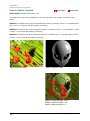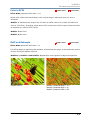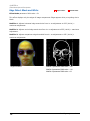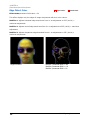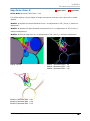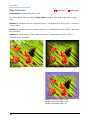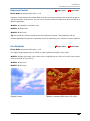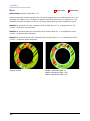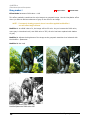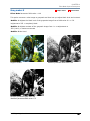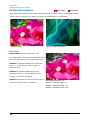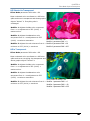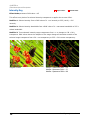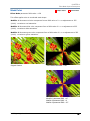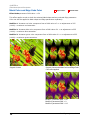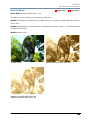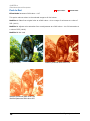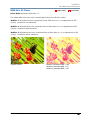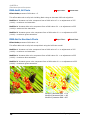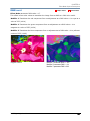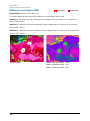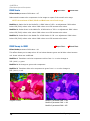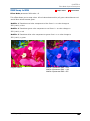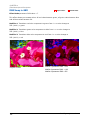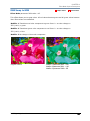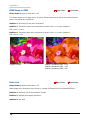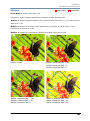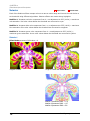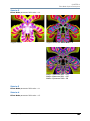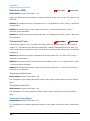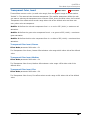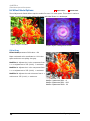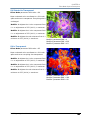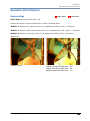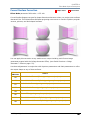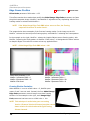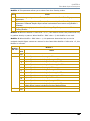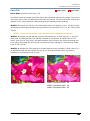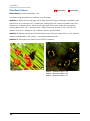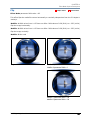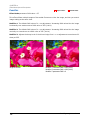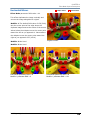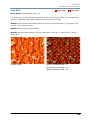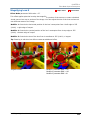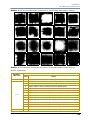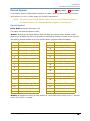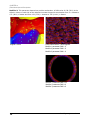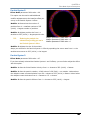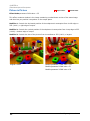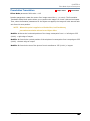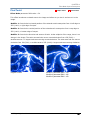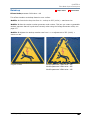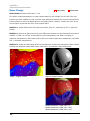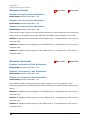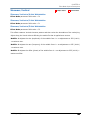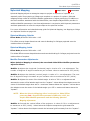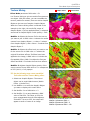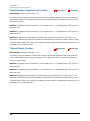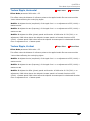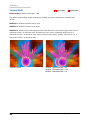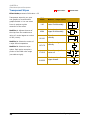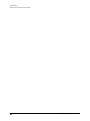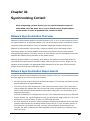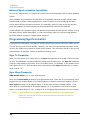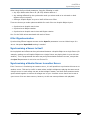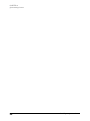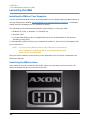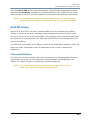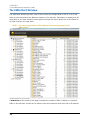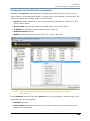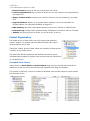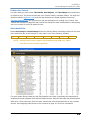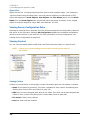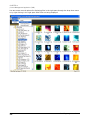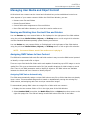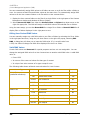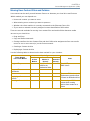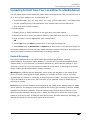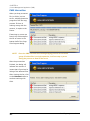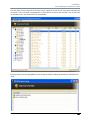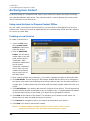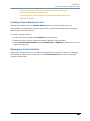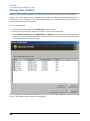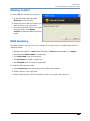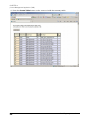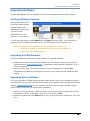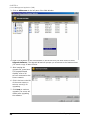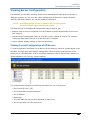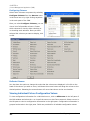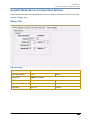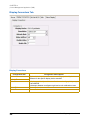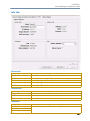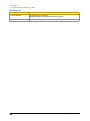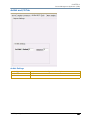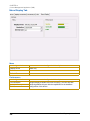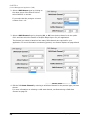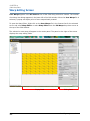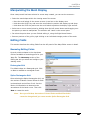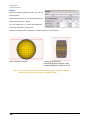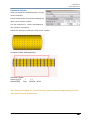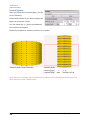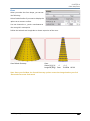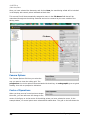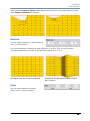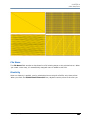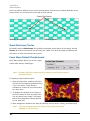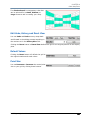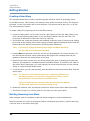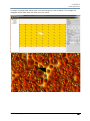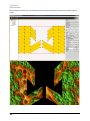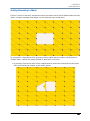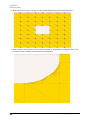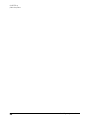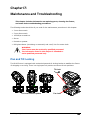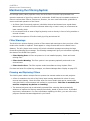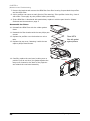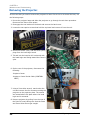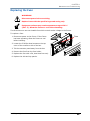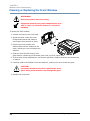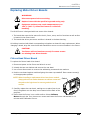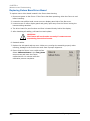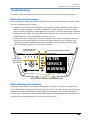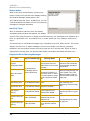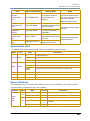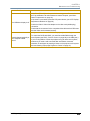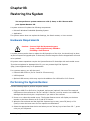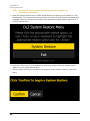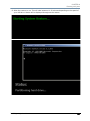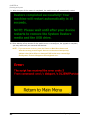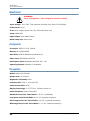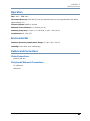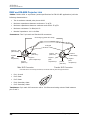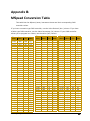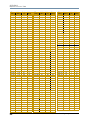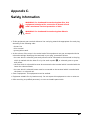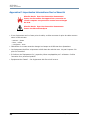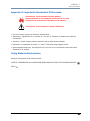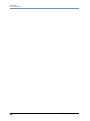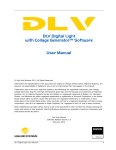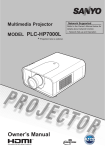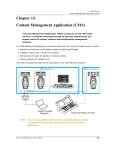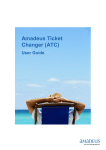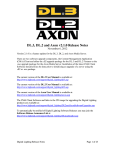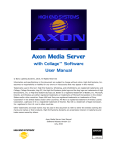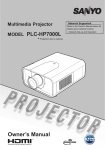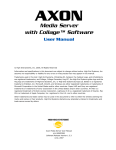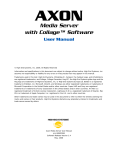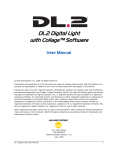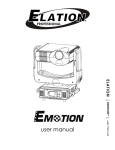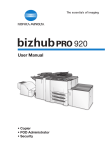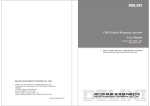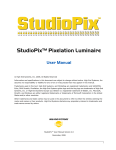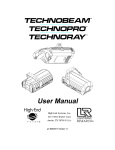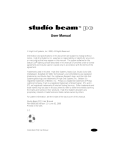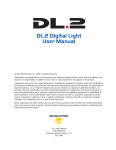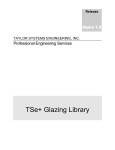Download DLHD High Definition Digital Light User Manual
Transcript
DLHD High Definition Digital Light User Manual © Barco Lighting Systems, 2014, All Rights Reserved Information and specifications in this document are subject to change without notice. High End Systems, Inc. assumes no responsibility or liability for any errors or inaccuracies that may appear in this manual. Trademarks used in this text: High End Systems, and Wholehog are registered trademarks; and Collage, Collage Generator, Hog iPC, the High End Systems globe logo and the Hog logo are trademarks of High End Systems, Inc. or High End Systems Europe Ltd. Belden is a registered trademark of Belden, Inc. Microsoft, DirectX, and Windows are either registered trademarks or trademarks of Microsoft Corporation in the United States and/or other countries. Super HAD and Sony are registered trademarks or trademarks of Sony Corporation in the United States and/or other countries. Art-Net is a registered trademark of Artistic License Corporation. Lightwave 3-D is a registered trademark of Newtek. Other trademarks and trade names may be used in this document to refer to either the entities claiming the marks and names or their products. High End Systems disclaims any proprietary interest in trademarks and trade names owned by others. DLHD Digital Light User Manual Software Release Version 1.0.2 July, 2014 Contacting High End Systems® Sales Department High End Systems, Inc. 2105 Gracy Farms Lane Austin, TX 78758 USA voice:512.836.2242 fax:512.837.5290 Toll Free: 800.890.8989 Customer Service High End Systems, Inc. 2105 Gracy Farms Lane Austin, TX 78758 USA voice: 800.890.8989 fax: 512.834.9195 toll free: 800.890.8989 email: [email protected] World Wide Web: http://www.highend.com Patents This High End Systems product is protected by patents and pending patent applications. Patents owned or licensed by High End Systems include: US 4,392,187; US 4,602,321; US 4,688,161; US 4,701,833; US 4,709,311; US 4,779,176; US 4,800,474; US 4,962,687; US 4,972,306; US 4,980,806; US 5,010,459; US 5,031,078; US 5,073,847; US 5,078,039; US 5,186,536; US 5,209,560; US 5,278,742; US 5,282,121; US 5,307,295; US 5,329,431; US 5,331,822; US 5,367,444; US 5,402,326; US 5,414,328; US 5,426,576; US 5,430,629; US 5,432,691; US 5,454,477; US 5,455,748; US 5,502,627; US 5,506,762; US 5,515,254; US 5,537,303; US 5,545,951; US 5,588,021; US 5,590,954; US 5,590,955; US 5,640,061; US 5,647,662; US 5,691,886; US 5,702,082; US 5,728,994; US 5,758,955; US 5,758,956; US 5,769,527; US 5,769,531; US 5,774,273; US 5,788,365; US 5,794,881; US 5,795,058; US 5,798,619; US 5,806,951; US 5,812,596; US 5,823,661; US 5,825,548; US 5,828,485; US 5,829,868; US 5,857,768; US 5,882,107; US 5,921,659; US 5,934,794; US 5,940,204; US 5,945,786; US 5,953,151; US 5,953,152; US 5,969,485; US 5,980,066; US 5,983,280; US 5,984,248; US 5,986,201; US 6,011,662; US 6,029,122; US 6,048,080; US 6,048,081; US 6,054,816; US 6,057,958; US 6,062,706; US 6,079,853; US 6,126,288; US 6,142,652; US 6,142,653; US 6,172,822; US 6,175,771; US 6,188,933; US 6,208,087; US 6,219,093; US 6,220,730; US 6,241,366; US 6,249,091; US 6,255,787; US 6,256,136; US 6,261,636; US 6,278,542; US 6,278,545; US 6,278,563; US 6,288,828; US 6,326,741; US 6,327,103; US 6,331,756; US 6,346,783; US 6,421,165; US 6,430,934; US 6,459,217; US 6,466,357; US 6,502,961; US 6,515,435; US 6,523,353; US 6,536,922; US 6,538,797; US 6,545,586; US 6,549,324; US 6,549,326; US 6,563,520; US 6,565,941; US 6,570,348; US 6,575,577; US 6,578,991; US 6,588,944; US 6,592,480; US 6,597,132; US 6,600,270; US 6,601,974; US 6,605,907; US 6,617,792; US 6,621,239; US 6,622,053; US 6,635,999; US 6,648,286; US 6,664,745; US 6,682,031; US 6,693,392; US 6,696,101; US 6,719,433; US 6,736,528; US 6,771,411; US 6,775,991; US 6,783,251; US 6,801,353; US 6,812,653; US 6,823,119; US 6,865,008; US 6,866,390; US 6,866,402; US 6,866,451; US 6,869,193; US 6,891,656; US 6,894,443; US 6,919,916; US 6,930,456; US 6,934,071; US 6,937,338; US 6,955,435; US 6,969,960; US 6,971,764; US 6,982,529; US 6,988,805; US 6,988,807; US 6,988,817; US 7,000,417; US 7,011,429; US 7,018,047; US 7,020,370; US 7,033,028; US 7,048,838; US 7,055,963; US 7,055,964; US 7,057,797; US 7,073,910; US 7,078,869; US 7,092,098; US 7,119,902; US 7,161,562; US 7,175,317; US 7,181,112; US 7,206.023; US 7,210,798; US 7,253,942; US D347,113; US D350,408; US D359,574; US D360,404; US D365,165; US D366,712; US D370,080; US D372,550; US D374,439; US D377,338; US D381,740; US D409,771; AT E169413; CA 2142619; CA 2145508; CA 2245842; DE 22588.4-08; DE 621495; DE 655144; DE 69320175.4; DE 69322401.0; DE 69331145.2; DE 69525856.7; DE 69734744.3; DE 797503; DK 0655144; DK 1447702; EP 0475082; EP 0621495; EP 0655144; EP 0662275; EP 0767398; EP 0797503; EP 0969247; EP 1447702; ES 0621495; FR 0621495; FR 0655144; FR 0662275; FR 1447702; GB 2043769B; GB 2055842B; GB 2283808B; GB 2290134B; GB 2291814B; GB 2292530B; GB 2292896B; GB 2294909B; GB 2295058B; GB 2303203B; GB 2306887B; GB 2307036B; GB 2316477B; IE 0621495; IT 034244BE; 2005; IT 0621495; IT 0655144; JP 3495373; JP 3793577; NL 0621495; NL 0797503; NL 0969247; UK 0621495; UK 0655144; UK 0662275; UK 0797503; UK 0969247; UK 1447702; ii DLHD Digital Light User Manual Declaration of Conformity according to ISO/IEC Guide 22 and EN45104 Manufacturer’s name: High End Systems, Inc. Distributor’s name: High End Systems, Inc. Distributor’s address: 2105 Gracy Farms Lane Austin, Texas 78758 USA Declares that the product Product Name: DL Product Number: All Product Options: All conforms to the following EEC directives: 73/23/EEC, as amended by 93/68/EEC 89/336/EEC, as amended by 92/31/EEC and 93/68/EEC Equipment referred to in this declaration of conformity was first manufactured in compliance with the following standards in 2005: Safety: EN 60598-1: 1997 EN 60598-2-17; 1990 A1-A3: 1998 A13: 1999 EMC: EN 55022 Conducted Emissions Class A Radiated Emissions Class A ANSI C63.4 Class A FCC 47 CFR Part 15 Class A VCCI V-1/2001.04 Class A EN 55024 EN 61000-4-2 4/8kV EN 61000-4-3 A1 3V/m EN 61000-4-4 1kV/0.5kV EN 61000-4-5 2kV/1kV EN 61000-4-6 3 Vrms EN 61000-4-11 >95%-0.5p, 30%-25p,>95%-250p EN 61000-3-2 Class A EN 61000-3-3 USA, Thursday, August 21, 2014 Kenneth Stuart Hansen, Compliance Engineer DLHD Digital Light User Manual iii Product Modification Warning High End Systems products are designed and manufactured to meet the requirements of United States and International safety regulations. Modifications to the product could affect safety and render the product noncompliant to relevant safety standards. Mise En Garde Contre La Modification Du Produit Les produits High End Systems sont conçus et fabriqués conformément aux exigences des règlements internationaux de sécurité. Toute modification du produit peut entraîner sa non conformité aux normes de sécurité en vigueur. Produktmodifikationswarnung Design und Herstellung von High End Systems entsprechen den Anforderungen der U.S. Amerikanischen und internationalen Sicherheitsvorschriften. Abänderungen dieses Produktes können dessen Sicherheit beeinträchtigen und unter Umständen gegen die diesbezüglichen Sicherheitsnormen verstoßen. Avvertenza Sulla Modifica Del Prodotto I prodotti di High End Systems sono stati progettati e fabbricati per soddisfare i requisiti delle normative di sicurezza statunitensi ed internazionali. Qualsiasi modifica al prodotto potrebbe pregiudicare la sicurezza e rendere il prodotto non conforme agli standard di sicurezza pertinenti. Advertencia De Modificación Del Producto Los productos de High End Systems están diseñados y fabricados para cumplir los requisitos de las reglamentaciones de seguridad de los Estados Unidos e internacionales. Las modificaciones al producto podrían afectar la seguridad y dejar al producto fuera de conformidad con las normas de seguridad relevantes. FCC Information This equipment has been tested and found to comply with the limits for a Class A digital device, pursuant to part 15 of the FCC rules. These limits are designed to provide reasonable protection against harmful interference when the equipment is operated in a commercial environment. This equipment generates, uses, and can radiate radio frequency energy and, if not installed and used in accordance with the instruction manual, may cause harmful interference to radio communications. Operation of this equipment in a residential area is likely to cause harmful interference, in which case the user will be required to correct the interference at his own expense. Important Safety Information Instructions pertaining to continued protection against fire, electric shock, and injury to persons are found in this manual. Please read all instructions prior to assembling, mounting, and operating this equipment. Important: Informations De Sécurité Instructions relatives à la protection permanente contre l'incendie, de choc électrique excessive et des blessures se trouvent dans ce manuel. S'il vous plaît lire toutes les instructions avant d'assembler, d'installer ou d'utiliser cet équipement. Wichtige Sicherheitshinweise Anweisungen für den dauerhaften Schutz vor Feuer, Stromschlag, übermäßiger und Verletzungen werden in diesem Handbuch gefunden. Bitte lesen Sie die Anleitung vor der Montage, der Installation oder der Verwendung dieses Geräts. Informazioni Importanti Di Sicurezza Le istruzioni in materia di protezione permanente contro gli incendi, scosse elettriche, eccessivi e lesioni si trovano in questo manuale. Si prega di leggere tutte le istruzioni prima di assemblare, installare o utilizzare questa apparecchiatura. Informacion Importante De Seguridad Instrucciones relativas a la protección permanente contra incendio, descarga eléctrica, excesiva y las lesiones se encuentran en este manual. Lea todas las instrucciones antes de ensamblar, instalar o utilizar este equipo. iv DLHD Digital Light User Manual Symbols The following international caution and warning symbols appear in margins throughout this manual to highlight messages. CAUTION: This symbol appears adjacent to Caution messages. Not heeding these messages could result in personal injury and/or damage to equipment. WARNING: This symbol appears adjacent to high voltage warning messages. Not heeding these messages could result in serious personal injury. Packaged Media Notice: Any use of this product other than consumer personal use in any manner that complies with the MPEG-2 Standard for encoding video information for packaged media is expressly prohibited without a license under applicable patents in the MPEG-2 patent portfolio, which license is available from MPEG LA, L.L.C., 250 Steele Street, Suite 300, Denver Colorado 80206. Warranty Information Limited Warranty Unless otherwise stated, your product (excluding the lamp) is covered by a one year parts and labor limited warranty. The lamp warranty for Christie projectors is 120 days or 500 hours whatever comes first. It is the owner’s responsibility to furnish receipts or invoices for verification of purchase, date, and dealer or distributor. If purchase date cannot be provided, date of manufacture will be used to determine warranty period. Returning an Item Under Warranty for Repair It is necessary to obtain a Return Material Authorization (RMA) number from your dealer or point of purchase BEFORE any units are returned for repair. The manufacturer will make the final determination as to whether or not the unit is covered by warranty. Any Product unit or parts returned to High End Systems must be packaged in a suitable manner to ensure the protection of such Product unit or parts, and such package shall be clearly and prominently marked to indicate that the package contains returned Product units or parts and with an RMA number. Accompany all returned Product units or parts with a written explanation of the alleged problem or malfunction. Ship returned Product units or parts to: 2105 Gracy Farms Lane, Austin, TX 78758 USA. Note:Freight Damage Claims are invalid for fixtures shipped in non-factory boxes and packing materials. Freight All shipping will be paid by the purchaser. Items under warranty shall have return shipping paid by the manufacturer only in the Continental United States. Under no circumstances will freight collect shipments be accepted. Prepaid shipping does not include rush expediting such as air freight. Air freight can be sent customer collect in the continental United States. REPAIR OR REPLACEMENT AS PROVIDED FOR UNDER THIS WARRANTY IS THE EXCLUSIVE REMEDY OF THE CONSUMER OTHER THAN THE LIMITED WARRANTY STATED ABOVE. HIGH END SYSTEMS, INC. MAKES NO WARRANTIES, EXPRESS OR IMPLIED, WITH RESPECT TO ANY PRODUCT, AND HIGH END SPECIFICALLY DISCLAIMS ANY WARRANTY OF MERCHANTABILITY OR FITNESS FOR A PARTICULAR PURPOSE. HIGH END SHALL NOT BE LIABLE FOR ANY INDIRECT, INCIDENTAL OR CONSEQUENTIAL DAMAGE, INCLUDING LOST PROFITS, SUSTAINED OR INCURRED IN CONNECTION WITH ANY PRODUCT OR CAUSED BY PRODUCT DEFECTS OR THE PARTIAL OR TOTAL FAILURE OF ANY PRODUCT REGARDLESS OF THE FORM OF ACTION, WHETHER IN CONTRACT, TORT (INCLUDING NEGLIGENCE), STRICT LIABILITY OR OTHERWISE, AND WHETHER OR NOT SUCH DAMAGE WAS FORESEEN OR UNFORESEEN. Warranty is void if the product is misused, damaged, modified in any way, or for unauthorized repairs or parts. This warranty gives you specific legal rights, and you may also have other rights specific to your locality. DLHD Digital Light User Manual v What You Should Know About Copyright The following FAQ can help you understand copyright laws and how they apply to content used with the DLHD, DL.3, DL.2, Axon and Axon HD media servers. By Suzy Vaughan Associates for High End Systems. I want to use a film clip from “When Harry Met Sally” in a promotional piece advertising my services. What do I have to do to be able to do that? First of all, you need to obtain permission to use the clip from its owners. The clip is considered intellectual property, just as though it were your car or some software code developed by and belonging to Microsoft. This is because the U.S. Copyright Act gave creators of literary works (which include books, films, television programs, art works, still photos and musical compositions and recordings) the right to sell or license these works and to make money from them for the period of the copyright. But what about public domain material? I heard that lots of material is in the public domain and can be used for free. Once the copyright runs out, the creative work falls into the public domain and can be used freely by anyone without payment or licensing. If the work is not public domain, it is considered literary property. The Copyright Act provides substantial penalties for copyright infringement ranging from $10,000 for accidental infringement to $250,000 for willful infringement. However, contrary to popular belief, there really is not that much material in the public domain so this approach will limit you creatively. What if I want to use a clip in a public performance? It's not being filmed or taped. Surely I don't need permission for that? Public gatherings require clearance whenever copyrighted data is projected to audiences, or for any use other than just personal viewing. Concerts, trade shows, industrial shows, parties and raves are all examples of public performance and permission must be obtained. Suppose I want to use a still photo or a magazine cover or a television clip? Do I have to obtain permission for them too? Yes, they are also copyrighted works, whose owners must grant a license for their usage. Do I need any other permissions to use this material? In many cases you do. You may need to obtain permission to use the appearance of actors who appear in the clip as well as pay the writers and directors of the film that your clip comes from. What about music? I hear you can use 8 bars for free. 8 bars for free is a fallacy that has been passed around as a fact for a long period of time. However, it isn't true. Both musical compositions and records require licensing and payment. What about High End Systems material included with Axon and DL.2 media servers? Do I have to clear that? No. High End Systems has worked to provide clearance for the content that is provided with Axon and DL.2 media servers. Any materials you received directly from HES with the purchase of a new media server have already been properly licensed for your use in shows and presentations. That does not, however, license you to sell this content separately from High End Systems media servers. Also, please be sure that any new content you obtain from outside sources is properly cleared for public presentation. This sounds really difficult and I don't know how to do it? What do I do to properly license copyrighted material? You need to consult with a Content Clearing House or with a properly licensed Intellectual Property Attorney. Content clearinghouses are typically less expensive to work with and have well established industry relations that can result in cost savings. High End Systems uses and highly recommends Suzy Vaughan Associates. Suzy Vaughan Associates has 20 years of experience in clearing clips, talent, and music for use in any number of venues. Their clients include Barbara Streisand, Michael Jackson, and The Emmys among other shows. vi DLHD Digital Light User Manual You can obtain more information about Suzy Vaughan Associates' services by calling 818-988-5599 or emailing [email protected]. Their website is www.suzyvaughan.com. Suzy Vaughan is also an attorney specializing in intellectual property issues. How much does it typically cost to license copyrighted material? The answer depends entirely on what material you want to use and how you plan to use it. Prices can range from hundreds of dollars for photography content to thousands of dollars for a highly desirable film/video clip. Since price is content-sensitive, the best thing to do is to contact a clearinghouse like Suzy Vaughan Associates and let them find out for you. DLHD Digital Light User Manual vii viii DLHD Digital Light User Manual Table of Contents Chapter 1: DLHD High Definition Digital LightUser Manual Contacting High End Systems® ...................................................................... ii Patents ....................................................................................................... ii Declaration of Conformity ..............................................................................iii Product Modification Warning .........................................................................iv FCC Information ...........................................................................................iv Important Safety Information .........................................................................iv Symbols ...................................................................................................... v Packaged Media Notice: ................................................................................. v Warranty Information .................................................................................... v What You Should Know About Copyright ..........................................................vi Chapter 1: Product Overview This chapter describes the features of the DL.3 Digital Light and the Content Management Application software. Features ........................................................................................................ 1 System ....................................................................................................... 1 Graphics Engine ........................................................................................... 2 Content Management Application .................................................................... 3 Hardware .................................................................................................... 3 Related Products and Accessories ................................................................. 4 Chapter 2: Setup and Configuration Hardware setup includes mounting, connecting to power and establishing Ethernet and DMX links. Software setup includes launching the Content Management Application (CMA) and configuring the fixture for DMX control. Hardware Setup ............................................................................................ 5 Unpacking the Fixture ................................................................................... 5 Hardware Components .................................................................................. 6 Connection Ports ....................................................................................... 6 Pan and Tilt Locking ................................................................................... 7 Attaching a Power Cord Cap ........................................................................... 7 Installing a Line Cord Cap - U.K. Only .......................................................... 7 Vatic Fitter Heads Information - Danmark ..................................................... 7 Mounting the Fixture ..................................................................................... 8 Fog Machine Warning ................................................................................. 8 Mounting the Fixture Upright ....................................................................... 9 Truss Mounting ......................................................................................... 9 DLHD Digital Light User Manual ix Linking DLHD Fixtures ..................................................................................11 Setting up an Ethernet Fixture Link .............................................................11 Linking Configurations ...............................................................................11 Powering On the Fixture ...............................................................................13 Homing the Fixture ...................................................................................13 The DLHD Menu Display Panel ....................................................................13 Software Setup ........................................................................................... 14 Installing and Launching the Content Management Application (CMA) .................14 Verifying and Upgrading Fixture and CMA Software ..........................................15 Configuring DLHD Fixtures ............................................................................16 Setup Configuration Using the Menu System ................................................16 Setup Configuration Using the CMA .............................................................17 DLHD Channel Range and Valid Start Channel .................................................18 DMX Control Setup ......................................................................................19 Patching the DL.3 Fixture to a Wholehog Console ..........................................19 Viewing Output ........................................................................................19 Shutting Down the Fixture .......................................................................... 19 Recommended Shutdown Options ..................................................................19 Placing Fixture in Road Case .........................................................................20 Chapter 3: The Digital Light Menu System DLHD digital lights have an onboard Menu System you can use to configure the fixture, review diagnostic feedback, and view content information. Menu Panel Components ............................................................................. 21 LCD Display Adjustment Buttons ...................................................................22 LCD Display Power Button .........................................................................22 LCD Display Menu Options and Selection .....................................................22 Navigating the Menu ................................................................................... 23 Menu Options .............................................................................................. 24 Menu Screen Descriptions ........................................................................... 28 DMX Tab ....................................................................................................28 DMX_Control Screen .................................................................................28 DMX_Protocol Tab .......................................................................................29 DMX_Protocol _Global Screen ....................................................................29 DMX_Protocol _Obj Screens .......................................................................29 DMX_Raw Screen .....................................................................................30 Set Tab ......................................................................................................31 Set_Fixture Screen ...................................................................................31 Set_Projector Screen ................................................................................32 Set_I/O Screen ........................................................................................33 x DLHD Digital Light User Manual File Tab ..................................................................................................... 33 Info Tab .................................................................................................... 34 Info_Hours ............................................................................................. 34 Info_Version Screen ................................................................................ 34 Info_Status Tab ...................................................................................... 35 Info_Hardware Tab .................................................................................. 35 Test Tab .................................................................................................... 36 Test_Home Screen .................................................................................. 36 Test_Self Test Screen .............................................................................. 36 Reset Screen ............................................................................................. 36 Chapter 4: SDI Live Video Input and Control The graphics engine in a DLHD fixture can receive SDI video from an external source. Connecting Live Video ................................................................................. 37 Configuring the SDI Video Input Source ..................................................... 37 Displaying Live Video .................................................................................. 38 Chapter 5: DMX Programming Basics and Quick Start If you are new to DMX programing, this chapter gives you a brief overview on programming DLHD, DL.3, Axon HD, and Axon media servers and an example of using a Wholehog console to patch and display output from a media server. DMX Programming Overview ...................................................................... 39 DMX512 Links ............................................................................................ 39 8-bit vs. 16-bit DMX Parameters ................................................................... 39 Determining a DMX Start Channel ................................................................. 39 Overview ................................................................................................ 39 Digital Lighting Products ........................................................................... 40 Lighting Console Tips .................................................................................. 41 Fixture Libraries ......................................................................................... 41 Patching Digital Light Fixtures and Axon Media Servers .................................... 41 DMX Output Display Formats ........................................................................ 41 Wholehog Programming Notes .................................................................... 42 Play Speed ................................................................................................ 42 Mask Strobe .............................................................................................. 42 Play Modes (Opacity) .................................................................................. 42 CMY .......................................................................................................... 42 Control Channel Functions ........................................................................... 42 Quick Start with a Wholehog Console ......................................................... 43 DLHD Digital Light User Manual xi Chapter 6: Fixture Motion Functions This chapter describes mechanical movement control for DLHD fixtures. Pan and Tilt ................................................................................................. 45 Dimmer ....................................................................................................... 45 Focus .......................................................................................................... 45 Zoom ........................................................................................................... 45 MSpeed (Motor Speed) ................................................................................ 46 Control Function Options ............................................................................ 46 Fixture Operations .......................................................................................46 Projector Control .........................................................................................47 Control Parameter Projector Options ...........................................................47 Using the Internal Projector’s Menu ............................................................48 Chapter 7: Graphics Engine Overview DLHD, DL.3 and AxonHD Media servers use virtually the same graphic engine software to control content selection and playback, as well as 3-D Object and Global manipulation. Protocol Options ......................................................................................... 49 Image Optimizing Controls ......................................................................... 49 Graphics Control Hierarchy ......................................................................... 49 Graphics Engine Function Flow ......................................................................50 Graphics Engine Functions .......................................................................... 51 Object Graphic Functions ..............................................................................51 Global Functions ..........................................................................................51 Making Graphics Effect Choices ................................................................... 51 Chapter 8: Graphic Functions You can adjust opacity, black level, contrast and apply a variety of color mixing and geometric effects to each individual Graphic Object. Opacity ....................................................................................................... 53 Image Optimization Parameters ................................................................. 54 Black Level .................................................................................................54 Contrast .....................................................................................................54 Effect Mode Parameters .............................................................................. 55 xii DLHD Digital Light User Manual Chapter 9: Graphic Functions: Defining Content Each Graphic Object’s content is composed of a 3-D object overlaid with a media file. This chapter outlines how to select an image’s object and media file components as well as define the video segment and its playback. Content Overview ....................................................................................... 61 Selecting Content ........................................................................................ 61 Content Selection Parameters ..................................................................... 62 Object ....................................................................................................... 62 Media Folder .............................................................................................. 63 Media Folder Descriptions. ........................................................................ 64 Media File .................................................................................................. 65 Defining a Media File Segment .................................................................... 65 In Frame and Out Frame Parameters ............................................................. 65 Segment Selection Examples ........................................................................ 66 Defining Playback ....................................................................................... 67 Playback Mode ........................................................................................... 67 Scrubbing ............................................................................................... 67 Playback Speed .......................................................................................... 68 Chapter 10: Graphic Functions: Rotation, Position, Scale You can independently control each Graphic Object’s rotation direction and speed; along with its position and scale in X, Y, and Z axis directions. Rotating a 3-D Object .................................................................................. 69 Rotation Parameters ................................................................................... 71 X Rotation ................................................................................................. 71 Y Rotation ................................................................................................. 72 Z Rotation ................................................................................................. 72 Scaling the Object ....................................................................................... 74 X Scale ..................................................................................................... 74 Y Scale ...................................................................................................... 74 Z Scale ..................................................................................................... 75 Changing Object Position ............................................................................ 76 X Position .................................................................................................. 76 Y Position .................................................................................................. 77 Z Position .................................................................................................. 78 DLHD Digital Light User Manual xiii Chapter 11: Global Functions Global Graphic controls affect the composite image created by defining multiple separate object graphics. You can adjust intensity, define masks, select a point in space to view the composite image, and control keystone correction. Global Intensity .......................................................................................... 79 Global Effect Mode Channels ....................................................................... 80 Global Control ............................................................................................. 87 Shutdown and Reset Options ........................................................................87 On-Screen Statistics ....................................................................................87 Spherical Control Statistics ........................................................................87 Performance Statistics ..............................................................................87 Text Color ...............................................................................................87 All-in-One Control Option ..............................................................................88 Masking Control .......................................................................................... 90 Mask Shape Select and Strobing ....................................................................90 Mask Shapes ...........................................................................................90 Strobing Mask Shapes ...............................................................................90 Mask Size ...................................................................................................91 Mask Edge Fade ..........................................................................................92 Image Edge Fade ........................................................................................ 93 Keystone Correction Parameters ................................................................. 94 Keystone X Ratio .........................................................................................95 Keystone Y Ratio .........................................................................................95 Framing Parameters ................................................................................... 96 Chapter 12: Global Functions: Collage Generator™ This chapter describes how to display content from multiple media servers in panoramic arrays and includes an example for creating a collage. Collage Overview ........................................................................................ 97 Collage Parameters ..................................................................................... 98 Collage Type ...............................................................................................98 Collage Configuration Selection ................................................................... 100 Collage Cell Selection ................................................................................. 100 Collage Blending Adjustment ....................................................................... 101 Alignment Pattern Control ........................................................................... 102 Variable Edge Blending ............................................................................... 102 Collage Setup Example .............................................................................. 103 Creating Custom Content for the Collage Generator Effect ........................ 104 Collages Using Live S-Video and SDI Input ............................................... 105 xiv DLHD Digital Light User Manual Chapter 13: Effect Mode Options Descriptions Effects can be applied to the Media File content (texture) mapped onto a 3-D object. Multiple Color and Geometric effects are available in Effect Mode parameters for both individual Graphic object and Global control. Effect Mode Color Options ......................................................................... 108 All or Nothing ............................................................................................108 Background Color ......................................................................................109 Background Color Cycle ..............................................................................109 CMY ........................................................................................................110 CMY Add All Pixels .....................................................................................111 CMY Add Non-black Pixels ...........................................................................112 Color Cycle ...............................................................................................113 Color DeConverge ......................................................................................113 Colorize Gray Scale ....................................................................................114 Color to Alpha ...........................................................................................115 Color to Alpha, Inverted .............................................................................116 Color to B/W .............................................................................................117 DotP and Resample ....................................................................................117 Edge Detect Black and White .......................................................................118 Edge Detect Black and White 2 ....................................................................119 Edge Detect Color ......................................................................................120 Edge Detect Color 2 ...................................................................................121 Edge Fade Color ........................................................................................122 Exposure Control .......................................................................................123 Fire Gradient .............................................................................................123 Glow ........................................................................................................124 Glow Color Cycle .......................................................................................125 Gray maker 1 ............................................................................................126 Gray maker 2 ............................................................................................127 HS Effect Mode Options ..............................................................................128 HS to Gray ............................................................................................128 HS Selected to Transparent .....................................................................129 HS to Transparent ..................................................................................129 Intensity Key ............................................................................................130 Mask Color ...............................................................................................131 Mask Color and Edge Fade Color ..................................................................132 Negative Art .............................................................................................133 Posterizer .................................................................................................134 Push to Sepia ...........................................................................................135 Push to Red ..............................................................................................136 RGB Add, All Pixels ....................................................................................137 DLHD Digital Light User Manual xv RGB Add2, All Pixels .................................................................................. 138 RGB Add to Non-black Pixels ....................................................................... 138 RGB Invert ............................................................................................... 139 RGB Invert and Swap to BRG ...................................................................... 140 RGB Invert and Swap to GBR ...................................................................... 141 RGB Scale ................................................................................................ 142 RGB Swap to BGR ...................................................................................... 142 RGB Swap to BRG ...................................................................................... 143 RGB Swap to GBR ...................................................................................... 144 RGB Swap to GRB ...................................................................................... 145 RGB Swap to RBG ...................................................................................... 146 Scan Line ................................................................................................. 146 Sharpen ................................................................................................... 147 Solarize ................................................................................................... 148 Solarize 1 .............................................................................................. 148 Solarize 2 .............................................................................................. 149 Solarize 3 .............................................................................................. 149 Solarize 4 .............................................................................................. 149 Solid Color RGB ......................................................................................... 150 Transparent Color ..................................................................................... 150 Transparent Color Coarse ........................................................................ 150 Transparent Color Fine ............................................................................ 150 Transparent Color Medium ....................................................................... 150 Transparent Color, Invert ........................................................................... 151 Transparent Color Invert, Coarse .............................................................. 151 Transparent Color Invert, Medium ............................................................ 151 Transparent Color Invert, Fine .................................................................. 151 UV Effect Mode Options .............................................................................. 152 UV to Gray ............................................................................................ 152 UV Selected to Transparent ..................................................................... 153 UV to Transparent .................................................................................. 153 Yxy Luminance Scaling ............................................................................... 154 Geometric Effect Options .......................................................................... 155 Cartoon Edge ........................................................................................... 155 Chroma Shift ............................................................................................ 156 Curved Surface Correction .......................................................................... 157 Digital MSpeed and Digital MSpeed 2 .......................................................... 159 Downward Vertical Streaks ......................................................................... 160 Drop Shadow ............................................................................................ 161 Edge Frame Profiles ................................................................................... 162 Framing Shutter Emulation ...................................................................... 162 xvi DLHD Digital Light User Manual Faux LED ..................................................................................................164 Faux Tile ..................................................................................................165 Film Burn/Unburn ......................................................................................166 Film Noise ................................................................................................167 Film Roll ...................................................................................................168 Flip ..........................................................................................................169 Fuzzifier ...................................................................................................170 Gaussian Blur ............................................................................................171 Gaussian Halo ...........................................................................................172 Horizontal Mirror .......................................................................................173 Image Scale and Rotate .............................................................................174 Lens Grid ..................................................................................................175 Magnifying Lens ........................................................................................176 Magnifying Lens 2 ......................................................................................177 Mattes ..................................................................................................... 178 Pan and Scan ............................................................................................180 Particle System ......................................................................................... 181 Particle System 1 ...................................................................................181 Particle System 2 ...................................................................................183 Particle System 3 ...................................................................................183 Picture in Picture .......................................................................................184 Prerotation Translation ...............................................................................185 Pixelate ....................................................................................................186 Pixel Twist ................................................................................................187 Prism .......................................................................................................188 Raindrop ..................................................................................................189 Scene Change ...........................................................................................190 ShakeNBake .............................................................................................191 Sinewave, Circular .....................................................................................192 Sinewave, Circular w/X Axis Wobbulation ...................................................192 Sinewave, Circular w/Y Axis Wobbulation ...................................................192 Sinewave, Circular w/Z Axis Wobbulation ...................................................192 Sinewave, Horizontal .................................................................................192 Sinewave, Horizontal w/X Axis Wobbulation ...............................................192 Sinewave, Horizontal w/Y Axis Wobbulation ...............................................192 Sinewave, Horizontal w/Z axis Wobbulation ...............................................192 Sinewave, Vertical ....................................................................................193 Sinewave, Vertical w/X Axis Wobbulation ...................................................193 Sinewave, Vertical w/Y Axis Wobbulation ...................................................193 Sinewave, Vertical w/Z Axis Wobbulation ...................................................193 DLHD Digital Light User Manual xvii Slats ........................................................................................................ 194 Vertical Slats ......................................................................................... 194 Horizontal Slats ...................................................................................... 194 Spherical Mapping ..................................................................................... 195 Spherical Mapping, Outside ...................................................................... 195 Spherical Mapping, Inside ........................................................................ 195 Modifier Parameter Adjustments ............................................................... 195 Texture Mixing .......................................................................................... 197 Texture Ripple, Asymmetrical Circular ......................................................... 198 Texture Ripple, Circular .............................................................................. 198 Texture Ripple, Horizontal ........................................................................... 199 Texture Ripple, Vertical .............................................................................. 199 Texture Shift ............................................................................................. 200 Tiling On .................................................................................................. 201 Transparent Wipes..................................................................................... 202 Zoom Blur ................................................................................................ 203 Chapter 14: Synchronizing Content After designating a master fixture, you can synchronize the content of other DLHD, Axon HD, Axon, DL.3, or DL.2 fixtures to any Graphic Object on the master in terms of playback time, rotation or both. Network Synchronization Overview .......................................................... 205 Network Synchronization Requirements ................................................... 205 Network Synchronization Capabilities ........................................................... 206 Programming Synchronization .................................................................. 206 Sync To Parameter .................................................................................... 206 Sync Mode Parameter ................................................................................ 206 Effect Synchronization ................................................................................ 207 Synchronizing a Server to Itself ................................................................... 207 Synchronizing a Master Server to another Server ........................................... 207 Chapter 15: Content Management Application (CMA) A Content Management Application (CMA) running on an Axon HD media server or a computer connected through an Ethernet network gives you remote control of content, software and configuration management functions. Launching the CMA ................................................................................... 210 Installing the CMA on Your Computer ........................................................... 210 Launching the CMA on Axon ........................................................................ 210 Auto Discovery .......................................................................................... 211 Fixture Identification .................................................................................. 211 xviii DLHD Digital Light User Manual The CMA Client Window ............................................................................ 212 Viewing Server Identification Information .....................................................213 Content Organization .................................................................................214 Preloaded Stock Content .........................................................................214 Custom User Content ..............................................................................215 Stock Media Files ....................................................................................215 Object Files ...........................................................................................216 Viewing Server Configuration Data ...............................................................216 Viewing Content ........................................................................................216 Viewing Folders ......................................................................................216 Viewing Files ..........................................................................................217 Managing User Media and Object Content ................................................. 219 Naming and Deleting User Content Files and Folders ......................................219 Assigning DMX Values to User Content .........................................................219 Assigning DMX Values Automatically .........................................................219 Editing User Content DMX Values ..............................................................220 Valid DMX Values ...................................................................................220 Moving User Content Files and Folders ..........................................................221 Downloading Content from a Media Server to Your Local Drive .....................222 Uploading Content from Your Local Drive to a Media Server ..................... 223 Content Scanning ......................................................................................223 CMA Interaction ........................................................................................224 Archiving User Content ............................................................................. 226 Using Local Archives to Prepare Content Offline .............................................226 Creating a Local Archive .............................................................................226 Creating Content Backup Archive .................................................................227 Deploying a Content Archive .......................................................................227 Cloning User Content ................................................................................ 228 Deleting Content ....................................................................................... 229 DMX Summary .......................................................................................... 229 Upgrading Software .................................................................................. 231 Verifying Software Versions ........................................................................231 Upgrading the CMA Software .......................................................................231 Upgrading Server Software .........................................................................231 Viewing Server Configuration ................................................................... 233 Viewing Current Configuration of All Servers .................................................233 Configuring Columns ...............................................................................234 Re-Order Columns ..................................................................................234 Viewing Individual Fixture Configuration Values .............................................234 DLHD Digital Light User Manual xix AxonHD Media Server Configuration Options ............................................ 235 Server Tab ............................................................................................... 235 DMX Settings ......................................................................................... 235 Display Connectors Tab ............................................................................. 236 Display Connectors ................................................................................. 236 Info Tab ................................................................................................... 237 Server Info ............................................................................................ 237 Version Info ........................................................................................... 237 Hardware .............................................................................................. 237 Miscellaneous ........................................................................................ 238 ArtNet and I/O Tab ................................................................................... 239 ArtNet Settings ...................................................................................... 239 Menu Display Tab ...................................................................................... 240 Menu .................................................................................................... 240 Performance .......................................................................................... 240 Configuration Example .............................................................................. 241 Chapter 16: CMA: Warp Editor User Warps are applied globally to modify the output display shape. This chapter describes the Warp Editor and includes a step by step example for creating a custom warp graphic object. Overview .................................................................................................. 243 Functional Operation ................................................................................. 243 Warp Editing Screen ................................................................................. 244 Manipulating the Mesh Display .................................................................. 245 Editing Fields ............................................................................................ 245 Geometry Editing Fields .............................................................................. 245 Rectangular Grid .................................................................................... 245 Spline Rectangular Grid ........................................................................... 245 Sphere .................................................................................................. 246 Horizontal Cylinder ................................................................................. 247 Vertical Cylinder ..................................................................................... 248 Cone .................................................................................................... 249 Camera Options ........................................................................................ 250 Centre of Operations .................................................................................. 250 Rotation ................................................................................................... 251 Scale ....................................................................................................... 251 Resolution ................................................................................................ 252 File Name ................................................................................................. 253 Elasticity .................................................................................................. 253 xx DLHD Digital Light User Manual Draw Wireframe/Vertex ..............................................................................254 Force Warp Output/Checkerboard ................................................................254 Edit Undo, History and Reset View ...............................................................255 Default Values ...........................................................................................255 Point Size .................................................................................................255 Getting Started ......................................................................................... 256 Creating a New Warp .................................................................................256 Deleting Geometry from Mesh .....................................................................256 Chapter 17: Maintenance and Troubleshooting This chapter includes information on replacing parts, cleaning the fixture, and some basic troubleshooting procedures. Pan and Tilt Locking .................................................................................. 263 Maintaining the Filtering System ............................................................... 264 Filter Warnings ..........................................................................................264 Cleaning and Replacing Filters .....................................................................264 Cleaning the Base Housing Filter ...............................................................265 Replacing the Fixture Filter ......................................................................265 Replacing the Lamp ................................................................................... 267 Removing the Projector ............................................................................ 268 Replacing the Lens .................................................................................... 269 Replacing the Fuse .................................................................................... 271 Cleaning or Replacing the Front Window ................................................... 272 Replacing Motor Driver Boards .................................................................. 273 Fixture Head Driver Board ..........................................................................273 Replacing Fixture Base Driver Board .............................................................274 Troubleshooting ........................................................................................ 275 Button Shortcut Commands ........................................................................275 Status Message Menu Display ......................................................................275 Button Action .........................................................................................276 Inactivity Timer ......................................................................................276 Supported Error/Warning Messages ..........................................................276 System State LEDs ....................................................................................277 Board LED States ......................................................................................277 General Troubleshooting Suggestions ...........................................................278 Frequently Asked Questions ........................................................................280 DLHD Digital Light User Manual xxi Chapter 18: Restoring the System You can perform a system restore on a DL.3, Axon, or DL.2 Server with your System Restore CD. Hardware Requirements ........................................................................... 281 Performing the System Restore ................................................................ 281 Appendix A: DLHD Specifications Fixture mechanical, electrical, optical and component specifications are listed. Mechanical ................................................................................................ 285 Electrical .................................................................................................. 286 Computer .................................................................................................. 286 Projector ................................................................................................... 286 Operation .................................................................................................. 287 Environmental .......................................................................................... 287 Cables and Connectors .............................................................................. 287 Video Connectors: ..................................................................................... 287 Peripheral/Network Connectors: .................................................................. 287 DMX and RS-485 Projector Link ................................................................... 288 Appendix B: MSpeed Conversion Table This table lists the MSpeed (motor) movement times and their corresponding DMX controller values. Appendix C: Safety Information Appendice C: Importantes Informations Sur La Sécurité ................................. 292 Anhang C: Wichtige Hinweise Für Ihre Sicherheit ........................................... 293 Apéndice C: Información Importante De Seguridad ........................................ 294 Appendice C: Importanti Informazioni Di Sicurezza ........................................ 295 Vigtig Sikkerhedsinformation .......................................................................295 xxii DLHD Digital Light User Manual Chapter 1: Product Overview This chapter describes the features of the DL.3 Digital Light and the Content Management Application software. The DLHD (High Definition Digital Light) fixture merges video projection and automated lighting technologies with a DMX controllable digital media server housed in a moving yoke fixture. The built-in 32-bit Graphics Engine utilizes Windows XP Embedded and DirectX application programming interface to provide extensive image control of multiple 3-D graphic objects. DLHD fixtures use the DMX512 protocol to control hardware functions like pan, tilt, as well as graphic control of the internal media server. Media control functions include loading images and movies and mapping them onto 3-D graphical objects. The internal graphics engine lets you manipulate position, scale, and rotation; apply visual effects and color mix each graphic object. You can create and control up to nine of these objects and then apply global effects to the composite image. A DLHD fixture provides an extensive library of over 1500 high-resolution lighting-optimized video and still images. The Collage Generator™ feature allows you to create seamless vertical, horizontal or central panoramic media projections using multiple Axon, AxonHD, DL.3 and DLHD units controlled from a lighting console. Using multiple digital lighting fixtures allows you to increase effective screen luminance. The Content Management Application (CMA) software runs on your workstation or laptop computer and communicates with other DLHD fixtures as well as DL.3 fixtures and Axon media servers over an Ethernet network. The CMA lets you remotely upload, move and clone content files, configure fixtures, and upgrade software. It also provides tools for resource monitoring and the capability for downloading log files to assist customer service in diagnosing any software issues that may arise. Features System • 7000 ANSI lumens output • 2200:1 Contrast Ratio creates exceptional video black • HD-SDI connection • Accessory Long Throw (2.4 - 4.3:1), Ultra Long Throw (4.3-6:1), and Wide Angle (1.31.8:1) Zoom lenses are available to maximize fixture positioning options. • Vertical lens shift capability reduces pixel loss due to keystone correction • A royalty-free stock digital art collection features more than 1,700 lighting-optimized files. DLHD Digital Light User Manual 1 CHAPTER 1 Product Overview • DL.3 software utilizes Windows 7 Embedded and DirectX technology • Powerful Content Management and Configuration software can remotely manage multiple DLHD, DL.3, and all Axon media servers over an Ethernet network • Allows importing of custom content including: 3D objects, media files, still images. • DMX512 or Art-Net options for DMX console connection • Provides remote software upgrade capability Graphics Engine • Supports simultaneous playback of up to nine discrete media streams on separate 2D/3D objects • Object parameters give you graphic controls for each individual media stream including: — A choice of multiple play modes and play speeds — The ability to define any segment of a video loop including Scrub capability — Four Graphic Effect Mode channels provide multiple color mixing and visual effects — Variable Opacity to allow for crossfading or dissolves between media streams — Full control of image Rotation, Positioning and Scaling on X, Y and Z axes — Black Level and Contrast control to optimize content • Global parameters provide graphic controls to the composite image created by up to nine media streams — Collage Generator™ technology configures multiple media server outputs to display a single image in arrays up to 16 horizontal x 8 vertical. — Curved Surface Support corrects for shape distortions that occur when you project onto surfaces that aren’t flat. — Intensity overlays the opacity control to provide system-wide intensity level — Overall image Color Mixing applied to composite media stream image — Three Global Effect Mode channels provide multiple effects that can be applied to the composite image — Multiple Mask selections with edge fading and strobe effects — Edge fading for creating montages — Keystone correction of output projection — Digital Framing Shutters • Multiple modes are available for synchronizing content playback on multiple media servers linked through an Ethernet network. 2 DLHD Digital Light User Manual CHAPTER 1 Product Overview Content Management Application • Available for Windows operating systems • Communicates with other DLHD, DL.3, DL.3F, DL.2, Axon HD and Axon media servers over an Ethernet network • Uploads and downloads custom digital content to fixtures on a DMX link • Configures DLHD, DL.3, DL.3F, DL.2 , Axon HD and Axon media servers • Updates software including content, applications, and operating system to DL.3, DL.3F, DL.2 and Axon media servers. • Three “gas gauges” in the server’s Hardware Tab let you view available CPU, GPU and HDD resources remaining. This gives you the information you need to manage additional layers within the capabilities of the hardware available in their system. • Log File Download available in All Servers view in the CMA to provide troubleshooting information to customer service if a problem occurs. Logs are saved with a .dlf (digital log file) extension. Hardware • Full color display and menu functions • Mechanical lens shift (107% vertical) to supplement software keystone correction. • Powered by an Intel Core i5 3.4 Ghz processor with 2 GB DDR3 RAM, a 256 Gv SanDisk solid state hard drive, AMD Radeon HD7750 video card and a BlackMagic Decklink SDI – HD capture card. • Gigabit Ethernet for fast content uploading and multiple fixture synchronization • Mounting system provides multiple orientation options • Advanced filtration system reduces overall fixture noise • Sanyo PCL-HP7000L projector • Nine Motion Parameters for mechanical fixture control include: — Mechanical Iris adjustment to full black-out — 400-degree Pan and 240-degree Tilt movement — DMX control of projector zoom and focus DLHD Digital Light User Manual 3 CHAPTER 1 Product Overview Related Products and Accessories The following table lists related products and accessories available for the DL.3 fixture. For more information, contact your High End Systems dealer/distributor (see Contacting High End Systems® on page ii). Part Description Part Number Replacement lamp 55030096 Replacement Standard Zoom lens 99310481 Accessory Long Zoom Lens kit 68060002 Accessory Wide Angle Zoom Lens kit 68060003 Accessory Ultra Long Zoom Lens kit 68060001 5-amp, slow-blow fuse 90403012 Replacement HEPA filter 80260021 Wholehog 3 lighting console 61020003 Road Hog Full Boar lighting console A6020001 Galvanized safety cable 12040001 Mega-Claw clamp 67040007 Male 5-pin DMX terminator 90404039 Heavy duty 5-pin XLR cable (10’) 55050017 Heavy duty 5-pin XLR cable (25’) 55050018 Heavy duty 5-pin XLR cable (50’) 55050019 Heavy duty 5-pin XLR cable (100’) 55050020 4 DLHD Digital Light User Manual Chapter 2: Setup and Configuration Hardware setup includes mounting, connecting to power and establishing Ethernet and DMX links. Software setup includes launching the Content Management Application (CMA) and configuring the fixture for DMX control. Hardware Setup The following steps make up the hardware setup for DLHD fixtures: 1. Unpack DLHD Media Server. 2. Install power cord cap if necessary for your location. 3. Mount the fixture upright or suspended from a standard truss. 4. Connect to an Ethernet network linked to a computer or an Axon media server running CMA software, and any other DLHD, DL.3 or Axon units you wish to control via the CMA. 5. Connect the fixture to a DMX controller via DMX cabling or Art-Net on the Ethernet network. 6. Connect the fixture to power. Unpacking the Fixture Your DLHD fixture ships in a road case specifically designed to protect the product during transport. When unpacking, inspect both the outside of the fixture and the projector for physical damage to components. Your fixture ships with the following: • One DLHD fixture in road case • Two mounting brackets • One safety cable • Documentation CD that contains — CMA application — User Manual in .pdf format — Fixture software — Recovery software image High End Systems® assumes no responsibility for products that are damaged during transport. Return a product for repair in its road case. Before sending anything to the factory, call your High End Systems dealer/distributor for a Return Material Authorization (RMA) number. The factory cannot accept any goods shipped without an RMA number. DLHD Digital Light User Manual 5 CHAPTER 2 Setup and Configuration Hardware Components Connection Ports The DL.3 fixture’s back panel provides ports for: • 5-pin DMX Data In and Data Out (see Linking DLHD Fixtures on page 11 for more information). • Ethernet to connect to other DL.3 fixtures and your computer running the Content Management Application (CMA) software on a fixture link (see Setting up an Ethernet Fixture Link on page 11). • Two USB ports for connecting peripheral drives to assist with troubleshooting • SDI conections for video input/output . • Serial Digital Interface options for input from the internal camera to the media server and output to another DL.3 fixture or other external video output device (not available in DL.3F model). Two USB ports for peripherals including hard drives Receive LED indicates DMX data coming in Link LED indicates hardware connection via Ethernet Transmit LED indicates DMX data going out Activity LED indicates CMA connection 5-pin DMX512 Data In and Data Out Ethernet port to connect DL.3 unit to fixture link computer running CMA SDI video OUT SDI video IN USB 1 100-120 V; 50-60Hz; 7A USB 2 200-240 V; 50-60Hz; 3.5 A 6 DLHD Digital Light User Manual CHAPTER 2 Setup and Configuration Pan and Tilt Locking The DLHD fixture ships with pan and tilt latches locked. You can unlock/adjust these latches to stabilize the fixture for mounting. Tilt Lock Pan Lock Tilt Lock Position Options Tilt Position Options NOTE: Disengage Pan and Tilt locks before operating the fixture. Attaching a Power Cord Cap The DLHD fixture ships with an SJT power cord. Use the information in this section to replace the power cord cap for locations with another electrical standard. Because of the variety of power cord caps used worldwide, High End Systems, Inc. cannot make specific recommendations for the power cord cap. Contact a local authority for the type of power cord cap needed. When installing the power cord cap, note that the cores in the mains lead are coloured according to the following code: • green and yellow = earth • blue = neutral • brown = live Installing a Line Cord Cap - U.K. Only In the United Kingdom, core colours in the mains lead of this equipment may not correspond with the colored markings identifying the terminals in the fixture’s plug. In that case, install a line cord cap according to the following code: • Connect the green and yellow core to the plug terminal marked with the letter “E,” or by the earth symbol or coloured green, or green and yellow. • Connect the blue core to the terminal marked with the letter “N” or coloured black. • Connect the brown core to the terminal marked with the letter “L” or coloured red. WARNING: Class 1 equipment - This equipment must be earthed. Vatic Fitter Heads Information - Danmark Advarsel: Beskyttelse mod elektrisk chock. DLHD Digital Light User Manual 7 CHAPTER 2 Setup and Configuration Vigtigt! eller Lederne med gul/groen isolation maa kun tilsluttes en klemme maerket Mounting the Fixture You can mount DLHD fixtures suspended from a support system (such as a truss) or freestanding on its base. WARNING! Equipment suitable for dry locations only. Do not expose this equipment to rain or moisture. CAUTION! Always use a secondary safety cable when mounting this fixture. Fixture must be installed and operated by trained personnel only. Maintain a minimum focus distance of 1.4 meters from a 1.4 m combustible object. Do not mount on a flammable surface. NOTE: Due to the wide variety of possible lighting designs, High End Systems cannot make specific mounting recommendations. Consider the following procedure as a suggested guideline only. Fog Machine Warning Like all high quality video projection units, the DLHD fixture must be kept protected from excessive amounts of glycol fog, mineral oil, and smoke. DLHD incorporates a two-stage air filtering system with additional washable prefilters in the head and base housing to reduce these risks to a minimum. However, you must follow these guidelines to ensure continued operation of the fixture: • Air filters (both fixture and projector) should be checked and cleaned on a regular basis. When used in a closed or fixed environment where fog or haze is used, we recommend at least a weekly check. • Do not situate DLHD in areas of high fog density such as directly in front of a fog machine or mineral oil hazer. • Minimize the exposure of DLHD to both glycol fog and mineral oil. DLHD is a highly complex and sensitive electro-optical device and care and thought in how it is used, rigged, and positioned will maximize the product’s life and your investment. NOTE: Failure to follow these guidelines and carry out regular maintenance will void the warranty. 8 DLHD Digital Light User Manual CHAPTER 2 Setup and Configuration Mounting the Fixture Upright CAUTION! Do not mount the fixture upright without the four rubber feet attached. To mount the fixture upright, place the fixture on a sturdy, stable surface that will support more than the 63.5 kg (140 lb) weight of the DLHD fixture. If the surface is above floor height, use safety cables to secure the fixture to the surface. Truss Mounting When mounting the fixture on a truss or another type of support: • Verify the truss or support will handle the combined weight of all the devices on the truss. • Always mount the DLHD fixture with the mounting bracket assembly that shipped with your fixture and a safety cable attached (using the mounting bracket) to the fixture’s base. WARNING! Before mounting, disconnect power to the fixture. If it has been operating, allow the fixture to cool for five minutes before handling. CAUTION! Do not use C- Clamps to mount the DLHD fixture to truss. Use the following steps to mount a DLHD fixture on a standard truss: 1. Due to its size and weight, at least two people should support the fixture. Always stand on a firm, stable surface when mounting a fixture to its support. 2. Mount the clamps that shipped with fixture to the mounting brackets and then attach the two mounting brackets to the base of the fixture using the provided quarter-turn screws. DLHD Digital Light User Manual Bracket screw holes Safety cable loop 9 CHAPTER 2 Setup and Configuration 3. Tighten the clamps firmly to the fixture’s base and to the support. 4. Run the safety cable through the loop on the fixture’s base, and around the truss. NOTE: High End Systems does not recommend operating the DLHD fixture with the base perpendicular to the stage floor (fixture mounted sideways). Side mounting will result in significantly decreased lamp life. 10 DLHD Digital Light User Manual CHAPTER 2 Setup and Configuration Linking DLHD Fixtures DLHD fixtures should be linked to a standard DMX512 link for control by a DMX desk as well as a Ethernet fixture link for CMA functions. The number of fixtures you can connect to a DMX link are determined by the combined number of channels required by all the fixtures. The DMX channel footprint of a DLHD fixture is determined by the Protocol and the number of Graphic Objects you select for control. Use data-grade cable and 5-pin XLR cable connectors. For cable and connector specification, see Cables and Connectors on page 359. Test each cable with a voltage/ohm meter (VOM) to verify correct polarity and to make sure that the negative and positive pins are not grounded or shorted to the shield or to each other. CAUTION! Do not connect anything to the ground lug on the XLR connectors. Do not connect or allow contact between the common (cable shield) and the fixture’s chassis ground. Grounding the common could cause a ground loop and/or erratic behavior. To link one or more fixtures to a DMX controller: 1. Connect the male XLR connector of a DMX Data cable to the controller’s DMX Data Out connector. 2. Connect the Data cable’s female XLR connector to the Data In connector of the first (or next) fixture on the DMX link. 3. Continue linking the remaining fixtures connecting a cable from the Data Out connector of each fixture to the Data In connector of the next fixture on the link. 4. Connect a male terminator to the Data Out connector of the last fixture in the link (see Powering On the Fixture on page 13). For information on obtaining a terminator, see Related Products and Accessories on page 4. You can construct a terminator according to the specifications listed in Cables and Connectors on page 359. Setting up an Ethernet Fixture Link DL.3 fixtures utilize an Ethernet network to synchronize playback and access the CMA software for remote content management and fixture configuration. If you are using a DMX console and other automated lighting products compatible with Art-Net, this network can also serve as the link for DMX control. Linking Configurations The following diagrams show configuration options for linking DL.3 fixtures to each other via Ethernet for accessing the Content Management Application running on your computer, and to the DMX512 link for DMX desk control. DLHD Digital Light User Manual 11 CHAPTER 2 Setup and Configuration DMX Universe 1 DMX Universe 2 Ethernet Hub Laptop Computer Road Hog Fullboar Console DMX 512 Data Cabling Ethernet Cabling Configuration Option 1 DMX Universe 1 Ethernet Switch DMX Universe 2 Art-Net Laptop Computer (Optional) Road Hog Fullboar Console DMX 512 Data Cabling Ethernet Cabling Configuration Option 2 12 DLHD Digital Light User Manual CHAPTER 2 Setup and Configuration Powering On the Fixture WARNING: This equipment is designed for connection to a branch circuit having a maximum overload protection of 20 A. CAUTION: Do not power on the fixture until verifying that the line cord cap is suitable for the power source in your location. For more information, see Attaching a Power Cord Cap on page 7. Disengage Pan and Tilt locks before operating the fixture. For more information, see Pan and Tilt Locking on page 7. To power on the DL.3 fixture, simply connect it to an appropriately-rated power source. CAUTION: Always isolate DL.3 fixtures from generators with a UPS or good quality power conditioner to prevent damage occurring to the integrated media server and projector housed in the DL.3 from generator drop-outs, and sharp voltage and frequency fluctuations. Homing the Fixture When the DLHD fixture is connected to an appropriately-rated power source, it automatically begins a homing procedure to verify that the major functions of the fixture and its internal projector are oriented properly. Shortcut: Holding down the inner most (i.e. middle) two menu tab buttons for more than two seconds will home the unit. The DLHD Menu Display Panel The DLHD display panel gives access to the fixture’s onboard menu system. Chapter 3: The Digital Light Menu System describes the menu system configuration options in detail. NOTE: Most configuration features are also available through the Content Management Application (CMA), (see Viewing Server Configuration on page 276.) DLHD Digital Light User Manual 13 CHAPTER 2 Setup and Configuration Software Setup Software setup for DLHD fixtures requires the following steps: 1. After powering on the DLHD media server, launch the CMA software. 2. Check the software version installed and upgrade if necessary. 3. Configure the DLHD fixture’s DMX source, DMX protocol, and DMX Start Channel. Installing and Launching the Content Management Application (CMA) The Content Management Application software that shipped on CD with your fixture communicates remotely with all DLHD, DL.2 and Axon media servers over an Ethernet network to: • Upload and download custom digital content to fixtures • Remotely control all menu commands • Update software Axon media servers can run the CMA directly. If your fixture network is linking DL.3 and DLHD fixtures only, you will need to run the CMA on a computer connected to the Ethernet link you have established. The following are the minimum hardware requirements for a remote computer running the CMA: • Windows XP, Vista, Windows 7 (32 and 64 bit) • Microsoft Framework 2.0 or later • 100/1000 base Ethernet card (a Gigabit Ethernet card is recommended for fast content uploading of large files) After setting up an Ethernet network and linking all DLHD fixtures and your computer, insert the CD that shipped with your fixture to automatically install the CMA on your hard drive. For more information on CMA operation, see Chapter 16: Content Management Application (CMA) on page 249. NOTE: If the CMA doesn’t automatically launch, navigate to the CMA.msi file in your Windows browser and double click to launch. When you launch the CMA, it automatically finds and identifies all DLHD, DL.3 fixtures and Axon media servers connected to the fixture link. 14 DLHD Digital Light User Manual CHAPTER 2 Setup and Configuration NOTE: To avoid problems with fixture communication over the Ethernet link, disable all firewall programs on your computer when using the CMA. Verifying and Upgrading Fixture and CMA Software Fixture and CMA software are continuously being updated to increase performance and add new features. The software loaded on your fixture may not be the most up to date. The latest fixture and CMA software are always available at the High End Systems website. CMA software version is noted upon installation and can be accessed after that under the File menu. The CMA All Servers view lets you view the fixture software version on all DLHD, DL.3 and Axon media servers linked to it via Ethernet. HD HD You can also view the installed software versions by navigating to the Info > Version screen of a DLHD fixture’s menu system. For downloading and upgrading CMA or fixture software, see Upgrading Software on page 274. DLHD Digital Light User Manual 15 CHAPTER 2 Setup and Configuration Configuring DLHD Fixtures Before programming the DLHD fixtures from a DMX512 console, configure the fixture by: • Identifying the DMX Source for the fixture. • Selecting the Protocol and the number of Graphic Objects to determine the DMX channel footprint this fixture will utilize. • Selecting a Fixture ID number to identify this fixture on the DLHD fixture link (required if you will be synchronizing output between fixtures). • Assigning a valid Start Channel (the first channel in the unique range of DMX channels designated by the console for this fixture). You can configure fixtures directly using the DLHD menu system or remotely using the Content Management Application (CMA). Setup Configuration Using the Menu System All setup parameters are located on the DLHD fixture’s menu DMX Screen. For detailed information on using the DLHD Menu System, see Chapter 3: The Digital Light Menu System on page 23. Select a Source 1. DMX Source defines the source of DMX data: • DMX512—Data is transmitted over standard DMX cables. • Art-Net—Data is transmitted over Ethernet cables using the Art-Net protocol. Set the number of DMX Universes (and DL.3 Ethernet Subnetworks containing this fixture from 0–16). Set the Channel Range 2. Choose a Software Version. • V1—Version 1 protocol retains the original DMX protocol footprint and is compatible with legacy shows. • V2—Version 2 provides 27 additional channels. 3. Select the number of Graphic Object Layers required for your application. For more information, see Protocol Options on page 49. DL.3 Start Channel 4. Select a Start Channel in the Start Channel field using the up and down arrows to step through the numbers 1-512. See DLHD Channel Range and Valid Start Channel on page 18. For more information, see Determining a DMX Start Channel on page 39. 16 DLHD Digital Light User Manual CHAPTER 2 Setup and Configuration Setup Configuration Using the CMA The Content Management Application running on your computer and linked to DL.3 fixtures via Ethernet lets you remotely configure the DL.3 fixtures. For more information on the CMA, see Chapter 16: Content Management Application (CMA) on page 249. All the setup configuration selections for DL.3 and DL.2 fixtures can be made in the Server tab. To view configuration information for a individual server, click on All Servers in the left pane of the CMA window and select the + to view all the servers on the fixture network. Select a server in the left pane to view its configuration information in the right pane. Select a Source 1. Select a DMX Source type by clicking on the down arrow of the Source field to select DMX512 or Art-Net. DLHD Digital Light User Manual 17 CHAPTER 2 Setup and Configuration Set the Channel range 2. Select a DMX Protocol type by choosing hd from the drop down list in the option field and select the number of Graphic Objects you want to use in your application: 3. Select the number of Graphic Object Layers required for your application in the drop down field next to the protocol. 4. Enter a valid Start Channel in the Start Channel field. DLHD Channel Range and Valid Start Channel # of Graphic Object Layers HD Fixture Range Last Valid Start Channel 0 66 447 1 111 402 2 156 357 3 201 312 4 246 267 5 291 222 6 336 177 7 381 132 8 426 87 9 471 42 For more information, see Determining a DMX Start Channel on page 39. 18 DLHD Digital Light User Manual CHAPTER 2 Setup and Configuration DMX Control Setup Patching the DL.3 Fixture to a Wholehog Console Wholehog console library systems patch the DL.3 fixture as three to eleven “fixture types”. When using Wholehog software: add one motion, one global, and multiple graphic “fixtures” for each complete DL.3 unit in the Fixture Schedule or Add Fixtures wind (DL.3 #1 with user number 1 = motion, 2 = global, and 3 to 11 = graphic fixture types). Viewing Output To output an image from a DL.3 fixture: 1. Open the Dimmer on the motion fixture and set the Global Intensity parameter to full. 2. Set the Object Opacity parameter for the selected object to full. When programming with Wholehog software, the Media Folder and Object parameters default to 1, so choosing any Media File value between 1 and 37 displays a media loop from the HES Core folder (Media Folder 1) on a flat 4x3 rectangle (Object 1). The Dimmer, Global Intensity, and Object Opacity parameters all need values greater than zero for an image to be visible. NOTE: If you have trouble viewing output and you are not using a lighting console from High End Systems, check that the library for your desk has the correct default settings for all DMX channels. Shutting Down the Fixture Recommended Shutdown Options There are two recommended ways to shutdown the fixture: 1. A DMX controller can shut down the fixture’s motion controls and projector remotely with the shutdown option of the control channel (see Fixture Operations on page 240). 2. The DL.3 fixture automatically shuts down in the event of DMX data loss. The default time is 10 min. WARNING: Removing power directly without the shutdown sequence built into the two recommended procedures can severely reduce fixture reliability. DLHD Digital Light User Manual 19 CHAPTER 2 Setup and Configuration Placing Fixture in Road Case Before shipping the DL.3 fixture, lock its pan and tilt position so the fixture does not move during transit. To lock the fixture: 1. Orient the projector head pan position as shown for packing in the road case 2. Secure with the pan lock located on the yoke base. Tilt Lock Pan Lock NOTE: This is the only pan position that locks. 3. Move the tilt lock peg to the upper left (locked) position. 4. Gently move the projector head and yoke to verify that both pan and tilt positions are locked in place. 5. Place the DL.3 fixture in its provided road case for shipping. 1. Place Top over the fixture first 2. Bring sides of case together and latch. 20 DLHD Digital Light User Manual Chapter 3: The Digital Light Menu System DLHD digital lights have an onboard Menu System you can use to configure the fixture, review diagnostic feedback, and view content information. DLHD fixtures use a 5” LCD screen to display the onboard menu system. Navigation and select buttons let you move to different tab levels and options displayed on the Menu screen. NOTE: You can access most Menu options through the CMA (see Content Management Application (CMA) on page 209.) You can also remotely control certain options via a DMX console using the Control channel (see Control Function Options on page 46). Menu Panel Components Multidirectional navigation button Active Screen displays the currently selected Display LED Enter Menu hd hd v2 Menu Display Adjustments (not available on some models) Menu Tabs Tab Select Buttons System State LEDs The LCD screen displays the menu system arranged with a series of Menu Tabs along the side for accessing configuration screens and options on the currently active screen. Clicking on one of the Tab Select buttons selects the screen tab next to it. The large Multidirectional Navigation button controls movement between fields. Use the Menu button right of the Navigation button to access the Menu system or to cancel a selection. The Enter button left of the Navigation button selects and stores a selection. DLHD Digital Light User Manual 21 CHAPTER 3 The Digital Light Menu System Functionality for the Menu and Enter buttons automatically reverses when the fixture is rotated to keep operation consistent. You can also manually set this option (see Display Options on page 31). The fields in the Active Screen display current settings and provide drop down boxes, numeric up/down selectors, and other user interface options to select in editable fields. LCD Display Adjustment Buttons A display LED and four display adjustment buttons are located next to the Display screen. The Display LED is green whenever the Menu Display is on, even if it is dimmed to video black. LCD Display adjustment buttons Display LED LCD Power Menu Select control and provide visual adjustments for the menu Menu display. NOTE: These adjustments are not available for Display Adjustment Buttons some display models. LCD Display Power Button The button nearest the green LED is the LCD Power button. Holding it down for two seconds turns the Menu display on or off. Use this in situations when you need to turn the Menu display completely off instead of dimming it to video black. If you turn the LCD screen off and then remove power to the Digital Light, the LCD Power will restore the default (ON) when you reapply power to the fixture. NOTE: The LCD Power button doesn’t affect power to the fixture or the internal projector. LCD Display Menu Options and Selection The button farthest from the Display LED is the Menu button. Pressing this brings up the different functions contained in the LCD screen itself. The screen menu options are: • Picture adjusts the sharpness of the screen • Color adjusts the richness of the color • Contrast adjustment • Black Level adjustment • Tint adjustment • Restore returns the screen to the factory defaults The two Menu Select buttons are used to adjust the currently selected function. NOTE: Display Black Level can also be controlled by the menu system (see Set Tab on page 31) 22 DLHD Digital Light User Manual CHAPTER 3 The Digital Light Menu System Navigating the Menu Select any Menu tab by pressing the corresponding button to the side of the display. A tab will be bold when selected. Use the left and right arrow keys on the hd hd v2 navigation buttons to move to the Sub Menu tab column. Press the Tab select button that corresponds to the Sub Menu tab you want and press the <Enter> button to select. Sub Menu Menu Enter Navigation button Menu Tab Select buttons Use the multidirection button to move left/right/up/down to a field. The currently selected field will be highlighted. Press the <Enter> button to go into edit mode for the selected field. A list box will open to show all the options for that field. Use the Up/Down keys to scroll through the items in the list highlighting the current item. Pressing the <Enter> button again stores the selection and closes the list. Pressing the <Menu> button instead of <Enter> leaves the original setting and closes the list. To return to the Menu tab column, press the left direction on the Navigation button. DLHD Digital Light User Manual 23 CHAPTER 3 The Digital Light Menu System Menu Options The menu display consists of a set of top-level tabbed screens and their associated subtabs. Main Tab Sub-Tabs/ Screens Fields Controls DMX Protocol View Raw View Sets DMX as fixture communication source Art-Net Sets Art-Net as fixture communication source. You need to identify the Universe and Subnet by selecting a number from 0-16 in their corresponding field. V2 V 2 protocol is compatible with legacy DL.3 shows. HD High Definition Protocol Layer Box 0-9 Selects the number of Graphic Objects from 1–9 Fixture ID 1-255 Assigns the fixture a unique number on fixture network for use with Synchronization feature Protocol Start Channel 1-512 Sets the fixture’s DMX Start Channel Motion Displays current fixture Movement parameter values Global Displays current parameter values for the composite image 1 - 9 (graphic objects) Displays current parameter values for the selected graphic object Main Table Displays current DMX values for all 512 DMX link channels in rows of values. Offset Scrolls through rows of DMX values Refresh Rate 0-44 Refresh Timer Display does not refresh Inverts the direction of the pan motor. Off Default On Inverts the direction of the Tilt motor. Off Default Pan/Tilt Swap On Swaps Pan and Tilt directions Off Default Data Loss Timeout Iris Long Closes iris after a 5 minute DMX data loss Short Closes iris after a 5 second DMX data loss On Default intensity adjustment Preview Displays current content preview Off Turns off display after a period of time Display 24 DMX values updated instantly On Tilt Invert Fixture On Displays the # of DMX packets received / second Off Pan Invert Set Function/Notes DMX512 Source Control Options NOTE: Unless you select Off, you can adjust display intensity level from 0 - 100%. DLHD Digital Light User Manual CHAPTER 3 The Digital Light Menu System Sub-Tabs/ Screens Main Tab Fixture Fields Controls On Inverts menu display and navigation Off Turns off the display invert Auto Automatically inverts display when fixture mounting is greater than 45° Factory Defaults On Restores factory default settings Off Default Projector Lamp On Manually turns Projector Lamp on Off Manually turns Projector Lamp off Always Turns the projector lamp on whenever the fixture is connected to power Manual Turns on the lamp when Projector Lamp = On DMX Turns the projector lamp on with DMX input (default) On Overrides the DMX values sent by the console. Set value manually from 0-255 Off Default On Overrides the DMX values sent by the console. Set value manually from 0-255 Off Default Projector Ceiling On Rotates the image 180° around the x-axis Off Default Projector Rear On Rotates the image 180° around the y-axis Off Default Zoom Override Projector Function/Notes Display Invert Projector Powerup Set Options Focus Override Standard Lens Type Long Ultra Long Selects the lens currently installed in the projector. Wide Projector Defaults I/O File DLHD Digital Light User Manual Clicking the Reset button restores Factory Projector Defaults Projector Input External Projector In by DMX Yes Selecting Yes allows projector’s input source to be selected from DMX No Disables changing projector input via DMX Internal Chooses the input the Projector will accept Displays content file locations and allows a content preview (see page 36). 25 CHAPTER 3 The Digital Light Menu System Main Tab Sub-Tabs/ Screens Fields Controls Options Function/Notes Lamp Hours Monitors lamp hours of operation. Selecting Reset button reverts hours to 0. Fixture Hours Monitors fixture hours of operation. Selecting Reset button reverts hours to 0. Hours Software Version Firmware Version Windows 7 Displays currently installed versions Pan Encoder Version Version Info Status Tilt Encoder Version Unique ID Displays the unit’s factory assigned ID number Fixture Name Displays a currently assigned Fixture Name IP Address Displays fixture’s IP address Projector Type Displays projector model Video Adaptor Displays video adaptor card model Motion Shutdown Displays system activity and errors. For more information, see Chapter 17: Maintenance and Troubleshooting on page 263, Projector Status Projector Air Filter CPU Motherboard Hardware Video Adapter Identifies the currently loaded hardware Hard Drive components Projector Type SDI Capture Motion All Clicking the Home button resets all mechanical functions to default positions Calibrate Motors Clicking the Calibrate button recalibrates motors to correct misstepping or after installing new motor boards in system. Home Self Test Pan/Tilt Self Test Iris Test Self Test Zoom Self Test Self Test Focus On Off On Off On Off On Off Selecting On starts a test sequence for Pan and Tilt mechanical functionality Selecting On starts a test sequence for Iris mechanical functionality Selecting On starts a test sequence for Zoom mechanical functionality Selecting On starts a test sequence for Focus mechanical functionality Off Video Test 26 Test Pattern 1 Test Pattern 2 Selecting a Video Pattern displays a sample video to test graphics engine functionality. DLHD Digital Light User Manual CHAPTER 3 The Digital Light Menu System Main Tab Sub-Tabs/ Screens Reset DLHD Digital Light User Manual Fields Controls Options Function/Notes Reboot Media Server Clicking Restart reboots the internal media server Delete User Content Clicking Delete erases all User Content on server Upgrade Factory Content Clicking Upgrade installs updates to factory content (requires connection to the CMA) 27 CHAPTER 3 The Digital Light Menu System Menu Screen Descriptions DMX Tab The DMX Tab has sub-tabs for configuring the fixture for the DMX link, viewing the DMX settings for the fixture on each channel of its range, and viewing all 512 channel values on the DMX link. DMX_Control Screen Use the Control sub-tab to configure your fixture for a DMX link. DMX Source defines the source of DMX data and has two options: • DMX512—Data is transmitted over standard DMX cables. • Art-Net—Data is transmitted over Ethernet cables using the Art-Net protocol. The ArtNet screen contains for setting the number of DMX Universes and Ethernet Subnetworks containing this fixture from 0–16). Select a DMX Protocol type by choosing V1 or V2 from the drop down list in the Version field and the number of Graphic Objects you want to use in your application in the Layers field. • V2—Version 2 protocol retains the original DL.3 DMX protocol footprint and is compatible with legacy shows. • HD—High Definition protocol and can control up to ten graphic objects. Edit the DMX Start Channel field by entering a valid Start Channel for the protocol and number of graphic objects you have selected. Scroll through the numbers 1-512 in the Start Channel field to set a valid start channel for the protocol you have chosen. A valid start channel will allow the number of consecutive channels on the link needed for the protocol and number of Graphic objects you have selected. See Determining a DMX Start Channel on page 39. You can assign each fixture a unique Fixture ID number from 1-255. This allows the fixture to be identified on the ethernet fixture link for tasks like synchronizing playback between Digital Light fixtures and uploading custom content with the Content Management Application (CMA). You can manually set this number in the menu or through the CMA, see Fixture Identification on page 211. Setting up an Ethernet Fixture Link is described in Chapter 2: Setup and Configuration. 28 DLHD Digital Light User Manual CHAPTER 3 The Digital Light Menu System DMX_Protocol Tab The Protocol sub-tab displays the current DMX value being received from a console for each parameter after any conversion, such as internal self test or protocol conversion. The DMX parameters are grouped into general categories, each with a separate tab. DMX_Protocol_Motion Screen The Motion sub-tab displays parameters associated with fixture movement, projector control and integrated camera functionality. For more information on specific Motion parameters, see: Chapter 6: Fixture Motion Functions on page 45. DMX_Protocol _Global Screen The Global sub-tab display the current values for parameters that affect the composite image. For more information on specific Global parameters, see Chapter 11: Global Functions. DMX_Protocol _Obj Screens Object sub-tabs are labeled from 1 to 9 and display parameter values affecting a single object’s content. For more information on specific Graphic Function parameters, see: Chapter 9: Graphic Functions: Defining Content; Chapter 10: Graphic Functions: Rotation, Position, Scale; and Chapter 14: Synchronizing Content DLHD Digital Light User Manual 29 CHAPTER 3 The Digital Light Menu System DMX_Raw Screen Use the Raw sub-tab to view the DMX values of all fixtures on the link. The Raw Tab displays every DMX value for Channels 001– 512 in lines of eight DMX values each per screen. The Offset number at the beginning of each line indicates the first DMX channel with a value displayed on that line. Use the scroll bar at the left of the offset number to scroll through all the values. The Refresh Rate is the rate at which DMX is being received by the fixture. With Refresh Timer set to On, you see the raw DMX values updated instantly. When Off is selected, you will see a Snapshot button. Each time you select Snapshot you see the screen frozen at the current values. Select On again to restart automatic refresh. 30 DLHD Digital Light User Manual CHAPTER 3 The Digital Light Menu System Set Tab Set_Fixture Screen The Fixture sub-tab provides options for selecting or changing fixture movement, dimming the mechanical iris, and controlling the LCD display black level and orientation. Movement Option Fields Set the Pan Invert option On to invert the direction of the pan motor. Use this option to coordinate movements between fixtures facing each other in a horizontal orientation. Off is the default setting. Setting the Tilt Invert field to On inverts the direction of the tilt motor. Use this option to coordinate movements between fixtures facing each other in a vertical orientation. Off is the default setting. Setting Pan Tilt Swap field to On swaps the pan and tilt motor operation to coordinate movements between fixtures mounted perpendicular to each other. Off is the default setting. Timeout Option The Dimmer Iris closes when it stops receiving DMX data for a designated time interval. Use the Data Loss Timeout Iris field to set the DMX data loss time interval as Long (5 minutes) or Short (5 seconds). Short is the default setting. After 10 minutes of no data, the fixture will shut down the projector and the motion functions. Fans remain on to maintain the temperature control for the internal graphics engine. Display Options The Display field lets you adjust the black level of the Menu display with the following options: • On is the factory default. • Preview displays the most recent media change of any Graphic function when opacity > 0. The Menu screen displays content in both partial and full screen. The Preview function can be enabled from the menu system, the CMA, as well as remotely via DMX. — When Preview is enabled, a partial, full color video is shown on the LCD display along with the folder, file, and DMX information. If there is no change of content on any Graphic Function it will automatically switch to full screen mode within 12 seconds. — The Preview function always shows the latest selected content without any modification of effects. Preview mode displays movies and still images only. S-video and internal camera input will not be displayed in the Preview mode. — The Preview function uses substantial memory and should be turned off when rendering multiple Graphic Object options to ensure high quality playback. DLHD Digital Light User Manual 31 CHAPTER 3 The Digital Light Menu System NOTE: After selecting the On or Preview option, you can use the numeric up/down control to adjust the Menu display brightness level from 25 (dim) to 100 (brightest). • Off turns off the display after 20 seconds of inactivity. Touching any button on the fixture menu will re-enable the display. The Display Invert field inverts the display and navigation control functions. This is useful in certain fixture orientations. There are three invert control options: • On manually inverts the display and navigation buttons • Off manually turns off the display invert function • Auto sets the display to invert automatically when the fixture is rotated more than 45% off the horizontal axis. This is the default setting. Restoring Factory Defaults Selecting On in the Factory Defaults field restores all factory default fixture settings. Set_Projector Screen The Projector sub-tab provides settings related to the internal projector functionality. Projector Control Projector Lamp field lets you manually turn the lamp On or Off. Use the Projector Powerup field to choose the control option for turning the lamp on. The options are: Always On, Manual, and DMX. This only takes effect when the fixture powers up. • Always On turns the projector lamp on when the fixture starts up regardless of whether there is a DMX/Art-Net signal. If there is no DMX/Art-Net signal the lamp shuts off when the shutdown timeout period expires. • Manual turns on the projector lamp only when set to On via DMX, Menu or the CMA. • DMX only turns the lamp on when it receives a DMX signal or Art-Net signal. When the internal projector menu is selected for display, you may need to manually adjust the zoom and /or focus parameters to view the display clearly. Setting the Zoom Override or Focus Override options to ON overrides the DMX values sent by the console and allow you to control Zoom and Focus manually with a DMX decimal value between 0-255. Projector Ceiling rotates the image 180 degrees. Projector Rear projects a mirror invert of the image for rear-screen projection applications. Selecting ON in the Projector Defaults field resets all the options on the Projector tab to their factory default settings. For more information, refer to the Projector User Manual that shipped with your fixture. 32 DLHD Digital Light User Manual CHAPTER 3 The Digital Light Menu System Lens Type Options There are three accessory lenses available for the DLHD Digital Light. The default setting for the Lens Type field is Standard. When you install a Long throw, an Ultra Long throw, or a Wide Angle lens, you will need to select that lens type to configure your system. NOTE: The Lens Type field is not active if you are operating this version of the software on a DL.2 fixture. Set_I/O Screen This screen lets you select the Input and Output options for the fixture. Use the Projector Input field to select which input the projector should accept. When External is selected, the projector takes input directly from an external source and bypasses the internal graphics engine. When Internal is selected, the projector takes input directly from the graphics engine. Internal is the default configuration setting. Projector In By DMX toggles the ability to set the projector input via the Control Console. Yes is the default and allows the input to be changed via the console, No doesn't allow the input to be changed. Video Format The SDI Format field lets you select from the SDI formats supported. File Tab The File screen displays information about the currently selected content file. Use this screen to preview content — both still images and movies. When you select the File tab, the file plays in the window to the left. The bottom right window displays content folders and highlights the current file location. You can scroll through the Content folders and the files inside each folder to preview any content file. DLHD Digital Light User Manual 33 CHAPTER 3 The Digital Light Menu System Info Tab The Info tab displays current fixture information such as hardware and software versions, sensor status, total fixture and lamp hours, and DMX errors. You can also reset Lamp and Fixture hours. Info_Hours The Hours tab displays the Lamp and Fixture hours of operation since the last reset. Clicking on the Reset button resets the associated hours to zero. Lamp hours should be reset to zero whenever a lamp is replaced. Fixture Hours information is often used to track fixture hours for a show or a rental period. The number field displays the number of hours the fixture has been operating since the last reset. Pressing the Fixture Hours Reset returns the value to 0. Info_Version Screen This screen displays the current versions of the fixture’s configuration components. You can compare these to the latest versions available on the DLHD support page at www.highend.com. Software Version and Firmware Version fields display the current versions loaded on this fixture. Unique ID is a factory assigned ID for the media server. Fixture Name field displays a name you assign in the Content Management Application for easy reference in developing your show. IP Address is assigned to that unit by the router or Auto IP. 34 DLHD Digital Light User Manual CHAPTER 3 The Digital Light Menu System Info_Status Tab This screen displays status errors and warnings on items including: • Temperature • Filter life • Lamp life • USB and Camera Communication • USB Security For more detailed information, see Chapter 17: Maintenance and Troubleshooting. Info_Hardware Tab This screen identifies the version of each of the fixture’s hardware components. DLHD Digital Light User Manual 35 CHAPTER 3 The Digital Light Menu System Test Tab Test_Home Screen Homing sets a fixture to its default positioning. The fixture automatically homes whenever it is connected to power. Selecting Motion All lets you manually home the entire fixture. Selecting the button for Calibrate Motors realigns the Pan and Tilt stepper motors after maintenance procedures. The fixture can also be remotely homed via a DMX controller, (see Chapter 6: Fixture Motion Functions). Test_Self Test Screen You can check the mechanical functionality of Pan/Tilt, Iris, Zoom, and Focus assemblies on the fixture head. Select On to start the test sequence. The Video Test option opens the mechanical iris and provides test patterns to check the projection functionality. This lets you verify that the graphics engine is operating without having to use a DMX controller. Reset Screen The Reset screen provides buttons to reset, shutdown and upgrade software. Reboot Media Server restarts the fixture’s internal graphics engine software. Delete User Content removes all user content on the selected fixture(s). Upgrade Factory Content lets you reinstall factory content in a recovery situation. NOTE:You can obtain a copy of the Factory Content from High End Systems customer service. 36 DLHD Digital Light User Manual Chapter 4: SDI Live Video Input and Control The graphics engine in a DLHD fixture can receive SDI video from an external source. A DLHD fixture can project other live video sources connected to the fixture’s SDI, input ports. Live SDI input can then be enhanced and manipulated by the graphics engine. NOTE: You can configure the graphics engine to capture video from an external source or the internal camera but not from both at the same time. Connecting Live Video The DLHD fixture has video connectors for SDI on its rear panel, as shown in the following figure. SDI Output SDI Input USB 1 100-120 V; 50-60Hz; 7A USB 2 200-240 V; 50-60Hz; 3.5 A Configuring the SDI Video Input Source SDI capture is another option for input and output to the graphics engine. NTSC and PAL formats are available for Standard Definition SDI capture. There is no support for SECAM. High Definition SDI capture accepts the following formats: NTSC_M 1080 30PsF 720 60p NTSC_MJ 1080 29.97PsF 720 59.94p 1080 25PsF 720p 1080 24PsF 1080 23.97PsF NOTE: A reboot is not required to change the SDI format selection. Changes to the SDI format take place instantly on the DLHD fixture. DLHD Digital Light User Manual 37 CHAPTER 4 SDI Live Video Input and Control Displaying Live Video When Media Folder 255 is selected, the video capture DMX assignments are as follows. DMX = 1 Standard definition SDI source 1 DMX = 2 Standard definition SDI source 2 To switch between SDI in and SDI out, access the Motion Control parameters through your DMX console. The iris does not have to be closed for the switch to happen. Note the following when using the SDI video input and output option: • While capturing SDI, anything that is being fed to the “In” SDI port will be mirrored on the “Out” port. Therefore, it is possible to daisy chain fixtures together via SDI, allowing multiple DLHD fixtures to have the same SDI feed without a switcher/splitter device. • The “frame delay” on the SDI capture is nearly identical to that of the S-video capture. The difference cannot be seen with the naked eye. 38 DLHD Digital Light User Manual Chapter 5: DMX Programming Basics and Quick Start If you are new to DMX programing, this chapter gives you a brief overview on programming DLHD, DL.3, Axon HD, and Axon media servers and an example of using a Wholehog console to patch and display output from a media server. DMX Programming Overview DMX512 Links A lighting console typically utilizes a protocol called DMX512 to communicate with automated lighting fixtures and conventional dimmers. This protocol consists of 512 unique channels of control per output link (universe). Typically a lighting fixture or device will use a channel for each parameter’s function. Each channel consists of 256 values ranging from 0 to 255. The lighting console is programmed to transmit a corresponding DMX value for the desired function of each parameter. All DMX values are stored within the lighting console, and typically are referred to as cues, scenes, or presets. A lighting console locates a device on the link by its DMX Start Channel. 8-bit vs. 16-bit DMX Parameters Most parameters of an automated light use one channel of DMX providing 256 values of control (0-255). This is known as 8-bit DMX. Although most parameters use 8-bit DMX, several require a more accurate range of values than can be provided with a single DMX channel. By utilizing two DMX channels for a single parameter, 65535 values become available for controlling and adjusting parameter functions. This is known as 16-bit DMX. You can adjust 16-bit DMX values in both coarse and fine increments. The first channel of the pair provides coarse control changes of the DMX value in increments of 256. The second channel provides fine control and changes of the DMX value in increments of 1. Individual access of the two DMX channels used with 16-bit parameters varies by lighting console. Most modern DMX consoles bind these two channels into a single 16-bit parameter to accurately perform 16-bit crossfades. Consult your lighting console manual for further information. Determining a DMX Start Channel Overview The DMX Start Channel is the first channel of a device’s channel footprint on a DMX link. There are 512 available channels on each DMX universe divided among all the devices in a particular universe. A device must have a unique DMX channel range in order to respond independently to controller commands. The DMX Start Channel is the first channel in that fixtures channel range. DLHD Digital Light User Manual 39 CHAPTER 5 DMX Programming Basics and Quick Start To determine each device’s DMX Start Channel, identify the footprint of every device on the universe. The device’s footprint is the number of consecutive DMX channels it requires and is determined by the channels in the fixture’s protocol. The fixture’s DMX channel footprint must not overlap any other device’s channel footprint on the link. When two devices on the same DMX universe have overlapping channel footprints, one or both devices will be disabled or behave erratically. Once you have determined the footprint of your device, a simple formula for finding the last valid Start Channel on a standard DMX512 link is: 512 – the unit’s channel footprint + 1 Digital Lighting Products The channel range for your Digital lighting product will depend on the model, the Protocol mode and the number of Graphic objects you select. DL.3 and Axon media servers running Version 2.0 fixture software all provide individual and composite graphical control for up to nine Graphic Objects. DL.2 fixtures can control up to four Graphic objects. You can influence the footprint of the fixture on a DMX link with the protocol you select and the number of graphic objects you implement. # of Graphic ObjectLayers Footprint on a Standard DMX512 Link High Definition Version 2 Axon HD DLHD DL.3 Axon DL.2 0 57 66 76 55 76 1 102 111 121 100 121 2 147 156 166 145 166 3 192 201 211 190 211 4 237 246 256 235 256 5 282 291 301 280 6 327 336 346 325 7 372 381 391 370 8 417 426 436 415 9 462 471 481 460 10 507 Select the protocol level in the fixture’s onboard menu system for DLHD, DL.3 and DL.2 fixtures or through the CMA for Axon HD, Axon and any Digital Light server (see Viewing Server Configuration on page 276). For a table of channels for Axon HD media server protocol, download the Protocol document from the High End Systems website at http://www.highend.com/ support/digital_lighting/axon.asp. 40 DLHD Digital Light User Manual CHAPTER 5 DMX Programming Basics and Quick Start Lighting Console Tips Lighting consoles differ in many aspects and it is important to understand how your console operates with Axon HD, Axon, DL.3, and DL.2 media servers. Fixture Libraries Many sophisticated lighting consoles utilize pre-made fixture libraries. A fixture library consists of profiles for various types of lighting fixtures and devices. Each profile corresponds to the fixture’s DMX protocol and allows for ease of programming. Depending upon the manufacturer of your lighting console, some parameters might have different labels for parameter names and functions than are listed within this manual. Consult your lighting console manual for further information. NOTE: Downloading the Wholehog Wheelset preferences for DL.2 and DL.3 fixtures will provide a more intuitive order to encoder layout on the console. (see http://www.flyingpig.com/support/hog3/downloads/library/index.shtml) Patching Digital Light Fixtures and Axon Media Servers Digital Lighting servers are patched as multiple “fixture types” in the Wholehog library systems. This allows for ease of programming as well as the ability to adjust quickly for any of the various DMX protocol options. The Motion fixture type controls the actual moving yoke, projector, and integrated camera in DL.2 and DL.3 fixtures. The Global fixture type controls the global graphic engine functions such as intensity, keystone correction, viewpoint, etc. The Graphic fixture type controls each graphic object functions such as opacity, object, media. An Axon media server has no motion control but utilizes the same Global and Graphic fixture types. In the Fixture Schedule or Add Fixtures window of Wholehog software, you would add 1 motion, 1 global, and 9 graphic “fixtures” for each complete DL.3 (4 graphic “fixtures” for each DL.2), or 1 global, and 9 graphic “fixtures” for each complete Axon (4 graphic “fixtures” for an original Axon). The best way to organize your patching is to assign user numbers for these items. Patch the motion first, the global second, and the graphic fixture types last. For example, set up user numbers that correspond to the DL.3 fixture number 1, where user number 1 = motion, user number 2 = global, and user number 3–11 = graphic fixture types. DMX Output Display Formats Although all lighting consoles output the same 512 DMX channels per universe, the on-screen labeling often differs. Parameter functions are displayed in either alpha-numeric descriptions (strobe 1), percentage (0-100%) or decimal (0-255 for 8-bit and 0-65535 for 16-bit). Consult your lighting console manual for further information. DLHD Digital Light User Manual 41 CHAPTER 5 DMX Programming Basics and Quick Start Wholehog Programming Notes Play Speed You can adjust the Play Speed using the encoder wheel on the Beam parameter of the Graphic fixture type. Additionally you can press Enable and select Media Speed Default On to revert to the default speed setting with a DMX value = 128 (50%). Then if you touch the encoder again the previous play speed will be recalled. Mask Strobe A unique function of the Wholehog library system allows the creation of a special encoder type. Flying Pig Systems has created a parameter called “mask strobe” in the Global fixture type. When this is adjusted, it will automatically change the DMX value of the mask select channel to the appropriate value and adjust the DMX channel for the strobe speed. This will override the Mask Edge parameter defined in the DL.3 or DL.2 DMX Protocol. Play Modes (Opacity) Using the Graphic fixture type, press the Mode button to view the play mode options. By default all modes trigger normally. You can select “Media Trigger Opacity” to change to the Play Modes that trigger when Opacity is greater than zero. To restore to normal triggering, select “Media Trigger Normal”. CMY The Global and Graphic fixture types both contain CMY controls for the Effect Mode modifier channels. The default for Effect Mode 1 is set to CMY1 as well. For some effect options, the CMY parameters will not adjust color, but will adjust the effect per the DL.3 or DL.2 DMX protocol. You can find a description of CMY controls functionality for each effect option in Chapter 13: Effect Mode Options Descriptions on page 107. Control Channel Functions Many of the control channel functions in the motion “fixture” only operate if the dimmer changes from >0 to 0 at the same time or just after a change is made to the control channel. For more detailed description, see Control Channel Functions on page 42. 42 DLHD Digital Light User Manual CHAPTER 5 DMX Programming Basics and Quick Start Quick Start with a Wholehog Console Hog4 consoles allow easy control of the many attributes associated with Axon and Digital Light media servers. The Wholehog library groups these attributes as multiple “fixture types” for each unit: • Motion fixture type (available on Digital Light fixtures only) controls movement and camera attributes • Global fixture type controls attributes of the composit image • Graphic fixture type controls attributes of an individual graphic objects After setting up and configuring your media server as outlined in Chapter 2, use the following steps to get to the point of displaying output. Add one of each type in the Fixture Schedule, shown in the Fixture Window. After adding each type, assign it to a DMX universe. The simplest setup would assign fixture types with no empty channels between fixtures. Each “fixture type” of an Axon or a Digital Light media server has an intensity setting. • Motion Intensity to opens the physical shutter (Available on Digital Light Fixtures only) • Global Intensity sets the intensity of the composite image. • Graphic Intensity sets Layer Opacity. To view the projected output, set the intensity value of each type to 100% If you are having trouble viewing output, double check that all default setting are being sent to the fixture. If you are using a different control board, please ensure that all DMX channels patched for the fixture match the default values. DLHD Digital Light User Manual 43 CHAPTER 5 DMX Programming Basics and Quick Start 44 DLHD Digital Light User Manual Chapter 6: Fixture Motion Functions This chapter describes mechanical movement control for DLHD fixtures. Pan and Tilt DLHD fixtures have a 400° pan range and a 240° tilt range. Two DMX channels for Pan and two for Tilt provide 16-bit position adjustment to a fraction of a degree. MSpeed values can control the timing of pan and tilt motion for DL.3 and DL.2 fixtures, (see MSpeed (Motor Speed) on page 46). To control Pan and Tilt movement timing via a DMX controller crossfading, leave the Pan/Tilt MSpeed in its default Off setting. NOTE: DL.3 and DL.2 fixtures use optical encoders for pan and tilt to instantly correct the fixture’s position if the fixture is jarred from its programmed position. If a physical obstruction prevents the fixture from correcting its position, this correction feature “times out” to prevent wear on the motors. If the fixture’s position correction has timed out, remove the obstruction and home the fixture to return it to normal operation. Dimmer DL.3 and DL.2 fixtures have a mechanical iris located in front of the projector output lens that functions as a dimmer for the fixture’s output. This feature gives the operator the ability to fully shutter the output and eliminate the residual luminance from video black. The Dimmer parameter controls the dimming iris adjustment from closed (DMX value = 0) to fully open (DMX value = 255). Focus The Focus parameter controls the fixture’s mechanical focus from near (DMX value = 0) to far (DMX value = 255). Zoom This Zoom parameter controls the fixture’s mechanical zoom from narrow (DMX value = 0) to wide (DMX value = 255). DLHD Digital Light User Manual 45 CHAPTER 6 Fixture Motion Functions MSpeed (Motor Speed) The MSpeed parameter adjusts the time required for a motor to complete movement when changing from one position to another. MSpeed provides a method for all motors to reach their target position at the same time, even though each motor may have different distances to travel. MSpeed movement is extremely smooth because the fixture controls movements independent of DMX refresh rates. MSpeed times vary from 0.15 seconds to 252.7 seconds. In general, allowing the console to crossfade the pan and tilt values for a DL.3 or DL.2 fixture is acceptable. However, extremely slow movements may require the use of Mspeed instead of console crossfades. For a listing of exact MSpeed times, see “Appendix B: MSpeed Conversion Table”. Control Function Options The Control parameter remotely initiates various fixture operations and allows access to the internal-projector menu controls. Fixture Operations NOTE: All of the following Fixture operation Control parameter settings (except for MSpeed Off), require the Dimmer be closed (DMX Value = 0). DMX Value Range 46 Control Option Description 10-13 Disables Pan and Tilt MSpeed 20-28 Disables the LCD Display 30-38 Dims the LCD display 40-48 Enables the LCD display 50-58 Enables Preview Mode for the LCD display 60-68 Homes all the fixture mechanical functions 80-88 Manually turns the Lamp ON 90-98 Manually turns the Lamp OFF 120-130 Shuts down the fixture 145-149 Resets the Graphics Engine 150-155 Resets the Camera functions 160-168 Homes only the Pan and Tilt functions 170-178 Homes only the Focus, Zoom, and Dimmer components DLHD Digital Light User Manual CHAPTER 6 Fixture Motion Functions Projector Control Control Parameter Projector Options These Control parameter options remotely access and operate the internal projector’s menu system. Control Option Description Displays the Projector’s internal Menu System Projector Up arrow Projector Down arrow Projector Left arrow Projector Right arrow NOTE: These options control the directional buttons on the projector menu display and cannot be activated until you set the Dimmer parameter to 0. Store Menu selection The following options are always active and do not require the dimmer to be at zero Projector Floor Orientation These commands activate the projector’s setting for specific mounting or projection alternatives. Projector Ceiling Orientation Once set, these commands maintain their value until reset even after shutdown and re-homing. For example, if the Control parameter is set to switch the unit to Ceiling orientation, then the unit will remain in Ceiling orientation until another command is sent to switch back to Floor. This allows the Control parameter to revert to another value without losing the orientation or mirroring status. Projector Front Projection Projector Rear Projection Input from External RGBHV to Video input can be utilized with either RGBHV or VGA but not both. You Projector can select between RGBHV and VGA in the menu system, (see Graphics Engine to Projector DMX_Control Screen on page 30). RGBHV is the factory default. Before using DMX to change DL.3 or DL.2 inputs, you must enable the Input from S-Video In (camera Projector Input by DMX option in the menu system (see to Camera Out) to Graphics Set_Projector Screen on page 34) or through the CMA (see DL.3 Engine and DL.2 Media Server Configuration Options on page 280).Once Input from Camera to the selection is made, allow about 10 seconds for the change to take Graphics Engine (default) effect. The following options require the dimmer to be at zero Lens Shift Engaged Mechanically offsets the projector lens 107% vertically (available for DL.3 fixtures only). Lens Shift Off Centers the image on the fixture (available for DL.3 fixtures only). The following options do not require the dimmer to be at zero SDI Output mode Routes the internal camera feed to the SDI card for output to another DL.3 fixture for projection after the Input from Camera to Graphics Engine has been selected. SDI Input mode Routes the SDI input to the capture card. CAUTION: Do not physically connect both the VGA and the RGBHV connectors at the same time. Doing so can damage the projector and void the warranty. DLHD Digital Light User Manual 47 CHAPTER 6 Fixture Motion Functions Using the Internal Projector’s Menu To use the native projector menu system under DMX control: 1. Set the Dimmer parameter DMX value to zero. 2. Set the Control parameter DMX value to 182. This will access the projector’s main menu. 3. Next, change the DMX value of the Control panel to zero. This command is equivalent to releasing the key on the projector’s keypad. Failure to release the key will result in unpredictable performance. Optional. If the projector is mounted on the ceiling, flip the display by selecting a Control parameter DMX value from 209-212. 4. Set the Dimmer parameter DMX value to 255 (100%) to view the projector menu’s onscreen display. 5. Adjust the Zoom and Focus parameters to bring the display into focus. Now the control parameter’s Projector Floor Orientation, Projector Ceiling Orientation, Projector Front Projection and Projector Rear Projection commands map to the Projector’s menu control buttons. 6. Use the projector’s on-screen display as discussed in the projector’s user manual that shipped with your DL.3 fixture. 48 DLHD Digital Light User Manual Chapter 7: Graphics Engine Overview DLHD, DL.3 and AxonHD Media servers use virtually the same graphic engine software to control content selection and playback, as well as 3-D Object and Global manipulation. Protocol Options The Axon HD, Axon HD Pro media servers as well as the DLHD Digital light use the latest HD Protocol for control. This protocol version allows for control of up to 10 graphic layers per output on the Axon HD and HD Pro Servers and up to 9 graphic layers on the DLHD. Limited backwards compatibility is provided for the V2 protocol on the Axon HD, HD Pro server and DLHD fixture. You can adjust the footprint by patching only the number of graphic layers you need for a minimum of 1 Global Layer and 1 Graphic Layer for the Axon Servers. The minimum footprint for the DLHD is 1 Motion Layer, 1 Global Layer and 1 Graphic Layer. You select the protocol level in the fixture’s onboard menu system for DLHD and DL.3 fixtures from the onboard menu systems or through the CMA for both fixtures and Axon media servers (see Viewing Server Configuration on page 276). Image Optimizing Controls Using Live Effects in additional to the Black Level and Contrast Controls, you can adjust the image for each cue. It is not necessary to precisely optimize images before preparing for a show. Graphics Control Hierarchy There is a hierarchy to the DMX control parameters. In general, object control parameters render individual graphic images. Global control parameters act upon the composite image created by combining multiple objects. Motion parameters control the fixture movement and projection. It is especially important to keep this in mind when applying graphical effects. At the lowest level, Graphic effects are applied to an individual 3-D Graphic Object. Any Global effects applied affect each object in the combined Object image. Finally, motion effects control the projection of the composite image. DLHD Digital Light User Manual 49 CHAPTER 7 Graphics Engine Overview Graphics Engine Function Flow Define up to ten 3-D objects with Object Content Object Content Object Content Object Content Opacity Opacity Opacity Opacity Playback Playback Playback Playback Contrast Contrast Contrast Contrast Effect 1 Effect 1 Effect 1 Effect 1 Effect 2 Effect 2 Effect 2 Effect 2 Effect 3 Effect 3 Effect 3 Effect 3 Rotation Rotation Rotation Rotation Position Position Position Position Scale Scale Scale Scale applied texture Graphic Functions are applied to each object Audio Balance Audio Balance Audio Balance Audio Balance Global Effect 1 Global Effect 2 Global Effect 3 Global Functions are then applied to the composite-object image Global Effect 4 Collage Mask Keystone Correction Framing Shutters Warp Selection Audio Balance Global Intensity Graphics Engine outputs final image to projector 50 DLHD Digital Light User Manual CHAPTER 7 Graphics Engine Overview Graphics Engine Functions Object Graphic Functions For an individual object, you can control: • The media file and 3-D object selection for the layer • Media playback including — What portion of the movie plays — Playback speed — Playback mode (direction and style of playback) • The object transparency (opacity) • Visual Effects including colormixing and geometric effects • Synchronization • Image Rotation, Scale and Position Global Functions Global controls are applied to composite image created by multiple 3-D images. For the combined image, you can: • Adjust the composite image intensity level • Apply visual effects including colormixing and geometric effects • Select a mask shape, size it and apply edge fades and color to the mask • Apply and color mix an image edge fade • Control keystone correction • Control framing shutters • Establish the point in 3-D space from which image will be viewed Making Graphics Effect Choices Because you have control of many parameters, there are sometimes several ways to accomplish the same look. Which solution you choose depends, to a large extent, on the transition to other effects you want to achieve. DLHD Digital Light User Manual 51 CHAPTER 7 Graphics Engine Overview 52 DLHD Digital Light User Manual Chapter 8: Graphic Functions You can adjust opacity, black level, contrast and apply a variety of color mixing and geometric effects to each individual Graphic Object. The parameters described in this chapter are set for each Graphic Object you define. Parameters for composite image intensity and effects are described in Chapter 11: Global Functions on page 113. NOTE: The suggested default DMX values given for each parameter are recommended to build libraries that provide the easiest and most reliable content selection, rendering and output. Opacity Adjusting an object’s opacity allows one object to “show through” another. You can adjust the opacity of an individual 3-D object from completely transparent to full opacity using this parameter. Increase opacity from not visible at a value of zero to full opacity at a value of 255. Default DMX Value: 0 = completely transparent The Global Intensity parameter provides a similar adjustment to the combined image. This global control parameter controls intensity levels on the overall image (see Global Intensity on page 113). When you have multiple objects in relation to each other, the Global Intensity parameter is the best way to apply a fade to the composite image. Tip: The Dimmer, Object Opacity and Global Intensity parameters all have to be greater than 0 to make a defined image visible. Graphic Object 1 Intensity DMX = 255 (100%) Graphic Object 2 Intensity DMX = 255 (100%) DLHD Digital Light User Manual Graphic Object 1 Intensity DMX = 255 (100%) Graphic Object 2 Intensity DMX = 179 (70%) 53 CHAPTER 8 Graphic Functions Image Optimization Parameters Black Level The Black Level parameter reduces or increases the black level of the selected Graphic Object Default DMX Value: 128 = no black level adjustment to content image. % of Value Range 0 1-127 128 129-255 Function Black level adjustment off Black level set from minimum toward no adjustment No adjustment to contents original black level Black level set from original toward maximum adjustment Contrast The Contrast parameter reduces or increases the contrast of the selected Graphic Object Default DMX Value: 128 = no black level adjustment to content image. % of Value Range 0 1-127 128 129-255 54 Function Contrast adjustment off Contrast set from minimum toward no adjustment No adjustment to contents original contrast Contrast set from original toward maximum adjustment DLHD Digital Light User Manual CHAPTER 8 Graphic Functions Effect Mode Parameters Three Effect Mode parameters are available for each individual 3-D object, each with three Modifier parameters. Each of the Effect Mode parameters have an identical list of color and visual effect options. This lets you apply a dual-effect combination to the selected 3-D object. NOTE: Not all modes combine effectively. For example, you cannot glow a wobbulating object very well. The table below describes the interaction between an Effect Mode parameter and its three associated Modifier parameters. You can find a detailed description and example of each option in Chapter 13: Effect Mode Options Descriptions on page 107. NOTE: Modifier channels for Effect Mode 1 are labeled as CMY in the Wholehog system so you can also make use of the color picker, HSI, and other Wholehog functions. Use the CMY parameter controls to adjust the three Effect Mode 1 Modifier parameters for both the Global and Graphic fixture types. The default for Effect Mode 1 is set to CMY1 as well. Effect Mode 2 and 3 Modifier channels are labeled Mod 1, Mod 2, and Mod 3. DMX value Name/Description Adjustments Modifier 1 Modifier 2 Modifier 3 NA NA NA CMY (RGB invert) Cyan Magenta Yellow 2 CMY Add, All Pixels Cyan Magenta Yellow 3 CMY Add, All Non-black Pixels Cyan Magenta Yellow 4 RGB Add, All Pixels Red Green Blue 5 RGB Add 2, All Pixels Red Green Blue 6 RGB Add, All Non-black Pixels Red Green Blue 7 RGB Swap to GBR Red to Green Green to Blue Blue to Red 8 RGB Swap to BRG Red to Blue Green to Red Blue to Green 9 Solarize 1 inverts a color value < DMX value Red Green Blue 10 Solarize 2 inverts a color if value > DMX value Red Green Blue 11 Solarize 3 sets color to 0 if value < DMX value Red Green Blue 12 Solarize 4 sets color to 0 if value > DMX value Red Green Blue 13 DotP and Resample Red Green Blue Red Green Blue Red Green Blue Red Green Blue 0 Safe (no effects selection) 1 14 15 16 Color Cycle cycles colors with DMX value controlling cycle speed. All or Nothing sets color values > mod value = 255 and all other color values = 0 Solid color RGB DLHD Digital Light User Manual 55 CHAPTER 8 Graphic Functions DMX value Name/Description Adjustments Modifier 1 Modifier 2 Modifier 3 From Red to Cyan From Green to Magenta From Blue to Yellow 17 RGB Invert 18 RGB, Invert and Swap to GBR Red to Green Green to Blue Blue to Red 19 RGB, Invert and Swap to BRG Red to Blue Green to Red Blue to Green 20 Edge Detect Color Horizontal search size Vertical search size Comparison threshold 21 Edge Detect B/W Horizontal search size Vertical search size Comparison threshold 22 Texture Ripple, Horizontal Amplitude Frequency Phase 23 Texture Ripple, Vertical Amplitude Frequency Phase 24 Texture Ripple, Circular Amplitude Frequency Phase + Direction 25 Texture Ripple, Circular Asymmetrical Amplitude Frequency Phase Red Green Blue Red Green Blue Red Green Blue Red Green Blue Red Green Blue Red Green Blue Selects scan line Fades to converted image Not used 26 27 28 29 30 31 Transparent Color Fine selects key color using Modifier channels Transparent Color Medium selects key color using Modifier channels Transparent Color Coarse selects key color using Modifier channels Transparent Color Invert, Fine selects key color using Modifier channels Transparent Color Invert, Medium selects key color using Modifier channels Transparent Color Invert, Coarse selects key color using Modifier channels 32 Scan Line converts image colors to colors in a single line of the image 33 Transparent Wipes “opens” the selected graphic to reveal another graphic positioned behind it Area of wipe 34 Pixel Twist swirls a portion of the texture Twist center on X axis 35 Picture-in-picture duplicates the texture and overlays it on the original 36 Magnifying Lens creates a virtual convex lens that magnifies a portion of the texture Lens center on X axis Lens center on Y axis Lens size 37 Magnifying Lens 2 creates a virtual double convex lens that magnifies a portion of the texture. Lens center on X axis Lens center on Y axis Lens size 38 Cartoon Edge creates variable outline around picture elements Reduces Color Enhances Contrast Edge detection sensitivity 56 Selects center Selects from 6 of wipe wipe options Twist center on Y axis Subpicture Subpicture center on X axis center on Y axis Direction and amount of twist Subpicture size DLHD Digital Light User Manual CHAPTER 8 Graphic Functions DMX value Name/Description Adjustments Modifier 1 Modifier 2 Modifier 3 39 Color DeConverge separates image color components and offsets them Moves Blue Moves Green Moves Red component component component up down and right down and left 40 Horizontal Mirror creates a mirror effect Defines mirror center 41 Not Used Not Used RGB Swap to BGR redefines component color Red to Blue Green Blue to Red 42 RGB Swap to RBG redefines component color Red Green to Blue Blue to Green 43 RGB Swap to GRB redefines component color Red to Green Green to Red Blue 44 Colorize Gray Scale maps pixel intensity to color Selects Color Scheme Selects zero intensity point Controls fading 45 Intensity Key turns pixels of selected intensity transparent Selects Color Scheme Sets Intensity bandwidth Controls Transparency 46 Raindrop simulates raindrops falling on a liquid Controls size/ Seeds random speed # generator surface Controls raindrop rate 47 RGB, Scale varies the color mapping values 48 Red Green Blue Tiling On multiplies image in a defined grid Horizontal # Vertical # Space between tiles 49 Color to Alpha varies the transparency level of an image’s component color values Red to alpha Green to alpha Blue to alpha 50 Color to Alpha, Inverted varies the transparency level of an image’s inverted color values Inverted Red to alpha Inverted Green to alpha 51 Texture Mixing crossfades between the current Selects Source Selects Source Effect Level Texture image and another graphic object texture 52 Selects Sets Rotation Image Scale and Rotate Scales and rotates the Scales image Rotation Angle Speed media file texture applied to a 3-D object 53 Film Roll scrolls the media file texture horizontally or vertically Horizontal roll speed Vertical roll speed Scales Image 54 Pixelate divides the image into rectangles using Sets amount of Pixelation the center pixel color of each “box” as its color Scales horizontally Scales vertically 55 Faux LED divides the image into a grid of circles to mimic an LED wall LED size Spacing Color peaking 56 Faux Tile divides the image into square tiles Tile Size Spacing Color peaking 57 Fuzzifier creates a multi-image blurring effect Horizontal distance Vertical distance Fuzz Decay 58 Drop Shadow creates a scalable drop shadow behind the graphic object Horizontal shadow size Vertical shadow size Shadow opacity 59 Zoom Blur zooms into a position on the image with a multi-image blurring effect DLHD Digital Light User Manual Horizontal Vertical position center position center Inverted Blue to alpha Crossfade Between Textures Zoom in and out 57 CHAPTER 8 Graphic Functions DMX value Name/Description Adjustments Modifier 1 Modifier 2 Modifier 3 60 Chroma Shift shifts the red, blue, and green component colors Horizontal shift Vertical shift Not Used 61 ShakeNBake introduces a random vibration effect Horizontal Shake Vertical Shake Scale 62 Slats, Vertical renders the image in offset vertical slats Number of Slats Vertical Fade from Displacement Normal to Slats 63 Slats, Horizontal renders the image in offset horizontal slats Number of Slats Horizontal Fade from Displacement Normal to Slats 80 Downward Vertical Streaks “pulls” the image down Vertical Start Position Streak Angle Fade from Normal to Streak 81 Gaussian Blur blurs the image Sample Distance Number of Filter Passes Scales the Effect 82 Sharpen Sample Distance Number of Filter Passes Scales the Sharpen Effect 83 Flip Horizontal Flip Vertical Flip Not Used U Coordinate V Coordinate Tolerance U Coordinate V Coordinate Tolerance U Coordinate V Coordinate Tolerance 84 85 86 UV to Gray turns everything in the image gray except for a selected UV chroma coordinate UV to Transparent turns everything in the image transparent except for a selected UV chroma coordinate. UV Select to Transparent turns a selected UV chroma coordinate transparent with the rest of the image unchanged 87 HS to Gray retains selected hue and saturation, and turns everything else gray. Hue Coordinate Saturation Coordinate Tolerance 88 HS to Transparent retains selected hue and saturation, and turns everything else transparent. Hue Coordinate Saturation Coordinate Tolerance 89 HS Selected To Transparent makes selected hue and saturation transparent Hue Coordinate Saturation Coordinate Tolerance 90 Texture Shift shifts texture coordinate by color value Horizontal Shift Vertical Shift Color and Scale 91 Lens Grid views texture through grid of lenses Magnification Edge Shading # of Lenses 92 Edge Detect, BW2 detects edges as black or white Sample Distance 93 Film Burn/Unburn creates burn pattern over image Burn Through Rate Film Blackening Burn Pattern 94 Film Noise creates an “aged” film look Noise Rate Push to Sepia add Jitter Noise Level 58 Edge Threshold Detected Edge Comparison Scaler DLHD Digital Light User Manual CHAPTER 8 Graphic Functions DMX value Name/Description Adjustments Modifier 1 Modifier 2 Modifier 3 95 Particle System 1 converts image to a particle pattern Emitter Type Trail Length Particle Acceleration 96 Particle System 2 adds adjustments to Effect 95 Number of Particles Particle Size Emitter Size 97 Particle System 3 adds adjustments to Effect 95 + Effect 96 Initial Particle Velocity Particle Rotation Particle Lifetime 98 Prism Number of Facets Refraction Index Rotation 99 Gaussian Halo creates blur from a clear center toward edges Sample Distance Number of Filter Passes Gaussian Curve Shape 100 Scene Change Detect transparency effect Scale RGB Scale Alpha Scale RGB+ alpha 101 Yxy Luminance Scaling adjusts brightness independent of color values Scale Luminance Scale X Scale y 102 Prerotation Translation sets image in virtual 3D space for rotation Translate X Translate Y Translate Z Rotation MSpeed Scaling MSpeed Position MSpeed 103 Digital Mspeed 104 Edge Detect2Color. Mod1 = Sample distance, Mod2 = Edge threshold comparison, Mod3 = Detected edge scaler Sample Distance 105 Digital Mspeed 2. Mod1 = keystone speed, Mod2 = framing speed, Mod3 = not used. Keystone Speed Framing Speed Not Used 106 Sepia Tones. Mod1 = fades from original image color to sepia tones, Mod2 = saturation, Mod3 = not used Color Fade to Sepia Saturation Not Used 107 Red Tones. Mod1 = fades from original image Color Fade to color to red tones, Mod2 = saturation. Mod3 = Red not used. Saturation Not Used 108 Gray Maker. Mod1 = compresses colors to shades of gray, Mod2 = constrast, Mod3 = not used Compress Color to Gray Contrast Not Used 109 Gray Maker2. Always gray. Mod1 = brightness, Mod2 = contrast, Mod3 = not used Brightness Contrast Not Used 110 Posterizer. Mod1 = reduces color detail, Mod2 Reduces Color = contrast, Mod3 = not used Detail Contrast Not Used 111 Black & White. Mod1 = comparison, Mod2 = not used, Mod3 = not used. Not Used Not Used 112 Fire Gradient. Mod1= fade from original image Fade Image to to converted image, Mod2 = not used, Mod3 = Converted not used. Not Used Not Used DLHD Digital Light User Manual Comparison Edge Threshold Detected Edge Compare Scaler 59 CHAPTER 8 Graphic Functions DMX value Name/Description Adjustments Modifier 1 Modifier 2 Modifier 3 113 Negative Art. Mod1 = scales RGB, Mod2 = color subtract, Mod3 = not used. Scales RGB Color Subtract Not Used 114 Exposure Control. Mod1 = expand/contract color, Mod2 = color shift. Mod3 = not used. Expand/ Contract Color Color Shift Not Used NA NA NA NA NA NA Horizontal position Vertical position Zoom in and out Special value used with global spherical mapping effect 142. Defaults to 0 otherwise. Special value used with global spherical 254 mapping effect 142. Defaults to 0 otherwise. 253 255 60 Pan and Scale zooms in and pans across a still image DLHD Digital Light User Manual CHAPTER 9 Graphic Functions: Defining Content Chapter 9: Graphic Functions: Defining Content Each Graphic Object’s content is composed of a 3-D object overlaid with a media file. This chapter outlines how to select an image’s object and media file components as well as define the video segment and its playback. Content Overview In addition to a royalty-free stock digital art collection featuring more than 1,500 lightingoptimized files available as stock content, you can develop your own custom media files and 3D object files for playback on DL.3, DL.2 or Axon media servers. For a quick overview on developing your own custom User content, see Appendix B: Custom User Content on page 283. The Digital Lighting Product and Support pages at highend.com/digital_lighting offer additional assistance and the latest software and techniques for creating and encoding custom content. Every DL.3, DL.2 and Axon media server has a file system that holds the movies, images, and 3-D objects that make up the content that the server uses. These files, folders, and their associated DMX values are collectively known as the “Content” on the media server. The Content Management Application (CMA) organizes and identifies content by source (preloaded Stock content or custom User content) and type (Media files or 3-D Object files). For more information on using the CMA to view and manage content, (see Chapter 16: Content Management Application (CMA) on page 249). Selecting Content Three Parameters control content selection. To define an image you have to set DMX values greater than 0 for the 3-D Object, Media Folder, and Media File parameters. The selected media file will be mapped onto the selected 3-D object. To output an image from a media server: 1. Open the mechanical iris on the projector by setting its Dimmer parameter to full (100%). 2. Set the Global Intensity parameter to full (100%). 3. Set the Object opacity to full (100%) 4. Adjust the Object, Media Folder, and Media File parameters to greater than zero DLHD Digital Light User Manual 61 CHAPTER 9 Graphic Functions: Defining Content When programming with Wholehog software, the Media Folder and Object parameters default to 1 so choosing any Media File DMX value from 1-35 will display a media loop from the HES Core folder (Media Folder 1) wrapped on a Flat Plane (Object 1). NOTE: The Dimmer, Opacity and Global Intensity Parameters all have to be greater than zero before the image you create becomes visible. Content Selection Parameters The following sections outline parameters you will use to create an image from content and define its playback. You will set the parameters described in this chapter for each individual Graphic Object you define. NOTE: The suggested default DMX values given for each parameter are recommended to build libraries that provide the easiest and most reliable content selection, rendering and output. They are the default values built into the Wholehog libraries for High End Systems consoles. Object The Object parameter selects the 3-dimensional object component of an image. Object files are the 3-D object shapes used to build a total image. The graphics engine supports a combined total of 255 stock and user-created object files. Stock Objects have a fixed DMX value and cannot be edited. DMX values 1-149 are reserved for identifying stock object files. User-created object files must be assigned a unique DMX value from 150-255. For a reference of 3-D object files available as stock content with your media server and information on how to create your own object files, go to the link for the Stock Object Guide for the DL.3, DL.2 and Axon products on http://www.highend.com/support/digital_lighting/. Default DMX Value: 1 = full screen flat surface TIP: You can select the same object file for images that will be interacting with each other. If both objects occupy exactly the same area in 3-D space, “Z-fighting” (a shimmering effect) on some portions of the composite image can occur as the graphics engine tries to determine which object should be in the foreground. You can avoid this effect by making a slight adjustment to one of the object’s scale or moving it forward or back (using the Z Position parameter) in respect to the other. 62 DLHD Digital Light User Manual CHAPTER 9 Graphic Functions: Defining Content Media Folder This parameter defines a folder (directory) containing a collection of media files. The media files within the assigned folder can then be selected using the Media File parameter. DMX values for folders are assigned as follows: • DMX values = 1-39 are used or reserved for Stock Content • DMX values = 40-240 are reserved for User Content • DMX value = 255 is reserved for live video input Default DMX Value = 1 (HES Core Media files) The following table describes the Stock Content folders available on DL.3, DL.2 and Axon servers. NOTE: Media folders with DMX Values of 27-35 are only available as stock content on DL.3 fixtures and Axon Version 2 servers. DLHD Digital Light User Manual 63 CHAPTER 9 Graphic Functions: Defining Content Media Folder Descriptions. DMX Value Media Folder Name 1 HES Core 2 HES_Digital_Aerials_1 Digital still images and animations, designed for aerial effects 3 HES_Oils Digitally simulated psychedelic oil projection loops Premier High End Systems video loop collection 4 HES_Atmospheric Video loops of natural settings clouds, water, fire 5 On_The_Wall_Studios Digital video loops, promotional 6 Sean_Bridwell Digital video loops, promotional 7 A_Luna_Blue Digital video loops, promotional 8 Feedback_Video Digital video loops, promotional 9 HES_Texture Video loop textures 10 HES_Foliage Collection of abstract and realistic foliage and floral video loops 11 HES_Religious Religious themed video loops 12 HES_Gothic Set of themed video loops 13 HES_Digital_Aerials _2 Digital still images and animations, designed for aerial effects 14 HES_Theme_Stills Nature stills (foliage and flowers) 15 Apollo Glass Digital Gobo Patterns, promotional 16 Artbeats Digital video loops, promotional 17 DHA_TopMac Digital patterns, promotional 18 Beacon DigiGobos Digital video loops, promotional 19 Amorphous Digi-gobos Digital animations, promotional 20 InLight Digital video loops, promotional 21 HES_Lithopatterns_1 High End Systems Lithopattern® images 22 HES_Lithopatterns_2 More images from High End Systems Lithopattern library 23 HES_Logos High End Systems® Axon and DL.2™ logos 24 HES_Hi_Res Variety of high resolution video backgrounds 25 NASA_Images Space images from the Hubble telescope 26 Blue_Pony Assorted video loops 27 HES_Core_02 Mixed footage 28 V-Squared-Labs Club themed footage 29 Virtual-Life-Media Club themed footage and few stills 30 Daddy-Van-Productions Digital backgrounds 31 Wet-Digital Underwater footage 32 Idyll-Hands-Imagery Aerial footage 33 David-Alley-Photography Nature themed high resolution images 34 JTM-Photography Nature stills Reserved Reserved for HES use HES_Setup_and_Test Images to use for setup and diagnostics 35-38 39 40-240 Open 255 64 Content Description Video Input Available for User Content Live video input from internal camera or external device DLHD Digital Light User Manual CHAPTER 9 Graphic Functions: Defining Content Media File The Media File parameter lets you identify which Stock or User media file to apply (map) as a texture on the selected 3-D object. You can supplement the large library of Stock video loops and still images with Custom files. This parameter selects media files from within the folder defined by the Media Folder parameter. For a reference of media files available as stock content with your media server, go to the link for the Stock Content Guide for DL.3, DL.2 and Axon products on http://www.highend.com/ support/digital_lighting/. Default DMX Value: 0 = No file selected Tip: You can preview a visual display of the media files loaded on a media server in the Content Management Application’s thumbnails view, (see Viewing Content on page 257) or in the File Tab of a DL.3 or DL.2 fixture menu display. Defining a Media File Segment You can define any portion of a video media file to play using the In Frame and Out Frame parameters. By default, the In Frame is the beginning of the media file and the Out Frame is the end of the file. Media files can have different lengths. NOTE: Media that is not properly encoded may still play, but may have issues when using In-Frame and Out-Frame parameters. In Frame and Out Frame Parameters You can select any segment of a media file for playback by assigning an In Frame value as a start point and an Out Frame as an end point. NOTE: DMX parameter values for these parameters do not correspond to a particular “frame”. They are defined as a percentage of the movie length. This makes it possible to create segments with an Out Frame preceding the In Frame and simplifies playback synchronization between media files. The In Frame parameter corresponds to a 16-bit DMX value equal to a starting point for the playback segment of the selected file. The Out Frame parameter corresponds to a 16-bit DMX value equal to an end point for the playback segment of the selected media file. Assigning the In Frame and Out Frame parameters to default DMX values will playback the entire movie file. Choosing other settings are useful when you want to: • Begin or end a media file at any point other than the default • Start or stop on a specific image • You need to shorten the media file to a specific length DLHD Digital Light User Manual 65 CHAPTER 9 Graphic Functions: Defining Content In Frame Default DMX Value: 0 = The beginning of a media file is the playback start point. Out Frame Default DMX Value: 65535 = The end of a media file is the playback endpoint. As you move from 0 to 100% of the In Frame value range, you can select the beginning of a media file segment as a percentage of the file length. Moving from 0 to 100% of the Out Frame value range selects the end of a media file segment as a percentage of the file length. Segment Selection Examples You can create a segment anywhere between Example 1 In Frame Out Frame the beginning and the end of a media file. The In Frame does not have to precede the Out Frame. File Start 25% 75% File End To skip a segment in the center of a media file, set the In Frame to a point following the Out Frame. The file will play from the In Frame to Example 2 the end and then start at the beginning of the file and play to the Out Frame. When you Out Frame In Frame 25% 75% create a segment in this way, you may notice a jump as playback skips from the end of the file to the beginning. 66 File Start File End DLHD Digital Light User Manual CHAPTER 9 Graphic Functions: Defining Content Defining Playback After selecting and defining a media file segment to display on a 3-D object, you can choose from several Playback Modes and assign a Playback Speed. Playback Mode A Playback Mode parameter for each 3-D image allows several playback options. Default DMX Value: 0 = Plays forward in a continuous loop DMX Value Playback Mode Description Play forward looping Plays the media segment from In Frame setting to Out Frame setting, looping continuously Play forward once Plays the media segment from In Frame setting to Out Frame setting, and holds on the last frame 2 Pause Stops playback at the frame currently playing 3 Play forward once if opacity > 0 Plays the media segment from In Frame setting to Out Frame setting, and holds on the last frame, Plays only when the content opacity value is greater than zero. Play forward if opacity > 0 Plays media segment from In Frame setting to Out Frame setting, looping continuously. Plays only when the content opacity value is greater than zero. Pause and rewind Stops playback at the frame currently playing, then jumps to the In Frame setting. Scrub In Frame Displays frame that has been defined by the In Frame parameter Scrub Out Frame Displays frame that has been defined by the Out Frame parameter Scrub In Frame with statistics Displays frame that has been defined by the In Frame parameter with media file data overlaid on the output. Scrub Out Frame with statistics Displays frame that has been defined by the Out Frame parameter with media file data overlaid on the output. 0 1 4 5 6 7 8 9 Scrubbing Scrubbing displays the selected frame of the composite output of the media server. While scrubbing the In Frame, the frame selected by the In Frame coarse and fine channels will be displayed. Likewise, scrubbing the Out Frame will display the frame selected by the Out Frame coarse and fine channels. When the “with statistics” option is selected, the composite output includes text data related to the selected frame. Remember that the In Frame and Out Frame parameters are defined as a DMX value mapped to the percentage of the media file length, not a specific frame. DLHD Digital Light User Manual 67 CHAPTER 9 Graphic Functions: Defining Content NOTE: If the Global Control Mode parameter = 255, a DMX value of 1-3 for the Global Control parameter provides an alternate font color to enhance statistics readability. Playback Speed The Playback Speed parameter controls the speed of the selected media file’s Playback Mode. The Playback Speed for a media file is used whenever the Playback Mode Parameter’s DMX value is assigned to any Play Forward option. Default DMX Value: 128 = Playback at normal speed. A DMX value of 0 or 128 (50%) plays back media files at the original recorded speed. DMX values from 1 to 127 plays the media file back at an increasing speed, from slowest to the original recorded speed. Values from 129-255 set playback speed from faster than normal to fastest speed. NOTE: DMX Values 1-127 utilize frame blending to provide a smooth playback motion at slow speeds. 68 DLHD Digital Light User Manual Chapter 10: Graphic Functions: Rotation, Position, Scale You can independently control each Graphic Object’s rotation direction and speed; along with its position and scale in X, Y, and Z axis directions. The parameters described in this chapter are set for each Graphic Object you define. Parameters for composite image rotation, position and global scale are described in Chapter 11: Global Functions. NOTE: The suggested default DMX values given for each parameter are recommended to build libraries that provide the easiest and most reliable content selection, rendering and output. Rotating a 3-D Object The Rotation parameters for each object control 3-D object rotation with 16-bit precision. You can rotate a 3-D object up to 720° in either a clockwise or counterclockwise direction around the X, Y and/or Z axis. NOTE: Remember that rotation changes could affect an object’s relationship to other objects. When you rotate an object, you are rotating it around the selected axis. X Rotation produces the effect of a top-to-bottom flip. Y Rotation produces a left-to-right flip. Z Rotation causes a circular motion. X Rotation Y Rotation Z Rotation Rotates image about the X axis Rotates image about the Y axis Rotates image about the Z axis DLHD Digital Light User Manual 69 CHAPTER 10 Graphic Functions: Rotation, Position, Scale The Rotation parameters’ suggested default values are the midpoint of the 16-bit DMX value range, which is equal to no rotation. Increasing the DMX value from the midpoint indexes the object in a clockwise direction. Reducing the DMX value below the midpoint indexes the object in a counterclockwise direction. When the DMX value for a rotation parameter is greater than the 720° limit in either direction, the object begins rotating continuously. Additional adjustment to the DMX values increases the speed of continuous rotation. Counter-clockwise Indexed Rotation o 720-0 Continuous Rotation 0% 25% Clockwise 0o Indexed Rotation o 0-720 50% Rotation Speed NOTE: Continuous Rotation 75% 100% Rotation Speed Global and Graphic Effects Mode parameters contain a Prerotation Translation effect option. When a Global or Graphic Effects Mode DMX value = 102, you can use the Effect Modifier parameters to locate the image in a virtual three dimensional space. Applying the Rotation parameters then cause the image to orbit around the selected axis from that location, see Prerotation Translation on page 185. 70 DLHD Digital Light User Manual CHAPTER 10 Graphic Functions: Rotation, Position, Scale Rotation Parameters X Rotation The X Rotation parameter rotates the selected Graphic Object around the X axis with 16-bit precision. You can index the rotation or set a continuous rotation creating a vertical flip at variable speeds. This parameter lets you view an object from a different angle by turning the object. You can also view an object from a different angle by changing the viewpoint in space for the composite image, (see Global Viewpoint Mode on page 130). Default DMX Value: 32768 (50%) = No X Rotation % of Value Range Function 1–24 Continuous variable-speed counterclockwise image rotation around X-axis (fast to slow) 25 26–49 50 51–74 75 76–100 Continuous rotation stop Rotates the image counterclockwise around X-axis in steps to –720 degrees 0° rotation around X-axis Rotates the image clockwise around X-axis in steps to 720 degrees absolute Continuous rotation stop Continuous variable-speed clockwise image rotation around X-axis (slow to fast) Tip: Using this parameter you can turn one object through another. Original Object 1 and Object 2 DLHD Digital Light User Manual X-axis Rotation Applied to Object 2 71 CHAPTER 10 Graphic Functions: Rotation, Position, Scale Y Rotation The Y Rotation parameter rotates or indexes the selected Graphic Object around the Y axis with 16-bit precision. You can index the rotation or set a continuous rotation creating a horizontal flip at variable speeds. This parameter lets you view an object from a different angle by turning the object. You can also view an object from a different angle by changing the viewpoint in space for the composite image, (see Global Viewpoint Mode on page 130). Default DMX Value: 32768 (50%)= No Y Rotation % of Value Range Function 1–24 Continuous variable-speed counterclockwise image rotation around Y-axis (fast to slow) 25 26–49 50 51–74 75 76–100 Continuous rotation stop Rotates the image counterclockwise around Y-axis in steps to –720 degrees 0° rotation around Y-axis Rotates the image clockwise around Y-axis in steps to 720 degrees absolute Continuous rotation stop Continuous variable-speed clockwise image rotation around Y-axis (slow to fast) Tip: Using this parameter you can turn one object through another Original Object 1 and Object 2 Y-axis rotation applied to Object 2 Z Rotation The Z Rotation parameter rotates or indexes the selected Graphic Object around the Z axis with 16-bit precision. You can index the rotation or set a continuous rotation creating a circular spin at variable speeds. 72 DLHD Digital Light User Manual CHAPTER 10 Graphic Functions: Rotation, Position, Scale Default DMX Value: 32768 (50%)= No Z Rotation % of Value Range 1–24 25 26–49 50 51–74 75 76–100 Function Continuous variable-speed counterclockwise image rotation around Z-axis (fast to slow) Continuous rotation stop Rotates the image counterclockwise around Z-axis in steps to –720 degrees 0° rotation around Z-axis Rotates the image clockwise around Z-axis in steps to +720 degrees Continuous rotation stop Continuous variable-speed clockwise image rotation around Z-axis (slow to fast) This parameter lets you view an object from a different angle by turning the object. You can also view an object from a different angle by changing the viewpoint in space for the composite image, (see Global Viewpoint Mode on page 130). Tip: Using this parameter you can turn one object around another Original Object 1 and Object 2 DLHD Digital Light User Manual Z-axis Rotation Applied to Object 2 73 CHAPTER 10 Graphic Functions: Rotation, Position, Scale Scaling the Object You can scale an Graphic Object along the X, Y and/or Z axis to adjust the object size. The Scale parameter adjusts the size of the object’s image up to approximately 10x its original size. At a DMX value of zero, the image shrinks to a dot. At the midpoint of the DMX value range, the image is normal size. When the DMX value is increased from the midpoint, the image is enlarged. In addition, when the DMX value is reduced below the midpoint, an inverted image is enlarged. Tip: Use the X,Y and Z Scale parameters together to enlarge or shrink a 3-D object proportionally. X Scale The X Scale parameter uses two channels to scale the selected 3-D object along the X axis, either expanding it or making it smaller. Use it when you want to size the object’s horizontal component. A DMX value of 32768 (50%) sets the object at its normal size. Values less than 50% shrink the object horizontally to the smallest at 0. Values greater then 50% enlarge the object horizontally to the largest at 65535 (100%). Default DMX Value: 32768 (50%) = Normal Scale Original Object 1 and Object 2 All Scale DMX values = 32768 (50%) Object 2 X-Scale DMX value = 165 Scaled 3 times in X direction Y Scale The Y Scale parameter uses two channels to scale the selected 3-D object along the Y axis, either expanding it or making it smaller. Use it when you want to size the object’s vertical component. 74 DLHD Digital Light User Manual CHAPTER 10 Graphic Functions: Rotation, Position, Scale A DMX value of 32768 (50%) sets the object at its normal size. Values less than 50% shrink the object vertically to the smallest at 0. Values greater then 50% enlarge the object vertically to the largest at 65535 (100%). Default DMX Value: 32768 (50%) = Normal Scale Original Object 1 and Object 2 All Scale DMX values = 32768 (50%) Object 2 Y-Scale parameter DMX value = 165 Scaled 3 times in Y direction Z Scale The Z Scale parameter uses two channels to scale the selected 3-D object along the Z axis, either expanding or shrinking it. Use it when you want to size the object’s thickness. A DMX value of 32768 (50%) sets the object at its normal size. Values less than 50% shrink the the object thickness until it reaches a point at a value of 0. Values greater then 50% enlarge the object to a maximum thickness at 65535 (100%). Default DMX Value: 32768 (50%) = Normal Scale Original Object 1 and Object 2 All Scale DMX values = 32768 (50%) DLHD Digital Light User Manual Object 2 Z-Scale parameter DMX value = 223 Scaled 7.5 times in Z direction 75 CHAPTER 10 Graphic Functions: Rotation, Position, Scale Changing Object Position You can reposition each 3-D object’s position in 3-D space by moving it along the X, Y and Z axes. The following parameters act on an individual object. Use these parameters to position 3-D images in relation to each other. X Position The X Position parameter moves your object along the X axis with 16-bit precision. The midpoint of the 16-bit DMX value range centers the image on the X-axis. Values below the DMX midpoint move the object left, and values above the DMX midpoint move the object right. Default DMX Value: 32768 (50%) = object centered in frame Original Object 1 and Object 2 All Position DMX values = 32768 (50%) Object 1: X Position DMX value = 32022 Object 1: X Position DMX value = 33561 76 DLHD Digital Light User Manual CHAPTER 10 Graphic Functions: Rotation, Position, Scale Y Position The Y Position parameter moves your object along the Y axis with 16-bit precision. The midpoint of the 16-bit DMX value range, centers the image on the Y-axis. Values below the DMX midpoint move the object down, and values above the DMX midpoint move the object up. Default DMX Value: 32768 (50%) = object centered in frame Original Object 1 and Object 2 All Position DMX values = 32768 (50%) Object 1: Y Position DMX value = 32255 Object 1: Y Position DMX value = 33269 DLHD Digital Light User Manual 77 CHAPTER 10 Graphic Functions: Rotation, Position, Scale Z Position The Z Position parameter moves your object along the Z axis with 16-bit precision. The midpoint of the 16-bit DMX value range centers the object on the Z axis. Values below the DMX midpoint move the object away from the viewer and appears to become smaller, and object above the DMX midpoint move the object toward the viewer and appears to become larger. Default DMX Value: 32768 (50%) = object centered in frame Tip: This parameter can create a zoom effect. Remember that by moving an object, you can obscure other objects or move it behind your viewpoint where it is no longer visible. Original Object 1 and Object 2 All Position DMX values = 32768 (50%) Object 1: Z Position DMX value = 32822 78 Object 1: Z Position DMX value = 31884 Object 1: Z Position DMX value = 33144 DLHD Digital Light User Manual Chapter 11: Global Functions Global Graphic controls affect the composite image created by defining multiple separate object graphics. You can adjust intensity, define masks, select a point in space to view the composite image, and control keystone correction. Global Intensity The Global Intensity parameter creates a smooth fade to video black that doesn’t affect the opacity relationship between individual objects. Use this parameter to adjust the intensity of a composite image over the separate Graphic Object’s Opacity parameter settings. Increase intensity from not visible at a DMX value of 0 to full intensity at a value of 255 (100%). Default DMX Value: 0 = no intensity (video black) Tip: The Dimmer, Object Opacity and Global Intensity parameters all need DMX values greater Graphic Object 1 Intensity DMX = 255 (100%) Graphic Object 2 Intensity DMX = 255 (100%) than 0 for a defined image to be visible. Graphic Object 1 Intensity DMX = 255 (100%) Graphic Object 2 Intensity DMX = 179 (70%) DLHD Digital Light User Manual Global Intensity DMX = 128 (50%) 79 CHAPTER 11 Global Functions Global Effect Mode Channels There are five banks of Global Effect Mode parameters, each with associated Modifier channels. All Global Effect Mode parameters have an identical list of color and visual effect options. This lets you apply a multiple-effect combination to the composite image. The table below describes the interaction between a Global Effect Mode parameter and the three associated Modifier parameters for each option. You can find a detailed description of each option in Chapter 13: Effect Mode Options Descriptions. NOTE: Modifier channels for Effect Mode 1 are labeled as CMY in the Wholehog system so you can also make use of the color picker, HSI, and other Wholehog functions. Use the CMY parameter controls to adjust the three Effect Mode 1 Modifier parameters for both the Global and Graphic fixture types. The default for Effect Mode 1 is set to CMY1 as well. Other Effect Mode Modifier channels are labeled Mod 1, Mod 2, and Mod 3. DMX Value Effect Mode Name/Description Adjustments Modifier 1 Modifier 2 Modifier 3 NA NA NA 0 Safe (no effects selection) 1 CMY (RGB inverse) Cyan Magenta Yellow 2 CMY Add, All Pixels Cyan Magenta Yellow 3 CMY Add, All Non-black Pixels Cyan Magenta Yellow 4 RGB Add, All Pixels Red Green Blue 5 RGB Add 2, All Pixels Red Green Blue 6 RGB Add, All Non-black Pixels Red Green Blue 7 RGB Swap to GBR Red to Green Green to Blue Blue to Red 8 RGB Swap to BRG Red to Blue Green to Red Blue to Green 9 Solarize 1 inverts a color if value < DMX value Red Green Blue 10 Solarize 2 inverts a color if value > DMX value Red Green Blue 11 Solarize 3 sets color to 0 if value is < DMX value Red Green Blue 12 Solarize 4 sets color to 0 if value is > DMX value Red Green Blue 13 DotP and Resample Red Green Blue 14 Color Cycle cycles colors with DMX value controlling cycle speed. Red Green Blue 15 All or Nothing sets color values > mod value = 255 and all other color values = 0 Red Green Blue 80 DLHD Digital Light User Manual CHAPTER 11 Global Functions DMX Value Effect Mode Name/Description Adjustments Modifier 1 Modifier 2 Modifier 3 Red Green Blue From Red to Cyan From Green to Magenta From Blue to Yellow 16 Solid color RGB 17 RGB Invert 18 RGB, Invert and Swap to GBR Red to Green Green to Blue Blue to Red 19 RGB, Invert and Swap to BRG Red to Blue Green to Red Blue to Green 20 Edge Detect Color Horizontal search size Vertical search size Comparison threshold 21 Edge Detect B/W Horizontal search size Vertical search size Comparison threshold 22 Texture Ripple, Horizontal Amplitude Frequency Phase 23 Texture Ripple, Vertical Amplitude Frequency Phase 24 Texture Ripple, Circular Amplitude Frequency Phase and Direction 25 Texture Ripple, Circular Asymmetrical Amplitude Frequency Phase 26 Transparent Color Fine selects key color using Modifier channels Red Green Blue 27 Transparent Color Medium selects key color using Modifier channels Red Green Blue 28 Transparent Color Coarse selects key color using Modifier channels Red Green Blue 29 Transparent Color Invert, Fine selects key color using Modifier channels Red Green Blue 30 Transparent Color Invert, Medium selects key color using Modifier channels Red Green Blue 31 Transparent Color Invert, Coarse selects key color using Modifier channels Red Green Blue 32 Scan Line converts image colors to colors in a single line of the image Selects scan line Fades to converted image Not used 33 Transparent Wipes “opens” the selected graphic to reveal another graphic positioned behind it Area of wipe Selects center of wipe Selects from 6 wipe options 34 Pixel Twist swirls a portion of the texture Twist center on X axis Twist center on Y axis Direction and amount of twist 35 Picture-in-picture duplicates the texture and overlays it on the original Subpicture center on X axis Subpicture center on Y axis Subpicture size DLHD Digital Light User Manual 81 CHAPTER 11 Global Functions DMX Value Effect Mode Name/Description 36 Adjustments Modifier 1 Modifier 2 Modifier 3 Magnifying Lens creates a virtual convex lens that magnifies a portion of the texture Lens center on X axis Lens center on Y axis Lens size 37 Magnifying Lens 2 creates a virtual double convex lens that magnifies a portion of the texture. Lens center on X axis Lens center on Y axis Lens size 38 Cartoon Edge creates variable outline around picture elements Reduces Color Enhances Contrast Edge detection sensitivity 39 Color DeConverge separates and offsets image color components from original position Moves Red up Moves Green down and right Moves Blue down and left 40 Horizontal Mirror creates a mirror effect Defines mirror center Not Used Not Used 41 RGB Swap to BGR redefines component color Red to Blue Green Blue to Red 42 RGB Swap to RBG redefines component color Red Green to Blue Blue to Green 43 RGB Swap to GRB redefines component color Red to Green Green to Red Blue 44 Colorize Gray Scale maps pixel intensity to color Selects Color Scheme Selects zero intensity point Controls fading 45 Intensity Key turns pixels of selected intensity transparent Selects Color Scheme Sets Intensity bandwidth Controls Transparency 46 Raindrop simulates raindrops falling on a liquid Controls size/ Seeds random speed # generator surface Controls raindrop rate 47 RGB, Scale varies the color values 48 Red Green Blue Tiling On multiplies image mapped to a defined grid Horizontal # Vertical # Space between tiles 49 Color to Alpha varies the transparency level of an image’s component color values Red to alpha Green to alpha Blue to alpha 50 Color to Alpha, Inverted varies the Inverted Red to Inverted Green alpha to alpha transparency level of the inverted color values Inverted Blue to alpha 51 Texture Mixing crossfades between the current Selects Source Selects Source Texture Effect Level image and another graphic object texture Crossfade Textures 52 Image Scale and Rotate Scales and rotates the Selects Scales image Rotation Angle media file texture applied to a 3-D object Sets Rotation Speed 53 Film Roll scrolls the media file texture horizontally or vertically Horizontal roll speed Vertical roll speed Scales Image 54 Pixelate divides the image into rectangles using Sets amount of Pixelation the center pixel color of each “box” as it’s color Scales horizontally Scales vertically 82 DLHD Digital Light User Manual CHAPTER 11 Global Functions DMX Value Effect Mode Name/Description Adjustments Modifier 1 Modifier 2 Modifier 3 55 Faux LED divides the image into a grid of circles to mimic an LED wall LED size Spacing Color peaking 56 Faux Tile divides the image into square tiles Tile Size Spacing Color peaking 57 Fuzzifier creates a multi-image blurring effect Horizontal distance Vertical distance Fuzz Decay 58 Drop Shadow creates a scalable drop shadow behind the graphic object Horizontal shadow size Vertical shadow size Shadow opacity 59 Zoom Blur zooms into a position on the image with a multi-image blurring effect 60 Chroma Shift shifts the red, blue, and green component colors Horizontal shift Vertical shift Not Used 61 ShakeNBake introduces a random vibration effect Horizontal Shake Vertical Shake Scale 62 Slats, Vertical renders the image in offset vertical slats Number of Slats Vertical Fade from Displacement Normal to Slats 63 Slats, Horizontal renders the image in offset horizontal slats Number of Slats Horizontal Fade from Displacement Normal to Slats 80 Downward Vertical Streaks “pulls” the image down Vertical Start Position Streak Angle Fade from Normal to Streak 81 Gaussian Blur Sample Distance Number of Filter Passes Scales the Effect 82 Sharpen Sample Distance Number of Filter Passes Scales the Sharpen Effect 83 Flip Horizontal Flip Vertical Flip Not Used 84 UV to Gray turns everything in the image gray except for a selected UV chroma coordinate U Coordinate V Coordinate Tolerance 85 UV to Transparent turns the image transparent U Coordinate except for a selected UV chroma coordinate. V Coordinate Tolerance 86 UV Select to Transparent turns only a selected U Coordinate UV chroma coordinate in the image transparent V Coordinate Tolerance 87 HS to Gray retains selected hue and saturation, and turns everything else gray. Hue Coordinate Saturation Coordinate Tolerance 88 HS to Transparent retains selected hue and saturation, and turns everything else transparent. Hue Coordinate Saturation Coordinate Tolerance DLHD Digital Light User Manual Horizontal Vertical position center position center Zoom in and out 83 CHAPTER 11 Global Functions DMX Value Effect Mode Name/Description 89 Adjustments Modifier 1 Modifier 2 Modifier 3 HS Selected To Transparent makes selected hue and saturation transparent with the rest of the image unchanged Hue Coordinate Saturation Coordinate Tolerance 90 Texture Shift shifts texture coordinate by color value. Horizontal Shift Vertical Shift Color and Scale 91 Lens Grid views texture through grid of lenses Magnification Edge Shading # of Lenses 92 Edge Detect, BW2 creates a pencil line drawn effect Sample Distance Edge Threshold Comparison Detected Edge Scaler 93 Film Burn/Unburn create a burn pattern on the image Burn/Unburn Rate Film Blackening Burn Pattern 94 Film Noise creates an “aged” film effect Noise Rate Push to Sepia add Jitter Noise Level 95 Particle System 1 converts image to a particle pattern Emitter Type Trail Length Particle Acceleration 96 Particle System 2 adds adjustments to Effect 95 Number of Particles Particle Size Emitter Size 97 Particle System 3 adds adjustments to Effect 95 + Effect 96 Initial Particle Velocity Particle Rotation Particle Lifetime 98 Prism Number of Facets Refraction Index Rotation 99 Gaussian Halo creates blur from clear center toward the edges of an image Sample Distance Number of Filter Passes Gaussian Curve Shape 100 Scene Change Detect transparency effect Scale RGB RGB to Alpha Scale color with alpha applied 101 Yxy Luminance Scaling adjusts brightness without effecting color Scale Luminance Scale X Scale 102 Prerotation Translation places object in 3-D space Translate X Translate Y Translate Z 103 Digital Mspeed. Rotation MSpeed Scaling MSpeed Position MSpeed 104 Edge Detect2Color. Sample Distance 105 Digital Mspeed. 2 Keystone Speed Framing Speed Not Used 106 Sepia Tones. Color Fade to Sepia Saturation Not Used 107 Red Tones. Color Fade to Red Saturation Not Used 84 Edge Threshold Detected Edge Compare Scaler DLHD Digital Light User Manual CHAPTER 11 Global Functions DMX Value Effect Mode Name/Description Adjustments Modifier 1 Modifier 2 Modifier 3 108 Gray Maker. Compress Color to Gray Contrast Not Used 109 Gray Maker2. Brightness Contrast Not Used Contrast Not Used Not Used Not Used Not Used Not Used 110 Posterizer. Mod1 = reduces color detail, Mod2 Reduces Color Detail = contrast, Mod3 = not used 111 Black & White. Mod1 = comparison, Mod2 = not used, Mod3 = not used. Comparison Fire Gradient. Mod1= fade from original image Fade Image to 112 to converted image, Mod2 = not used, Mod3 = Converted not used. 113 Negative Art. Mod1 = scales RGB, Mod2 = color subtract, Mod3 = not used. Scales RGB Color Subtract Not Used 114 Exposure Control. Mod1 = expand/contract color, Mod2 = color shift. Mod3 = not used. Expand/ Contract Color Color Shift Not Used 128 Mask Color applies color to mask parameter selection Red Green Blue 129 Edge Fade Color applies color to Edge Fade parameter selection Red Green Blue Mask Color and Edge Fade Color applies the 130 same color to both the selected Mask and Image Edge Fade parameters Red Green Blue 131 Background Color selects background color Red Green Blue 132 Background Color Cycle sequences the background color Red Speed Green Speed Blue Speed 133 Edge Fade Profiles defines edge fading patterns Selects Mode Adjusts Profile Selects Source 135 Curve Correction, Vertical Convex Cylinder corrects shape projecting on curved surface Adjusts Correction Sets Vertical Center Not Used 136 Curve Correction, Vertical Concave Cylinder corrects shape projecting on curved surface Adjusts Correction Sets Vertical Center Not Used 137 Curve Correction, Vertical Inside Corner corrects shape projecting on curved surface Adjusts Correction Sets Vertical Center Sets Horizontal Center 138 Curve Correction, Vertical Outside Corner corrects shape projecting on curved surface Adjusts Correction Sets Vertical Center Sets Horizontal Center 139 Curve Correction, Outside Sphere corrects shape projecting on a sphere’s outside surface Adjusts Correction Sets Vertical Center Sets Horizontal Center DLHD Digital Light User Manual 85 CHAPTER 11 Global Functions Adjustments DMX Value Effect Mode Name/Description 140 Curve Correction, Inside Sphere corrects shape projecting on a sphere’s inside surface. 142 Spherical Mapping, Outside maps output to a portion of a sphere’s outside surface. Sets Longitude Sets Latitude Angle Angle Sets Latitude Center 143 Spherical Mapping, Inside maps output to a portion of a sphere’s inside surface. Sets Longitude Sets Latitude Angle Angle Sets Latitude Center 144 Mattes apply provided mattes over image. Modifier 1 Modifier 2 Modifier 3 Adjusts Correction Sets Vertical Center Sets Horizontal Center Matte Effect Matte Pattern Texture Source 148 Curved Surface, Horizontal Convex Cylinder corrects shape projecting on curved surface. Adjusts Correction Sets Horizontal Centerpoint Not Used 149 Curved Surface, Horizontal Concave Cylinder corrects shape projecting on curved surface. Adjusts Correction Sets Horizontal Centerpoint Not Used 154 Output Correction, Horizontal Convex Corner. Adjusts Correction Sets Horizontal Centerpoint Sets Vertical Centerpoint 155 Output Correction, Horizontal Concave Corner. Adjusts Correction Sets Horizontal Centerpoint Sets Vertical Centerpoint 253 Modifier used with global spherical mapping effect 142. Defaults to 0 otherwise. NA NA NA 254 Modifier used with global spherical mapping effect 142. Defaults to 0 otherwise. NA NA NA 255 Pan and Scale zooms in and pans across a still image. Horizontal position Vertical position Zoom in and out 86 DLHD Digital Light User Manual CHAPTER 11 Global Functions Global Control The Global Control parameter allows access to different global control modes. How you set the Global control parameter determines the functionality of the Global Control Modifier parameter. Setting this parameter to a DMX value of 255 brings up On-screen programming statistics. In this case, the Global Control Modifier parameter controls the text color. Shutdown and Reset Options When the Global Intensity parameter is set to 0, you can Shutdown the server (DMX Value = 120-130) or Reset the internal Graphics Engine for either DL.3, Axon or DL.2 media servers (DMX Value = 145-149). On-Screen Statistics Spherical Control Statistics When the Global Control parameter is set to a DMX value = 252, Spherical Control Statistics are displayed and the Global Control Modifier parameter selects text color. page 324. Performance Statistics When the Global Control parameter DMX value = 254, performance statistics are projected on screen. These are a subset of the statistics shown when Global Control = 255. Statistics displayed are: • render loops per second • cpu utilization • hard disk read • cue length • available memory The Global Control Modifier controls the opacity of the of the statistics display background, fading from 0 = opaque to 255 = transparent. Discussion of the global control modifier is on page 325 and should include discussion of background opacity control. Text Color When the Global Control parameter is set at a DMX Value of 255, the Global Control Modifier parameter lets you choose the text color that will best display over your selected image: DMX Value Color 1 Gray 2 Red 3 Blue 4 Green DLHD Digital Light User Manual 87 CHAPTER 11 Global Functions All-in-One Control Option When the Global Control parameter is set to a DMX value = 253, you can use the Global Control Modifier parameter to control the All-in-One control option. This option helps you visualize what the graphics engine is doing. The All-in-One option maps the media file content of Collage and Curved Surface support effects as well as up to three effects applied to graphics objects and displays it in a multi-quadrant grid. These effects are accessed according to rendering hierarchy used by the graphics engine, (see Graphics Control Hierarchy on page 49). When the Global Control parameter is set to the All-In-One option, you can view the individual effects applied to each Graphic object in the Global Control Modifier parameter. DMX Value 88 Global Control Modifier Option (Global Control parameter = 253) 0 Displays each defined Graphic Object with no effects applied 1 Displays the first effect (if any) applied to any defined Graphic Object 2 Displays the second effect (if any) applied to any defined Graphic Object 3 Displays the third effect (if any) applied to any defined Graphic Object 4 Displays the fourth effect (if any) applied to any defined Graphic Object 5 Displays the fifth effect (if any) applied to any defined Graphic Object 6 Displays the sixth effect (if any) applied to any defined Graphic Object 7 Displays the seventh effect (if any) applied to any defined Graphic Object 8 Displays the eighth effect (if any) applied to any defined Graphic Object 9 Displays the ninth effect (if any) applied to any defined Graphic Object As the next effect level is displayed, each object displays the highest level of effect applied to that point. DLHD Digital Light User Manual CHAPTER 11 Global Functions Graphic Object 1 Graphic Object 2 Graphic Object 3 Graphic Object 4 Graphic Object 5 Graphic Object 6 Graphic Object 7 Graphic Object 8 Graphic Object 9 Composite Image Spherical Effect displaying the object with graphic effects applied or Collage Effect DLHD Digital Light User Manual 89 CHAPTER 11 Global Functions Masking Control Mask Shape Select and Strobing The Mask Select parameter lets you DMX value Strobe DMX Value apply a mask to an image when you 0 128 Round iris closing from outside in don't want an entire image to be seen 1 129 Round iris closing from inside out 2 130 Rectangle closing from outside in 3 131 Rectangle closing from inside out 4 132 Checkerboard, variation 1 5 133 Checkerboard, variation 2 6 134 Radial wipe, variation 1 7 135 Radial wipe, variation 2 that close from inside out or outside 8 136 Radial wipe, variation 3 in. Checker Board, Radial Wipes, and 9 137 Radial wipe, variation 4 Multi-panel options are also included 10 138 Triangles, variation 1 11 139 Triangles, variation 2 Default DMX Value = 0 Round “iris” 12 140 Rectangular wrap closes from outside in. 13 141 Tiles closing in DMX values 0-127 (0-50%) are 14 142 Horizontal doors, closing reserved for static mask shapes. 15 143 Horizontal doors closing from opposing sides Values of 128-255 (51-100%) are 16 144 Vertical doors closing from outside in 17 145 Vertical wipe closing from inside out 18 146 Rectangular tiles closing from inside out 1 19 147 Rectangular tiles closing from inside out 2 20 148 Vertical panels closing from outside in 1 21 149 Vertical panels closing from outside in 2 (51-100%) DMX value range. When a 22 150 Vertical diamonds 1 strobing mask is selected, the strobe 23 151 Vertical diamonds 2 rate is controlled by the Mask Edge 24 152 Horizontal diamonds 1 Fade parameter from the slowest = 0 25 153 Horizontal diamonds 2 to the fastest = 255 (100%). 26 154 Pinwheel 27 155 Oval Iris closing from outside in 28 156 Oval Iris closing from inside out 29 157 Oscillating iris closing from outside in 30 158 Animated dynamic Iris choose a mask to frame or overlay a composite image. You can choose to or you want to transition from an image to black or a solid color without fading intensity. Mask Shapes The graphics engine currently provides 30 mask shapes including circular, rectangular, and oval masks with variations. reserved for strobing Mask shapes. Values not yet implemented default to 128. Strobing Mask Shapes A strobing version of each simple mask shape is defined in the 128-255 NOTE:A Global Effect Mode parameter option lets you define a Mask color, (see Global Effect Mode Channels on page 80, and Mask Color on page 131). 90 Mask Shapes DLHD Digital Light User Manual CHAPTER 11 Global Functions Mask Size The Mask Size parameter defines mask size for all mask shapes. Default DMX Value: 255 (100%) = no masking effect When this parameter is set at a value of 255 (100%), the mask is sized to leave the image 100% visible. When Mask Size is set at 0, the mask totally covers the composite image. Tip: Crossfading the Mask Size parameter can create unique fades to and from video black. Mask Select DMX value = 0 Mask Size DMX value = 255 (100%) Mask Select value of 0 Mask Size DMX value = 128 (50%) DLHD Digital Light User Manual Mask Select DMX value = 1 Mask Size DMX value = 126 (50%) 91 CHAPTER 11 Global Functions Mask Edge Fade The Mask Edge Fade parameter operates differently depending on the value of the Mask Select parameter. Default DMX Value: 0 = no adjustment to mask When the Mask Select parameter value = 0 to 127 (49%), Mask Edge Fade adjusts the amount of fading from a DMX value of 0 = no edge fade to 255 (100%)= maximum edge fade. When the Mask Select parameter value =128 (50%) to 255 (100%), the strobing masks are selected and Mask Edge Fade adjusts the speed of the strobing from minimum at a DMX value = 0 to a maximum strobe speed at a DMX value = 255 (100%), NOTE: A Global Effect Mode parameter option lets you define a Mask Edge Fade color, (see page 80). Original Image Mask applied without Edge Fade 92 Mask with Edge Fade applied DLHD Digital Light User Manual CHAPTER 11 Global Functions Image Edge Fade Four Image Edge Fade parameters let you control the Edge Fade for individual sides of your object (top, bottom, left and right). When projecting abutting images, adjusting the Edge Fade parameter lets you smooth the line between two images and also allows you to change an object’s boundary. Default DMX Value: 0 = all edges are sharp and hard. Adjust each side separately for edge fade from 0 = no fade to 255 (100%) = opaque. Original Content 100% Top Edge Fade 100% Left Edge Fade 100% Top, Bottom, Left, Right Edge Fade DLHD Digital Light User Manual 93 CHAPTER 11 Global Functions Keystone Correction Parameters When you output an image from a Top Left X Top Right X projector at an angle, the image may appear skewed. Eight Keystone Top Left Y parameters adjust the image shape and compensate for this effect. You Top Right Y can control each of the four corners of the graphics output to reshape your image to a form that projects correctly. Bottom Bottom Left Y Right Y Default DMX Value: 0 = no keystone correction has been applied. Bottom Left X Bottom Right X Original Content Each corner has an x and a y value that let you adjust and correct the scale of the projection from any corner toward the image center on that axis. Setting all Keystone X and Y parameters DMX values to zero will place the four corners of the image at the four corners of the projector output. Adjusting keystone x values toward 255 (100%) moves the respective x corner positions horizontally toward the center of that image edge. Adjusting keystone y values toward 255 (100%) adjusts the respective y corner positions vertically toward the center of that edge of the image. Keystone Top Left X DMX value = 85 Keystone Top Left Y DMX value = 85 Keystone Top Right X DMX value = 85 Keystone Top Right Y DMX value = 85 Other Keystone parameter DMX values = 255 Keystone Top Left Y DMX value =128 Keystone Top Right X DMX value = 0 Keystone Bottom Left X DMX value = 239 Keystone Bottom Left X DMX value =0 Keystone Bottom Right Y DMX value = 2 Other Keystone parameter DMX values = 255 NOTE: DL.3 fixtures have vertical lens shift capability that provides additional keystone control. Engage lens shift with your DMX console in the Control Parameter of the Motion Control fixture type. 94 DLHD Digital Light User Manual CHAPTER 11 Global Functions Keystone X Ratio The Keystone X Ratio Parameter shapes the output to adjust for keystone effects created in certain output situations. This parameter adjusts the output by compressing or expanding the image horizontally. Default DMX Value: 128 (50%) = no adjustment DMX value settings below the midpoint of the range compress the image horizontally from maximum compression at a value of 0 to no compression at a value of 128. DMX value settings above the midpoint of the range expand the image horizontally from 128 = no expansion to 255 (100%) = maximum expansion. Original media file X Ratio DMX value = 255 (100%) Keystone Y Ratio The Keystone Y Ratio parameter shapes the output to adjust for keystone effects created in certain output situations. This parameter adjusts the output by compressing or expanding the image vertically. Default DMX Value: 128 (50%) = no adjustment DMX value settings below the midpoint of the range compress the image vertically from 0 = maximum compression to 255 (100%) = no compression. DMX value settings above the midpoint of the Y Ratio DMX value = 255 (100%) range expands the image vertically from 128 = no expansion to 255 (100%) = maximum expansion. DLHD Digital Light User Manual 95 CHAPTER 11 Global Functions Framing Parameters Eight Framing parameters allow you Top Left X Top Right X to clip an image from each corner in horizontal and vertical directions. Default DMX Value: 0 = no effect Top Left Y Top Right Y applied. Each corner has an x and a y value that adjust and correct scale of the Bottom Bottom projection from any corner toward the Left Y Right Y image center on that axis. Bottom Left X Bottom Right X Original Content Framing Top Left X DMX value = 8 Framing Top Left Y DMX value = 31 Framing Top Right X DMX value = 32 Framing Bottom Left X DMX value = 23 Framing Bottom Left X DMX value = 67 Other Framing parameter DMX values = 0 Framing Top Left X DMX value = 5 Framing Top Right X DMX value = 188 Framing Bottom Right X DMX value = 5 Framing Bottom Left X DMX value = 188 Other Framing parameter DMX values = 0 Setting all Framing X and Y parameters DMX values to zero will place the four corners of the image at the four corners of the projector output. Adjusting framing x values across 255 (100%) clips the image from the selected x corner position horizontally toward the image. Adjusting keystone y values toward 255 (100%) clips the image from the selected y corner position vertically across the image. 96 DLHD Digital Light User Manual Chapter 12: Global Functions: Collage Generator™ This chapter describes how to display content from multiple media servers in panoramic arrays and includes an example for creating a collage. Collage Overview Collage Generator™ technology allows you to create virtually seamless panoramic media projections controlled from your DMX console. You can display either stock or custom content. The Axon HD version of the Collage Generator has streamlined this process. The Collage Generator is no longer a part of Global Effects but is defined using dedicated parameters. You can configure multiple media server outputs to display a single image in arrays up to 16 units horizontal by 8 units vertical using DL fixtures or Axon media servers outputting to Orbital Head fixtures or other digital projectors. NOTE: When using third party projectors, you will need to position output manually. The native aspect ratio of one DL fixture or Axon media server output is 4:3. Some of the arrays configured in conjunction with the Collage Generator will output a different overall aspect ratio. DLHD Digital Light User Manual 97 CHAPTER 12 Global Functions: Collage Generator™ NOTE: You can find other configurations and information on sizing and compressing media to use with the Collage Generator at the High End Systems website (www.highend.com/support/digital_lighting). Collage Parameters Collage Type The Collage Type global parameter has eighteen collage options including 14 Collage+ modes: DMX Value 1 2 3 4 Action Standard Collage divides content for projection onto a flat surface Standard Collage with 360° wrap divides the content into an array and edge blending for projection onto a 360° surface Multipane Collage pre-configures the content into cells that are then arranged into an array for projection onto a flat surface Multipane Collage with 360° wrap pre-configures the content into cells that are then arranged into an array for projection onto a 360° surface. 10 Standard collage plus blend right outside edge 11 Standard collage plus blend left outside edge 12 Standard collage plus blend bottom outside edge 13 Standard collage plus blend top outside edge 14 Standard collage plus blend right and bottom outside edges 15 Standard collage plus blend left and bottom outside edges 16 Standard collage plus blend right and top outside edges 17 Standard collage plus blend left and top outside edges 18 Standard collage plus blend left and right outside edges 19 Standard collage plus blend bottom and top outside edges 20 Standard collage plus blend right, left and bottom outside edges 21 Standard collage plus blend right, left and top outside edges 22 Standard collage plus blend right, bottom and top outside edges 23 Standard collage plus blend left, bottom and top outside edges 24 Standard collage plus blend right, left, bottom and top outside edges. In Standard Collage and Standard Collage with 360° Wrap options, the content is automatically divided into cell segments by the graphics engine after you define the array size. This yields good results in situations where moderate output resolution is suitable. In Multipane Collage options where you pre-configure the content into cells and project each cell from a separate server, you can project a 1024x768 from each server. In situations where you require extremely high resolution output of custom content, the Multipane Collage options’ resolution capabilities is greatly increased because the graphics 98 DLHD Digital Light User Manual CHAPTER 12 Global Functions: Collage Generator™ engine is no longer taking a single file and stretching it across multiple servers; but is, instead, showing the file as rendered. Using Multipane Collage gives you the option to use video files that match the resolution of the display devices exactly. For example, if you have four 1080p HD projectors using a 4 part Multipane Collage with individual 1080p HD video files, the resulting collage resolution will be much higher. In standard collage modes, a single file is divided by the number of parts in the collage. To equal the same resolution in standard collage mode, the single file would have to be 4 times larger, and it would have a negative impact on server performance. The Collage+ mode expands the Standard Collage modes, by additionally allowing blend edges on Top, Right, Bottom, Left and all combinations. In Collage+ Modes the blend edges are no longer prescribed by the positions in the cell layout arrangement. Instead each external boundary edge can be set independently. The simplest scenario is a 1x1 collage with 4 blended edges. These multiple blend options allow for unique technical scenarios, or allowing the ability to combine several collage types in a larger installation. DLHD Digital Light User Manual 99 CHAPTER 12 Global Functions: Collage Generator™ Collage Configuration Selection The Collage Config Selection parameter selects which type of Collage array to use from DMX Values 1-127. The selected size displays in the upper right corner of the grid pattern. A DMX value of 0 = No collage. DMX Values of 126-255 are reserved and default to No collage. DMX Value Array (W x H) DMX Value Array (W x H) DMX Value Array (W x H) DMX Value Array (W x H) DMX Value Array (W x H) 1 2x1 26 1x6 51 8x2 76 10 x 5 101 13 x 6 2 1x2 27 6x2 52 2x8 77 10 x 6 102 13 x 7 3 2x2 28 2x6 53 8x3 78 10 x 7 103 13 x 8 4 3x1 29 6x3 54 3x8 79 10 x 8 104 14 x 1 5 1x3 30 3x6 55 8x4 80 11 x 1 105 14 x 2 6 3x2 31 6x4 56 4x8 81 11 x 2 106 14 x 3 7 2x3 32 4x6 57 8x5 82 11 x 3 107 14 x 4 8 3x3 33 6x5 58 5x8 83 11 x 4 108 14 x 5 9 4x1 34 5x6 59 8x6 84 11 x 5 109 14 x 6 10 1x4 35 6x6 60 6x8 85 11 x 6 110 14 x 7 11 4x2 36 7x1 61 8x7 86 11 x 7 111 14 x 8 12 2x4 37 1x7 62 7x8 87 11 x 8 112 15 x 1 13 4x3 38 7x2 63 8x8 88 12 x 1 113 15 x 2 14 3x4 39 2x7 64 9x1 89 12 x 2 114 15 x 3 15 4x4 40 7x3 65 9x2 90 12 x 3 115 15 x 4 16 5x1 41 3x7 66 9x3 91 12 x 4 116 15 x 5 17 1x5 42 7x4 67 9x4 92 12 x 5 117 15 x 6 18 5x2 43 4x7 68 9x5 93 12 x 6 118 15 x 7 19 2x5 44 7x5 69 9x6 94 12 x 7 119 15 x 8 20 5x3 45 5x7 70 9x7 95 12 x 8 120 16 x 1 21 3x5 46 7x6 71 9x8 96 13 x 1 121 16 x 2 22 5x4 47 6x7 72 10 x 1 97 13 x 2 122 16 x 3 23 4x5 48 7x7 73 10 x 2 98 13 x 3 123 16 x 4 24 5x5 49 8x1 74 10 x 3 99 13 x 4 124 16 x 5 25 6x1 50 1x8 75 10 x 4 100 13 x 5 125 16 x 6 126 16 x 7 127 16 x 8 Collage Cell Selection The Collage Cell Selection parameter selects which cell of the grid a particular Axon server or DL fixture will display. DMX values 0 up to 127 are used to step through grid pattern you selected with the Modifier 1 channel. As you dial through Modifier 2, the selected cell in the grid is 100 DLHD Digital Light User Manual CHAPTER 12 Global Functions: Collage Generator™ highlighted. DMX values of 128-255 default to the upper left corner of the grid. Array Size (8 x 5) Selected cell Selecting any value larger then the number of grid rectangles defined by the Collage Config Selection parameter or values from 128-255 defaults to the top-left rectangular area of the grid. Collage Blending Adjustment The Collage Blending Adjustment parameter lets you select from a variety of blend curves to control the edge blending of the adjacent projections. DMX Value 0 1-33 34 Action Standard color blend curve. No adjustment Standard color blend curve with intensity reduction adjustment (1 = maximum reduction) Standard color blend curve. No adjustment 35-63 Standard color blend curve with increasing intensity (63 = maximum increase) 64-95 Gray scale blend curve with reduced intensity adjustment (64 = maximum reduction) 96 97-127 Gray scale blend curve. No adjustment Gray scale blend curve with increasing intensity (127 = maximum increase) DLHD Digital Light User Manual 101 CHAPTER 12 Global Functions: Collage Generator™ Alignment Pattern Control The Adjustment Pattern Control parameter lets you determine how to view the cell as you apply the selected blend curve. You can also display grid overlays that show your selections for Collage Config and Collage Cell Selection parameters. DMX Value Action 0 Graphics out. Normal blending per selected blend adjustment 1 Graphics out. Blend area defaulted to black 2 Graphics out. Blend area shown with no blending applied 3 Alignment pattern out. Normal blending per selected blend adjustment 4 Alignment pattern out. Blend area defaulted to black 5 Alignment pattern out. Blend area shown with no blending applied 6 Grid cell selection shown over graphics output Variable Edge Blending Variable Edge Blending parameters are used in conjunction with the Collage Generator parameters and allow for on-the-fly adjustment of blend overlap between projectors. These parameters allow more flexibility for sizing a collage to a given screen or projection surface, as well as smoother blending if wider blend regions are used. Horizontal and vertical blend regions can be controlled independently of one another. The Variable Edge Blend Horizontal parameters allow 16-bit control of the horizontal blend region width from 0% (hard edge) up to 50% of the image size. The default fixture library value has been chosen to give a 9% overlap, this starting value is adjustable based on your specific installation. The Variable Edge Blend Vertical parameters allow 16-bit control of the vertical blend region width from 0% (hard edge) up to 50% of the image size. The default fixture library value has been chosen to give a 9% overlap, this starting value is adjustable based on your specific installation. 102 DLHD Digital Light User Manual CHAPTER 12 Global Functions: Collage Generator™ Collage Setup Example The new Axon HD offers multiple types of blending, and this example focuses on building a standard 2x2 collage using four Axon HD media servers and a lighting console based on Hog 4 software. Setup the Collage effect: 1. Select the same content on four media servers. NOTE: Any parameter adjustment to a graphic object must be set on ALL graphic objects that are a part of the Collage. For example, if you are configuring Graphic Object 1 on four media servers to project as a Collage and want to apply a color effect, that effect must be manipulated on Graphic Object 1 of all four media servers. 2. Set the Collage Type parameter on the Global Layer to Standard Collage (DMX = 1). 3. In the Alignment Control parameter on the Global Layer, show the collage selection grid by selecting the Grid Cell Selection option (DMX=6). 4. In the Collage Config Selection parameter, select 2x2 (DMX=3) on all four Axon HD servers. 5. Select and assign each individual Axon HD media server its unique section of the collage using the Collage Cell Selection parameter on the Global Layer. 6. Show the alignment grid by selecting the Pattern Normal Blend (DMX=3) option in the Alignment Control parameter on the Global Layer. 7. Use the Edge Blend Horizontal and Edge Blend Vertical parameters on the Global Layer to adjust the edge blend on each server. Execute the panorama Collage: 1. 1) Select All GLOBAL LAYERS and GRAPHIC LAYER 1 @ FULL. 2. Select a Media Folder and Media File. 3. Select All GLOBAL LAYERS. 4. Under the Collage Type; select Standard. (available on Slot Toolbar). 5. Under Alignment Control; select Cell Selection Grid. (available on Slot Toolbar) DLHD Digital Light User Manual 103 CHAPTER 12 Global Functions: Collage Generator™ 6. Under Collage Config.; select 1 for a 2x1 7. Select each individual GLOBAL LAYER; use Collage Cell to assign collage section to each fixture; for example select 0 for the left display device, and 1 for the right display device. 8. Select ALL GLOBAL LAYERS; under Alignment Control select Pattern Normal Blend. This will bring up the standard alignment grid. 9. Under Edge Blend Horz.; set the value to 50%. (This will set a blend size) 10. Align the grid using the following: • Position • Zoom/Focus • Keystone • Keystone Ratio 11. Once grid is aligned; Set Alignment Control to Graphics Normal Blend. Creating Custom Content for the Collage Generator Effect There are two main steps to process HD footage into DL.3, DL.2 and Axon compliant media for use with the Collage Generator. First, acquire or commission High-resolution media footage or stills. In most cases, scaling and cropping of the media is a simple process. However, certain types of media such as footage of people or round objects like planets may require more sophisticated cropping and scaling to optimize display in certain aspect ratios. 104 DLHD Digital Light User Manual CHAPTER 12 Global Functions: Collage Generator™ Then, save your media at Photo jpeg 95% or a non compressed format (these can be very large files) to use as a master file. Or, if you are an intermediate video editor yourself, there are many Video editing packages that will allow you to size and optimize the master for your application. Once the master file is created, you will need high-definition encoder software. For more information on creating Digital Lighting content and selecting encoder software, go to www.highend.com/support/digital_lighting. Collages Using Live S-Video and SDI Input DL.3, Axon and DL.2 media servers can create Collage arrays using live S-Video or SDI input. All the media servers used to project a Collage need to be receiving the same source input signal to use video as a Collage feed. For example, using DL.3 Camera outputting across a 2 x 2 20-K lumen Central Panorama Collage, four DL.3 fixtures are assigned an output from the SDI-DMX Mixer Pro to each SDI input and a fifth DL.3 fixture is used as the source. DLHD Digital Light User Manual 105 CHAPTER 12 Global Functions: Collage Generator™ 106 DLHD Digital Light User Manual Chapter 13: Effect Mode Options Descriptions Effects can be applied to the Media File content (texture) mapped onto a 3-D object. Multiple Color and Geometric effects are available in Effect Mode parameters for both individual Graphic object and Global control. Most of the effect options you will find described in this chapter are available for Effects Mode parameters at both the graphic control level for each Graphic Object and global control level for the composite image. The following pages describe all the Effect Mode options available along with a description of how each Modifier parameter functions with that mode selected. Options are arranged alphabetically and grouped as Color or Geometric Effects. Check boxes in the upper right hand corner indicate whether this mode is available as a Graphic Object Effect, a Global Effect or both. Object Effect Global Effect Because the options for all Effect Mode parameters are identical, you can apply up to three effects at the graphic level and another five effects at the global level. This lets you choose, for example, whether to apply a color effect to an individual object or to the composite image at the global level. After you select a mode using either a Graphic Object Effect Mode or a Global Effect Mode parameter, you can use the three associated Modifier parameters to adjust the effect. The behavior of the Modifier parameters depends upon the selected effect. • For a general information on Graphics Control features, see Graphics Engine Overview on page 49. • For a table of Graphic Effects, see Effect Mode Parameters on page 62. • For a table of Global Effects, see Global Effect Mode Channels on page 114. NOTE: Both Object and Global Effect parameters include effects for swapping colors to provide quick color conversions. Use the following DMX Values in any of the Effect parameters to make these color conversions. DMX Value Color Component Conversion Effect 7 Red => Blue Green => Red Blue => Green 8 Red => Green Green => Blue Blue => Red 17 Red => Cyan Green => Magenta Blue => Yellow 18 Red => Magenta Green => Yellow Blue => Cyan 19 Red => Yellow Green => Cyan Blue => Magenta 41 Red => Blue Green => Green Blue => Red 42 Red => Red Green => Blue Blue => Green 43 Red => Green Green => Red Blue => Blue DLHD Digital Light User Manual 107 CHAPTER 13 Effect Mode Options Descriptions Effect Mode Color Options All or Nothing Object Effect Global Effect Effect Mode parameter DMX value = 15 This effect reduces all color values to full saturation or no color based on comparison to a set threshold. This effect creates an image with fully saturated color. Modifier 1: Compares the red component of a pixel to the threshold value and converts it to full color if it is greater than the threshold and to black if it is below the threshold. Modifier 2: Compares the green component of a pixel to the threshold value and converts it to full color if it is greater than the threshold and to black if it is below the threshold. Modifier 3: Compares the blue component of a pixel to the threshold value and converts it to full color if it is greater than the threshold and to black if it is below the threshold. Original Content 108 Modifier 1 parameter DMX = 125 Modifier 2 parameter DMX = 140 Modifier 3 parameter DMX = 10 DLHD Digital Light User Manual CHAPTER 13 Effect Mode Options Descriptions Background Color Object Effect Global Effect Effect Mode parameter DMX value = 131 There is a default black background behind every composite image. You cannot rotate, scale or position the background and it is visible from every viewpoint and position. This effect allows you to apply color to the background. This background color will not affect any of the Graphic Object effects selected. Modifier 1: Defines the red color component from DMX values of 0 = no red to 255 (100%) = maximum red saturation. Modifier 2: Defines the green color component Modifier 1 parameter DMX = 220 from DMX values of 0 = no green to 255 (100%) Modifier 2 parameter DMX = 97 = maximum green saturation. Modifier 3 parameter DMX = 0 Modifier 3: Defines the blue color component from DMX values of 0 = no blue to 255 (100%) = maximum blue saturation. Background Color Cycle Object Effect Global Effect Effect Mode parameter DMX value = 132 There is a background behind every composite image. You cannot rotate, scale or position the background and it is visible from every viewpoint and position. This effect allows you to cycle a color sequence on the background controlling the transition speed. Modifier 1: Defines the red color component speed. A DMX value of 128 (50%) = default cycle speed. DMX Values above the midpoint increase cycle speed in a forward direction to 255 (100%) = fastest change speed. DMX values below the midpoint increase cycle speed in a backward direction to 0 = fastest change speed. Modifier 2: Defines the green color component speed. A DMX value of 128 (50%) = default cycle speed. DMX Values above the midpoint increase cycle speed in a forward direction to 255 (100%) = fastest change speed. DMX values below the midpoint increase cycle speed in a backward direction to 0 = fastest change speed. Modifier 3: Defines the blue color component speed. A DMX value of 128 (50%) = default cycle speed. DMX Values above the midpoint increase cycle speed in a forward direction to 255 (100%) = fastest change speed. DMX values below the midpoint increase cycle speed in a backward direction to 0 = fastest change speed. DLHD Digital Light User Manual 109 CHAPTER 13 Effect Mode Options Descriptions CMY Object Effect Global Effect Effect Mode parameter DMX value = 1 This parameter simulates CMY color by inverting RGB color components. Use this parameter when you want to color mix with a CMY color model instead of RGB color model. Modifier 1: Increases cyan color component from 0 = no adjustment to 255 (100%) = maximum cyan saturation. Modifier 2: Increases magenta color component from 0 = no adjustment to 255 (100%) = maximum magenta saturation. Modifier 3: Increases yellow color component from 0 = no adjustment to 255 (100%) = maximum yellow saturation. Original Content Modifier 1 parameter DMX = 0 Modifier 2 parameter DMX = 255 Modifier 3 parameter DMX = 0 Modifier 1 parameter DMX = 0 Modifier 2 parameter DMX = 0 Modifier 3 parameter DMX = 255 Modifier 1 parameter DMX = 255 Modifier 2 parameter DMX = 255 Modifier 3 parameter DMX = 0 110 DLHD Digital Light User Manual CHAPTER 13 Effect Mode Options Descriptions CMY Add All Pixels Object Effect Global Effect Effect Mode parameter DMX value = 2 This effect increases color values across all pixels including black pixels. Modifier 1: Increases cyan color component from 0 = no adjustment to 255 (100%) = maximum cyan saturation. Modifier 2: Increases magenta color component from 0 = no adjustment to 255 (100%) = maximum magenta saturation. Modifier 3: Increases yellow color component from 0 = no adjustment to 255 (100%) = maximum yellow saturation. Original Content Modifier 1 parameter DMX = 255 Modifier 2 parameter DMX = 0 Modifier 3 parameter DMX = 0 Modifier 1 parameter DMX = 0 Modifier 2 parameter DMX = 255 Modifier 3 parameter DMX = 0 Modifier 1 parameter DMX = 0 Modifier 2 parameter DMX = 0 Modifier 3 parameter DMX = 255 DLHD Digital Light User Manual 111 CHAPTER 13 Effect Mode Options Descriptions CMY Add Non-black Pixels Object Effect Global Effect Effect Mode parameter DMX value = 3 This effect increases color values across all pixels except black pixels. Modifier 1: Increases cyan color component from 0 = no adjustment to 255 (100%) = maximum cyan saturation. Modifier 2: Increases magenta color component from 0 = no adjustment to 255 (100%) = maximum magenta saturation. Modifier 3: Increases yellow color component from 0 = no adjustment to 255 (100%) = maximum yellow saturation. Original Content Modifier 1 parameter DMX = 255 Modifier 2 parameter DMX = 0 Modifier 3 parameter DMX = 0 Modifier 1 parameter DMX = 0 Modifier 2 parameter DMX = 255 Modifier 3 parameter DMX = 0 Modifier 1 parameter DMX = 0 Modifier 2 parameter DMX = 0 Modifier 3 parameter DMX = 255 112 DLHD Digital Light User Manual CHAPTER 13 Effect Mode Options Descriptions Color Cycle Object Effect Global Effect Effect Mode parameter DMX value = 14 The image’s color components cycle through RGB, black, and white. When no Red Green or Blue is added, image fades from full white, to normal image, to black. When RGB/CMY is added the image fades from the RGB value, to the image with color added. Modifier 1: Increases red color component from 0 = no adjustment to 255 (100%) = maximum red saturation. Modifier 2: Increases green color component from 0 = no adjustment to 255 (100%) = maximum green saturation. Modifier 3: Increases blue color component from 0 = no adjustment to 255 (100%) = maximum blue saturation. Color DeConverge Object Effect Global Effect Effect Mode parameter DMX value = 39 This effect separates the different color components of an image and offsets them from the original image position. Modifier 1: Moves the image’s red component up from 0= no adjustment to 255 (100%) = maximum distance from original position. Modifier 2: Moves the image’s green component down and right from 0= no adjustment to 255 (100%) = maximum adjustment. Modifier 3: Moves the image’s blue component down and left from 0 = no adjustment to 255 (100%) = maximum blue saturation. Original Content DLHD Digital Light User Manual Modifier 1 parameter DMX = 211 Modifier 2 parameter DMX = 255 Modifier 3 parameter DMX = 67 113 CHAPTER 13 Effect Mode Options Descriptions Colorize Gray Scale Object Effect Global Effect Effect Mode parameter DMX value = 44 This effect maps a selected pixel intensity to a selected color scheme. A variety of color schemes simulate effects like thermography. This is especially effective effect when applied to input from the internal camera. Modifier 1: Selects from color schemes along a range of values from 0 – 255. Modifier 2: Sets the zero point of the color intensity level from 0 = no intensity to 255 (100%) = maximum intensity. Modifier 3: Fades from original color scheme to new color scheme using selected intensity. Original Content 114 Modifier 1 parameter DMX = 125 Modifier 2 parameter DMX = 200 Modifier 3 parameter DMX = 100 DLHD Digital Light User Manual CHAPTER 13 Effect Mode Options Descriptions Color to Alpha Object Effect Global Effect Effect Mode parameter DMX value = 49 This parameter varies the transparency level of an image’s component color values. Modifier 1: Increases the red component opacity or intensity from 0 = no adjustment to 255 (100%) = full red opacity (intensity). Modifier 2: Increases the green component opacity or intensity from 0 = no adjustment to 255 (100%) = full green opacity (intensity). Modifier 3: Increases the blue component opacity or intensity from 0 = no adjustment to 255 (100%) = full blue opacity (intensity). Original Content Original Content Modifier 1 parameter DMX = 60 Modifier 2 parameter DMX = 75 Modifier 3 parameter DMX = 240 DLHD Digital Light User Manual 115 CHAPTER 13 Effect Mode Options Descriptions Color to Alpha, Inverted Object Effect Global Effect Effect Mode parameter DMX value = 50 This parameter varies the transparency level of the inverse of an image’s component color values. Modifier 1: Increases the inverse red component opacity or intensity from 0 = no adjustment to 255 (100%) = full green and blue opacity (intensity). Modifier 2: Increases the green component opacity or intensity from 0 = no adjustment to 255 (100%) = full red and blue opacity (intensity). Modifier 3: Increases the blue component opacity or intensity from 0 = no adjustment to 255 (100%) = full red and green opacity (intensity). Object 1Original Content Object 2 Original Content Modifier 1 parameter DMX = 145 Modifier 2 parameter DMX = 215 Modifier 3 parameter DMX = 15 116 DLHD Digital Light User Manual CHAPTER 13 Effect Mode Options Descriptions Color to B/W Object Effect Global Effect Effect Mode parameter DMX value = 111 Begins with a white screen and fades to the original image in black and white. All color is converted. Modifier 1: Transitions the image from full white at a DMX value of 0 to black and white at a value of 128 (50%). Increasing values above 50% reveals more of the image in black and white to complete at a value of 255 (100%). Modifier 2: Not Used Modifier 3: Not Used DotP and Resample Object Effect Global Effect Effect Mode parameter DMX value = 13 This effect applies an algorithm that pixelates, and solarizes the image. It also makes the surface of some 3D objects appear reflective. Modifiers 1, Modifier 2 and Modifier 3 parameters work together to adjust the algorithm. Original Content DLHD Digital Light User Manual Modifier 1 parameter DMX = 170 Modifier 2 parameter DMX = 64 Modifier 3 parameter DMX = 168 117 CHAPTER 13 Effect Mode Options Descriptions Edge Detect Black and White Object Effect Global Effect Effect Mode parameter DMX value = 21 This effect displays only the edges of image components. Edges appear white, everything else is black. Modifier 1: Adjusts horizontal edge search size from 0= no adjustment to 255 (100%) = maximum adjustment. Modifier 2: Adjusts vertical edge search size from 0= no adjustment to 255 (100%) = maximum adjustment. Modifier 3: Adjusts comparison edge threshold from 0= no adjustment to 255 (100%) = maximum adjustment. Original Content 118 Modifier 1 parameter DMX value = 184 Modifier 2 parameter DMX value = 114 Modifier 3 parameter DMX value = 62 DLHD Digital Light User Manual CHAPTER 13 Effect Mode Options Descriptions Edge Detect Black and White 2 Object Effect Global Effect Effect Mode parameter DMX value = 92 This effect displays only the edges of image components as either black or white. Modifier 1: Adjusts sample distance from 0= no adjustment to 255 (100%) = maximum adjustment. Modifier 2: Adjusts comparison edge threshold from 0= no adjustment to 255 (100%) = maximum adjustment: Modifier 3: Sets the detected edge scaler, 0 - 127 = white edge on black background, 128-255 = black edge on white background. Original Content DLHD Digital Light User Manual Modifier 1 parameter DMX value = 155 Modifier 2 parameter DMX value = 40 Modifier 3 parameter DMX value = 129 119 CHAPTER 13 Effect Mode Options Descriptions Edge Detect Color Object Effect Global Effect Effect Mode parameter DMX value = 20 This effect displays only the edges of image components with their color values. Modifier 1: Adjusts horizontal edge search size from 0= no adjustment to 255 (100%) = maximum adjustment. Modifier 2: Adjusts vertical edge search size from 0= no adjustment to 255 (100%) = maximum adjustment. Modifier 3: Adjusts comparison edge threshold from 0= no adjustment to 255 (100%) = maximum adjustment. Original Content 120 Modifier 1 parameter DMX = 184 Modifier 2 parameter DMX = 114 Modifier 3 parameter DMX = 62 DLHD Digital Light User Manual CHAPTER 13 Effect Mode Options Descriptions Edge Detect Color 2 Object Effect Global Effect Effect Mode parameter DMX value = 104 This effect displays only the edges of image components with their color values with a scaler applied. Modifier 1: Adjusts the sample distance from 0= no adjustment to 255 (100%) = maximum adjustment. Modifier 2: Adjusts the edge threshold comparison from 0= no adjustment to 255 (100%) = maximum adjustment. Modifier 3: Sets the edge from 0= no adjustment to 255 (100%) = maximum adjustment. Original Content Modifier 1 parameter DMX = 128 Modifier 2 parameter DMX = 128 Modifier 3 parameter DMX = 120 Modifier 1 parameter DMX = 128 Modifier 2 parameter DMX = 128 Modifier 3 parameter DMX = 130 DLHD Digital Light User Manual 121 CHAPTER 13 Effect Mode Options Descriptions Edge Fade Color Object Effect Global Effect Effect Mode parameter DMX value = 129 This effect applies color to a selected Edge Fade parameter, (see Image Edge Fade on page 126). Modifier 1: Increases red color component from 0 = no adjustment to 255 (100%) = maximum red saturation. Modifier 2: Increases blue color component from 0 = no adjustment to 255 (100%) = maximum blue saturation. Modifier 3: Increases green color component from 0 = no adjustment to 255 (100%) = maximum green saturation. Original Content Original Content with Edge Fade effect applied Modifier 1 parameter DMX = 143 Modifier 2 parameter DMX = 100 Modifier 3 parameter DMX = 25 122 DLHD Digital Light User Manual CHAPTER 13 Effect Mode Options Descriptions Exposure Control Object Effect Global Effect Effect Mode Parameter DMX value = 114 Exposure Control adjusts the image Black level and Contrast to optimize the projected image for your performance environment. You can use it to easily modify the black level and contrast for a specific application. Modifier 1: Expands or contracts color. Modifier 2: Shifts color. Modifier 3: Not Used Tip: All the factory content provided has been optimized already. This parameter and the Content Optimization option are especially useful for optimizing user content or camera capture. Fire Gradient Object Effect Global Effect Effect Mode Parameter DMX value = 112 This option maps image colors to a Red-to-Yellow gradient creating a fiery effect. Modifier 1: Maps the image color values from no adjustment at a value of 0 to all red to yellow tones at a value of 255 (100%). Modifier 2: Not Used Modifier 3: Not Used Original Content DLHD Digital Light User Manual Modifier 1 parameter DMX value = 255 (100%) 123 CHAPTER 13 Effect Mode Options Descriptions Glow Object Effect Global Effect Effect Mode parameter DMX value = 73 Glow colorizes and creates a glow on the 3-D object separate from the media texture on it. You can apply this effect to any 3-D object no matter which media file texture is applied to it. This parameter provides an option to view a 3-D object without displaying the associated texture. Modifier 1: Increases red color component from a DMX value of 0 = no adjustment to 255 (100%) = maximum red saturation. Modifier 2: Increases blue color component from a DMX value of 0 = no adjustment to 255 (100%) = maximum blue saturation. Modifier 3: Increases green color component from a DMX value of 0 = no adjustment to 255 (100%) = maximum green saturation. Original Content 124 Modifier 1 parameter DMX = 0 Modifier 2 parameter DMX = 221 Modifier 3 parameter DMX = 168 DLHD Digital Light User Manual CHAPTER 13 Effect Mode Options Descriptions Glow Color Cycle Object Effect Global Effect Effect Mode parameter DMX value = 74 Glow colorizes and creates a glow on the 3-D object separate from the media texture on it. You can apply this effect to any 3-D object no matter which media file texture is applied to it. This parameter provides an option to view a 3-D object without an associated texture. Modifier 1: Defines the red color component speed. A DMX value of 128 (50%) = default cycle speed. DMX Values above the midpoint increase cycle speed in a forward direction to 255 (100%) = fastest change speed. DMX values below the midpoint increase cycle speed in a backward direction to 0 = fastest change speed. Modifier 2: Defines the green color component speed in the same way as Modifier 1. Modifier 3: Defines the blue color component speed in the same way as Modifier 1. DLHD Digital Light User Manual 125 CHAPTER 13 Effect Mode Options Descriptions Gray maker 1 Object Effect Global Effect Effect Mode Parameter DMX value = 108 This effect gradually transitions the color image to a grayscale image. Use the Gray Maker effect when you want to add an undertone of grey to the colors in an image. NOTE: If content is already grayscale, there is no effect applied but Modifier 2 can still affect image contrast. Modifier 1: At a DMX value of 0, the image will be full color. As you increase the DMX value, more gray is introduced until, at a DMX value of 255, all color has been replaced with shades of gray. Modifier 2: Adjusts the brightness of the image at the grayscale transition level selected with the Modifier 1 parameter. Modifier 3: Not Used Original Content Modifier1 parameter DMX value =128 Modifier1 parameter DMX value = 190 Modifier2 parameter DMX value = 255 126 DLHD Digital Light User Manual CHAPTER 13 Effect Mode Options Descriptions Gray maker 2 Object Effect Global Effect Effect Mode Parameter DMX value = 109 This option converts a color image to grayscale and then lets you adjust black level and contrast. Modifier 1: Adjusts the black level of the grayscale image from a DMX value of 0 = Full brightness to 255 = completely black Modifier 2: Adjusts contrast of the grayscale image from 0 = no adjustment to 255 (100%) = maximum contrast Modifier 3: Not Used Original Content Modifier1 parameter DMX value =128 Modifier1 parameter DMX value = 90 Modifier2 parameter DMX value = 175 DLHD Digital Light User Manual 127 CHAPTER 13 Effect Mode Options Descriptions HS Effect Mode Options Object Effect Global Effect These Object and Global effects map the media file to an HSI color space. This makes it easier to isolate a specific feature in an image such as an individual flower in a landscape. Object 1 Content Object 2 Background Content HS to Gray Effect Mode parameter DMX value = 87 This effect Maps a selected color coordinate to an HSI color space and turns everything else gray. Modifier 1: Adjusts the Hue color component from 0 = no adjustment to 255 (100%) = maximum hue. Modifier 2: Adjusts the Saturation color component from 0 = no adjustment to 255 (100%) = maximum saturation. Modifier 3: Adjusts the color tolerance from 0 = minimum to 255 (100%) = maximum. 128 Effect Mode parameter = 87 Modifier 1 parameter DMX = 0 Modifier 2 parameter DMX = 0 Modifier 3 parameter DMX = 222 DLHD Digital Light User Manual CHAPTER 13 Effect Mode Options Descriptions HS Selected to Transparent Effect Mode parameter DMX value = 89 Maps a selected color coordinate to a HSI color space and turns it transparent and shows graphic objects “behind” it. Everything else is unchanged. Modifier 1: Adjusts the Hue color component from 0 = no adjustment to 255 (100%) = maximum hue. Modifier 2: Adjusts the Saturation color component from 0 = no adjustment to 255 Effect Mode Parameter = 89 Modifier 1 parameter DMX = 0 Modifier 3: Adjusts the color tolerance from 0 = Modifier 2 parameter DMX = 38 Modifier 3 parameter DMX = 255 minimum to 255 (100%) = maximum (100%) = maximum saturation. HS to Transparent Effect Mode parameter DMX value = 88 Maps a selected color coordinate to a HSI color space and turns everything else transparent and shows graphic objects “behind” it. Modifier 1: Adjusts the Hue color component from 0 = no adjustment to 255 (100%) = maximum hue. Modifier 2: Adjusts the Saturation color component from 0 = no adjustment to 255 (100%) = maximum saturation. Modifier 3: Adjusts the color tolerance from 0 = minimum to 255 (100%) = maximum DLHD Digital Light User Manual Effect Mode Parameter = 88 Modifier 1 parameter DMX = 0 Modifier 2 parameter DMX = 38 Modifier 3 parameter DMX = 255 129 CHAPTER 13 Effect Mode Options Descriptions Intensity Key Object Effect Global Effect Effect Mode parameter DMX value = 45 This effect turns pixels of a selected intensity transparent or applies the reverse effect. Modifier 1: Selects intensity from a DMX value of 0 = no intensity to 255 (100%) = full intensity. Modifier 2: Selects intensity bandwidth from a DMX value of 0 = narrowest bandwidth to 255 = widest bandwidth. Modifier 3: Turns selected intensity range transparent from 0 = no change to 128 = fully transparent. DMX values above the midpoint of the range change all intensities outside of the selected range transparent from 129 = no transparency to 255 = full reverse transparency. Original Content 130 Modifier 1 parameter DMX = 30 Modifier 2 parameter DMX = 75 Modifier 3 parameter DMX = 168 DLHD Digital Light User Manual CHAPTER 13 Effect Mode Options Descriptions Mask Color Object Effect Global Effect Effect Mode parameter DMX value = 128 This effect applies color to a selected mask shape Modifier 1: Increases red color component from a DMX value of 0 = no adjustment to 255 (100%) = maximum red saturation. Modifier 2: Increases blue color component from a DMX value of 0 = no adjustment to 255 (100%) = maximum blue saturation. Modifier 3: Increases green color component from a DMX value of 0 = no adjustment to 255 (100%) = maximum green saturation. Original Content Effect Mode Parameter = 128 Modifier 1 parameter DMX = 47 Modifier 2 parameter DMX = 0 Modifier 3 parameter DMX = 127 DLHD Digital Light User Manual 131 CHAPTER 13 Effect Mode Options Descriptions Mask Color and Edge Fade Color Object Effect Global Effect Effect Mode parameter DMX value = 130 This effect applies a color to both the selected Mask shape and any selected Edge parameter. Color can also be applied to Mask shape and Edge parameters separately. Modifier 1: Increases red color component from a DMX value of 0 = no adjustment to 255 (100%) = maximum red saturation. Modifier 2: Increases blue color component from a DMX value of 0 = no adjustment to 255 (100%) = maximum blue saturation. Modifier 3: Increases green color component from a DMX value of 0 = no adjustment to 255 (100%) = maximum green saturation. Original Content Original Content with Mask Color and Edge Fade Color effect applied Modifier 1 parameter DMX = 89 Modifier 2 parameter DMX = 0 Modifier 3 parameter DMX = 112 132 DLHD Digital Light User Manual CHAPTER 13 Effect Mode Options Descriptions Negative Art Object Effect Global Effect Effect Mode Parameter DMX value = 113 This option provides a negative of the image and then lets you adjust the amount of color and the red and green color components. Modifier 1: Adjusts the color level from full at a DMX value of 0 to the lowest level at a DMX value of 255. Modifier 2: Default of 128 = no adjustment. Moving toward a DMX value = 0 subtracts Red. Moving toward a DMX value = 255 subtracts Green. Modifier 3: Not Used. DLHD Digital Light User Manual 133 CHAPTER 13 Effect Mode Options Descriptions Posterizer Object Effect Global Effect Effect Mode Parameter DMX value = 110 This effect uses the associated Modifier 1 parameter to posterize by replacing each color in an image with the highest values of that color but expanding it only to the border of that color. There is no bleeding or blending of colors. Modifier 1: Adjusts color polarization level. The higher the value, the more color detail will be removed. Modifier 2: Adjust the image contrast from 0 = no adjustment to 255 (100%) = maximum contrast. Modifier 3: Not Used Original Content Modifier 2 parameter DMX value = 255 Modifier1 parameter DMX value = 190 Modifier2 parameter DMX value = 255 134 DLHD Digital Light User Manual CHAPTER 13 Effect Mode Options Descriptions Push to Sepia Object Effect Global Effect Effect Mode Parameter DMX value = 106 This option converts all color in the image to sepia tones. Modifier 1: Fades from original color at a DMX value = 0 to a range of sepia shades at a value of 255 (100%) Modifier 2: Adjusts color saturation from no adjustment at a DMX value = 0 to full saturation at a value of 255 (100%) Modifier 3: Not Used Original Content Modifier1 parameter DMX value = 255 Modifier1 parameter DMX value = 190 Modifier2 parameter DMX value = 255 DLHD Digital Light User Manual 135 CHAPTER 13 Effect Mode Options Descriptions Push to Red Object Effect Global Effect Effect Mode Parameter DMX value = 107 This option reduces colors in the selected image to all Red values Modifier 1: Fades from original color at a DMX value = 0 to a range of red tones at a value of 255 (100%) Modifier 2: Adjusts color saturation from no adjustment at a DMX value = 0 to full saturation at a value of 255 (100%) Modifier 3: Not Used Original Content Modifier1 parameter DMX value = 255 Modifier1 parameter DMX value = 190 Modifier2 parameter DMX value = 255 136 DLHD Digital Light User Manual CHAPTER 13 Effect Mode Options Descriptions RGB Add, All Pixels Object Effect Global Effect Effect Mode parameter DMX value = 4 This effect adds color to all pixels including black using the RGB color model. Modifier 1: Increases red color component from a DMX value of 0 = no adjustment to 255 (100%) = maximum red saturation. Modifier 2: Increases blue color component from a DMX value of 0 = no adjustment to 255 (100%) = maximum blue saturation. Modifier 3: Increases green color component from a DMX value of 0 = no adjustment to 255 (100%) = maximum green saturation. Original Content DLHD Digital Light User Manual Modifier 1 parameter DMX = 255 Modifier 2 parameter DMX = 56 Modifier 3 parameter DMX = 122 137 CHAPTER 13 Effect Mode Options Descriptions RGB Add2, All Pixels Object Effect Global Effect Effect Mode parameter DMX value = 5 This effect adds color to all pixels including black using an alternate RGB color algorithm. Modifier 1: Increases red color component from a DMX value of 0 = no adjustment to 255 (100%) = maximum red saturation. Modifier 2: Increases blue color component from a DMX value of 0 = no adjustment to 255 (100%)= maximum blue saturation. Modifier 3: Increases green color component from a DMX value of 0 = no adjustment to 255 (100%) = maximum green saturation. RGB Add to Non-black Pixels Object Effect Global Effect Effect Mode parameter DMX value = 6 This effect adds color to all pixels except black using the RGB color model. Modifier 1: Increases red color component from a DMX value of 0 = no adjustment to 255 (100%) = maximum red saturation. Modifier 2: Increases blue color component from a DMX value of 0 = no adjustment to 255 (100%) = maximum blue saturation. Modifier 3: Increases green color component from a DMX value of 0 = no adjustment to 255 (100%) = maximum green saturation. Original Content 138 Modifier 1 parameter DMX = 114 Modifier 2 parameter DMX = 185 Modifier 3 parameter DMX = 255 DLHD Digital Light User Manual CHAPTER 13 Effect Mode Options Descriptions RGB Invert Object Effect Global Effect Effect Mode parameter DMX value = 17 This effect inverts color values to transition the image from an RGB to a CMY color model. Modifier 1: Transitions the red component from no adjustment at a DMX value = 0 to cyan at a value of 255 (100%) Modifier 2: Transitions the green component from no adjustment at a DMX value = 0 to magenta at a value of 255 (100%) Modifier 3: Transitions the blue component from no adjustment at a DMX value = 0 to yellow at a value of 255 (100%) Original Content DLHD Digital Light User Manual Modifier 1 parameter DMX = 255 Modifier 2 parameter DMX = 34 Modifier 3 parameter DMX = 203 139 CHAPTER 13 Effect Mode Options Descriptions RGB Invert and Swap to BRG Object Effect Global Effect Effect Mode parameter DMX value = 19 This effect swaps the color values from RGB to an inverted BRG color model. Modifier 1: Transitions the red component from no adjustment at a value of 0 to yellow at a value of 255 (100%) Modifier 2: Transitions the green component from no adjustment at a value of 0 to cyan at a value of 255 (100%) Modifier 3: Transitions the blue component from no adjustment at a value of 0 to magenta at a value of 255 (100%). Original Content 140 Modifier 1 parameter DMX = 255 Modifier 2 parameter DMX = 34 Modifier 3 parameter DMX = 203 DLHD Digital Light User Manual CHAPTER 13 Effect Mode Options Descriptions RGB Invert and Swap to GBR Object Effect Global Effect Effect Mode parameter DMX value = 18 This effect swaps the color values from RGB to an inverted GBR color model. Modifier 1: Transitions the red component from no adjustment at a DMX value = 0 to magenta at a value of 255 (100%) Modifier 2: Transitions the green component from no adjustment at a DMX value = 0 to yellow at a value of 255 (100%) Modifier 3: Transitions the blue component from no adjustment at DMX value = 0 to cyan at a value = 255 (100%) Original Content DLHD Digital Light User Manual Modifier 1 parameter DMX = 255 Modifier 2 parameter DMX = 34 Modifier 3 parameter DMX = 203 141 CHAPTER 13 Effect Mode Options Descriptions RGB Scale Object Effect Global Effect Effect Mode parameter DMX value = 47 Reduce and increase color components in the image as a part of the overall color range. NOTE: the maximum of Mod1, Mod2 and Mod3 sets overall color range. Modifier 1: Scales Red in the Media file. A DMX Value of 128 = no adjustment. DMX values below 128 (50%) reduce color value. DMX values over 128 increase color value. Modifier 2: Scales Green in the Media file. A DMX Value of 128 = no adjustment. DMX values below 128 (50%) reduce color value. DMX values over 128 increase color value. Modifier 3: Scales Blue in the Media file. A DMX Value of 128 = no adjustment. DMX values below 128 (50%) reduce color value. DMX values over 128 increase color value. RGB Swap to BGR Object Effect Global Effect Effect Mode parameter DMX value = 41 This effect allows you to swap colors. All red values become green and all blue values become red. Green values are unaffected. Modifier 1: Transitions red color component to blue from 0 = no color change to 255 (100%) = green Modifier 2: No change to green color component Modifier 3: Transitions blue color component to green from 0 = no color change to 255 (100%) = red Original Content 142 Modifier 1 parameter DMX = 255 Modifier 2 parameter DMX = 192 Modifier 3 parameter DMX = 255 DLHD Digital Light User Manual CHAPTER 13 Effect Mode Options Descriptions RGB Swap to BRG Object Effect Global Effect Effect Mode parameter DMX value = 8 This effect allows you to swap colors. All red values become blue, all green values become red and all blue values become green. Modifier 1: Transitions red color component to blue from 0 = no color change to 255 (100%) = blue Modifier 2: Transitions green color component to red from 0 = no color change to 255 (100%) = red Modifier 3: Transitions blue color component to green from 0 = no color change to 255 (100%) = green Original Content DLHD Digital Light User Manual Modifier 1 parameter DMX = 255 Modifier 2 parameter DMX = 192 Modifier 3 parameter DMX = 255 143 CHAPTER 13 Effect Mode Options Descriptions RGB Swap to GBR Object Effect Global Effect Effect Mode parameter DMX value = 7 This effect allows you to swap colors. All red values become green, all green values become blue and all blue values become red. Modifier 1: Transitions red color component to green from 0 = no color change to 255 (100%) = green Modifier 2: Transitions green color component to blue from 0 = no color change to 255 (100%) = blue Modifier 3: Transitions blue color component to red from 0 = no color change to 255 (100%) = red Original Content 144 Modifier 1 parameter DMX = 255 Modifier 2 parameter DMX = 192 Modifier 3 parameter DMX = 255 DLHD Digital Light User Manual CHAPTER 13 Effect Mode Options Descriptions RGB Swap to GRB Object Effect Global Effect Effect Mode parameter DMX value = 43 This effect allows you to swap colors. All red values become green and all green values become blue. Blue values are unaffected. Modifier 1: Transitions red color component to green from 0 = no color change to 255 (100%) = green Modifier 2: Transitions green color component to red from 0 = no color change to 255 (100%) = blue Modifier 3: No change to blue color component Original Content DLHD Digital Light User Manual Modifier 1 parameter DMX = 255 Modifier 2 parameter DMX = 192 Modifier 3 parameter DMX = 255 145 CHAPTER 13 Effect Mode Options Descriptions RGB Swap to RBG Object Effect Global Effect Effect Mode parameter DMX value = 42 This effect allows you to swap colors. All green values become blue and all blue values become green. Red values are unaffected. Modifier 1: No change to red color component Modifier 2: Transitions green color component to blue from 0 = no color change to 255 (100%) = blue Modifier 3: Transitions blue color component to green from 0 = no color change to 255 (100%) = red Original Content Modifier 1 parameter DMX = 255 Modifier 2 parameter DMX = 192 Modifier 3 parameter DMX = 255 Scan Line Object Effect Global Effect Effect Mode parameter DMX value = 32 Maps image color intensities to the colors in a single horizontal line of the selected texture. Modifier 1: Selects a line of the media file to scan Modifier 2: Adjusts the mapping transition Modifier 3: Not used 146 DLHD Digital Light User Manual CHAPTER 13 Effect Mode Options Descriptions Sharpen Object Effect Global Effect Effect Mode parameter DMX value = 82 Manipulates edges of image components to sharpen contrast between them. Modifier 1: Selects a sample distance from a minimum at a DMX value = 0 to a maximum at a DMX value = 255 Modifier 2: Selects the number of filter passes from a minimum at a DMX value = 0 to a maximum at a DMX value = 255 Modifier 3: Selects the scale sharpen coefficients at DMX values from 0-255 Original Content Modifier 1 parameter DMX = 128 Modifier 2 parameter DMX = 0 Modifier 3 parameter DMX = 0 Modifier 1 parameter DMX = 128 Modifier 2 parameter DMX = 30 Modifier 3 parameter DMX = 0 Modifier 1 parameter DMX = 128 Modifier 2 parameter DMX = 30 Modifier 3 parameter DMX = 128 DLHD Digital Light User Manual 147 CHAPTER 13 Effect Mode Options Descriptions Solarize Object Effect Global Effect Each of the Solarize effects remaps colors to a narrow value range and inverts the color below a set threshold using different algorithms. Solarize effects can create strong highlights. Modifier 1: Increases red color component from 0 = no adjustment to 255 (100%) = maximum red saturation. Red color values below the threshold are converted to cyan. Modifier 2: Increases blue color component from 0 = no adjustment to 255 (100%) = maximum blue saturation. Blue color values below the threshold are converted to magenta. Modifier 3: Increases green color component from 0 = no adjustment to 255 (100%) = maximum green saturation. Green color values below the threshold are converted to yellow. Solarize 1 Effect Mode parameter DMX value = 9 Original Content Original Content with Effect Mode = 9 Modifier 1 parameter DMX = 170 Modifier 2 parameter DMX = 137 Modifier 3 parameter DMX = 232 148 DLHD Digital Light User Manual CHAPTER 13 Effect Mode Options Descriptions Solarize 2 Effect Mode parameter DMX value = 10 Original Content Original Content with Effect Mode = 10 Modifier 1 parameter DMX = 212 Modifier 2 parameter DMX = 255 Modifier 3 parameter DMX = 208 Solarize 3 Effect Mode parameter DMX value = 11 Solarize 4 Effect Mode parameter DMX value = 12 DLHD Digital Light User Manual 149 CHAPTER 13 Effect Mode Options Descriptions Solid Color RGB Object Effect Global Effect Effect Mode parameter DMX value = 16 Solid Color RGB removes the media file texture and allows you to color mix the 3-D object to one solid color Modifier 1: Increases red color component from 0 = no adjustment to 255 (100%) = maximum red saturation. Modifier 2: Increases green color component from 0 = no adjustment to 255 (100%) = maximum green saturation. Modifier 3: Increases blue color component from 0 = no adjustment to 255 (100%) = maximum blue saturation. Transparent Color Object Effect Global Effect These effects remove a color (or small color range) from one graphic image to reveal another “behind” it. The removed color becomes transparent. Modifier parameters define the color you want to select as the transparent color in terms of Red, Green and Blue values set in the Modifier parameters. Modifier 1: Defines the red color component from DMX values of 0 = no red to 255 (100%) = maximum red saturation. Modifier 2: Defines the green color component from DMX values of 0 = no green to 255 (100%) = maximum green saturation. Modifier 3: Defines the blue color component from DMX values of 0 = no blue to 255 (100%) = maximum blue saturation. Transparent Color Coarse Effect Mode parameter DMX value = 28 The Transparent Color Coarse parameter selects a color range ±40% either side of the defined value. Transparent Color Fine Effect Mode parameter DMX value = 26 The Transparent Color Fine parameter selects a color range ±15% either side of the defined value. Transparent Color Medium Effect Mode parameter DMX value = 27 The Transparent Color Medium parameter selects a color range ±25% either side of the defined value. 150 DLHD Digital Light User Manual CHAPTER 13 Effect Mode Options Descriptions Transparent Color, Invert Object Effect Global Effect These effects remove a color (or small color range) from one graphic image to reveal another “behind” it. The removed color becomes transparent. The modifier parameters define the color you want to select as the transparent color in terms of Red, Green and Blue values. An Inverted Transparent Color effect selects a color range either side of the defined value and then sets every other color as transparent. Modifier 1: Defines the red color component from 0 = no red to 255 (100%) = maximum red saturation. Modifier 2: Defines the green color component from 0 = no green to 255 (100%) = maximum green saturation. Modifier 3: Defines the blue color component from 0 = no blue to 255 (100%) = maximum blue saturation. Transparent Color Invert, Coarse Effect Mode parameter DMX value = 31 The Transparent Color Invert, Coarse effect selects a color range ±40% either side of the defined value. Transparent Color Invert, Medium Effect Mode parameter DMX value = 30 The Transparent Color Invert, Medium effect selects a color range ±25% either side of the defined value. Transparent Color Invert, Fine Effect Mode parameter DMX value = 29 The Transparent Color Invert, Fine effect selects a color range ±15% either side of the defined value. DLHD Digital Light User Manual 151 CHAPTER 13 Effect Mode Options Descriptions UV Effect Mode Options Object Effect Global Effect These Object and Global effects map the media file to an YUV color space. This makes it easier to isolate a specific feature in an image such as an individual flower in a landscape. Graphic Object 1 Content Graphic Object 2 Background Content UV to Gray Effect Mode parameter DMX value = 84 Maps a selected color coordinate to a YUV color space and turns everything else gray. Modifier 1: Adjusts the U color component from 0 = no adjustment to 255 (100%) = maximum. Modifier 2: Adjusts the V color component from 0 = no adjustment to 255 (100%) = maximum. Modifier 3: Adjusts the color tolerance from 0 = minimum to 255 (100%) = maximum. Modifier 1 parameter DMX = 0 Modifier 2 parameter DMX = 229 Modifier 3 parameter DMX = 101 152 DLHD Digital Light User Manual CHAPTER 13 Effect Mode Options Descriptions UV Selected to Transparent Effect Mode parameter DMX value = 86 Maps a selected color coordinate to a YUV color space and turns it transparent. Everything else is unchanged. Modifier 1: Adjusts the U color component from 0 = no adjustment to 255 (100%) = maximum. Modifier 2: Adjusts the V color component from 0 = no adjustment to 255 (100%) = maximum. Modifier 3: Adjusts the color tolerance from 0 = minimum to 255 (100%) = maximum. Modifier 1 parameter DMX = 0 Modifier 2 parameter DMX = 229 Modifier 3 parameter DMX = 101 UV to Transparent Effect Mode parameter DMX value = 85 Maps a selected color coordinate to a YUV color space and turns everything else transparent. Modifier 1: Adjusts the U color component from 0 = no adjustment to 255 (100%) = maximum. Modifier 2: Adjusts the V color component from 0 = no adjustment to 255 (100%) = maximum. Modifier 3: Adjusts the color tolerance from 0 = minimum to 255 (100%) = maximum. Modifier 1 parameter DMX = 0 Modifier 2 parameter DMX = 229 Modifier 3 parameter DMX = 101 DLHD Digital Light User Manual 153 CHAPTER 13 Effect Mode Options Descriptions Yxy Luminance Scaling Object Effect Global Effect Effect Mode parameter DMX value = 101 Mapping the mage to a Luminance Chrominance color space allows brightness adjustment without changing image color. Modifier 1: Scales luminance. Values below the midpoint decrease luminance from 127 to 0 = black. Settings above the midpoint increase luminance from 128 to 255 (100%) = white. A DMX value of 64 allows you to view the image at a minimum luminance. Modifier 2: Scales the x chrominance component. The default DMX value of 128 (50%) = no adjustment. Values below the midpoint scale the x chrominance component down as you approach 0 = minimum. Values above the midpoint up to a maximum. at a value of 255 (100%) Modifier 3: Scales the y chrominance component. The default DMX value of 128 (50%) = no adjustment. Values below the midpoint scale the y chrominance component down as you approach 0 = minimum. Values above the midpoint scale the y chrominance component up to a maximum at a value of 255 (100%). Original Content 154 Modifier 1 parameter DMX = 250 Modifier 2 parameter DMX = 128 Modifier 3 parameter DMX = 128 DLHD Digital Light User Manual CHAPTER 13 Effect Mode Options Descriptions Geometric Effect Options Cartoon Edge Object Effect Global Effect Effect Mode parameter DMX value = 38 Outlines the edges of image components to create a rendered effect. Modifier 1: Adjusts Color reduction from 0= no adjustment to 255 (100%) = maximum. Modifier 2: Adjusts contrast enhancement from 0= no adjustment to 255 (100%) = maximum. Modifier 3: Adjusts ion sensitivity from 0= no adjustment to 255 (100%) = maximum adjustment. Original Content DLHD Digital Light User Manual Modifier 1 parameter DMX value = 255 Modifier 2 parameter DMX value = 82 Modifier 2 parameter DMX value = 115 155 CHAPTER 13 Effect Mode Options Descriptions Chroma Shift Object Effect Global Effect Effect Mode parameter DMX value = 60 This effect shifts the red, blue, and green component colors in an image. You can offset color components vertically and or horizontally. Modifier 1: The default DMX value of 128 (50%) = no adjustment. Values below the midpoint shift the color components right to a maximum at a value of 0. Values above the midpoint shift the color components left to a maximum at a value of 255 (100%). Modifier 2: The default DMX value of 128 (50%) = no adjustment. Values below the midpoint shift the color components down to a maximum at a value of 0. Values above the midpoint shift the color components up to a maximum at a value of 255 (100%). Modifier 3: Not Used Original Content 156 Modifier 1 parameter DMX value = 105 Modifier 2 parameter DMX value = 148 Modifier 2 parameter DMX value = 0 DLHD Digital Light User Manual CHAPTER 13 Effect Mode Options Descriptions Curved Surface Correction Object Effect Global Effect Effect Mode parameter DMX value = 135-149 Curved Surface Support corrects for shape distortions that occur when you project onto surfaces that aren’t flat. This Global effect facilitates projecting onto convex or concave cylinders, angular screens, spheres, and disk shaped surfaces. You can apply this correction to any media server output including multi-fixture image panoramas created with the Collage Generator Effect, (see Global Functions: Collage Generator™ Effect on page 133). Use these adjustments in conjunction with Keystone parameters and Ratio parameters to refine the output shape on any of these surfaces. Effect Mode DMX Value Surface 135 Curved Vertical Convex Cylinder (opening toward projector) 136 Curved Vertical Concave Cylinder (opening away from projector) 137 Vertical Inside Corner (opening toward projector) 138 Vertical Outside Corner (opening away from projector) 139 Sphere 140 Convex Disk (opening away from projector) 148 Curved Horizontal Convex Cylinder (opening toward projector) 149 Curved Horizontal Concave Cylinder (opening away from projector) DLHD Digital Light User Manual 157 CHAPTER 13 Effect Mode Options Descriptions After you have selected the surface, the Modifier parameters operate as described below: TIP: Modifier channels for Effect Mode 1 are labeled as CMY in the Wholehog system so you can also make use of the color picker, HSI, and other Wholehog functions. Use the CMY parameter controls to adjust the three Effect Mode 1 Modifier parameters for both the Global and Graphic fixture types. The default for Effect Mode 1 is set to CMY1 as well. Modifier channels for Effect Modes 2 and 3 are labeled Mod 1, Mod 2, and Mod 3. Modifier 1: Modifier 1 lets you adjust the amount of correction vertically. A value of 0 = no adjustment. The correction increases as you increase value to maximum at 255 (100%). Modifier 2: In situations where you are projecting from any angle other than perpendicular to the surface, you can use the Modifier 2 to adjust the vertical center of the image. A DMX value of 128 (50%) = no adjustment. Adjusting toward 0 moves the vertical center down to the bottom of the image. Values above the midrange move the vertical center up to the top of the image at a DMX value of 255 (100%). Modifier 3: You can use the Modifier 3 parameter to adjust the image’s horizontal center when you’re projecting onto a sphere, an inside or an outside corner. A DMX value of 128 (50%) = no adjustment. Adjusting toward 0 moves the horizontal center toward the left edge of the image. Values above the midrange move the horizontal center right toward the edge of the image at a DMX value of 255 (100%). NOTE: Modifier 3 is not used when projecting onto an inside or outside cylinder 158 DLHD Digital Light User Manual CHAPTER 13 Effect Mode Options Descriptions Digital MSpeed and Digital MSpeed 2 Object Effect Global Effect Effect Mode parameter DMX value = 103 and 105 In an effort to smooth DMX data for rotation, scaling and position values at the Graphic Object level, historically a crossfading algorithm has been applied to these values. Digital MSpeed allows you to set a crossfade speed to these values to achieve smoother fading. The following rules apply to implementing the Digital MSpeed effect: • This effect can be applied at the Global level or the Graphic Object level but can only be applied once at any given level. That is to say, if applied twice at the global level, only the first applied (lowest numbered) will have any effect. • When Digital MSpeed is applied at the global level, the mspeed values are applied to all the Graphic Objects. • Digital MSpeed applied at the Graphic Object level takes precedence over digital mspeed applied at the Global level. This means you can apply a global value to all the Graphic Objects, and then override that value by assigning a different set of values on a particular Graphic Object. • Crossfades under digital mspeed control are linear across the fade time. All ramp, snap combinations are set in the control system. Modifier 1 : applies MSpeed to rotation values. When DMX = 0, no MSpeed is applied, and traditional crossfading can be used. Crossfade times increase from 0 = slowest to 255 = fastest. Modifier 2 : applies MSpeed to scaling values. When DMX = 0, no MSpeed is applied, and traditional crossfading can be used. Crossfade times increase from 0 = slowest to 255 = fastest. Modifier 3 : applies MSpeed to position values. When DMX = 0, no MSpeed is applied, and traditional crossfading can be used. Crossfade times increase from 0 = slowest to 255 = fastest. DLHD Digital Light User Manual 159 CHAPTER 13 Effect Mode Options Descriptions Downward Vertical Streaks Object Effect Global Effect Effect Mode parameter DMX value = 80 This effect lets you convert a portion of the image into vertical streaks. You can also rotate the angle of the streak and fade from the original image to the image with the streak effect applied. Modifier 1: At a DMX value of 0, there is no effect. Increasing the DMX value sets the length of the streak portion of the image from the bottom up to 255 (100%) = the full image converted to streaks. Modifier 2: The default DMX value of 128 (50%) = no adjustment. Values below the midpoint move the edge of the streaked portion of the image clockwise as you approach 0 = 90°. Values above the midpoint move the edge of the streaked portion of the image counterclockwise as you approach 90° at a value of 255 (100%). Modifier 3: When Modifier 1 has a DMX value > 0, Modifier 3 lets you fade from 0 = the original image to 255 (100%) = the converted image. Original content 160 Modifier 1 parameter DMX value = 170 Modifier 2 parameter DMX value = 158 Modifier 3 parameter DMX value = 255 DLHD Digital Light User Manual CHAPTER 13 Effect Mode Options Descriptions Drop Shadow Object Effect Global Effect Effect Mode parameter DMX value = 58 This effect creates a black plane behind the selected media file texture on a flat rectangular object. You can bring the plane from behind positioning it to form a drop shadow. You won’t see the shadow until you select a Modifier 1 or 2 DMX value above or below 128 (50%). Modifier 1: The default DMX value of 128 (50%) = no adjustment. Values below the midpoint move the “shadow” right as you approach 0 = maximum horizontal shadow width. Values above the midpoint move the “shadow” left to a maximum horizontal shadow width at a value of 255 (100%) Modifier 2: The default DMX value of 128 (50%) = no adjustment. Values below the midpoint move the “shadow” down as you approach 0 = maximum vertical shadow width. Values above the midpoint move the “shadow” up to a maximum vertical shadow width at a value of 255 (100%) Modifier 3: Adjusts the shadow’s opacity from 0 = full opacity to 255 (100%) = maximum transparency. Tip: To ensure that the shadow remains black and is unaffected by other graphic effects, apply it as the last effect selected for an image. Original Content DLHD Digital Light User Manual Modifier 1 parameter DMX value = 0 Modifier 2 parameter DMX value = 255 Modifier 3 parameter DMX value = 0 161 CHAPTER 13 Effect Mode Options Descriptions Edge Frame Profiles Object Effect Global Effect Effect Mode parameter DMX value = 133 This effect contains three modes that modify the Global Image Edge Fade parameters to frame the global composite image. Modifier 2 and Modifier 3 adjustments vary depending which of the framing modes is selected with Modifier 1. NOTE: If the Global Image Edge Fade DMX values are set to Zero, the Framing output will be unseen in modes 0 and 1. The images below show examples of the first two framing modes. In the image on the left Modifier 1 selects the internal profile framing option, with Modifier 2 selecting the frame pattern. In the example on the right, Modifier 1 selects the Graphic Object texture framing option, with Modifier 2 selecting the frame pattern. A Modifier 3 DMX value = 10 designates the Frame texture as Graphic Object 2’s media file content minus any applied effects. NOTE: Global Image Edge Fade DMX values = 100. Effect Mode parameter = 133 Modifier 1 parameter DMX = 0 Modifier 2 parameter DMX = 15 Modifier 3 Not Used Effect Mode parameter = 133 Modifier 1 parameter DMX = 1 Modifier 2 parameter DMX = 251 Modifier 3 parameter DMX = 10 Framing Shutter Emulation When Modifier 1 is set to a DMX value = 2, Modifier parameters 2 and 3 are not used. Instead, the four Global Image Edge Fade parameters control image to emulate framing shutters. In the example to the right, each Image Edge Fade parameter has been set to a DMX value = 100. NOTE: This technique is useful when your are running Version 1 Protocol. Version 2 Protocol provides a much better solution for this situation with eight Framing Shutter channels. 162 DLHD Digital Light User Manual CHAPTER 13 Effect Mode Options Descriptions Modifier 1: This parameter allows you to select from three framing modes. DMX Value 0 Action Frames the image using an Internal Frame profile to control the Global Fade Edge parameter appearance. Frames the image using an Internal Frame profile to control the Global Fade Edge parameter appearance. Rendered Graphic Object content is selected at Frame texture using Modifier 3 parameter Image clipping changing operation of the Global Image Edge Fade parameters to Emulate Framing Shutters 1 2 Modifier 2: When the Modifier 1 DMX value = 0 or 1, this channel selects from profiles that vary in gradient density or pattern. When Modifier 1 DMX value = 2, this Modifier is not used. Modifier 3: When Modifier 1 DMX Value = 1, this parameter determines how to use the rendered Graphic Object content as a texture for the frame.When Modifier 1 DMX value = 2, this Modifier is not used. Modifier 3 Modifier 1 DMX Value DMX value Action 0 NA 1 0 Graphic Object 1 texture without applied Effects 1 Graphic Object 1 texture including its first applied Effect 2 Graphic Object 1 texture including its first two applied Effects 3 Graphic Object 1 texture including its first three applied Effects 10 Graphic Object 2 texture without applied Effects 11 Graphic Object 2 texture including its first applied Effect 12 Graphic Object 2 texture including its first two applied Effects 13 Graphic Object 2 texture including its first three applied Effects 20 Graphic Object 3 texture without applied Effects 21 Graphic Object 3 texture including its first applied Effect 22 Graphic Object 3 texture including its first two applied Effects 23 Graphic Object 3 texture including its first three applied Effects NA Not Used 2 Not Used DLHD Digital Light User Manual 163 CHAPTER 13 Effect Mode Options Descriptions Faux LED Object Effect Global Effect Effect Mode parameter DMX value = 55 This effect divides the image into a grid of circles that mimic an LED wall. The color of the center pixel in each cell defines the solid color for that circle. You can control “LED” size, background and color peaking. Modifier 1: Controls the “LED” size. The default DMX value of 0 displays a 100 x 100 grid of “LEDs”. Increasing the DMX value decreases the grid divisions to a minimum of 10 x 10 at a value of 255 (100%). NOTE: A small number of larger “LEDs” will also result in reduced color variation. Adjusts the grid spacing and color around each “LED”. A DMX value of 0 = the minimum black line between cells. The spacing increases to a maximum at a DMX value of 127 (49%). At a value of 128 (50%), the space between cells reverts to the minimum spacing and turns white. Increasing the value further increases the white spacing to a maximum at a DMX value of 255 (100%). Modifier 3: Adjusts the color peaking to simulate lighting at the “LED” center. A DMX value of 0 = no adjustment and flat color across the cell. As you increase the DMX value, the peaking increases to a maximum at 255 (100%). Original Content 164 Modifier 1 parameter DMX = 202 Modifier 2 parameter DMX = 16 Modifier 3 parameter DMX = 167 DLHD Digital Light User Manual CHAPTER 13 Effect Mode Options Descriptions Faux Tile Object Effect Global Effect Effect Mode parameter DMX value = 56 This effect divides the image into a grid of tiles with simulated lighting at the edges. The color of the center pixel in each cell defines the solid color for that tile. You can control the number and spacing of tile, choose between a black and white grid and adjust color peaking. Modifier 1: Controls the tile size. The default DMX value of 0 displays a 100 x 100 grid of tiles. Increasing the DMX value decreases the grid divisions to a minimum of 10 x 10 at a value of 255 (100%). NOTE: A small number of larger “tiles” will also result in reduced color variation. Modifier 2: Adjusts the grid spacing and color around each tile. A DMX value of 0 = the minimum black line between tiles. The spacing increases to a maximum at a DMX value of 127 (49%). At a value of 128 (50%), the space between tiles reverts to the minimum spacing and turns white. Increasing the value further increases the white spacing to a maximum at a DMX value of 255 (100%). Modifier 3: Adjusts the color peaking to simulate lighting at the tile edges. A DMX value of 0 = no adjustment and flat color across the tile. As you increase the DMX value, the peaking increases to a maximum at 255 (100%). Original Content DLHD Digital Light User Manual Modifier 1 parameter DMX = 188 Modifier 2 parameter DMX = 139 Modifier 3 parameter DMX = 255 165 CHAPTER 13 Effect Mode Options Descriptions Film Burn/Unburn Object Effect Global Effect Effect Mode parameter DMX value = 93 This effect creates multiple burn patterns over the image. Modifier 1: Adjust the burn-through rate. A DMX value of 65 begins creating a burn pattern with flames from 64 = slowest to 127 = fasted rate. Values below 65 “unburn the pattern from 63 = slowest to 0 = fastest unburn. Values in the upper half of the range create the burn pattern without flames from 192 = slowest to 255 = fastest burn rate. A value of 191 “unburns” the patterns from 191 = slowest to 128 = fastest “unburn” without flames. Modifier 2: Adjusts the amount of film blackening around the burn areas from 0 = the smallest amount of blackening to 255 (100%) = the largest blackened area. Modifier 3: Each DMX value selects one of 255 burn patterns. Original Content 166 Modifier 1 parameter DMX = 152 Modifier 2 parameter DMX = 234 Modifier 3 parameter DMX = 211 DLHD Digital Light User Manual CHAPTER 13 Effect Mode Options Descriptions Film Noise Object Effect Global Effect Effect Mode parameter DMX value = 94 This effect creates the effect of scratches on film. You can adjust the amount of “noise” as well as the tint and “jitter” to give the image an aged film effect. Modifier 1: Adjusts the noise rate. A DMX value of 128 (50%) pauses the noise. Values below the midpoint adjust the rate from 0 = fastest to 127 = slowest. Values above the midpoint adjust the rate from 129 = slowest to 255 (100%) = fastest. Modifier 2: Shifts the color to a sepia tint, 128 = no adjustment, 0 to 127 = full sepia. Values above the midpoint of the range repeat the push to sepia with jitter added from 129 (51%) = full color and no jitter to 255 (100%) = full sepia and maximum jitter. Modifier 3: Reduces the noise level from 0 = maximum noise to 255 (100%) = no noise. Original Content DLHD Digital Light User Manual Modifier 1 parameter DMX = 157 Modifier 2 parameter DMX = 94 Modifier 3 parameter DMX = 26 167 CHAPTER 13 Effect Mode Options Descriptions Film Roll Object Effect Global Effect Effect Mode parameter DMX value = 53 This effect scrolls the media file texture horizontally or vertically independent from the 3-D object it overlays, and allows you to control the scrolling speed and image scaling. Modifier 1: The default DMX value of 128 (50%) = no adjustment. Values below the midpoint scroll left, increasing in speed as you approach 0. Values above the midpoint scroll right, increasing in speed to 255 (100%). Modifier 2: The default DMX value of 128 (50%) = no adjustment. Values below the midpoint scroll down, increasing in speed as you approach 0. Values above the midpoint scroll up, increasing in speed to 255 (100%). Modifier 3: Scales the image from 0 = no adjustment to maximum tiling at 255. 168 DLHD Digital Light User Manual CHAPTER 13 Effect Mode Options Descriptions Flip Object Effect Global Effect Effect Mode parameter DMX value = 83 This effect flips the media file texture horizontally or vertically independent from the 3-D object it overlays. Modifier 1: DMX values from 0-127 have no effect. DMX values of 128 (50%) to = 255 (100%) flips the image horizontally. Modifier 2: DMX values from 0-127 have no effect. DMX values of 128 (50%) to = 255 (100%) flips the image vertically. Modifier 3: Not used Original content Modifier 1 parameter DMX = 128 Modifier 2 parameter DMX = 0 Modifier 1 parameter DMX = 128 Modifier 2 parameter DMX = 128 DLHD Digital Light User Manual 169 CHAPTER 13 Effect Mode Options Descriptions Fuzzifier Object Effect Global Effect Effect Mode parameter DMX value = 57 This effect offsets multiple images of the media file texture to blur the image, and lets you control image scaling at the same time. Modifier 1: The default DMX value of 0 = no adjustment. Increasing DMX values blur the image horizontally to a maximum at a DMX value of 255 (100%). Modifier 2: The default DMX value of 0 = no adjustment. Increasing DMX values blur the image vertically to a maximum at a DMX value of 255 (100%). Modifier 3: Adjusts the decay level of the blurred edge from 0 = no adjustment to maximum full decay at 255. Original Content 170 Modifier 1 parameter DMX = 255 (100%) Modifier 2 parameter DMX = 255 (100%) Modifier 3 parameter DMX = 0 DLHD Digital Light User Manual CHAPTER 13 Effect Mode Options Descriptions Gaussian Blur Object Effect Global Effect Effect Mode parameter DMX value = 81 More precise than Fuzzifier effect, this effect creates a true blur effect utilizing a gaussian curve. Modifiers 1 and Modifier 2 combine to create the effect. When Modifiers 1 and 2 both have a value less than 0, there is no Blur. Increasing Modifier 1 and Modifier 2 values increases the sample distance and number of filter passes. Modifier 3: Applies a range of curve shapes from a DMX value = 0 through 255 (100%). Modifier 1 parameter DMX = 128, Modifier 2 parameter DMX = 128 Modifier 3 parameter DMX = 128 DLHD Digital Light User Manual Original Content Modifier 1 parameter DMX = 255, Modifier 2 parameter DMX = 255 Modifier 3 parameter DMX = 255 171 CHAPTER 13 Effect Mode Options Descriptions Gaussian Halo Object Effect Global Effect Effect Mode parameter DMX value = 99 This effect blurs the content from around a circular area in the center of the image toward the edges. NOTE: Adjusting Mod 3, then Mod 1 and finally Mod 2 will give the best results with the least CPU demand. Modifiers 1 : Increases the sample distance to determine the “smoothness” of the blurring from 0 = minimum to 255 (100%) = maximum. Modifier 2 : Increases the number of filter passes from 0 = one pass to 255 (100%) = a maximum of sixteen filter passes Modifier 3: Applies a range of curve shapes from 0 = no adjustment to 255 (100%) = maximum adjustment. Original Content 172 Modifier 1 parameter DMX = 193, Modifier 2 parameter DMX = 255 Modifier 3 parameter DMX = 255 DLHD Digital Light User Manual CHAPTER 13 Effect Mode Options Descriptions Horizontal Mirror Object Effect Global Effect Effect Mode parameter DMX value = 40 This effect duplicates the image vertically and mirrors the image alongside its original. Modifier 1: The default DMX value of 128 (50%) sets the center point of the edge where the duplicate images meet at the center of the screen. Values below the midpoint move the center point toward the left as you approach 0. Values above the midpoint move the center point toward the right as you approach 255 (100%). Modifier 2: Not Used Original Content Modifier 3: Not Used Effect Mode parameter DMX = 40 Modifier 1 parameter DMX = 0 DLHD Digital Light User Manual Effect Mode parameter DMX = 40 Modifier 1 parameter DMX = 134 173 CHAPTER 13 Effect Mode Options Descriptions Image Scale and Rotate Object Effect Global Effect Effect Mode parameter DMX value = 52 This effect lets you scale and rotate the media file texture applied to a 3-D object’s surface independent of Graphic Object rotation you set with the Rotation parameters (see Rotating a 3-D Object on page 69). This allows scaling and rotating outside the bounds of the 3D object. Modifier 1: Scales the texture. The default DMX value of 0 = no adjustment. As you increase the DMX value to 255 (100%), the single image scales to an increasing number of multiple images similar to tiling. Modifier 2: Sets the texture rotation angle. A DMX value of 128 (50%) = no adjustment. Values above the midpoint rotate clockwise 255 (100%) = maximum rotation. Values below the midpoint rotate counterclockwise to 0=maximum rotation. Modifier 3: Sets the rotation speed from a DMX value of 0 = static to 255 (100%) = maximum. Original Content Modifier 1 parameter DMX = 255 Modifier 2 parameter DMX = 0 Modifier 3 parameter DMX = 0 Modifier 1 parameter DMX = 255, Modifier 2 parameter DMX = 81 Modifier 3 parameter DMX = 128 174 DLHD Digital Light User Manual CHAPTER 13 Effect Mode Options Descriptions Lens Grid Object Effect Global Effect Effect Mode parameter DMX value = 91 This effect lets you view the image through a grid of virtual convex lenses. You can adjust the number, magnification and edge shading of the lenses over the image. Modifier 1: Controls the horizontal position of the lens’ centerpoint from 0 = left edge to 255 (100%) = right edge of output. Modifier 2: Controls the edge shading. Modifier 3: Controls the number of the lens from DMX values of 0 = many to 255 (100%) = single lens. Original Content DLHD Digital Light User Manual Modifier 1 parameter DMX = 12 Modifier 2 parameter DMX = 112 Modifier 3 parameter DMX = 33 175 CHAPTER 13 Effect Mode Options Descriptions Magnifying Lens Object Effect Global Effect Effect Mode parameter DMX value = 36 This effect applies spherical overlay that magnifies a portion of the texture to create a virtual convex lens effect over a portion of the image. You can adjust the size of the lens and move it over different areas of the image. Modifier 1: Controls the horizontal position of the lens’ centerpoint from 0 = left edge to 255 (100%) = right edge of output. Modifier 2: Controls the vertical position of the lens’ centerpoint from 0 = top edge to 255 (100%) = bottom edge of output. Modifier 3: Controls the size of the lens from 0 = smallest to 255 (100%) = largest. Original Content 176 Modifier 1 parameter DMX = 107 Modifier 2 parameter DMX = 143 Modifier 3 parameter DMX = 61 DLHD Digital Light User Manual CHAPTER 13 Effect Mode Options Descriptions Magnifying Lens 2 Object Effect Global Effect Effect Mode parameter DMX value = 37 This effect applies spherical overlay that magnifies a portion of the texture to create a doubled virtual convex lens over a portion of the image. You can adjust the size of the lens and move it over different areas of the image. Modifier 1: Controls the horizontal position of the lens’ centerpoint from 0=left edge to 255 (100%) = right edge of output. Modifier 2: Controls the vertical position of the lens’ centerpoint from 0=top edge to 255 (100%) = bottom edge of output. Modifier 3: Controls the size of the lens from 0=smallest to 255 (100%) = largest. Tip: Zooming in with this lens effect creates an additional effect. Original Content DLHD Digital Light User Manual Modifier 1 parameter DMX = 107 Modifier 2 parameter DMX = 143 Modifier 3 parameter DMX = 61 177 CHAPTER 13 Effect Mode Options Descriptions Mattes Object Effect Global Effect Effect Mode parameter DMX value = 144 The Global Effect lets you select from a variety of provided patterns to superimpose over the composite image. Modifier parameters select the pattern and effects for a matte. The images below show two examples of the Mattes effect. In the image on the left, the Modifier 2 value selected the matte pattern. Modifier 1 sets black as transparent. The Modifier 3 value corresponds with a lookup to an internal gradient map to determine the matte color. In the example on the right, the same Matte is selected by Modifier 2. This time the Modifier 1 value selects white as transparent and uses a graphic object as a texture. A Modifier 3 DMX value of 0 designates the Matte texture as Graphic Object 1’s media file content minus any applied effects. Modifier parameter 1 DMX = 11 Modifier parameter 2 DMX = 13 Modifier parameter 3 DMX = 203 Modifier parameter 1 DMX = 5 Modifier parameter 2 DMX = 13 Modifier parameter 3 DMX = 0 Modifier 1: This parameter determines transparency and color effects for the selected matte: DMX value Modifier 1 Action 0 Black transparent, use matte color 1 Black transparent, inverting matte color 2 White transparent, use matte color 3 White transparent, then invert matte color 4 Black transparent using a Graphic Object media file content as the matte texture 5 White transparent using a Graphic Object media file content as the matte texture 6 Black transparent with grayscale used as alpha 7 White transparent with grayscale used as alpha 8 Black transparent with grayscale not used as alpha 9 White transparent with grayscale not used as alpha 10 Black transparent, with matte color controlled by Modifier 3 as lookup in internal color gradient map 11 Black transparent, with matte color controlled by Modifier 3 as lookup in internal color gradient map and inverted 178 DLHD Digital Light User Manual CHAPTER 13 Effect Mode Options Descriptions Modifier 2: The first 20 DMX values are assigned to the following Matte pattern options: Modifier 3: This parameter determines the texture for the Matte mode selected with the Modifier 1 parameter. Modifier 1 DMX Value 0-3 Modifier 3 DMX value NA 0 4-9 10 - 11 Action Not Used Graphic Object 1 texture without applied Effects 1 Graphic Object 1 texture including its first applied Effect 2 Graphic Object 1 texture including its first two applied Effects 3 Graphic Object 1 texture including its first three applied Effects 10 Graphic Object 2 texture without applied Effects 11 Graphic Object 2 texture including its first applied Effect 12 Graphic Object 2 texture including its first two applied Effects 13 Graphic Object 2 texture including its first three applied Effects 20 Graphic Object 3 texture without applied Effects 21 Graphic Object 3 texture including its first applied Effect 22 Graphic Object 3 texture including its first two applied Effects 23 Graphic Object 3 texture including its first three applied Effects 0-255 Color selected as a look up value from an internal gradient. DLHD Digital Light User Manual 179 CHAPTER 13 Effect Mode Options Descriptions Pan and Scan Object Effect Global Effect Effect Mode parameter DMX value = 255 This effect Zooms into a still image and then, by changing position, you can pan across the image horizontally and vertically. It only functions on image sizes greater than 1024 x 1024 in at least one direction. Modifier 1: Adjusts the horizontal pan position from 0=left edge to 255 (100%) = right edge of the image. The default DMX value of 128 (50%) = no adjustment. Modifier 2: Adjusts the vertical pan position from 0 = bottom edge to 255 (100%) = top edge of the image. The default DMX value of 128 (50%) = no adjustment. Modifier 3: The default DMX value is 0 = no zoom. Increasing the value, increases the zoom into the image to a maximum at a value of 255 (100%). The total Zoom range is proportional to the image size. Tip: Although you can apply this effect in several different modes (global, graphic and visual), the modifier channel adjustments will only function if there is enough “room” left on the image to move. In most cases the first application of this effect will be the only one to have an effect. 180 DLHD Digital Light User Manual CHAPTER 13 Effect Mode Options Descriptions Particle System Object Effect Global Effect Three Particle System effects operate together to create a particle pattern effect. By using all three effects, you can, in effect, apply nine modifier adjustments. NOTE: You must use the Particle System 1 effect. Then you can add Particle System 2 and Particle System 3 for additional Modifier support to the initial effect. Particle System 1 Effect Mode parameter DMX value = 95 This option provides the baseline effect. Modifier 1: Determines emitter pattern that will shape the particle effect. Multiple emitter patterns are available and more will be added in subsequent releases. All DMX values after the last pattern variation default to the first emitter pattern (Random Within Rectangle). DMX value Modifier 1 Action DMX value Modifier 1 Action 0 RandomWithinRectangle 17 SequentialRightToLeft 1 RandomOnRectangle 18 SequentialBottomToTop 2 RandomOnRectangleInward 19 SequentialLeftToRight 3 RandomOnRectangleOutward 20 SequentialClockwise 4 RandomInCircle 21 RandomTopLeftRadial 5 RandomOnCircleInward, 22 RandomTopRightRadial 6 RandomOnCircleOutward, 23 RandomBottomRightRadial 7 RandomAtTop, 24 RandomBottomLeftRadial 8 RandomAtRight, 25 RandomTopLeftRightRadial 10 RandomAtLeft, 27 RandomBottomRightLeftRadia l RandomFourCorners 11 RandomAtTopAndRight, 28 RandomStaticInsideRectangle 9 RandomAtBottom, 13 RandomAtBottomAndLeft, 30 RandomStaticOutsideRectang le RandomStaticOnRectangle 14 RandomAtLeftAndTop 31 RandomStaticInsideCircle 15 RandomAtTopRightBottomLeft 32 RandomStaticOutsideCircle 16 SequentialTopToBottom 33 RandomStaticOnCircle 12 RandomAtRightAndBottom, 26 29 Modifier 2: Adjusts the trailing of each particle as it moves across the image from 0 = shortest trail to 255 (100%) = longest. DLHD Digital Light User Manual 181 CHAPTER 13 Effect Mode Options Descriptions Modifier 3: This parameter determines particle acceleration. A DMX value of 128 (50%) is the default. Values on each side of the midpoint increase the particle acceleration from 0 = slowest to 127 (49%) = fastest and from 129 (51%) = slowest to 255 (100%) = fastest. Original Content Content with Particle 1 effect applied. Modifier 1 parameter DMX = 0 Modifier 2 parameter DMX = 0 Modifier 3 parameter DMX = 0 Modifier 1 parameter DMX = 33 Modifier 2 parameter DMX = 0 Modifier 3 parameter DMX = 0 182 DLHD Digital Light User Manual CHAPTER 13 Effect Mode Options Descriptions Particle System 2 Effect Mode parameter DMX value = 96 This option can be used to add additional modifier adjustments to the baseline effect you set up in the Particle System 1 effect. Modifier 1: Determines the number of particles from 0 = smallest number to 255 (100%) = largest number of particles. Modifier 2: Adjusts particle size from 0 = smallest to 255 (100%) = largest particle size. TIP: Reducing the particle size enhances any trailing you set in Modifier parameter 1 DMX value = 45 Modifier parameter 2 DMX value = 62 Modifier parameter 3 DMX value = 0 the Particle System 1 effect. Modifier 3: Adjusts the size of the emitter shape you selected in the Particle System 1 effect by spreading the source area from 0 = the smallest source area to 255 (100%) = the largest. Particle System 3 Effect Mode parameter DMX value = 97 If you have already selected the Particle System 1 and 2 effects, you can further adjust the effect with this option. Modifier 1: Sets the Initial Particle Velocity from 0 = slowest to 255 (100%) = fastest. Modifier 2: Sets the particle rotation. A DMX value of 128 (50%) = no rotation. Values above the midpoint rotate counterclockwise from 129 = slowest to 255 (100%) = fastest. Values below the midpoint rotate clockwise from 0 = fastest to 127 = slowest. Modifier 3: Sets the particle lifetime from 0 = shortest to 255 (100%) = longest DLHD Digital Light User Manual 183 CHAPTER 13 Effect Mode Options Descriptions Picture in Picture Object Effect Global Effect Effect Mode parameter DMX value = 35 This effect creates a window in the image containing a scaled down version of the same image and then lets you position it anywhere on the output plane. Modifier 1: Controls the horizontal position of the subpicture’s centerpoint from 0=left edge to 255 (100%) = right edge of output. Modifier 2: Controls the vertical position of the subpicture’s centerpoint from 0=top edge to 255 (100%) = bottom edge of output. Modifier 3: Controls the size of the picture from 0=smallest to 255 (100%) = largest. Original Content 184 Modifier parameter 1 DMX value = 176 Modifier parameter 2 DMX value = 76 Modifier parameter 3 DMX value =133 DLHD Digital Light User Manual CHAPTER 13 Effect Mode Options Descriptions Prerotation Translation Object Effect Global Effect Effect Mode parameter DMX value = 102 Rotation parameters rotate the center of an image around the x, y or z axis. The Prerotation Translation Effect Mode option allows you to position the image in a virtual 3-dimensional space. Then, when the Rotation parameters for the object are applied, the image will orbit around each axis from this new position. NOTE: When this option is applied as a Global effect, it will include any prerotation translation selected as an Object effect. Modifier 1: Moves the horizontal position of the image centerpoint from 0 = left edge to 255 (100%) = right edge of output. Modifier 2: Controls the vertical position of the subpicture’s centerpoint from 0=top edge to 255 (100%) = bottom edge of output. Modifier 3: Controls the size of the picture from 0=smallest to 255 (100%) = largest. DLHD Digital Light User Manual 185 CHAPTER 13 Effect Mode Options Descriptions Pixelate Object Effect Global Effect Effect Mode parameter DMX value = 54 This effects divides the image into rectangles using the center pixel color of each “box” as its color. You can control the number of boxes, and adjust the vertical and horizontal dimensions. Modifier 1: Controls the number of divisions. Fewer, larger boxes will also result in reduced color variations. Modifier 2: Reduces the box size horizontally to centerpoint from 0= no reduction to 255 (100%) = full reduction. At that point, the image will then be composed of series of horizontal bands. Modifier 3: Reduces the box size vertically to centerpoint from 0= no reduction to 255 (100%) = full reduction. At that point, the image becomes a series of vertical bands. Original Content 186 Modifier 1 parameter DMX = 93 Modifier 2 parameter DMX = 7 Modifier 3 parameter DMX = 0 DLHD Digital Light User Manual CHAPTER 13 Effect Mode Options Descriptions Pixel Twist Object Effect Global Effect Effect Mode parameter DMX value = 34 This effect introduces a twisted area to the image and allows to you size it and move it in the image. Modifier 1: Controls the horizontal position of the twisted area’s centerpoint from 0=left edge to 255 (100%) = right edge of output. Modifier 2: Controls the vertical position of the twisted area’s centerpoint from 0=top edge to 255 (100%) = bottom edge of output. Modifier 3: Controls the direction and amount of twist. At the midpoint of the range, there is no change in the image. The twist area and size moves counterclockwise from 128 (50%) = smallest area to 0 = largest twist area moving counterclockwise. The twist area and size moves clockwise from 128 (50%) = smallest area to 255 (100%)= largest twist area moving clockwise. Original Content DLHD Digital Light User Manual Modifier 1 parameter DMX = 134 Modifier 2 parameter DMX = 106 Modifier 3 parameter DMX = 193 187 CHAPTER 13 Effect Mode Options Descriptions Prism Effect Mode parameter DMX value = 98 This effect imitates looking at the image through a prism that you define with the Modifier parameters. Modifier 1: Sets the number of facets. A DMX value of 0 = no facets. The number of facets increase from 10 = three facets to 255 (100%) = maximum 16 facets. Modifier 2: Sets the refraction index from 0 = minimum to 255 = maximum Modifier 3: Rotates the prism. The default value is 128 (50%). Values below the midpoint rotate clockwise from 0 = fastest to 127 = slowest rotation. Values above the midpoint rotate counterclockwise from 129 = fastest to 255 = slowest rotation. Original Content 188 Modifier 1 parameter DMX = 255 Modifier 2 parameter DMX = 107 Modifier 3 parameter DMX = 155 DLHD Digital Light User Manual CHAPTER 13 Effect Mode Options Descriptions Raindrop Object Effect Global Effect Effects Mode parameter DMX value = 46 This effect simulates a raindrop distortion on a surface. Modifier 1: Controls the drop size from 0 = no drop to 255 (100%) = maximum size. Modifier 2: Sets the random number generator seed number. This lets you create a repeatable random sequence that will synchronize correctly when using the Collage Generator effect, see page 157. Modifier 3: Adjusts the raindrop creation rate from 0 = no adjustment to 255 (100%) = maximum rate. Original Content DLHD Digital Light User Manual Modifier parameter 1 DMX value = 255 Modifier parameter 2 DMX value = 255 Modifier parameter 3 DMX value = 185 189 CHAPTER 13 Effect Mode Options Descriptions Scene Change Object Effect Global Effect Effect Mode parameter DMX value = 100 This effect creates transparency in video content based on the change in pixel color from one frame to the next. Modifiers 1 and 2 use the color difference between the current frame and the previous frame to derive an alpha value for the output frame. Modifier 3 scales the color of the current frame to provide the color of the output frame. Modifier 1: Scales RGB values of the previous frame; from 0 = maximum to 255 = minimum scaling. Modifier 2: Derives an alpha value from color difference between current frame and the result of modifier 1. DMX 0 to 127 act to make darker colors transparent, with DMX 0 resulting in maximum transparency. DMX values 128 to 255 act to make bright colors transparent, with DMX 255 = maximum transparency. Modifier 3: Scales the RGB values of the current frame to provide the output RGB values. DMX 0 provides the brightest output RGB values. DMX 255 = the darkest output RGB values. Object 1 Original Content Object 2 Original Content Modifier parameter 1 DMX value = 0 Modifier parameter 2 DMX value = 255 Modifier parameter 3 DMX value = 185 190 DLHD Digital Light User Manual CHAPTER 13 Effect Mode Options Descriptions ShakeNBake Object Effect Global Effect Effect Mode parameter DMX value = 61 This effect randomly vibrates the image. You can control the horizontal and vertical frequency. Modifier 1: Adjusts random horizontal “shake” from the shortest refresh rate at a value = 0 to to a maximum at a DMX value of 255 (100%). Modifier 2: Adjusts random vertical “shake” from the shortest refresh rate at a value = 0 to a maximum at a DMX value of 255 (100%). Modifier 3: Adjusts how much the image is allowed to move from a minimum at a DMX value of 0 to a maximum at a DMX value of 255 (100%). Tip: To get the maximum effect, set a high value for Modifier 3 and low values for Modifiers 1 and 2. DLHD Digital Light User Manual 191 CHAPTER 13 Effect Mode Options Descriptions Sinewave, Circular Object Effect Global Effect Sinewave, Circular w/X Axis Wobbulation Effect Mode parameter DMX value = 64 Sinewave, Circular w/Y Axis Wobbulation Effect Mode parameter DMX value = 65 Sinewave, Circular w/Z Axis Wobbulation Effect Mode parameter DMX value = 66 These effects create a circular sinewave pattern and then vary the boundaries of the underlying object along the designated axis without affecting the media file that is applied as a texture. Modifier 1: Adjusts the size (amplitude) of the wobble from 0 = no adjustment to 255 (100%) = maximum size. Modifier 2: Adjusts the rate (frequency) of the wobble from 0 = no adjustment to 255 (100%) = maximum rate. Modifier 3: Adjusts the offset (phase) of the wobble from 0 = no adjustment to 255 (100%) = maximum offset. Sinewave, Horizontal Object Effect Global Effect Sinewave, Horizontal w/X Axis Wobbulation Effect Mode parameter DMX value = 67 Sinewave, Horizontal w/Y Axis Wobbulation Effect Mode parameter DMX value = 68 Sinewave, Horizontal w/Z axis Wobbulation Effect Mode parameter DMX value = 69 These effects create a horizontal sinewave pattern and then vary the boundaries of the underlying object along the designated axis without affecting the media file that is applied as a texture. Modifier 1: Adjusts the size (amplitude) of the wobble from 0 = no adjustment to 255 (100%) = maximum size. Modifier 2: Adjusts the rate (frequency) of the wobble from 0 = no adjustment to 255 (100%) = maximum rate. Modifier 3: Adjusts the offset (phase) of the wobble from 0 = no adjustment to 255 (100%) = maximum offset. 192 DLHD Digital Light User Manual CHAPTER 13 Effect Mode Options Descriptions Sinewave, Vertical Object Effect Global Effect Sinewave, Vertical w/X Axis Wobbulation Effect Mode parameter DMX value = 70 Sinewave, Vertical w/Y Axis Wobbulation Effect Mode parameter DMX value = 71 Sinewave, Vertical w/Z Axis Wobbulation Effect Mode parameter DMX value = 72 This effect creates a Vertical sinewave pattern and then varies the boundaries of the underlying object along the X axis without affecting the media file that is applied as a texture. Modifier 1: Adjusts the size (amplitude) of the wobble from 0 = no adjustment to 255 (100%) = maximum size. Modifier 2: Adjusts the rate (frequency) of the wobble from 0 = no adjustment to 255 (100%) = maximum rate. Modifier 3: Adjusts the offset (phase) of the wobble from 0 = no adjustment to 255 (100%) = maximum offset. DLHD Digital Light User Manual 193 CHAPTER 13 Effect Mode Options Descriptions Slats Object Effect Global Effect Vertical Slats Effect Mode parameter DMX value = 62 Horizontal Slats Effect Mode parameter DMX value = 63 These effects render the image in offset slats. Modifier 1: Adjusts the number of slats from from a DMX value of 0 = no slats to 255 = the maximum number of slats. Modifier 2: Adjusts the displacement of the slats from a DMX value of 0 = no displacement to 255 Original Content = image completely removed from screen. Modifier 3: When the DMX value for Modifier 1 >0, Modifier 3 fades from the original image to the slatted image. A DMX value of 0 = the original image with no effect applied. Increasing the value fades to the slatted image with 255 = the slatted image at full opacity. Vertical Slat Option Effect Mode parameter DMX = 62 Modifier 1 parameter DMX = 204 Modifier 2 parameter DMX =40 Modifier 3 parameter DMX = 255 194 Horizontal Slat Option Effect Mode parameter DMX value = 63 Modifier 1 parameter DMX = 204 Modifier 2 parameter DMX =40 Modifier 3 parameter DMX = 255 DLHD Digital Light User Manual CHAPTER 13 Effect Mode Options Descriptions Spherical Mapping Object Effect Global Effect Spherical Mapping adjusts a rectangular output to project on a portion of a sphere. It is especially useful for projecting a Collage onto a sphere or a portion of a sphere. Spherical mapping utilizes a total of nine Effect Modifier parameters to adjust positioning. In addition to the three modifiers associated with the Global Effect, two Graphics Object Effects provide six additional Modifier parameters. Use these adjustments in conjunction with Keystone parameters and Ratio parameters to refine the output shape on the spherical surface. For a more information and a detailed setup guide for Spherical Mapping, see Mapping a Collage to a Spherical Surface on page 140. Spherical Mapping, Outside Effect Mode parameter DMX value = 142 This effect corrects shape distortions and controls blending for Collages projected onto the outside surface of a sphere. Spherical Mapping, Inside Effect Mode parameter DMX value = 143 This Global Effect corrects shape distortions and controls blending for Collages projected onto the inside surface of a sphere. Modifier Parameter Adjustments When Spherical Mapping is selected, the associated Global Effect Modifier parameters adjust as follows: Modifier 1: Adjusts the longitude (horizontal) angle. A value of 0 = no adjustment. The number of degrees of angle increases as you increase value to maximum at 255 (100%). Modifier 2: Adjusts the latitude (vertical) angle. A value of 0 = no adjustment. The number of degrees of angle increases as you increase value to maximum at 255 (100%). Modifier 3: Adjusts the center of the latitude angle. A value of 128 = no adjustment and assumes the center of the latitude angle is at the “equator”. Values below the midpoint move the center of the latitude angle down with 0 = maximum distance below the “equator”. Values above the midpoint move the center of the latitude angle up to 255 = maximum distance above the “equator”. NOTE: When the Spherical Mapping effect is selected in a Global Effect parameter and a Graphic Effect parameter’s DMX value = 253, the Graphic Effect Modifier parameters make the following Spherical Mapping adjustments: Modifier 1: Controls the vertical offset of the projector. A value of 128 = no adjustment. to maximum at 255 (100%). Values below the midpoint compress the grid toward the “equator”. Values above the midpoint stretch the horizontal grid lines away from the “equator”. DLHD Digital Light User Manual 195 CHAPTER 13 Effect Mode Options Descriptions Modifier 2: Adjusts the vertical offset of the sphere. A DMX value of 128 (50%) = no adjustment. Adjusting toward 0 moves the center of the adjustment down toward the bottom of the image. Values above the midrange move the bend center up to the top of the image at a DMX value of 255 (100%). Modifier 3: Adjusts to the size of the sphere. A DMX value of 64 (25%) = no adjustment. Adjusting toward 0 compresses the grid toward the vertical center. Values above the midrange stretch the grid toward the edges of the image at a DMX value of 255 (100%). When the Spherical Mapping effect is selected in a Global Effect parameter and a Graphic Effect parameter’s DMX value = 254, the Graphic Effect Modifier parameters make the following Spherical Mapping adjustments: Modifier 1: Corrects the vertical bend. A value of 0 = no adjustment. Values below the midpoint bend the horizontal lines toward the “equator” to a maximum at 255. Modifier 2: Adjusts the center of the vertical bend. A DMX value of 128 (50%) = no adjustment. Adjusting toward 0 moves the bend center down to the bottom of the image. Values above the midrange move the bend center up to the top of the image at a DMX value of 255 (100%). Modifier 3: Adjusts the center of the horizontal bend. A DMX value of 64 (25%) = no adjustment. Adjusting toward 0 bends the vertical grid lines toward the center of the output. Values above the midrange bends the lines away from the vertical center to a maximum at 255 (100%). TIP: Modifier channels for Effect Mode 1 are labeled as CMY in the Wholehog system so you can also make use of the color picker, HSI, and other Wholehog functions. Use the CMY parameter controls to adjust the three Effect Mode 1 Modifier parameters for both the Global and Graphic fixture types. The default for Effect Mode 1 is set to CMY1 as well. Modifier channels for Effect Modes 2 and 3 are labeled Mod 1, Mod 2, and Mod 3. 196 DLHD Digital Light User Manual CHAPTER 13 Effect Mode Options Descriptions Texture Mixing Object Effect Global Effect Effect Mode parameter DMX value = 51 Use Texture Mixing to mix two media file outputs on one object. With this effect, you can crossfade the texture (media file content) from one active Graphic Object to the texture of another Graphic Object. When the Texture Mixing effect is selected in the example to the right, the media file output of Graphic Object 1 (minus applied effects) is selected and mixed to Graphic Object 2 with opacity = 50%. Modifier 1: Selects the Source file for the texture you want to pull. A DMX value = 1 selects the media content from Graphic Object 1, a value = 2 selects Graphic Object 1 Content from Graphic Object 2, and a value = 3 selects from Graphic Object 3. Modifier 2: Selects the effect level you want to use for the source file. A DMX value = 0 selects the original file without effects. If effects have been applied to the image, A DMX value = 1 includes the first applied effect; DMX = 2 includes the first two effects and DMX = 3 includes the first three effects. Modifier 3: Adjusts Graphic Object opacity of the source texture from a DMX value of 0 = transparent to 255 (100%) = fully opaque. Graphic Object 2 Content TIP: Use the following steps create a modified Trails effect with the Texture Mixing effect: 1. Select two Graphic Objects. The second object can be a solid black screen (Media Folder 1, Media File 1) 2. Use Modifier 1 to select the Graphic Object you want to display with a trail effect. 3. Set Modifier 2 to a DMX Value = 2 4. Set Modifier 3 in a range between a DMX value of 240-254. The closer to 254, the more exaggerated the trail effect appears. If Modifier 3 is set to 255, the output will appear to stall or freeze on an image. DLHD Digital Light User Manual Effect Mode parameter DMX = 51 Modifier 1 parameter DMX = 1 Modifier 2 parameter DMX = 0 Modifier 3 parameter DMX = 128 197 CHAPTER 13 Effect Mode Options Descriptions Texture Ripple, Asymmetrical Circular Object Effect Global Effect Effect Mode parameter DMX value = 25 This effect varies the distance of reference points to the applied media file texture around the Z axis without affecting the underlying object to create an effect of wavy ripples moving out from the object’s center. Modifier 1: Adjusts the size (amplitude) of the ripple from 0 = no adjustment to 255 (100%) = maximum size. Modifier 2: Adjusts the rate (frequency) of the ripple from 0 = no adjustment to 255 (100%) = maximum rate. Modifier 3: Adjusts the offset (phase) speed and direction. A DMX value of 128 (50%) = no adjustment. DMX Values above the midpoint increase speed in a forward direction to 255 (100%) = fastest speed. DMX values below the midpoint increase speed in a backward direction from no adjustment to 0 = fastest speed. Texture Ripple, Circular Object Effect Global Effect Effect Mode parameter DMX value = 24 This effect varies the distance of reference points to the applied media file texture around the Z axis without affecting the underlying object. This creates an effect of concentric rippling out from the object center. Modifier 1: Adjusts the size (amplitude) of the ripple from 0 = no adjustment to 255 (100%) = maximum size. Modifier 2: Adjusts the rate (frequency) of the ripple from 0 = no adjustment to 255 (100%) = maximum rate Modifier 3: Adjusts the offset (phase) speed and direction. A DMX value of 128 (50%) = no adjustment. DMX Values above the midpoint increase speed in a forward direction to 255 (100%) = fastest speed. DMX values below the midpoint increase speed in a backward direction from no adjustment to 0 = fastest speed. 198 DLHD Digital Light User Manual CHAPTER 13 Effect Mode Options Descriptions Texture Ripple, Horizontal Object Effect Global Effect Effect Mode parameter DMX value = 22 This effect varies the distance of reference points to the applied media file texture around the X axis without affecting the underlying object. Modifier 1: Adjusts the size (amplitude) of the ripple from 0 = no adjustment to 255 (100%) = maximum size. Modifier 2: Adjusts the rate (frequency) of the ripple from 0 = no adjustment to 255 (100%) = maximum rate. Modifier 3: Adjusts the offset (phase) speed and direction. A DMX value of 128 (50%) = no adjustment. DMX Values above the midpoint increase speed in a forward direction to 255 (100%) = fastest speed. DMX values below the midpoint increase speed in a backward direction from no adjustment to 0 = fastest speed. Texture Ripple, Vertical Object Effect Global Effect Effect Mode parameter DMX value = 23 This effect varies the distance of reference points to the applied media file texture around the Y axis without affecting the underlying object. Modifier 1: Adjusts the size (amplitude) of the ripple from 0 = no adjustment to 255 (100%) = maximum size. Modifier 2: Adjusts the rate (frequency) of the ripple from 0 = no adjustment to 255 (100%) = maximum rate Modifier 3: Adjusts the offset (phase) speed and direction. A DMX value of 128 (50%) = no adjustment. DMX Values above the midpoint increase speed in a forward direction to 255 (100%) = fastest speed. DMX values below the midpoint increase speed in a backward direction from no adjustment to 0 = fastest speed. DLHD Digital Light User Manual 199 CHAPTER 13 Effect Mode Options Descriptions Texture Shift Object Effect Global Effect Effect Mode parameter DMX value = 88 This effect creates offset image elements by shifting the texture based upon selected color values. Modifier 1: Shifts the texture left to right Modifier 2: Shifts the texture up to down Modifier 3: Selects a color and scales the shift. Red and green color values (cyan) shift from 0 = maximum to 84 = a minimum shift. Red and blue color values (magenta) shift from 85 = maximum to 170 = a minimum shift. Green and blue color values (yellow) shift from a 171 = maximum to 255 = a minimum shift. Original Content 200 Modifier 1 parameter DMX = 24 Modifier 2 parameter DMX = 184 Modifier 3 parameter DMX = 18 DLHD Digital Light User Manual CHAPTER 13 Effect Mode Options Descriptions Tiling On Object Effect Global Effect Effect Mode parameter DMX value = 48 Tiling varies the number of times a media file is applied as a texture to an object. This effect works best on objects that have an undisrupted surface area. Modifier 1: Adjusts the size and number of tiles along the x axis. A value of 128 (50%) = no adjustment. Values below the midpoint size a single image to 0 = maximum image magnification. Values above the midpoint increase number of images displayed to 255 (100%) = maximum. Modifier 2: Adjusts the size and number of tiles along the y axis. A value of 128 (50%) = no adjustment. Values below the midpoint size a single image to 0 = maximum image magnification. Values above the midpoint increase number of images displayed to 255 (100%) = maximum. Modifier 3: Adjusts the spacing between tiles. Black spacing between tiles increases from a 0 = a minimum width to 127 = a maximum width. Transparent spacing between tiles increases from 128 = a minimum width to 255 = a maximum width. NOTE: The Tiling effect implemented on Effect 1 overrides tiling on both Effect 2 and Effect 3. Original Content DLHD Digital Light User Manual Modifier 1 parameter DMX = 251 Modifier 2 parameter DMX = 255 Modifier 3 parameter DMX = 97 201 CHAPTER 13 Effect Mode Options Descriptions Transparent Wipes Object Effect Global Effect Effect Mode parameter DMX value = 33 Transparent wipes let you open one graphic to reveal another DMX Value Modifier 3: Wipe Option 1-42 Rectangle wipes from center out horizontally 43-84 Rectangle wipes from edges out horizontally 85-126 Wipes from center out vertically 127-170 Wipes from edges out vertically 171-212 Cross shape wipes from center out 212-255 Box shape wipes from edges outward graphic behind it. You can select from six options and the centerline of the effect. Modifier 1: Adjusts the area of the wipe from the smallest at a value of 0 to the largest at a value of 255 (100%). Modifier 2: Selects the center of a wipe effect’s separation Modifier 3: Selects the wipe option. Each option occupies a portion of the DMX value range (see table at right). 202 DLHD Digital Light User Manual CHAPTER 13 Effect Mode Options Descriptions Zoom Blur Object Effect Global Effect Effect Mode parameter DMX value = 59 Zooms into a position on the image with a mult-image blurring effect. You can control the position of the zoom center on the image. Modifier 1: The default DMX value of 128 (50%) = no adjustment. Values below the midpoint move the horizontal center of the zoom right to 0 = maximum. Values above the midpoint move the horizontal center of the zoom left to 255 = maximum. Modifier 2: The default DMX value of 128 (50%) = no adjustment. Values below the midpoint move the vertical center of the zoom down as you approach 0 = maximum. Values above the midpoint move the vertical center of the zoom up to 255 (100%) = maximum. Modifier 3: The default DMX value of 128 (50%) = no adjustment. Values below the midpoint zoom in to the image centerpoint to 0 = maximum image size. Values above the midpoint zoom away from the image centerpoint to 255 = a minimum image size. Original Content DLHD Digital Light User Manual Modifier 1 parameter DMX = 128 Modifier 2 parameter DMX = 128 Modifier 3 parameter DMX = 255 203 CHAPTER 13 Effect Mode Options Descriptions 204 DLHD Digital Light User Manual Chapter 14: Synchronizing Content After designating a master fixture, you can synchronize the content of other DLHD, Axon HD, Axon, DL.3, or DL.2 fixtures to any Graphic Object on the master in terms of playback time, rotation or both. Network Synchronization Overview Network Synchronization allows for certain functions of DL.3, DL.2 or Axon media servers to be synchronized over an Ethernet network. This can be extremely useful in situations such as using the Collage Generator to ensure a seamless image with multiple media servers. Network Synchronization is done using a reference master server that sends certain information about its current playback and output to the other fixtures on the network through Ethernet packets. The other servers, or slave servers use this information to set their playback and effects timing the same as the master server. Network Synchronization is not slaving. With slaving, the master fixture’s DMX values for synchronized functions would override the DMX values in the slave servers. When you use Network Synchronization, the appropriate DMX channels for all the slave fixtures and the master fixture must be set to the same values. Network Synchronization Requirements In order for Network Synchronization to function properly, there are a few requirements that must be adhered to in the set-up of the fixtures: • All of the servers must be linked on an Ethernet network. This network can be set up with Auto-IP addresses or DHCP addresses. • The Fixture ID for each media server in the network must be unique. The Fixture ID is used to assign the master and slave servers and having multiple media servers with the same ID will cause the Synchronization information being sent over the network to be processed incorrectly. A fixture ID default of 1 is assigned to every DL.3, DL.2 and Axon server on your Ethernet fixture network. For synchronization to work, you will need to assign each DL.3, DL.2 and Axon server a Unique Fixture ID from 1 to 255 using the CMA. • All video content to be used in a Synchronization scenario MUST adhere to the High End Systems requirements for encoding custom content for DL.3, DL.2 and Axon servers. If the content is not encoded correctly, not only will the Network Synchronization not function, but other problems with video playback (such as stuttering or jumping in the clips) can occur. DLHD Digital Light User Manual 205 CHAPTER 14 Synchronizing Content Network Synchronization Capabilities As currently implemented, it is possible to synchronize movie playback as well as certain graphics effects. Movie Playback Synchronization ensures that movie playback between multiple servers stays Synchronized for either collage applications or where multiple servers are playing the same movie clip on different projection surfaces. It is especially useful for long movie clips and will solve the problems of frame drift that can be associated with media server playback. Certain effects in the graphics engine can also be synchronized between servers. Effects such as the ripple effects, object wobbulation, or color cycle effects need to be synchronized between servers to appear correctly in Collage usage scenarios. Programming Synchronization To program synchronization, first start by deciding which fixture/server will be the master server. This can be any server on the network. However, in a case of mixed computer hardware in the servers, the oldest server should be chosen as the master. This will ensure that all of the servers have the ability to playback content as well as the master server. Sync To Parameter Once you have chosen your master server, the Sync To parameter must be set on all of the slave servers. This parameter is found on the first Global Layer of each server. The Sync To parameter is set to a value equal to the Fixture ID of your master server. For example, if your master server has a fixture ID of “3”, all of the slave servers should have their Sync To parameter on Global Layer 1 set to “3”. Sync Mode Parameter DMX Default Value: 0 = no sync mode selection Next, set the Sync Mode parameter to its appropriate value. These are for synchronizing movie playback on any Graphic Object. If all Graphic Object 1s need to synchronize together, set the Sync Type parameter on all Graphic Object 1s of the slave servers to Graphic Object 1. The same goes for synchronizing all of Graphic Objects 2–9. It is possible to synchronize Graphic Object 1 to Graphic Object 3, etc., as long as all of the appropriate parameters are set correctly. NOTE: Unlike the Sync To parameter, Sync Mode does function on all graphic object layers and must be set in order for Synchronization to function correctly on that particular layer. 206 DLHD Digital Light User Manual CHAPTER 14 Synchronizing Content When using the Sync Mode parameter, keep the following in mind: • Any Sync Mode value above 45 (46-255) defaults back to 0 • Any settings affected by the synchronize mode you select need to be mirrored on both objects to Sync correctly. • Setting a Graphic Object to sync to itself will have no effect There are three sync mode options available for each of the ten Graphic Object layers: • Synchronize to Graphic movie time • Synchronize to Object rotation • Synchronize to Graphic movie time and Object rotation See for the DMX values associated with each of these. Effect Synchronization Synchronizing Effects happens as soon as the Sync To parameter is set on Global Layer of a server. No special Sync Mode setting is needed. Synchronizing a Server to Itself Movie playback and effects can be synchronized between a Graphic Object on a single fixture (for example, making sure all Graphic Objects on a single fixture are playing back in sync with one another). This is programmed the same way as Synchronization between servers, except that the Sync To parameter is set to its own Fixture ID. Synchronizing a Master Server to another Server Even if a server is functioning as a master server, it is still possible to synchronize this server to another server. This can be useful in cases where multiple collages are playing the same movie. A single server in each collage can act as that collage's master, and then those masters can be synchronized together to ensure all collages are in sync. A master server should not be set to sync to one of its own slave servers, however, as this can cause problems with playback. DLHD Digital Light User Manual 207 CHAPTER 14 Synchronizing Content 208 DLHD Digital Light User Manual CHAPTER 15 Content Management Application (CMA) Chapter 15: Content Management Application (CMA) A Content Management Application (CMA) running on an Axon HD media server or a computer connected through an Ethernet network gives you remote control of content, software and configuration management functions. The CMA software that shipped on removable media with your Axon HD media server is used to: • Upload and download custom digital content to digital light fixtures • Configure units to use in a DMX environment • Edit warping of output for display on diverse surfaces • Update software for multiple units The CMA can access all media servers connected to the same Ethernet network. DMX Universe 2 [ DMX Universe 1 [ ] ] Ethernet Switch Laptop Computer (Optional) DMX 512 Data Cabling Road Hog Fullboar Console Ethernet Cabling NOTE: If you are using a DMX console and other automated lighting products compatible with Art-Net, this network can also serve as the link for DMX control. DLHD Digital Light User Manual 209 CHAPTER 15 Content Management Application (CMA) Launching the CMA Installing the CMA on Your Computer You can download the latest version of the application from the Digital Lighting support section of the High End Systems website www.highend.com/support/digital_lighting/. A download wizard simplifies installation on your personal computer. The following are the recommended software requirements for running the CMA: • Windows XP, Vista, or Windows 7 (32 and 64 bit) • Microsoft .Net 2 • 100/1000 base Ethernet card (a Gigabit Ethernet card is recommended for fast content uploading of large files) To automatically install the CMA on your computer’s hard drive, insert the CD that shipped with your media server. NOTE: If you are running Windows OS and the CMA doesn't automatically install, navigate to the CMA.msi file in your windows browser and double click to install the CMA. Once the CMA is installed, double clicking on the application icon will launch it and display the CMA Client Window. Launching the CMA on Axon Axon media servers can launch the CMA locally. When you start Axon, the local monitor will display a desktop that gives you access to the CMA. 210 DLHD Digital Light User Manual CHAPTER 15 Content Management Application (CMA) Press the Launch CMA button on the local desktop. The application automatically finds and identifies the Local Drives including any connected USB drives, the CD/DVD drive as well as other Axon HD, Axon, DL.3 and DL.2 media servers connected to the same Ethernet network. NOTE: The AxonHD server supports an onboard DVD drive you can use for copying content into an Axon HD Server as well as burning User content onto DVD/CD. Auto Discovery When a DL.3, DL.2 fixture, an Axon or AxonHD media server is connected to an ethernet network, it sends out “Discovery” messages. These messages are received by other media servers on the link as well as the CMA software. The messages contain information that allows the media servers to communicate with each other, and the CMA to communicate with all the units on the network. The CMA window will display the IP Address, Fixture ID, the Media Server software version and the server model. Fixtures derive their IP addresses through a router or automatic IP assignment. Fixture Identification The Fixture ID is a unique number used in the control protocol to identify specific fixtures for sychronization functions. For more information on Sychronization content playback, see Chapter 10: Graphic Functions: Synchronizing Content on page 109. NOTE: To ensure that sychronization works properly, each DL.3, DL.2 or Axon media server should be assigned a unique fixture ID. DLHD Digital Light User Manual 211 CHAPTER 15 Content Management Application (CMA) The CMA Client Window The CMA Client Window provides views of the content and configuration for all DL.3, DL.2 and Axon servers connected to the Ethernet network in the Left pane. Information is displayed in the right pane for any item selected. Access options through the menus at the top of the window or by right clicking in the right pane. NOTE: You cannot drag folders or files between the left and right panes of the CMA window. A Status Bar at the bottom of the page, indicates the number of files or folders in a selected folder in the left pane, as well as free space on the local computer hard drive and its IP address. 212 DLHD Digital Light User Manual CHAPTER 15 Content Management Application (CMA) Viewing Server Identification Information Selecting the All Server view displays all the Digital Light fixtures and Axon servers on the fixture network. In the following example, six servers have been identified on the network. The right pane contains the following details in a table format. • Server ID number defaults to 1, but can be configured in the CMA or in the DL.3 or DL.2 fixture’s Menu system • Server Name is a name you assign to a Digital Light fixture or Axon server • IP Address is assigned to that unit by the router or Auto IP • Software Version Number • Model identifies the media server as a DL.3, DL.2 , Axon, Axon HD NOTE: Clicking in a column heading sorts the table according to the values in that column. In the All Server view, the drop down Servers menu or right clicking to select a server in the right pane gives you these options: • Refresh the screen. • Clone Content replicates the server’s user content to one or more other servers on the network, (see page 228). DLHD Digital Light User Manual 213 CHAPTER 15 Content Management Application (CMA) • Delete Content removes all the user content from the server. • Create Content Archive lets you back up all the server’s user content to a compressed file, (see page 227). • Deploy Content Archive restores user content to the server from the backup, (see page 227). • Upgrade Software allows you to upgrade fixture software. For more information on upgrade options, see Upgrading Software on page 231. • DMX Summary provides a web-based summary of a server’s content in a table format. • Download Log provides useful troubleshooting information to Customer Service if needed. • Identify will cause a fixture to strobe, so you can find it in the rig. Content Organization The media server on each fixture has a file system that holds the movies, images, 3-D objects and User Warp files that make up the content that the server uses. These files, folders, and their DMX values are collectively known as the “Content” on the media server. The CMA Client Window organizes and identifies content by source (preloaded Stock content or custom User content) and type (Media files or 3-D Object files). Preloaded Stock Content A large library of Stock Media and Stock Objects ships on every AxonHD and AxonHD Pro media server and will also be provided through upgrades from High End Systems. This content is read only. You won’t be able to download, edit the DMX values or remove these files from the fixture. 214 DLHD Digital Light User Manual CHAPTER 15 Content Management Application (CMA) Custom User Content You can create your own custom User Media, User Objects, and User Warps and upload them to media servers. The Stock Content and User Content reside in separate folders. The High End Systems website (highend.com) and the High End Systems Digital Lighting Community (forums.highend.com) are resources for tips and techniques on creating User Content. See Custom User Content on page 283 and Custom User Warps for basic considerations in developing your own content for Axon HD media servers. Stock Media Files Inside User Image and Stock Image folders are Library folders containing collections of media files. Media files can be still images or video clips in one of the following formats: .jpg .gif .png .bmp .mpv .m1v .mpg .m2v NOTE: AxonHD media servers support .jpg formatted using RGB color. CMYK color files are not currently supported. The stock media files provided by High End Systems have been compressed and optimized for reliable and smooth playback from AxonHD media servers. Each file and folder has an associated DMX value. These values are fixed for Stock Content but must be assigned for all user created content. See Assigning DMX Values to User Content on page 219 for more information. DLHD Digital Light User Manual 215 CHAPTER 15 Content Management Application (CMA) Object Files Object files are the 3-D object component files used to build a graphic image. User Warps are .obj files created using the Warp Editor. Axon HD protocol supports a combined total of 255 object files displayed in Stock Objects, User Objects and User Warps folders. As with Stock Media files, the Stock Objects have a fixed DMX value and cannot be edited. A user-created object file must be assigned a unique DMX value between 150-255. Viewing Server Configuration Data Selecting an individual server from the list in the left pane displays all the configuration values for that server in the right pane. Selecting All Configuration displays the combined configuration values for all the servers on the network. For more information on server configuration, see Viewing Server Configuration on page 233. Viewing Content You can view information about media folders and files within each folder in a table format. NOTE: Clicking on a column heading sorts the table according to the values in that column. Viewing Folders Clicking on a media folder in the left pane reveals information about any sub-folders it contains. • Name of the Media File collection. This value is editable for User content. See Naming and Deleting User Content Files and Folders on page 219. • DMX is the currently assigned DMX value for the folder. This value can be auto-assigned and edited for User content. See Editing User Content DMX Values on page 220. • File Count of files in this collection • Date the folder was last modified 216 DLHD Digital Light User Manual CHAPTER 15 Content Management Application (CMA) Viewing Files Double clicking on a media folder in the left pane reveals information about its content files. • Name of the file. This value is editable for User content. See Naming and Deleting User Content Files and Folders on page 219. • Type indicates the file format extension • DMX is the currently assigned DMX value for the folder. This value can be auto-assigned and edited for User content. See Assigning DMX Values to User Content on page 219. • Size of file in kilobytes • Width in pixels • Height in pixels • Frame Count • Frame Rate in frames per second • Movie Length in hr.min.sec • Date the file was last modified DLHD Digital Light User Manual 217 CHAPTER 15 Content Management Application (CMA) You can access several options for displaying files in the right pane through the drop down menu or by right clicking in the right pane when files are being displayed. 218 DLHD Digital Light User Manual CHAPTER 15 Content Management Application (CMA) Managing User Media and Object Content All Stock and User content can be viewed and refreshed but you have additional control over other aspects of your custom content. Within the CMA Client Window, you can: • Rename user files and folders • Delete files and folders • Control DMX value assignment to files and folders • Move files and folders between your local drive and a media server. Naming and Deleting User Content Files and Folders You can Rename any user content folder or file displayed in the right pane of the CMA window using the pull down Media Folders, Objects, or 3D Warp menu or with a right click selection. Use the standard Windows operating system naming conventions. You can Delete any user content folder or file displayed in the right pane of the CMA window using the pull down Media Folders, Objects, or 3D Warp menu or with a right click selection. NOTE: You cannot Delete a movie if the media server is playing it. Assigning DMX Values to User Content The DMX Value associated with each file and folder makes it easy to use the DMX control protocol to identify a unique media file or object. There are up to 240 Media file folders with each capable of containing up to 255 image or movie media files. This gives a theoretical total of 61,200 possible locations for Media image or movie files. There is one DMX parameter used to identify a object so 255 DMX values are available between the Stock and User Content to identify objects. Assigning DMX Values Automatically The CMA can automatically assign a unique DMX value to any file or folder that does not already have a value. This automated assignment is based on alphabetically sorting the existing file/ folder names, and assigning each item a unique consecutive integer. To automatically assign DMX values to a single file or folder with user content: 1. Display the User content folder or file in the right pane of the CMA Window 2. Select AutoSet DMX from either the Media Files folder or Objects drop down menu or the right click popup list. The CMA will assign a valid DMX value to the file or the folder. DLHD Digital Light User Manual 219 CHAPTER 15 Content Management Application (CMA) You can automatically assign DMX values to all folders at once or to all the files within a folder at once. You cannot set both files and folder values at the same time. To automatically assign DMX values to all the User content folders or all files within a User content folder: 1. Display the User content folders or the files for a single folder in the right pane of the Content Management window and deselect all files or folders. 2. Select Autoset All DMX from either the Media Folders or Objects drop down menu or the right click popup list. The CMA will assign a valid DMX value to all selected files or folders. Using the same steps, you can also Reset DMX for a single file or folder or Reset All DMX for all display files or folders displayed in the right pane to zero. Editing User Content DMX Values You can manually assign any valid DMX value to your files or folders by selecting the file or folder in the right pane and then, using the pull down menu or the right click popup, selecting Edit DMX. A dialog box will allow you to input the DMX value. If it is a valid value from 0-255, the CMA will change the DMX value displayed for the file or folder. Valid DMX Values Certain DMX values are Reserved for special purposes and are not user assignable. You can change the assigned DMX value for a User Content item to another valid DMX value. A valid DMX value is: • From 0-255 • Is not one of the reserved values for that type of content • Is unique from other content of its type except for zero The following table shows valid and reserved values for User Content. Content Type Media Folders (media file collections) DMX Values 0 Objects 220 Reserved? No Selection No Default Stock media Yes 56-239 User collections No 240-254 Reserved Yes Internal Camera video feed Yes 0 No Selection No 1-255 Media files No 0 No selection No 1-149 Stock Objects Yes 150-255 User Objects No 1-55 255 Media Files Description DLHD Digital Light User Manual CHAPTER 15 Content Management Application (CMA) Moving User Content Files and Folders User content can be easily moved between fixtures or between your local drive and fixtures. Which method you use depends on: • How much content you want to move • What existing server content you want to preserve • Whether the client machine is currently connected to the Ethernet fixture link • If you want to maintain currently assigned content identification DMX values There are several methods for moving User content files and media folders between media servers to your local drive: • Drag and Drop • Copy and Paste commands • Cloning transfers the User Content files and their DMX value assignments from one media server to one or more server(s) on the fixture network. • Creating a Content Archive • Deploying a Content Archive Use the following table to determine the best method for your situation. Transfer Type Fixture Network File-Transfer Method From Server to Client Machine Drag and Drop Yes Copy and Paste commands Clone Deploying a Content Archive Creating a Content Archive DLHD Digital Light User Manual From Client Machine to Server(s) Between Networked Server(s) Notes Does NOT preserve DMX Values Yes Yes, if format is No valid for the destination folder Yes No No No No Yes Yes No Preserves DMX values and Replaces any previous User Content on destination drive Yes No No Saves assigned DMX values when creating archive from content on a fixture 221 CHAPTER 15 Content Management Application (CMA) Downloading Content from a Media Server to Your Local Drive The CMA supports downloading User content files or folders from a media server to your local drive. To download a file or folder of User Content: 1. Display the Folder or File that you wish to move in the right pane of the CMA window 2. If the destination for the file on your local drive is visible, you can simply drag and drop the folder or file to that location or an external drive connected to your computer. OR 3. Select Copy from the Media Files or Objects drop down menu or the right click popup list. 4. Browse to the destination on your hard drive; then select Paste from the Media Files or Objects drop down menu or the right click popup list. 222 DLHD Digital Light User Manual CHAPTER 15 Content Management Application (CMA) Uploading Content from Your Local Drive to a Media Server You can upload User Content Media files, Media folders and Object files from your hard drive to a DL.3, DL.2 or Axon media server, provided they are: • A valid file format (.jpg, .gif, .png, .bmp, .avi, .mpg, .m2v for Media Files; .x for Object files) • You are uploading them to the appropriate User content folder on the media server • They have been encoded correctly To upload content: 1. Display the file or folder destination in the right pane of the CMA window 2. Browse to the file or folder you want to upload on your hard drive and click on it to select. 3. Drag and drop it into the appropriate User content folder OR 4. Select Copy from the Edit drop down menu or the right click popup list. 5. Select Paste from the Media Files or Objects drop down menu or the right click popup list. As files are uploaded to fixtures, the User interface displays progress information and notifies the user of any naming conflicts in renamed files or encoding problems. Content Scanning Incorrectly encoded content can cause issues with playback performance, network synchronization, and graphics engine stability. To prevent this, the CMA automatically scans content locally on your computer (or the Axon media server) before actually loading it. If no warnings or errors are found, the content is loaded on to the server. If warnings or errors are found, a dialog box describes specific content problems. Warnings are problems that will potentially cause issues with playback of the media on the fixture, but won't affect graphics engine stability. An example would be a movie not being encoded with all I-frames or not having an End-of-Sequence header. The CMA will allow these files to be loaded on to the server, but it will alert you to potential issues by displaying the warnings in a dialog. Errors are more serious problems with content that can create severe stability issues in media server software; for example, content encoded as the wrong type of stream (Transport Stream instead of an Elementary Stream). Errors are caused when content does not adhere to the MPEG2 encoding standard. When an error is found, the CMA will not allow this content to be loaded on to a server at all. A dialog will describe the issue, and after dismissing the dialog, you will find the specific file has not been loaded onto the server. DLHD Digital Light User Manual 223 CHAPTER 15 Content Management Application (CMA) CMA Interaction When you drag a content file (or folder) on to a server, a dialog shows the progress of the file copy process. If there is nothing wrong with the content, it copies to the fixture. If warnings or errors are found, the CMA compiles the list of issues in the bottom half of the Copy Files Progress dialog. NOTE: Since the CMA executes the scanning/copying process for the entire group of folders/files in a single operation, it will not stop or pause during the process to dismiss the errors. After the process has finished, the dialog will indicate the number of issues that it found and a listing of the affected files. After viewing the list, click on the Dismiss button to continue working with CMA. 224 DLHD Digital Light User Manual CHAPTER 15 Content Management Application (CMA) The files with errors in a group of files will not be copied on to the server. Files with warnings will be copied. They will show up highlighted in yellow when viewed in the “Details” view in the CMA to indicate to the user that this file is problematic. Double-clicking on the highlighted file will bring up another dialog describing the identified file error. DLHD Digital Light User Manual 225 CHAPTER 15 Content Management Application (CMA) Archiving User Content An Archive/Image is a compressed file used to store media files, folders and object files along with valid identification DMX values. This Content Archive is used to backup User Content that can be restored to any media server. Using Local Archives to Prepare Content Offline You can create a Local Archive of files stored on your hard drive to be deployed to a server at another time. This lets you work on organizing files for a specific show offline and then upload it to a server at a later date. Creating a Local Archive To create a Local Archive: 1. Under the File menu, select Create Local Archive to launch the archiving wizard. 2. Click on Add Media Folder. This will add a media folder to the lefthand column named “MyMedia0”. Each successive media folder will be named “MyMedia1, MyMedia2, and so forth. You can rename these folders with a single click on the folder name. 3. After creating a folder and renaming it (if you wish), highlight the folder to add media files. 4. Click Add Media. This will bring up a file browser window that will allow you to navigate to the spot on your hard drive containing the media you want to add. You can add single files or multiple files. To add multiple files, hold down shift and select multiple media files with your mouse. 5. Click Add Objects if you wish to add custom 3-D objects to the archive. This will again bring up a file browser window to navigate to your 3-D objects. Any 3-D objects added will appear in the right hand column of the wizard. 3-D objects do not get added to folders. 6. Click Next at the bottom of the wizard. This will take you to another screen where you choose where to save and what to name your archive. 7. Click Browse to navigate to where you want to save and name your archive. 8. Click Next. Your archive will then be created. NOTES: The Remove Media and Remove Object buttons can be used to remove media files and objects from the wizard when creating the archive. 226 DLHD Digital Light User Manual CHAPTER 15 Content Management Application (CMA) Currently, the archive will not be created unless each media folder created has at least one media file in it. All media folders, files and objects will be assigned DMX addresses in alphabetical fashion. Creating Content Backup Archive Backups are created using the Content Archive feature. An Content Archive file is a compressed file containing all the User Content from a single fixture along with the assigned DMX values for folders and files. To create a Content Archive: 1. In the CMA Client Window select All Server in the left pane. 2. Select the Server with the content you want to backup in the right pane. 3. Select Create Content Archive from the Media Files or Objects drop down menu or the right click popup list. Deploying a Content Archive Deploying the Content Archive you created restores the user content to a fixture. To replicate this content to other fixtures on the link, use the Clone Content feature (see Cloning User Content on page 228). DLHD Digital Light User Manual 227 CHAPTER 15 Content Management Application (CMA) Cloning User Content Cloning is a file transfer operation where all the User Content of a single fixture is replicated across one or more other fixtures. Cloning preserves all user content naming and DMX values. This allows you, for example, to send the custom content for a specific show to all the fixtures used in that show with one operation. To clone user content: 1. In the CMA Client Window select All Server in the left pane. 2. Select the Server with the content you want to clone in the right pane. 3. Select Clone Content from the Media Files or Objects drop down menu or the right click popup list. A Clone Content Wizard lets you select one or more servers on the fixture network as the destination for cloned content. The cloning process erases all destination server(s) user content and replaces it with the selected server’s user content. Stock content is unaffected. 228 DLHD Digital Light User Manual CHAPTER 15 Content Management Application (CMA) Deleting Content To delete all User Content from a server: 1. In the CMA Client Window select All Server in the left pane. 2. Select the Server with the content you want to delete in the right pane. 3. From the drop down menu or the rightclick popup list, select Delete Content. A dialog box OKs/cancels the action. DMX Summary The DMX Summary lets you view all the content for a single server in a table format with the following details: • Whether the content is a User Media file/folder, a Stock Media file/folder, or a Object • The associated Folder Name for media files • The Folder DMX value for media files • The File Name for media or object files • The File DMX value for media or object files To view the DMX summary table: 1. Select All Servers from the left pane of the CMA Client Window. 2. Select a Server in the right pane 3. Select DMX Summary from the drop down menu or the right-click popup list. DLHD Digital Light User Manual 229 CHAPTER 15 Content Management Application (CMA) 4. Press the Create Table button on the screen to build the summary table. 230 DLHD Digital Light User Manual CHAPTER 15 Content Management Application (CMA) Upgrading Software Upgrade Management lets you upgrade the media server application and system firmware. Verifying Software Versions Running the latest version of both the CMA software and the media server software will ensure that you get the best performance from the fixtures on your network. To verify the CMA version, select About from the Help drop down menu. The media server software version is displayed for each server on the network in the All Servers view. NOTE: Although running different versions of software on servers is not prohibited, it is highly recommended that all servers on the network be running the same software version. Upgrading the CMA Software Close the CMA before upgrading the CMA software. To Upgrade software: 1. Download the latest version of the application from the Support section of the High End Systems website (www.highend.com). A download wizard simplifies installation on your personal computer. 2. A dialog box will give you the option to Run or Save the application. Pressing Run automatically uninstalls any existing CMA version on your hard drive and installs the new version. Upgrading Server Software The server software for Digital Lights and Axon media servers can only be uploaded to fixtures from the CMA. You must first save the latest version of the software from the High End Systems website (www.highend.com) to your hard drive and then use the CMA to upload it to any media server on your link. To Upgrade Server Software: 1. Using your internet browser, select the latest version from the support section of the High End Systems website. A dialog box will give you the option to Save. 2. Select the location and press Save again to put a copy of the Fixture software on your local drive. DLHD Digital Light User Manual 231 CHAPTER 15 Content Management Application (CMA) 3. Click on All Servers in the left pane of the CMA Window. 4. Right click anywhere in the CMA Window or use the Server’s pull down menu to select Upgrade Software. The Upgrade Wizard will prompt you to browse to the location where you saved a copy of latest version. 5. After locating the upgrade file, press Next. The Upgrade Wizard displays a list of all servers connected to the fixture network. 6. Click in the box to the left of the server name to select a server(s) for upgrading. 7. Click Next to continue upgrade. The server will reboot after upgrading the software. 232 DLHD Digital Light User Manual CHAPTER 15 Content Management Application (CMA) Viewing Server Configuration The CMA lets you remotely view and modify fixture settings.Some settings like Lamp Hours, Software Versions, etc. are view only. Other settings such as Fixture ID, various Projector settings, DMX Start Channel, etc. can be modified (configured). NOTE: All of these settings are also available for DL.3 and DL.2 fixtures through the Digital Light onboard menu system. The CMA also has some additional configuration features that let you: • Assign a name to servers connected over the network for easier identification of servers on your network. • Compare all the Configuration Items of a certain type for a group of fixtures. For example, viewing the DMX Start Channels of all the fixtures on a network. • Control monitor display settings for Axon media servers. Viewing Current Configuration of All Servers To view configuration information for all Servers on the network, select All Configurations in the left pane. The right pane now displays configuration values for all the media servers on the fixture link in a sortable table. Click in the column heading to sort by that column’s values. A + symbol appears in the “sort by” column heading. The example above contains the following information for one or all servers: • The Fixture ID from 1-255 • The Fixture Name you have assigned • The IP Address • Model type • The DMX Start Channel currently assigned to each server • The current lamp hours for each server DLHD Digital Light User Manual 233 CHAPTER 15 Content Management Application (CMA) Configuring Columns Select which columns are present by selecting Configure Columns from the Servers menu in the menu bar or by right clicking anywhere in the main pane of the CMA. Once you select Configure Columns, you can view a list of all possible columns. Choose which columns to view by either checking or un-checking each selection. Once you have selected the columns you want to display, click on OK. Re-Order Columns You also have the option to change the order that the columns are displayed. Left-click on the head of the column you wish to move, hold down the mouse button and drag the column to the desired position. Releasing the mouse button will move that column to the new location. Viewing Individual Fixture Configuration Values To view configuration information for a individual server, click on All Servers in the left pane of the CMA window and select the + to view all the servers on the fixture network. Select a server in the left pane to view its configuration information in the right pane. Configuration information is grouped under tabs in the right pane. Fields are provided for all editable configuration values. 234 DLHD Digital Light User Manual CHAPTER 15 Content Management Application (CMA) AxonHD Media Server Configuration Options Axon configuration options are grouped under a Server, Display Connectors, Art-Net & I/O, Info, and Menu Display tabs. Server Tab DMX Settings Configuration Item Configuration Value Options DMX Start Channel 1-512 DMX Source DMX512 or Art-Net DMX Protocol HD Sets graphic objects from 1-10 Fixture ID 1-255 Fixture ID Warp Editor Off or On Number DLHD Digital Light User Manual Identify 235 CHAPTER 15 Content Management Application (CMA) Display Connectors Tab Display Connectors Configuration Item Resolution Refresh Rates Video Pattern Media Folder Media File 236 Configuration Value Options Options in the drop-down lists are automatically populated by the Axon software for the specific display device attached. 1 displays graphic object with texture for the number of graphic layers you have defined 2 alternates between an alignment grid and a color calibration screen Current Selected Current Selected DLHD Digital Light User Manual CHAPTER 15 Content Management Application (CMA) Info Tab Server Info Configuration Item Model Server Name IP Address Unique Number Disk Free Space Configuration Value Options Axon HD Allows fixture name of up to 26 characters Read only assigned to that unit by the router or Auto IP Read only assigned by factory Read only in MB Version Info Configuration Item Software WES7 Firmware Configuration Value Options Read only Read only Read only Hardware Configuration Item All CPU Motherboard Video Adapter 1 DLHD Digital Light User Manual Configuration Value Options Read Only displays current hardware configuration 237 CHAPTER 15 Content Management Application (CMA) Miscellaneous Configuration Item Fixture Defaults Reboot Server 238 Configuration Value Options On restores fixture defaults Off displays whenever defaults has been changed Check Reboot to restart the internal graphics engine DLHD Digital Light User Manual CHAPTER 15 Content Management Application (CMA) ArtNet and I/O Tab ArtNet Settings Configuration Item Art-Net Subnet Art-Net Universe DLHD Digital Light User Manual Configuration Value Options 0-16 0-16 239 CHAPTER 15 Content Management Application (CMA) Menu Display Tab Menu Configuration Item Display Device Configuration Value Options Read Only Resolution Refresh Rate Performance Configuration Item CPU Utilization Available Memory Disk Queue 240 Configuration Value Options Gauges display available resources remaining. This can help with balancing additional layers with the capabilities for the hardware configuration of this device. DLHD Digital Light User Manual CHAPTER 15 Content Management Application (CMA) Configuration Example Before programming a Digital Light fixture or the Axon media server from a DMX512 console, you need to: • Identify the DMX Source for the fixture • Select the Protocol type to determine the DMX channel footprint this fixture will utilize • Select a Fixture Number to identify this Axon on the Ethernet link (required if you will be synchronizing output between fixtures). • Assign a valid Start Channel (the first channel in the unique range of DMX channels designated by the console for this Axon) All these selections can be made in the Server tab for all models of media servers. 1. To view configuration information for an individual server, click on All Servers in the left pane of the CMA window and select the + to view all the servers on the fixture network. Select a server in the left pane to view its configuration information in the right pane. DLHD Digital Light User Manual 241 CHAPTER 15 Content Management Application (CMA) 2. Select a DMX Source type by clicking on the down arrow of the Source field to select DMX512 or Art-Net. If you select Art-Net, assign a universe number from 1–16. 3. Select a DMX Protocol type by choosing V1, or V2 from the drop down list in the option field. and then select the number of Graphic Object layers for your application. The Protocol you select is based on how many DMX channels are required for your application. For more information on selecting protocol, see Protocol Options on page 49 and . 4. Edit the DMX Start Channel by entering a valid Start Channel for the protocol type you have chosen. For more information on selecting a valid start channel, see Determining a DMX Start Channel on page 39. 242 DLHD Digital Light User Manual Chapter 16: CMA: Warp Editor User Warps are applied globally to modify the output display shape. This chapter describes the Warp Editor and includes a step by step example for creating a custom warp graphic object. Overview The Warp Editor feature lets you adjust Axon HD, Axon HD Pro and DLHD output to match complex projection surfaces. These forms allow the projection to match irregular surfaces or quickly produce interesting creative results. The warp editor can also edit geometry directly, either to create complex holes in surfaces, or generate new polygons based on neighboring geometry. You can build a geometrical warp in one of two ways, 1. You can modify one of the primitive shapes provided in the editor. Simple surfaces such as fabric screens can be quickly built from these primitives. This concept can extend to more complicated forms, such as rectangular grids with sections cut out, cylindrical surfaces and spherical surfaces. 2. You can import and edit an .obj file you have created through another application. Functional Operation The warp is applied at the global level, analogous to a keystone operation. Editing the output at the final step retains all layer programming but allows changes to the image as a whole. Consequently, there is no need to perform major changes of the layer positions if the projector has moved. This also applies to changing the projection surface. If one projector is being used on a flat screen, and, at another time the projector is being used to illuminate a complex form, the warp would be different, but the content programming will be the same. To achieve this, you use the warp editor to generate two different warp files. One file is used for the flat screen and one file for the complex surface. Each of these files would have a unique DMX address associated with it that you can recall via a control board. DLHD Digital Light User Manual 243 CHAPTER 16 CMA: Warp Editor Warp Editing Screen User Warps appears in the All Servers view of the CMA along with other content. The number of existing User Warps appears in the lower left of the CMA window. When the User Warps file is selected, a popup will display a list of user warps already created. To open the Warp Editor, Right click on the User Warps file in the Content list for the selected server and select Warp Editor or select Warp Editor from the 3D Warps drop down menu at the top of the CMA Window. The selected or new warp will appear in the center panel. The panel on the right of the screen displays the warp editing fields. Display Panel 244 Editing Panel DLHD Digital Light User Manual CHAPTER 16 CMA: Warp Editor Manipulating the Mesh Display Once a warp mesh has been selected or a new warp created, you can use the mouse to: • Orient the mesh shape within the viewing area of the screen — Move the scroll wheel of the mouse to zoom in and out on the display area. — Hold down the SHIFT key and move the scroll wheel to position the display up and down. — Hold down the CNTR key and move the scroll wheel to position the display right and left. • Select one or more control points by holding down the left mouse button and dragging over the points you want to manipulate. The selection will 'Latch' to the control point • De-select the point when you are finished editing it, using the Right Mouse Button. • Remove portions of the grid by right clicking on an individual triangle portion of the mesh Editing Fields This section describes the editing fields from the left panel of the Warp Editor screen in detail. Geometry Editing Fields Several primitive shapes in the drop down field are available as a starting point for your Warp file. The Geometry section of the Editing bar lets you select and configure your starting mesh. Rectangular Grid The default shape is a Retangular grid. Click on New to establish a rectangular mesh. Spline Rectangular Grid After selecting the Spline Rectangular Grid, set the number of Beziner Control Points for both horizontal and vertical from 2 to 6. Set the Bezier Grid Resolution to determine the smoothness of the bezier curve. Then click New to create the mesh. Note: Once you click New, the number of Control Points and Grid Resolution cannot be changed until you create another Spline Rectangular Grid. DLHD Digital Light User Manual 245 CHAPTER 16 CMA: Warp Editor Sphere When you select the Sphere shape, you can set the following: Select Inside Surface if you want to display the sphere as a concave surface. You can choose the x, y and z coordinates as the spherical mesh’s centerpoint. Define the Latitude and Longitude to choose a portion of the sphere. Sphere Default Geometry Centre [x] [y] [z]0.00.00.0 Latitude (Deg) Start 65.00End 115.00 Longitude (Deg)Start 75.00End 105.00 Note: Once you click New, the Curved Geometry options cannot be changed unless you click Reset and start a new Sphere mesh. 246 DLHD Digital Light User Manual CHAPTER 16 CMA: Warp Editor Horizontal Cylinder When you select the Horizontal shape, you can set the following: Select Inside Surface if you want to display the sphere as a concave surface. You can choose the x, y and z coordinates as the cylinder’s centerpoint. Define the Latitude to choose a portion of the cylinder. Horizontal Cylinder: default geometry Horizontal Cylinder: Centre [x],[y],[z] 1 Latitude (Deg) Start 1 0 70.00End 105.00 Note: Once you click New, the Curved Geometry options cannot be changed unless you click Reset and start a new Cylinder mesh. DLHD Digital Light User Manual 247 CHAPTER 16 CMA: Warp Editor Vertical Cylinder When you select the Horizontal shape, you can set the following: Select Inside Surface if you want to display the sphere as a concave surface. You can choose the x, y and z coordinates as the cylinder’s centerpoint. Define the Longitude to choose a portion of the cylinder. Vertical Cylinder: Default Geometry Vertical Cylinder: Centre [x],[y],[z] 1 Longitude (Deg) Start 1 0 75.00End 105.00 Note: Once you click New, the Curved Geometry options cannot be changed unless you click Reset and start a new Cylinder mesh. 248 DLHD Digital Light User Manual CHAPTER 16 CMA: Warp Editor Cone When you select the Cone shape, you can set the following: Select Inside Surface if you want to display the sphere as a concave surface. You can choose the x, y and z coordinates as the cone grid’s centerpoint. Define the Latitude and Longitude to choose a portion of the cone. Cone Default Geometry Cone: Centre [x],[y],[z] Longitude (Deg) 0 Start 0 0 75.00End 105.00 Note: Once you click New, the Curved Geometry options cannot be changed unless you click Reset and start a new Cone mesh. DLHD Digital Light User Manual 249 CHAPTER 16 CMA: Warp Editor Once you have selected the Geometry and click on New, the mesh being edited will be included in the display with control points indicated as black dots. This current file will be automatically assigned a name in the File Name field that will be maintained throughout the editing sessional and can be renamed by the user outside of the editing mode. File Name Camera Options The Camera Options field lets you select the way you want to view the editing grid. The perspective view is the option most associated with sketching. An orthographic gives a typical drafting view with no perspective indication. Centre of Operations When you drag a set of control points to shape the mesh, you can reference the change to the center of the figure or to the center of the editing points you have selected to move. In the example below, 12 control points were selected and scaled down. The grid on the left shows the 250 DLHD Digital Light User Manual CHAPTER 16 CMA: Warp Editor result with the Centre on Figure option selected and the figure on the right shows the result when Centre on Selection is selected. Rotation You can rotate a selection of control points in the x, y and z direction. First, set the degrees of rotation for each step from .01 to 359. Then you can press the corresponding button to increase or decrease the rotation for X, Y or Z Rectangular Grid with control point selected. Rectangular Grid with selection rotated 60.00 in the Y- direction. Scale You can scale a selection of control points in the x, y and z direction. DLHD Digital Light User Manual 251 CHAPTER 16 CMA: Warp Editor First, set the size of each step from 1.1 to 2 for each axis. Then you can increase or decrease the Scale of the selection incrementally by clicking the Scale + and Scale - buttons. Rectangular Grid with control point selected. Rectangular Grid Scale - in equal increments of x and y = 2. The z axis remains at 1. Resolution You can set the warp density for the Rectangular and the Spline grids in the Resolution field. Click on Vertical and Horizontal buttons to increase or decrease the number of grid sections in either direction. or click on Full + or Full - to increase the resolution proportionally in both directions. Note: In all curved surface shapes, resolution is specified as part of the Geometry selection, see Geometry Editing Fields on page 245. 252 DLHD Digital Light User Manual CHAPTER 16 CMA: Warp Editor File Name The File Name field contains a drop down list of all existing warps on the selected server. When you create a new warp, it’s automatically assigned name is added to this field. Elasticity When no elasticity is applied, moving selected points on the grid will affect only those points. When you check the Enable Elastic Distortion box, adjacent control points to the ones you DLHD Digital Light User Manual 253 CHAPTER 16 CMA: Warp Editor select will also be affected as you move selected points. The amount of change depends on the the proximity of a control point to one that is being moved. Control Point Moved Elasticity not applied Elasticity applied Draw Wireframe/Vertex By default, both the Wireframe (the gridlines connecting control points on the warp) and the Vertex (all of the control points on the warp) are visible. You have the option to deselect and hide either or both the wireframe and vertex. Force Warp Output/Checkerboard Force Warp Output allows you to see a warp output while actively modifying it. Note: Be aware that Force Output has the potential to override the output of the control board. To display the warp-edited output: 1. With the warp editor enabled, select the file from the File Name drop down field to view in the editor. These files are available for recall from the control desk at a later point. 2. To display the selected file on Output 1, select the same file from the drop down list, and select force output. The image that is being displayed is being affected by the warp grid. 3. Make changes as needed to the warp by selecting control points, editing, and deselecting. Note: The map is updated when you let go of the mouse button after dragging, ie. on mouse-up. 254 DLHD Digital Light User Manual CHAPTER 16 CMA: Warp Editor The Checkerboard is a test pattern view that can be selected for in Small, Medium, or Large format to aid in creating your warp. Edit Undo, History and Reset View You can Undo and Redo as many steps back and forward in the editing process according to the number set in the History Size field. Clicking the Reset button in Reset View defaults the grid to the original position in the display pane. Default Values Clicking the Reset button will default the grid to the original rotation and scale values. Point Size You can Decrease or Increase the control point size on your grid by clicking these buttons. DLHD Digital Light User Manual 255 CHAPTER 16 CMA: Warp Editor Getting Started Creating a New Warp This example shows how to create a simple warp that would be useful for projecting onto a curved fabric screen. This process is the same for other types of surfaces as well. The steps are the same, yet the final results will be much different. This process can be done live, or off-line. The editing steps are similar. To create a warp for projecting onto a curved fabric screen: 1. Launch the warp editor via the CMA, by either right-clicking on the User Warp folder in the drive tree and selecting warp editor, or by choosing 3D Warps from the menu bar. The screen will be blank with a Menu Bar down the right side. 2. In the Menu Bar, under the Geometry sub-heading, choose the type of primitive that is going to be used as the building block. We are going to choose Spline Rectangular Mesh. Keep the default values for Bezier Control Points, and Bezier Mesh Resolution. Note: If you wish to change the Bezier Control Points and Mesh Resolution, you will need to do it before pressing New. 3. Pressing New will generate a new file, and this will be displayed in the center window. You will notice there are three control points along each edge of the rectangle that has just appeared, these are the control points of the warp. 4. Select the top center control point, by directly clicking the point or drawing a selection box around it, this operation is completed with the Left Mouse Button. The selection will 'Latch' to the control point. Remember, you must explicitly de-select the point when you are finished editing it, using the Right Mouse Button. 5. To edit the point you have just selected, press and hold the Left Mouse Button away from the control point. Note: The selection and de-selection operation is specifically different from the editing operation to let you look at the projection screen, and not worry about your mouse position on the CMA screen. Trying to combine the two steps will switch the selection mode between box and direct, while you are actually meaning to edit. 6. Repeat the selection, edit, de-selection process for all the control points that need editing. 7. Check Force output 1 to view the output in the warp you have just created. Deleting Geometry from Mesh While editing a mesh it is possible to add and delete triangles to create masked areas. Note:This process only works on triangular meshes (rectangular grid, sphere, cylinder and cone), it will not work on the spline mesh type. 256 DLHD Digital Light User Manual CHAPTER 16 CMA: Warp Editor To delete a triangle right mouse click over the triangle you wish to delete. The triangle will disappear and a black area will show up on the mesh. DLHD Digital Light User Manual 257 CHAPTER 16 CMA: Warp Editor More complex meshes can be created by continuing this deletion process while editing control points. 258 DLHD Digital Light User Manual CHAPTER 16 CMA: Warp Editor Adding Geometry to Mesh If there is a hole in the mesh, and details need to be created. Faces can be added inside the warp editor. Using the example mesh below, we can illustrate ways to add faces. By using Shift + Right Mouse Click geometry can be added and the location is determined in multiple ways. 3 points are always needed to determine a new face. 1. By selecting 2 points the face will be created between those two points and the third point will be inferred at the location of the mouse pointer. DLHD Digital Light User Manual 259 CHAPTER 16 CMA: Warp Editor 2. When selecting 3 points, the face will be created between the three selected points. 3. When selection zero points, the face will be created by subdividing the adjacent lines. This only works when creating a face inside an existing face. 260 DLHD Digital Light User Manual CHAPTER 16 CMA: Warp Editor Complex forms can be created by combining and deleting faces. DLHD Digital Light User Manual 261 CHAPTER 16 CMA: Warp Editor 262 DLHD Digital Light User Manual Chapter 17: Maintenance and Troubleshooting This chapter includes information on replacing parts, cleaning the fixture, and some basic troubleshooting procedures. The following toolset should be all you need for the maintenance procedures in this chapter: • 3 mm allen wrench • 5 mm allen wrench • #2 Phillips screwdriver • Gloves • Protective eyewear • Mild glass cleaner (containing no ammonia) and a soft, lint-free cotton cloth WARNING: This fixture must be serviced by qualified personnel. The information listed in this chapter is intended to assist qualified personnel only. Pan and Tilt Locking The DLHD fixture is equipped with mechanical pan and tilt locking latches to stabilize the fixture for shipping or servicing. There is a single pan lock position and three tilt lock positions. Tilt Lock Tilt Lock Position Options DLHD Digital Light User Manual Pan Lock 263 CHAPTER 17 Maintenance and Troubleshooting Maintaining the Filtering System Like all high quality video projection units, the DLHD fixture must be kept protected from excessive amounts of glycol fog, mineral oil, and smoke. DLHD fixtures incorporate multiple air filters to reduce these risks to a minimum; however, the user must follow these guidelines to ensure continued operation of the fixture: • Air filters (both fixture and projector) should be checked and cleaned on a regular basis. When used in a closed or fixed environment where fog or haze is used, we recommend at least a weekly check. • Do not situate DLHD in areas of high fog density such as directly in front of a fog machine or mineral oil hazer. • Minimize the exposure of DLHD to both glycol fog and mineral oil. Filter Warnings The DLHD menu system displays a series of filter status and warnings to alert you when a filter needs to be cleaned or replaced. These appear in a large format that can be viewed from a distance. The Info_Status menu screen will include a detailed message concerning the large format Error/Warning filter message. The following messages will give you information regarding the status of the DLHD filter system: • Filter Missing Error: A filter not present or is not installed properly. Check and insert missing filter. • Filter Service Warning: The filter system is not operating optimally and needs to be serviced soon. • Filter Service Error: The filter system needs immediate servicing. Replace Filter. For these and other Error/Warning messages, see Status Message Menu Display on page 275. Cleaning and Replacing Filters The DLHD system utilizes multiple filters to protect the internal media server and projector. • A filter is located on the side of the fixture base housing attached with velcro for easy removal and cleaning. Check this filter often for dust or debris that can be caused when using the DLHD in environments with confetti or pyrotechnics. This filter is washable, but must be completely dry before re-installing. • The internal projector has an electrically operated filter cartridge that automatically advances to replace the filtering material periodically, based on hours of use. It shouldn’t require any maintenance. For more information regarding this filter, you can refer to the projector manual that was shipped with your fixture. 264 DLHD Digital Light User Manual CHAPTER 17 Maintenance and Troubleshooting Check the following warnings and cautions before servicing the filters: WARNINGS! Disconnect power before servicing. Replace fuses with the specified type and rating only. CAUTION! Do not operate a projector with Air Filter removed. Dust may accumulate on LCD Panel and Projection Mirror degrading projection quality. Do not put small parts into Air Intake Vents. It may result in malfunction of a projector. Cleaning the Base Housing Filter This filter is located between the handles on the fan side of the box. You can pull it off the fixture and clean it with soap and water. Allow it to dry thoroughly before replacing. Replacing the Fixture Filter Top cover A HEPA filter and a prefilter Loosen Quarter-turn screws to remove top cover are located inside the fixture head and should be replaced whenever they become Pre-filter discolored from particulates or when the Menu displays FILTER Filter bracket Service ERROR or FILTER Filter Service WARN. Remove philips screws and lift filter bracket Access the fixture filters: 1. Lock the fixture head in the 90° tilt position. 2. Unlatch and remove the rear bezel assembly. Rear Bezel Tilt lock 3. Loosen the two captive phillips-head screws on the top cover and remove the top cover. 4. Slide the top cover back to free it from the front bezel. Open Latches to remove bezel Inspect the filters: 5. Lift the prefilter away from the filter bracket Pull base housing filter away from fixture to clean 6. Remove the two phillips pan screws securing the filter bracket and lift the filter unit off the fixture. DLHD Digital Light User Manual 265 CHAPTER 17 Maintenance and Troubleshooting 7. Remove the bracket and remove the HEPA filter from filter housing. Inspect both the prefilter and the HEPA filter. 8. A dirty prefilter can cause an early Service Filter warning. If the prefilter looks dirty, clean it with water. Thoroughly dry the prefilter before proceeding. 9. If the HEPA filter is discolored with particulates, replace it with the part listed in Related Products and Accessories on page 4. Reassemble the Fixture 10. Reinstall the HEPA Filter with the rubber gasket down. 11. Reattach the filter bracket with the two philips pan screws. Place HEPA filter with gasket against plenum 12. Replace the prefilter over the bracket on velcro tabs. 13. Replace the top cover, fastening it with the two captive phillips-head screws. 14. Carefully replace the rear bezel, making sure to position (but do not force) the gasket against the lamp cover located on the back of the projector. and relatch the rear bezel assembly. 266 Gasket DLHD Digital Light User Manual CHAPTER 17 Maintenance and Troubleshooting Replacing the Lamp WARNING! Allow the projector to cool for at least 45 minutes before you open the lamp cover. The inside of the projector can become very hot. Always replace with a lamp assembly of the same type. Do not drop the lamp module or touch the glass bulb! The glass can shatter and cause injury. In the unlikely event that the bulb ruptures, small glass fragments may be generated. The lamp module is designed to contain these fragments, but use caution when removing the lamp module. Access the Lamp Module 1. Shut down the fixture and disconnect from power. 2. Allow the projector to cool for at least 45 minutes. 3. Use the tilt lock to secure the unit in position. 4. Unlatch and remove the rear bezel. 5. Disconnect the power cable 6. Loosen the two thumbscrews holding the projector bracket and slide the projector out of the fixture. Pull Here LAMP ACCESS INSTRUCTIONS 1. Disconnect power before servicing 2. Lock head in horizontal position 3. Loosen (2) thumbscrews 4. Pull tray to stop Pull Here 7. Loosen the thumbscrew and open the lamp cover. 8. Grasping the handle, pull out the lamp assembly. 9. Replace the lamp assembly, see Related Products and Accessories on page 4. 10. Close the lamp cover and tighten the two lap cover screws. 11. Reconnect to power. The fixture will begin to home. DLHD Digital Light User Manual 267 CHAPTER 17 Maintenance and Troubleshooting Removing the Projector In the event that you need to remove the projector to return for service or to access the lens, use the following steps. 1. Douse the projector lamp and allow the projector to go through its cool down procedure. Disconnect the fixture from power. 2. Disengage the two latches on the bezel and remove the back cover. 3. Loosen the two captive screws that hold the top bezel and remove it from the unit. 4. Disconnect Zoom (HD1) and the Focus (HD2) plugs from the head-logic board. 5. Tilt and lock the head at 90° horizontal with the head-logic card facing toward the fixture's yoke. 6. On the rear of the projector, disconnect the following: •Projector Power •Projector Control Serial Cable (CONTROL PORT) 7. Using a 5mm allen wrench, reach under the unit and remove the four screws mounting the projector to the projector plate. The screws are located above the plate where the head logic card is mounted. 8. Remove projector by pulling from the rear of the fixture's head, taking care that the Zoom and Focus Wires do not get caught. 268 DLHD Digital Light User Manual CHAPTER 17 Maintenance and Troubleshooting Replacing the Lens CAUTION: To avoid damaging the lens, do not touch glass. Lens installation and replacement should be made by qualified service personnel. Use the following steps to access and replace the DLHD lens with any of the lens options available for the fixture. Accessing the lens 1. Follow the steps for removing the projector from the unit in the section preceding this one, 2. While pressing the release button on the top projector cover, slide the top cover toward front to remove it. Replacing the lens 3. Slide the light-block sheet upward and remove it. 4. Hold the lens with one hand and pull the Lens latch upward with the other hand. 5. Remove the lens from the projector. 6. Fit the new lens to the projector. Make sure that the lens is fully inserted to the projector to re-engage the latch. Adjusting the Iris Plate for the Accessory Long Zoom lens If you are installing the Accessory Long Throw (2.4-4.3:1) zoom lens, you will need to adjust the Iris plate to accommodate the additional length it adds. 7. Loosen the four captive screws that hold the front bezel to the unit. 8. Slowly drop the bezel away from the fixture and detach the IR illuminator wire. 9. Remove the four screws (two on the top and two on the bottom) holding the iris plate to the frame. 10. Slide the plate forward and reinsert the screws in the Accessory position. DLHD Digital Light User Manual 269 CHAPTER 17 Maintenance and Troubleshooting Reinstalling the projector into DLHD fixture 1. Push the Lens Lock Lever downward. Make sure that the lens is properly locked. 2. Replace the light-block sheet and the projector cover. 3. Keeping the DLHD fixture head tilt-locked at 90° horizontal, feed the Zoom & Focus wires through the front of the projector. 4. Slide the projector (lens first; feet down) back into the DLHD fixture head. Once fully inside the head of the fixture, pull excess slack from the Zoom & Focus wires out through the front of the fixture's head so that the wires can be reconnected to the head logic card. 5. Line up the projector mounting holes to the holes on the projector mounting plate. 6. Using a 5mm Allen Wrench, reattach the 4 projector screws to the mounting plate. NOTE: Tighten screws once they are all in the projector. 7. Reconnect Zoom (HD1) and the Focus (HD2) cables to the head-logic board. 8. On the rear of the projector; reconnect: •Projector Power •HDMI •Projector Control Serial Cable (CONTROL PORT) 9. Replace the top bezel. 10. Replace the rear bezel carefully aligning the gasket around the lamp. Configuring the fixture for the new lens 1. Connect fixture to power. 2. Access the menu system and navigate to the Set_Projector screen. Select the installed lens from the drop down list options in the Lens Type field. Standard Zoom Lens 1.8-2.3:1 Accessory Long Throw Zoom lens 2.4-4.3:1 Accessory Ultra Long Throw Zoom lens 4.3-6.0:1 Accessory Wide Angle Zoom lens 270 1.3-1.8:1 DLHD Digital Light User Manual CHAPTER 17 Maintenance and Troubleshooting Replacing the Fuse WARNINGS! Disconnect power before servicing. Replace fuses with the specified type and rating only. Equipment surfaces may reach temperatures up to 130° C (266° F). Allow the fixture to cool before handling. The DLHD has one user-serviceable fuse which controls mains voltage to the fixture. To replace a fuse: 1. Disconnect power to the fixture. If the fixture has been operating, allow the fixture to cool before handling. Fuse 2. Loosen the 2 Phillips head screws on the top cover of the connector side of the box. 3. Tilt the connector panel away from the box 4. Remove the fuse from the fuse holder. 5. Replace the fuse with a 5A, slow-blow fuse only. 6. Replace the side and top panels. DLHD Digital Light User Manual 271 CHAPTER 17 Maintenance and Troubleshooting Cleaning or Replacing the Front Window WARNINGS! Disconnect power before servicing. Equipment surfaces may reach temperatures up to 130° C (266° F). Allow the fixture to cool before handling. To access the front window: 1. Unlatch and remove the front bezel.. 2. Inside the bezel, locate the three Phillips head screws and washers securing the front window in place. 3. Remove the three screws with washers that hold the window to the bezel, making sure not to misplace the washers. 4. Clean the front window using a mild glass cleaner (containing no ammonia) and a soft, lint-free cotton cloth. 5. If the window needs replacement, use the part specified in Related Products and Accessories on page 4. 6. Carefully replace the Phillips screws and washers, making sure not to break the glass. CAUTION! Use plastic washers only when replacing the front glass. Using metal washers can damage the glass. 7. Replace the front bezel. 272 DLHD Digital Light User Manual CHAPTER 17 Maintenance and Troubleshooting Replacing Motor Driver Boards WARNINGS! Disconnect power before servicing. Replace fuses with the specified type and rating only. Equipment surfaces may reach temperatures up to 130° C (266° F). Allow the fixture to cool before handling. The DLHD fixture is designed with two motor driver boards: 1. The board that controls the motors for the tilt, focus, zoom, and iris functions as well as fans is located in the fixture head. 2. The board that drives pan motor and fans is located in the base housing. All cabling is marked with labels corresponding to locations on board for easy replacement. When changing a board, align the screw holes and standoffs to ensure correct orientation in the fixture. CAUTION! The fixture will not function correctly if contact screws are missing from driver boards. Fixture Head Driver Board To replace the fixture head driver board: 1. Disconnect power to the fixture and allow it to cool. 2. Unlatch the two rear latches and remove the rear bezel. 3. Use a 3mm allen wrench to remove the addressing screws and star washers. 4. Position new board against module aligning the center top standoff. Place contact screw(s) in the appropriate position. NOTE: When installing a replacement driver board on a module, Gasket always place a star washer between an address screw and the pad on the logic board to ensure good electrical contact. 5. Carefully replace the rear bezel, making sure to place (but do not force) the gasket over the lamp cover located on the back of the projector. 6. Ensure that the fixture is on a solid surface. Select Calibrate Motors through the Test_Home menu screen and leave the fixture undisturbed for 10 minutes while calibration occurs. DLHD Digital Light User Manual 273 CHAPTER 17 Maintenance and Troubleshooting Replacing Fixture Base Driver Board To replace motor driver board located in the fixture base housing: 1. Disconnect power to the fixture. If the fixture has been operating, allow the fixture to cool before handling. 2. Loosen the two phillips head screws on menu display panel side of the Box cover 3. Loosen screws on menu display panel and gently open away from the fixture leaving the harness cabling attached. 4. The driver board for pan functions and fans is located directly behind the display. 5. After detaching all cabling, pull board out and replace. CAUTION! The fixture will not function correctly if contact screws are missing from driver boards. 6. Reattach cables. 7. Replace the side panel and top cover. Make sure you align the assembly properly when inserting; damage to the fixture can result from improper alignment. 8. Ensure that the fixture is on a solid surface. Select Calibrate Motors in the Test_Home menu screen and leave the fixture undisturbed for 10 minutes while the calibration process completes. 274 DLHD Digital Light User Manual CHAPTER 17 Maintenance and Troubleshooting Troubleshooting This section discusses troubleshooting LED states and general troubleshooting suggestions. Button Shortcut Commands DLHD fixtures have button commands available for controlling and overriding functionality when you are troubleshooting your fixture. • Holding the [Menu] & [Enter] buttons for more than two seconds disables motion system. Motors are still energized so unit can be pointed for trouble shooting. To Exit this mode, press the [Menu] & [Enter] buttons again for two seconds, or send a Global Reset command. • Holding down the middle two menu Tab Select buttons for more than two seconds initiates a Global Reset of the motion hardware and homes the unit. • Holding down the second from the top and second from the bottom Tab Select buttons for more than two seconds opens the iris when the fixture software is not running to allow navigation for content upgrades and motion uploads. To Exit this mode, press the same button combination again for more than two seconds. Press at the same time to open Iris Press at the same time to Home FILTER SERVICE WARNING Press at the same time to stop homing Large Format Error/Warning Message Display Status Message Menu Display The fixture menu displays error/warning information in two ways. The first is the large block format that can be viewed from a distance when the menu is idle. When there is more than one message, the large format display cycles through the messages. Each message displays for 3 seconds before cycling to the next message and continues looping through these messages until they have been cleared internally or you interact with the menu. DLHD Digital Light User Manual 275 CHAPTER 17 Maintenance and Troubleshooting Button Action When in the large format display, pressing any button reverts to the normal menu display showing the Detailed Message Display pane in the Info_Status tab of the menu. At that point, you can view the detailed information for the error/warning messages or navigate elsewhere. Inactivity Timer After 30 seconds of inactivity from the display navigation/editing buttons has passed, the display returns to the large format error display should there be any new messages to be displayed or if there is a persistent error. A persistent error is a case where the error condition continues to occur. The second way to view Status messages is by navigating to the Info_Status screen. This screen displays current error or status messages. If there are multiple error/warning messages displayed, use the up/down arrows to scroll through the list in the top pane. When an item is highlighted in the top pane, the bottom pane details information associated with that error. Supported Error/Warning Messages Issue Large Format Message Message Detail PROJ STATUS-COOLING Projector Temperature Status Info_Status tab only Motion Shut Down Status This message does not appear in large format The projector must cool down before it can re-strike the lamp Motion Shut Down The Motion Systems is in shut down mode. To return to normal operation, power cycle or perform a HOME ALL Filter Missing Error FILTER MISSING ERROR Filter not present. Insert Filter! Service Filter Error FILTER SERVICE ERROR Filter needs Servicing. Replace Filter NOW. Filter Service Warning FILTER SERVICE WARN Filter needs Servicing. Replace Filter SOON. Projector Lamp Life Error LAMP LIFE ERROR The Lamp has exceeded its rated life and must be replaced now. Projector Lamp Life Warning LAMP LIFE WARN 276 Notes This message will end when the fixture has reached the recommended operational temperature Home the fixture through the menu system “Test_Home_ Motion All_Home” screen or from the DMX console (see page 46). See Cleaning and Replacing Filters on page 264 See Cleaning and Replacing Filters on page 264 See Replacing the Lamp The Lamp is nearing the end on page 267. of it's rated life. Replace soon DLHD Digital Light User Manual CHAPTER 17 Maintenance and Troubleshooting Issue Large Format Message Message Detail PROJ COMM ERROR The system is unable to communicate to the Projector. PROJ TEMP ERROR Projector temperature has exceeded operational range and has shutdown Projector Temperature Warning PROJ TEMP WARN Projector is over recommended operating temperature USB port Communication Error USB INIT ERROR USB port Security Error USB SECURE ERROR Projector Communication Error Notes Check the Comm cable connections at serial port on the back of projector and at the fixture head card. Make sure lamp is struck Projector Temperature Fail Error Cool fixture and then restrike the lamp The PC failed to initialize USB communication with the Contact High End Systems box card. Customer Support USB failed to pass the hardware security test. System State LEDs Five labeled LEDs on the display panel indicate the following system activity: Name Color Projector White Status Green State Description On Projector lamp is on Off Projector lamp is off Blinking Projector lamp is either cooling down or in a indeterminate state On (45 sec On/1.4 sec.Off) Running normal motion-control code Blinking Board communication activity; for example, during a software upload Blinking Slowly 320 processor card in the base housing is receiving code. Drive Amber Blinking Hard drive activity Server Blue Steady Internal computer is receiving power Power Red Steady Fixture’s Motion Control system is receiving power Board LED States LEDs located on DLHD fixture boards indicate how the unit is functioning. The following Table lists LED States, and problems they may indicate. Location LED # LD1 Fixture Head Card LD2 State Problem? Description Steady Orange No S3 (iris) sensor open Red, Green or OFF Yes Link communication error Slow Flashing Green No Running system code, normal operation Fast Flashing Green Maybe Running boot code, expecting or updating firmware Red, Green or OFF Yes No firmware or power DLHD Digital Light User Manual 277 CHAPTER 17 Maintenance and Troubleshooting Location LED # LD1 Base Housing LD2 Card LD3 State Flashing Green Problem? No Description Normal operation Flashing Red Maybe Updating firmware Off Maybe No DMX send or received Green No Receiving DMX Red Maybe Transmitting DMX Steady Orange No Normal Operation Red, Green or OFF Yes Link Communication error General Troubleshooting Suggestions The following table shows general troubleshooting suggestions: Problem Solution • Check the fuse (page 268). Won’t power on • Verify fixture is plugged in to an appropriately-rated power source (power ratings are shown on ). • Check power cord wiring During certain movements the fixture motion slows, missteps or loses position • If you have loosened or tightened anything in the pan and tilt assemblies, the stepper motors may be out of alignment. Recalibrate pan and tilt motors by selecting Calibrate Motors button in the Test_Home menu screen. • Is the mechanical iris closed? If so, check the setting for the Dimmer parameter, (see Dimmer on page 45.) Powers on but no image • Did you recently change inputs? About 10 seconds are required for an input change to take effect. However, you might have selected an invalid input using projector controls. Try setting the projector back its defaults, (see Reset Screen on page 36. Or use DMX to exit the projector menu system (see Projector Control on page 47). • Make sure a video input is physically attached to the input you selected, and that the video feed is active. Image appears “clipped off” at the bottom • This occurs when the iris plate is in the wrong position for the installed lens and lens shift is not engaged. Standard, Accessory Wide Angle and Accessory Ultra Long Throw lenses use one position. The Accessory Long Throw lens use another (see Adjusting the Iris Plate for the Accessory Long Zoom lens on page 269). • Check the Fixture filters (see page 265). • Is the DLHD mounted less than 1.4 meters to an object? If so, move the DLHD farther away to enable it to focus properly. • Make sure the DLHD is not operating near fog machines, hazers, or mineral oil hazers (see ) Image is blurry, out of focus, • Clean the front window (see Cleaning or Replacing the Front Window or colors are unnatural on page 272). • Check the lamp (see the projector manual shipped with the DLHD). • If you’re using the projector’s on-screen programming system, you can override zoom and focus using the menu system (see Projector Control on page 47.) 278 DLHD Digital Light User Manual CHAPTER 17 Maintenance and Troubleshooting Problem Solution • If the Blue LED is off, the Computer isn’t receiving power. Press and hold the Top and Bottom Tab select buttons to restart computer, (see Menu Panel Components on page 21.) The LCD Menu display is off • If the screen is not backlit, press the LCD power button, (see LCD Display Adjustment Buttons on page 22.) • Check the Video In Video Out adapter on the video card (middle plug) connection. • Check that the connectors for the composite video cable at the LCD Screen and the Video card are seated securely. • Verify that the last unit on the DMX link is properly terminated, (see . • To control the DLHD with DMX, you must first enable DMX through the Fixture behaves erratically or menu System (see DMX_Control Screen on page 28) or the CMA (see ). won’t respond to DMX • If you’re using DMX to control the projector using its native menu system, control make sure you send a safe command after each button command; otherwise, its analogous to pressing a button on the projector menu system and not releasing it (see page Projector Control on page 47). DLHD Digital Light User Manual 279 CHAPTER 17 Maintenance and Troubleshooting Frequently Asked Questions How are DLHD fixture IP addresses determined? In environments that utilize numerous DLHDs, is there risk of IP address conflicts? DLHD fixture IP addresses are determined one of two ways: 1. When using DHCP server (like router) IP is generated automatically 2. Without router IP is generated randomly by Windows called Auto IP The generation of IP addresses is handled just as IP addresses are handled for Window networks Is there a limit to the Ethernet cable run length from the fixtures to the CMA? Ethernet Cat 5 limit is 100 meters. For longer distances use a router that takes fiber input to Cat 5 output as for typical Ethernet distribution. What is the longest length High End Systems has tested for camera video distribution? High End has tested up to 1000 feet of quality Cat 5 without noticing degradation of signal. Does DLHD support the file format “MPEG-4”? MPEG-4 is not currently supported. Convert original graphics and video to MPEG 2. 280 DLHD Digital Light User Manual Chapter 18: Restoring the System You can perform a system restore on a DL.3, Axon, or DL.2 Server with your System Restore CD. A system restore will replace the following components: • Microsoft Windows Embedded Operating System • Application The system restore does not replace the Settings, the Stock content, or User content. Hardware Requirements Caution: Contact High End Systems Support (http://www.highend.com) PRIOR to initiating a Full Restore! A system restore can be done to replace the O/S partition of the drive, but should only be done as part of a specified upgrade plan. In that case, the XPe image the fixture shipped with will need to be updated. All system restore operations require the System Restore CD that ships with each media server. If you have misplaced or damaged this CD, you may contact High End Systems (http://www.highend.com) for a replacement. For a system restore, you will also need: • External USB CD drive (for DL.3 and DL.2 fixtures only) • USB keyboard • Optional USB mouse, which may require the addition of a USB hub for DL.2 fixtures. Performing the System Restore Use the following steps to perform a system restore. 1. Plug your USB CD or DVD drive, keyboard, and mouse (optional) into one of the external USB ports on the media server. On DL.3 and DL.2 fixtures, you may need to use a USB hub, although this should only be a requirement if you wish to use a mouse. 2. Power on or reboot the media server. The System Restore menu will display on the Axon monitor or the Menu Screen on DL.3 and DL.2 fixtures. 3. When the fixture boots and the High End Systems logo is seen, press F8 (Asus) or F10 (Intel) to enter the boot menu for the respective motherboard. 4. Select the appropriate boot device and when you see “Hit any key to boot from CD…”, press a key on your keyboard. DLHD Digital Light User Manual 281 CHAPTER 18 Restoring the System NOTE: Pressing Tab on the keyboard when booting the fixture displays the mother-board information. 5. Allow the System Restore menu to load. Depending on the speed of your USB drive, it will take between 3-5 minutes load. During this time, a number of small windows will appear and disappear. Wait until you see a full-screen menu titled Axon System Restore Menu or DL.2 System Restore Menu. 6. Using the <Tab> key on your keyboard or using your mouse, select the system restore option or Exit to cancel the operation. 7. The next page will ask you to confirm your selection. Press 'Confirm' and the restore will begin. 282 DLHD Digital Light User Manual CHAPTER 18 Restoring the System 8. Allow the restore to run. This will take between 10-30 minutes depending on the speed of your USB drive. Status will be displayed throughout the restore. DLHD Digital Light User Manual 283 CHAPTER 18 Restoring the System 9. When this part of the restore is completed, the media server will automatically restart. 10. After allowing a few minutes for the media server to reconfigure, the upgrade is complete, you may remove all your external USB devices. NOTE: If you encounter an error, press the Return to Main Menu button and start the recovery process again. An error on the second attempt may indicate a hard drive failure or damaged DVD. In that case, contact High End Systems Technical Support at www.highend.com.. 284 DLHD Digital Light User Manual APPENDIX A DLHD Specifications Appendix A: DLHD Specifications Fixture mechanical, electrical, optical and component specifications are listed. Mechanical Fixture Dimensions: 594mm x 690mm x 950mm (23.4in x 24.8in x 38.4in) Weight: 63.5 kg (140 lbs) Road Case Dimensions: 711mm x 737 mm x 1168mm ( 28in x 29 in x 46 in) Weight (Fixture + Roadcase): 118 kg (260 lbs) 254 mm 10.0 in 950 mm 37.4 in 254 mm 10.0 in 191 mm 7.4 in 690 mm 353 mm 24.8 in 13.9 in 594 mm 23.4 in 414 mm 16.3 in 556 mm 22.3 in 597mm 23.5 in 238 mm 9.3 in 577 mm 22.7 in DLHD Digital Light User Manual 521 mm 20.5 in 285 APPENDIX A DLHD Specifications Electrical WARNING! Class 1 equipment – This equipment must be earthed. Input ratings: 100–120V 7.0A maximum 50/60Hz, 200–240V 3.5 A 50/60Hz Power factor: 0.94 Fuse: Power supply output fuse: 5 A, 250 V slow blow only. Lamp: 380W NSH Light Output: 7000 ANSI lumens Rated Lamp Life: 3000 hours Computer Processor: INTEL I7-4770 3.4GHZ Memory: 8 GB DDR3 RAM Hard drive: 256 GB SanDisk solid state drive Video Card: AMD Radeon HD7750 SDI Capture Card: BlackMagic Decklink SDI – HD Operating System: Windows 7 embedded Projector Model: Sanyo PCL-HP7000L Aspect ratio: 16:9 native Brightness uniformity: 90% Contrast ratio: 2700:1, full on/full off Vertical Lens Shift: 107% Display technology: 1.2” TFT Poly: x3/Color Control x1 Panel resolution: 1920 x 1080 dots Standard Zoom Lens Throw Ratio: 1.8–2.4:1 (standard) Long Zoom Lens Throw Ratio: 2.4–4.3:1 (optional accessory) Ultra Long Zoom Lens Throw Ratio: 4.3–6.0:1 (optional accessory) Wide Angle Zoom Lens Throw Ratio: 1.3–1.8:1 (optional accessory) 286 DLHD Digital Light User Manual APPENDIX A DLHD Specifications Operation Pan: 400° Tilt: 240° Movement Accuracy: Pan and Tilt from the same direction to the programmed point within approximately .01°. Control Options: DMX512, Art-Net Minimum Focus Distance: 1.4 meters (4.6 ft) Scanning Frequency: H-sync = 15-100 KHz, V-sync = 50-100 Hz Compliances: CE, CSA, ETL Environmental Ambient Operating Temperature Range: 5°–40° C (40°–104° F) Humidity: 20%–80% (non-condensing) Cables and Connectors Video Connectors: • SDI In and Out Peripheral/Network Connectors: • 2 USB ports • Ethernet DLHD Digital Light User Manual 287 APPENDIX A DLHD Specifications DMX and RS-485 Projector Link Cables: Belden 9841 or equivalent (meets specifications for EIA RS-485 applications) with the following characteristics: • Two 4-conductor twisted pairs plus a shield • Maximum capacitance between conductors: 30 pF/ft • Maximum capacitance between conductor and shield: 55 pF/ft • Maximum resistance: 20 Ohm/100 ft • Nominal impedance: 100–140 Ohm Connectors: Two 5-pin male and female XLR connectors: Grounding lug (inside XLR shell) XLR shell Common (cable shield) 5 1 negative (data complement) positive (data true)* positive (data true)* 4 2 3 5 Common (cable shield) 1 4 2 3 negative (data complement)* negative (data complement)* positive (data true) positive (data true) negative (data complement) Female XLR Connector Male XLR Connector *This data line is not used by the fixture, but allows data to pass through the fixture. • Pin 1 Ground • Pin 2 Data– • Pin 3 Data+ • Pin 4 Secondary data– • Pin 5 Secondary data+ 12 1 0 5 2 3 4 Terminator: 5-pin male XLR connector with a 120 Ohm terminating resistor fitted between pins 2 and 3. 288 DLHD Digital Light User Manual Appendix B: MSpeed Conversion Table This table lists the MSpeed (motor) movement times and their corresponding DMX controller values. If you have a numeric-type DMX controller, use the Value Decimal (dec.) column. If you have a fader-type DMX controller, use the Value Percentage (%) column. If your DMX controller allows you to program hex values, use the Value (hex) column. Time (sec.) 0.15 0.15 0.17 0.19 0.21 0.25 0.29 0.35 0.41 0.47 0.55 0.63 0.73 0.83 0.94 1.05 1.18 1.31 1.45 1.60 1.75 1.92 2.09 2.27 2.46 2.66 2.86 3.07 3.29 3.52 3.76 4.00 4.25 4.52 4.78 5.06 Value (dec.) 255 254 253 252 251 250 249 248 247 246 245 244 243 242 241 240 239 238 237 236 235 234 233 232 231 230 229 228 227 226 225 224 223 222 221 220 Value Value (%) (hex) 100 FF 100 FE 99 FD 99 FC 98 FB 98 FA 98 F9 97 F8 97 F7 96 F6 96 F5 96 F4 95 F3 95 F2 95 F1 94 F0 94 EF 93 EE 93 ED 93 EC 92 EB 92 EA 91 E9 91 E8 91 E7 90 E6 90 E5 89 E4 89 E3 89 E2 88 E1 88 E0 87 DF 87 DE 87 DD 86 DC DLHD Digital Light User Manual Time (sec.) 5.34 5.64 5.94 6.25 6.56 6.89 7.22 7.56 7.91 8.27 8.63 9.00 9.39 9.77 10.17 10.58 10.99 11.41 11.84 12.28 12.72 13.17 13.63 14.10 14.58 15.07 15.56 16.06 16.57 17.09 17.61 18.14 18.68 19.23 19.79 20.36 Value (dec.) 219 218 217 216 215 214 213 212 211 210 209 208 207 206 205 204 203 202 201 200 199 198 197 196 195 194 193 192 191 190 189 188 187 186 185 184 Value Value (%) (hex) 86 DB 85 DA 85 D9 85 D8 84 D7 84 D6 84 D5 83 D4 83 D3 82 D2 82 D1 82 D0 81 CF 81 CE 80 CD 80 CC 80 CB 79 CA 79 C9 78 C8 78 C7 78 C6 77 C5 77 C4 76 C3 76 C2 76 C1 75 C0 75 BF 75 BE 74 BD 74 BC 73 BB 73 BA 73 B9 72 B8 Time (sec.) 20.93 21.51 22.10 22.70 23.30 23.92 24.54 25.17 25.80 26.45 27.10 27.76 28.43 29.11 29.80 30.49 31.19 31.90 32.62 33.34 34.08 34.82 35.57 36.33 37.09 37.87 38.65 39.44 39.44v 40.23 41.04 41.85 42.68 43.50 44.34 45.19 Value (dec.) 183 182 181 180 179 178 177 176 175 174 173 172 171 170 169 168 167 166 165 164 163 162 161 160 159 158 157 156 156 155 154 153 152 151 150 149 Value Value (%) (hex) 72 B7 71 B6 71 B5 71 B4 70 B3 70 B2 69 B1 69 B0 69 AF 68 AE 68 AD 67 AC 67 AB 67 AA 66 A9 66 A8 65 A7 65 A6 65 A5 64 A4 64 A3 64 A2 63 A1 63 A0 62 9F 62 9E 62 9D 61 9C 61 9C 61 9B 60 9A 60 99 60 98 59 97 59 96 58 95 289 APPENDIX B MSpeed Conversion Table Time (sec.) 46.04 46.90 47.77 48.65 49.54 50.43 51.33 52.24 53.16 54.09 55.02 55.96v 56.91 57.87 58.84 59.81 60.79 61.78 62.78 63.79 64.80 65.82 66.85 67.89 68.94 69.99 71.05 72.13 73.20 74.29 75.38 76.49 77.60 78.71 79.84 80.98 82.12 83.27 84.43 85.59 86.77 87.95 89.14 90.34 91.55 92.76 93.98 95.21 96.45 290 Value (dec.) 148 147 146 145 144 143 142 141 140 139 138 137 136 135 134 133 132 131 130 129 128 127 126 125 124 123 122 121 120 119 118 117 116 115 114 113 112 111 110 109 108 107 106 105 104 103 102 101 100 Value Value (%) (hex) 58 94 58 93 57 92 57 91 56 90 56 8F 56 8E 55 8D 55 8C 55 8h 54 8A 54 89 53 88 53 87 53 86 52 85 52 84 51 83 51 82 51 81 50 80 50 7F 49 7E 49 7D 49 7C 48 7B 48 7A 47 79 47 78 47 77 46 76 46 75 45 74 45 73 45 72 44 71 44 70 44 6F 43 6E 43 6D 42 6C 42 6B 42 6A 41 69 41 68 40 67 40 66 40 65 39 64 Time (sec.) 97.70 98.95 100.22 101.49 102.77 104.05 105.35 106.65 107.96 109.28 110.61 111.94 113.28 114.63 115.99 117.36 118.73 120.12 121.5v 122.91 124.31 125.73 127.15 128.58 130.02 134.39 135.86 137.34 138.82 140.32 141.82 143.33 144.85 146.38 147.92 149.46 151.01 152.57 154.14 155.71 157.30 158.89 160.49 162.09 163.71 165.33 166.96 168.60 170.25 Value (dec.) 99 98 97 96 95 94 93 92 91 90 89 88 87 86 85 84 83 82 81 80 79 78 77 76 75 72 71 70 69 68 67 66 65 64 63 62 61 60 59 58 57 56 55 54 53 52 51 50 49 Value Value (%) (hex) 39 63 38 62 38 61 38 60 37 5F 37 5E 36 5D 36 5C 36 5B 35 5A 35 59 35 58 34 57 34 56 33 55 33 54 33 53 32 52 32 51 31 50 31 4F 31 4E 30 4D 30 4C 29 4B 28 48 28 47 27 46 27 45 27 44 26 43 26 42 25 41 25 40 25 3F 24 3E 24 3D 24 3C 23 3B 23 3A 22 39 22 38 22 37 21 36 21 35 20 34 20 33 20 32 19 31 Time (sec.) 171.91 173.57 175.24 176.92 178.61 180.30 182.01 183.72 185.44 187.17 188.90 190.65 192.40 194.16 195.92 197.70 199.48 201.28 203.08 204.88 206.70 208.52 210.36 212.19 214.04 215.90 217.76 219.63 221.51 223.40 225.30 227.20 229.11 231.03 232.96 234.90 236.84 238.79 240.75 242.72 244.70 246.68 248.68 250.68 246.68 248.68 250.68 252.68 Value (dec.) 48 47 46 45 44 43 42 41 40 39 38 37 36 35 34 33 32 31 30 29 28 27 26 25 24 23 22 21 20 19 18 17 16 15 14 13 12 11 10 9 8 7 6 5 7 6 5 4 Value Value (%) (hex) 19 30 18 2F 18 2E 18 2D 17 2C 17 2B 16 2A 16 29 16 28 15 27 15 26 15 25 14 24 14 23 13 22 13 21 13 20 12 1F 12 1E 11 1D 11 1C 11 1B 10 1A 10 19 9 18 9 17 9 16 8 15 8 14 7 13 7 12 7 11 6 10 6 0F 5 0E 5 0D 5 0C 4 0B 4 0A 4 09 3 08 3 07 2 06 2 05 3 07 2 06 2 05 2 04 DLHD Digital Light User Manual Appendix C: Safety Information WARNING! For Continued Protection Against Fire, this equipment is designed for connection to branch circuit with a maximum overload protection of 20 A. WARNING! For Continued Protection Against Electric Shock • If this equipment was received without a line cord plug, attach the appropriate line cord plug according to the following code: — brown–live — blue–neutral — green/yellow–earth • As the colours of the cores in the mains lead of this equipment may not correspond with the coloured markings identifying the terminals in your plug, proceed as follows: — the core which is coloured green and yellow must be connected to the terminal in the plug which is marked with the letter E or by the earth symbol , or coloured green or green and yellow. — the core which is coloured blue must be connected to the terminal which is marked with the letter N or coloured black. — the core which is coloured brown must be connected to the terminal which is marked with the letter L or coloured red. • Class I equipment. This equipment must be earthed. • Equipment suitable for dry locations only. Do not expose this equipment to rain or moisture. • Refer servicing to qualified personnel; no user serviceable parts inside. DLHD Digital Light User Manual 291 APPENDIX C Safety Information Appendice C: Importantes Informations Sur La Sécurité Mise En Garde: Pour Une Protection Permanente Contre Les Incendies: Cet appareil de connection au circuit comporte une protection contre les surcharges de 20 A. Mise En Garde: Pour Une Protection Permanente Contre Les Chocs Électriques • Si cet équipement est livré sans prise de cable, veuillez connecter la prise de cable correcte selon le code suivant: — marron - phase — bleu - neutre — vert/jaune - terre • Débrancher le courant avant de changer les lampes ou d'effectuer des réparations. • Cet équipement doit être uniquement utilisé dans des endroits secs. Ne pas l'exposer à la pluie ou l'humidité. • À l'intérieur de l'équipement il n'y a pas de pièces remplaçables par l' utilisateur. Confiez l'entretien à un personnel qualifié. • Equipement de Classe I. Cet équipement doit être mis à la terre. 292 DLHD Digital Light User Manual APPENDIX C Safety Information Anhang C: Wichtige Hinweise Für Ihre Sicherheit Warnung: Zum Schutz Vor Brandgefahr: Dieses Gerät darf nur an eine Zweigleitung mit einem Überlastungsschutz von höchstens 20 A angeschlossen werden. Warnung: Zum Schutz Gegen Gefährliche Körperströme • Wenn dieses Gerät ohne einen Netzkabelstecker erhalten wurde, ist der entsprechende Netzkabelstecker entsprechend dem folgenden Code anzubringen: — Braun - Unter Spannung stehend — Blau - Neutral — Grün/Gelb - Erde • Vor dem Austauschen von Lampen oder vor Wartungsarbeiten stets den Netzstecker ziehen. • Diese Geräte sind nur zum Einbau in trockenen Lagen bestimmt und müssen vor Regen und Feuchtigkeit geschützt werden. • Servicearbeiten sollten nur von Fachpersonal ausgeführt werden. Das Gerät enthält keine wartungsbedürftigen Teile. • Dieses Gerät gehört zur Klasse I. Dieses Gerät muß geerdet werden. DLHD Digital Light User Manual 293 APPENDIX C Safety Information Apéndice C: Información Importante De Seguridad Advertencia: Para Protección Continua Contra Incendios: Este equipo debe conectarse a un circuito que tenga una protección máxima contra una sobrecargas de 20 A. Advertencia: Para La Protección Continua Contra Electrocuciones • Si se recibió este equipo sin el conector de alimentacion, monte usted el conector correcto según ia clave siguente: — moreno - vivo — azul - neutral — verde/amarillo - tierra • Desconecte el suministro de energía antes de cambiar lámparas o prestar servicio de reparación. • Este equipo esta disenado para usarce en lugares secos no lo exponga a la lluvia o humedad. • Derive el servicio de reparación de este equipo al personal calificado. El interior no contiene repuestos que puedan ser reparados por el usuario. • Equipo de Clase I. Este equipo debe conectarse a tierra. 294 DLHD Digital Light User Manual APPENDIX C Safety Information Appendice C: Importanti Informazioni Di Sicurezza Avvertenza: Per Prevenire Incendi: Questa apparecchiatura e' da collegarsi ad un circuito con una protezione da sovraccarico massima di 20 ampere. Avvertenza: Per Prevenire Le Scosse Elettriche • Da non montare sopra una superficie infiammabile. • Mantenere l' apparecchio a un minimo di 1.0 metri (3.28 piedi) di distanza dai materiali combustibili. • Sostituire i fusibili usando soltanto quelli del tipo e della taratura adatta. • Mantenere una distanza minima di 1.0 metri (3.28 piedi) dagli oggetti accesi. • Questa apparecchiatura e' da collegarsi ad un circuito con una protezione da sovraccarico massima di 20 ampere. Vigtig Sikkerhedsinformation Advarsel: Beskyttelse mod elektrisk chock. VIGTIGT! LEDEREN MED GUL/GROEN ISOLATION MAA KUN TILSLUTTES KLEMME MAERKET ELLER . DLHD Digital Light User Manual 295 APPENDIX C Safety Information 296 DLHD Digital Light User Manual