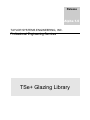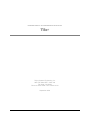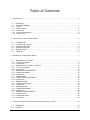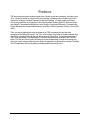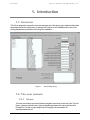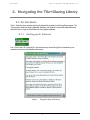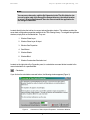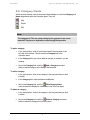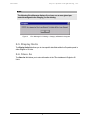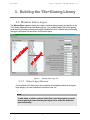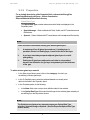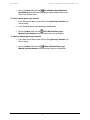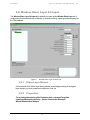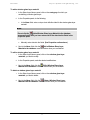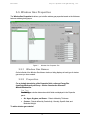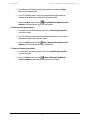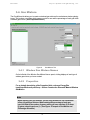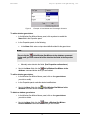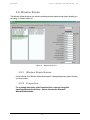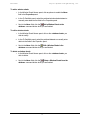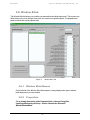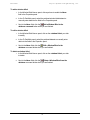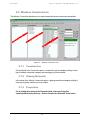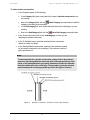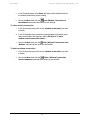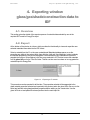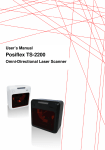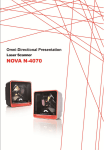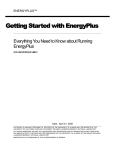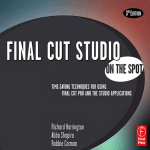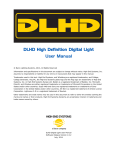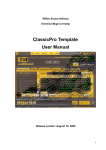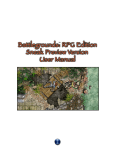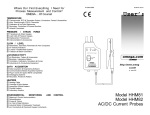Download TSe+ Glazing Library - Taylor Systems Engineering, Inc.
Transcript
Release Alpha 1.0 TAYLOR SYSTEMS ENGINEERING, INC. Professional Engineering Services TSe+ Glazing Library PROFESSIONAL ENGINEERING SERVICES TSe+ Taylor Systems Engineering, Inc. 9801 Fair Oaks Blvd. • Suite 100 Fair Oaks, CA 95628 Phone: 916.961.3400 • Fax: 916.961.3410 September 2003 Table of Contents 1. INTRODUCTION...............................................................................................................................2 1.1. OVERVIEW............................................................................................................................1 1.2. THE USER MANUAL..............................................................................................................1 1.2.1 SCOPE ..................................................................................................................................1 1.3. INSTALLATION......................................................................................................................2 1.3.1 DOWNLOAD............................................................................................................................2 1.3.2 SYSTEM REQUIREMENTS ..........................................................................................................2 1.3.3 INSTALLATION.........................................................................................................................2 2. NAVIGATING THE TS E+GLAZING L IBRARY ...........................................................................................3 2.1. 2.1.1 2.2. 2.3. 2.4. 2.5. 3. BUILDING THE TS E+GLAZING L IBRARY ...............................................................................................7 3.1. 3.1.1 3.1.2 3.2. 3.2.1 3.2.2 3.3. 3.3.1 3.3.2 3.4. 3.4.1 3.4.2 3.5. 3.5.1 3.5.2 3.6. 3.6.1 3.6.2 3.7. 3.7.1 3.7.2 3.7.3 4. E+ DATASETS .......................................................................................................................3 SETTING UP E+ DATASET .........................................................................................................3 CALCULATION TOOL ............................................................................................................4 CATEGORY FIELDS ..............................................................................................................5 DISPLAY UNITS .....................................................................................................................6 STORE AS.............................................................................................................................6 WINDOW GLASS LAYER .......................................................................................................7 GLASS LAYER NAMES ..............................................................................................................7 PROPERTIES ..........................................................................................................................8 WINDOW GLASS LAYER ALT INP UT ................................................................................... 10 GLASS LAYER NAMES ............................................................................................................ 10 PROPERTIES ........................................................................................................................ 10 WINDOW GAS PROPERTIES............................................................................................... 12 W INDOW GAS NAMES ............................................................................................................ 12 PROPERTIES ........................................................................................................................ 12 GAS MIXTURE ..................................................................................................................... 14 W INDOW GAS MIXTURE NAMES ............................................................................................... 14 PROPERTIES ........................................................................................................................ 14 WINDOW SHADE ................................................................................................................. 16 W INDOW S HADE NAMES ........................................................................................................ 16 PROPERTIES ........................................................................................................................ 16 WINDOW BLIND .................................................................................................................. 18 W INDOW BLIND NAMES .......................................................................................................... 18 PROPERTIES ........................................................................................................................ 18 WINDOW CONSTRUCTION ................................................................................................. 20 CONSTRUCTION .................................................................................................................... 20 GLAZING MATERIALS ............................................................................................................. 20 PROPERTIES ........................................................................................................................ 20 EXPORTING WINDOW GLASS/GAS/SHADE/CONSTRUCTION DATA TO IDF.................................................. 23 4.1. 4.2. OVERVIEW.......................................................................................................................... 23 EXPORT.............................................................................................................................. 23 Preface TSE has provided technical engineering services to facility owners and managers, worldwide, since 1974. We are specialists in complex mechanical heating, ventilation and air conditioning (HVAC) systems for corporate, industrial, laboratory and biotech facilities. We apply quality control and techniques gained from our experience in the following areas: Mechanical HVAC Systems Design and Analysis; Temperature and Building Control; Energy Conservation/Efficiency; Commissioning; Project Management; Operation/Maintenance Consulting; Facilities Operation Training; Fire and Life Safety TSe+ is a suite of applications under development by TSE to enhance the user side data management for EnergyPlus inputs. The TSe+ suite consists of a number of smaller modules each addressing a specific group/sub-group of data required by EnergyPlus. The development stage of TSe+ is yet pre-release. TSe+Mat Alpha1.0 was the first module to be developed, and TSe+Glz Alpha 1.0 is the next. Each module at this time functions independently, though future efforts may unite them under a single unified interface. Similar in approach to its predecessor module (TSe+Mat), TSe+Glz addresses the window glazing material properties and construction. TSe+Glz Taylor Systems Engineering, Inc. 1. Introduction 1.1. Overview TSe+Glz is designed to support the user side management of the glazing, gas, shade and blind data associated with window construction. It allows for the creation of new materials and the use of the existing dataset library included in the EnergyPlus installation. Figure 1. TSe+Glazing Library 1.2. The user manual 1.2.1 Scope This user manual aims to provide the basic navigation instructions to the use of the TSe+Glz library. It assumes that the user is fairly comfortable and aware of the text input format for EnergyPlus. For help on input details refer to EnergyPlus documentation file inputoutputreference.pdf. 1 TSe+Glz Taylor Systems Engineering, Inc. 1.3. Installation 1.3.1 Download The tool can be downloaded free of cost from the following website: http://www.tse-inc.net/tseplus 1.3.2 System requirements TSe+ suite of tools are all for the PC platform and require few system resources to operate. • PC platform • Windows OS (98, NT, 2000, XP) • 5 mb of free hard disk space Also, it would be preferable to have an installed version of EnergyPlus to make full use of the tools and the dataset libraries provided with E+. 1.3.3 Installation Simply extract the downloaded TSe+Glz.zip (use freeware Winzip to extract) file into a folder on your hard disk. Then launch the tool by clicking on the TSe+Glz.exe file. Note: Please send all comments and feedback to [email protected] Disclaimer: TSe+ modules are provided free of cost and their use is totally voluntary. TSE will not be responsible for any loss or damages of any kind incurred due to the use of these tools. 2 TSe+Glz Taylor Systems Engineering, Inc. 2. Navigating the TSe+Glazing Library 2.1. E+ DataSets The E+ DataSets panel contains a listing of dataset files included in the EnergyPlus program. The TSe+program reads the Glazing Materials, Shading, and Window Construction dataset files and allows the user to copy the information into the program database. 2.1.1 Setting up E+ Dataset Use <Tools> then <E+ DataSet Dir> to set the directory where EnergyPlus is installed on your computer and point to the DataSet sub directory. Figure 2. EnergyPlus Data Set Directory. 3 TSe+Glz Taylor Systems Engineering, Inc. Note: You can as an alternative, edit the file Dataset.txt in the TSe+Glz folder for the correct location path of the EnergyPlus Dataset directory, the default location is set as C:\EnergyPlus\Datasets\. Save the file and restart the application for the change to take effect. Located directly below the tool bar is a seven-tab configuration window. This window provides the seven basic configuration properties available in the TSe+Glazing Library. To navigate through these windows, simply click on the labeled tab. They are: 1. Window Glass Layer 2. Window Glass Layer Alt Input 3. Window Gas Properties 4. Gas Mixture 5. Window Shade 6. Window Blind 7. Window ConstructionCalculation tool Located on the right-side of the Properties panel, is a calculation command button to assist in the manual calculation of a specified field: Calculation If you click on the calculation command button, the following window appears (Figure 3). Figure 3. Conversion of Glass Optical Properties - Calculation Window 4 TSe+Glz Taylor Systems Engineering, Inc. 2.2. Category Fields Within each tab window, a set of command buttons displays to control the Category and Name assignments within the Properties panel. They are: Add Delete Edit. Note: The categories in TSe+ are created solely for the purpose of user saved materials. They have no implication on the EnergyPlus input data. To add a category 1. In the <tab window>, click on the first item listed in the tree panel on the left -side of the window. This will enable the Category field in the Properties panel. 2. In the Category field, type a short label for the type of <material> you are creating. 3. Next to the Category field, click the Add a Category command button to add the category to the listing in the tree panel. To edit a category 1. In the <tab window>, click on the category in the tree panel that you wish to modify. 2. In the Category field, make the desired modification. 3. Next to the Category field, click the Edit a Category Name command button to display the modification in the in the tree panel. To delete a category 1. In the <tab window>, click on the category in the tree panel that you wish to delete. 2. Next to the Category field, click the Delete a Category command button to delete the category from the tree panel. 5 TSe+Glz Taylor Systems Engineering, Inc. Note: The following Error Message displays if you have one or more glass layer materials assigned to the category you are deleting. Figure 4. Error Message for Deleting a Category w/Materials Assigned 2.3. Display Units The Display Units field allows you to view specific data fields within the Properties panel in either English or SI Units. 2.4. Store As The Store As field allows you to store information in the TSe+ database in English or SI Units. 6 TSe+Glz Taylor Systems Engineering, Inc. 3. Building the TSe+Glazing Library 3.1. Window Glass Layer The Window Glass Layer tab allows you to define a window glazing property and assign it to the TSe+Glazing Materials/Construction/Shading Library. You are able to define the window glazing parameters by selecting a pre-defined EnergyPlus dataset from the E+ DataSet panel or manually entering the information into the fields in the Properties panel. Figure 5. 3.1.1 Window Glass Layer Tab Glass Layer Names On the left-side of the Glass Layer Names window, a tree displays a listing of each glass layer category you have created such as Bronze, Clear, etc. Note: To add, delete, or edit the contents of the Glass Layer Names panel, you must select a glass layer name from the glass layers tree to enable the Properties panel functionality. 7 TSe+Glz Taylor Systems Engineering, Inc. 3.1.2 Properties For an indepth description of the Properties fields, reference the EnergyPlus InputOutputReference.pdf/Group – Surface Construction Elements/Material:WindowGlass directory. Optical Data Type The Optical Data Type selection determines which fields are displayed in the Properties panel. • SpectralAverage – Data is defined with Solar, Visible, and IR Transmittance and Reflectance. • Spectral – Data is defined with IR Transmittance and Hemispherical Emmissivity. Note: There are rules to follow when building your window glass layers: 1. A maximum of four (4) glass layers and one (1) shading layer is permitted. If there is a shading layer, it must be the first or last layer. 2. A gas layer must always separate adjacent glass layers in a multipane glazing. 3. Putting two (2) gas layers adjacent to each other is not permitted because the resistance of a gas layer is dependent upon the thickness of the gap. To add a window glass layer material 1. In the Glass Layer Names panel, click on the <category> for which you are defining a window glass layer. 2. In the E+ DataSets panel, select the preferred dataset or manually enter data into the fields in the Properties panel. 3. In the Properties panel, do the following: • In the Name field, enter a unique short definitive label for the material. • In the Optical Data Type field, select the data type for the window glass material you are defining from the drop-down window. Note: The fields that are displayed are dependent upon your Optical Data Type selection: SpectralAverage or Spectral. (See the Properties/Optical Data Type section above). 8 TSe+Glz 4. Taylor Systems Engineering, Inc. Next to the Name field, click the Add a Window Glass Material to the database command button to display the glass material name in the Glass Layer Names panel. To edit a window glass layer material 1. In the Glass Layer Names panel, click on the <glass layer material> you wish to modify. 2. In the Properties panel, make the desired modifications. 3. Next to the Name field, click the Edit a Window Glass Layer Material in the database command button when you are finished. To delete a window glass layer material 1. In the Glass Layer Names panel, click on the <glass layer material> you wish to delete. 2. Next to the Name field, click the Delete a Window Glass Layer Material from the database command button when you are finished. 9 TSe+Glz Taylor Systems Engineering, Inc. 3.2. Window Glass Layer Alt Input The Window Glass Layer Alt Input tab is basically the same as the Window Glass Layer tab. It simply gives you an alternative way of defining, or manually entering, a glazing material property into the TSe+database. Figure 6. 3.2.1 Window Glass Layer Alt Input Tab Glass Layer Names On the left-side of the Glass Layer Names window, a tree displays a listing of each glass layer category you have created such as Bronze, Clear, etc. 3.2.2 Properties For an indepth description of the Properties fields, reference EnergyPlus InputOutputReference.pdf/Group – Surface Construction Elements/ Material:WindowGlass:AltInput. 10 TSe+Glz Taylor Systems Engineering, Inc. To add a window glass layer material 1. In the Glass Layer Names panel, click on the <category> for which you are defining a window glass layer. 5. In the Properties panel, do the following: • In the Name field, enter a unique short definitive label for the window glass layer material. Note: Do not click the Add a Window Glass Layer Material to the database command button until you have entered all of the data into the fields in the Properties panel. • 2. Manually enter data into the fields. (See Properties section above.) Next to the Name field, click the Add a Window Glass Layer Material to the database command button when you are finished. To edit a window glass layer material 1. In the Glass Layer Names panel, click on the <window glass layer material> you wish to modify. 2. In the Properties panel, make the desired modifications. 3. Next to the Name field, click the Edit a Window Glass Layer Material in the database command button when you are finished. To delete a window glass layer material 1. In the Glass Layer Names panel, click on the <window glass layer material> you wish to delete. 2. Next to the Name field, click the Delete a Window Glass Layer Material from the database command button when you are finished. 11 TSe+Glz Taylor Systems Engineering, Inc. 3.3. Window Gas Properties The Window Gas Properties tab allows you to define window gas properties based on the thickness between window glazing layers. Figure 7. 3.3.1 Window Gas Properties Tab Window Gas Names On the left-side of the Window Gas Names window, a listing displays of each type of window gas name you have created. 3.3.2 Properties For an indepth description of the Properties fields, reference EnergyPlus InputOutputReference.pdf/Group – Surface Construction Elements/ Material:WindowGas. Gas Type The Gas Type selection determines which fields are displayed in the Properties panel: • Air, Argon, Krypton, and Xenon – Data is defined by Thickness. • Custom – Data is defined by Conductivity, Viscosity, Specific Heat, and Molecular Weight. To add a window gas material 12 TSe+Glz Taylor Systems Engineering, Inc. 1. In the Window Gas Names panel, click anywhere to enable the Name field in the Properties panel. 2. In the E+ DataSets panel, select the preferred window gas dataset or manually enter data into the fields in the Properties panel. 3. Next to the Name field, click the Add a Window Gas Material to the database command button when you are finished. To edit a window gas material 1. In the Window Gas Names panel, click on the <window gas material> you wish to modify. 2. In the E+ DataSets panel, select the preferred dataset or manually enter data into the fields in the Properties panel. 3. Next to the Name field, click the Edit a Window Gas Material in the database command button when you are finished. To delete a window gas material 1. In the Window Gas Names panel, click on the <window gas material> you wish to delete. 2. Next to the Name field, click the Delete a Window Gas Material from the database command button when you are finished. 13 TSe+Glz Taylor Systems Engineering, Inc. 3.4. Gas Mixture The Gas Mixture tab allows you to create customized gas mixtures for use between window glazing layers. This is where you define which gases you wish to use and the percentage of each gas within a window gas mixture. (See Properties section.) Figure 8. 3.4.1 Gas Mixture Tab Window Gas Mixture Names On the left-side of the Window Gas Mixture Names panel, a listing displays of each type of window gas mixture you have created. 3.4.2 Properties For an indepth description of the Properties fields, reference EnergyPlus InputOutputReference.pdf/Group – Surface Construction Elements/ Material:Window GasMixture. Note When defining your gas mixtures, you are only permitted to use a maximum of four (4) gases per mixture. When entering the percentage of each gas used, the total of the number of gases, rather you have used two (2) or three (3) gases, should equal one (1). (See Figure 1 Example of Gas Mixture and Percentage Allocation.) 14 TSe+Glz Taylor Systems Engineering, Inc. Figure 9. Example of Gas Mixture and Percentage Allocation To add a window gas mixture 1. In the Window Gas Mixture Names panel, click anywhere to enable the Name field in the Properties panel. 2. In the Properties panel, do the following: • In the Name field, enter a unique short definitive label for the gas mixture. Note: Do not click the Add a Window Gas Mixture to the database command button until you have entered all of the data into the fields in the Properties panel. • 3. Manually enter data into the fields. (See Properties section above.) Next to the Name field, click the Add a Window Gas Mixture to the database command button when you are finished. To edit a window gas mixture 1. In the Window Gas Mixture Names panel, click on the <gas mixture> you wish to modify. 2. In the Properties panel, make the desired modifications. 3. Next to the Name field, click the Edit a Window Gas Mixture in the database command button when you are finished. To delete a window gas mixture 1. In the Window Gas Mixture Names panel, click on the <gas mixture> you wish to delete. 2. Next to the Name field, click the Delete a Window Gas Mixture from the database command button when you are finished. 15 TSe+Glz Taylor Systems Engineering, Inc. 3.5. Window Shade The Window Shade tab allows you to define a shading surface based on what type of shading you are using, i.e. drapes, blinds, etc. Figure 10. 3.5.1 Window Shade Tab Window Shade Names On the left-side of the Window Shade Names panel, a listing displays each type of shading you have created. 3.5.2 Properties For an indepth description of the Properties fields, reference EnergyPlus InputOutputReference.pdf/Group – Surface Construction Elements/ Material:WindowShade. 16 TSe+Glz Taylor Systems Engineering, Inc. To add a window shade 1. In the Window Shade Names panel, click anywhere to enable the Name field in the Properties panel. 2. In the E+ DataSets panel, select the preferred window shade dataset or manually enter data into the fields in the Properties panel. 3. Next to the Name field, click the Add a Window Shade to the database command button when you are finished. To edit a window shade 1. In the Window Shade Names panel, click on the <window shade> you wish to modify. 2. In the E+ DataSets panel, select the preferred dataset or manually enter data into the fields in the Properties panel. 3. Next to the Name field, click the Edit a Window Shade in the database command button when you are finished. To delete a window shade 1. In the Window Shade Names panel, click on the <window shade> you wish to delete. 2. Next to the Name field, click the Delete a Window Shade from the database command button when you are finished. 17 TSe+Glz Taylor Systems Engineering, Inc. 3.6. Window Blind The Window Blind tab allows you to define a customized window blind deployment. This is where you define how much or how little light, heat, cold, etc. enters into a specified space. The properties are based on blinds with equally spaced slats. Figure 11. 3.6.1 Window Blind Tab Window Blind Names On the left-side of the Window Blind Names panel, a listing displays each type of window blind deployment you have created. 3.6.2 Properties For an indepth description of the Properties fields, reference EnergyPlus InputOutputReference.pdf/Group – Surface Construction Elements/ Material:WindowBlind. 18 TSe+Glz Taylor Systems Engineering, Inc. To add a window blind 1. In the Window Blind Names panel, click anywhere to enable the Name field in the Properties panel. 2. In the E+ DataSets panel, select the preferred window blind dataset or manually enter data into the fields in the Properties panel. 3. Next to the Name field, click the Add a Window Blind to the database command button when you are finished. To edit a window blind 1. In the Window Blind Names panel, click on the <window blind> you wish to modify. 2. In the E+ DataSets panel, select the preferred dataset or manually enter data into the fields in the Properties panel. 3. Next to the Name field, click the Edit a Window Blind in the database command button when you are finished. To delete a window blind 1. In the Window Blind Names panel, click on the <window blind> you wish to delete. 2. Next to the Name field, click the Delete a Window Blind from the database command button when you are finished. 19 TSe+Glz Taylor Systems Engineering, Inc. 3.7. Window Construction The Window Construction tab allows you to create customized window construction assemblies. Figure 12. 3.7.1 Window Construction Tab Construction On the left-side of the Construction panel, a construction type tree displays a listing of each type of window construction category and subcategory you have created. 3.7.2 Glazing Materials In the center of the Window Construction panel, a glazing materials tree displays a listing of each type of glazing material you have created. 3.7.3 Properties For an indepth description of the Properties fields, reference EnergyPlus InputOutputReference.pdf/Group – Surface Construction Elements/ Construction. 20 TSe+Glz Taylor Systems Engineering, Inc. To add a window construction 1. In the Properties panel, do the following: • In the Category field, type a short label for the type of <window construction> you are creating. • Next to the Category field, click the Add a Category command button to add the category to the listing in the tree panel. • In the SubCategory field, enter a short definitive label for the subcategory you are creating. • Next to the SubCategory field, click the Add a SubCategory command button. 2. In the Construction panel, click on the <subcategory> to which you are assigning the window construction. 3. In the E+ DataSets panel, select the preferred window construction dataset or continue to Step 4. 4. In the Glazing Material Layers panel, select all of the materials required for the window construction you are defining. The maximum number of layers permitted is 10. Note: To select materials for a window construction, simply click on the preferred material in the Glazing Materials panel and click on the appropriate layer field inside of the Glazing Material Layers panel. Remember to select the materials from the outside layer to the inside layer. This procedure copies the selected material and places it in the appropriate layer field. (See Figure 13 below.) Figure 13. Window Construction - Outside to Inside Layer Example 21 TSe+Glz Taylor Systems Engineering, Inc. 5. In the Properties panel, in the Name field, enter a short definitive label for the window construction you are creating. 6. Next to the Name field, click the Add a Window Construction to the database command button when you are finished. To edit a window construction 1. In the Construction panel, click on the <window construction> you wish to modify. 2. In the E+ DataSets panel, select the preferred dataset or manually enter data into the fields in the Properties panel. (See Step 5, To add a window construction section above) 3. Next to the Name field, click the Edit a Window Construction in the database command button when you are finished. To delete a window construction 1. In the Construction panel, click on the <window construction> you wish to delete. 2. Next to the Name field, click the Delete a Window Construction from the database command button when you are finished. 22 TSe+Glz Taylor Systems Engineering, Inc. 4. Exporting window glass/gas/shade/construction data to IDF 4.1. Overview This section gives the details of the export sequence of materials data selected by user to the requisite IDF format for EnergyPlus input. 4.2. Export At the bottom of the window is a frame, which provides the functionality to view and export the user selected materials information into the IDF format. Select a material from the E+ or the user created/saved Materials database panes so as the properties are visible in the various fields, then click the <Add and View Materials> button to display the material properties in the text box alongside. Click and add as many materials as required to populate the text box. When finished, click the <save materials to IDF> button to save the materials to a file glass.idf found in the TSe+Glz folder. This file can then used as a base or to copy paste the materials input for EnergyPlus. Figure 14. Exporting to E+ section This procedure can be repeated for all the tabs. The properties selected will be appended to the glass material properties selected and exported in the previous tab to the glass.idf file. Be sure to first select and add the main glass/gas/shade properties before adding on the construction. Use the glass.idf file to cut and paste the relevant portions into the main input file. 23