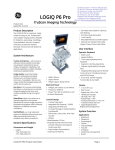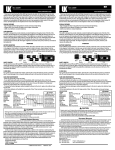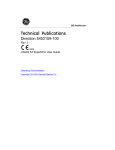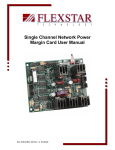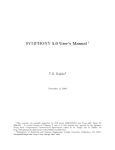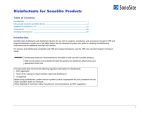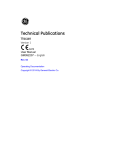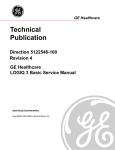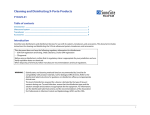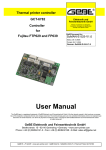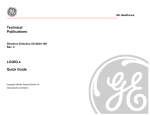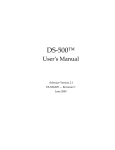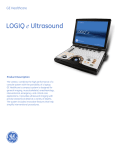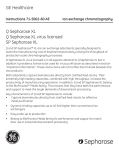Download LOGIQ e Quick Card PDF 1MB
Transcript
GE Healthcare Quick Card LOGIQ® e Control Panel 1 15 2 14 6 7 13 5 3 9 4 12 10 11 8 LOGIQ e Quick Card The Quick Card is a quick reference to operation. Please refer to Basic User Manual for detailed information. 2 1. Power 9. Depth/Zoom/Ellipse 2. Time Gain Compensation (TGC) 10. Start/Stop: 3. Patient •SplitScreenLeft/Right •Easy3DControls •LOGIQview 4. Mode/Gain/Auto Optimize Keys: •M-Mode(M) •PulsedWaveDoppler Mode(PW) •ColorFlowMode(CF) •B-Mode(B) 5. Steer/B-Steer+/Harmonics/PDI 11.Freeze 12. Programmable Print Keys 13. Utility 14. Alphanumeric Keyboard: •UsetheKeyboardtoenter patient information and annotations •FunctionKeys 6. Preset Key 7. End Exam 8. Imaging/Measurement Key: •Cursor •Clear 15.SoftKeyRotaryDial/Menu Select Keys •BodyMark •Measure •M/DCursor •ScanArea •Set/Pause 3 LOGIQ e Quick Card The Quick Card is a quick reference to operation. Please refer to Basic User Manual for detailed information. Scanning Connecting the Probe 1. Handling the probe carefully, slide the connector straight into the port. 2. Lift the probe latch up into place. Entering Patient Data 1. Press the Patient key [3]. 2. EnterthepatientIDandName,a patient ID must be entered in order to store your images—the system can be programmed toautomaticallygeneratePatientID(utility>connectivity>select Automatic generation of patient ID>save). 3. Exit the patient page by selecting Exit or pressing the B [4] or Freeze [11] keys. Selecting a Preset 1. Press the Preset key [6]. 2. Use the pointer arrow to select the exam type that you will be performing. 3. Press the Set key [8]. The system will go to the scan screen after the preset is selected. Measurements 1. Press the Measurement key [8]. A caliper will appear on the screen. 2. Place a caliper in the appropriate position and press the Set key. LOGIQ e Quick Card The Quick Card is a quick reference to operation. Please refer to Basic User Manual for detailed information. 4 3. A second caliper will appear. 4. Place the second caliper in the appropriate position and press Set. A measurement box appears with the generic measurement thatyouhavejustcompleted.Ifyouwantthemeasurementtobe labeled with the name of the anatomy being scanned, begin the measurement process by pressing the measurement key, choosing theanatomyandlocationfromthelistprovidedonthelefthand side or bottom of the image monitor. 5. A new caliper may appear for the next measurement. If measurements are complete, press the Clear key [8] or Freeze to exit the measurement function. Annotating an Image 1. To add text to an image: a. Begin typing on the keyboard; if a word appears, press the Tab key on the keyboard to type the offered word (type and tab feature). b. Press the comment key (space bar) and type the desired word(s). c. Press the Comment key and choose a word from the Comments list with the pointer arrow and press the Set key. 2. To set the text on the screen, place the cursor in the desired location, type the desired word(s) and press Set. Set text is yellow. 3. T oeditormovesettext,reselectthetextwiththecursor.Editable text is green. 5 LOGIQ e Quick Card The Quick Card is a quick reference to operation. Please refer to Basic User Manual for detailed information. Color Flow 1. Press the CF key [4]. 2. ThecolorboxappearsovertheB-Modeimage. 3. Usethetrackballtomovethecolorbox. 4. Press Scan Area key [8] once to size the color box and press once moretomovethecolorbox. Power Doppler Imaging 5. Press the PDI key [5]. 6. ThecolorboxappearsovertheB-Modeimage. 7. Usethetrackballtomovethecolorbox. 8. Press the Scan Area key once to size the color box and press once moretomovethecolorbox. Pulsed Wave Doppler 1. Press the PW key [4]. 2. TheDopplergateandB-ModeimageappearabovethePulsedWave Dopplerspectraldisplay. 3. UsethetrackballtomovetheDopplergate. 4. Press Freeze and Measure to complete calculations. LOGIQ e Quick Card The Quick Card is a quick reference to operation. Please refer to Basic User Manual for detailed information. 6 Split Screen 1. Press the Start (L) key [10] to display the left side of the imageasactive. 2. Press the Stop (R) key [10]. The left side of the screen will befrozenandtherightsidewillbeactive. 3. Toggle between (L) and (R) to obtain the desired images and then press Freeze. 4. Press both (L) and (R) keys at the same time; the image will beliveonbothsidesofthescreen. Print Keys (Default Settings) 1. Press P1tostoreimagestotheharddrive. 2. Press P2 to print images on the thermal paper printer. 3. Press P3tostoreimagesdirectlytoaUSBdrive/memory stick or network. End Exam 1. Press the Patient key [3]. 2. Select New Patient. 3. Select Store All from the Unsaved Exam Data menu. 4. You are ready to begin the next exam. 7 LOGIQ e Quick Card The Quick Card is a quick reference to operation. Please refer to Basic User Manual for detailed information. B-ModeOptimization Focus Increasesordecreasesthenumberoffocalzonesormovesthefocal zone(s) to the area of interest. Multiple focal zones can slow the frame rate. Ensure that focal zones are centered to the anatomy of interest. Benefit: Optimizes the image by increasing resolution for specific area. Range Focus Providesafocalzoneinthenearfield. Benefit: Improves near field imaging, decreases vessel fill-in, increases contrast and detail resolution, and provides optimal imaging. Auto Optimize Optimizestheimagebasedonaspecificregionofinterestoranatomy withintheB-Modeimage. Benefit: Automatically optimizes the image based on specific anatomy. LOGIQ e Quick Card The Quick Card is a quick reference to operation. Please refer to Basic User Manual for detailed information. 8 Gray Maps Varies the appearance of the shades of gray from black to white. Gray Maps gradually change from the least amount of contrast or softest appearing image to the greatest amount of contrast (most black and whiteimage).ClearMapsprovideamoretransparentappearance.Ifyou change the gray map you may need to change dynamic range, gain, etc., to obtain the image appearance that you want. Benefit: Optimizes the grayscale of the anatomy being visualized. CrossXBeam Combines three or more frames from different angles into a single frame. Benefit: Improved border definition, continuous boundaries and interfaces, reduced speckle and “noise.” Speckle Reduction Imaging An embedded, adapted algorithm to reduce the unwanted effects of speckle in the ultrasound image. Benefit: Smoothes the image and reduces “noise.” 9 LOGIQ e Quick Card The Quick Card is a quick reference to operation. Please refer to Basic User Manual for detailed information. WeeklyCleaningMaintenance The system requires weekly cleaning maintenance to function safely and properly. Turn off system power before cleaning any part of the system. If possible, disconnect the power source. Note: Failure to perform required maintenance may result in unnecessary service calls. System Care and Maintenance Moistenasoft,non-abrasivefoldedclothandwipedownthesystem cabinet on all sides. Note: Do not spray any liquid directly into the unit. LCD Monitor Use a soft, folded cloth to gently wipe the monitor face. DoNOTuseaglasscleanerthathasahydrocarbonbase(suchas Benzene, Methyl Alcohol or Methyl Ethyl Ketone) on monitors with thefilter(anti-glarescreen). Hardrubbingwillalsodamagethefilter. Note: When cleaning the screen, make sure not to scratch the LCD. LOGIQ e Quick Card The Quick Card is a quick reference to operation. Please refer to Basic User Manual for detailed information. 10 Operator Controls • Moistenasoft,non-abrasivefoldedclothwithamild,general purpose,non-abrasivesoapandwatersolutionandwipedown the operator control panel. • Useacottonswabtocleanaroundthekeysorcontrols. Useatoothpicktoremovesolidsbetweenkeysandcontrols. Note: When cleaning the operator control panel, make sure not to spill or spray any liquid on the controls, into the system cabinet, or in the probe connection receptacle. Note: In case of SARS, use bleach, alcohol, or Cidex in a normal diluted form for cleaning/disinfecting the operator control panel. Note: DO NOT use T-Spray or Sani-Wipes on the operator control panel. Printer • Wipetheexternalsurfacesoftheunitwithasoft,clean,drycloth. • Removestubbornstainswithaclothlightlydampenedwithamild detergent solution. Note: Never use strong solvents, such as a thinner or benzene, or abrasive cleaners because they will damage the cabinet. No further maintenance, such as lubrication, is needed. To clean the surface of the print head: Runthecleaningsheet(providedwiththeprinter)throughtheprinter. 11 LOGIQ e Quick Card The Quick Card is a quick reference to operation. Please refer to Basic User Manual for detailed information. Footswitch • Moistenasoft,non-abrasivefoldedclothwithamild,general purpose,non-abrasivesoapandwatersolution. • Wipetheexternalsurfacesoftheunitthendrywithasoft, clean cloth. LOGIQ e Quick Card The Quick Card is a quick reference to operation. Please refer to Basic User Manual for detailed information. 12 Parker Laborotary Inc. Sonogel Vertriebs GmbH Parker Laborotary Inc. OK OK OK OK OK 4C-RS OK OK OK 8C-RS OK OK OK OK E8C-RS OK OK OK OK OK OK OK 8L-RS OK OK OK OK 9L-RS 12L-RS OK OK 16L-RS OK OK OK i12L-RS OK OK OK OK OK OK 3S-RS OK OK OK OK OK OK 6S-RS OK OK OK i739-RS t739-RS - - - - - - 4C-SC 4C-SC Sonotech Inc. OK OK LOGIQe Transducer Care Aquasonics 100 Scan Sonogel Tyco/Healthcare National Therapy Products Inc. OK OK OK < 20 minutes < 30 minutes OK OK < 30 minutes OK < 20 minutes < 30 minutes OK OK OK OK OK OK OK OK OK OK OK OK OK OK OK OK OK OK OK < 25 minutes < 15 minutes < 50 minutes < 15 minutes OK OK < 30 minutes OK OK OK OK OK < 15 minutes OK OK OK < 30 minutes < 20 minutes OK OK OK OK OK OK OK OK OK OK OK OK OK OK Clear Image Pharmaceutical Innovations Wuxi Huali Industrial Company OK - Kendall Wavelength Haiyin OK OK T-Spray OK OK OK OK OK OK OK OK OK Pharmaceutical Innovations Parker Laborotary Inc. OK OK OK OK OK T-Spray II Transeptic Spray Parker Laborotary Inc. OK OK OK OK OK Protex Ecolab Inc. OK OK OK OK OK OK Asepti-wipes II Metrex OK OK Septiwipes PDI OK OK OK CaviWipes Dr.Schumacher GmbH OK OK Antec International OK OK Cleanisept wipes OK OK Sani-Cloth HB Johnson & Johnson OK OK OK OK OK OK OK OK < 30 minutes < 30 minutes OK PeraSafe Johnson & Johnson Johnson & Johnson OK Dr.Schumacher GmbH OK OK Cidex Plus Cidex Cidex OPA OK < 30 minutes < 20 minutes < 10 minutes < 50 minutes OK OK < 50 minutes < 50 minutes OK OK OK OK Schülke & Mayr OK Schülke & Mayr OK Gigasept AF Gigasept FF OK OK OK < 15 minutes OK OK Schülke & Mayr OK Regent Medical OK Hibitane OK OK Gigasept FF neu OK OK OK OK Metrex OK OK OK OK Metrex OK OK OK OK OK OK OK OK OK OK OK MCC Metrex Ecolab Inc. OK Metricide 14 Metricide OPA Plus MetriZyme Ster Bac Blu OK Wavicide-01 http://www.gehealthcare.com/rad/us/probe_care.html http://www.gehealthcare.com/rad/us/probe_care.html LOGIQ e Quick Card 13 The Quick Card is a quick reference to operation. Please refer to Basic User Manual for detailed information. TEE Probe Care Card (6T/6T-RS/6Tc/6Tc-RS/6Tv/9T/9T-RS) LOGIQ e Quick Card The Quick Card is a quick reference to operation. Please refer to Basic User Manual for detailed information. 14 15 LOGIQ e Quick Card The Quick Card is a quick reference to operation. Please refer to Basic User Manual for detailed information. ©2011GeneralElectricCompany–Allrightsreserved. GeneralElectricCompanyreservestherighttomakechanges inspecificationsandfeaturesshownherein,ordiscontinue the product described at any time without notice or obligation. GE, GE Monogram, and LOGIQ are trademarks of General Electric Company. GEMedicalSystemsUltrasound&PrimaryCareDiagnostics,LLC, a General Electric Company, doing business as GE Healthcare. Europe GE Healthcare Beethovenstr.239 D-42655Solingen T 49 212 2802 0 F49212280228 Asia GE Healthcare Clinical Systems ASIA 1105-1108MaxdoCenter 8XingYiRoad,Shanghai 200336 T 86 21 5257 4640 F862152080582 FormoreinformationcontactyourGERepresentativeat 8885265144orvisitusatwww.gehealthcare.com/ultrasound GE Healthcare 9900InnovationDrive Wauwatosa,WI53226 U.S.A. www.gehealthcare.com imagination at work ULTP-0135-01.11-EN-US