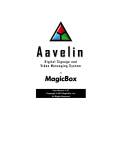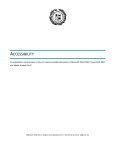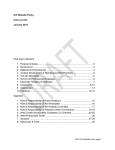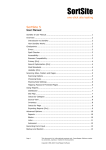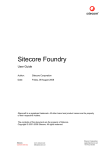Download 1.- INTRODUCTION
Transcript
1.- INTRODUCTION The goal of this user’s manual is to guide you through the use of the Risk Analysis tool and answer any possible questions, problems or difficulties that may arise during its use and navigation. The tool is divided into three modules which can be accessed by clicking on any one: I. Training: This is a theoretical training module which provides information to help the user to better know the concept of risk in a business project and how to manage the risks that arise. In addition, a business case is provided to facilitate a greater understanding and handling of the Risk Analysis tool. II. Risk Analysis: This module combines risk analysis training with a practical tool that allows the user to identify, analyze and quantify risk on a specific industry basis III. Control and Monitoring: This module allows the user to control and monitor the risks analyzed and to make comparisons with the real data incurred and any deviations between the two, which will facilitate the correction and adjustment of the business plan. 2.- SYSTEM REQUIREMENTS The following minimum technical specifications are required for the use of the tool: 9 Internet connection 9 Web browser: Internet Explorer, Netscape Navigator, Mozilla or similar 9 The tool is designed for an optimal screen size of 1024 x 768 9 The tool meets the Web Content Accessibility Guidelines (WCAG 1.0) of the WAI 3.- HOMEPAGE AND COMMON ASPECTS 3.1.- HOMEPAGE When accessing the Risk Analysis tool through the web site that the Community of Madrid has placed at the disposal of the entrepreneurs of the region, users are presented with the three modules described above: • Training Module • Risk Analysis Module • Control and Monitoring Module Click on the desired module to access: Each module is divided into various sections which will be explained in detail in this Manual. 3.2.- COMMON ASPECTS Note that all of the pages in the Risk Analysis tool maintain common aspects and elements to facilitate navigation and use. These common elements are: • Link to the official web site of the Community of Madrid The logo of the Community of Madrid in the top left corner providing direct access to the regional Government web site. • Homepage of the Risk Analysis application The Risk Analysis logo on the left-hand side of the top of the page which provides direct access to the application’s start page or homepage, allowing you to easily return to the beginning from any point in the application. • Locator Each page within the application includes a locator which will inform you of your location within the tool and the particular industry you are working in (user selected). • Module Bookmarks All of the screens contain links in the upper right hand corner which inform the user of the current section of the application and allow the user to navigate among the different sections in the module using the bookmarks. • Language Selector: English/Spanish The entire Risk Analysis tool is provided in both English and Spanish. Switch to either language by clicking on the word “English” in the Spanish version or “Spanish” in the English version respectively. • “Help” This link on the top right hand side of the page leads to the help documentation provided to guide the user through the different aspects of the tool. • “Site Map” This link opens a page listing all of the content and structure of the web site with titles and descriptions, providing direct access to the different sections. This can be useful for finding a specific section or to give you a graphic representation of the architecture of the tool. • “Glossary” This link opens an alphabetical glossary defining the most important terms used in the tool. To find a particular term click on the first letter and browse through the list. The glossary includes those terms considered to be the most critical or representative of the general content of the application and it is not intended to be an exhaustive dictionary on the subject matter. Upper Section of the Pages Logo of the Community of Madrid, linked to the official web site of the Autonomous Community Risk Analysis Logo, linked to the start page for the application Locator, indicates the point in the tool in which the user is working and they specific industry chosen Links Module Bookmark, Indicates the module which the user is viewing and provides a link for navigation between modules 3.3.- OTHER COMMON ASPECTS AND ICONS A series of symbols and icons are consistently used throughout the tool to allow users to easily and quickly identify their use. • Roadmap Tool which guides the user throughout the application indicating the current location and allowing the user to jump between the different stages: The Roadmap is located in the upper left-hand side of the screen. • Guide Bar In addition to the roadmap, the different stages into which each module is divided are shown on a Guide Bar, identifying the location of the user and allowing for navigation through the different phases: Guide Bar • “Learn” icon The Learn icon is a link between the Risk Analysis module and the Training module allowing the user to switch between the two and directly access training content that is related to the current risk module screen. This allows the user to consult the relevant information on the training programme at any time: The Learning icon is located next to the guide bar: • “Alert” icon. The Alert icon is used as an indicator that there are important aspects of the application which the user must take into consideration in order to continue working with the tool: • “Information” icon This icon indicates that complementary information is available: • “Instructions” icon This icon directly provides information that will guide the user in filling in any required information on the screen: With the relevant information is too long to fit in the allotted space the plus sign is shown and acts as a link to further information: • Page numbers The content of the Learning module is paginated and it may be necessary to view several pages consecutively. To do so the page number area includes links allowing the user to move forward and backward, as well as indicating the current page and total number of pages in a section: Previous page Current page Next page Total pages • Document exporting and download The content of the Learning module is exportable into an Adobe PDF document which the user can download for consultation and study. To do so click on the following link: • Information The economic and financial concepts included on the financial statements are accompanied by a small information icon which provides users with clarifications and definitions as can be seen on the following screenshot: The information can be viewed by placing your cursor over the icon (mouse over), which will pop up a small box with the relevant information: We will now explain the content of each of the screens of the application following the roadmap module by module. 4.- TRAINING The Training module provides educational content that will help users learn about business and risk and how to manage it. The module is comprised of the following sections: Starting Point Each section can be accessed by clicking on the description. The starting point includes the basic questions which the analysis of business risk attempts to answer: Training Plan This section is accessed by clicking on the corresponding link in the training module. To carry out the Risk Analysis we propose a series of steps which will allow you to easily and quickly: Understand the significance of risk and uncertainty Identify and consider the elements and causes which could place your business project at risk Improve the risk analysis and management process associated with the business plan To this end, the Training Plan, through the so-called “Roadmap”, provides a training program for the development of the relevant content and allows the user to gain a global vision of the plan and access the different content by clicking on each stage: The Training Plan is comprised of the following stages: - Business Plan - Risk Management: • Identification • Analysis and Quantification • Treatment - Control and Monitoring Once the user accesses the stages in the training program, he or she may: 9 Switch between stages using the Roadmap by clicking on the desired destination Click on each of the stages in the training plan to access the relevant content 9 Access the content within the stage either using the index provided next to the roadmap or through the page numbering links located on the bottom of the screen. Practical Case This section is accessed by clicking on the corresponding section in the training module This is a business case which provides the user with an example of how to use the Risk Analysis application by illustrating a fictitious case of an entrepreneur named Natalia who is analyzing the risks involved in her business project. To access all of the content of the business case the user can use the “Continue” button located on the lower right hand side of the screen to move to the next page: Click on the “continue” to move to the next screen 5.- RISK ANALYSIS The Risk Analysis module is an “educational tool for management that allows the user to identify, analyze and quantify the risks involved in a business project on a specific industry basis that is adapted to the peculiarities of the economic sector of the relevant business. The module is comprised the following sections: Business Plan This section is accessed by clicking on the corresponding section in the risk analysis module. The objective of the Business Plan section is to provide a business plan for the business project to be analyzed, prepared and adapted to the needs of risk analysis. To do so requires: 1.- Having prepared a business plan using the tool provided by the Community of Madrid on their web site “Prepare your business plan online” 2..- Identifying the industry that is closest to the proposed business 3.- Recovering the above-mentioned business plan 4.- Providing details on the plan, assigning figures to specific business variables “sale price, number of units sold, unit costs, etc.) 5.- Integrate the above-mentioned figures into a new business plan which includes the calculations for the variables introduced Below we will begin to explain the content of each of the screens in the “Business Plan” section according to the roadmap: Select the Industry The user selects the economic sector identified with the business project and the desired language for the content of the application. The risk analysis application is available in both Spanish and English. If the business project does not correspond to any of the global industries identified, you can select the Generic Industry for purposes of the application. Click on the drop-down menus to select the industry and desired language Financial Plan The user recovers the financial plan previously filled out on the Community of Madrid web site mentioned above. In order to avoid confusion, please remember that the financial plan is one of the plans included in the Business Plan together with the marketing plan, human resource plan, and legal plan. The business plan is required to continue with the risk analysis application. If you have not already done so, please fill in your business plan on the “Prepare your business plan online” web site mentioned above. Once the entrepreneur has completed the business plan, he or she may now access the “Financial Plan” phase to recover it and view the profit and loss account and balance sheet reports. Below we identify each of the elements on the screen and its basic function and content: Roadmap Explanatory text Instructions Icon providing explanations on the functionality of the screen View of the corresponding report (profit and loss account and balance sheet) Selection Tabs to select the financial plan that you wish to view (either the Profit and loss account or Balance Sheet) Users can to move to the next screen by either: • Clicking the “continue” button on the bottom of the screen • Using the navigational aids provided through the road map and guide bar Roadmap Guide Bar Once the Financial Plan has been recovered, the system validates the information, analyzes the viability of performing a risk analysis and provides the user with a report indicating whether he or she may continue or, alternatively, needs to revise the plan or provide any missing information. In the event of any errors, the system will provide the user with an explanation of the cause and the corrective measures to take. Load Variables Once the Financial Plan is recovered, the user is requested to fill in some of the figures needed for the preparation of the business plan (sale price, units sold, number of employees, etc.. The structure of the page is maintained according to that shown in the previous section of the Financial Plan: Roadmap Explanatory text Instructions Icon View Window showing both the variables that the user must introduce (white cells) and the results obtained by applying these variables (greyed out cells). Users should remember that the screen contains cells for both required information (white cells) as well as cells where the results based on the variables introduced will be shown (greyed out cells). For said results to be calculated and shown, the user must follow the following steps: Click on the "continue" button Fill-in the requested figures (white cells) The system calculates the and displays the results based on the figures introduced New Financial Plan The new figures entered on the previous screen are integrated into the Business Plan and the affected concepts in the financial plan are recalculated for integration into the financial statements. Accordingly, some of the income statement (profit and loss) and balance sheet accounts are converted from a single datum to a calculation allowing for simulations and the definition of new scenarios by the modification of the risk variables. One example of a profit and loss account item which would be converted from a single figure into a calculation of two parameters would be sales: Sales = Units Sold x Unit Sale Price The entry of these values could result in a modification to the results of your original business plan. This would result in the appearance of the New Financial Plan screen which is the result of integrating the figures of the original plan with the details entered by the entrepreneur. The structure of the screen is maintained according to that shown for the previous Financial Plan and Load Variables sections. To complete the required information for the risk analysis, a new financial report is generated for the user: Cash Flow Risk Management Once the business plan is completed, the user starts with the Risk Management section which is accessed by clicking on the corresponding section in the risk analysis module, through the roadmap, or directly by clicking on the “continue” button. The objective of the risk management section is to provide quantified measures allowing for the analysis of the risks assumed by the project. Below we will begin to explain the content of each of the screens in the “Risk Management” section in accordance with the roadmap: Identification and Classification The Identification and Classification screen shows the classification of the risks that could affect your business project. You can view an explanation of each type of risk by clicking on it: Click on each type of risk to view and an explanation Click on each type of risk to view and an explanation Analysis and Quantification Risk Variable Now that the risks affecting your business project have been identified and analyzed, you can now select the risk variables. The tool offers a selection of variables used to quantify the risk and measure the impact on the Business Plan. Accordingly, the entrepreneur should consider the risks affecting his or her business project, classified by origin, and lastly determine which variable or variables of their business will be affected by said risks. The structure of the page is the same as for the previous sections, with the road map and guide bar in the top part of the page and the explanatory text and instructions needed for entering the information. The screen shows a series of variables that can be considered as risks and the user must decide whether the risk would potentially affect the business and, if so, fill in the appropriate values. The variables not considered as applicable to the business are left in blank and are subsequently classified by the system as non-risk values, meaning that they cannot have an impact on the values in the financial plan. Remember that this is carried out without any intervention by the user. Simply by leaving the appropriate spaces blank the system will automatically classify them by default as non-risk. The user must completely fill in the requested information for the full three years considered in the business plan. Each year can be accessed by clicking on the appropriate tab or sequentially by using the continue button: Depending on the specific risk variable, the values requested may be different: - Minimum: Lowest point that the variable being analyzed can reach - Most probable: Point that the user feels that under normal conditions the variable being analyzed should reach under normal conditions - Maximum: Highest point that the variable being analyzed can reach - Value: in a case of a variable number of people, the value concept is the number which you consider most likely to correspond to the total workforce - Probability: The probability of occurrence according to user for value. Example: On the screen we can see that the values entered for Value 1 and Value 2 are three and four, and the probability assigned is 75% and 25% respectively. This means that the use or Belize that there is a 75% chance that he or she will hire three people and a 25% chance that he or she will hire four people. Greyed out areas are not filled in by the user and are automatically completed by the system based on the information entered into the business plan. Exit Variable Finally, the risk of our business project must be quantified with regard to variables that represent the global value of the business. As an appropriate value to measure the risk of our business project we have considered Net After-Tax Profit for each of the years considered and the Net Present Value The structure of the page is the same as for the previous sections, with the road map and guide bar in the top part of the page and the explanatory text and instructions needed for entering the information: Once the exit variable is selected, click on “continue” Generation of Reports Lastly, the system generates the reports which will indicate the risks associated with the business plan: 9 Histogram 9 Risk Profile 9 Value at Risk 9 Tornado 9 scenario analysis The structure of the page is the same as for the previous sections, with the road map and guide bar in the top part of the page. Five tabs can be seen under the Bar Guide containing the named reports. Each one may be accessed by clicking on the appropriate tab. It should be noted that the results of the reports are graphic representations of the computerized simulation and the information shown corresponds to the said simulation. Similarly, all of the results of the reports are related to the exit variable selected by the user. Exit Reports Histogram The histogram screen shows a graph accompanied by a legend and explanatory text. How should the user interpret the histogram? The purpose of histogram analysis is, on the one hand, to identify and classify the standard deviation of the values obtained following the simulation, and on the other hand, to develop a reasonable and relevant explanation of the behaviour of the variable being charted, given that it can show whether the occurrence values are dispersed or concentrated with regard to the average. The variables shown is the variable used to measure the risk (net profit or net present value). The graph generated is obtained using a simulation with 1000 repetitions of the values for the risk variables introduced by the user and indicates which are repeated with the greatest frequency. The legend provides the entrepreneur with information on the minimum, maximum and average value assumed by the variable. It also indicates the value that is most often repeated, known as the trend in statistics, and indicates the values assume by the variable with a probability of 5% and of 95%, called the 5 percentile and the 95 percentile. The user, by means of the selector located in the lower part of the graph, can define the level of confidence (percentage of probability) which he or she wants to apply to obtain the possible results for the variable upon which the risk will be measured. In other words, the user defines the percentage of probability (90% - 60% - 30%) and the graph will automatically show the possible range of values that this probability results in. Risk Profile This screen again shows a graph accompanied by a legend and explanatory text. How should the entrepreneur interpret the risk profile? The Risk Profiles shows a series of values that are possible for the variable and the probability of occurrence associated with each on an aggregate basis. In other words, the probability that the result will be equal to or less than the identified value. The very will shown is the one for which we are measuring the risk (Net Profit or Net Present Value. The risk profile, or what is known as the level of risk tolerance of the entrepreneur, expresses the level of uncertainty that the entrepreneur is willing to assume. The higher the risk of the business, the wider range of possible results, resulting in a more horizontal curve. The legend provides the entrepreneur with information on the minimum, maximum and average value assumed by the variable. It also indicates the value that is most often repeated, known as the trend in statistics, and indicates the values assume by the variable with a probability of 5% and of 95%, called the 5 percentile and the 95 percentile. The user, by means of the selector located in the lower part of the graph, can define the level of confidence (percentage of probability) which he or she wants to apply to obtain the possible results for the variable upon which the risk will be measured. In other words, the user defines the percentage of probability (90% - 60% - 30%) and the graph will automatically show the possible range of values that this probability results in. Value at Risk This screen again shows a graph accompanied by a legend and explanatory text. How should the entrepreneur interpret the value at risk? Value at risk, or VAR, is a measurement used to quantify the risk faced by the project. VAR is a method for quantifying risk and measures the worst loss expected by the entrepreneur over a period of time under normal market conditions and based on the applied level of confidence This figure only summarizes the exposure of the business project to market risk under normal conditions without taking into consideration extreme conditions which could occur in the market in which the entrepreneur wants to operate. For example, if the annual VAR of any business project is one million euros with a confidence level of 95%, the user can select the confidence level to apply, choosing between 95% or 90%), it means that the probability of there being a loss of over one million euros occurring is only 5% under normal market conditions. In the legend the entrepreneur would obtain a VAR for the project with a level of confidence of 95%. VAR is calculated as the difference between the average net present value and the value which only obtains a probability of occurrence of 5%, and these are the values shown in the legend table to the entrepreneur: 9 Average, the average value 9 5% Percentile, the value considered as a variable with a 5% probability of occurrence 9 Net Present Value with a confidence and 95%, calculated as the difference between the average value and the 5% percentile value. Tornado This screen again shows a graph accompanied by a legend and explanatory text. How should the entrepreneur interpret the tornado? The Tornado is a graph that identifies the risk variables with the greatest impact on the success of the business plan, i.e. the exit value for which we are measuring the risk (Net Profit or Net Present Value). This information is especially relevant for the entrepreneur in that it graphically shows which of the at risk variables will have the greatest impact on the exit variables (Net Profit or Net Present Value), allowing the end window or to plan and manage the said risk. The information offered by an analysis of the graph can be resumed in two points: 9 It provides a graph of the risk variables ordered from greatest to least impact, or degree of explanation of the uncertainty of the selected exit variable 9 It is a form of prioritizing the most important risk factors Each of the bars represents a minimum and maximum value for the net present value on the project given variations in the selected risk variable, maintaining the risk levels of the remaining variables as constant. It should be noted that for the calculation of the minimum and maximum NPV, the 5% percentile (minimum value) and the 95% percentile (maximum value) for each risk variable is introduced, with the remainder being considered as constant. Scenario Analysis The diagram shows the steps that the entrepreneur should follow to perform a scenario analysis after having completed the risk analysis. 1 Risk Analysis 2 4 3 Selection of Definition of Critical Scenarios Variable Simulation with New Scenarios 2. Selection of critical variable After having performed the risk analysis and analyze the reports generated by the tool, the entrepreneurs should have identified which of the applicable risk variables would have the greatest influence on the success of his or her business project, which would therefore require the greatest attention. The user can select the variable to be applied to the scenario analysis using a drop-down menu. Scenario Analysis 3. Definition scenarios On this screen, the user introduces the values for the selected risk variable. Optimist, or Best Case, are those figures that the entrepreneur considers would be the highest that the selected variable could go, while Estimates, or Worst Case, reflects the lowest point that the entrepreneur feels that the selected variable could reach. It is not necessary to complete both scenarios, only those which the entrepreneur feels will be of the greatest use. Scenario Analysis 4. Obtaining the Risk Profile This screen displays a representation of the risk profiles on a single graph, allowing the user to verify the variation in the risk exposure to different scenarios and different situations. The legend provides the entrepreneur with information on the minimum, maximum and average value assumed by the variable. It also indicates the value that is most often repeated, known as the trend in statistics, and indicates the values assume by the variable with a probability of 5% and of 95%, called the 5 percentile and the 95 percentile. The user, by means of the selector located in the lower part of the graph, can define the level of confidence (percentage of probability) which he or she wants to apply to obtain the possible results for the variable upon which the risk will be measured. In other words, the user defines the percentage of probability (90% - 60% - 30%) and the graph will automatically show the possible range of values that this probability results in As for the risk profile, this graph expresses the level of uncertainty that the entrepreneur is willing to assume. The higher the risk of the business, the wider range of possible results, resulting in a more horizontal curve. The graph generated is obtained using a simulation with 1000 repetitions of the values for the risk variables introduced by the user and indicates which are repeated with the greatest frequency. Treatment The third and last stage of Risk Management is the Treatment. Once we have identified and classified the risk, analyzing and quantifying the values, we are now faced with the questions: How should we respond to this risk? What can we do to face it? The Treatment screen informs the user, providing educational content, on the process to be followed to handle the risk and what questions should be asked as part of the decisionmaking process. The goal is not to provide a specific answer or to tell the entrepreneur what he or she should do, but rather to help entrepreneurs to ask the right questions in order to make the right decision and design an appropriate strategy for their business to follow. A table shows the different responses that can be applied to overcome the risk, depending on the risk level assumed and the opportunities that said risk offers: Finally, a sample table defining strategies is presented, taking into consideration the risk, the level of the impact, and the probability of occurrence. Control and Monitoring The Control and Monitoring module allows the user to perform a follow-up on the risk variables identified for the project. The user is presented with a control board with a summary of: 9 The risk variables of the business project 9 The value assigned to said risk variables in the business plan for the three years being considered 9 The upper and lower limits defined by the entrepreneur for the three years considered in the business plan The user may introduce the real values achieved each month for the risk variables over the period considered, resulting in: 9 The value incurred by the variable in the year 9 The deviation in the risk variable against that specified in the business plan This provides and Britain or with a tool to identify the deviations occurred from the budget in the initial business plan in order to make any appropriate adjustments. The next screen provides a graphic representation of the control board accompanied by the relevant clarifications: Explanation of the Monitoring Table Column indicating the value assigned to each of the variables by the entrepreneur in the business plan Column which reflects the possible risk variables considered by the user Columns indicating the minimum and maximum values that the variable could reach based on the risk is so. Values assigned by the entrepreneur Column indicating the real risk incurred by the variable on an annual basis. Depending on the variable being considered it will be the average aggregate or the cumulative value for the entire period Cells for data to be introduced by the user. Real data should be introduced monthly for each of the risk variables Column which indicates a deviation produced between the value considered in the business plan and the real value registered by the risk variable