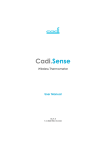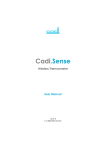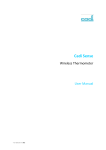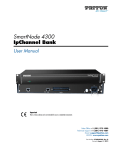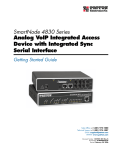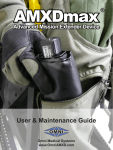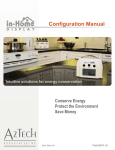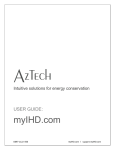Download Cadi.Sense
Transcript
Cadi.Sense Quick Start Guide How to setup the SmartNode? What do the icons mean? How to paste the ThermoSensor? Download the latest User Manual from: www.cadisense.com Support Hotline: +65 6276 2676 Medical Device Safety Service GmbH EC REP Schiffgraben 41 30175 Hannover Germany Complies with IDA Standards DB 102490 CADI SCENTIFIC PTE LTD, 31 Ubi Road 1 #03-00, Singapore 408694, AZTECH TECHNOLOGIES PTE LTD, 31 Ubi Road 1, Singapore 408694, SHANGHAI HUYOU MEDICAL ELECTRODE LTD, 45 Lane 1398 Zhenchen Rd Baoshan Shanghai, China v3.21.2 Cadi.Sense Quick Start Guide How to setup the SmartNode? Before you start… Please write down the info shown on your SmartNode plug here: S SID (e.g., CADI_XXXX): PWD (8 chars): SmartNode ID: Step 1 Plug in SmartNode in the room where the patient will be resting. Then switch it on. (Note: SmartNode takes about 30 secs to start up.) Step 2 Turn on WiFi on your mobile device. Then connect it to SmartNode using the above S S ID and password (PWD, 8 chars). If you’d like to access Cadi.Sense outside your home, please continue: Step 4 Click the icon , then click “Connect to WiFi Router”. You’ll see this Click on your router’s S SID, key in your router’s password, then click “Apply”. (Please be patient as it will take 2 mins.) Step 5 Step 3 Go to www.cadisense.com, then click “Access Cadi.Sense”. Key in your SmartNode ID (see before Step 1), password is “cadi”, default port is “50000”, then click “Login”. Go to web browser and enter: or http://10.10.10.10 You’ll see this Quick setup is done! If you are using a smartphone, download Cadi.Sense app from iPhone App Store or Android Market. Click “+” to create a new profile for your child. Then select your child, click another “+” and select “Cadi.Sense Monitoring”. Key in your ThermoSensor ID (shown on the sensor), select “Monitoring”and you’re done! Cadi.Sense Quick Start Guide What do the icons mean? 1. Go to Home Page (Temperature Monitoring) 10 11 1 2 3 4 5 7 2 8 9 12 6 Main Page Sensor Selection 13 Home Page Temperature Monitoring 14 15 Temperature Chart 2. Refresh 3. Advanced Settings 4. Set Timezone, Date & Time 5. Add / Remove Sensor 6. Click to go Home Page 7. Go to Main Page (Sensor Selection) 8. Sensor Settings (enter name, choose ºC / F, set temperature threshold, alert message) 9. Temperature Chart / History (note: chart will appear only after 15 mins; “Lo” means below 32.1 ºC; “Hi” means above 42.0 ºC) 10. Toggle Sound Alert (only for iPhone / iPad) 11. Help 12. Sensor Battery Status 13. Export Temperature History Data (only for laptop) 14. Shift Forward / Backward 12 Hours 15. Jump To Date Cadi.Sense Quick Start Guide How to paste the ThermoSensor? Step 4 Step 1 Remove the rectangular backing liner. Apply a small amount of body lotion onto the lower abdomen area. Step 2 Take a Stick On and peel off the round paper liner to expose the adhesive. Step 5 Paste the sensor by sticking the adhesive part to the inside of the diaper/undergarment, so that the sensor' s metal part will touch the lower abdomen (left or right) when the diaper/ undergarment is properly worn. Step 3 Paste the ThermoSensor on the adhesive, with the metal part facing outward and away from the adhesive. (Note: ThermoSensor takes 10 mins to warm up, temperature is wirelessly sent every 30 secs.) Keeping the sensor Please remember to keep your sensor back into the storage case properly to switch off the sensor. This will save battery power and make your sensor last longer!