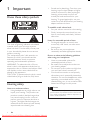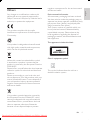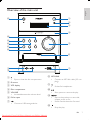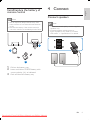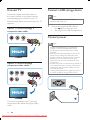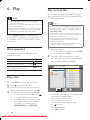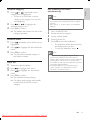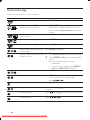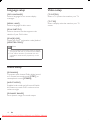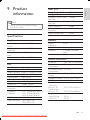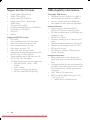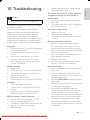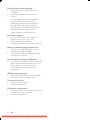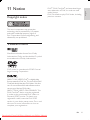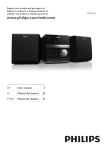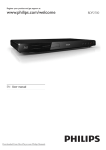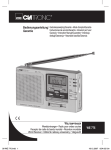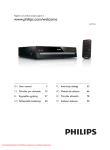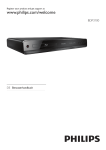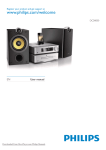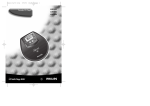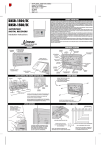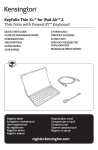Download Philips MCD135 User Guide Manual
Transcript
Register your product and get support at www.philips.com/welcome EN User manual 3 CS Příručka pro uživatele 25 EL Εγχειρίδιο χρήσης 47 HU Felhasználói kézikönyv 71 PL Instrukcja obsługi 93 RO Manual de utilizare 117 SK Príručka užívateľa 139 TR Kullanım kılavuzu 161 Downloaded From DvDPlayer-Manual.com Philips Manuals MCD135 Producent zastrzega możliwość wprowadzania zmian technicznych. ČESKA REPUBLIKA Výstraha! Tento přístroj pracuje s laserovým paprskem. Při nesprávné manipulaci s přístrojem (v rozporu s tímto návodem) můże dojít k nebezpečnému ozáření. Proto přístroj za chodu neotevírejte ani nesnímejte jeho kryty. Jakoukoli opravu vždy svěřte specializovanému servisu. Nebezpečí! Při sejmutí krytů a odjištění bezpečnostních spínačů hrozí nebezpečí neviditelného laserového záření! Chraňte se před přímým zásahem laserového paprsku. Záruka: Pokud byste z jakéhokoli důvodu přístroj demontovali, vždy nejdříve vytáhněte síťovou zástrčku. Přístroj chraňte před jakoukoli vlhkostí i před kapkami vody. MAGYARORSZÁG Minőségtanúsítás A garanciajegyen feltüntetett forgalombahozó vállalat a 2/1984. (III.10.) BkM-IpM együttes rendelet értelmében tanúsítja, hogy ezen készülék megfelel a műszaki adatokban megadott értékeknek. Figyelem! A meghibásodott készüléket – beleértve a hálózati csatlakozót is – csak szakember (szerviz) javíthatja. Ne tegye ki a készüléket esőnek vagy nedvesség hatásának! Garancia A forgalombahozó vállalat a termékre 12 hónap garanciát vállal. Névleges feszültség .........................100 - 240 V Névleges frekvencia...............................50/60 Hz Teljesítmény maximális........................................................ 25 W készenléti állapotban............................... <1 W Érintésvédelmi osztály II. Tömeg..................................................................3.9 kg SLOVAK REPUBLIC Prístroj sa nesmie používat’ v mokrom a vlhkom prostredí! Chránte pred striekajúcou a kvapkajúcou vodou! Befoglaló méretek szélesség ..................................................152 mm magasság...................................................170 mm mélység......................................................210 mm Rádiórész vételi tartomány URH.......................................87,5 – 108,0 MHz Erősítő rész Kimeneti teljesítmény...........2 x 25W RMS Downloaded From DvDPlayer-Manual.com Philips Manuals 1 Important 4 4 4 5 2 Congratulations 6 6 6 7 Know these safety symbols Hearing safety Others Feature introduction What’s in the box Overview of the main unit 3 Before use Place the player Install/replace the battery of remote control 4 Connect Connect speakers Connect TV Connect a USB storage device Connect power 8 8 9 9 9 10 10 10 5 Get started 11 11 11 11 11 11 6 Play 12 12 12 12 14 Turn on Set the clock Find the correct video input channel Select the correct TV system Select a language for on-screen display Basic operation Play a disc Play recored files Control the play Search by time or title/chapter/track number Adjust sound 7 Other features 15 15 16 16 16 8 Setup 17 17 17 17 18 18 18 9 Product information 19 19 20 20 10 Troubleshooting 21 11 Notice 23 23 23 Listen to FM radio Play audio from an external device Listen through headphone Turn on/off automatically Interface for setup menu Change a setting System setup Language setup Audio setup Video setup Specifications Supported disc formats USB playability information Copyright notice Trademark notice 15 15 EN Downloaded From DvDPlayer-Manual.com Philips Manuals 3 English Contents 1 Important Know these safety symbols • Sound can be deceiving. Over time your hearing ‘comfort level’ adapts to higher volumes of sound. So after prolonged listening, what sounds ‘normal’ can actually be loud and harmful to your hearing. To guard against this, set your volume to a safe level before your hearing adapts and leave it there. To establish a safe volume level: • Set your volume control at a low setting. • Slowly increase the sound until you can hear it comfortably and clearly, without distortion. This ‘bolt of lightning’ indicates uninsulated material within your unit may cause an electrical shock. For the safety of everyone in your household, please do not remove product covering. The ‘exclamation point’ calls attention to features for which you should read the enclosed literature closely to prevent operating and maintenance problems. WARNING: To reduce the risk of fire or electric shock, this apparatus should not be exposed to rain or moisture and objects filled with liquids, such as vases, should not be placed on this apparatus. CAUTION: To prevent electric shock, match wide blade of plug to wide slot, fully insert. Hearing safety Listen at a moderate volume. • Using headphones at a high volume can impair your hearing. This product can produce sounds in decibel ranges that may cause hearing loss for a normal person, even for exposure less than a minute. The higher decibel ranges are offered for those that may have already experienced some hearing loss. 4 EN Downloaded From DvDPlayer-Manual.com Philips Manuals Listen for reasonable periods of time: • Prolonged exposure to sound, even at normally ‘safe’ levels, can also cause hearing loss. • Be sure to use your equipment reasonably and take appropriate breaks. Be sure to observe the following guidelines when using your headphones. • Listen at reasonable volumes for reasonable periods of time. • Be careful not to adjust the volume as your hearing adapts. • Do not turn up the volume so high that you can’t hear what’s around you. • You should use caution or temporarily discontinue use in potentially hazardous situations. Do not use headphones while operating a motorized vehicle, cycling, skateboarding, etc.; it may create a traffic hazard and is illegal in many areas. Caution •• Use of controls or adjustments or performance of procedures other than herein may result in hazardous radiation exposure or other unsafe operation. Any changes or modifications made to this device that are not expressly approved by Philips Consumer Lifestyle may void the user’s authority to operate the equipment. This product complies with the radio interference requirements of the European Community. Your product is designed and manufactured with high quality materials and components, which can be recycled and reused. When this crossed-out wheeled bin symbol is attached to a product it means that the product is covered by the European Directive 2002/96/EC. Please inform yourself about the local separate collection system for electrical and electronic products. Please act according to your local rules and do not dispose of your old products with your normal household waste. Correct disposal of your old product helps to prevent potential negative consequences for the environment and human health. negative consequences for the environmental and human health. Environmental information All unnecessary packaging has been omitted. We have tried to make the packaging easy to separate into three materials: cardboard (box), polystyrene foam (buffer) and polyethylene (bags, protective foam sheet.) Your system consists of materials which can be recycled and reused if disassembled by a specialized company. Please observe the local regulations regarding the disposal of packaging materials, exhausted batteries and old equipment. This apparatus includes this label: Class II equipment symbol This symbol indicates that the unit has a double insulation system. Your product contains batteries covered by the European Directive 2006/66/EC, which cannot be disposed with normal household waste.Please inform yourself about the local rules on separate collection of batteries because correct disposal helps to prevent EN Downloaded From DvDPlayer-Manual.com Philips Manuals 5 English Others 2 Congratulations Congratulations on your purchase, and welcome to Philips! To fully benefit from the support that Philips offers, register your product at www.philips.com/welcome. If you contact Philips, you will be asked for the model and serial number of this product. The model number and serial number are on the back of the main unit. Write the numbers here: Model No. __________________________ Serial No. ___________________________ Feature introduction This player can • play videos, audios, and display pictures from discs and USB storage devices For the details of supported media, refer to “Specifications”. 6 EN Downloaded From DvDPlayer-Manual.com Philips Manuals Region Code You can play DVD discs marked with the following region code. DVD region code Countries Europe Sound effect This player supports the sound output by DSC (Digital Sound Effect) and DBB (Dynamic Bass Boost). What’s in the box Check and identify the contents of your package: • Main unit • 2 speakers • Remote control • Audio and video cables (white, red and yellow connectors) • USB cable (100 mm) • MP3 link cable (3.5 mm plug) • Power cord • User manual • Quick start guide To fully enjoy the features, you need the following cables. • Component video cables Contact local retailers to purchase these additional cables. English Overview of the main unit a o b c d n m l e k j f i g h a • Eject or close the disc compartment. b IR sensor c VFD display d Disc compartment e VOLUME • Increase/decrease the volume level. h MP3 LINK • Connect an MP3 link cable (3.5 mm plug). i j k • Socket for headphones. • Start, pause or resume the play. / f Pull to open • g • Skip to the previous or next title, chapter, track, or file. Search fast backward or forward. • Stop the play. • Connect a USB storage device. l EN Downloaded From DvDPlayer-Manual.com Philips Manuals 7 m SOURCE • Select a media source (disc, USB storage device, FM tuner, or external device connected through MP3 link cable). n DBB • Enable or disable the DBB (Dynamic Bass Boost) feature. o • • Turn on or off the unit. Switch to standby mode. 3 Before use Place the player Note •• Place this player on a flat, hard, and stable surface. •• Never place this player in an enclosed cabinet, nor on any other electrical equipment. •• Keep this player away from direct sunlight, naked flames, or heat. •• Do not block any ventilation openings. •• Apparatus shall not be exposed to dripping or splashing. •• Do not place any sources of danger on the player (for example, liquid filled objects, lighted candles). •• Install this player near the AC outlet where the AC power plug can be easily reached. •• To avoid magnetic interference or unwanted noise, never place the main unit and speakers too close to any radiation devices. 1 2 8 EN Downloaded From DvDPlayer-Manual.com Philips Manuals Place the player near to the TV. Place the left and right speakers at equal distance from the TV and at an angle of approximately 45 degrees from the listening position. 4 Connect English Install/replace the battery of remote control Connect speakers Note •• Risk of explosion! Keep batteries away from heat, sunshine or fire. Never discard batteries in fire. •• Remove the battery if the remote control is not to be used for an extended period of time. Note •• For the best sound quality, use the supplied speakers only. •• Connect speakers with the same or higher impedance only. Refer to “Product information” > “Specifications” for details. 3 1 2 1 2 3 Pull out the battery tray. Insert one lithium CR2025 battery with correct polarity (+/-) as indicated. Push and close the battery tray. EN Downloaded From DvDPlayer-Manual.com Philips Manuals 9 Connect TV Connect a USB storage device Connect the audio and video cables to the output sockets on the player and the corresponding input sockets on your TV. Select the best video connection that your TV supports. Option 1: Connect through a composite video cable Note •• For the best data transmission, use the supplied USB cable only. 1 Connect the supplied USB cable to: • the jack on the main unit. • the plug of your USB storage device. Connect power R L VIDEO Note •• Where the MAINS plug or an appliance Option 2: Connect through component video cables Y Pb/Cb R L Pr/Cr Connect a progressive scan TV through component video cables for higher quality video. 10 EN Downloaded From DvDPlayer-Manual.com Philips Manuals coupler is used as the disconnect device, the disconnect device shall remain readily operable. •• Risk of product damage! Make sure that the power supply voltage corresponds to the voltage printed on the back of the main unit. •• Before you connect the AC power cord, make sure that you have complete all other connections. •• Protect the power cord from being walked on or pinched, particularly at plugs, convenience receptacles, and the points where they exit from the apparatus. •• Unplug this apparatus during lightning storms or when unused for long periods of time. Turn on 1 Press . »» The player switches to the last selected source. •• If no source is played within 15 minutes, the player switches to standby mode. •• If no operation is performed within 15 minutes in standby mode, the player switches to Ecopower standby mode. •• Press to switch the player to standby mode. Set the clock The player uses the 24-hour time format. 2 3 4 5 In standby mode, press and hold DISPLAY/CLOCK for 2 seconds. »» The hour digits blink. Press / to set the hour. Press DISPLAY/CLOCK again. »» The minute digits blink. Press 1 2 Turn on the player. Press DISC to select the disc source. • Turn on the TV and switch to the correct video-in channel. Note Note 1 Find the correct video input channel English 5 Get started / to set the minute. Press DISPLAY/CLOCK to confirm the setup. •• See the user manual of your TV for how to switch between video-in channels. Select the correct TV system This player is compatible with both NTSC and PAL. If the picture is abnormally displayed with the default setting, select a TV system that matches your TV. (Refer to “Setup” > “System setup” > [TV SYSTEM] for details) Select a language for onscreen display English and Russian are the default language options for this setting. (See “Setup” > “Language setup” > [OSD LANGUAGE] for details) EN Downloaded From DvDPlayer-Manual.com Philips Manuals 11 6 Play Play recored files You can play DivX/MP3/WMA/JPEG files that are copied onto a CD-R/RW, recordable DVD, or USB storage device. Caution •• Risk of damage to the player! During play, Note never move the unit. •• Never put any object other than a disc into the disc compartment. •• Never look at the laser beam inside the player. •• Never play discs with accessories such as disc stabilizer rings or disc treatment sheets. When “[INVALID KEY]” is displayed after an operation, it indicates that this operation is unavailable for the current media or at the current time. Basic operation or purchased with DivX® registration code of this player. (See “Setup” > “Language setup” > [DIVX[R] VOD]) •• Subtitle files with the following file extensions (.srt, .smi, .sub, .ssa, .ass) are supported but not displayed in the file list. •• The subtitle filename has to be the same as the filename of the DivX video (the file extension excluded). •• The DivX video file and the subtitle files must be saved under the same directory. 1 The listed operations are applicable for all supported media. Function Stop play Pause or resume play Skip to the previous/next title, chapter, track, or file •• You can only play DivX videos that are rented 2 Action Press . . Press Press / . Select a source. • For a USB storage device, press USB. • For a disc, press DISC. Insert the USB storage device or disc. »» The player starts playing automatically. »» The play interface is displayed. [C : ] 000001.MP3 01.C: 01.000001 02.MP3 02.000002 03.WMA Play a disc 1 2 3 4 12 03.000003 04.000004 05.000005 06.000006 Press DISC to select the disc source. Press 07.000007 08.000008 to eject the disc tray. 09.000009 Place a disc onto the disc tray with the printed side upward, and then press . The player starts playing automatically. • To start the play manually, press . • To play a DVD that has a rating level higher than your setting, enter the 4-digit password first. (Refer to “Setup” > “System setup” > [PASSWORD] and [RATING]) EN Downloaded From DvDPlayer-Manual.com Philips Manuals • • • • On the top: the name of current file and the name of current folder On the left: the folder list On the right: the file list At the bottom: the category icons • for music • for photos • for videos 1 2 3 Press (or ) repeatedly until a category icon is highlighted. • If there is no file under a certain category, the category icon can not be highlighted. Press (or ) to highlight the selected category icon. Press OK to confirm. »» The folders that contain the files of this category are listed. Access a folder 1 2 3 Press repeatedly until a folder name is highlighted. Press / name. to highlight the selected folder Press OK to confirm. »» The files of the selected category in the folder are listed. Play a file 1 2 3 4 Access the selected folder. Press Press / name. to highlight a file name. to highlight the selected file Play slideshow and music simultaneously English Access a category Note •• Make sure that the USB storage device or the disc contains both WMA/MP3 files and JPEG photos. •• See “Setup” > “System setup” for slideshow settings. 1 2 3 4 5 Play a WMA/MP3 file. Access the photo category. Access a photo folder. Select a photo file. Press OK to start the slideshow. • The slideshow stops after all photos are displayed for one time. • To stop the slideshow, press . Note •• This player can only display digital camera pictures with JPEG-EXIF format, which is widely used in digital cameras. It cannot display Motion JPEG, nor pictures in formats other than JPEG. Sound clips associated with pictures cannot be displayed either. •• If the JPEG photo is not recorded with an “exif ” type file, it is displayed as a “blue mountain” thumbnail picture. Press OK to confirm. »» The selected file starts playing. »» The player stops playing automatically at the end of the last file of same category. EN Downloaded From DvDPlayer-Manual.com Philips Manuals 13 Control the play Follow the instructions to control the play. Media Function Action Return to the disc menu Press DISC MENU repeatedly. Enable/disable the PBC (playback control) feature Press DISC MENU repeatedly. • Enable PBC to display the PBC menu, and then use the numeric buttons to enter your choice. Press AUDIO repeatedly. Select an audio language or audio channel Select a subtitle language Press SUBTITLE repeatedly. Select a camera angle Press ANGLE repeatedly. Select a play mode (repeat and random play) Press MODE repeatedly. Repeat a specific section within a chapter or track 1 2 Press REPEAT A-B to select the start point. Press REPEAT A-B again to select the end point. »» The selected section starts play repeatedly. To resume normal play, press REPEAT A-B until [REP OFF] is displayed. Press DISPLAY. • Display the play information Zoom in or out Slow down the play Press ZOOM repeatedly. • To pan through an enlarged image, press / / . Press repeatedly to select a play speed. / Search backward or forward fast Press and hold a speed. 14 Preview photos Press / Rotate a photo Press / / EN Downloaded From DvDPlayer-Manual.com Philips Manuals for 2 seconds to select to highlight a file name in the file list. / . 1 2 3 4 During play, press GOTO. 7 Other features Listen to FM radio Press / to highlight the title number, chapter number, track number, or time field. Use the numeric buttons to enter the number or time digits. Note •• A maximum of 10 radio stations can be stored. •• Fully extend the FM antenna for better reception. Press OK to confirm. »» [GOTO] is displayed. »» Play starts automatically. Adjust sound Program radio stations automatically 1 2 You can adjust the volume level and select sound effects. Function Action Increase/decrease the Press + VOL -; turn volume level VOLUME clockwise or anti-clockwise. Select a preset sound Press DSC effect (POP, ROCK, repeatedly. JAZZ, and CLASSIC) Enable/disable the Press DBB. DBB (Dynamic Bass Boost) feature Mute/unmute the Press MUTE. speakers English Search by time or title/ chapter/track number Press TUNER. Press and hold ANGLE/PROG for 2 seconds. »» A U T O blinks. »» Available stations are programmed. »» The first programmed radio station is broadcast automatically. Program radio stations manually 1 2 3 4 5 6 Press TUNER. Press / repeatedly to tune to a radio station. Press ANGLE/PROG. »» The sequence number blinks with the current frequency displayed. Press / to allocate a sequence number from 01 to 10 to this radio station. Press ANGLE/PROG to confirm. »» The sequence number and the current frequency are displayed. Repeat steps 2-5 to program more stations. Note •• To overwrite a programmed station, store another station with its sequence number. EN Downloaded From DvDPlayer-Manual.com Philips Manuals 15 Tune to a programmed radio station 1 2 Press TUNER. Press / (or / ) repeatedly to select a programmed radio station. 4 5 6 Play audio from an external device You can use this player to play audio from an external device. 1 2 3 Connect the MP3 link cable to • the MP3 LINK jack of this player • the audio output jack (usually headphone jack) of the external device. Press MP3-LINK. Play the external device (see the user manual of this device for details). 7 8 9 Press SLEEP/TIMER again. »» The minute digits blink. Press / to set the minute. Press SLEEP/TIMER to confirm the time for auto power on. »» blinks. »» If you want to set the power-off time, press / to select O F F T I M E (time for auto power off), and then repeat steps 2-6. Press / to select S O U R C E . Press SLEEP/TIMER. Press / to select a media source (DISC, USB, or FM). • For the tuner source, you still need to press / to select a programmed radio station. 10 Press OK. »» The clock time is displayed. 11 Press SLEEP/TIMER to activate the timer. Listen through headphone »» Plug a headphone into the • is displayed. »» The player turns on/off at the set time. socket. To deactivate the timer, press SLEEP/ TIMER again. Turn on/off automatically Use the sleep timer You can set a time for automatic power on and off. The player can also turn off automatically after a preset period (10-90 minutes with an interval of 10 minutes). Note •• Make sure that you have set the clock before this setup. 1 2 3 16 In standby mode, press and hold SLEEP/ TIMER. »» (time for auto power on) blinks. Press SLEEP/TIMER. »» The hour digits blink. Press / to set the hour. EN Downloaded From DvDPlayer-Manual.com Philips Manuals 1 2 During play, press SLEEP/TIMER repeatedly to select a period. »» S L E E P is displayed. To deactivate the sleep timer, press SLEEP/TIMER repeatedly until S L E E P is displayed. OFF Interface for setup menu After you press SETUP, the interface for setup menu is displayed as follows. SYSTEM SETUP SCREEN SAVER PICTURE MUSIC SLIDE TIME SLIDE EFFECT PASSWORD RATING DEFAULT On the top: Icons for main menus • for [SYSTEM SETUP] menu • for [LANGUAGE SETUP] menu • for [AUDIO SETUP] menu • for [VIDEO SETUP] menu In the middle: Name of the current main menu On the left: Items under the current menu On the right: Setting options Change a setting Note •• If a menu item or setting option is grayed out, it means that the setting cannot be changed at the current state. 1 2 3 4 5 Press SETUP. • To access another main menu, press / to select its icon. Press to select a menu item. Press OK. • If a dialog box is displayed, follow the instructions to operate. Press to select your setting option. Press OK to confirm. • To exit the menu, press SETUP. System setup [SCREEN SAVER] Protect the TV screen from damage due to over exposure to static image. • [ON] - Enable the screen saver. • [OFF] - Disable the screen saver. [PICTURE MUSIC] The player can play a slideshow and music simultaneously. • [ON] - Enable this feature. • [OFF] - Disable this feature. [SLIDE TIME] Set the time interval (15 seconds, 30 seconds, or 45 seconds) between two slides. [SLIDE EFFECT] Select an effect for slide display. [PASSWORD] Set a password to restrict the play of rated discs to children. The default password is “0000”. You can change the 4-digit password. 1 2 3 4 5 Press SETUP. Select [SYSTEM SETUP] > [PASSWORD], and then press OK. Enter the current password with the numeric keys (0-9), and then press OK. • If you forget the password, enter “0000”. Enter the new password. Press OK to confirm. [RATING] Select a rating level to restrict the play of discs that are not suitable for children. To play a disc that has the rating level higher than your setting, you must enter the 4-digit password. These discs must be recorded with rating levels. [DEFAULT] Reset all settings to factory default, except for the settings of [PASSWORD] and [RATING]. EN Downloaded From DvDPlayer-Manual.com Philips Manuals 17 English 8 Setup Language setup Video setup [OSD LANGUAGE] Select a language for on-screen-display messages. [MENU LANG] Select a language for disc menu. [DIVX SUBTITLE] Select a character set that supports the subtitle of your DivX video. [DIVX[R] VOD] Display the DivX® registration code (behind [REGISTER CODE]). [TV SYSTEM] Select a TV system that matches your TV. [TV TYPE] Select a display ratio that matches your TV screen. Note •• Go to www.divx.com/vod for how to register your player and rent or purchase DivX videos. •• DivX videos rented or purchased with this registration code can be played only on this player. Audio setup [DOWNMIX] Compress multi-channel Dolby digital sound to 2-channel surround sound ([LT/RT]) or stereophonic sound ([STEREO]). [NIGHT MODE] Equalize loud sound and soft sound. Enable this feature to watch DVD movies at a low volume at night. [DYNAMIC RANGE] Set a dynamic range for sound output. 18 EN Downloaded From DvDPlayer-Manual.com Philips Manuals Note •• Product information is subject to change without prior notice. Specifications 2 X 25 W RMS 40 Hz - 20000 Hz, ±3 dB Speaker Impedance Speaker Driver Sensitivity > 65 dB 500 mV RMS 600 ohm Disc Laser Type Disc Diameter Video Decoding Video DAC Signal System Video Format Video S/N Audio DAC Total Harmonic Distortion Frequency Response Tuning Range Tuning grid Sensitivity - Mono, 26dB S/N Ratio Sensitivity - Stereo, 46dB S/N Ratio Search Selectivity Total Harmonic Distortion Signal to Noise Ratio 87.5 - 108MHz 50KHz <22 dBf <43 dBf >28dBf <2% >55dB Speakers Amplifier Rated Output Power Frequency Response Signal to Noise Ratio Aux Input Tuner (FM) English 9 Product information Semiconductor 12 cm/8 cm MPEG-1 / MPEG-2 / DivX 12 Bits PAL / NTSC 4:3 / 16:9 > 48 dB 24 Bits / 96 kHz < 0.8% (1 kHz) 4 Hz - 20 kHz (44.1 kHz) 4 Hz - 22 kHz (48 kHz) 4 Hz - 24 kHz (96 kHz) S/N Ratio > 65 dBA Video Resolution 720 X 480 X 30; 720 X 576 X 25 6 ohm Full range speaker > 80 dB/m/W±4dB/ m/W General information AC power Operation Power Consumption Eco Standby Power Consumption Composite Video Output Headphone output USB Direct Dimensions - Main Unit (W x H x D) - Speaker Box (W x H x D) Weight - With Packing - Main Unit 100 - 240 V~, 50/60 Hz 25 W < 0.5 W 1.0 Vp-p, 75 ohm 2 X 15 mW, 32 ohm Version 2.0 152 X 170 X 210 mm 152 X 170 X 200 mm 5.3 kg 3.9 kg EN Downloaded From DvDPlayer-Manual.com Philips Manuals 19 Supported disc formats USB playability information • • • • Compatible USB devices: • USB flash memory (USB 2.0 or USB1.1) • USB flash players (USB 2.0 or USB1.1) • memory cards (requires an additional card reader to work with this apparatus) • • • • • Digital Video Discs (DVDs) Video CDs (VCDs) Super Video CDs (SVCDs) Digital Video Discs + Rewritable (DVD+RW) Compact Discs (CDs) Picture (Kodak, JPEG) files on CDR(W) DivX® disc on CD-R(W) DivX 3.11 WMA Supported MP3-CD formats: • ISO 9660 • Max. title/album name: 24 characters • Max. title number plus album: 255. • Max. nested directory: 8 levels • Max. album number: 130 • Max. MP3 track number: 5000 • Supported sampling frequencies for MP3 disc: 32 kHz, 44.1 kHz, 48 kHz • Supported Bit-rates of MP3 disc are: 32, 64, 96, 128, 192, 256 (kbps) • The following formats are not supported: • Files like *.VMA, *.AAC, *.DLF, *.M3U • *.PLS, *.WAV • Discs recorded in Joliet format • MP3 Pro and MP3 with ID3 tag 20 EN Downloaded From DvDPlayer-Manual.com Philips Manuals Supported formats: • USB or memory file format FAT12, FAT16, FAT32 (sector size: 512 bytes) • MP3 bit rate (data rate): 32-320 Kbps and variable bit rate • WMA v9 or earlier • Directory nesting up to a maximum of 8 levels • Number of albums/ folders: maximum 99 • Number of tracks/titles: maximum 999 • ID3 tag v2.0 or later • File name in Unicode UTF8 (maximum length: 128 bytes) Unsupported formats: • Empty albums: An empty album is an album that does not contain MP3/WMA files. • Unsupported file formats are skipped. For example, Word documents (.doc) or MP3 files with extension .dlf are ignored and not played. • AAC, WAV, PCM audio files • DRM protected WMA files (.wav, .m4a, .m4p, .mp4, .aac) • WMA files in Lossless format Caution •• Never remove the casing of this apparatus. To keep the warranty valid, never try to repair the system yourself. If you encounter problems when using this apparatus, check the following points before requesting service. If the problem remains unsolved, go to the Philips web site (www. Philips.com/support). When you contact Philips, ensure that your apparatus is nearby and the model number and serial number are available. No power •• Ensure that the AC cord of the apparatus is connected properly. •• Ensure that there is power at the AC outlet. •• As a power-saving feature, the system switches off automatically 15 minutes after track play reaches the end and no control is operated. No disc detected •• Insert a disc. •• Check if the disc is inserted upside down. •• Wait until the moisture condensation at the lens has cleared. •• Replace or clean the disc. •• Use a finalized CD or correct format disc. No picture •• Check the video connection. •• Turn on the TV to the correct Video-In channel. •• Progressive scan is activated but the TV does not support progressive scan. Black and white or distorted picture •• The disc does not match the TV color system standard (PAL/NTSC). •• Sometimes a slight picture distortion may appear. This is not a malfunction. •• Clean the disc. •• A distorted picture may appear during progressive scan setup. The aspect ratio of the TV screen cannot be changed even though you have set the TV display format. •• The aspect ratio is fixed on the loaded DVD disc. •• The aspect ratio may not be changed for some TV systems. No sound or poor sound •• Adjust the volume. •• Disconnect the headphones. •• Check that the speakers are connected correctly. Remote control does not work •• Before you press any function button, first select the correct source with the remote control instead of the main unit. •• Reduce the distance between the remote control and the player. •• Insert the battery with its polarities (+/– signs) aligned as indicated. •• Replace the battery. •• Aim the remote control directly at the sensor on the front of the player. Disc does not play •• Insert a readable disc with the label side facing you. •• Check the disc type, color system and regional code. Check for any scratches or smudges on the disc. •• Press SYSTEM MENU to exit the system setup menu. •• Disable the password for parental control or change the rating level. •• Moisture has condensed inside the system. Remove the disc and leave the system turned on for about an hour. Disconnect and reconnect the AC power plug, and then turn on the system again. •• As a power-saving feature, the system turns off automatically 15 minutes after disc play reaches the end and no control is operated. EN Downloaded From DvDPlayer-Manual.com Philips Manuals 21 English 10 Troubleshooting DivX video files cannot be played. •• Make sure that the DivX video file is complete. •• Make sure that the file extension is correct. •• Due to Digital Rights issue, the DRMprotected video files stored on a USB storage device cannot be played through an analog video connection (e.g. composite, component, and scart). Transfer the video content onto a supported disc to play these files. Poor radio reception •• Increase the distance between the apparatus and your TV or VCR. •• Fully extend the FM antenna. •• Connect an outdoor FM antenna instead. Audio or subtitle languages cannot be set •• The disc is not recorded with sound or subtitles in multiple languages. •• The audio or subtitle language setting is prohibited on the disc. Cannot display some files in USB device •• The number of folders or files in the USB device has exceeded a certain limit. This phenomenon is not a malfunction. •• The formats of these files are not supported. USB device not supported • The USB storage device is incompatible with the player. Try another one. Timer does not work •• Set the clock correctly. •• Switch on the timer. Clock/timer setting erased •• Power has been interrupted or the power cord has been disconnected. •• Reset the clock/timer. 22 EN Downloaded From DvDPlayer-Manual.com Philips Manuals Copyright notice DivX®, DivX Certified® and associated logos are trademarks of DivX, Inc. and are used under license. DivX Certified® to play DivX video, including premium content. This item incorporates copy protection technology that is protected by U.S. patents and other intellectual property rights of Rovi Corporation. Reverse engineering and disassembly are prohibited. Trademark notice Manufactured under license from Dolby Laboratories. Dolby and the double-D symbol are trademarks of Dolby Laboratories. ‘DVD Video’ is a trademark of DVD Format/ Logo Licensing Corporation. ABOUT DIVX VIDEO: DivX® is a digital video format created by DivX, Inc. This is an official DivX Certified® device that plays DivX video. Visit divx. com for more information and software tools to convert your files into DivX video. ABOUT DIVX VIDEO-ON-DEMAND: This DivX Certified® device must be registered in order to play purchased DivX Video-onDemand (VOD) movies. To obtain your registration code, locate the DivX VOD section in your device setup menu. Go to vod. divx.com for more information on how to complete your registration. EN Downloaded From DvDPlayer-Manual.com Philips Manuals 23 English 11 Notice © 2012 Koninklijke Philips Electronics N.V. All rights reserved. MCD135_58_UM_V2.0 Downloaded From DvDPlayer-Manual.com Philips Manuals