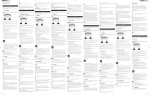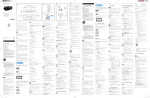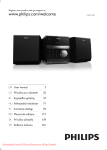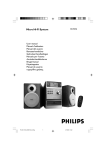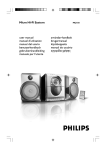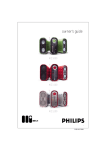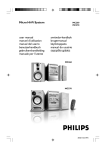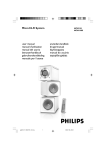Download Philips DCM3020
Transcript
Register your product and get support at www.philips.com/welcome DCM3020 EN User manual 3 EL Εγχειρίδιο χρήσης 77 CS Příručka pro uživatele 21 ES Manual del usuario 99 DA Brugervejledning 39 FI Käyttöopas 117 DE Benutzerhandbuch 57 FR Mode d’emploi 135 ČESKA REPUBLIKA Záruka: Pokud byste zjakéhokoli důvodu přístroj demontovali, vždy nejdříve vytáhněte síťovou zástrčku. Přístroj chraňte před jakoukoli vlhkostí ipřed kapkami vody. Advarsel: Usynlig laserstråling ved åbning når sikkerhedsafbrydere er ude af funktion. Undgå utsættelse for stråling. Bemærk: Netafbryderen er sekundært indkoblet og ofbryder ikke strømmen fra nettet. Den indbyggede netdel er derfor tilsluttet til lysnettet så længe netstikket sidder i stikkontakten. ČESKA REPUBLIKA Výstraha! Tento přístroj pracuje s laserovým paprskem. Při nesprávné manipulaci s přístrojem (v rozporu s tímto návodem) můże dojít k nebezpečnému ozáření. Proto přístroj za chodu neotevírejte ani nesnímejte jeho kryty. Jakoukoli opravu vždy svěřte specializovanému servisu. Nebezpečí! Při sejmutí krytů a odjištění bezpečnostních spínačů hrozí nebezpečí neviditelného laserového záření! Chraňte se před přímým zásahem laserového paprsku. Norge Typeskilt finnes på apparatens underside. Observer: Nettbryteren er sekundert innkoplet. Den innebygde netdelen er derfor ikke frakoplet nettet så lenge apparatet er tilsluttet nettkontakten. For å redusere faren for brann eller elektrisk støt, skal apparatet ikke utsettes for regn eller fuktighet. Pokud byste z jakéhokoli důvodu přístroj demontovali, vždy nejdříve vytáhněte síťovou zástrčku. Přístroj chraňte před jakoukoli vlhkostí i před kapkami vody. Luokan 1 laserlaite Varoitus! Laitteen käyttäminen muulla kuin tässä käyttöohjeessa mainitulla tavalla saattaa altistaa käyttäjän turvallisuusluokan 1 ylittävälle näkymättömälle lasersäteilylle. Oikeus muutoksiin varataan. Laite ei saa olla alttiina tippu-ja roiskevedelle. Huom. Toiminnanvalitsin on kytketty toisiopuolelle, eikä se kytke laitetta irti sähköverkosta. Sisäänrakennettu verkkoosa on kytkettynä sähköverkkoon aina silloin, kun pistoke on pistorasiassa. Huom.Toiminnanvalitsin on kytketty toisiopuolelle, eikä se kytke laitetta irti sähköverkosta. Sisäänrakennettu verkko-osa on kytkettynä sähköverkkoon aina silloin, kun pistoke on pistorasiassa. 1 Important Safety Notice 7 Other features 4 4 5 17 17 17 17 17 Set the sleep timer Set the alarm timer Play from external audio device Adjust display brightness 8 Product information 2 Your Micro System Introduction What’s in the box Overview of the main unit Overview of the remote control 7 7 7 8 10 18 18 18 19 19 Specifications USB playability information Supported MP3 disc formats Maintenance 9 Troubleshooting 3 Get started Connect speakers Connect FM antenna Connect power Prepare the remote control Set clock Turn on 4 Play Play a disc Play from USB Play iPod/iPhone/iPad Listen to radio 5 Play options Pause/resume play Skip to a track Search within a track Program tracks Display time Select repeat/shuffle play options 6 Adjust sound Adjust volume Select a preset sound effect Enhance bass Mute sound 20 11 11 11 11 11 12 12 13 13 13 13 14 15 15 15 15 15 15 15 16 16 16 16 16 EN 3 English Contents 1 Important Safety or other apparatus (including amplifiers) that produce heat. i Protect the power cord from being walked on or pinched, particularly at plugs, convenience receptacles, and the point where they exit from the apparatus. j Only use attachments/accessories specified by the manufacturer. k Use only with the cart, stand, tripod, bracket, or table specified by the manufacturer or sold with the apparatus. When a cart is used, use caution when moving the cart/apparatus combination to avoid injury from tip-over. This ‘bolt of lightning’ indicates uninsulated material within your unit may cause an electrical shock. For the safety of everyone in your household, please do not remove product covering. The ‘exclamation point’ calls attention to features for which you should read the enclosed literature closely to prevent operating and maintenance problems. WARNING: To reduce the risk of fire or electric shock, this apparatus should not be exposed to rain or moisture and objects filled with liquids, such as vases, should not be placed on this apparatus. CAUTION: To prevent electric shock, match wide blade of plug to wide slot, fully insert. a Read these instructions. b Keep these instructions. c Heed all warnings. d Follow all instructions. e Do not use this apparatus near water. f Clean only with dry cloth. g Do not block any ventilation openings. Install in accordance with the manufacturer’s instructions. h Do not install near any heat sources such as radiators, heat registers, stoves, 4 EN l Unplug this apparatus during lightning storms or when unused for long periods of time. m Refer all servicing to qualified service personnel. Servicing is required when the apparatus has been damaged in any way, such as power-supply cord or plug is damaged, liquid has been spilled or objects have fallen into the apparatus, the apparatus has been exposed to rain or moisture, does not operate normally, or has been dropped. n Apparatus shall not be exposed to dripping or splashing. o Do not place any sources of danger on the apparatus (e.g. liquid filled objects, lighted candles). p Where the MAINS plug or an appliance coupler is used as the disconnect device, the disconnect device shall remain readily operable. • Never remove the casing of this apparatus. • Never lubricate any part of this apparatus. • Never place this apparatus on other electrical equipment. • Keep this apparatus away from direct sunlight, naked flames or heat. • Never look into the laser beam inside this apparatus. • Ensure that you always have easy access to the power cord, plug or adaptor to disconnect this apparatus from the power. Be sure to observe the following guidelines when using your headphones. • Listen at reasonable volumes for reasonable periods of time. • Be careful not to adjust the volume as your hearing adapts. • Do not turn up the volume so high that you can’t hear what’s around you. • You should use caution or temporarily discontinue use in potentially hazardous situations. Do not use headphones while operating a motorized vehicle, cycling, skateboarding, etc.; it may create a traffic hazard and is illegal in many areas. English Warning Hearing safety Listen at a moderate volume. • Using headphones at a high volume can impair your hearing. This product can produce sounds in decibel ranges that may cause hearing loss for a normal person, even for exposure less than a minute. The higher decibel ranges are offered for those that may have already experienced some hearing loss. • Sound can be deceiving. Over time your hearing ‘comfort level’ adapts to higher volumes of sound. So after prolonged listening, what sounds ‘normal’ can actually be loud and harmful to your hearing. To guard against this, set your volume to a safe level before your hearing adapts and leave it there. To establish a safe volume level: • Set your volume control at a low setting. • Slowly increase the sound until you can hear it comfortably and clearly, without distortion. Listen for reasonable periods of time: • Prolonged exposure to sound, even at normally ‘safe’ levels, can also cause hearing loss. • Be sure to use your equipment reasonably and take appropriate breaks. Notice Any changes or modifications made to this device that are not expressly approved by Philips Consumer Lifestyle may void the user’s authority to operate the equipment. This product complies with the radio interference requirements of the European Community. Your product is designed and manufactured with high quality materials and components, which can be recycled and reused. When this crossed-out wheeled bin symbol is attached to a product it means that the product is covered by the European Directive 2002/96/EC. Please inform yourself about the local separate collection system for electrical and electronic products. EN 5 Please act according to your local rules and do not dispose of your old products with your normal household waste. Correct disposal of your old product helps to prevent potential negative consequences for the environment and human health. Your product contains batteries covered by the European Directive 2006/66/EC, which cannot be disposed with normal household waste.Please inform yourself about the local rules on separate collection of batteries because correct disposal helps to prevent negative consequences for the environmental and human health. specifically to iPod, iPhone, or iPad, respectively, and has been certified by the developer to meet Apple performance standards. Apple is not responsible for the operation of this device or its compliance with safety and regulatory standards. Please note that the use of this accessory with iPod, iPhone, or iPad may affect wireless performance. iPod and iPhone are trademarks of Apple Inc., registered in the U.S. and other countries. iPad is a trademark of Apple Inc. This apparatus includes this label: Environmental information All unnecessary packaging has been omitted. We have tried to make the packaging easy to separate into three materials: cardboard (box), polystyrene foam (buffer) and polyethylene (bags, protective foam sheet.) Your system consists of materials which can be recycled and reused if disassembled by a specialized company. Please observe the local regulations regarding the disposal of packaging materials, exhausted batteries and old equipment. The making of unauthorized copies of copy-protected material, including computer programs, files, broadcasts and sound recordings, may be an infringement of copyrights and constitute a criminal offence. This equipment should not be used for such purposes. “Made for iPod,” “Made for iPhone,” and “Made for iPad” mean that an electronic accessory has been designed to connect 6 EN Note • The type plate is located on the bottom of the apparatus. English 2 Your Micro System Congratulations on your purchase, and welcome to Philips! To fully benefit from the support that Philips offers, register your product at www.philips.com/welcome. Introduction With this unit, you can enjoy audio from disc, USB devices, iPod players, iPhone and other external devices, or listen to radio stations. The unit offers Digital Sound Control (DSC) and Dynamic Bass Boost (DBB). The unit supports the following media formats: What’s in the box Check and identify the contents of your package: • Main unit • 2 x Speakers • Remote control • FM antenna • MP3 link cable • Quick start guide • User manual • 8 x Rubber stoppers for speakers EN 7 Overview of the main unit Top and front view g h i a b c d e f j o k l n m • a • Turn on the unit, or switch to standby mode. b PRESET +/• Select a preset radio station. 8 EN c Skip to the previous/next album. / • • • Skip to the previous/next track. Search within a track/disc/USB. Tune to a radio station. • • Stop play. Erase a program. l Disc compartment d e SOURCE • Select a source: CD, FM TUNER, USB, DOCK, AUX IN, or MP3 LINK. k Display panel • Show current status. m MP3-LINK • Connect external audio device. n • f • Open/close the disc compartment. English j VOLUME + / • Adjust volume. • Navigate through iPod/iPhone/iPad menu. Adjust time. • Headphone socket. o STANDBY g Dock for iPod/iPhone/iPad h • USB socket. • Start or pause play. i Back view a d c b a AUX IN • Connect an external audio device. b SPEAKER OUT • Connect the speakers. c AC MAIN~ • Power supply socket. d FM ANTENNA • Improve FM reception. EN 9 • • Overview of the remote control • a f OK • Confirm a selection. b d g RDS • For selected FM radio stations: display RDS information. e h f i c s g h i r q Search within a track/disc/USB. Navigate through iPod/iPhone/iPad menu. Adjust time. j k p l o m n • Stop play or erase a program. • Start or pause play. j VOL -/+ • Adjust volume. k Numeric keypad • Select a track from a disc directly. • Select a preset radio station. l REPEAT/SHUFFLE • Play a track or all tracks repeatedly. • Play tracks randomly. m DBB • Turn on/off dynamic bass enhancement. n DSC • Select a preset sound setting. a • Turn on the unit, or switch to standby mode, or switch to Eco Power standby. b SOURCE • Select a source: CD, FM TUNER, USB, DOCK, AUX-IN, or MP3 LINK. c DISPLAY • Select display information during play. d PRESET/ALBUM / • Skip to the previous/next album. • Select a preset radio station. e / • • 10 EN Skip to the previous/next track. Tune to a radio station. o DIM • Adjust brightness of display panel. • Turn off LED light around VOLUME knob. p PROG • Program tracks. • Program radio stations. q • Mute or restore volume. r MENU • Access iPod/iPhone/iPad menu. s SLEEP/TIMER • Set the sleep timer. • Set the alarm timer. Connect FM antenna English 3 Get started Tip Caution • Use of controls or adjustments or performance of procedures other than herein may result in hazardous radiation exposure or other unsafe operation. Always follow the instructions in this chapter in sequence. If you contact Philips, you will be asked for the model and serial number of this apparatus. The model number and serial number are on the rear of the apparatus. Write the numbers here: Model No. __________________________ Serial No. ___________________________ Connect speakers • For optimal reception, fully extend and adjust the position of the antenna. Connect the supplied FM antenna to the FM ANTENNA jack on the main unit. Connect power Caution • Risk of product damage! Ensure that the power voltage corresponds to the voltage printed on the back or underside of the apparatus. • Risk of electric shock! When you unplug the AC adaptor, always pull the plug from the socket. Never pull the cord. • Before connecting the AC adaptor, ensure you have completed all other connections. Note • For optimal sound, use the supplied speakers only. • Connect only speakers with impedance that is the same or higher than the supplied speakers. Refer to the Specifications section of this manual. Connect the power adaptor to: • the AC MAIN~ jack on the main unit. • the wall outlet. Insert the speaker wires completely into the speaker input sockets on the back of the unit. Prepare the remote control Caution • Risk of explosion! Keep batteries away from heat, sunshine or fire. Never discard batteries in fire. EN 11 To insert the remote control battery: 1 2 Open the battery compartment. 3 Close the battery compartment. Insert 2 AAA batteries with correct polarity (+/-) as indicated. a 4 5 Press / to set the minute. Press CLOCK/DISPLAY to confirm. Turn on Press . » The unit switches to the last selected source. Switch to standby b Press again to switch the unit to standby mode. » The clock (if set) appears on the display panel. Switch to ECO standby mode: c Press and hold for more than 3 seconds. » [ECO STANDBY] (Eco standby) is displayed for 3 seconds and then disappeared. Tip • The unit switches to Eco Power Standby mode after 15 minutes in standby mode. Note • If you are not going to use the remote control for a long time, remove the batteries. • Do not use old and new or different types of batteries in combination. • Batteries contain chemical substances, so they should be disposed of properly. Set clock 1 In standby mode, press CLOCK/ DISPLAY on the remote control to activate the clock setting mode. » The hour digits are displayed and begin to blink. 2 3 Press 12 EN / to set the hour. Press CLOCK/DISPLAY. » The minute digits are displayed and begin to blink. Switch between standby mode and ECO standby mode: Press and hold for more than 2 seconds. Play iPod/iPhone/iPad Play a disc When the iPod/iPhone/iPad is docked on this Micro System, you can listen to music from the speakers. 1 Press SOURCE repeatedly to select CD source. 2 3 Press 4 5 Press Note • No audio output from the headphone jack in to open the disc compartment. this situation. Insert a disc with the printed side facing upward. Compatible iPod/iPhone/iPad to close the disc compartment. Play starts automatically.If not, press . Play from USB Note • Ensure that the USB device contains playable Apple iPod, iPhone and iPad models with a 30-pin dock connector: • iPod classic, iPod touch, iPod nano, iPod 5th generation (video), iPod with color display, iPod mini. • iPhone, iPhone 3G, iPhone 3GS, iPhone 4. • iPad (WiFi), iPad (3G). audio content. 1 Insert the USB device into the socket. Play an iPod/iPhone/iPad Note • When an iPod/iPhone/iPad player is loaded, the unit switches to iPod source automatically. 2 Press SOURCE repeatedly to select the USB source. » Play starts automatically. If not, press . • • To select a folder, press PRESET +/-. To select an audio file, press / . 1 2 Push to open the dock compartment. Place the iPod/iPhone/iPad player in the dock. Press SOURCE repeatedly to select DOCK source. EN 13 English 4 Play » The connected iPod/iPhone/iPad plays automatically. • To pause/resume play, press . • To skip to a track, press / . • To search during play, press and hold / , then release to resume normal play. Charge the iPod/iPhone/iPad Program radio stations manually You can program a maximum of 20 preset radio stations (FM). 1 2 Tune to a radio station. 3 Press PRESET +/- to allocate a number to this radio station, then press PROG to confirm. 4 Repeat the above steps to program other stations. Note • iPod with color display, iPod classic, and iPod with video are not compatible with dock charging. When the unit is connected to power, the docked iPod/iPhone/iPad begins to charge. Press PROG to activate program mode. » [PROG] (program) is displayed. Tip • To overwrite a programmed station, store another station in its place. Listen to radio Tune to a radio station 1 Press SOURCE repeatedly to select the tuner source. 2 Press and hold / for more than 2 seconds. » [SEARCH] (search) is displayed. » The radio tunes to a station with strong reception automatically. 3 Repeat step 2 to tune to more stations. Select a preset radio station In tuner mode, press PRESET +/- to select a preset number. • You can also press the numeric buttons to select a preset number directly. Tip • Position the antenna as far as possible from TV, VCR or other radiation source. • For optimal reception, fully extend and adjust the position of the antenna. Tip • To tune to a weak station, press / repeatedly until you find optimal reception. Program radio stations automatically You can program a maximum of 20 preset radio stations (FM). In the tuner mode, press and hold PROG for more than 2 seconds to activate automatic program mode. » AUTO SCAN (auto scan) is displayed. » All available stations are programmed in the order of waveband reception strength. » The first programmed radio station is broadcast automatically. 14 EN Show RDS information RDS (Radio Data System) is a service that allows FM stations to show additional information. If you tune to an RDS station, an RDS icon and the station name are displayed. 1 2 Tune to an RDS station. Press RDS repeatedly to scroll through the following information (if available): » Station name » Program type such as [NEWS] (news), [SPORT] (sport), [POP M] (pop music)... » RDS RT » Frequency • Pause/resume play During play, press to pause/resume play. English » During play, [PROG] (program) is displayed. 5 Play options To erase the program, in the stop position, press . Display time Press DISPLAY to display time. Skip to a track Tip For CD: Press / to select another track. • To select a track directly, you can also press a key on the numerical keypad. For MP3 disc and USB: 1 Press PRESET +/-to select an album or a folder. 2 Press / • In Eco Standby mode, time is displayed for 15 minutes. Select repeat/shuffle play options 1 During play, press REPEAT/SHUFFLE repeatedly to select a repeat option or the shuffle play mode. • REP: the current track is played repeatedly. • REP ALL: all tracks are played repeatedly. • REP ALB: all tracks in this album are played repeatedly. • SHUF: all tracks are played randomly. 2 To resume normal play, press REPEAT/SHUFFLE repeatedly until no option is displayed. to select a track or a file. Search within a track 1 2 During play, press and hold / . Release to resume normal play. Program tracks Note • You can program tracks only when the play stops. You can program a maximum of 20 tracks. 1 Press PROG to activate the program mode. » [PROG] (program) is displayed. 2 For MP3/WMA tracks, press PRESET +/to select an album. 3 Press / to select a track, then press PROG to confirm. 4 Repeat steps 2 to 3 to program more tracks. 5 Press to play the programmed tracks. EN 15 6 Adjust sound Adjust volume During play, press VOL +/- to increase/decrease the volume. Select a preset sound effect During play, press DSC repeatedly to select: • [ROCK] (rock) • [JAZZ] (jazz) • [CLASSIC] (classic) • [POP] (pop) Enhance bass During play, press DBB to turn on or off dynamic bass enhancement. » If DBB is activated, DBB is displayed. Mute sound During play, press 16 EN to mute/unmute sound. Set the sleep timer This unit can switch to standby automatically after a set period of time. When the unit is turned on, press SLEEP repeatedly to select a set period of time (in minutes). » When sleep timer is activated, the display shows [SLEEP](sleep) . To deactivate sleep timer Press SLEEP repeatedly until “OFF” is displayed. » When sleep timer is deactivated, [SLEEP](sleep) disappears on the display. Note • If DISC/USB/iPhone/iPod/iPad source is selected and the track cannot be played, tuner is activated automatically. Play from external audio device You can play from an external audio device such as MP3 player through this unit. 1 Press TIMER to confirm. » The hour digits are displayed and begin to blink. Connect the audio device. • For audio device with red/white audio output sockets: Connect a red/white audio cable (not supplied) to the AUX-IN sockets and to the audio output sockets on the audio device. • For audio device with headphone sockets: Connect the supplied MP3-Link cable to the MP3-LINK socket and to the headphone socket on the audio device. 2 Press SOURCE to select MP3LINK/AUX-IN source. Press 3 Play the device. Set the alarm timer This unit can be used as an alarm clock. The DISC, TUNER, USB or iPhone/iPod/iPad is activated to play at a preset time. 1 Ensure that you have set the clock correctly. 2 3 4 Press and hold TIMER. 5 6 7 8 Press SOURCE to select a source. / to set the hour. Press TIMER to confirm. » The minute digits are displayed and begin to blink. Press / to set the minute. Press TIMER to confirm. » The timer is set and activated. Activate and deactivate the alarm timer English » If the timer is activated, the display shows . » If the timer is deactivated, disappears on the display. 7 Other features Adjust display brightness Press DIM repeatedly to select different levels of display brightness: • High brightness • Mid brightness • Low brightness Press TIMER repeatedly to activate or deactivate the timer. EN 17 8 Product information Speakers Speaker impedance 2 x 60 W, 4 OHM General information Note • Product information is subject to change without prior notice. Specifications Amplifier Total output power Frequency response Signal to noise ratio MP3 link input 2 x 60 W RMS 80 Hz - 16 kHz, ± 3 dB > 60 dB 0.5 V RMS 20 k Disc Laser type Disc diameter Support disc Semiconductor 12 cm /8 cm CD-DA, CD-R, CD-RW, MP3-CD, WMA-CD 24 Bits / 44.1 kHz < 1.5% Audio DAC Total harmonic distortion Frequency 60 Hz -16 kHz response (44.1 kHz) Signal to noise ratio > 55 dBA Tuner Tuning range Tuning grid Number of presets 18 EN FM: 87.5 - 108 MHz 50 KHz 20 AC power Operation Power Consumption Standby Power Consumption Eco Power Standby Power Consumption USB Direct Dimensions - Main Unit (W x H x D) - Speaker Weight - Main Unit - Speaker - Package 220-230V / 50Hz 60 W < 12 W <1W Version 1.1 239 x 141.5 x 230 mm 142 x 307 x 230 mm 1.92 kg 2.55 kg x 2 1.8 kg USB playability information Compatible USB devices: • USB flash memory (USB 1.1) • USB flash players (USB 1.1) • memory cards (requires an additional card reader to work with this unit) Supported formats: • USB or memory file format FAT12, FAT16, FAT32 (sector size: 512 bytes) • MP3 bit rate (data rate): 32-320 Kbps and variable bit rate • WMA v9 or earlier • Directory nesting up to a maximum of 8 levels • Number of albums/ folders: maximum 99 • Number of tracks/titles: maximum 999 • ID3 tag v2.0 to v2.3 • File name in Unicode UTF8 (maximum length: 16 bytes) • • • • • English Supported MP3 disc formats ISO9660, Joliet Maximum title number: 999 (depending on file name length) Maximum album number: 99 Supported sampling frequencies: 32 kHz, 44.1 kHz, 48 kHz Supported Bit-rates: 32~320 (kbps), variable bit rates Maintenance Clean the cabinet • Use a soft cloth slightly moistened with a mild detergent solution. Do not use a solution containing alcohol, spirits, ammonia or abrasives. Clean discs • When a disc becomes dirty, clean it with a cleaning cloth. Wipe the disc from the centre out. • • Do not use solvents such as benzene, thinner, commercially available cleaners, or antistatic spray intended for analogue records. Clean the disc lens After prolonged use, dirt or dust may accumulate at the disc lens. To ensure good play quality, clean the disc lens with Philips CD lens cleaner or any commercially available cleaner. Follow the instructions supplied with cleaner. EN 19 9 Troubleshooting • • Warning • Never remove the casing of this apparatus. To keep the warranty valid, never try to repair the system yourself. If you encounter problems when using this apparatus, check the following points before requesting service. If the problem remains unsolved, go to the Philips web site (www. philips.com/welcome). When you contact Philips, ensure that the apparatus is nearby and the model number and serial number are available. No power • Ensure that the AC power cord of the unit is connected properly. • Ensure that there is power at the AC outlet. • As a power-saving feature, the system switches off automatically 15 minutes after track play reaches the end and no control is operated. No sound or poor sound • Adjust the volume. • Disconnect the headphones. • Check that the speakers are connected correctly. • Check if the stripped speaker wires are clamped. No response from the unit • Disconnect and reconnect the AC power plug, then turn on the unit again. • As a power-saving feature, the system switches off automatically 15 minutes after track play reaches the end and no control is operated. Remote control does not work • Before you press any function button, first select the correct source with the remote control instead of the main unit. 20 EN • • Reduce the distance between the remote control and the unit. Insert the battery with its polarities (+/– signs) aligned as indicated. Replace the battery. Aim the remote control directly at the sensor on the front of the unit. No disc detected • Insert a disc. • Check if the disc is inserted upside down. • Wait until the moisture condensation at the lens has cleared. • Replace or clean the disc. • Use a finalized CD or correct format disc. Cannot display some files in USB device • The number of folders or files in the USB device has exceeded a certain limit. This phenomenon is not a malfunction. • The formats of these files are not supported. USB device not supported • The USB device is incompatible with the unit. Try another one. Poor radio reception • Increase the distance between the unit and your TV or VCR. • Fully extend the FM antenna. • Connect an outdoor FM antenna instead. Timer does not work • Set the clock correctly. • Switch on the timer. Clock/timer setting erased • Power has been interrupted or the power cord has been disconnected. • Reset the clock/timer. © 2011 Koninklijke Philips Electronics N.V. All rights reserved. DCM3020_UM_12_Book 1_V2.0