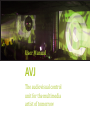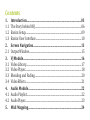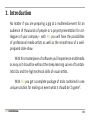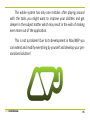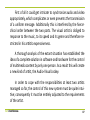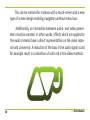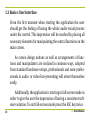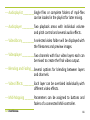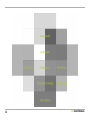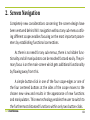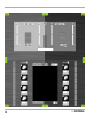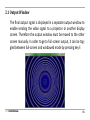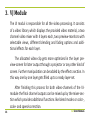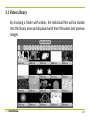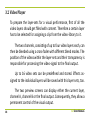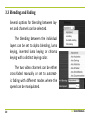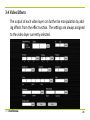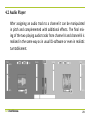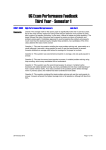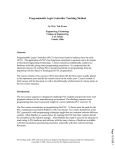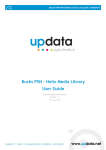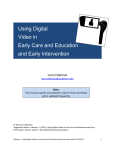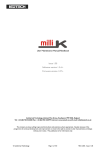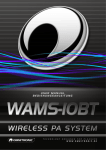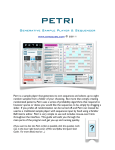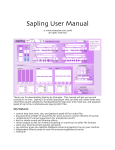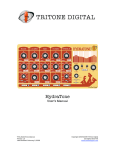Download User Manual The audiovisual control unit for the multimedia artist of
Transcript
User Manual AVJ The audiovisual control unit for the multimedia artist of tomorrow Contents 1. Introduction.......................................................................................03 1.1 The Story behind AVJ...................................................................................06 1.2 Basics: Setup....................................................................................................09 1.3 Basics: User Interface..................................................................................10 2. Screen Navigation............................................................................13 2.1 Output Window..............................................................................................15 3. VJ Module............................................................................................16 3.1 Video Library...................................................................................................17 3.2 Video Player.....................................................................................................18 3.3 Blending and Fading....................................................................................20 3.4 Video Effects....................................................................................................21 4. Audio Module....................................................................................22 4.1 Audio Playlist..................................................................................................22 4.2 Audio Player.....................................................................................................23 5. Midi Mapping....................................................................................24 1. Introduction No matter if you are preparing a gig at a multimedia-event for an audience of thousands of people or a project-presentation for colleagues of your company - with AVJ you will have the possibilities of professional media-artists as well as the smoothness of a wellprepared slide-show. With this masterpiece of software you’ll experience multimedia as easy as it should be without the steep learning curves of turntablistic DJs and the high technical skills of visual-artists. With AVJ you get a complete package of tools combined in one unique solution for making an event what it should be:”a game”. AVJ User Manual 03 Within this game you can’t go wrong as the system of AVJ is as intuitive as it could be: •You can navigate through the whole application only by clicking in one of the 4 edge buttons or one of the 4 corner buttons in order to reach new functions. •You will not find any sub-menus or hidden functions and so we provide you with a real WYSIWYG (what you see is what you get) application! •Armed with a multi-touch touch-screen, a MIDI-controller and a Nintendo Wii-remote you can control nearly each parameter in the way you like. 04 AVJ User Manual The whole system has only one mistake: after playing around with the tools you might want to improve your abilities and get deeper in the subject matter which may result in the wish of making even more out of the application. This is not a problem! Due to its development in Max/MSP you can extend and modify everything by yourself and develop your personalized solution! AVJ User Manual 05 1.1 The Story behind AVJ The primary reason for creating such an interface is the fact that by now there is no professional audio-visual software application which realizes a solution for simultaneous control of separated audio and video sources. So far, there is a severe separation between the responsibility of a Disk Jockey, which concerns the musical supporting program of an event, and that of the Visual Jockey, who provides the graphical accompaniment. The activities of both are quite extensive and require a high amount of concentration; consequently they have always been practiced by at least two artists. However, a combination of both responsibilities by only one person could be favorable. 06 AVJ User Manual First of all it could get intricate to synchronize audio and video appropriately, which complicates or even prevents the transmission of a uniform message. Additionally this is interfered by the hierarchical order between the two parts. The visual artist is obliged to response to the music, to its speed and its genre and therefore restricted in his artistic expressiveness. A thorough analysis of the extant situation has established the idea of a complete solution in software and hardware for the control of multimedia content by only one person. As a result this will create a new kind of artist, the Audio-Visual Jockey. In order to cope with the responsibilities at least two artists managed so far, the control of this new system must be quite intuitive; consequently it must be entirely adjusted to the requirements of the artist. AVJ User Manual 07 This can be realized for instance with a touch-screen and a new type of screen design enabling navigation without menu bars. Additionally, an interaction between audio- and video parameters must be created. In other words, effects which are applied to the audio material have a direct representation on the video material and conversely. A reduction of the bass in the audio signal could for example result in a reduction of color red in the video material. 08 AVJ User Manual 1.2 Basics: Setup In order to run the standalone application the Max 5 Runtime needs to be installed on the system. It can be downloaded for free from http://cycling74.com/downloads/. For developers and everyone else who wants to know what’s behind the software, a full Max 5 installation is requiered. A fullyfuncitonal 30-day demo version is also available for free from the above link. Additionally, it’s recommended to connect a midi controller to the system’s USB port, in order to have the full functionality of the software. AVJ User Manual 09 1.3 Basics: User Interface From the first moment when starting the application the user should get the feeling of having the whole audio-visual process under his control. This impression will be reached by placing all necessary elements for manipulating the central functions on the main screen. As screen design notions as well as arrangements of functions and manipulators are realized in common ways, adopted from standard hardware-setups, professionals and semi-professionals in audio- or video-live-presenting will orient themselves easily. 10 Additionally, the application is starting in full-screen mode in order to give the user the impression of having a consistent software solution. To exit full-screen mode press the ESC key twice. AVJ User Manual --- Audioplaylist _________ Single files or complete folders of mp3-files can be loaded in the playlist for later mixing. --- Audioplayer _________Two playback areas with individual volume and pitch control and several audio effects. --- Videolibrary _________A selected video folder will be displayed with the filenames and preview images. --- Videoplayer _________Two channels with four video layers each can be mixed to create the final video output. --- Blending and Fading ___ Several options for blending between layers and channels. --- Video Effects _________ Each layer can be overlaied individually with different video effects. --- Midi-Mapping ________ Parameters can be assigned to buttons and faders of a connected Midi-controller. AVJ User Manual 11 12 AVJ User Manual 2. Screen Navigation Completely new considerations concerning the screen-design have been ventured behind AVJ: navigation without any sub-menus utilizing different scopes enables focusing on the most important parameters by establishing functional connections. As there is no need for any sub-menus, there is no hidden functionality and all manipulators can be reached fast and easily. The primary focus is on the main-screen which gets additional functionality by flowing away from this. A simple button-click in one of the four scope-edges or one of the four centered buttons at the sides of the scope moves to the chosen new view and results in the appearance of new functions and manipulators. This new technology enables the user to switch to the furthermost distanced functions within only two button-clicks. AVJ User Manual 13 14 AVJ User Manual 2.1 Output Window The final output signal is displayed in a separate output window to enable sending the video signal to a projector or another display screen. Therefore the output window must be moved to the other screen manually. In order to get a full-screen output, it can be toggled between full-screen and windowed mode by pressing key F. AVJ User Manual 15 3. VJ Module The VJ modul is responsible for all the video processing. It consists of a video library which displays the provided video material, a two channel video mixer with 4 layers each, two preview-monitors with selectable views, different blending and fading options and additional effects for each layer. The allocated video-clip gets more optimized in the layer preview-screen for later output through a projector or any other kind of screen. Further manipulation can be added by the effects section. In this way one by one layer gets filled up to a ready layer-set. After finishing this process for both video-channels of the VJmodule the final channel outputs can be mixed up by the mixer-section which provides additional functions like blend modes or color-, scale- and speed-correction. 16 AVJ User Manual 3.1 Video Library By choosing a folder with videos, the individual files will be loaded into the library area and displayed with their filenames and preview images. AVJ User Manual 17 3.2 Video Player To prepare the layer-sets for a visual performance, first of all the video layers should get filled with content. Therefore a certain layer has to be selected for assigning a clip from the video-library to it. The two channels, consisting of up to four video layers each, can then be blended using a cross-fader with different blend modes. The position of the videos within the layer-sets and their transparency is responsible for processing the video-signal to the final output. Up to 16 video sets can be predefined and stored. Effects assigned to the individual layers will be saved with this layer sets, too. The two preview screens can display either the current layer, channel A, channel B or the final output. Consequently, they allow a permanent control of the visual output. 18 AVJ User Manual AVJ User Manual 19 3.3 Blending and Fading Several options for blending between layers and channels can be selected. The blending between the individual layers can be set to alpha blending, luma keying, inverted luma keying or chroma keying with a distinct keying color. The two video channels can be either cross-faded manually or set to automatic fading with different modes where the speed can be manipulated. 20 AVJ User Manual 3.4 Video Effects The output of each video layer can further be manipulation by adding effects from the effect section. The settings are always assigned to the video layer currently selected. AVJ User Manual 21 4. Audio Module This module is responsible for processing all audio data. It consists of a playlist for the track management using ID3-Tags and two audio players with usual mixer functionality and additional effects which can be adjusted for each channel individually. 4.1 Audio Playlist Similar to the VJ-section, in the audio module the tracks will be appended to a playlist. The user can add either one single file or a complete audio folder at once. The individual tracks are managed using ID3-tags which can be edited as desired. 22 AVJ User Manual 4.2 Audio Player After assigning an audio track to a channel it can be manipulated in pitch and complemented with additional effects. The final mixing of the two playing audio tracks from channel A and channel B is realized in the same way as in usual DJ-software or even in realistic turntablisment. AVJ User Manual 23 5. Midi-Mapping In addition to mouse and keyboard control, software parameters can be manipulated by using a connected MIDI-controller. The midi-learn function allows assigning software parameters to hardware control elements. Therefore the user only has to choose a parameter in the software followed by a push/move/rotation of a MIDI manipulator. As a result the usage of a MIDI-controller is the most efficient and most intuitive way of parameter control as it can be coordinated in accordance of the requirements of the user. Moreover, it’s possible to assign manipulators for audio to control video effects at the same time, or the other way round. To realize this mutual control, parameters of the audio module simply have to be assigned to the same hardware button or fader as the appropriate parameter of the video module. 24 AVJ User Manual