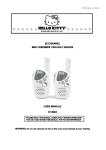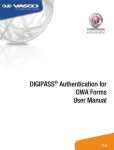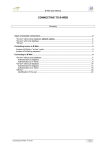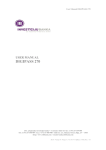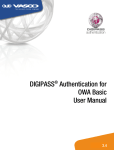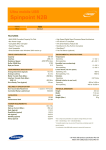Download User Manual for Digipass 310
Transcript
User Manual for Digipass 310 Digipass is an electronic device used for the generation of electronic signatures and authorisation for Internet banking. Digipass device is switched on by pressing and holding the ON/OFF button. Digipass is switched off by repeatedly pressing and holding the button. The device switches off by itself after 30-40 sec, if no actions are taken. Entry of the initial IPIN code and its change to client’s PIN code Before using the authorisation device Digipass, it is necessary to change the initial IPIN code to the PIN code set by a client. By default, Digipass device has been assigned a 5-digit IPIN code — 00000. Digipass device has four special buttons: “←” “→”, “OK”, “BACK”. The “←” and “→” buttons are used for navigation. The “OK” button is used to switch the device on or off, as well as to confirm entered data. The “BACK” button is used to delete incorrectly entered symbols. Attention!!! During the execution of the above procedure, the device MUST NOT be switched off until initialisation has been completed. Otherwise the device will be locked! To change the IPIN code, the following actions should be taken No. Action Display message Comment 1 Press the ON/OFF button to Welcome to LPB switch the device on (hold it Digipass 310 for a couple of seconds) A short welcome message from the bank. 2 The device requests the initial IPIN code INITIAL PIN _____ The initial code for Digipass device is 00000. 3 Enter the initial IPIN code INITIAL PIN ***** 4 Press the OK button PIN OK <OK> 5 The device requests a new NEW PIN PIN code (a 5-digit code of _ _ _ _ _ your choosing) 6 Enter your new PIN code NEW PIN ***** 7 Press the OK button CONFIRM _ _ _ _ _ CONFIRM ****** Enter your new PIN code again for confirmation. Press the OK button. WEAK PIN <OK> The PIN you have entered offers weak protection. Press the OK button and enter a different PIN code. PIN CHANGED <OK> The initial IPIN code has been successfully changed to the PIN code entered by client. 8 Press the OK button Confirmation that IPIN has been entered correctly. Enter your 5-digit PIN code. The code may consist of any digits, but all 5 digits cannot be the same or consist of 5 succeeding digits in ascending order. 1 PINS DIFFER <OK> The repeatedly entered PIN code differs from the initially entered PIN code. Incorrect entry of PIN code In case of entering incorrect PIN code, the Digipass device displays a warning message regarding the remaining attempts of PIN code entry. After the fifth unsuccessful attempt of PIN code entry, the device will be locked. No. Action Display message Comment 1 Welcome to LPB A short welcome message from the bank. Digipass 310 Menu. Press the ON/OFF button Menu Login 2 Choose operation – Login, Sign, Change PIN. Press the OK button PIN? Digipass requests a PIN code. 3 Enter PIN code PIN? ***** 4 Press the OK button WRONG PIN <OK> Incorrect password entered. 5 Press the OK button PIN errors:1 <OK> Number of incorrectly entered PIN code attempts: 1. 6 Press the OK button PIN? The device requests to enter PIN code. 7 Enter your PIN PIN? ***** 8 Press the OK button Wrong PIN <OK> Message about the incorrectly entered PIN code. 9 Press the OK button PIN errors:2 <OK> Number of incorrectly entered PIN code attempts: 2. 10 Press the OK button PIN? The device requests to enter PIN code. 11 Enter your PIN PIN? ***** 12 Press the OK button Wrong PIN <OK> Message about the incorrectly entered PIN code. 13 Press the OK button PIN errors:3 <OK> Number of incorrectly entered PIN code attempts: 3. 14 Press the OK button PIN? The device requests to enter PIN code. 15 Enter your PIN PIN? ***** 16 Press the OK button Wrong PIN <OK> Message about the incorrectly entered PIN code. 17 Press the OK button Last try! <OK> Warning about the last attempt of PIN code entry. 18 Press the OK button PIN? The device requests to enter PIN code. 19 Enter your PIN PIN? ***** 20 Press the OK button WRONG PIN <OK> 2 Message about the incorrectly entered PIN code. 21 Press the OK button PIN locked! Your Digipass device has been locked. 22 Press the OK button Lock code: XXXXXX You must send this code to your manager. 23 Press the OK button Unlock code? The device requests to enter the device unlock code. You will receive the code from your manager. 24 Enter the unlock code you have received from your manager Unlock code? XXXXXXXX 25 Press the OK button Unlock Ok! <OK> New Pin? Device unlocked. The device requests a new PIN code. Unlock Failed! <OK> Pin Locked <OK> Unlock code entered incorrectly. Press <OK>. Repeat your attempt. 26 Enter your PIN NEW PIN?***** 27 Device requests a repeated entry of the new password Confirm PIN 28 Enter your new password once more Confirm PIN ***** 29 New PIN ok <OK> The device requests to enter the new PIN code again. New password successfully set. If the unlock code has been entered incorrectly 3 times in a row, the device is locked for 30 minutes. The following display message appears: Time Penalty <OK>. After 30 minutes, the device requests the unlock code again. PIN code change No. Action Display message Comment 1 Welcome to LPB Digipass 310 A ahort welcome message from the bank. Menu. Press the ON/OFF button Menu Login 2 Press the “→” button twice or press button No. 3. Menu Change PIN “Change PIN” subsection of the menu. 3 Press the OK button PIN? Digipass requests the existing PIN code. 4 Enter your PIN code PIN? ***** Enter the existing Digipass device PIN code. 5 Press OK PIN OK <OK> Correct Digipass code entered. 6 Press the OK button New Pin? The device requests to enter the new PIN code. 7 Enter your new PIN code New Pin? ***** CONFIRM PIN 3 The device requests to enter the new PIN code again. 8 Enter your new PIN code once more 9 CONFIRM PIN ***** NEW PIN OK <OK> PIN code changed successfully. Press OK. PINs differ! <OK> The repeatedly entered PIN code differs from the previous one. Press OK, repeat action № 6-9. Authorisation for Internet banking No. Action Display message Comment 1 Welcome to LPB A short welcome message from the bank. Digipass 310 Menu. Press the ON/OFF button Menu Login 2 Press the OK button PIN? Digipass requests PIN code. 3 Enter PIN code PIN? ***** 4 Press the OK button PIN OK <OK> Correct PIN code entered. 5 Press the OK button, if you wish to increase the code generated by the device. Code: XXXXXX The device displays the generated code which must be entered in the field “Password or Digipass code” in the first authorisation window. Signature of document in Internet bank No. Action Display message Comment 1 Welcome to LPB Digipass 310 A short welcome message from the bank. Menu. Press the ON/OFF button Menu Login 2 Press “→” once and then press the OK button or button No. 2. PIN? 3 Enter your PIN code PIN? ***** 4 Press the OK button PIN OK <OK> 5 The device requests the code generated by Code: the Internet bank in the signature window; _ _ _ _ _ _ it must be entered in Digipass 6 Enter data for code generation Code: XXXXXX 7 Press the OK button Signature: XXXXXXXX 4 Digipass requests PIN code. Correct PIN code entered. To increase the number of digits, press OK. Viewing and changing Digipass settings No. Action Display message Comment 1 Welcome to LPB Digipass 310 A short welcome message from the bank. Menu. Press the ON/OFF button Menu Login 2 3 Press the “→” button three times Menu Settings or press button No. 4 Setting Battery level By using buttons “←” “→” you can switch Setting through the sections of submenu: Battery Battery level level, Serial number, Date/Time, Firmware ver., Contrast, Need help? Press OK to view information. To return to submenu, use the following buttons: “←” “→”, “ОK”, “BACK” Settings Serial number Contains information about the battery level of Digipass device. Shows the number of Digipass device. Serial Number XXXXXXXXXX Settings Date/Time Shows the current date and time. Date/Time XX-XX-XXXX XX: XX Settings Date/Time Settings Firmware ver. Current firmware version of Digipass device. Firmware ver. XXXX. XX-XXXX Settings Firmware ver. Settings Contrast Contrast of device. Contrast XX Settings Need help? www.lpb.lv +317 6777 2999 5 Bank contact information