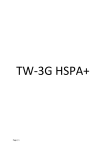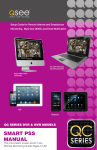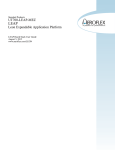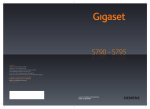Download TATA DOCOMO Walky Groove Station Frequently Asked Questions
Transcript
Model :Groove Station TATA DOCOMO Walky Groove Station Frequently Asked Questions Model :Groove Station Table of Contents 1. Before You Start ............................................................. 1 Safety Instruction ......................................................... 1 Optimal Phone Performance ........................................ 1 Care and Service ......................................................... 1 Safety Information ........................................................ 1 2. Getting to Know Your Phone .......................................... 3 Phone View .................................................................. 3 Handset Menus Overview ............................................ 5 3. Getting Started ............................................................... 5 4. Basic Handset Operation ............................................... 6 5. Using Phone Menus....................................................... 8 5.1 Messages .......................................................... 8 5.1.1 New Message........................................... 8 5.1.2 Inbox ........................................................ 9 5.1.3 Outbox ...................................................... 9 5.1.4 Voice Mail ................................................. 9 5.2 Contacts .............................................................. 9 5.2.1 Find .......................................................... 9 5.2.2 Add New ................................................... 9 5.3 Call History .......................................................... 9 5.4 Sound .................................................................. 9 5.4.1 Ring Alert .................................................. 9 5.4.2 Message Alert......................................... 10 5.4.3 Volume Setting ....................................... 10 5.4.4 Minute Alert ............................................ 10 5.4.5 Missed Alert ............................................ 10 5.4.6 Service Alert ........................................... 10 5.5 Display ............................................................. 10 5.5.1 LCD Backlight......................................... 10 5.5.2 Time Format ........................................... 10 Model :Groove Station 5.6 Settings ............................................................. 10 5.6.1 Restrict Outgoing Call ............................ 10 5.6.2 Lock Mode .............................................. 10 5.6.3 Change Lock Code ..................................11 5.6.4 Reset Settings .........................................11 5.6.4 Version ....................................................11 5.7 Supp. Service .....................................................11 5.7.1 Call Waiting .............................................11 5.7.2 Call Forward ............................................11 5.8 Extras .................................................................11 5.8.1 Stopwatch ................................................11 5.8.2 Alarm .......................................................11 Model : 1. Groove Station Before You Start Safety Instruction Warning / Caution To reduce the risk of fire or electric shock, do not expose this product to rain or moisture. Do not use this product near swimming pools or other water bodies. Important Read this information before installing or operating this product. Optimal Phone Performance If this phone does cause harmful interference to radio or television reception, which can be determined by turning the phone off and on, user try to correct the interference by one or more of the following measures: - Increase the distance between the radio or television and the phone. - Connect the equipment into an outlet on a circuit different from that to which the phone is connected. Use the authorized battery and AC power only. Using other type may damage the instrument and will not be treated under warranty. Do not use the unit in designated “no cellular phone use” area. Do not make calls when connect the charge with the phone. We recommend you to fully charge the handset battery before initial use. Backup battery may be got discharged during delivery. Care and Service If any of the following conditions exist; unplug the unit from the wall plug, remove battery, and call the authorized service center. - The power supply cord is damaged or frayed. - Liquid has been spilled into the unit. - The unit has been exposed to rain or water. - The unit has been dropped or damaged. - The unit does not work normally by the operating instructions. Safety Information Do not use with car battery. It may cause an electric shock, fire, breakdown or transformation. Avoid exposure to high temperature or humidity. Avoid exposure of the unit with any liquid. If the unit gets wet, remove the backup batteries and AC power supply immediately. Keep it dry. Precipitation, humidity, and liquids contain minerals that will 1 Model : Groove Station corrode electronic circuits. Do not use or keep it in dusty/dirty areas as its parts can be damaged. Do not keep it in hot areas. High temperatures can shorten the life of electronic devices, damage batteries, and wrap or melt certain plastics. Do not keep it in cold areas. When the phone returns to its normal operating temperature, it may result in moisture getting formed inside the phone, which could damage the phone’s electronic circuit boards. Do not attempt to open it. It may damage the instrument or cause fire, electric shock and breakdown. Consult your authorized dealer for help. Do not drop, knock or shake it. Rough handling can break internal circuit boards. Do not use harsh chemicals, cleaning solvents, or strong detergents to clean it. Wipe it with a soft cloth that has been slightly dampened in a mild soap and water solution. Do not paint it. Paint can clog the device’s moving parts and prevent proper operation. When lightning, do not touch power plug or phone line, it may cause an electric shock. Do not install the unit in places where there is direct sunlight. Also do not put the unit on carpets or cushions. It may cause fire or breakdown. Before plugging the adapter, check the home power voltage. Inaccurate power voltage may cause fire and damage. Do not install in a non-ventilated place. It may cause fire or electric shock. Do not peel off or short-circuit the battery. Doing this may result in fire or instrument getting heated. Do not throw and break the battery. Do not dispose of batteries by putting them in fire. It may explode. 2 Model : 2. Groove Station Getting to Know Your Phone Phone View 3 Model : No. 1 Groove Station Function Key Contacts key 2 Select key 3 Talk key 4 Hands free key 5 Clear key 6 7 8 Description Open the phonebook. Display Menu in the standby mode. Select menu. Dial a call and receive a call. View dialed calls. Switch between earpiece and hands free mode. Return the previous Menu Delete when input context Press and hold the key to lock the keypad. Power on/off your phone. End/Power End a call. key Return to the idle screen. Scroll key include 4 keys: Up, Down, Right, Left In the standby interface, “up”to SMS Menu, “down”to set key volume, “left”to Received calls, Scroll Key “right”to Missed calls. During a call: use “up” to increase volume; use “down” to decrease volume Mute key When talking on a call, press to mute the voice. 4 Model : Groove Station Handset Menus Overview New Message Inbox Outbox Voice Mail Messages Templates Drafts Erase Msgs Msg Settings Memory State Find Add New Contacts My Number Erase All Memory State Missed Received Call Dialed History Call Info Erase History 3. Sound Display Settings Supp.Service Extras Ring Alert Message Alert Volume Setting Minute Alert Missed Alert Service Alert LCD Backlight Time Format Restrict Outgoing Call Lock Mode Change Lock Code Reset Settings Version Call Waiting Call Forward Stopwatch Alarm Getting Started STEP1. Check Component Delta is supplied with the following standard accessories: 1. one Handset 2. one Base stand 3. one Adapter 4. one Li-on Battery for handset 5. one Ni-Mh Batteries for Base stand 6. one User Manual 7. one Warranty Manual. STEP2. Installing the base stand Set up the base at a convenient position within the house. Connect the adapter to the charger jack at the back of base stand. Keep the power supply for the base stand in at all times. Keep the handset in the cradle of the base stand to charging. STEP3. Setting up the handset 5 Model : Groove Station Open the battery cover. Connect the battery with correct polarity Place the battery cover and push down until it is in the right position. Placing the handset in the charging cradle of the base stand with its display facing forward. The battery of the handset will keep in charge in the base stand. STEP4. Activate the phone 4. Press and hold to POWER ON the phone Press Select key [Activating], and wait for the voice guide from system. Make operation according to voice guide to activate your phone. Basic Handset Operation Making a call Making a call using the keypad To make a call, enter the phone number, press talk key to call the number. Scroll up to increase or down to decrease the volume of the earpiece or hands-free speaker during the call. To answer the incoming call, press the talk key. To reject the call, press the power key. Making a call from phonebook In standby mode, press to enter Phone Book to find the name you want. Press talk key to call the Number. Answering a Call In standby mode, press talk key to answer. To divert or reject the call without answering, press power key. Activating Phone Speaker During a call, press to activate phone speaker. Mute/Unmute Mute or unmute your voice during a call. Press , the other party during the call cannot hear you anymore. Again press , the other party can hear you again. Missed Call Message If a call is received and not answered, you are informed that you have 6 Model : Groove Station missed a call. The latest missed call is displayed on LCD, you can press Select key to read the details of the missed calls. 5. Input operation 5.1 Input mode Your phone provides four modes for entering text, numbers, special characters, and punctuation. T9English (T9) Mode Type text using one keystroke per letter in English with the help of T9 English dictionary function. Abc (Multi-tap) Mode Use Abc mode to input text in English language. 123 (Numbers) Mode Type numbers using one keystroke per number. Symbol Mode Insert special characters, punctuation. Select < Option > - < Symbol > to view the symbol list. Press [Left] / [Right] Key to view the next page symbol., Press the assigned number key to select item. Initial Cap (T9En/Abc) Only the first letter is capitalized. Caps Lock (T9EN/ABC) All subsequent letters are capitalized. Lowercase (T9en/abc) All subsequent letters are lowercase. 5.2 Typing In T9 Mode When you want to use T9 Mode, check that T9 is shown at the Right-top of the screen. To write the desired word, press each key once for one letter. 1. Press [ 2 ]~[ 9 ] to start entering a word. 2. Enter the whole word before editing or deleting characters. 3. When the word displays correctly, Press [ # ] to insert a space. Otherwise, press [ 0 ] to display alternative word choices. 7 Model : Groove Station 5.3 Other operations Press [ 1 ] to enter functions marks or special characters in ABC mode and T9 Mode Press [*] to change other input Mode quickly. Press [ # ] to insert a space. Press [ Navigation ] keys to move the cursor. Press [ Clear ] Key to delete characters one by one. Press and hold [ Clear ] Key to clear the entire display 6. Using Phone Menus 5.1 Messages 5.1.1 New Message Allow you to send a text message at a time. If there is any interruption by a call while composing a message, messages automatically will get saved. 1. Select Menu > Messages > New Message. 2. Type your message, refer to the Text entry section in this guide. When you press Select key, some options are as below: Symbol: Select special characters, punctuation. You may use any of the special characters. When the cursor is located where you want the special character, switch to Symbol mode. Entry Mode: Select three modes for entering text, numbers, special characters, and punctuation. Send: Use to send the message. Save: Save the new message in Drafts. Templates: Provide 9 predefined phrases included in the Templates Insert Number: Insert Phone Number from phone book for the message Priority: Set Message Normal, Urgent,Emergency Save Sent Msg: Set Sending Msg save or not 3. Finish the text of the message, select Send in the options. Then enter the phone number you want to send to. You can add up to 10 recipients. 4. Press Select key and choose Send to send the message. 8 Model : Groove Station 5.1.2 Inbox Received messages are sorted in an order of urgent unread messages, unread messages and read messages. 1. Select Menu > Messages > Inbox. 2. Selecting the desired message, press Select key and choose View to view the message. 5.1.3 Outbox All your sent messages will store here if you select Save Sent Msg option ‘On’ in new Message. 5.1.4 Voice Mail Voice mail notification indicates the number of new voice mail message in your mailbox. Only the most recent voice mail notification will be stored in your phone, previous message will be overwritten. Check with service provider for availability of this feature. 5.2 Contacts Keep records of your contacts, search, add, modify or delete. 5.2.1 Find To find phone numbers you have stored in the Phone. 1. Select Menu > Contacts > Find. 2. You can search the contact as following: (1) Press [ Up/ Down ] to scroll through your Contacts alphabetically. (2) Enter full or initial character of contact name. (3) Enter full or part number of contact phone number 3. Select the contact, press Select key and choose View to view. 5.2.2 Add New You can store multiple contact details under a name: Group ID, Mobile Number, Office Number, Home Number, Other Number, E-mail address and Memo. Input the details, press Select key to save the new contact. 5.3 Call History In Call history, you can find the detail Missed, Received, and Dialed calls. 5.4 Sound 5.4.1 Ring Alert Select the ring alert type for a call. 1. Ring Type 9 Model : Groove Station Select the Ring Type from Ring . 2. Ring Tones You can select the various ring tone for the received call. You must set the Ring Type for Ring to perform the ring tone in coming call. Select Ring Tones you want, then press Select key to set. 5.4.2 Message Alert 1. Message Type Select the Message Type from Ring or Key Light. 2. Message Tones Select Ring Tones you want, then press Select key to set. 5.4.3 Volume Setting Adjust the volume with Left/Right key, then press Select key to set. 5.4.4 Minute Alert When the talk time is over 50 seconds, the phone will automatically remind you. 5.4.5 Missed Alert When there was missed call, the phone will automatically remind you. 5.4.6 Service Alert Enable Service Alert on, it will indicate service on/off in your area. 5.5 Display 5.5.1 LCD Backlight Select the LCD Backlight time you want and then press Select key to save. 5.5.2 Time Format You can choose the time format as 12 Hours Style or 24 Hours Style. 5.6 Settings 5.6.1 Restrict Outgoing Call Enable restrict outing call, the phone can’t make out-going calls. You need to input the Lock Code to enable/disable this function. Note: The default Lock code is 0000. 5.6.2 Lock Mode Enable this function, you can keep the phone from unauthorized use. Select Lock Mode, the options are Off/Now/On Power Up. 1. Select Now, the phone will be locked immediately. You need to input the correct Lock Code to activate the phone. 2. Select On Power Up, the phone will be locked after powered on, 10 Model : Groove Station and you need to input the correct Lock Code to activate the phone. 5.6.3 Change Lock Code Allow you to enter a new four-digit lock code number. The lock code/password is commonly 0000 by default. Enter the new four digit Lock code twice to confirm. 5.6.4 Reset Settings Enter the lock code, select Yes to reset all settings. 5.6.4 Version Check the H/W,PRL,S/W in this function. 5.7 Supp. Service 5.7.1 Call Waiting Enable this function, you will receive a voice reminder if there is another coming call when you are keeping a current call. And you can switch to different call connection by Talk key. 1. Select Menu > Supp.Service > Call Waiting. 2. Select Enable/Disable and follow the voice guide. 5.7.2 Call Forward Allow you to configure the call forward service which diverts incoming calls to a user-specified number. Note: To activate call waiting and call forward, consult your service provider. 5.8 Extras 5.8.1 Stopwatch Allow you to measure time and take intermediate times or lap times using the stopwatch. 5.8.2 Alarm Alarm will sound at the time designated and the icon “Alarm” will be displayed on the screen. 1. Select Menu > Extras > Alarm > Alarm1. 2. You can change the alarm mode using Left/Right key. 3. Set alarm time by using number key. 4. Press Select key to save. 11