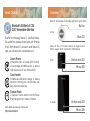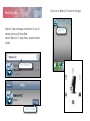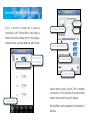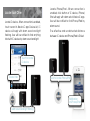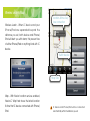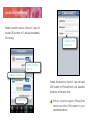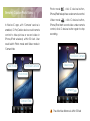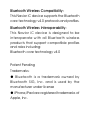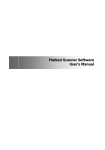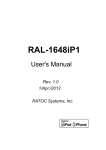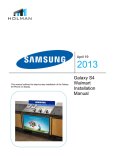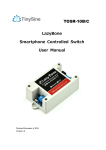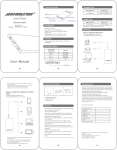Download User Manual
Transcript
User Manual Lite Classic Pro World First Wireless Locator with Bluetooth 4.0 Technology for iPhone4S, iPad 3rd Generation and above 2012 Bluetooth SIG Best of CES Awards Honorable Mention www.navior.cn Smart Choice Bluetooth SIG Best of CES 2012 Honerable Mention Thanks for choosing Navior iC Lite/Pro/Classic, the world first wireless locator pair with iPhone/ iPad . With Navior iC products and Navior-iC app, you will enjoy the convenience of Catch iPhone Immediate Alert, Accurate GPS location, Cloud storage and Mail service, iC device help prevent loss of your iPhone/iPad Overview Navior iC Lite features an inner blue light and a panic alarm Button iC Lite Blue LED Navior iC Pro or iC Classic feature a single back-lit button, a panic alarm, and a Micro USB interface. iC Pro Button and LED Micro USB Care Favorite Portable size and fashion design, iC device attach to anything you care for baby, pet, key... favorites never lose Capture Photo iC device in hand, remote control iPhone/ iPad taking photos or videos in 50 feet More details and services, please visit: http://www.navior.cn iC Classic Button and LED Micro USB iC Lite Battery Changing iC Pro/Classic Charging iC Lite powered by a CR2032 button battery. Gently plug micro-USB end of the cable into iC Pro/Classic's micro-USB port, plug USB end to USB 2.0 port on your computer. 1. Gently counter clockwise rotate battery cover joint out 2. Mount one CR2032 button battery, positive upward 3. Gently clockwise rotate battery cover joint in Battery type is CR2032, ensure that the positive upward Remove battery when device is not used for a long time Non-rechargeable battery Please only use the attached micro-USB cable for charging Please make sure your computer is on and not in sleep or standby mode Charge iC Pro/Classic for 4 hours before using it the first time Charge iC Pro/Classic fully before long-term storage If iC Pro/Classic battery is empty for an extended period of time, charge it for 4 hours prior to use Click icon of 'Navior-iC' to launch the app. Navior-iC App Navior-iC app manages connection of your iC devices and your iPhone/iPad. Search 'Navior-iC' in App Strore, download and install it. Input 'Navior-iC' Click to Install App Icon Connect iC devices with iPhone/iPad Name Click '+' button to add new iC device connection with iPhone/iPad, input device name and serial number (find in final page), choose picture, set alert distance, alert mode, Enable the device Click to add new device Choose a picture SN Select alert distance Set alert mode Set alert sound 'Device' tab select alarm sound. Switch 'ON' to enable connection, iPhone/iPad will automatically search and connect to new iC device. iPhone/iPad could be paired with maximum 8 devices. Locate Each Other Locate iC device - When connection is enabled, touch record in Navior-iC app Device List, iC device will reply with alarm sound and light flashing. User will be notified to find anything bind with iC devices by alarm sound and light. Locate iPhone/iPad - When connection is enabled, click button of iC device, iPhone/ iPad will reply with alarm sets in Navior-iC app. User will be notified to find iPhone/iPad by alarm sound. The effective and unobstructed distance between iC device and iPhone/iPad is 50 feet. Touch to locate iC device 'Device' tab Click to locate iPhone/iPad Notification on iPhone/iPad Alarm sound and light flashing Wireless Leash & Map Wireless Leash - When iC device and your iPhone/iPad are separated beyond the distance you set, both device and iPhone/ iPad will alert you with alarm, this prevent loss of either iPhone/iPad or anything bind with iC device. Iocation & time: 'key' lose connection Switch device 'Map' Tab Map - With Navior location service enabled, Navior-iC 'Map' tab shows the latest location & time that iC device connected with iPhone/ iPad. iC device and iPhone/iPad will be connected automatically within the bistance you set Location & Email Service Enable Location service, Navior-iC app will record GPS location of iC device immediately if it's missing. Configure Email & Password Enable Iocation service Enable Email service Enable Email service, Navior-iC app will send GPS location of iPhone/iPad to your specified email box at the same time. 'System' tab Without network support iPhone/iPad cannot send the GPS location to your specified email box Remotely Capture Photo/Video In Navior-iC app, with 'Camera' service is enabled, iC Pro/Calssic device could remote control to take picture or record video in iPhone/iPad wirelessly within 50 feet. User could switch Photo mode and Video mode in 'Camera' tab. Photo mode , click iC device button, iPhone/iPad take picture under remote control. , click iC device button, Video mode iPhone/iPad start record video under remote control, click iC device button again to stop recording. Front/Rear Camera Flash mode Front/Rear Camera Video mode Photo mode 'Camera' Tab 'Camera' Tab The effective distance is within 50 feet Warnings Ensure iC Pro/Classic is fully charged before usage and make sure it is not plugged into a charger or computer when in use Keep iC device out of reach of children and pets Do not put your iC device or its accessories in your mouth, nose, ears You are solely responsible for using your mobile phone and the iC devie in compliance with any laws relating to the use of mobile phones while driving or operating machinery Do not use your iC device where the use of electronic devices is prohibited (such as in aircraft, etc.) Do not expose iC device to liquid, moisture, fire, open fames or extreme temperatures Do not expose your iC device to direct sunlight or any source of heat for a long period Do not attempt to open, repair, or modify the iC device yourself Failure to properly care for the iC device voids all warranties and may increase the risk of serious injury or death and damage to the iC device and other devices Failure to heed all electrical safety precautions can result in serious injury, death from electric shock, or fire, or may result in permanent damage to the iC device Failure to heed all acoustic safety precautions can result in serious injury to the ear or permanent loss of hearing Bluetooth Wireless Compatibility: This Navior iC device supports the Bluetooth core technology v4.0 protocols and profiles. Bluetooth Wireless Interoperability: This Navior iC device is designed to be interoperate with all Bluetooth wireless products that support compatible profiles and roles including: Bluetooth core technology v4.0 Patent Pending Trademarks: ● Bluetooth is a trademark owned by Bluetooth SIG, Inc. and is used by the manufacturer under license ● iPhone,iPad are registered trademarks of Apple, Inc.