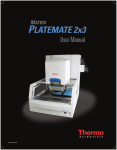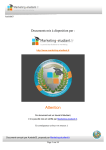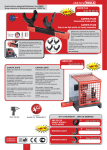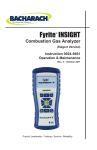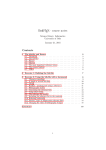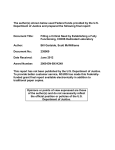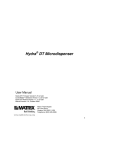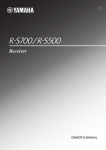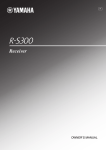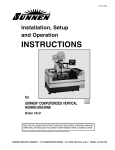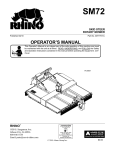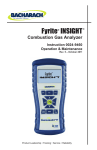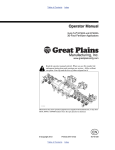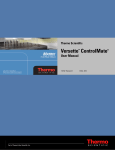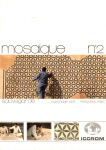Download PlateMate Plus - Thermo Scientific
Transcript
500-10010
P2600-0072
P2600-0072
500-10010
Copyright © 2000-2001 Matrix Technologies Corporation. All rights reserved. No
part of this publication may be reproduced, stored in a retrieval system, or
transmitted, in any form or by any means, in whole or in part, without the prior
written permission of Matrix Technologies Corporation.
Revision 1.0.
PlateMate Plus, ControlMate, ScreenMate, D.A.R.T’s, Matrix Technologies
Corporation and the Matrix logo are registered trademarks of Matrix
Technologies Corporation.
ii
Table of Contents
1
Introduction............................................................................... 1
1.1 System Features .................................................................................. 1
1.2 About this Manual................................................................................ 3
1.3 Manual Conventions............................................................................ 4
2
System Overview ...................................................................... 5
2.1 General Description............................................................................. 5
2.2 Instrumentation.................................................................................... 5
2.2.1 System Configuration.......................................................................... 5
2.2.2 System Components........................................................................... 7
2.2.3 Pre-installation Requirements ........................................................... 10
2.3 Software Interface (ControlMate) ..................................................... 11
2.3.1 Overview ........................................................................................... 11
2.3.2 Creating a Program........................................................................... 11
2.3.3 Running a Program ........................................................................... 12
2.3.4 Changing PlateMate Plus Components ............................................ 13
2.3.5 Calibrating Liquids............................................................................. 14
2.4 Overview of Operation....................................................................... 15
2.4.1 Laboratory Application ...................................................................... 15
2.4.2 General Operation............................................................................. 16
2.4.3 Device Precision ............................................................................... 16
2.5 Specifications .................................................................................... 17
2.5.1 System Specifications ....................................................................... 17
2.5.2 Accuracy and Precision..................................................................... 18
2.5.3 Liquid Transfer Speed....................................................................... 19
2.6 Hazards and Precautions .................................................................. 21
2.6.1 Warnings........................................................................................... 21
2.6.2 Cautions............................................................................................ 22
3
ControlMate Software............................................................. 23
3.1 Minimum System Requirements ...................................................... 23
3.2 Installation.......................................................................................... 24
3.2.1 Connecting the Computer ................................................................. 24
3.2.2 Installing ControlMate ....................................................................... 24
3.2.3 Starting ControlMate ......................................................................... 25
3.2.4 Configuring ControlMate ................................................................... 26
3.2.5 The Main Application Window........................................................... 28
3.2.6 Creating Pipetting Programs ............................................................. 31
iii
Table of Contents
3.3 Software Reference ........................................................................... 32
3.3.1 Command Groups............................................................................. 32
3.3.2 Sequence File Editor......................................................................... 33
3.3.3 Procedure Collection......................................................................... 38
3.3.4 Options.............................................................................................. 40
3.3.5 File Execution.................................................................................... 53
3.3.6 Module Specific Commands ............................................................. 54
3.3.7 Movements for stacker control .......................................................... 60
4
System Operation ................................................................... 73
4.1 Introduction........................................................................................ 73
4.2 Setting Up PlateMate Plus................................................................. 74
4.2.1 Using Platform Stages ...................................................................... 74
4.2.2 Changing Plate Adapter .................................................................... 76
4.2.3 Attaching Stackers ............................................................................ 77
4.2.4 Add Microplates ................................................................................ 78
4.2.5 Changing Pipettor Head and Tips ..................................................... 79
4.2.6 Changing Pipet Tips Only ................................................................. 86
4.2.7 Using the Reagent Reservoir ............................................................ 88
4.2.8 Using the Tip Wash Station............................................................... 91
4.3 Running Pipetting Program .............................................................. 96
4.3.1 Sample Pipetting Procedure ............................................................. 97
4.4 Shutting Down ................................................................................. 100
5
Alternate Computer Options ................................................ 101
5.1 External Keypad............................................................................... 101
5.2 PC Command-line (Host PC Communications)............................. 101
5.3 ControlMate OLE ............................................................................. 102
5.3.1 Introduction ..................................................................................... 102
5.3.2 Build and Distribution ...................................................................... 102
5.3.3 Development Environment.............................................................. 102
6
Pipetting Techniques............................................................ 103
6.1 Optimizing Pipetting Performance ................................................. 103
6.1.1 Dry Plate Dispense Procedure ........................................................ 103
6.2 Calibrating for Different Liquids..................................................... 107
6.2.1 Introduction ..................................................................................... 107
6.2.2 Calibration Procedure ..................................................................... 108
iv
Table of Contents
7
Maintenance and Service ..................................................... 111
7.1 Maintenance ..................................................................................... 111
7.1.1 Regular Inspections ........................................................................ 111
7.1.2 Cleaning (as needed)...................................................................... 111
7.2 Service .............................................................................................. 112
7.2.1 Removing Stacker Bases................................................................ 112
7.2.2 Replacing Tubing ............................................................................ 114
A Host PC Communication...................................................... 115
A.1 Hardware Specifications ................................................................. 115
A.2 Basic Message Specification.......................................................... 116
A.3 Control Commands ......................................................................... 116
B ControlMate ‘Rules’ Definitions ........................................... 122
B.1 Introduction...................................................................................... 122
B.2 Field Bounds Checking ................................................................... 123
B.3 Sequential Sequence Checking...................................................... 124
B.3.1 Rule Declaration.............................................................................. 124
B.3.2 Applying a Rule ............................................................................... 125
B.4 Rule Validation................................................................................. 127
B.4.1 Field Bounds Rules ......................................................................... 127
B.4.2 Sequential Sequence Rules............................................................ 127
C Sample Programs ................................................................. 128
C.1 Serial Dilution................................................................................... 128
C.2 Neat Dispense from Reservoir........................................................ 130
C.3 Plate-to-Plate Transfer..................................................................... 132
D Precision Data....................................................................... 134
D.1 Precision at 0.5µl into a dry 384 well plate .................................... 134
D.2 Precision at 1.0µl into a dry 384 well plate .................................... 135
D.3 Precision at 2.5µl into a wet 384 well plate.................................... 136
D.4 Precision at 5.0µl into a wet 384 well plate.................................... 137
E Warranty and Customer Service.......................................... 138
v
Table of Contents
vi
1
Introduction
The PlateMate Plus™ Liquid Transfer Device is a versatile, automated pipetting
workstation that is capable of pipetting, diluting, dosing, dispensing, and rinsing.
Its high precision and modular design make it the instrument of choice for a wide
range of liquid-handling applications.
Interchangeable pipetting heads allow you to easily switch from the 96-well
channel to the 384-well plate formats.
Configured with two or four stackers, the PlateMate Stacker system dramatically
reduces the time required to transfer liquid to multiple microplates. It can
automatically process up to 50 microplates per stacker.
With user-friendly software running under MS-Windows, operators in chemical,
biological, physical and in-vitro medical laboratories can quickly and easily
customize specific laboratory protocols.
1.1 System Features
The PlateMate Plus base unit provides a universal platform upon which a
flexible automated workstation is built. This platform supports four removable
stacker chimneys, deep or shallow well plates, any of the standard
interchangeable pipetting heads, and a host of other system accessories.
Figure 1: PlateMate Plus System
A base unit includes the following standard features:
•
4-position micro plate deck allows easy plate or reservoir placement onto the
device.
•
High-resolution linear plate movement allows accurate (±0.05mm) microplate
positioning of 96, 384, 864, and 1536 well plates.
•
Torque limited stepper motors provide operator safety and prevent instrument
damage.
User Manual
1
Chapter 1 Introduction
•
Two peristaltic pumps with integrated liquid level detection enable onboard
reagent or wash fluid replenishment.
•
One vacuum pump provides waste fluid removal from the tip wash station,
which reduces cycle time and sample carryover.
•
Supports up to four universal stacker chimneys (tall or short), which allows
operators to select the quantity and style of stacker chimneys to be used.
•
Interchangeable pipetting heads are a powerful feature that provides optimal
performance and flexibility for either 96 or 384 channel pipetting applications.
Efficient pipette tip replacement
MATRIX D.A.R.Ts (Disposable Automated Research Tips) are compatible with
the PlateMate Plus pipetting heads. Tips held in the disposable magazine are
placed on the device and seal directly against a silicone pad. This forms a
definitive seal without the use of conventional tip fittings or 0-rings. In addition to
providing a cleaner seal that presents less opportunity for contamination, this
method provides the added benefit of ensuring uniform tip height across all
96/384 pipette tips, which facilitates consistent drop delivery onto fiat-bottom
microplate surfaces. Filter tip options are available for disposable tips.
Serial dilution feature
To further expand the versatility of the PlateMate Plus, MATRIX has designed
the system to support 8- or 16-channel serial dilution applications. This is
accomplished by using a dedicated 8- or 16-channel tip magazine with the
appropriate 96- or 384-channel pipetting head. The instrument's discrete x/y
motion allows for incremental plate movement for row-by-row dilutions directly on
the PlateMate Plus.
Volumetric calibration
PlateMate Plus systems are factory calibrated using distilled water at room
temperature (20°C). In cases where liquids of varying specific gravity are to be
pipetted, the instrument can be recalibrated accordingly. This feature ensures
accurate liquid delivery no matter what fluids are being dispensed. Using the
ControlMate software interface, calibration for specific liquids can be performed
quickly in the lab. Unlimited calibration settings (or liquid types) can be stored in
memory and applied when needed. Volume calibration is a feature found on all
MATRIX liquid handling systems.
Removable microplate stackers
All PlateMate Plus base units are capable of supporting up to four microplate
stacker chimneys. These chimneys are available in two sizes, short (25
microplates) and tall (50 microplates). Chimneys are universal in design and can
be readily interchanged on the base unit. Extra chimneys may be purchased for
off-line microplate loading and transport. Stacks are universally compatible with
deep or shallow well plates of varying footprints.
2
PlateMate Plus
1.2 About this Manual
1.2 About this Manual
To use your new PlateMate Plus properly and safely, read this Operation
Manual. Due to changing technologies and product enhancements, this manual
may be changed without notice. However, if you want to receive product updates
on the PlateMate Plus, please contact your local sales representative.
We have made every effort to ensure that this document is accurate and
comprehensive. However, if you discover an error or omission, please contact
your local distributor or Matrix Technologies Corporation of Hudson, New
Hampshire, immediately, at the address on the cover of this manual.
Matrix Technologies will not be responsible for any damage or claims of loss
suffered as a result of use of this equipment in any application or in any manner
other than that for which it was originally and expressly designed.
Any transfer of all or any part of this manual to a third party without permission is
prohibited.
User Manual
3
Chapter 1 Introduction
1.3 Manual Conventions
References to other sections in the
manual are shown in italic text.
See Chapter 4, ControlMate Software,
for software installation and operation.
Software buttons and menu
selections are shown in bold text.
Select Pipettor and tips. Click Start.
Notes provide additional information
and are shown in shaded boxes
Note: Passwords are case sensitive.
Important notes provide essential
information and are shown in shaded
boxes
IMPORTANT: Use All with blowout if a
piston reset is required.
Cautions alert you to conditions that
can cause equipment damage and
are shown in shaded boxes.
CAUTION! Do not restrict movement
of microplate carriage and lifter.
Warnings alert you to conditions
that can cause personal injury and
are shown in shaded boxes next to
the warning icon.
4
!
WARNING! Do not use a
power cord that is frayed or cut.
PlateMate Plus
2
System Overview
2.1
General Description
The PlateMate Plus Automated Microplate Pipetting System is a flexible,
multichannel, automated, pipetting workstation, capable of performing various
routine liquid manipulations. In either the 96-channel or 384 channel mode,
operations such as reagent addition, serial dilution, microplate replication and
sample dilution can be easily accommodated.
Using air displacement technology and Matrix's filtered or non-filtered disposable
automation research tips (D.A.R.Ts), the PlateMate Plus provides fast, flexible
and precise automated liquid delivery while ensuring zero carryover, thereby
greatly reducing the risk of contamination.
2.2 Instrumentation
2.2.1 System Configuration
This section summarizes the standard components in the base system and the
optional components that can be added.
Standard Configuration
The PlateMate Plus base unit provides a universal platform upon which a
flexible automated workstation is built.
Figure 2: PlateMate Plus with Short Stackers
PlateMate Plus with Tall Stackers
The base unit includes the following System Components:
•
•
•
•
•
4-position microplate deck
4 microplate adapters
Stepper motors for plate positioning (supports 96, 384, 864, and 1536 well
plates; also supports deep or shallow wells)
2 peristaltic pumps and liquid level sensors for reagent and wash fluid
1 vacuum pump
User Manual
5
Chapter 2 System Overview
•
•
•
Keyboard unit for manual control
ControlMate Windows-based PC interface software for sequence-based
program creation and editing, plus OLE option for robotic integration
Support frames for four universal stacker chimneys
Optional Components
The PlateMate Plus platform supports the following optional components:
6
•
•
Tall and short stack chimneys (maximum of 4 chimneys)
Interchangeable pipetting head:
96-well (300 µL) head
96-well (30 µL) head
384-well (100 µL) head
384-well (30 µL) head
•
•
•
•
•
Tip wash stations
Tip transfer tool
Tip magazine
Reagent reservoirs
Barcode reader
PlateMate Plus
2.2 Instrumentation
2.2.2 System Components
Pipettor
Hood
Tall Stack Chimneys
Short Stack Chimneys
Support Frames
Peristaltic Pumps
Microplate Adapter
Microplate Deck
(not shown)
Base Unit
Stepper Motors
(inside base unit)
Vacuum Pump
(inside base unit)
Power Switch
Figure 3: PlateMate Plus Components
Main System Components
Base Unit: Base unit contains four independent stepper motors for vertical
microplate movement of stages 1 to 4. The motors are software-controlled
through the PC or manual keyboard. This component also contains all of the
electronic controls.
The Base Unit includes the following components:
•
Stepper motors: Independent stepper motors move the microplate stages
vertically and horizontally.
•
Power Switch: Rocker switch turns PlateMate Plus on or off.
•
Vacuum pump: Removes waste fluid from the tip wash station.
•
Microplate deck: Microplate deck contains four microplate stages. Supports
96, 384, 864, and 1536 well plates; also supports deep or shallow wells).
•
Microplate adapters: Standard microplate
adapters support 96 and 384-well microplates.
Custom microplate adapters are available to
support 1536-well plate and other microplate
types (polypropylene, polystyrene).
User Manual
7
Chapter 2 System Overview
•
Peristaltic pumps: Two pumps, mounted on the side of the base unit,
supply fluid to the reagent reservoir or tip wash station on the microplate
deck. Uses liquid level sensors for overflow detection and continuous fluid
replenishment (when used with reagent reservoir).
•
Keypad: Manual keypad provides direct
control of the microplate deck for basic
microplate positioning or troubleshooting.
•
ControlMate Software: Windows-based PC
interface software for sequence-based program
creation and editing, plus OLE option for robotic integration.
•
Support frames: Holds stack chimneys to base unit. These frames can be
removed easily to accommodate gripper arms, if necessary.
•
Tall and short stack chimneys: Stack chimneys enable the operator to
prepare multiple microplates automatically. Tall stack chimneys can
accommodate up to 50 microplates; short stack chimneys can accommodate
up to 25 microplates.
•
Pipettor Hood: Houses pipettor head and tips magazine. Front panel can be
raised to allow access to the internal components.
Other System Components:
Pipettor Head: Interchangeable head that can be
easily inserted into or removed from the base unit.
Contains a silicone gasket that forms an airtight seal
with tips in the tips magazine. Pipettor heads are
available with 96, 384, and 1536 channels.
Tips Magazine: Aluminum frame that holds 96,
384, or 1536 pipette tips. Disposable tips
magazines (D.A.R.Ts) can be used with the
PlateMate Plus. Tips magazines with Teflon®coated, steel tips are also available.
Tip wash station: Washes steel pipet tips,
both interior and exterior walls. It is mounted on
a microplate stage and connects to the buffer
and waste lines; liquid-level sensor prevents
overflow.
Tips transfer tool: Transfers pipet tips from a
container to the tips magazine.
8
PlateMate Plus
2.2 Instrumentation
Reagent reservoir: Reagent vessel for dispensing
limited volume of reagent. Two types of reagent
reservoirs are available:
•
Automatic fill reservoir is mounted on a
microplate stage. A separate buffer line
connects to the peristaltic pump and buffer
bottle. The reservoir provides a continuous
supply of reagent; liquid-level sensor prevents overflow.
•
V-bottom stackable reservoir is placed in a stacker and moved through the
system. Allows for more than one reagent on the system and uses the least
volume of reagent.
Barcode reader: Optional component that is mounted to
the side of the pipettor hood and reads the barcode label
on the side of a microplate when it is moved in position for
pipetting.
The barcode reader supports the following barcode types:
♦
♦
♦
♦
♦
♦
♦
♦
♦
User Manual
Code39
ITF
Industrial 2 of 5
Codabar
EAN/UPC (A.E)
CDOE 128
COOP 2 of 5
Read Error
CODE93
9
Chapter 2 System Overview
2.2.3 Pre-installation Requirements
Before setting up your PlateMate Plus, make sure that you provide sufficient
bench space for the instrument, buffer, reagent containers, and computer
system.
29”–41”
(721–1041 mm)
52”
(1324 mm)
16”
(411 mm)
Figure 4: Selecting Proper Location
Consider the following requirements when selecting a place for your system:
10
•
Flat surface capable of holding l80 lbs (80 kg)
•
Ventilation space: 52 in (1324 mm) width + 29 to 41 in. (721 to 1041 mm)
height (short stacker/tall stacker) + 16 in (411 mm) depth (space around
instrument)
•
Bench space on left side for computer (6.5 ft. serial cable is provided)
•
Bench space on right side for reagent supplies (approx. 1 ft.; 3 ft. tubing
provided)
•
Height to accommodate tallest stacker (4-5 in. taller than stacker)
•
Grounded wall outlet supporting 110/220 VAC (standard outlet for instrument,
plus outlets for PC system)
•
PC system for ControlMate software
PlateMate Plus
2.3 Software Interface (ControlMate)
2.3
Software Interface (ControlMate)
2.3.1 Overview
ControlMate is a Windows-based PC application that provides a graphical
programming interface for creating and executing device and module control
programs. The commands can be logically structured, according to the control
requirements. The application provides a standard method by which control
programs are created; the configuration defines the device module in use.
Note: See Chapter 4, ControlMate Software, for installation and
operating instructions.
2.3.2 Creating a Program
Pipetting programs are created in ControlMate by clicking the icons
in the Toolbox. Each icon represents either a software command or
pipetting command.
When you click an icon, the command it represents is
added to the sequence of commands, called the
Command Tree.
While the command is highlighted,
you can enter the Command settings
that are specific to that command
User Manual
11
Chapter 2 System Overview
After you create a program, you can validate it in ControlMate before running it
on the PlateMate Plus.
2.3.3 Running a Program
Before running a program, you can check for setup instructions or last-minute
notes in the Notepad. This feature is ideal for documenting any assumptions that
are made during the creation of a pipetting program. It serves as a reference for
the user when the program is implemented.
12
PlateMate Plus
2.3 Software Interface (ControlMate)
When you are ready, you can run the pipetting sequence.
At any time during the pipetting sequence, you can click Stop to interrupt the
program.
2.3.4 Changing PlateMate Plus Components
ControlMate software also provides step-by-step instructions to change
PlateMate Plus components, such as pipetting tips or pipetting heads.
User Manual
13
Chapter 2 System Overview
2.3.5 Calibrating Liquids
For liquids that require an accuracy adjustment during volume dispensing, you
can determine the calibration factor that adjusts to the specific gravity of the
liquid. The Volumetric Calculation option in ControlMate adjusts the movement
of the piston motor to improve pipetting accuracy for specified liquids.
14
PlateMate Plus
2.4 Overview of Operation
2.4
Overview of Operation
2.4.1 Laboratory Application
Some of the possible laboratory applications for the PlateMate Plus are outlined
below:
•
Preparation for enzyme immunoassays (EIA):
♦
♦
♦
•
Preparation for agglutination reactions with subsequent quantitative
photometric analyses:
♦
♦
♦
•
Enzyme immunoassays in the ultra-micro-liter volume range
Rotavirus antigen, antibodies against toxoplasma gondii, antibodies against
adenoviruses
Double antibody sandwich assay for determining AFP, TSH, HGH, IgE, Lipid A
antibodies, DNA antibodies, potato viruses, antibodies against bovine leucosis
viruses
Blood group determinations in the ABO and Rh systems
Coombs-reactive antibodies
Latex agglutination tests
Application in cell cultivation:
♦
♦
♦
Hybridoma screening for working with cell cultures
Cell seeds, cell cloning
Changing the nutrient medium of cell cultures
•
Dosing the scintillation solution in microplate LSC
•
Dosing and transfer steps in PCR
•
Simple reagent (liquid) addition
•
Serial dilution across 8/12 or 16/24 columns for sensitivity analysis
•
Plate to plate replication
•
Automating IC-50 assays
User Manual
15
Chapter 2 System Overview
2.4.2 General Operation
The following outline summarizes the tasks you would perform for a pipetting
operation. Not all of the tasks may be needed, depending on the instrument
setup and the pipetting program you use.
1. Start ControlMate
2. Start PlateMate Plus
3. Set up PlateMate Plus
Change microplate adapter
Attach stackers
Load microplates
Change pipettor head
Change tips
Attach Reagent Reservoir
Attach Tip Wash Station
Add ancillaries (buffer, water, reagent)
4. Run pipetting program
5. Shut down PlateMate Plus
Each task is described in more detail in Section 4, System Operation.
2.4.3 Device Precision
The PlateMate Plus was tested for precision at volumes ranging from 0.5 µl to
5.0 µl. The results are summarized below. To review the raw data, go to
Appendix D, Precision Data.
Table 1: Device Precision
16
Volume
Plate average
Plate SD
Plate C.V
0.5µl into a dry 384 well plate
35983
1067
2.965%
1.0µl into a dry 384 well plate
40159
786.77
1.959%
2.5µl into a wet 384 well plate
4877.8
208.78
4.28%
5.0µl into a wet 384 well plate
10073
253.67
2.52%
PlateMate Plus
2.5 Specifications
2.5
Specifications
2.5.1 System Specifications
Instrument Dimensions
Base unit weight
180 pounds (80 kilograms)
Dimensions
Width:
52 inches (1324 millimeters)
Height w/
Stackers
29 inches (721 millimeters) (short stackers)
Depth:
16 inches (411 millimeters)
Short:
25 shallow-well plates
Tall:
50 shallow-well plates
Stacker capacity
41 inches (1041 millimeters) (tall stackers)
Liquid Capacity
Pipetting Volume
Plate Access
96-Channel Head
384-Channel Head
Tip 1: 0.5 µl – 30.0 µl
Tip 3: 0.5 µl – 30.0 µl
Tip 2: 5.0 µl – 300.0 µl
Tip 4: 1.0 µl – 100 µl
96, 384, 1536 shallow wells
384 & 1536 shallow wells
96 deep well
384 deep well
Reagent
Reservoirs
96 channel 100 mL
384 channel 50 mL
(with automatic fluid replenishment and level detection)
Tip Wash Station
96 channel
384 channel
System Control
Keypad control
Liquid crystal touch-panel. Dialog-type input for
programming mode operations.
PC control
PC: 64 MB RAM, 400 MHz processor,
Windows platform, with a serial port.
Software: ControlMate Software, version 1.06 or later
User Manual
17
Chapter 2 System Overview
Environmental requirements
Operational environment:
Indoor use only
Temperature:
+15°C ~ +40° C for operation
Relative Humidity:
<85% at +30° C.
Altitude:
Up to 2,000 meters or 1.5+ miles
Supply voltage fluctuations:
AC 100 ~ 240 V ±10%
Installation category:
II
Pollution degree:
2
Power requirements:
AC 100 ~ 240 V ±10%, 50/60Hz, 100VA
Fuse:
Time-lag type. Voltage: 250V, 2A
2.5.2 Accuracy and Precision
Table 2: PlateMate Plus Accuracy and Precision
Cat No.
Pipet Head
No. of
Volume
Channels Range
Accuracy
Precision
501-20004
96
0.5 - 30.0 µl
+/-2.0% or .15 µl
+/- 1.5% or .10 µl
501-20001*
96
5.0 - 300 µl
+/-2.0% or 1.0 µl
+/- 1.5% or .75 µl
501-20002
384
0.5 - 30.0 µl
+/-2.0% or .15 µl
+/- 2.0% or .1 µl
501-20005
384
1.0 - 100.0 µl
+/-2.0% or .5 µl
+/- 2.0% or .25 µl
* Catalog No. 501-20001 when used with 300µl Metal Probes (501-20007) allows for an expanded
volume range of 1.0 - 300.0 µl).
18
PlateMate Plus
2.5 Specifications
2.5.3 Liquid Transfer Speed
The PlateMate Plus was tested against the original PlateMate instrument to
compare liquid transfer speed. In both reagent addition and plate-to-plate
transfers, the PlateMate Plus showed significant improvement. The results are
summarized below.
Reagent Addition Protocol
♦
♦
♦
Reagents dispensed using automatic fill reagent reservoir
Single aspiration of reagent with incremental dispensing to the entire plate.
Plates stacked and unstacked one time
Table 3: PlateMate Plus vs PlateMate in Reagent Addition
Wells per Plate
1536
864
PlateMate
384
Table 3 compares
the time (in
seconds) that both
instruments require
to fill the specified
wells using a 96well pipettor head.
PlateMate Plus
96
0
20
40
60
80
100
Time (seconds)
Wells per
Plate
Table 4: PlateMate Plus Reagent Addition with 384-well Head
Table 4 shows
PlateMate Plus
reagent filling time
for 384 and 1536
wells using a 384well pipettor head.
1536
384
0
20
40
Time (seconds)
60
Wells per Plate
Table 5: PlateMate Plus and PlateMate comparison (plates per hour)
Table 5 compares
the number of
plates that both
instruments can
process in an hour.
864
384
PlateMate
PlateMate Plus
96
0
20
40
60
80
100
Plates per Hour
User Manual
19
Chapter 2 System Overview
Plate-to-Plate Transfer Protocol
♦
♦
♦
Plate-to-plate liquid transfer time, including plate stacking.
Tip wash included between transfers using 3 wash cycles.
All transfers are from 96-well plates to specified format.
Table 6: Plate-to-Plate Transfer with 96-well Head
Table 6 compares
the time (in
seconds) that both
instruments require
to transfer liquid
from one plate to
the other.
Wells per Plate
1536
864
384
PlateMate
PlateMate Plus
96
0
500
1000
1500
Time (seconds)
Wells per Plate
Table 7: PlateMate Plus Plate-to-Plate Transfer (plates per hour)
Table 7 shows
plate-to-plate
transfer time for
the PlateMate Plus
using a 384-well
pipettor head.
1536
384
0
50
100
150
200
250
Time (seconds)
Table 8: PlateMate Plate-to-Plate Transfer with 96-well Head
Wells per Plate
864
384
PlateMate
Table 8 compares
the number of
plate-to-plate
transfers that both
instruments can
handle in an hour.
PlateMate Plus
96
0
20
20
40
Plates per Hour
60
PlateMate Plus
2.6 Hazards and Precautions
2.6
Hazards and Precautions
There are no known hazards associated with the PlateMate Plus when it is
operated in accordance with the instructions in this manual. However, you should
be aware of situations that can result in serious injury.
Note: Do not perform troubleshooting procedures on the internal
components unless instructed by Matrix Technologies service personnel.
2.6.1 Warnings
The following warnings describe conditions or situations that can cause personal
injury.
!
WARNING! Ensure that the power plug is connected to a power receptacle
that provides voltage and current specified for the device. Use of incompatible
line power can cause shock and fire hazard.
!
WARNING! Never use a two-prong adapter or connect the device into a twoprong receptacle. Use of a two-prong receptacle disables the electrical
grounding and creates a severe shock hazard. Always plug the device directly
into a three-prong receptacle with a functional ground.
!
WARNING! Do not use a power cord that is frayed or cut. Do not kink or strain
the power cord. Use of a damaged power cord can cause shock and fire
hazard.
!
WARNING! Always turn off the power switch and unplug the power cord when
servicing the device. Contact with internal components or other components
connected to the line power can cause severe shock hazard. Perform only
service procedures that are described in the manual or authorized by Matrix
Technologies service personnel.
!
WARNING! Do not allow tools, objects or liquids to enter the instrument
through ventilation slots or other openings. Contact with electrical or other
internal components can cause severe shock hazard, fire hazard, or
instrument malfunction. If a hazardous condition occurs, disconnect the
instrument from the line power immediately.
!
WARNING! Keep hands away from moving parts (e.g., lifters in the
PlateMate Plus and stacker, tips magazine mechanism, and the peristaltic
pump). Personal injury may result. Warning symbols on the device indicate
areas of potential personal injury.
User Manual
21
Chapter 2 System Overview
2.6.2 Cautions
The following cautions describe conditions or situations that can cause damage
to the instrument.
CAUTION! Do not install or operate unit in extreme environmental conditions
(e.g., direct sunlight, extreme temperature or humidity, or restricted ventilation).
Refer to installation instructions for proper environmental conditions.
CAUTION! Always turn off the power and unplug the power transformer before
cleaning the instrument. Fluid seepage can damage internal components.
CAUTION! When disconnecting the power plug from the power receptacle, grip
the plug itself, not the cord. Pulling on the cord can damage the cord, exposing
the electrical wires, and cause a shock hazard.
CAUTION! Do not clean the instrument with abrasive cleansers, flammable or
caustic solutions, or solvents (such as paint thinners or acetone). Use of such
cleansers will damage the instrument housing, keyboard, and display.
CAUTION! Use replacement fuses that conform to the current rating and
specification. Use of improper fuses, or short-circuiting the fuse holders can
cause fire hazard or damage the instrument.
CAUTION! Do not exert undue pressure on the slide rails.
CAUTION! Do not restrict movement of microplate carriage and lifter.
CAUTION! Never load an empty tips magazine, as this may damage the pistons.
CAUTION! Use only accessories and replacement parts provided by, or
recommended by, Matrix Technologies. Use of improper accessories and parts
can damage the instrument.
CAUTION! The following components contact liquid directly; therefore, use only
liquids that are compatible with these components:
Polypropylene tips
PMMA or PTFE vessels
Silicone hoses
Use caution when handling acids, bases and organic solvents, they will reduce
the life of the piston-gasket system. Also note that indirect contact can occur
between the liquid and the piston-gasket system through aerosols. Pistons are
stainless steel, and gaskets are polyethylene. Tips and the tip magazine can be
placed in the tip rack and be steam-autoclaved at 121 °C.
If you have questions about any aspect of operating the PlateMate Plus safely,
please contact Matrix Technologies Corporation.
22
PlateMate Plus
3
ControlMate Software
ControlMate is a Windows-based application that provides a graphical user
interface for creating and running pipetting programs. From this application you
can create and run a variety of pipetting operations, from repetitive liquid transfer
to complex pipetting sequences.
Because the ControlMate software is tightly integrated with the PlateMate Plus
instrumentation, you can control all PlateMate Plus functions from the software,
such as: changing tips and pipettor heads, or fine-tuning plate movements to
handle delicate pipetting operations (e.g., transferring or mixing liquids in1536
microwells).
This chapter covers software installation and setup. It also provides basic steps
to understand and use the software, as well as a reference section of all
ControlMate functions. Refer to the following chapters for instrument procedures
using ControlMate:
Chapter 4, System Operation: Includes software steps used in starting the
instrument, changing pipettor tips or pipettor heads, setting up reagent reservoir
and tip wash station, and creating and running common pipetting sequences.
Chapter 7, Maintenance and Service: Includes software-controlled calibration
sequences.
3.1 Minimum System Requirements
•
Computer configuration requirements:
Pentium PC, 400 MHz Processor, 64 Mb RAM
Microsoft Windows 95/98/NT
CD-ROM drive for installation
VGA or Super VGA video display card
Microsoft- or IBM PS/2-compatible mouse
•
Computer interface requirements:
Serial RS-232C, 16 byte FIFO memory (UART16550AFN)
9600 bps
7 data bits
1 stop bits
Even parity
Note: For details on computer interface connection, see Section A.1,
Host PC Communication.
User Manual
23
Chapter 3 ControlMate Software
3.2 Installation
3.2.1 Connecting the Computer
Connect the serial cable to the serial (or COM) port in the back of the computer
and the COM port in the side panel of the PlateMate Plus.
Serial (COM)
Port
Serial Cable
COM Port 1
PC – back view
PlateMate Plus – side view
Electrical panel
Figure 5: Computer Connection
3.2.2 Installing ControlMate
1. Start Windows and insert the ControlMate CD into the CD-ROM drive. The
installation program will begin automatically. If your installation program does
not launch automatically, use the following steps:
a. From the Windows Start menu, click Run.
b. Type D:setup (if the D drive is not correct, change the drive letter to
match your CD-ROM drive). If you install ControlMate from a server or
common directory, enter the complete path name, then setup.
c. Press Enter to start installation.
2. Follow the setup instructions on the screen.
24
PlateMate Plus
3.2 Installation
3.2.3 Starting ControlMate
Start ControlMate by clicking Start in the Windows Taskbar and selecting
ControlMate from the Programs menu.
The following window appears:
Figure 6: ControlMate Main Screen
When you create a new pipetting sequence, a new window, called child dialog
window, opens in the ControlMate software.
Figure 7: Main Screen with Child Dialog Window
Before you begin creating pipetting programs, you must first configure
ControlMate to work with your PlateMate Plus system. The next section
describes the ControlMate configuration settings.
User Manual
25
Chapter 3 ControlMate Software
3.2.4 Configuring ControlMate
After installing and starting ControlMate, configure the software for your
PlateMate Plus system, using the Tools>Options command in the menu bar.
In the Tools Menu, select Options.
The computer configuration screen opens. The following Connection screen
displays typical settings.
In the Connection screen:
a. Select an available serial port.
b. Change the baud rate, parity, data bits, and stop bits if they do not match
the settings that are specified in Section 3.1, Minimum System
Requirements.
26
PlateMate Plus
3.2 Installation
c. Checkmark Port log to create a text file of all ASCII communication
between the computer and the PlateMate Plus.
The Port log file (.txt) resides in the ControlMate directory. This file is
continuously amended. To clear the Port log file, click the Delete
button
.
d. Indicate how many seconds the software should wait for a response from
the PlateMate Plus (default is 10 seconds).
e. Click the Test button
to check the connection.
Enter any necessary changes to the other configuration screens, such as:
pipetting size (head parameters), stacker (if installed), horizontal drive (if
installed), and 384-well option. See the ControlMate Reference section on
page 32.
f.
User Manual
Click OK to accept the changes and close the window.
27
Chapter 3 ControlMate Software
3.2.5 The Main Application Window
The main application window provides function dialogs in the form of child
windows. The main operations of the windows are carried out by either selecting
an option from the menu bar at the top of the window or by clicking on a toolbar
icon.
Menu bar
Toolbar
Toolbox
(floating
palette)
Child
Dialog
Window
Status
Bars
Menu bar: The Menu Bar shows the major software operations, such as:
opening and saving sequence files, editing files, running or validating a pipetting
sequence, and changing tips or pipettor head.
Toolbar: The Toolbar provides icons that represent the operations in the
Menu bar.
Toolbar Icons
Creates New sequence file
Opens existing sequence file
Shows or Hides toolbox window
Saves the current sequence file
Saves all open sequence files
Cuts the highlighted command onto the clipboard
Copies the highlighted command onto the clipboard
Pastes the contents of the clipboard below the current command node
Views the clipboard contents
28
PlateMate Plus
3.2 Installation
Toolbar Icons
Deletes the currently highlighted command
Adds a new command below the current command node
Views print preview
Validates the current sequence file
Executes the current sequence file
Views configuration options
Views help page
Toolbox: The Toolbox provides easy access to intrinsic or module commands,
such as: creating or calling procedures, aspirating or dispensing fluids, moving
stage positions, and mixing. The Toolbox is a floating palette and can be
positioned anywhere on the screen. The commands in the Toolbox can also be
selected from the Add Command drop-down menu in the Menu bar.
Toolbox icons
Intrinsic Commands
Call Procedure: Calls a procedure from within the current sequence file
or from another sequence file. Saves time by reusing an existing
procedure.
Notepad: Creates a note in the sequence file. Useful for documenting
the steps in the sequence and for reminders during the pipetting
procedure.
Group Commands: Groups together commands for a common purpose.
For example, the commands used to perform a common mix procedure
can be grouped together.
Procedure: Executes a series of commands whenever the procedure is
called from the main sequence. For example, a simple pipetting
procedure would consist of a move to position, aspirate, second move to
position, and dispense commands
Module Commands
Aspirate: Aspirates a measured volume. Should be preceded by a move
command (see PlateMate Plus Programming Rules on page 54.)
User Manual
Dispense: Dispenses a measured volume or all of the liquid in the tips.
Should be preceded by a move command (see PlateMate Plus
Programming Rules on page 54.)
Move to Position: Position a stage to a specific location on the
instrument. For example, a stage must be moved under the pipet tips
prior to the Aspirate or Dispense command.
Home Axes: Resets a piston or stage to its home position.
Pause: Inserts a pause into a program to stop processing according to
the pause parameters. Once the continue condition has been reached,
the program continues to the next step within the sequence.
29
Chapter 3 ControlMate Software
Toolbox icons
Speed Control: Adjusts piston speed (aspiration or dispensing speed),
horizontal and vertical stage speeds.
Wash Tips: Washes inside and outside of pipet tips. Requires
automated wash reservoir.
Mix: Aspirates and dispenses a measured volume in specified cycles to
mix the microwell content. Also equalizes vapor pressure within the pipet
tips to ensure accurate volume delivery. Should be preceded by a move
command (see PlateMate Plus Programming Rules on page 54.)
Change Tip Magazine: Pauses sequence file execution for tip magazine
change. Provides step-by-step instructions to change tip magazine.
Child Dialog Windows: The Child Dialog Window opens whenever you click a
ControlMate function or open a sequence file.
Status Bars: The Status Bars provide information relating to the save status,
open file, and auto correction.
30
PlateMate Plus
3.2 Installation
3.2.6 Creating Pipetting Programs
ControlMate software includes a number of program examples, which can help
you design your own programs. All commands are supported by online Help. See
the remarks in the following section, "Using Online Help". Moreover, every
command (menu item) has a Help button for calling context-sensitive Help.
Program creation starts with opening a new file window by selecting New in the
File menu, or pressing the key combination CTRL+ N, or clicking the the New
Sequence button . The list of program commands can be viewed and selected
by clicking the Add Command drop-down menu
. Special notes
and explanations can be found in Help . After you complete the program, you
can test it for possible errors by clicking the Validate button
before executing
it with the Run button .
NOTE: When testing the program, set the main loop(s) of the program to
a low number to keep the testing time short. Once the program has
passed the test, the loop counts can be restored to the desired number.
Remember to save the program before starting a new program.
Before executing the program on valid samples, perform a dummy run
using water to check each step.
Using Online Help
If you need help using the ControlMate software program, you can select the
Help button
in the Toolbar menu for a list of help topics.
Double click the color-highlighted topics to read the topic descriptions. For faster
access to the desired topic, select the Search button in the Help menu. Enter the
topic to be searched and press the ENTER key to begin the search. The help
program will display the topics related to the search topic. Select the desired
topic and press Go to to display the help information.
To get help on an open dialog window, click the Help button
.
To get context sensitive help (getting help on any commands showing in the
. The mouse pointer changes to match the
open window) , click on the icon
icon. Position it over the command of interest and press the CTRL key together
with the right mouse button.
All software commands are available through the window menus. The most
commonly used commands are also available through the icons in the icon bar.
User Manual
31
Chapter 3 ControlMate Software
3.3 Software Reference
The following sections describe each software function in detail. This information
can also be found in the online Help.
3.3.1 Command Groups
ControlMate contains two groups of commands. The command groups are:
•
•
IntrinsicIDH_3001
Module SpecificIDH_3002
Child Dialogs
Actions within ControlMate are presented as child dialogs. Each dialog has
specific tasks. The child dialogs are:
•
•
•
•
•
•
•
•
•
Options
Sequence File Editor
Toolbox
Print Preview
File Validation
File Execution
Clipboard Viewer
Edit and Run Locks
Password Validation
Intrinsic Commands
The intrinsic commands are specific to ControlMate rather than to a module.
The commands are normally associated with the control of program flow and
annotation.
The intrinsic commands are:
•
•
•
•
•
•
32
Main Sequence
Procedure Collection
Procedure Call-outIDH_8001
Command Group
NotepadIDH_8004
Procedure
PlateMate Plus
3.3 Software Reference
3.3.2 Sequence File Editor
Overview
The sequence file editor dialog window is used to create or amend sequence file
programs.
The dialog contains a number of frames:
File Header: The file header contains the fields specific to the whole sequence
file.
Command Tree: The command tree represents the program sequence.
Sequence files are executed from the top to the bottom of this tree structure. The
tree structure is used to add, delete, and select commands.
Command Settings: The command settings frame is used to change specific
command field values.
Status Bar: The status bar provides information that relates to the sequence file
that is currently open.
Sequence File Editor: Header
The file header contains the fields that are specific to the whole sequence file.
Fields:
Title: A text entry used to label the file for captions and reports.
Edit Lock: Used to set a password on the file to control access for editing.
Check this field to display the Edit Lock dialog window.
Run Lock: Used to set a password on the file to control access for execution.
Check this field to display the Run Lock dialog window.
Edit and Run Locks
User Manual
33
Chapter 3 ControlMate Software
The edit and run lock dialogs are used to control access to sequence file editing
and execution on a file-level basis. Once a lock has been set, the correct
password is required to enable access to all file functions. This means that it is
possible to create sequence files and then set an edit lock to prevent a file from
being changed. This is useful, for example, when you create file templates that
are based on existing files.
When setting a run lock, the lock dialog will prompt for a password and then
prompt for confirmation of the password. If the two password entries do not
match, the lock is not set.
Note: Passwords are case sensitive.
Sequence File Editor: Command Tree
The command tree represents the program sequence. Sequence files are
executed from the top to the bottom of this tree structure. Commands can be
manipulated in the tree structure in a number of different ways.
Adding a new command: Commands are added to the tree (or command)
structure by either clicking the required command icon on the Command Toolbox
dialog or by selecting the required command from the drop-down menu on the
main application toolbar. Commands are added directly underneath the
highlighted command.
Deleting an existing command: You can delete existing commands from the
command structure by highlighting the command, then either pressing the Delete
on the main application
key on the keyboard or clicking the delete icon
toolbar.
Moving a command: You can move commands to a new position in the
sequence structure by using the “drag-and-drop” method. To move a command,
highlight the command icon and hold the left mouse button pressed while
dragging the command icon to the new position. Release the mouse button when
the command is in place. New commands are placed below the previous
command.
34
PlateMate Plus
3.3 Software Reference
Alternatively, you can use the Cut, Copy, and Paste buttons to move or copy
commands.
Execution selection of commands: Commands can be selectively included or
excluded from execution. To prevent a command from executing, check the box
beside the icon of the required command in the tree structure. Checking (or
unchecking) a group command causes the child commands of that command to
be checked (or unchecked).
Cut, Copy, and Paste
Commands in the command tree can be cut, copied to, or pasted from the
clipboard. This is useful when creating or editing sequence files and speeds up
the process of reusing commands rather than deleting them and recreating them
manually.
If the current command is a group command, such as main sequence, command
group, or procedure, all child commands will follow the same action as their
parent.
Cut: To cut a command, highlight it, then click this button on the toolbar.
Copy: To copy a command to the clipboard, highlight it, then click this
button on the toolbar.
Paste: To paste a command from the clipboard into the command tree,
highlight the command after which the new command is to be pasted,
then click this button on the toolbar.
Sequence File Editor: Command Settings
The command settings frame is used to change specific command field values.
User Manual
35
Chapter 3 ControlMate Software
Command Buttons:
Set: This refreshes the screen and updates the tree structure with the changes
made. The changes are not saved to file until a save file option has been
selected. Values are checked for validation against the rules (which can be set
via the Tools – Options dialog) before they are written to the tree structure. Any
validation errors are displayed in a frame below the command setting frame and
the icon in the tree structure is displayed overlaid with a red cross to indicate
invalidity.
Undo: This will change the settings back to the original values prior to the
current edit.
Test: This allows the values for the command to be tested on the device. This is
useful, for example, for testing heights and positions.
Help: Displays help for the respective command.
Sequence File Editor: Status Bar
The status bar provides information that relates to the currently open sequence
file.
Panels:
Module: This panel displays the respective device module name to which the
commands relate.
Changed Status: This shows the current edit status of the file and displays
whether or not any changes have been made.
Sequence Validation: This panel indicates whether the entire sequence has
been checked for validation and whether the validation has passed or failed. The
sequence validation looks at the command relationships rather than the
individual limit values of commands. This is useful for determining total volume
levels throughout the sequence. Sequence validation is carried out via File
Validation or File Execution.
Command Validation: This provides status on the validation of individual
commands, for example, if an incorrect height value is entered.
Last Run Information: The duration and date of the last run (if applicable) for
the respective file is displayed in this panel. Determining run time is useful for
workload planning.
Toolbox
The command toolbox contains all of the intrinsic and module-specific commands
that can be used to create sequence files for the current device installation.
36
PlateMate Plus
3.3 Software Reference
To add a command from this toolbox, go to the command tree and highlight the
command after which the new command is to be added. Click the icon of the
command required. If the command is added in an incorrect position, you can
move it to the required location within the command tree.
Print Preview
The print preview dialog menu is used to view and produce a printed report of the
current sequence file. The name of the current sequence file is shown in a panel
at the foot of the main application window.
Toolbar Buttons:
First Page
Displays the first page of the report.
Previous Page
Displays the previous page.
Next Page
Displays the next page.
Last Page
Displays the last page of the report.
Print
Sends the report to the selected printer.
Printer Setup
Allows the user to change the printer properties.
Help
This help page.
File Validation
Command values and relationships are checked for errors using the File
Validation option. Any individual field errors and relationship errors are listed. It is
possible to highlight an error and then display the command in the sequence file
editor window in order to make corrections.
Command Buttons:
OK: Closes the dialog window.
Show: Jumps to the highlighted command in the sequence file editor window.
Help: This help page.
Clipboard Viewer
The clipboard viewer displays the current contents of the command clipboard.
This is useful when you use the Cut, Copy, and Paste features of the command
tree within the sequence file editor window.
Password Validation
Sequence files that have an edit or run lock set will cause this dialog box to be
displayed whenever the file is opened within the sequence file editor (if edit lock
is set) or file execution (if run lock set). The dialog will prompt for a password. If
an incorrect password is entered, file access via the lock is not granted. This
means that, in the case of an edit lock, the file cannot be edited. In the case of a
run lock, the file cannot be executed on the device.
User Manual
37
Chapter 3 ControlMate Software
3.3.3 Procedure Collection
The procedure section contains all of the procedures that exist within the current
sequence file. The procedure section is not executed during file execution.
Procedures contained within this section can be called either from within the
current file main sequence structure (internal call) or from another file (external
call).
Call Procedure
The call procedure command allows the inclusion of a selected procedure within
the main sequence file. This allows for the creation of standard procedures. For
example, commands for aspirating or dispensing an entire plate could be called
from other programs without having to redefine the parameters. This reduces the
time needed to create sequence files.
The call procedure command allows procedures to be included either from the
library of procedures within the current sequence file or from another sequence
file.
Fields:
In this file: Populates the Sub Routine field with the procedures that are in the
current sequence file.
In a different file: Populates the Sub Routine field with procedures from another
sequence file.
File: Displays the selected filename (if calling a procedure from a different file).
Path: Displays the file path (if calling a procedure from a different file).
Sub Routine: Allows the selection of a sub routine to be called.
Command Buttons:
Select: Causes the sequence file selection dialog to be displayed to allow
selection of a sequence file that contains the procedure to be called.
Notepad
The notepad is used to create a note entry within the sequence file. This is useful
for documenting the reason for command values, positioning, and for future
reminders of device configurations for specific sequence files, and so on. The
content of the notepad has no effect on the sequence file during file execution.
Procedure
A procedure contains a group of commands that are executed whenever the
procedure is called from a main sequence structure. The call can be made from
the current sequence file (internal call) or from another sequence file (external
call). During file execution, any commands contained within a called procedure
will be executed as if they existed within the main program structure.
38
PlateMate Plus
3.3 Software Reference
This allows for the creation of standard procedures. For example, commands for
aspirating or dispensing an entire plate could be called from other files without
having to redefine the parameters. This reduces the time needed to create
sequence files.
Fields:
Name: A text field that can be used to represent the name of the procedure. If the
text entered is the same as another in the procedure collection, an index value is
appended to the text.
Main Sequence
The main sequence represents the main command sequence. It is called once
during file execution and is processed from the top down. You must select the
main sequence checkbox in the command tree in order to execute the entire file.
Group Commands
A command group represents a collection of commands. This is useful when you
create sequence files because you can structure commands based on their use.
For example, a group command can represent the copying of samples from a
block or the dilution of a block.
Fields:
Title: Allows the entry of a text value that represents a name for the group.
Loop: Allows the setting of a value that represents the number of iterations that
the group is to be processed. Command execution will proceed to the command
following the group once the loop has been processed the number of times
specified by this value.
Sequence File
This file contains the sequence of commands as created in the Sequence File
Editor dialog box.
Pause or Abort File Execution
When you click the Stop button on the File Execution, the following dialog is
displayed:
Command Buttons:
OK: Continues file execution.
Cancel: Aborts file execution.
User Manual
39
Chapter 3 ControlMate Software
Configuration File
This file exists in the application directory on the disk. It contains all of the default
parameters required to start the application, rules, and default values for the
command fields and for any device settings.
Contact your Matrix Service Representative, if you want to change any of these
default settings. Failure to do so may affect your warranty.
3.3.4 Options
Options Overview
The Options dialogue is used to set the default parameters for a number of
options within the ControlMate application. The Options dialogue is found in the
on the main application toolbar.
Tools menu or by pressing
The options are grouped into a number of sections.
40
•
Connection: To set default parameters for serial communication with the
device.
•
Command Defaults: To set the default field values for the module specific
commands.
•
Limits: To set the range limit values for the fields within the module specific
commands.
•
Positions: To set the device minimum and maximum limits for each axis at
each stage position.
•
Plates: To edit and add information relating to plate and vessel types that
are to be used on the device.
•
Motors: To set device axis home positions.
•
Stackers: To update and set parameters relating to stacker related
positions.
•
Barcodes: To set the parameters used for retrieving and storing barcode
data.
PlateMate Plus
3.3 Software Reference
Options: Connection
The PlateMate Plus device is connected and controlled by a PC via a serial
communication port. The parameters that enable communication with the device
can be set on this dialogue. It is possible to test the serial connection by clicking
This will communicate with the device by issuing a
the test connection button
reset command. A warning message will be displayed if the parameters have not
been correctly defined, or if the device is not connected and switched on.
Fields
•
Name: The device name.
•
Serial Port: Use this field to set the serial communication port number
available on the controlling PC. Range values are from 1 to 256; however, the
most common value for most systems is 1.
•
Baud: Use this field to set the communication speed, this must match the
DIP switch setting on the device motherboard. The PlateMate Plus uses a
baud rate of 9600.
•
Parity: Use this field to specify the parity used for serial communication.
Default value is "Even"
•
Data Bits: Default value is 7.
•
Stop Bits: Default value is 1.
•
Port Log: Checking this box will cause all commands issued via the serial
port to be logged into a file (PortLog.txt) which can be found in the application
program file directory. To clear the file, click the remove button
User Manual
41
Chapter 3 ControlMate Software
•
Send Delay: Use this to change the delay between commands issued to the
PlateMate Plus device. The lower the value the faster the response to query
type commands, for example when querying for tip magazine loading status.
However, too low a value may cause the response sent from the device to be
lost. If the device is situated in a noisy environment or in a location that is not
close to the PC then increasing this value would provide a better means of
eliminating noise and interference that may exist on the serial interface cable.
Command Buttons
(Test connection): Clicking on this button will communicate with the device
by issuing a reset command. You must ensure that :
•
The device is connected to the serial communication port on this computer.
•
The fields described above have been correctly set up.
•
The device is switched on.
(Clear the port log file): This action will remove all actions form the port log
file.
Options: Commands
The command defaults tab sets the default field values for the module specific
commands. This means that any values entered against command fields here
will be used as initial values when the respective command is added to a
sequence file in the Sequence File Editor dialogue.
Fields
•
42
Command: This drop down box allows the selection of available module
specific commands.
PlateMate Plus
3.3 Software Reference
Options: Limits
The fields within the module specific command set have to be validated against a
minimum and maximum value for the respective field. This options tab allows the
setting of those values. The values are used whenever commands are changed
in the Sequence File Editor dialogue or during File Validation.
Only minimum and maximum values can be changed using this dialogue. Some
values cannot be changed and are displayed for information purposes only. To
change a value, use the mouse pointer to click on the required value and enter
the required change. To set the value press the Enter key or click on another
field value in the list.
Fields
•
•
•
•
Value: This represents the field type.
•
Auto correct values during command edit: When checked, this box enables
the auto correction of values which fail command validation in the Sequence
File Editor dialogue. The values used will be from the respective setting in the
list above. The following rules apply:
•
If a field value is below the limit minimum value, then the limit minimum value
is used.
Min: This is used to set the minimum value allowed.
Max: This is used to set the maximum value allowed.
Unit: This represents the field unit of measurement, if applicable.
•
If a field value is above the limit maximum limit value, then the limit maximum
value is used.
The main application window displays the current status of this field on the status
bar at the foot of the window.
User Manual
43
Chapter 3 ControlMate Software
Options: Positions
Each position on the device has been mapped to a specific stage location, for
example Stage 1 positioned at the pipetting head. Each stage allows for the
positioning along 3 axes. These are shown in the following diagram.
The Positions dialogue allows the setting of the minimum and maximum values
that a stage can travel on any one of the three axes at any of the defined stage
positions. These values are then used within the sequence file editor for each
respective command.
Fields
44
•
Position: The required stage position.
•
X offset: This allows the amount of movement the selected stage can move
from left to right ( and right to left) and is represented by two fields, the first
being the minimum value, the second being the maximum value. Any value
which is negative causes the stage to move to the right (therefore moving the
tips to the left of a well for example).
•
Y offset: This is similar to the X Offset fields except that the values represent
movement of the selected stage position from back to front (and front to
back)..
•
Z offset: These fields, similar to the previous two groups, represent
movement of the selected stage position in the vertical axis
PlateMate Plus
3.3 Software Reference
Options: Plates
To provide accurate positioning functionality for each stage, the vessel type
whether it is a plate, tip wash or even a reagent reservoir must be defined in the
plates library. This option is used to set dimensional and positional parameters
for each vessel type. The detail and number of entries depends on how accurate
the stage positioning is required, either by defining a vessel/plate type for each
specific type or by a generic group, for example by defining one vessel type
group that represents all 96 well plates that are likely to be used.
IMPORTANT: The parameters entered in this dialogue play an important
part in the positioning of plates on the device at the tips and at the
stackers and whether plate filling is to be enabled by setting the correct
values for non plate vessel types such as reagent reservoirs and tip wash
units.
To amend information for an existing vessel type, select the respective vessel
description in the drop down and then change the required parameters.
Read further on in this topic for information on how to add and copy vessel types
Fields
•
Description: The required vessel type for which parameters are to be
changed.
•
Vessel type: The collective name for the vessel, for example a Plate or
Reservoir.
User Manual
45
Chapter 3 ControlMate Software
46
•
Height: The physical height of the vessel. This is measured from the bottom
of the plate to the top of the plate. The height is important as this is used for
all movement commands when calculating the height at which the stage can
be safely presented to the tips and also for tip touch positioning etc.
•
Well count: The physical number of wells contained within the vessel. The
value can be one of either 96, 384 or 1536. The field is used for determining
positional parameters for quadrants etc.
•
Shape: This represents the physical top shape of the well and can either be
Square or Round.
•
Width: The well width is especially important for determining well centers and
quadrant offsets and tip touching. The field value represents the physical
width of the well measured at the top of the well.
•
Well spacing: The well spacing field is used when determining the distance
(in 1/100mm) between well centers and also when incremental column
movements are required within a vessel (for example when serial dilution is
required). The field value is measured from the center of one well to the next
and is also known as the ‘well-to-well’ spacing.
•
Allow incremental column movements: This checkbox determines whether
the vessel can be used in conjunction with the correct tips for incremental
column movements within a vessel, for example when serial dilution is
required. If this checkbox is unchecked then the vessel does not support
incremental movements regardless of tip usage.
•
Well Depth: The well depth value is used to define a preset height which
defines the bottom of the well. The value entered must be measured from
the well top to the well bottom at the well center.
•
Aspirate Depth: This field is used to represent a pre-set height, available
within the Move command. This height is useful for setting a default height at
which liquid is aspirated. The larger the value the higher the stage movement
(and therefore the further down into the well the tips are positioned).
•
Dispense Depth: This is similar to the Aspirate Depth with the exception that
it is used for determining a pre-set height for dispensing liquids.
•
Tip Touch Z offset: Use this field to set a value which will be used when
positioning the vessel for tip touch off. The value is used to determine how
near to the top of the well the tips are positioned, for example a value of 200
1/100mm will position the vessel so that the tips are approximately 2mm
inside the top of the well.
•
Quadrant Centers: The quadrant grid can be used to enter values which
represent the well centers for each quadrant. The X and Y axis offset values
are measured from the tip center position when no offsets are applied, for
example the dead center for a 96 well plate.
PlateMate Plus
3.3 Software Reference
To determine the offset values applied the direction that the stage has to travel is
the opposite of the location of the quadrant, for example, to position tips to the
left and back of the plate the stage has to move to the right and towards the front
of the device. The Note frame in the dialogue windows and the diagram below
show how to apply the offset values.
A different grid with different quadrants is available for each plate, the total
number of quadrant groups (e.g., 1, 4 and 16) depends on the total number of
wells contained in the vessel and the current selection of the tip radio buttons.
The radio buttons are used to redraw the grid based on whether a 96, 384 or
1536 tip set is loaded.
For example, setting the radio button to 96 tips for a 384 well plate would display
a grid containing 4 quadrants.
Command Buttons
•
Add: Select this button to add a new vessel type (see further information
later in this topic).
•
Delete: Select this button to remove the currently selected vessel type. A
dialogue box will be displayed to confirm or cancel the deletion action.
User Manual
47
Chapter 3 ControlMate Software
Adding new vessel types
To add new vessel types, select the Add button. This will change the plate type
frame to show additional fields to allow the creation of a plate caption and also
allow the copying of existing vessel type parameters expediting new vessel
creation.
Fields
•
Description: This allows for the entry of descriptive text that would represent
the new vessel type in the selection list.
•
Similar to…: If the new vessel type is similar to one already defined in the
library then use this field. The vessel parameters will be copied and used as a
default value for the new type which can then be changed. This is ideal for
adding new entries which a similar to, but not the same as, existing entries.
Command Buttons
48
•
Apply: Select this button to add the newly defined vessel type to the library.
•
Cancel: Select this button to cancel the entry of the newly defined vessel
type.
PlateMate Plus
3.3 Software Reference
Options: Motors
The Motors options dialogue is useful for defining the home positions for each
axis motor. The home position is the reference position from which all
movements are made. Normally this information is set at the factory and does not
require any further changes.
Note: Changes made to this dialogue will affect the movement of motors
and are not recommended. It is advisable to seek vendor assistance
before making any changes.
(The default settings are shown above)
Fields
•
Home position: This is used to set the home position, for the respective axis,
from which all movements will be made for the axis.
•
Mm per step/Steps per mm: This is used to define the translation of motor
stepper movements to mm for the respective axis.
User Manual
49
Chapter 3 ControlMate Software
Options: Stackers
It is possible to set the various heights and offsets for positioning of plates at
each stacker. The fields allow for a number of values to be set and is useful for
fine tuning the retrieval or return of plates for each stacker position. The stacker
positions relate to the accessibility of each stage to each stacker chimney. The
settings entered in this dialogue are used within the Move command for stacker
control. It is possible to test each value to assist in checking the accuracy of each
setting.
Fields
•
Stacker: Used to select the stacker position for which changes are to be
made.
•
Solenoid height: This defines the height at which the stage is to be lifted
before the solenoid can be activated. In use this height is used in conjunction
with the plate height and ensures that the plates in a stack are not ‘dropped’
onto the stage. Therefore it is important that the height is measured
and aiming to get the top
accurately, by using the test height button
surface of the stage approximately 2mm below the top surface of the solenoid
being tested. This will compensate for the differences in the lip height on the
base of different plate types.
Note: It is not necessary to use a plate to test this height since it is based on
using the top surface of the stage adapter for a specific stage position.
•
50
Sensor height: Use this field to set the height at which the empty stage would
be raised to position a plate in front of the stacker optical sensor. The stacker
sensor is used within the Move command to determine stacking success.
Again the height is to be measured by positioning the top surface of the
respective stage just below the sensor so that it is positioned as near to the
sensor unit as possible without actually triggering it. If the LED is activated
(switches from glowing red to green) then the stage has been lifted too high.
PlateMate Plus
3.3 Software Reference
•
Solenoid time: This field determines the length of time by which the
respective sensor is to be activated. Too long a time and the sensor may
overheat, too short a time and the plates may hit the sensor during retrieval
or return. The recommended solenoid time is 15 milliseconds.
•
Jog plate height: Use this field to set the height at which the stage motor will
move backwards and forwards to try to release plates which stuck to one
another in the chimney.
•
Jog plate offset: This is used in conjunction with the jog plate height and is
used to determine how much movement backwards and forwards the jog
action uses.
Command Buttons
•
(Test height): Clicking on this button will communicate with the device
to test the associated height.
•
(Reset from test height): This will reset the device axes and is used to
reset the device after testing heights. All axes will return to their home
positions.
Options: Barcodes
The Barcodes options dialogue is used to set the parameters associated with the
barcode reader attached to the device. All output from a successfully read
barcode is written to a file. Each field is comma separated with each record being
carriage return and linefeed (CRLF) terminated. The format for each record is :Date (DD/MM/YY), time (HH:MM:SS), barcode data (text) CRLF
Fields
•
Barcode read height: Use this field to set the height at which the stage is to
can be used to test
be raised in order for the reader to read the barcode.
the height.
•
Filename: All barcode data that is successfully read will be output to a file.
This field will allow the entry of the filename. If this field is left empty then the
default filename will be used.
User Manual
51
Chapter 3 ControlMate Software
•
Date stamp: If checked then the current system date will be written along
with the barcode data for each successful barcode read.
•
Time stamp: If checked then the current system time will be written along
with the barcode data for each successful barcode read.
Command Buttons
52
•
(Test height): Clicking on this button will communicate with the device
to test the associated height.
•
(Reset from test height): This will reset the device axes and is used to
reset the device after testing heights. All axes will return to their home
positions.
PlateMate Plus
3.3 Software Reference
3.3.5 File Execution
The File Execution dialogue controls the PlateMate Plus device using the
sequence file from the current Sequence File Editor window. The name of the file
for the current window is shown on the status bar at the foot of the main
application window.
Fields
•
Sequence File: Name of the file in the current Sequence File Editor dialogue.
•
Last Run Date: Date the file was last executed on the device.
•
Last Run Duration: The duration of the last execution for this file.
•
Estimated time remaining: An estimation of the amount of running time left
for the current sequence file execution. This is based on the current duration
with reference to the Last Run Duration.
Command Buttons
•
Start: Start processing the sequence file.
•
Stop: Pause or Abort File Execution.
•
Help: This help dialogue.
User Manual
53
Chapter 3 ControlMate Software
3.3.6 Module Specific Commands
The module specific commands for the PlateMate Plus device relate to the
control of the pipetting head and the liquid handling parameters.
The following commands are available:
♦
♦
♦
♦
♦
♦
♦
♦
♦
Aspirate
Dispense
Move
Mix
Home
Pause
Wash Tips
Change Tip Magazine
Speed Control
The following Add-In modules are also available:
♦
♦
Change Pipettor or Tips
Volumetric Calibration
PlateMate Plus Programming Rules
There are a few simple steps to follow when creating sequence files for the
PlateMate Plus device. To achieve successful liquid transfer the following rules
must be observed:
•
A Move command must precede (not necessarily directly) each Aspirate,
Dispense, Mix and Wash Tips commands.
•
If dispensing specific volumes then the total volume dispensed cannot
exceed the total volume aspirated except for when dispensing all with blow
out.
•
The start column and end column fields in the Move command can be used
to set the pipetting head position at different columns within a plate. This
requires the installation of a tip magazine that has single tip columns. This
facilitates tasks such as serial dilution or an incremental dispense to multiple
columns. If this incremental row movement is required then remember to
place the Move command (or a call to a Procedure containing a Move
command) within a Command Group that has a loop value greater than 1.
•
Typically aspiration must precede a dispense action
The rules above are checked whenever the File Validation or File Execution
options are selected.
54
PlateMate Plus
3.3 Software Reference
Aspirate Command
Aspirates a volume. The command will cause the piston motor to aspirate the
given volume. The aspiration is immediate and therefore requires the use of a
preceding Move command to ensure that a vessel is positioned at the tips.
Checks exist to ensure that the piston does not over aspirate and therefore stays
within the maximum volume limit defined for the current piston head.
An option exists within the command to factorize the volume required based on
volumetric calculation settings for different liquid types at different temperatures.
Aspirating with overstroke on the first volume ensures that the piston motor is
primed, this is especially useful at lower volumes and works to ensure
consistency and accuracy throughout a series of incremental dispenses.
Aspirating with overstroke is required when smaller aliquots are to be dispensed
after a large volume aspiration.
If dry tips are used, more time is required to saturate the dry air with moisture,
while vapor pressure increases above the liquid, inside the tips. As a result, dry
tips may cause liquid to be driven out. This can affect accuracy. To avoid this,
use the Mix command prior to a programmed aspiration to equalize the air in the
tips before pipetting the liquid.
Fields
•
Volumetric: If greater volumetric accuracy is required, then select an entry
from this drop down list which best represents the liquid sample type and
temperature range. This will factorize the volume used by increasing or
decreasing the motor steps accordingly. If no volumetric correction is required
then use the default setting. The default setting is optimized for pipetting
water at room temperature.
•
Overstroke: Check this box if the aspirate is the first aspirate prior to multiple
dispenses. This will ensure that the piston motor is primed and improves
volume throughout all dispense aliquots.
User Manual
55
Chapter 3 ControlMate Software
•
Volume: The liquid volume to be aspirated. The increment and decrement
buttons will change the volume value accordingly. The increment for these
actions can be set via the Change Pipettor or Tips Add-In
•
Dwell Time: The dwell time is used to specify a period of time over which to
leave the tips in the sample immediately after the aspirate step for equalizing
air pressure and liquid movement inside the pipette tips.
•
Tip touch: This action causes the tips to be touched against the top of the
well after aspiration to remove liquid, which may have adhered to the side or
bottom of the tips.
Note: Tip touch is executed at the chosen vessels well top plus the Z offset,
the height of which is determined via the Tip Touch Z offset value in Tools –
Options – Plates.
•
Post air gap: This introduces an air gap at the end of the tip to ensure that
sample does not leak during stage movement.
Dispense Command
Dispenses a measured volume or all of the liquid in the tips. The command will
cause the piston motor to dispense the given volume. The action is immediate
and therefore requires the use of a preceding Move command to ensure that a
vessel is positioned at the tips.
An option exists within the command to factorize the volume required based on
volumetric calculation settings for different liquid types at different temperatures.
Dispensing with blow out on the last dispense of a cycle ensures that the piston
is reset to the home position.
Fields
•
All: If checked this will dispense all liquid in the tips. This does not perform a
piston reset at the end of the action.
IMPORTANT: Use All with blowout if a piston reset is required.
56
PlateMate Plus
3.3 Software Reference
•
All with blowout: This will dispense all volume in the tips plus an additional air
blowout. The blowout volume can be defined in the adjacent volume field.
After the blow out has completed the stage moves to position the tips at the
top of the well where the piston will return to it’s home position.
•
Specific: Selecting this option will dispense the specified volume in the
adjacent field.
Note: Choose this option when dispensing small aliquots after an aspiration
with overstroke.
The increment and decrement buttons will change the volume value
accordingly. The increment for these actions can be set via the Change
Pipettor or Tips Add-In
•
Dwell Time: The dwell time is used to specify a period of time over which to
leave the tips in the sample immediately after the dispense step for equalizing
air pressure and liquid movement inside the pipette tips.
•
Tip touch: This action causes the tips to be touched against the top of the
well after dispensing to remove liquid, which may have adhered to the side or
bottom of the tips.
Note: Tip touch is executed at the chosen vessels well top plus the Z offset,
the height of which is determined via the Tip Touch Z offset value in Tools –
Options – Plates.
Move Command
This command is used to position anyone of the stages at a preset position on
the device. The stages are identified by the position number with stage 1 being
the left most (as viewed from the front of the device) to stage 4 being the right
most stage. The movements are grouped into three position types:
•
Position a stage under the pipetting head
•
Position a stage under a stacker for plate retrieval or return
•
Position a stage at a stacker position where the stacker base and chimney
unit has been removed. This allows for the vessel to be positioned in a place
for external access for example when using external plate gripping devices.
The move command is a very important command in the collection of commands
since all actions require the positioning of a stage somewhere on the device. It is
therefore possible to test the actions of a move command when editing a
within the Sequence File Editor dialogue
sequence file by selecting
window.
User Manual
57
Chapter 3 ControlMate Software
Movements to position for pipetting
Fields
58
•
Position: Sets the stage position. Other field parameter availability is
dependent on the position selected, for example Selecting a stacker position
will only show fields applicable for stacker control.
•
Vessel type: Specifies the vessel type which is situated at the target location.
Different vessel types have different settings for the other fields within this
command. The values for this drop down list are created via the Options:
Plates window dialogue.
•
Height: This specifies the height at which the stage should be raised. Heights
can either be set by choosing one of the preset heights, as determined by the
vessel type parameters or by setting a specific height value. Movement is
measured from the position at the base of the stage from it’s ‘zero’ position
upwards.
•
Quadrant: If the combination of vessel well count and tip count allows for
movement to different ‘quadrants’ within a vessel then this field will be made
available. Quadrant offset values are entered via the Options : Plates window
dialogue for the respective vessel.
PlateMate Plus
3.3 Software Reference
•
Tip/well offset: It may be necessary to position the tips away from the center
of each well, for example when using 384 well plates with low volumes it may
provide more accuracy by positioning the tips in one of the well corners.
Checking this field will allow the setting of tip positioning by one of the pre set
positions or by specifically entering X and Y axis offset values. See Options :
Positions and Options : Plates window dialogues for more information on
entering offset values.
•
Column: If the vessel type specified and the currently load tip magazine
allows for incremental column movements within a plate then this field will be
made available. An example would be in the process of serial dilution across
a plate. Once checked the start, end and increment fields will be made
available.
•
Start column: Specifies the first column on the vessel to be positioned under
the tips.
•
End column: Specifies the last column on the vessel from to be positioned
under the tips. If this value is set to one that is greater than the start column
and the command exists in a command group which has a loop counter
greater than 1 then the device will process the columns by incrementally
increasing the column number in each loop pass.
•
Increment: This is used to set the column increment value. A value of 1 will
cause the stage to move to each well of the selected vessel.
•
Fill reservoir: This field will be made available if the vessel type is defined as
either a Tip Wash or a Reservoir. Once checked the options to either fill the
vessel until the vessel’s liquid level sensors report that the unit is full or for a
fixed length of time are made available. If the option to fill for a fixed length of
time then the time value is required.
•
Read barcode: If the vessel type is one of PLATE and the preset height is
Barcode Height then this field will be made available.
User Manual
59
Chapter 3 ControlMate Software
3.3.7 Movements for stacker control
Selecting a position which is based around stacker control will show a different
set of fields specifically related to the control of plate retrieval and return. The
parameters used for stacker control (e.g., heights, etc.) are taken from the
Options: Stackers window dialogue.
Fields
•
Position: Sets the stage position. Other field parameter availability is
dependent on the position selected, for example Selecting a stacker position
will only show fields applicable for stacker control.
•
Vessel type: Specifies the vessel type which is situated at the target location.
Different vessel types have different settings for the other fields within this
command. The values for this drop down list a created via the Options :
Plates window dialogue.
•
Get plate: Controls the actions required for retrieving a plate from the
specified stacker position. This will then enable the loosen joined plates field
which if checked will provide a forward and backwards movement to attempt
to remove the adhesion between plates in the stack.
•
Put plate: This will provide the actions necessary for returning a plate to the
specified stacker position.
Mix Command
The Mix command aspirates and dispenses liquid in a vessel to create a
homogenous or equally suspended solution.
This command also equalizes vapor pressure within the pipet tips to ensure
accurate volume delivery. If dry tips are used, more time is required to saturate
the dry air with moisture, while vapor pressure increases above the liquid, inside
the tips. As a result, dry tips may cause liquid to be driven out. This can affect
accuracy. To avoid this, use the mix option prior to a programmed aspiration to
equalize the air in the tips before pipetting the liquid. Proper vapor pressure will
be maintained even if the device is left idle with filled tips for a prolonged period.
60
PlateMate Plus
3.3 Software Reference
This command requires a preceding Move command to ensure that the vessel is
positioned at the tips.
Fields
•
Cycles: This field is used for defining the number of mix cycles required.
•
Volume: The liquid volume to be aspirated and dispensed during each mix
cycle. The increment and decrement buttons will change the volume value
accordingly. The increment for these actions can be set via the Change
Pipettor or Tips Add-In
•
Blowout: This field will, if checked, ensure that a blowout is performed after
the last mix cycle. The height at which the blowout is to be performed and
also the volume to blowout can be set.
Home Axes Command
Occasionally it may be necessary to reset an axis to its home position during file
execution.
It is possible to reset individual axes or by selecting one option to reset all axes.
Fields
•
All: If checked will reset all axes including the piston.
CAUTION! This will cause any liquid in the tips at the time to be dispensed
over the stage position. It is therefore advisable to position a vessel (such as
a wash station) under the tips before executing this command.
User Manual
61
Chapter 3 ControlMate Software
•
Piston: Resets the piston motor.
•
Stage 1/Stage 2/Stage 3/Stage 4: Checking any of these fields will reset the
X, Y and Z axis respectively for each stage position.
Pause Command
Inserting a pause command into a program causes the device to stop processing
according to the pause parameters. Once the continue condition has been
reached, the program continues at the next step within the sequence.
There are two types of pauses. These are:
•
Time based.
•
Infinite - requiring a user to specify when to resume.
Fields
62
•
Duration: This causes the device to pause for a set timed interval.
•
Seconds (duration): This specifies the time interval over which to pause if the
Duration checkbox has been checked.
•
Sound alarm when pause complete: This will sound the internal speaker on
the PC 5 times once the pause period has been reached.
•
Wait for user: This pauses the device indefinitely and requires the user to
select when to continue via a window dialogue.
PlateMate Plus
3.3 Software Reference
Wash Tips Command
The wash tips command facilitates the washing of both the inside and outside of
each tip loaded in the tip magazine. The command uses the wash reservoir,
which can be positioned at any stage position that allows access to the wash
liquid and waste pump connectors.
The command requires a preceding Move command to optionally pre fill the
reservoir and also to position the wash station at the tips.
Fields
•
Cycles: This field is used for defining the number of wash cycles required.
•
Volume: The liquid volume to be aspirated and dispensed during each wash
cycle. The increment and decrement buttons will change the volume value
accordingly. The increment for these actions can be set via the Change
Pipettor or Tips Add-In
•
Blowout: This field will, if checked, ensure that a blowout is performed after
the last wash cycle.
User Manual
63
Chapter 3 ControlMate Software
Change Tip Magazine Command
This command is used to pause sequence file execution in order for the tip
magazine to be replaced. The command has the ability to check and issue the
instruction to pause and replace tips each time it is called within a program
sequence or by an incremental counter to check the usage. To use the
incremental counter, the command must exist in a command Group that uses
iterations.
Changing the tip magazine will either display a series of window dialogue
prompts on the screen (see above) or simply wait for the magazine change
sequence to complete. Either way, the routine is based on the tip magazine
sensor (limit switch) status at different steps within the change sequence to
indicate when a step has completed.
Fields
64
•
Track usage: This sets an internal counter that determines when tips should
be changed within a loop.
•
Change after (n) uses: This determines the internal tip change counter. This
field is only displayed if the Track usage check box has been checked.
•
Manual/Automatic: The setting of these radio buttons determines whether
the window dialogue prompts are shown above or not. Either way the process
waits for changes in the magazine tip sensor status to determine the current
step before continuing.
PlateMate Plus
3.3 Software Reference
Speed Control
Piston, horizontal and vertical speeds can be adjusted using the Speed Control
command.
To change a motor speed, click the check box for respective motor and then use
the slider to set the required speed. The number under the slider indicates the
current numerical value of the speed setting. The lower the number the faster the
motor action.
Reducing piston speed is recommended for improving accuracy and precision for
high viscosity liquids.
A speed setting used in a sequence file is used for that motor until another speed
control command is encountered in the sequence during file execution. The
default speeds for all motor axes are set at their respective maximum settings.
Speed commands must appear before a Move, Aspirate or Dispense commands
in order to use this feature.
Add-In: Change Pipettor or Tips
This option assists in the installation of a new piston head and tip magazine or tip
magazine only. Tip magazines can also be changed by including the Change Tip
Magazine as part of a sequence file program.
Change Pipettor and Tips
Use this dialogue to load new or edit existing pipettor and tip parameters. The
information set up here will be used in any sequence file command so it is
important that the information is accurate. The information loaded must correctly
reflect the physical characteristics of the pipettor head and tips currently loaded.
User Manual
65
Chapter 3 ControlMate Software
Height settings within this dialogue can be tested by selecting
.
can be reset by selecting
. The stage
Fields
66
•
Configuration: Selects the actual tip and pipettor head configuration required.
•
Tip count: Physical number of tips in the tip magazine.
•
Tip diameter: Physical measured tip diameter. This is useful since it is used
in positioning movement such as tip touch and well offsets.
•
Wash depth: This value represents a physical measurement as to how far
the respective tips can be pushed into the wash station chimneys during the
tip wash cycle.
•
Volume range: Identifies the minimum and maximum values used for
checking the piston movement for volume limits.
•
Increment: This field is used for determining the increment value associated
with the volume increment and decrement buttons in a number of sequence
commands.
•
Incremental column movement: If the selected tip magazine allows for
incremental column movement across a plate (for example when performing
serial dilution) then this field, when checked, will enable the correct fields
within the Move command.
•
Aspirate overstroke: This identifies the amount of overstroke that is applied if
the option is selected in the Aspirate command.
PlateMate Plus
3.3 Software Reference
•
Tip removal height: This height is used to determine the amount of travel the
can be used to
piston has to move in order to release the tip magazine.
test this field value.
•
Tip bottom height: This field value is used to determine the reference point
from which all height movements are calculated when positioning stages at
the pipettor head. The value is measured from top surface of a stage at the
home position (at the lowest point) to the end of the tips (when the magazine
is loaded). Getting this value wrong will cause all height movements to be
inaccurate.
•
Piston clamp height: This field value is used to set the travel distance the
piston has to move in order to expose the 4 piston clamps. This is used when
the Change Pipettor and Tips radio button has been selected.
•
Piston remove height: Used to set the distance the piston motor has to move
in order to release the piston head.
•
Piston speed: This slider sets the value by which the piston motor moves
during head and tip replacement.
Command Buttons
•
(Test height): Clicking on this button will communicate with the device
to test the associated height.
•
(Reset from test height): This will reset the device axes and is used to
reset the device after testing heights. All axes will return to their home
positions.
User Manual
67
Chapter 3 ControlMate Software
Replace Pipettor or Tips
This dialogue is used to physically control the device to either replace the piston
head and tip magazine or simply the tip magazine by itself. The pipettor head
and tip magazine must be the same as the ones selected in the Change Pipettor
and Tips.
CAUTION! Failure to select the proper piston head and tip combination
will cause plates and stages to crash into the tips and will result in
improper volume accuracy.
To start the process, select which option is required (change pipettor and or tips
to change tip magazine only), then follow the prompts in the Action frame. If any
errors occur or a step is not successful completed then the status or follow on
action will also be displayed in the Action frame.
It is possible to stop the process at any time and also possible to process any
particular step at any time by checking the check boxes of the steps required.
Typically though all actions will be defined by the selection of one of the two radio
buttons to define the full set of actions required.
68
PlateMate Plus
3.3 Software Reference
Add-In : Volumetric Calculation
It is possible to set a volumetric factor to use within the Aspirate and Dispense
commands. The factor can be used to cause the piston motor to increase or
decrease the number of steps required in order to achieve an accurate volume
movement based on liquid sample type and also by environment operating
temperature. This will assist in achieving very accurate volume dispensing.
The factors are generated by using a standard volumetric correction factor for the
specific liquid type at the temperature range required and to use this applied to
the gravimetric measurement taken for the required volume. The net result will be
the factor that will be used to correct the piston motor to achieve the required
accuracy for the specific liquid/temperature range.
This dialogue is used to create the table in which these volumetric setting are
held. To add a new entry select the add button. To delete an existing entry select
the delete button to amend an entry either double click it or highlight it and select
the edit button.
User Manual
69
Chapter 3 ControlMate Software
Measurements
Whether adding or amending an entry the following dialogue will be displayed.
Fields
•
Liquid type: A descriptive text field to identify the liquid type.
•
Temperature: A descriptive text field to identify the liquid type.
•
Temperature : Minimum and maximum temperatures, in Celsius, for the
current entry.
•
Calibration volume: The required volume to achieve (programmed dispense
volume).
•
Conversion factor: This is a factor used for converting milligrams of weight to
microliters at a specific barometric pressure (e.g., sea level 14.7 bar).
Note: For aqueous-based fluids, this conversion factor is 1.0033 at
room temperature
70
•
Weight grid: This is used to enter the gravimetric values for each test
sample. The volume associated with the weight (calculated by using the
conversion factor) is displayed alongside the entry.
•
Motor Steps factor: This calculated field represents the value that will be
used for all commands if the current entry is selected in the command as the
volumetric entry to use.
PlateMate Plus
3.3 Software Reference
Serial Communication (RS232)
RS-232C is a long-established standard ("C" is the current version) that
describes the physical interface and protocol for relatively low-speed serial data
communication between computers and related devices. It was defined by an
industry trade group, the Electronic Industries Association (EIA), originally for
teletype devices.
RS-232C is the interface that your computer uses to talk to and exchange data
with your modem and other serial devices. Somewhere in your PC, typically on a
UART chip on your motherboard, the data from your computer is transmitted to
an internal or external modem (or other serial device) from its Data Terminal
Equipment (DTE) interface. Since data in your computer flows along parallel
circuits, and serial devices can handle only one bit at a time, the UART chip
converts the groups of bits in parallel to a serial stream of bits. As your PC's DTE
agent, it also communicates with the modem or other serial device, which, in
accordance with the RS-232C standard, has a complementary interface, called
the Data Communications Equipment (DCE) interface.
User Manual
71
User Manual
72
4
System Operation
The PlateMate Plus instrument and ControlMate software are tightly integrated
to provide an efficient system of transferring, diluting, and mixing fluids. This
section covers both instrument and software tasks in the sequence that they
should be performed.
4.1 Introduction
The following outline summarizes the tasks you would perform for a pipetting
operation. Not all of the tasks may be needed, depending on the instrument
setup and the pipetting program you use.
1. Set up ControlMate (see Chapter 3)
a. Start computer
b. Start ControlMate
c. Create a new program
2. Set up PlateMate Plus
If your system is not set up to run the program you selected, use one or more
of the following procedures:
Change microplate adapter (see Section 4.2.2)
Attach stackers (see Section 4.2.3)
Load microplates (see Section 4.2.4)
Attach Reagent Reservoir (see Section 4.2.7)
Attach Tip Wash Station (see Section 4.2.8)
Add ancillaries (buffer, water, reagent)
The following procedures are software-controlled and require both the
PlateMate Plus and ControlMate software to be running:
Change pipettor head (see Section 4.2.5)
Change pipet tips (see Section 4.2.6)
3. Run pipetting program (see Section 4.3)
Each task is described in more detail in the sections that follow. Refer to the
section that applies to the pipetting program you will be using.
Note: If this is your first time running the PlateMate Plus, review all of
the sections to better understand when you would use each procedure.
User Manual
73
Chapter 4 System Operation
4.2 Setting Up PlateMate Plus
The procedures you use in this section depend on the current setup of your
PlateMate Plus instrument and how closely it matches your pipetting program.
To avoid instrument damage and ensure optimal performance of your pipetting
program, use the microplate adapter, pipettor head, and pipet tips that are
appropriate for the program and accessories to be used. All instrument setup
procedures are described in this section.
4.2.1 Using Platform Stages
The PlateMate Plus comes with four platform stages that can accommodate
different container types that are used in the pipetting operations, such as deepwell or shallow-well microplates.
Stage 1
microplate
Stage 2
Stage 3
Stage 4
microplate microplate
microplate
or
or
reagent reservoir tip wash station
Figure 8: Platform Stages
You can use all four stages to transfer microplates or reserve stages 2 and 3 for
the reagent reservoir and tip wash station, respectively. Stages are assigned to
specific stackers, as follows:
Stage 1 = Left stackers, A and B
Stage 3 = Right stacker, B only
Stage 2 = Left stacker, A only
Stage 4 = Right stackers, A and B
Each stage is controlled by its own stepper motor, which enables the stage to be
moved both vertically and horizontally to accomplish a pipetting operation, such
as serial dilutions.
74
PlateMate Plus
4.2 Setting Up PlateMate Plus
Four plate adapters come with the base unit to ensure a secure fit with the
different plate types. Custom plate adapters, like those shown below can be
purchased from Matrix Technologies.
Figure 9: Genetix 96 or 384-well Microplates
Figure 10: Matrix Tube Rack
Figure 11: Genetix 384 PS Microplates
Figure 12: Genetix 384 PP Microplates
The 1536-well adapters can be purchased separately:
Figure 13: Matrix/Greiner 1536-well Microplates Figure 14: Nunc 1536-well Microplates
Refer to the following table for order information.
Catalog No.
Description
501-30016
Custom Plate Adapter (Nunc 1536-well microplates)
501-30017
Custom Plate Adapter (Matrix Snap Rack)
501-30018
Standard Plate Adapter (96 or 384-well microplates)
501-30024
Custom Plate Adapter (Genetix 384 polystyrene microplates)
501-30025
Custom Plate Adapter (Genetix 384 polypropylene microplates)
501-30026
Custom Plate Adapter (Matrix/Grenier 1536-well microplates)
For the latest pricing refer to the Matrix catalog.
User Manual
75
Chapter 4 System Operation
4.2.2 Changing Plate Adapter
Standard plate adapters can be changed easily to accommodate different plate
formats.
1. Loosen the center screw in the current
plate adapter with an Allen wrench. Turn
the Allen wrench counter-clockwise to
loosen.
2. Remove the plate adapter.
3. Attach the new plate adapter and
secure the center screw. Turn the
Allen wrench clockwise to tighten.
The new plate adapter is ready to receive the appropriate microplates.
76
PlateMate Plus
4.2 Setting Up PlateMate Plus
4.2.3 Attaching Stackers
The stackers are universally designed to fit any one of the four stacker bases on
the instrument. Any stacker can be used to deliver or receive microplates.
If your stackers are not already installed on the PlateMate Plus base, use the
following procedure to install the stackers; otherwise, continue to the next
section.
1. Hold the handle of the stacker with one hand
and guide the bottom of the stacker into the
stacker holder with your other hand.
2. Slip the slots over the large screws in
the stacker holder.
Stacker
Stacker
Holder
User Manual
77
Chapter 4 System Operation
4.2.4 Add Microplates
1. Open each stacker door by lifting, then
swinging it open.
1
2. Add microplates to the appropriate
stacker, and close the stacker
doors.
Two solenoids in the stacker
support frame hold the microplates
in place.
When the stacker is not in the base unit,
two levers at the bottom of the stack hold
the microplates in place for easy storage
and transport of plates in the stacker
chimney.
Levers
78
PlateMate Plus
4.2 Setting Up PlateMate Plus
4.2.5 Changing Pipettor Head and Tips
The PlateMate Plus can accommodate various pipettor heads, providing
different volume ranges for either 96-channel or 384-channel formats.
The ControlMate Software contains step-by-step instructions to change the
pipettor head and tips. The steps are also documented below. Each step is
described in the left column and illustrated with picture or screen in the right
column.
Note: For details on each option or field shown in the screens, refer to
Chapter 4, ControlMate Software.
1. Start the PlateMate Plus
by pressing the on switch
in the lower right corner.
2. Lift the front cover of the
PlateMate Plus to access
the pipettor head.
3. Turn on the PC and start
the ControlMate software
program.
4. In ControlMate, select
Change Pipettor or Tips
from the Toolbar in the
Add-Ins menu.
User Manual
79
Chapter 4 System Operation
5. Select the pipettor head
configuration and tip
combination you will be
installing.
Important: Be sure to select
the correct tip combination
that corresponds to the
pipettor head configuration.
Many preset height
movements are based on the
physical characteristics of the
tips, and the wrong tip
combination will cause the
microplates and stages to
crash into the tips and will
result in improper volume
accuracy.
6. Click OK to display the
next screen.
7. Select Pipettor and tips
in the Step Selection box,
if it is not already
selected.
8. The steps required to
replace both the pipettor
head and the tips are
shown in the Step
Selection box in the order
they should be performed.
All the steps are required
for this procedure;
therefore, they are all
automatically checked.
9. Click Start.
The screen will remain
displayed as the
instructions in the Action
box, shown in blue text,
guide you through each
step.
80
PlateMate Plus
4.2 Setting Up PlateMate Plus
The piston motor moves
down to loosen the tip
magazine clamp.
The software screen
briefly describes each
instrument action as it is
performed.
10. Read and follow the steps
on the screen.
11. Remove the tip magazine
from the instrument.
12. Click Done.
The instrument raises the
pipettor head to prepare it
for removal.
13. Read and follow the next
set of steps described in
the screen.
User Manual
81
Chapter 4 System Operation
14. Pull out the alignment
knobs on both sides of
the pipettor housing and
turn the knobs
approximate ¼ turn in
either direction to unlock
the pipettor head.
2
1
Alignment Knob
15. Loosen the four clamps
that secure the pipettor
head to the frame. Turn
the clamps counterclockwise to loosen.
Once loosened the front
screws will swivel forward
and the rear screws will
swivel to the back.
16. Click Done.
The next system action is
displayed on the screen.
The system raises the
upper portion of the piston
back plate to loosen the
pipettor head.
17. Take note of the warning
in the screen, then click
Continue.
Note: This warning is a
reminder to ensure that all
four clamps are clear of
the piston mechanism to
prevent a possible jam in
the following steps.
82
PlateMate Plus
4.2 Setting Up PlateMate Plus
18. Read and follow the next
set of steps described in
the screen.
19. Grasp the front end of the
pipettor head firmly and
slowly pull it out of the
frame.
20. Insert the replacement
pipettor head.
Warning: Lift the screws
at the back of the pipettor
head to keep them clear
of the piston mechanism
as you push the pipettor
head into place.
21. Turn both alignment
knobs until they slip into
the pipettor head and lock
it in place.
User Manual
1
2
83
Chapter 4 System Operation
22. Click Done.
The system lowers the
pipettor head to allow the
pipettor head clamps to
be tightened.
23. Hand-tighten all four
knobs. Turn the clamps
clockwise to tighten.
24. Click Done.
The system releases the
tip magazine clamp to
receive the new tip
magazine.
25. Read and follow the final
set of steps.
84
PlateMate Plus
4.2 Setting Up PlateMate Plus
26. Insert the new tip
magazine.
27. Click Done.
The system resets the
pistons to the home
position.
Note: If you click Done
before inserting the tip
magazine, you will receive
a warning message. The
limit switch must be
activated by the tip
magazine.
Limit Switch
The PlateMate Plus is ready to run your pipetting program.
User Manual
85
Chapter 4 System Operation
4.2.6 Changing Pipet Tips Only
Pipet tips can be replaced quickly and easily in the PlateMate Plus. Tips can be
changed before a run or during a run. The ControlMate software guides you
through each step. For details on each screen, refer to Chapter 4, ControlMate
Software.
Use the following procedure to change pipettor tips. Each step is described in the
left column and illustrated with picture or screen in the right column.
Note: For details on each option or field shown in the screens, refer to
Chapter 4, ControlMate Software.
1. In the ControlMate
software program, select
Change Pipettor or Tips
from the Toolbar from the
Add-Ins menu.
2. Click Replace Pipettor or
Tips tab.
3. Select Tips only. Only
the steps associated with
changing tips are checked
in the Step Selection box.
The steps are shown in
the Step Selection box in
the order they should be
performed.
4. Click Start to begin the
instrument process.
The screen will remain
displayed as the
instructions in the Action
box, shown in blue text,
guide you through each
step.
86
PlateMate Plus
4.2 Setting Up PlateMate Plus
The piston motor loosens
the tip magazine clamp.
The software screen
briefly describes each
instrument action as it is
performed.
5. Read and follow the steps
on the screen.
6. Remove the old tip
magazine from the
instrument.
7. Click Done.
8. Insert the new tip
magazine.
9. Click Done.
The system resets the
pistons to the home
position, clamping the tips
The PlateMate Plus is ready to run your pipetting program.
User Manual
87
Chapter 4 System Operation
4.2.7 Using the Reagent Reservoir
Two types of reagent reservoirs are available for the PlateMate Plus:
•
Automatic Fill Reservoir:
Polypropylene or Teflon reservoir connects
to the reagent line and automatically
replenishes the volume. This version also
comes with a level sensor to prevent
overfilling.
Automatic Fill Reservoirs are available in
two volume capacities: 150mL for 96-well
microplates; 50mL for 384-well microplates.
Refer to the following table for order information.
Catalog No.
Capacity
Material
501-30003
96-channel, 100µL
Polypropylene
501-30004
384-channel, 50µL
Polypropylene
501-30010
96-channel, 100µL
Teflon
501-30011
384-channel, 50µL
Teflon
For the latest pricing refer to the Matrix catalog.
•
V-bottom, Stackable Reservoirs (for 96-channel pipettors):
Teflon or Delrin reservoirs are designed with
the same base as a 96-well microplate, which
enable them to be stacked and moved
through the system. The small liquid capacity
and stacking ability conserves reagent
volume and allows for more than one buffer to
be used.
Two different volume capacity reservoirs can
accommodate maximum volumes of either
15ML or 30ML. Both sizes are available in
two materials Teflon (for harsh solvents) or
Delrin (for aqueous based reagents).
These reservoirs minimize reagent waste (1-2 mL)
88
PlateMate Plus
4.2 Setting Up PlateMate Plus
Refer to the following table for order information.
Catalog No.
Capacity
Material
501-30027
30ML
Teflon
501-30028
30ML
Delrin
501-30029
15ML
Teflon
501-30030
15ML
Delrin
Attaching Automatic Fill Reservoir
1. Place the Automatic Fill
Reservoir on platform
stage 2. Orient the reservoir
so that the metal sensor is
in the left rear corner.
2. Insert the sensor cable into
the sensor port.
Sensor Port
Sensor Cable
Automatic Fill
Reservoir
3. Insert the tubing from the
top peristaltic pump into the
reagent or buffer container.
The yellow tubing travels
from the peristaltic pump to
a fixed tube behind the
pipettor head.
Reagent
or
Buffer
User Manual
89
Chapter 4 System Operation
4. In ControlMate, select
Move to Position from the
Toolbox.
Toolbox>Move to Position:
5. In the Position menu, select
Pipettor Stage 2.
6. In the Vessel Type, select
Reagent Reservoir 96 or
Reagent Reservoir 384.
•
For 96- or 384-channel,
checkmark Fill
Reservoir and specify
filling until the reservoir
is filled or specific time.
During a pipetting sequence,
the system dispenses reagent
through the fixed filling nozzle
as the reservoir is raised to the
pipettor tips (tips removed to
show buffer tube). The liquidlevel sensor prevents overflow
by signaling the pump when to
stop
The reagent reservoir is ready
to be used in the next pipetting
sequence.
90
Tip/well should be grayed out. Change example to
384
Liquid-level
Sensor
Filling Nozzle
PlateMate Plus
4.2 Setting Up PlateMate Plus
4.2.8 Using the Tip Wash Station
The Tip Wash Station allows you to wash both the interior and exterior walls of
pipet tips or steel probes. It connects to the wash peristaltic pump to dispense
clean wash fluid and waste vacuum line to remove the used fluid. Through the
ControlMate software, you can specify the number of wash cycles and the wash
volume.
Note: The tip wash station is dedicated to platform stage 3. Always use
tip wash on platform 3.
Figure 15: Tip Wash Station
A Tip Wash Station is available for 96-channel and 384-channel pipettor heads.
Refer to the following table for order information.
Catalog No.
Capacity
Material
501-30001
96-channel
Polypropylene/stainless steel
501-30002
384-channel
Polypropylene/stainless steel
501-30008
96-channel
PTFE/stainless steel
501-30009
384-channel
PTFE/stainless steel
For the latest pricing refer to the Matrix catalog.
User Manual
91
Chapter 4 System Operation
Attaching the Tip Wash Station
1. Place the Tip Wash Station
on platform stage 3. Orient
the station so that the metal
sensor is in the right rear
corner.
2. Insert the sensor cable into
the sensor port.
Tip Wash
Station
Sensor Cable
3. Attach the wash tubing,
labeled “IN” to the
corresponding IN port on the
microplate deck.
Sensor Port
Waste Tubing
Outlet Line
Wash Pump
Inlet Line
4. Attach the waste tubing,
labeled “OUT”, to the
corresponding OUT port on
the microplate deck.
The tubings are fitted with
quick-disconnect clamps. To
remove the tubings from the
ports, press the metal tabs
to release the clamps.
92
Quick-disconnect
Clamps
Metal
Tabs
PlateMate Plus
4.2 Setting Up PlateMate Plus
5. Insert the wash and waste
tubings into the wash and
waste bottles, respectively.
The system pumps clean
wash liquid into the tip wash
station through the lower
peristaltic (wash) pump.
The system removes the
waste liquid from the tip
wash station using a vacuum
pump (internal, not shown).
The waste tubing (labeled
OUT) exits the system in the
lower right corner on the
right side of the instrument.
Wash Tubing
Inlet Line
Waste
Outlet Line
Wash
Bottle
Waste
Bottle
6. In ControlMate, select
Move to Position from the
Toolbox.
Toolbox>Move to Position:
•
In the Position menu,
select Pipettor Stage 3.
•
In the Vessel Type,
select Tip wash 96 well
or Tip wash 384 well.
7. Checkmark Fill reservoir
and specify filling until the
reservoir is filled or specific
time.
User Manual
93
Chapter 4 System Operation
8. Select Tip Wash from the
Toolbox.
Toolbox>Tip Wash:
•
In Cycles, select the
number of wash cycles
•
In Volume, select the
wash volume.
•
Checkmark Blowout if
you want to expel the
remaining liquid.
9. Click Set to save the
settings.
Tip Wash Sequence
The system moves the tip wash
station up to the pipet tips until
they are inserted into the wash
channels. Refer to the diagram
on the right.
Step 1: The wash fluid enters
through the wash channels to
clean the outside of the pipet
tips and spills into the
surrounding basin. The pipet
tips expel any liquid remaining in
the tips.
Steps 2 and 3: At the same
time, the system aspirates and
dispenses wash fluid to clean
the inside of the pipet tips.
Steps 4 and 5: Fluid aspiration
and dispensing is repeated for
each wash cycle.
Step 6: The pipet tips expel any
remaining liquid.
Step 7: The stage lowers while
the vacuum pump drains the
waste fluid from station.
94
PlateMate Plus
4.2 Setting Up PlateMate Plus
The pipet tips are clean and ready to be used in the next pipetting routine.
CAUTION! Although tip washing significantly reduces sample carryover
by rinsing both the internal and external walls of the pipet tips, carryover
is never completely eliminated. To ensure zero carryover Matrix
recommends that pipet tips be replaced between sample transfers. This
can be done manually (by an operator) or automatically by using Matrix’s
Tip Tower (an automated tip changing device).
User Manual
95
Chapter 4 System Operation
4.3 Running Pipetting Program
1. Add any other components needed for the pipetting program.
2. Start the PlateMate Plus instrument if it is not already started.
3. Prime buffer or reagent lines.
Note: You can use the Test feature in the Move command to prime buffer or
reagent lines.
4. Start ControlMate and open the pipetting program to be run.
a. Check the Notepad for setup instructions or last-minute notes.
b. Select Run, then Start from the Tools Menu.
96
PlateMate Plus
4.3 Running Pipetting Program
c. Review the program information in the Execute window and click Start.
You can watch the percentage completion of the program in the
Progress field.
Note: At any time during the pipetting sequence, you can click Stop to
interrupt the program.
4.3.1 Sample Pipetting Procedure
This section describes a sample pipetting procedure.
To perform a serial dilution, for example, use the following program:
The Notepad provides detailed setup information to ensure that the correct tips
and chimneys are used.
User Manual
97
Chapter 4 System Operation
The first step, after the instrument is set up, is to move the first stage to the
stacker containing the 384-well plates.
Subsequent steps are grouped according to their function, using the Group
Commands icon. Group commands with descriptive titles make the program easy
to follow.
98
PlateMate Plus
4.3 Running Pipetting Program
All steps that will be performed are checked. If you want to skip steps during a
pipetting run, you can uncheck a Group Command to skip all steps in that group,
or uncheck an individual step.
The following screen shows all the steps used in this serial dilution program.
User Manual
99
Chapter 4 System Operation
4.4 Shutting Down
When you are ready to shut down the PlateMate, refer to the following checklist:
Change pipettor head or pipet tips. Change the pipettor head if you will
be using different sized pipet tips next time. Remove used tips and insert
new tips for use next time.
Remove buffers or reagents. Remove the buffers or reagents that you
have used. Flush the line with distilled water, if necessary.
Remove microplates. Remove any coated microplates or v-bottom
reservoirs, if necessary. You can remove the entire stacker of microplates
and store it in the cold room or other protected area.
Shut down ControlMate. Save any programs, if you made changes, and
shut down the ControlMate software. Shut down the PC if you will not be
using it.
Shut down PlateMate instrument. After all necessary plates and
ancillaries have been removed, press the on/off switch to power down the
instrument and shut it off.
Clean any liquid spills as needed.
100
PlateMate Plus
5.1 External Keypad
5
Alternate Computer Options
5.1 External Keypad
The external keypad provides basic functionality to the PlateMate Plus. It is used
primarily for troubleshooting.
Figure 21: External Keypad
Call your Matrix representative for operating instructions.
5.2 PC Command-line (Host PC Communications)
PlateMate Plus can be PC-controlled using commands from the command-line
instead of the ControlMate software. Command-line control includes stage
movements, stacker sensors, and barcode communication.
The following communication settings are required:
•
•
•
•
•
•
9600 bps
Stop bits: 1
Parity: Even
Flow control: None
Data bits: 7
All ASCII
Refer to Appendix A, Host PC Communications, for more detailed specifications,
a listing of control commands, and instructions on their use.
User Manual
101
Chapter 5 Alternate Computer Options
5.3 ControlMate OLE
5.3.1 Introduction
ControlMate provides an application developer with an ActiveX COM automation
interface for the ControlMate device control application. The component will
enable an application to initiate an object that can load, modify, and execute
ControlMate Sequence files.
The calls made to the ControlMate components do not involve the need to load
the ControlMate application in memory.
A very powerful and useful feature of the ControlMate OLE component is the
ability to dynamically change and set command field values within a sequence
file. This allows the external integration of information such as source values (for
example, aspiration volumes) to be extrapolated from databases.
5.3.2 Build and Distribution
The ControlMate OLE component can be distributed as a required component
within the client application. Any component dependencies will be included as
part of the application build.
5.3.3 Development Environment
The ControlMate OLE component has been developed for use with Microsoft
Visual Basic versions 5 and 6.
For more information about how to use this option, refer to the ControlMate OLE
User Manual.
102
PlateMate Plus
6
Pipetting Techniques
This chapter discusses pipetting techniques that can be used to optimize
pipetting precision for small volumes and to calibrate for different liquid densities.
6.1
Optimizing Pipetting Performance
Precision and accuracy can be difficult to obtain when pipetting small liquid
volumes, such as 1.0 µL or 0.5 µL. This section describes the dispense
procedure that was used to test the PlateMate Plus for small volumes and
discusses the critical parameters that affect pipetting performance.
6.1.1 Dry Plate Dispense Procedure
This procedure documents the techniques that were used to optimize PlateMate
Plus dispense capabilities for dry plate dispensing of 0.5 to1.0 µl. It also provides
the actual programming conditions under which optimum precision can be
obtained by using 12.5 µl and 30.0 µl pipet tips for 384 well plates, and 12.5 µl
pipet tips for 1536 well plates.
Materials and Methods
All data and results included in this procedure were obtained using the following
materials:
PlateMate Plus Base Unit (Catalog No. 501-1-10001)
384/30 µl Pipetting Head (Catalog No. 501-20002)
384/30 µl Tips (Catalog No. 5311)
384/12.5 µl Tips (Catalog No. 5301)
Matrix 384 Flat bottom Plates (Catalog No. 4318)
Matrix 1536 Plates (Catalog No. 4512B)
Tecan Ultra Microplate Reader
ControlMate for PlateMate Plus
Multidrop dispenser
A 384-channel head was used to pipet 1.0 µl and 0.5 µl Rhodamine Green
(R110) fluorescent dye into pre-weighed 384 well plates. The plates were
weighed again before adding 100 µl of PBS (Phosphate Buffered Saline) to each
well with a calibrated Multidrop (CV: 1.8% at 100 µl). The 384 well plates were
then read using a Tecan Ultra that uses an excitation λ=485 nm, emission λ=535
nm, with 3 flashes per well.
The following table summarizes the precision results that were obtained:
Table 9: Precision Results With 12.5 µL Pipet Tips
DISPENSE VOLUME
PRECISION (C.V%)*
1.0 µl
< 2.0%
0.5 µl
< 3.0%
*Mean for 3 plates
User Manual
103
Chapter 6 Pipetting Techniques
Software programming
The following ControlMate programs were written for 0.5 µl and 1.0 µl dry
dispensing into 384 and 1536 well plates.
Figure 22: Dry Dispense using 0.5 mL
Figure 23: Dry Dispense using 1.0 mL
104
PlateMate Plus
6.1 Optimizing Pipetting Performance
Pipetting Techniques for Small Volumes
The dispense procedure resulted in the following techniques to optimize pipetting
precision for small dispense volumes of fluorescence into dry 384 and 1536 well
plates.
Critical parameters affecting performance included: Pipetting speed (slower is
better for small volumes), Plate height (tip should be 0.1-0.3 mm above the well
bottom) and Dwell times at the dispense step. Slower pipetting speed
prevented droplets that formed at the ends of the tips from contacting the sides
or top of the wells as the plate was raised. Optimal plate height ensured that the
droplets made contact with the well bottom and were removed from the tip during
the dispense step. Longer dwell times allowed liquid drop formation at the end of
the pipet tip.
Piston Speed: Slow piston speed is recommended for small volume aspiration
and dispensing.
Plate Height: Plate height requires some trial and error to determine the optimal
distance from the well bottom. A height that places the tips too deep in the wells
will seal the tip to the well bottom and not allow the liquid to leave the tip. If the
tips are not deep enough, the dispensed droplet will not make contact with the
well bottom and will not remove the droplet from the tip (see the following
diagrams).
Figure 24: Position of the tip in the plate before
dispense
Figure 25: Position of the pipet tip during
dispense of liquid and air blowout
When positioning the plate under the tips for a small volume dispense, allow
approximately 0.1-0.3mm of space above the well bottom prior to executing the
dispense step to allow the droplet to contact the bottom of the well.
Dwell Time: During the dispense step for a small volume it is important to use a
Dwell Time to allow the volume droplet to form on the end of the pipet tip. As a
general rule dwell times are dependant on the dispense volume and liquid type.
Smaller dispense volumes require longer dwell times. (ie. 0.5 – 1.0 µl dwell times
should be 1.5-2.0 seconds).
User Manual
105
Chapter 6 Pipetting Techniques
Blowout: Do not use ‘Dispense All with a Blowout’! Use a specific dispense
volume. Instead of using the blowout command, aspirate a small volume of air
before aspirating the desired quantity of liquid. Using this aspirated air as the
blowout allows the Dwell Time to be executed near the bottom of the well, not
above the well where a pause after a blowout takes place (usually a pause after
a blowout is not required). The extra air volume should be great enough to
overcome any capillary action in the small tip orifice. The air volume should be
sufficient to assist the separation of the droplet from the tip to the well bottom, but
not so great that air bubbles become a problem. The air blowout is another
parameter that is often optimized by trial and error.
106
PlateMate Plus
6.2 Calibrating for Different Liquids
6.2
Calibrating for Different Liquids
(Improving pipetting accuracy)
PlateMate Plus is factory calibrated for distilled water at room temperature;
however, you can add calibration values to improve pipetting accuracy of liquids
with specific gravity that is significantly different from water.
6.2.1 Introduction
The calibration feature defines the number of steps that the piston motor uses to
raise or lower the pipetting pistons during a pipetting cycle. A liquid type with high
viscosity requires more time to move through the pipet tip. By increasing or
decreasing the number of motor steps, the pistons aspirate and dispense more
or less liquid dependent on that liquid’s characteristics (specific gravity). Liquids
exhibiting higher specific gravity than water require fewer motor steps and liquids
exhibiting lower specific gravity than that of water will require more motor steps.
Through ControlMate, you can define and save calibration values for a library of
liquid types. These settings will be available as choices when you insert an
aspirate or dispense command.
The calibration procedure is performed by obtaining five volumetric weights using
ControlMate to run a dispense program. The weights, as well as the liquid’s
conversion factor, are entered in the ControlMate Volumetric Calculation
program. ControlMate converts the weights to volume, averages the results, and
calculates the motor steps factor.
This feature is also useful to determine if you need to define calibration values for
a specific liquid. After obtaining the volumetric weights, you can compare the
weights to the PlateMate Plus accuracy specifications. If the results are outside
of the accuracy specification, then continue with the rest of the procedure to
calculate the motor steps factor.
User Manual
107
Chapter 6 Pipetting Techniques
6.2.2 Calibration Procedure
Use the following procedure to calibrate PlateMate Plus for different liquids:
1. Create a ControlMate dispense program for 96-well or 384-well microplate.
2. Weigh a dry microplate using a gravimetric balance.
3. Use the distilled water setting (motor factor 1.000) to dispense a specified
volume of the target liquid (e.g.,10 µL).
Note: Since PlateMate Plus is calibrated to distilled water, it uses a motor
factor setting of 1.000).
4. Dispense the liquid into the microplate.
5. Weigh the filled microplate and calculate the final
weight of the liquid in a single microwell.
6. Repeat the weighing and dispensing steps to obtain five weights.
7. Start ControlMate to use the Volumetric Calculation program. From the
Tools Menu, click Add-Ins, then Volumetric Calculation.
The following window opens.
The first liquid type, which was used in Step 2, is the calibration value for
distilled water at room temperature. PlateMate Plus is configured to set this
value to 1.000.
8. Click Add to create another liquid type.
108
PlateMate Plus
6.2 Calibrating for Different Liquids
9. Name the liquid type and calibration temperature.
10. Enter the correct conversion factor for the liquid (e.g. 1.123). The conversion
factor will be used to convert the weight to volume.
11. Enter the five gravimetric weights obtained in step 5.
The volume calculation, average values, and motor steps factor are
automatically generated.
User Manual
109
Chapter 6 Pipetting Techniques
12. Click Update
The motor steps factor for the liquid
type is saved in ControlMate and used
when you select this liquid type for an
aspiration or dispense step.
110
PlateMate Plus
7
Maintenance and Service
7.1 Maintenance
7.1.1 Regular Inspections
Perform the following tasks before running the PlateMate Plus as indicated
below:
Item
Cycle
Action
Container
type
Before start
Confirm proper containers are set on correct position
areas.
Setting
containers
Before start
Ensure proper reagent and amounts are in correct
reservoirs.
Warm-up
At start
Perform operation without containers in position
areas.
Verify
movement
accuracy
Once weekly
Operate with empty containers and confirm that the
pipet tip enters properly into the mouth of each
container. If not, factory values need to be reset.
Contact Matrix Technologies.
Leak test
Once weekly
After aspirating liquid, pause the instrument and
confirm the liquid level in the tips. Allow the
PlateMate Plus to sit paused for approximately 5
minutes, then observe the level in the tips again to
ensure that there is no leak. Problems are caused by
wear on the nozzle, piston, O-rings and seal rings.
Contact Matrix Technologies, if a leak is observed.
7.1.2 Cleaning (as needed)
If a liquid is spilled during use, wipe it up immediately. If the machine is
operating, stop the operation, and wipe the liquid up before continuing.
CAUTION! Do not clean the instrument with abrasive cleansers,
flammable or caustic solutions, or solvents (such as paint thinners or
acetone). Use of such cleansers will damage the instrument housing,
keyboard, and display.
User Manual
111
Chapter 7 Maintenance and Service
7.2
Service
7.2.1 Removing Stacker Bases
You can remove the stacker bases from the base unit if you plan to use the
PlateMate Plus with robotics or other automation devices.
Use the following procedure to remove stacker bases:
1. Remove the stacker.
Stacker
Stacker
Bases
2. Remove all screws from both stacker bases.
The stacker bases are attached to the base unit with hex screws; use an
Allen wrench to remove the screws.
•
Two screws are located in the stacker base in upper support.
•
Four screws are located in the stacker base in the lower support . The
bottom stack also contains an electrical cable that controls the stacker
solenoids.
Upper Support
Stacker Base
Lower Support
Stacker Base
112
PlateMate Plus
7.2 Service
3. Remove the stacker bases from the base unit.
Note: When you remove the bottom stacker
base, carefully pull the holder from the base
unit to reveal the cable connected between
the stacker base and the base unit.
4. Gently pull the cable from the base unit to
remove the bottom stacker holder.
The PlateMate Plus is ready for automation. Using ControlMate, you can raise
Stage 4 to work with other devices.
Figure 26: Stage 4 in Position for Automation
User Manual
113
Chapter 7 Maintenance and Service
7.2.2 Replacing Tubing
The PlateMate Plus is designed with quick-disconnect fittings and removable
pump covers to easily replace the Wash Inlet and Waste Outlet Lines.
The following drawing shows the path of the wash and waste lines.
Reagent Pump
Inlet
Reagent
Line
Wash Pump
lnlet
Wash lnlet
Line
Reagent
Bottle
Waste
Outlet Line
Wash
Bottle Waste
bottle
Both Wash and Waste lines use clear Tygon 2075 tubing inside the instrument
and Pharmed tubing in the peristaltic pumps. Refer to the Matrix catalog for
replacement tubing.
114
PlateMate Plus
A
Host PC Communication
A.1 Hardware Specifications
(1) 9600 bps.
ALL ASCII
(2)
STOP 1, PARITY-EVEN, X NONE, BITS-7
G
TXD
RXD
DTR
DSR
CTS
RTS
G
TXD
RXD
DTR
DSR
CTS
RTS
(3) Essential Message Format
SXT
######## EXT
SXT (02H):
Start of message
EXT (03H):
End of message
Any message not included in SXT and EXT should be ignored as noise.
(4) Transmission Protocol
a. Transmit
Correct receive
ACK
b. Transmit
Incorrect receive
No response
2 seconds delay
Re-transmit
Correct receive
ACK
c. Transmission error with repeated “no response” is to be judged by the transmitting
side.
d. PC does not return “ACK” against “R” transmission from PlateMate Plus.
(5) Common Message
a. Positive Response
STX
ACK (06H)
User Manual
ACK
ETX
115
Appendix A Host PC Communication
A.2 Basic Message Specification
(1) STX + Discrimination + DATA + ETX
A.3 Control Commands
Host
1)
2)
3)
4)
5)
6)
7)
O
R
X0
X1
X2
X3
X4
: COM PORT Open command.
: RESET Command Each axis returns to home position.
: ZB moves to ST-B. Stage 2 to left stacker chimney A
: ZA moves to ST-A. Stage 1 to left stacker chimney B
: ZA moves to ST-B. Stage 1 to left stacker chimney A
: ZD moves to ST-C. Stage 4 to right stacker chimney B
: ZD moves to ST-D. Stage 4 to right stacker chimney A
8) X5
X5±OOOO
: X axis. Stage ZA moves to below the pipetting head.
: Moves from the center position of pipetting head to + or - direction.
STX X 5 + 0090 ETX
STX X 5 - 0090 ETX
9) X6
X6±OOOO
: X axis. Stage ZB moves to below the pipetting head.
: Moves from the center position of pipetting head to + or - direction.
10) X7
X7±OOOO
: X axis. Stage ZC moves to below the pipetting head.
: Moves from the center position of pipetting head to + or - direction.
11) X8
X8±OOOO
: X axis. Stage ZD moves to below the pipetting head.
: Moves from the center position of pipetting head to + or - direction.
12) X9
: ZC moves to ST-C.
13) XSOOOO
: Set up X axis speed
XS1022 ~ XS1255
14) YOOOO
15) YSOOOO
16) ZAOOOO
17) ZBOOOO
18) ZCOOOO
19) ZDOOOO
116
PlateMate Plus
: Moves Y axis to OOOO address
Y0000 ~
: Set up Y axis speed
YS1032 ~ YS1255
1022
1255
5400 PPS
470 PPS
0001 = 0.05mm
1032
1255
3700 PPS
470 PPS
: Moves ZA axis to OOOO address
ZA0000
: Moves ZB axis to OOOO address
: Moves ZC axis to OOOO address
: Moves ZD axis to OOOO address
20) ZSOOOO
: Set up Z axis speed
ZS1010 ~ ZS1255
21) S±OOOO
: Moves S axis to ±OOOO address
S = Syringe Motor
Determine the READY position as ±0000 and regard the piston
position above it as + area and below it as - area.
PlateMate Plus
A.3 Control Commands
The syringe motor cannot be moved from + area to - area or from area directly to + area. In order to perform the above movement,
reset S axis to ±0000 address once, then move it to the required
address by the next command.
Message to move from + area to ±0000 address is
EX S+0000 SX.
Message to move from - area to ±0000 address us
EX S-0000 SX.
22) SSOOOO
: Set up S axis speed
SS1032 ~ SS1255
SS0020 ~ SS0255
23) M10
M11
MAX SPEED 1032
384 HEAD MAX SPEED 1045
MIN SPEED
0255
: Reagent Motor OFF
: Reagent Motor ON
If the reservoir sensor is ON, M11 command cannot make the
Reagent Motor ON.
24) M20
M21
: Washer Motor and Waste Motor OFF (Tip wash station pump)
: Washer Motor and Waste Motor ON (Tip wash station pump)
If the washer sensor is ON, M21 command makes only Waste
Motor ON
Washer Motor can be ON after the washer sensor is OFF.
25) M30
M31
: Waste Motor OFF
: Waste Motor ON
26)
27)
28)
29)
30)
31)
32)
33)
: Stacker A Coil OFF
: Stacker A Coil ON
: Stacker B Coil OFF
: Stacker B Coil ON
: Stacker C Coil OFF
: Stacker C Coil ON
: Stacker D Coil OFF
: Stacker D Coil ON
CA0
CA1
CB0
CB1
CC0
CC1
CD0
CD1
34) P
35) A
: Each axis temporary stop command
: Restart after the temporary stop
Restart after each error stop
36)
37)
38)
39)
QX
QY
QZA ~ QZD
QS
: Find X axis address
: Find Y axis address
: Find ZA ~ ZD axis address
: Find S axis address
40)
41)
42)
43)
44)
45)
46)
QT
QA
QB
QC
QD
QF
QW
: Find if a tip holder is on or not
: Find if a stacker A sensor is ON
: Find if a stacker B sensor is ON
: Find if a stacker C sensor is ON
: Find if a stacker D sensor is ON
: Find if a reservoir sensor is ON
: Find if a washer sensor is ON
User Manual
Stacker Solenoids
117
Appendix A Host PC Communication
47)
48)
49)
50)
WOOO
B0
B1
BR
: Delay
001 ~ 250
( 1=10mS. MAX 2.5S)
: Do not use bar code reader.
: Use bar code reader.
: Bar code read command.
Remarks
1) Address of each axis at the READY position (Home Position)
X
: 0000
Y
: 0090
ZA ~ ZD
: 0000
S
:±0000
2) Message including SX and EX can be transmitted up to 255 bytes. The system starts
operation immediately after receipt of the message.
3) Any error of all message cannot be judged before execution, however, if it is found
during execution system stops operation shortly before the error and transmits “E99”
message.
SX X5ZC0400S1000ZC0000 EX
________ Stop here and transmit “E99”
(Impossible to continue)
Correct command is “S+1000”
4) When X1~X4 message is executed, Y axis moves automatically. In this case, Y axis
should be reset to home position (Y0090) after de-stacking and stacking the plate.
ZA0000Y0090
________ After Stage A moves to 0000 address,
Y axis moves to home position.
5) If any of ZA0000, ZB0000, ZC0000, or ZD0000 is executed, ZA~ZD axis moves to
home position after confirming its own position. If there is any discrepancy in the
position, the system stops by transmitting “E03~E06” message and waits for “A” or “R”
command. The system resumes operation when the “A” command is transmitted after
the discrepancy is removed.
6) If the motor direction must be reversed, insert a waiting time of at least 150mS.
“S+5000W015S+0000”
7) Do not turn the plunger coil of the stacker for more than 10 seconds continuously. The
inside resistor will be overheated.
8) Position of the stacker and stage in the command.
ST-A
ST-B
ST-C ST-D
Stackers
HEAD
ZA
ZB
ZC
ZD
1
2
3
4
Stages
9) Set up of S (Syringe) axis should be determined by actual measurement of the speed.
118
PlateMate Plus
A.3 Control Commands
Calculated speed changes at the starting time and stopping time, therefore, it is not
correct.
10) Increments of each axis:
X
Y
Z
S
: 0.05mm / 1 address
: 0.05mm / 1 address
: 0.06mm / 1 address
:
96ch/300µl Head:
3.5mm diameter Piston
1.75 x 1.75 x 3.14 = 3.6(µl) / 1(mm) = 250 address
300(µl) = S+0000
S+7799
384ch/30µl Head:
1.5mm diameter Piston
0.75 x 0.75 x 3.14 = 1.766(µl) / 1(mm) = 250 address
30(µl) = S+0000
S+4246
384ch/100µl Head:
2.0mm diameter Piston
1 x 1 x 3.14(µl) / 1 (mm) = 250 address
100(µl) = S + 0000
S+7962
SX$ : “S+5000W050SS1100S+0000SS0040S-1500W050S-0000SS1032”;
“XS1100X6ZB0900M11W200M10ZB0000”;
“X7ZC0900M21W200M20ZC0000”;EX$
User Manual
119
Appendix A Host PC Communication
PlateMate Plus
1) R
Host Message
: READY (Each axis at Home Position)
STX R ETX
2) OK
: Completion of correct execution of received command
STX OK ETX
If “R” is executed, the system transmits “R” instead of “OK.”
3)
4)
5)
6)
XOOOO
YOOOO
ZA~ZDOOO
SOOOO
7) P
8)
9)
10)
11)
12)
13)
14)
15)
16)
17)
18)
19)
20)
21)
: X axis address
: Y axis address
: ZA~ZD axis address
: S axis address
: Complete stop of each axis after receipt of “P” command
TO
T1
A0
A1
B0
B1
C0
C1
D0
D1
F0
F1
W0
W1
: Tip holder is not on
: Tip holder is on
: Stacker A Sensor OFF
: Stacker A Sensor ON
: Stacker B Sensor OFF
: Stacker B Senor ON
: Stacker C Sensor OFF
: Stacker C Sensor ON
: Stacker D Sensor OFF
: Stacker D Sensor ON
: Reservoir sensor OFF
: Reservoir sensor ON
: Washer sensor OFF
: Washer sensor ON
22) BD
: Transmit bar code data
23) Error message
E01
: Error at X axis
E02
: Error at Y axis
E03
: Error at ZA axis
E04
: Error at ZB axis
E05
: Error at ZC axis
E06
: Error at ZD axis
E07
: Error at S axis
120
E10
E11
: Failure communicating with bar code reader.
: Failure reading bar code reader
E99
: COM ERROR (There is a mistake in the command.)
PlateMate Plus
A.3 Control Commands
Barcode Communication
1) Connect the bar code reader to COM2.
2) The power supply for the bar code reader is supplied from the COM2 port and the DC
motor revolves when the machine is turned on. Under these conditions, even if the
reader is not used, the motor revolves and the life of the bar code reader is shortened.
When the reader is not used, transmit “B0” so that it stops.
3) Transmit the following telegram for bar code reading. This is an example of how it looks
when reading the ZD code:
***X8BRZD ***ETX
ETX : Telegram ends.
By X8, stage ZD moves under the head.
By BR, the bar code reader laser turns on.
By ZD****, ZD reads the bar code when it moves to **** address, after moving to the
address, transmit the data to the PC.
After receiving the data, transmit the following operation:
Barcode
Reader
70000 POSITION
Stage
Align the laser as shown above, so that it reads the data as the stage moves up.
4) The bar code reader is generally used with the default value. Only cord types can be
changed. Use carefully to avoid changing the setup.
5) “E11” is transmitted when the bar code reading fail; therefore, transmit the read
error ID.
6) If the X axis slips, transmit “E01” and wait for “A” or “R.”
When receiving “A,” the X axis returns to home position again and continues.
User Manual
121
B
ControlMate ‘Rules’ Definitions
B.1
Introduction
ControlMate uses an external configurable rules architecture to provide field
bounds and sequential sequence checking. This method provides the maximum
flexibility by which field and program sequencing validation can be achieved and
facilitates the building of a good degree of accuracy and device resilience.
The rule parameters are totally configurable and can be increased or reduced for
each installation. The rules engine is generic and is therefore not dependent to a
specific device module. However it is possible to create specific rules for a
particular device.
Note: This architecture allows the minimum amount of support in rule
creation by applying a generic architecture yet allows the maximum
flexibility in device control.
The rules parameters are contained within the module INI file (e.g.
PlateMatePlus.ini).
Rules are declared as one of two types:
•
•
Field Bounds Checking
These are created to validate the minimum and maximum values of specific
fields
Sequential Sequence Checking
These exist to validate the relationship between commands within a
programmed sequence.
Note: Once a file has passed validation it can be used to control a device
and unless a command is changed (added, deleted, moved or a field
amended) it does not need further validation, this reduces the start up
time when issuing the sequence to the device.
User Manual
122
B.2 Field Bounds Checking
B.2 Field Bounds Checking
These rules are known as ‘LIMIT’ rules. The minimum and maximum field values
(field bounds) for a number of fields within ControlMate commands can be set
via the Tools – Options – Limits tab within the application. This in turn updates
the respective module configuration file. The values that can be set are listed
below (the example values are actual values for the volume fields within the
PlateMate Plus module):
Parameter
Description
File Example
Rule name
Index name by which the rule is referenced
Limit_01
Pseudo rule name
‘Human’ readable rule name
VOLUME
Minimum value
The lower bound field value
0.5
Maximum value
The upper bound field value
30
Caption
A textual value that is displayed to the user
Aspirate or Dispense
volume
Unit
Unit of measurement
µl
Edit lock
Read only locking flag used to allow (value
of 0) or disallow (value of 1) editing via the
Tools – Option – Limits tab
1
External parameters may change the values within the rules set, for example
changing a PlateMate Plus head type would change the Volume rules settings.
User Manual
123
Appendix B ControlMate ‘Rules’ Definitions
B.3 Sequential Sequence Checking
The relationship between commands within a programmed sequence are
validated by applying the sequential sequence rules. This allows a program
values to be checked prior to running the sequence on the device. This ensures
that the maximum liquid handling accuracy and device protection is achieved.
The process of applying the rules allows the creation of external ‘registers’ or ‘
variables’ against which the rules are compared. These registers can be
incremented, decremented or set with literal values by each individual command.
The setting of the value can also be determined by either setting it literally or by
logic selection (conditional processing).
The rules can only be entered into the configuration file by a text editor, there is
not a rules editor available at this time.
The rules are very flexible and allow the creation of parameter strings by which
individual commands or entire sequences can be checked. They are created as a
Rule Declaration and then by applying a rule to a specific command. The
format of each is shown below.
B.3.1 Rule Declaration
A rule has to first be declared before it can be used. The basic principal of a rule
declaration is to ensure that the rule is added to a library of available rules and
consists of creating a rule identifier, comparator, operand and failure text
message. The comparator value can be either a literal value or a field bounds
rule element (minimum or maximum value).
Comparison with a Field Bounds Rule element
Example:
Sequence_01 = MINVOL < @LIMIT_01.MIN, Total volume too low
This example creates a rule, ‘MINVOL’, which will compare a register value with
the field bounds rule ‘LIMIT_01’ and if found to be less than the minimum setting
for this field bounds rule will display the message ‘Total volume too low’.
The PlateMate Plus configuration file has the following rule declarations :
Sequence_01
Sequence_02
Sequence_03
too low
Sequence_04
Aspirate
Sequence_05
Dispense
124
= MINVOL < @LIMIT_01.MIN, Total volume too low
= MAXVOL > @LIMIT_01.MAX, Total volume too high
= DISPENSEVOL < 0, Total volume after dispense
= ASPIRATEMOVE < 1, No Move to tips prior to
= DISPENSEMOVE < 1, No Move to tips prior to
PlateMate Plus
B.3 Sequential Sequence Checking
Comparison with a literal value
Example:
Sequence_03 = DISPENSEVOL < 0, Total volume after dispense too low
This example creates a rule, ‘DISPENSEVOL’, which will compare a register
value with zero and if found to be negative will display the message ‘Total
volume after dispense too low’.
B.3.2 Applying a Rule
A sequence rule is applied in one of two ways, selectively for each command. A
command does not have to apply a rule or change a register’s value.
Changing a Register’s value
A command can change a register’s value by applying a ‘SET’ instruction.
Example:
The PlateMate Plus Dispense command will apply the following rule
Sequence_Rule_Set =
@optDispenseAll = 1 ? MINVOL = 0,
@optDispenseAll = 1 ? MAXVOL = 0,
@optDispenseAll = 1 ? DISPENSEVOL=0,
@optBlowOut = 1 ? MINVOL = 0,
@optBlowOut = 1 ? MAXVOL = 0,
@optBlowOut = 1 ? DISPENSEVOL = 0,
@optVolume = 1 ? MINVOL -= @txtVolume,
@optVolume = 1 ? MAXVOL -= @txtVolume,
@optVolume = 1 ? DISPENSEVOL -= @txtVolume
In this example the following is done:
•
•
•
•
•
•
•
•
The MINVOL register is set to zero if the field optDispenseAll has a value of
‘1’. Command field names a prefixed with an ‘@’ symbol
Logic checks are defined with a ‘?’ symbol
The MAXVOL register is set to zero if the field optDispenseAll has a value of
‘1’.
The DISPENSEVOL register is set to zero if the field optDispenseAll has a
value of ‘1’.
The MINVOL register is set to zero if the field optBlowOut has a value of ‘1’.
The MAXVOL register is set to zero if the field optBlowOut has a value of ‘1’.
The DISPENSEVOL register is set to zero if the field optBlowOut has a value
of ‘1’.
The MINVOL register is decremented by the value of the txtVolume field if the
field optVolume has a value of ‘1’.
The MAXVOL register is decremented by the value of the txtVolume field if
the field optVolume has a value of ‘1’.
User Manual
125
Appendix B ControlMate ‘Rules’ Definitions
•
The DISPENSEVOL register is decremented by the value of the txtVolume
field if the field optVolume has a value of ‘1’.
The PlateMate Plus Aspirate command will apply the following rule
Sequence_Rule_Set =
MINVOL += @txtVolume,
MAXVOL += @txtVolume,
DISPENSEVOL += @txtVolume,
@chkAirGap=1 ? MINVOL += @txtAirGap,
@chkAirGap=1 ? MAXVOL += @txtAirGap,
@chkAirGap=1 ? DISPENSEVOL += @txtAirGap
•
The MINVOL register is incremented with the value of the txtVolume field
Notes:
A command’s field value is referenced by its name and is prefixed with the
‘@’ symbol
This is a fixed assignment, i.e. the register will always be changed and is not
logic based
•
•
•
•
•
The MAXVOL register is incremented with the value of the txtVolume field
The DISPENSEVOL register is incremented with the value of the txtVolume
field
The MINVOL register is incremented with the value of the txtAirGap field if
the chkAirGap value is ‘1’, this means that if the Air Gap checkbox is checked
then the register is incremented
The MAXVOL register is incremented with the value of the txtAirGap field if
the chkAirGap value is ‘1’
The DISPENSVOL register is incremented with the value of the txtAirGap
field if the chkAirGap value is ‘1’
Using a register’s value
Each command can have a setting which identifies which rule to apply.
Note: Commands do not have to apply rules, it is feasible for a command
to set register values but not check them, for example a Move command
can set a register value that identifies that a stage has been positioned at
the tips yet has no sequence rule check, similarly it is feasible for a rule to
check a rule but not set a register value.
Example:
The PlateMate Plus Aspirate command applies the following :Sequence_Rule_Check = MINVOL, MAXVOL, ASPIRATEMOVE
In this example the rules declared as MINVOL, MAXVOL and ASPIRATEMOVE
will be applied (see previous examples for reference).
126
PlateMate Plus
B.4 Rule Validation
B.4 Rule Validation
B.4.1 Field Bounds Rules
Field Bounds rules are validated during the edit process. Whenever the ‘Set’
button is clicked the rules are applied (if applicable). If the Auto Correct checkbox
is checked within the Tools – Options – Limits tab then a failed field value will be
corrected as follows :-
•
•
•
If the value is less than the minimum rule value then it will be set to the
minimum value
If the value is greater than the maximum rule value then it will be set to the
maximum value
If auto correction is not required then a message will be displayed for each
field rule failure. The text displayed will be that as defined within the rules
parameters along with the field minimum and maximum limits for reference.
File execution will not be allowed if a Field Bounds rule has failed.
B.4.2 Sequential Sequence Rules
The Run – Validate File option will apply the Sequential Sequence rules. The
process is also applied whenever the file execution Start button is selected. If a
sequence fails validation then the file execution is cancelled.
Note: Once a file has passed validation it can be used to control a device
and unless a command is changed (added, deleted, moved or a field
amended) it does not need further validation, this reduces the start up
time when issuing the sequence to the device.
User Manual
127
C
Sample Programs
C.1 Serial Dilution
Figure 27: ControlMate Program for Serial Dilution
User Manual
128
C.1 Serial Dilution
Figure 28: ControlMate Printout (page 1 only) for Serial Dilution
User Manual
129
Appendix C Sample Programs
C.2 Neat Dispense from Reservoir
Figure 29: ControlMate Program for Neat Dispense
Figure 30: Neat Dispense Program: All Steps Expanded
130
PlateMate Plus
C.2 Neat Dispense from Reservoir
Figure 31: ControlMate Printout (page 1 only) for Neat Dispense
User Manual
131
Appendix C Sample Programs
C.3 Plate-to-Plate Transfer
Figure 32: ControlMate Program for Plate-to-Plate Transfer
Figure 33: Plate-to-Plate Transfer Program: Wash and Dispense Steps Expanded
132
PlateMate Plus
C.3 Plate-to-Plate Transfer
Figure 34: ControlMate Printout (page 1 only) for Plate-to-Plate Transfer
User Manual
133
D
Precision Data
D.1 Precision at 0.5µl into a dry 384 well plate
1
1362
1372
1451
1426
1344
1442
1381
1433
1329
1371
1228
1303
1285
1294
1277
1228
2
1317
1305
1371
1478
1375
1444
1427
1389
1323
1312
1361
1414
1410
1402
1412
1325
3
1405
1216
1274
1365
1394
1310
1307
1406
1444
1375
1375
1310
1317
1224
1227
1354
4
1369
1324
1287
1256
1310
1337
1382
1259
1207
1370
1287
1266
1242
1242
1305
1377
5
1365
1181
1344
1389
1366
1335
1323
1304
1363
1296
1400
1404
1255
1370
1249
1204
6
1028
1372
1266
1400
1355
1316
729
1358
1356
1364
1370
1244
1202
1328
1247
1331
7
1229
1261
1200
1186
1331
1365
1286
1403
1245
1350
1211
1312
1019
1188
1264
1210
8
1165
1286
1419
1324
1283
1204
1289
1369
1232
1209
1193
1245
1330
1285
1050
1256
9
1410
1187
1345
1335
1342
1283
955
1385
1209
1300
1258
1249
1424
1351
1311
1373
10
1278
1177
1228
1485
1452
1331
1011
1401
1068
1391
1422
1400
1286
1228
1187
1440
11
1200
1411
1121
1309
1300
1185
1223
1405
1307
1260
1292
1228
1219
1242
1260
1211
12
1305
934
1265
1255
1333
1339
1277
1348
1239
1260
1285
1241
1290
1311
993
1256
13
1269
1305
1289
1294
1296
1392
1315
1331
1323
1227
1223
1263
1191
1311
1387
1320
14
1351
1333
1364
1312
1415
1215
1326
1388
1288
1246
1335
1315
1242
1291
1428
1376
15
1257
1209
1337
1406
1330
1362
1266
1397
1211
1486
1261
1283
1310
1413
1360
1204
16
1223
1412
1186
1312
1233
1363
1279
1384
1298
1329
1239
1441
857
1316
1339
1353
e1 no blow tip touch
1303.531
Plate SD
95.5431
Column Column Column
Row
average
SD
CV
Average Row SD Row CV
1345.38
72.19
5.37%
1300.70
99.47
7.65%
1379.06
51.96
3.77%
1271.85
107.78
8.47%
1331.44
70.14
5.27%
1301.40
85.77
6.59%
1301.25
54.68
4.20%
1327.20
91.54
6.90%
1321.75
68.48
5.18%
1340.70
54.46
4.06%
1266.63
170.22
13.44%
1330.95
68.65
5.16%
1253.75
91.58
7.30%
1263.80
173.90
13.76%
1258.69
86.86
6.90%
1353.30
66.19
4.89%
1294.81
113.16
8.74%
1253.65
120.29
9.59%
1299.06
140.84
10.84%
1323.00
69.61
5.26%
1260.81
75.89
6.02%
1295.70
66.00
5.09%
1245.69
115.73
9.29%
1307.15
63.22
4.84%
1296.00
53.96
4.16%
1253.50
132.26
10.55%
1326.56
60.90
4.59%
1292.05
64.63
5.00%
1318.25
82.76
6.28%
1282.55
112.05
8.74%
1285.25
134.01
10.43%
1304.35
73.36
5.62%
1302.81
128.69
9.88%
#DIV/0!
1306.63
65.86
5.04%
#DIV/0!
1308.69
75.86
5.80%
#DIV/0!
1299.81
82.41
6.34%
#DIV/0!
Plate CV
7.3%
Stats calculated from Control Wells Only
Plate
average
1303.53
High Control
1303.53
High Control SD
1303.53
Low Control
1303.53
Low Control SD
1303.53
Signal window
1303.53
Z'
1303.53
Signal/Noise
1303.53
Signal/Background
1303.53
Whole Plate Max value
1303.53
Whole Plate Min value
1303.53
1303.53
1303.53
1303.53
1303.53
1303.53
1303.53
1303.53
1303.53
1303.53
Value
1292.81
84.39
1348.41
67.69
-6.69
9.21
-0.51
0.96
1486
729
3xSD
mean+3SD
Mean-3SD
253.171743
1545.98
1039.64
To find values outside 3*SD of
control wells press CTRL+m
Blank Plate QC
1600.00
1400.00
1200.00
Value
1000.00
Plate Average
800.00
Column Average
Row Average
600.00
400.00
200 00
User Manual
134
D.2 Precision at 1.0µl into a dry 384 well plate
D.2 Precision at 1.0µl into a dry 384 well plate
1
1957
1908
1790
1998
1836
1878
1993
1967
1911
1857
1755
1796
2076
1997
1883
1976
A
B
C
D
E
F
G
H
I
J
K
L
M
N
O
P
Volume = 1.0ul
Plate average
Column
or Row
1
2
3
4
5
6
7
8
9
10
11
12
13
14
15
16
17
18
19
20
21
22
23
24
2
2287
1812
1934
1849
1851
2063
1991
2016
1950
1931
1906
1890
1848
1958
2014
2007
3
2001
1792
1902
1955
2133
2019
2000
2077
2128
2039
1785
1911
2049
2008
1959
1949
4
1887
1886
1768
1813
2035
2086
2109
1906
1925
1873
1997
1974
1877
1964
1990
1981
5
2057
2003
1870
2026
2035
2042
2126
2124
1964
1913
1954
1875
1931
2008
1847
1986
Plate SD 105.057
1996.46
6
1978
2112
1861
1952
2042
2115
2024
1994
2153
2005
1947
2148
2023
1903
1850
1997
7
2101
2007
1761
1641
2011
2036
2028
1977
1871
1817
1921
1707
1931
1942
1863
1963
8
2102
1902
1908
2134
2021
1978
1931
2041
2047
1952
1703
1718
1951
1916
2026
1882
9
2022
1862
1974
2003
2175
2010
1998
1985
2022
1987
2159
2031
2095
1915
2149
2035
10
1997
1963
2087
1946
2041
2180
2088
2046
2046
2035
1950
1911
2116
1979
2092
1898
11
1931
1910
1832
1980
2080
2094
2022
2107
1856
1943
1956
1940
2064
2064
1981
2172
12
2069
1931
1783
2118
2113
2026
1823
2019
2082
2051
1934
1951
1942
2075
1889
1922
13
2086
2147
1896
2048
1986
2073
2100
2195
2035
1919
1854
1953
2027
1908
1981
2089
14
1683
2099
1830
2055
2003
1981
2035
1945
2015
2020
2113
1980
1965
2175
2047
2182
15
2086
1880
2034
1954
2083
1971
2072
1961
1984
1974
2015
1840
2086
2031
1926
1926
16
1839
1799
1940
1964
1982
2005
2056
2120
1954
2049
1878
1948
2193
2012
2111
1917
Plate CV 5.26%
Stats calculated from Control Wells Only
Column Column Column
Row
Plate
average
SD
CV
Average Row SD Row CV average
High Control
1911.13
89.82
4.70% 2013.15
124.50
6.18% 1996.46
High Control SD
1956.69
113.92
5.82% 1946.60
102.32
5.26% 1996.46
Low Control
1981.69
100.77
5.08% 1902.00
96.53
5.08% 1996.46
Low Control SD
1941.94
92.84
4.78% 1950.70
126.86
6.50% 1996.46
Signal window
1985.06
84.28
4.25% 2030.70
90.88
4.48% 1996.46
Z'
2006.50
93.16
4.64% 2025.00
82.23
4.06% 1996.46
Signal/Noise
1911.06
127.25
6.66% 2031.45
87.26
4.30% 1996.46
Signal/Background
1950.75
118.68
6.08% 2047.50
81.89
4.00% 1996.46
Whole Plate Max value
2026.38
84.30
4.16% 2014.70
112.49
5.58% 1996.46
Whole Plate Min value
2023.44
78.97
3.90% 1972.05
72.24
3.66% 1996.46
1995.75
95.23
4.77% 1938.50
113.42
5.85% 1996.46
1983.00
101.50
5.12% 1936.10
118.86
6.14% 1996.46
2018.56
96.25
4.77% 2015.75
89.42
4.44% 1996.46
2008.00
122.96
6.12% 2009.45
79.14
3.94% 1996.46
1988.94
74.66
3.75% 2000.95
106.51
5.32% 1996.46
1985.44
104.70
5.27% 1999.50
94.02
4.70% 1996.46
2085.50
91.55
4.39%
1996.46
2043.94
111.55
5.46%
1996.46
1986.69
116.48
5.86%
1996.46
2002.19
96.84
4.84%
1996.46
2049.88
517.72
25.26%
1996.46
2043.31
533.80
26.12%
1996.46
2045.69
533.14
26.06%
1996.46
1983.63
559.37
28.20%
1996.46
Value
2030.63
93.43
2014.66
83.19
-5.81
-32.18
0.13
1.01
2287
1641
3xSD 280.287862
mean+3SD
2310.91
Mean-3SD
1750.34
To find values outside 3*SD of
control wells press CTRL+m
Blank Plate QC
2500.00
Value
2000.00
Plate Average
1500.00
Column Average
1000.00
Row Average
500.00
0.00
0
1
2
3
4
5
6
7
8
9
10 11 12 13 14 15 16 17 18 19 20 21
Row or Column Number
User Manual
135
Appendix D Precision Data
D.3 Precision at 2.5µl into a wet 384 well plate
1
A
B
C
D
E
F
G
H
I
J
K
L
M
N
O
P
2
4784
4575
4825
4765
4629
4720
4913
4675
4651
4806
4860
4836
4711
4923
4773
4683
Volume = 2.5ul
Plate average
Column or
Row
1
2
3
4
5
6
7
8
9
10
11
12
13
14
15
16
17
18
19
20
21
22
23
24
3
4992
4995
5012
4982
4649
4808
4925
5238
4915
4925
4831
4927
4729
4654
4865
5082
4877.84
Column
average
4758.06
4908.06
4905.81
4868.63
4783.50
4799.94
4765.00
4847.13
4872.38
4821.13
4771.88
4800.69
4968.88
4875.38
4826.69
4945.19
4965.00
4806.69
4770.69
4897.88
4954.31
4981.56
5153.81
5020.00
Column
SD
101.07
153.30
158.17
129.53
208.05
172.99
213.24
169.21
144.09
217.46
205.84
189.00
94.83
223.22
178.69
137.10
294.47
307.72
245.67
176.12
1308.85
1347.78
1348.01
1413.70
4899
5057
4958
4929
4566
4719
5049
4999
5045
4977
4656
4804
4853
4844
4990
5148
4
4803
4727
4976
4962
4983
5049
4955
4892
4777
4784
4552
4994
4808
4807
4986
4843
5
4866
4458
5217
4489
4791
4909
4883
4448
4697
4606
4870
4710
4971
4853
4960
4808
6
5102
4541
4980
4810
4654
4538
4904
5037
4994
4712
4717
4616
4829
4693
4845
4827
Plate SD 208.779
Column
Row
CV
Average Row SD Row CV
2.12%
4847.90
144.00
2.97%
3.12%
4728.90
201.30
4.26%
3.22%
4829.30
204.75
4.24%
2.66%
4731.65
207.02
4.38%
4.35%
4775.55
181.33
3.80%
3.60%
4698.05
180.66
3.85%
4.48%
4914.70
179.54
3.65%
3.49%
4848.95
200.86
4.14%
2.96%
4897.40
128.40
2.62%
4.51%
4825.40
131.05
2.72%
4.31%
4861.40
214.58
4.41%
3.94%
4828.45
161.71
3.35%
1.91%
4802.05
176.98
3.69%
4.58%
4940.90
168.56
3.41%
3.70%
5078.80
212.62
4.19%
2.77%
4957.45
156.83
3.16%
5.93%
6.40%
5.15%
3.60%
26.42%
27.06%
26.16%
28.16%
7
4586
4666
4407
5105
4915
4496
4813
4865
4883
4690
5030
4644
4493
5084
4847
4716
8
4888
4612
4754
4645
5041
4698
4616
4908
4799
4857
4739
4886
4823
5051
5141
5096
9
4964
4964
4733
4607
4798
4994
5094
5017
4933
4765
4838
4686
4686
4992
4989
4898
10
4815
4628
4703
4816
4542
4619
5298
4986
5198
4704
4617
4591
4964
4857
4892
4908
11
4581
4394
4690
4553
4982
4663
4800
4733
4787
4740
4816
4717
4666
5181
5150
4897
12
4842
4826
5016
4541
4933
4509
4592
4807
4966
4986
4613
4703
4591
4858
5134
4894
13
4985
4881
4823
5018
5142
4952
5103
4858
5000
4832
4900
4922
5049
5025
5049
4963
14
4732
4697
4526
4715
4781
4413
5124
5013
4958
4823
5053
5045
4865
4964
5057
5240
Plate C.V. 4.28%
Stats calculated from Control Wells Only
Plate
average
Value
High Control 5027.42
4877.84
High Control SD
4877.84
191.49
Low Control 5086.91
4877.84
Low Control SD
4877.84
156.79
Signal window
4877.84
-6.31
Z'
4877.84
18.56
Signal/Noise
4877.84
-0.24
Signal/Background
4877.84
0.99
Whole Plate Max value
4877.84
5606
Whole Plate Min value
4877.84
4332
4877.84
4877.84
4877.84
4877.84
4877.84
4877.84
4877.84
4877.84
4877.84
4877.84
4877.84
4877.84
4877.84
4877.84
3xSD 574.47139
mean+3SD
5601.89
Mean-3SD
4452.95
To find values outside 3*SD of
control wells press CTRL+m
Blank Plate QC
5400.00
5300.00
5200.00
Value
5100.00
5000.00
Plate Average
4900.00
Column Average
4800.00
Row Average
4700.00
4600.00
4500.00
4400.00
136
15
4858
4824
4878
4683
4686
4625
4910
4556
4940
4792
5088
4873
4609
4699
5184
5022
PlateMate Plus
D.4 Precision at 5.0µl into a wet 384 well plate
D.4 Precision at 5.0µl into a wet 384 well plate
1
10431
10084
9839
9844
9490
9950
10218
9920
10050
9803
9673
9531
9875
9606
9593
9654
A
B
C
D
E
F
G
H
I
J
K
L
M
N
O
P
Volume = 5.0ul
Plate average
Column
or Row
1
2
3
4
5
6
7
8
9
10
11
12
13
14
15
16
17
18
19
20
21
22
23
24
2
10179
10123
9944
10013
10147
10153
10171
10156
9908
9642
9721
9612
9765
9736
9715
9943
3
10375
10320
10260
10156
10161
9962
10305
10178
10040
9939
9994
9959
9943
10042
9922
10273
10072.94
Column
Column
average Column SD
CV
9847.56
259.77
2.64%
9933.00
208.43
2.10%
10114.31
157.19
1.55%
9926.44
183.60
1.85%
9978.56
199.48
2.00%
10003.13
240.59
2.41%
9779.25
179.36
1.83%
10115.44
128.00
1.27%
10084.06
170.59
1.69%
10214.50
377.46
3.70%
10038.38
156.38
1.56%
10216.56
261.80
2.56%
10304.75
212.69
2.06%
10168.25
240.43
2.36%
10047.00
191.08
1.90%
10068.13
239.13
2.38%
10163.44
328.46
3.23%
10269.31
229.85
2.24%
10125.44
260.81
2.58%
10104.38
169.38
1.68%
10063.88
2842.13
28.24%
10065.38
2870.59
28.52%
10264.13
2855.89
27.82%
9855.25
2985.16
30.29%
4
9918
10065
10062
9952
9996
10183
10209
9878
10141
9708
9609
9622
9882
9788
9854
9956
Plate SD
5
9852
9887
9875
10177
10246
10036
10459
10091
10095
9772
9909
9702
9854
9871
9790
10041
6
10187
9780
10098
10082
9698
10110
10450
10011
10234
10083
9860
9848
10296
10022
9548
9743
253.668
Row
Average
Row SD Row CV
9973.15
266.96
2.68%
9905.85
252.10
2.54%
9969.10
161.03
1.62%
10020.85
178.08
1.78%
10034.20
219.30
2.19%
10156.95
218.11
2.15%
10297.60
237.24
2.30%
10202.25
177.10
1.74%
10250.05
312.09
3.04%
9990.65
169.83
1.70%
10028.05
223.22
2.23%
10010.30
263.39
2.63%
10219.60
248.82
2.43%
10079.35
236.32
2.34%
9979.20
296.30
2.97%
10084.35
270.95
2.69%
7
9677
9519
9873
9886
9885
9877
10030
9889
9695
9832
9664
9943
10040
9656
9485
9517
Plate C.V.
8
10074
10181
10125
10002
9977
10045
10268
10349
10193
9856
10121
10149
10314
10084
10019
10090
9
9774
10087
9724
10126
10313
10061
10222
10284
10034
10209
10165
10098
10137
10151
9833
10127
10
9979
10005
9697
9844
9878
10501
10966
10310
11056
10175
10174
9991
10423
10196
10260
9977
11
9994
9915
10129
10025
10026
10204
9987
10230
10072
10077
10014
10058
10263
10177
9711
9732
12
10116
10019
10181
9663
10155
10213
10361
10535
10748
10134
10015
9987
10480
10228
10123
10507
13
9873
10256
10130
10446
10424
10457
10698
10405
10518
10056
10145
10324
10352
10468
10031
10293
14
10342
9634
9795
10124
10206
9838
10137
10225
10294
10026
10268
10414
10504
10242
10212
10431
2.52%
Stats calculated from Control Wells Only
Plate
average
High Control
10072.94
High Control SD
10072.94
10072.94
Low Control
Low Control SD
10072.94
10072.94
Signal window
Z'
10072.94
Signal/Noise
10072.94
Signal/Background
10072.94
Whole Plate Max value
10072.94
10072.94
Whole Plate Min value
10072.94
10072.94
10072.94
10072.94
10072.94
10072.94
10072.94
10072.94
10072.94
10072.94
10072.94
10072.94
10072.94
10072.94
Value
10062.16
235.72
10059.69
278.03
-5.97
-623.31
0.01
1.00
11056
9361
3xSD
mean+3SD
Mean-3SD
To find values outs
control wells pres
Blank Plate QC
10800.00
10600.00
10400.00
Value
10200.00
Plate Average
Column Average
10000.00
Row Average
9800.00
9600.00
9400.00
User Manual
137
E
Warranty and Customer Service
In the United States
Telephone:
(603) 595-0505
Toll Free:
(800) 345-0206
Fax:
(603) 595-0106
Website:
www.matrixtechcorp.com
Email:
[email protected]
In Europe:
Telephone:
+44 (0) 1625 529863
Freefone:
0800 389 4431
Fax:
+44 (0) 1625 530457
Website:
www.matrixtechcorp.com
Email:
[email protected]
User Manual
138