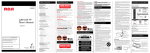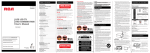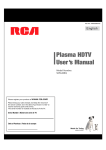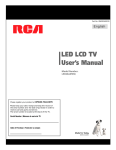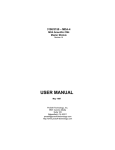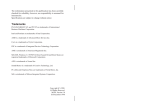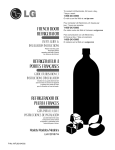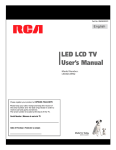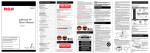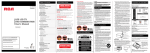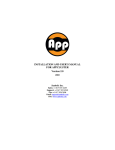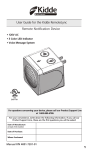Download UM LED40C45RQ - On Corporation
Transcript
English Child Safety Guide Part No.: RN0340R0112 LED LCD TV User's Manual MODEL LED40C45RQ Please register your product at www.rca.com Please keep your sales receipt and keep the record of the serial number and the date of purchase in order to receive warranty parts and service. The serial number is located at the back of the TV. 02 Choosing TV Channel 07 Caution and Warning 02 Selecting Input Source 07 Safety Precautions 04 Channel Bar 08 Preparation for Your New TV 05 Adjusting Volume 08 Check Accessories 05 EPG (Electronic Program Guide) 08 Setup TV Table Stand 05 Select TV Location 05 Adjust the OSD Screen Connection and Using 05 Quick Menu 08 TV Signal Connection 05 Channel Menu 08 Cable Connections 05 Picture Menu 08 Side Panel Connections 05 Audio Menu 09 Connecting AV Composite video device 05 Time Menu 09 Connecting YPbPr Component device 06 Setup Menu 10 Connecting HDMI device 06 Lock Menu 10 19. This TV should never be placed near or over a radiator or heat resource. This TV should not be placed in a built-in installation such as a bookcase or rack unless proper ventilation is provided or the manufacturer's instructions have been adhered to. 4. Follow all instructions. 5. Do not use this apparatus near water. For example, do not use near a laundry tub, in a wet basement, or near a swimming pool, and the like. 6. Clean only with dry cloth. 7. Do not block any ventilation openings. Install in accordance with the manufacturer’s instructions. Slots and openings in the cabinet back or bottom are provided for ventilation, to ensure reliable operation of the TV and to protect it from overheating. These openings must not be blocked or covered. The openings should never be blocked by placing the TV on a bed, sofa, rug, or other similar surface. 8. Do not install near any heat sources such as radiators, heat registers, stoves, or other apparatus (including amplifiers) that produce heat. 9. Do not defeat the safety purpose of the polarized or groundingtype plug. A polarized plug has two blades with one wider than the other. A grounding-type plug has two blades and a third grounding prong. The wide blade or the third prong is provided for your safety. If the provided plug does not fit into your outlet, consult an electrician for replacement of the obsolete outlet. 10. Protect the power cord from being walked on or pinched particularly at plugs, convenience receptacles, and the point where they exit from the apparatus. 11. Only use attachments/accessories specified by the manufacturer. 12. Use only with cart, stand, tripod, bracket, or table specified by the manufacturer, or sold with the apparatus. 14. Refer all servicing to qualified service personnel. Servicing is required when the apparatus has been damaged in any way, such as power-supply cord or plug is damaged, liquid has been spilled or objects have fallen into the apparatus, the apparatus has been exposed to rain or moisture, does not operate normally, or has been dropped. 15. This TV should be operated only from the type of power supply indicated on the rating label. If customer is not sure the type of power supply in your home, consult your appliance dealer or local power company. For TV remote control battery power, refer to the operating instructions. 16. The TV set shall not be exposed to dripping or splashing. No objects filled with liquids, such as vases, shall be placed on the TV set. Wall Mounting : - A minimum of two people are required for installation. Flat panel displays can be heavy. - Por lo menos dos personas se requieren para la instalación. Los monitores de pantalla plana puede ser pesados. 13 Fcc Information Front Panel 07 Product Specification 14 07 Warranty Card 14 This equipment has been tested and found to comply with the limits for a Class B digital device, pursuant to Part 15 of the FCC rules. These limits are designed to provide reasonable protection against harmful interference in a residential installation. Caution and Warning FCC Notice 07 This equipment generates, uses and can radiate radio frequency energy and, if not installed and used in accordance with the instructions, may ca use harmful interference to radio Communications. However, there is no Guarantee that interference will not occur in a particular installation. Cable Connections 2. HDMI-DVI cable transfers only video signal from DVI port of DVI device to HDMI jack of TV. For audio signal, please connect audio output to L-AUDIO-R jack on TV back panel. HEAD PHONE: Connect a 3.5mm headphone for personal audio. USB: Connect your USB storage device to enjoy music/photo files on your TV. (Also used for service purpose). HDMI Connection HDMI IN HDMI1/DVI, 2: (High-Definition Multimedia Interface) It provides an uncompressed digital connection that carries both video and audio data by way of an integrated mini-plug cable. MHL: (Mobile High-Definition Link) To standard HDMI input, transmit the video/audio from portable electronic device (cellphone,digital camera, digital-video camera) to TV set. ARC: (Audio Return Channel)Adopted in TV output of digital audio, can The picture below is an example of a connection using the HDMI video jack. COMPONENT Y/Pb/Pr: Connect a device that has component video jacks, such as a DVD player. To access device connected to the Y/Pb/Pr jack, press the INPUT button on your remote; then press the up/down arrow to select Component. Press the OK button at last to confirm. Connecting YPbPr Component device 6 To connect a component device, such as a DVD player, follow these steps: 1.Connect the COMPONENT IN Y/Pb/Pr jack on the side of TV to the video output jacks of device via video cable (green, blue and red). 2.Connect the L-AUDIO-R jacks on the side of TV to the audio output jacks of device via audio cable. Notice the left channel jack and plugs are white and the right channel jack and plugs are red. Note: Y/Pb/Pr jacks are component video. This kind of video signal has better display quality. 6 Connect the antenna to TV via coaxial cable on ANT/CABLE jack of the back panel. You are ready to receive air local digital and analog channels. B. Cable TV service Connect the cable TV wall jack to TV via coaxial cable on ANT/CABLE jack of the back panel. You are ready to receive off-air local digital and analog channels. C. Set-Top Box If you use a set-top box, you may need to call your cable company or satellite service provider, which use a special connection, please refer to the user’s guide of set-top box. Note: Do not plug the AC cord until you have accomplished all the connections. This TV does not support QAM under cable channel search. Y/Pb/Pr (Component Video): They provide good picture quality because the video signal is separated into three components. Use three video-grade or component video cables for the connection. When using Y/Pb/Pr, make sure you connect left and right audio cables to the AUDIO IN R/L jacks. (Better Video Quality) After placing your TV properly, you can connect the TV with power supply and cable components. For further information, see page 5 to page 6. The first step in connecting your TV is obtaining the signal. Your TV LED40C45RQ has a back panel, which allows you to receive analog and/or digital television channels via ANT/CABLE jack. Before connecting your TV, determine using an antenna or a cable service to obtain the signal. If this equipment does cause harmful interference to radio or television reception, which can be determined by turning the equipment off and on, the user is encouraged to try to correct the interference by one or more of the following measures: - Reorient or relocate the receiving antenna. - Increase the separation between the equipment and the receiver. - Connect the equipment into an outlet on a circuit different from that to which the receiver is connected. - Consult the dealer or an experienced radio/TV technician for help. Device complies with FDA radiation performance standards, 21 CFR subchapter. Caution: (Invisible) Laser Radiation when open. Do not stare into beam. Front Panel About remote control working distance and angle, see the quick start guide. Remote Control Sensor be connected to the device supporting ARC, transmit the TV sound to the device. Connection and Using TV Signal Connection - El cuidado se tiene que empezar por encaminar todos los cordones y cables conectados al monitor de pantalla plana para que no se puedan tirar o agarrar conectados al monitor de pantalla plana para que no se pueden tirar o agarrar por los niños curiosos. - Si usted tiene cualquier duda sobre su habilidad para instalar seguramente su monitor de pantalla plana, contacte a su distribuidor para la instalación profesional. - Compruebe que la pared adonde se está montando el monitor es adecuada. Algunos montajes de la pared no son diseñados para ser montados a paredes con tachones de acero o la vieja construcción de bloque de ceniza. Si usted está inseguro, contacte a un instalador profesional. USB Media Play TV LED40C45RQ supports various connections to other devices (such as DVD, VCR, Set-top box, etc.). Please follow the table to choose the cables which adapt to your device. - Recuerde que los niños pueden llegar a ser excitados al ver una programación, especialmente en el monitor de pantalla plana "más grande que vida". El cuidado se tiene que empezar por poner o instalar el moniotr donde no se puede empujar, detener al castado del camino ni echar abajo. - If you have any doubts about your ability to safely install your flat panel display, contact your retailer about professional installation. - Make sure that the wall where you are mounting the display is appropriate. Some block construction. If you are unsure, contact a professional installer. 07 Check Accessories - No cloque los monitores de pantalla plana en el mueble quese puede usar fácilmente como escalón, así como una cómoda. - Use una montura que se ha recomendadop or el fabricante de monitor y/o listado por un laboratorio independiente(como U L, CSA, ETL). - Siga todas las instrucciones ofrecidas por eI fabricante de monitor y montaje de pared. Keypad Buttons Choose Your Connections - No permita a los niños a subir al equipo o jugar con muebles y televisiones. - Use a mount that has been recommended by the display manufacturer and/or listed by an independent laboratory (such as UL,CSA,ETL). - Follow all instructions supplied by the display and wall mount manufacturers. 13 Before Turning On TV - Lea con cuidado y entienda todas las instrucciones adjuntas para el uso propio de este producto. Montaje de Pared: SI USTED DECIDE A MONTAR SU MONITOR DE PANTALLA PLANA LA PARED, SIEMPRE IF YOU DICIDE TO WALL MOUNT YOUR FLAT PANEL DISPLAY, ALWAYS : Select a flat, stable table to place your TV set. Please follow the safety instructions when placing the TV. 4 5 - La industria electrónica del consumidor está comprometida a hacer el entretenimiento de casa agradable y seguro. Wall Mounting Unit Specification A. Antenna Step one: Insert the M6 mounting screws into the upper two wall mounting screw holes and fasten them (Figure B). Step two: Insert anchors to wall and connect the bolts and anchors with ropes or chains (Figure C). 2 3 Select TV Location 25. If an outside antenna or cable system is connected to the TV, be sure the antenna or cable system is grounded to provide some protection against voltage surges and built-up static charges. Caution: Pushing, pulling or climbing on the TV may cause the TV falling. Do not let children climb or hang on the TV. Always place the TV on a sturdy, level, stable surface that can hold the weight of TV. And if possible, secure the TV according to the instruction below (Note: The fastening components such as screws are not supplied with TV). ¡Al Fabricante le Importa - Care should be taken to route all cords and cables connected to the panel display so that they cannot be pulled or grabbed by curious children. Please refer to Quick Start Guide to carry out stand installing. 24. To reduce the risk of electric shock, the grounding of center pin of plug must be maintained. Safety Strap - Remember that children can become excited while watching a program, especially on a "larger than life" flat panel display. Care should be taken to place or install the display where it cannot be pushed, pulled over, or knocked down. 1 2 23. WARNING: To prevent injury, this apparatus must be securely attached to the floor/wall in accordance with the installation instructions. 13. Unplug this apparatus during lightning storms or when unused for long periods of time. This will prevent damage to the TV due to lightning and power line surges. 11 The consumer electronics industry is committed to making home entertainment enjoyable and safe. - Los monitores de pantalla plana que se han instalado inadecuadament en tocadores, estanterías, estantes, escritorios, oradores, baúle s o carros se pueden caer y causar el daño corporal. - Don't place flat panel displays on furniture that can easily be used as steps, such as a chest of drawers. Setup TV Table Stand 22. This device complies with Part 15 of the FCC Rules. Operation is subject to the following two conditions: (1) this device may not cause harmful interference, and (2) this device must accept any interference received, including interference that may cause undesired operation. A TV and cart combination should be moved with care. Quick stops, excessive force, and uneven surfaces may cause the TV and cart combination to overturn. For added protection for this TV receiver during a lightning storm, or when it is left unused for long periods of time, unplug it from the wall outlet and disconnect antenna or cable system. Frequently Asked Questions (FAQs) This Manufacturer Cares! - Don't allow children to climb on or play with furniture and television sets. 07 Check the accessories that are packed with your TV. (refer to Quick Start Guide) 21. Do not attempt to service this TV by yourself because opening or removing covers may expose you to dangerous high voltage or other hazards. Refer all servicing to qualified service personnel. When a cart is used, use caution when moving the cart/apparatus combination to avoid injury from tip-over. - Carefully read and understand all enclosed instructions for proper use of this product. Keypad and Front Panel Preparation for Your New TV 20. Do not place this TV on an unstable cart, stand, tripod, bracket, or table. The TV may fall, causing serious injury to someone, and serious damage to the appliance. Section 810 of the National Electrical Code, ANSI/NFPA NO.70, provides information with respect to proper grounding of the mast and supporting structure, grounding of the lead-in wire to an antenna discharge unit, size of grounding conductors, location of antenna discharge unit, connection to grounding electrodes, and requirements for the grounding electrodes. (See figure A) However, flat panel displays are not always supported on the proper stands of installed according to the manufacturer’s recommendations. HDMI, the HDMI logo, and High-Definition Multimedia Interface are trademarks or registered trademarks of HDMI Licensing LLC 17. Never push objects of any kind into this TV through openings as they may touch dangerous voltage or other electrical parts that could result in fire or electric shock. Never spill liquid of any kind into the TV. 3. Heed all warnings. - Un tamaño fijo NO es adecuado para todos. siga las recomendaciones de fabricante para la instalación segura y el uso de su monitor de pantalla plana 12 MADE FOR TODAY 18. Unplug the TV from the wall outlet before cleaning. Do not use liquid or aero cleaners. Use a damp cloth for cleaning. Ajustar Hasta Seguridad - La experiencia de entretenimiento de cine en casa es una tendencia creciente y los grandes monitores de pantalla plana son muy populares. embargo, los monitores de pantalla plana no se han instalado siempre en los soportes adecuados o instalado de acuerdo con las recomendaciones de fabricante. Troubleshooting Turning On and Off 1. Read these instructions. 2. Keep these instructions. Posibles Problemeas - One size does NOT fit all. follow the manufacturer's recommendation for the safe installation and use of your flat panel display. 06 Date of Purchase Safety Precautions Tune Into Safety Flat panel displays that are inappropriately situated on dressers, bookcases, shelves, desks, speakers, chests or cats may fall over and cause injury. 08 El Cómo y Doónde Usted usar Su Monitor de Panntalla Plana Marca La Diferrencia The home theater entertainment experience is a growing trend and larger flat panel displays and popular purchases. 08 OSD Menu Operations ! SEGURIDAD DE NIÑOS: The Issue TV Jacks Explanation Basic Operations Serial Number ¡Muchas gracias por su uso del presente producto! Cuando usted disfruta de su nuevo producto, por favor tenga en cuenta los consejos de seguridad: CHILD SAFETY It makes A Difference How and Where You Use Your Flat Panel Display Child Safety Guide How to obtain various kinds of Input Sources 06 ! Congratulations on your purchase! As you enjoy your new product, please keep these safety tips in mind : CONTENTS Guía de seguridad para niños Note: HDMI, the HDMI logo, and High-Definition Multimedia Interface are trademarks or registered trademarks of HDMI Licensing LLC L-AUDIO-R, COMPOSITE: Connect an AV device that has composite video jacks, such as a VCR or a DVD player. To access device connected to these jacks, press the INPUT button on your remote; then press the up/down arrow to select AV. Press the OK button at last to confirm. Component Video Connection Caution: Unplug the AC cord when you connect other devices to TV. The picture below is an example of a connection using the component video jack. 5 6 6 7 Keypad and Front Panel Side Panel Connections How to Obtain Various Kinds of Input Sources Connecting AV Composite device After connection is done, press INPUT button on remote control or TV top panel to choose the input source you need. See page 7, Basic Operation of TV. (Good Video Quality) Composite connector will be shared with Component Y connector. To connect a composite AV device, such as a DVD player, follow these steps: Note: AV signal belongs to composite video. This kind of video signal has regular good display quality. The picture below is an example of a connection using the composite video jack. If you cannot locate your remote, you can use the keypad buttons on your TV to operate many TV features. Connecting HDMI device (Best Video Quality) To connect a HDMI device, such as a DVD player, please Connect the HDMI1/DVI/MHL, 2/ARC jack on the side of TV to the output jacks of device via HDMI cable. To connect a DVI device, via DVI port of PC or Device and HDMI jack of TV: 1. Connect the HDMI1/DVI/MHL jack on the side of TV to the DVI port of PC via HDMI-DVI cable. Composite Video Connection Keypad Buttons TV Jacks Explanation 1.Connect the COMPOSITE jack on the side of TV to the video output jacks of device via video cable (yellow). 2.Connect the L-AUDIO-R jacks on the side of TV to the audio output jacks of device via audio cable. Notice the left channel jack and plugs are white and the right channel jack and plugs are red. AUDIO IN L: Left audio channel connection. The left audio connector is usually white. For mono audio sources, be sure to use the left AUDIO INPUT. AUDIO IN R: Right audio channel connection. The right audio connector is usually red. ANT/CABLE: Connect to receive the signal from your antenna or cable via coaxial cable. Digital Audio out: Connect a coaxial cable for digital audio output. 2. Connect the L-AUDIO-R jack on the side of TV to the audio output jack of computer with audio cable (dual-channel RCA jacks to 3.5mm stereo jack or the L-AUDIO-R jack). To connect an ARC HDMI OUT device, please connect to the HDMI input port of the device such as amplifier, Note: 1. HDMI (High-Definition Multimedia Interface) is a compact audio/video interface for transmitting uncompressed digital data. It carries the audio and video signal via the same cable and has the best display quality. Displays the Source Select List. Displays the TV Main Menu. Scans up through the channel list. In the TV menu system, it acts like the up arrow on the remote control and can be used to select menu options. Power/Standby Indicator Power/Standby Indicator: Light up in red when the TV is in standby mode. Light out when the TV is on. Remote Control Sensor: Remote control IR sensor, which receives infrared ray sent by remote control. Codes for Cox Communications: 0178 Codes for Comcast: 10178 Codes for Dish Network: 627 Codes for Fios Verizon: 0205, 0057, 0493, 0775 Basic Operations Turning On and Off Connect the AC cord to power the LED LCD TV. At this time the TV will enter standby mode and power indicator will turn red. Use Power button ( ) on the top panel of TV or on the remote control to turn on the TV. After switching off the TV for 5 seconds, you can turn on TV again. Choosing TV Channel Tuning To Analog Channels an analog channel has a channel number beginning with “A”. Input the digital number with numeric buttons directly and press OK button to confirm. For example, to watch analog channel “A51”, press “5”, “1”, “OK” on remote control in sequence. Note: Although there is no analog TV signal available in America, we reserve ATV functions for some expansible use. Tuning To Digital Channels A digital channel has a channel number beginning with “D”. Input the main digital number with numeric buttons directly, then press “-” button on remote control, and input the sub number at last. For example, to watch analog channel “D31-1”, press “3”, “1”, “-”, “1”, “OK” on remote control in sequence. Changing Channels Directly You can use CH button to increase channel number and CH to decrease channel number. When no OSD (On Screen Display) is used, the up/down arrows can also work as CH /CH buttons. Scans down through the channel list. In the TV menu system, it acts like the down arrow on the remote control and can be used to select menu options. Increases the volume. In the TV menu system, it acts like the right arrow on the remote control and can be used to select menu options. Decreases the volume. In the TV menu system, it acts like the left arrow on the remote control and can be used to select menu options. Turns the TV on and off. Selecting Input Source Press INPUT button on remote control to display Source Select list. Use up/down arrows to highlight the source you need and press OK to confirm. USB Move OK Select Channel Bar Press the OK button on the remote control, when OSD (on-screen display)is not used, the channel bar will appear on the Bottom of the screen. It displays the current channel’s information. The following list describes the items on the channel bar. D14-1 Air 4:3 ATSC-1 English 480i Jan-01 07:10 Sat A2 Air CC Stereo 480i Jan-01 07:10 Sat DTV D14-1/A2 ATSC-1 English/Stereo 480i/480i 4:3/CC Jan-01 07:10 Sat Quick Menu The Quick Menu contains menus and provides you a quick way to approach the main settings that may be most possibly and frequently approached. Press MENU on the remote and then you will see the Quick Menu showing on your screen. Press the down button to proceed the Quick Menu. Use up/down to choose the function you need, press OK to enter a sub-menu and press left/right arrow to adjust a sub-menu. Displays whether the current channel is being broadcasted in stereo or mono. If the current channel is digital, this space will be SAP (Second Audio Program) language. Displays the signal resolution. Displays the screen aspect ratio. Display the CC status (on or off). PICTURE Closed Caption QUICK MENU Off Sleep Timer Channel List Move OK Select MENU Return Channel Menu The Channel Menu enables you to search, view and edit channels. It is available in TV mode only. Press MENU and choose CHANNEL from the Main menu. Press the OK/down button to proceed to CHANNEL menu. 8 9 Auto Scan Show / Hide Adjusting Volume Adjust the OSD Screen CHANNEL Noise Reduction Low Dynamic Contrast Low Video OK Select Return MENU Caption Display Select auto clock on/off. Auto clock helps you synchronize your TV time to standard time (from DTV signal). Digital Caption Type Sound Mode Clock MENU Use up/down to choose the function you need, press OK or right arrow to adjust or enter a sub-menu. The detailed explanation are shown below. Execute an auto channel search. Show / Hide Enter sub-menu and press OK to show or hide the TV channel. Analog Audio Output Picture Mode Choose the preset visual mode of your TV: Standard, Movie, User, Dynamic, Power Saving.(Only in User mode you can adjust Brightness, Contrast, Color, Tint and Sharpness. Changes to Power Saving mode can decrease the power consumption.) • Brightness: Adjust the brightness of picture. • Contrast: Adjust the contrast of color. • Color: Adjust the richness of color. • Tint: Adjust the balance between red and green level (only available in NTSC signal). • Sharpness: Adjust the sharpness level of picture. Set the audio output type as Off, PCM or Raw. Please set this option according to your power amplifier. The Audio Menu lets you adjust audio output. To access the Audio Menu, press MENU on the remote, and then select Audio from the Main Menu. Press OK/down button to proceed to Audio menu. DTV Signal( In DTV Mode) Audio Language Display how strong your TV signal is. The seven-band graphic equalizer allows you to adjust the audio frequency settings. You can select one of the equalizer presets (Off, Pop, Rock, Jazz) or create your own personal preset (User). Press the left or right arrow to select the frequency (100Hz, 250Hz 500Hz, 1KHz, 2KHz, 4KHz, 10KHz). you want to adjust. Use the up or down arrow to adjust. English STEREO Digital Audio Output AUDIO Move TIME Clock If there are any problems when using the product, please consult the list below. If the list does not solve the problem, call our Customer Service Center immediately. OSD Display Duration PCM OK Select MENU Time Zone Return Showing the country’s time zone. you can Set Time zone Off Eastern, Central, Mountain, Pacific, Alaska, Hawaii, Samoa, Newfoundland, Atlantic. 6. Do not place any heating source under your television. Or else, it can cause fire. - Try adjusting the color features to improve. You are experiencing problems with V-Chip/Parental Controls. 7. Do not place the TV near anything dripping. Transducers and high voltage wires should be kept far away from the apparatus too. Or else, it may cause creepage, electric shock or bad resonance. - The sound might be muted. Try pressing the MUTE button to restore sound. The buttons on the side panel don’t work. There is no picture or sound but the TV is on and there is a “No Signal” sign on screen. - Are you trying to use an input source with no device connected to it? For using other video/audio device, make sure the external device works normally first, then press INPUT and choose the right input source. - The Signal Type option may be set incorrectly. Go to page 8 for detailed instructions. - The channel may be blank. Try to search the channel again or change another channel. The sound is fine, but the picture is poor. - If you can only get black and white pictures from external device that you've connected to your TV, maybe it is due to the video Wall Mounting Unit Specification - Select the Keypad Lock function in the PARENTAL control Menu and press OK to uncheck the locking status. 200 mm - Unplug the TV from the AC power for 10 minutes and then plug it back. Turn the TV on and try again. The stereo sound performance is bad. - It may be a weak station. Use the AUDIO Menu and set Analog Sound as Mono. A black box appears on the screen. - Closed captioning might be on. Check Closed Caption in the SETUP menu. Go to page 10 for more instructions. Problems with the HDMI Connection. - Make sure the HDMI device (DVD, video gamer, etc.) is turned on and the cables are firmly connected. If problems still occur, turn off your device and reconnect it. Reset the power by unplugging the power cord and plugging it again. - If a “No Signal” message appears on screen , the HDMI device isn’t responding. Contact the manufacturer of the HDMI device for further assistance. - If you have black bars on each side of your picture (which means the TV can not display a full-screen image), the device you connected might have a switch or a menu option allowing you to change the picture quality output that will fix this. Choose either 720p or 1080i. Model LED40C45RQ Move Change Setting VESA 200 x 100 Screw Photo JPG/JPEG files Music WAV files Movie MPG files Supported USB storage/file system format USB Storage USB flash drive File System format FAT32 Caution: Do not turn off the TV or disconnect USB storage device while the TV is playing back picture or music. This may result in loss of data or damage to the USB storage device, and RCA is not responsible for any damage to, or loss of, data on the USB storage device. Product Specification USB Media Play Model LED40C45RQ Diagonal Display Size 40 inches American TV standard ATSC/NTSC system VHF : 2~13 UHF : 14~69 CATV : 1~135 Storage Temperature is -20℃ ~ + 60℃ -4℉ ~ + 140℉ Operating Temperature is 0℃ ~ + 50℃ + 32℉ ~ + 122 ℉ Storage Humidity : Less than 85%RH (No condensation) Temperature With USB Media Play, you can enjoy music and photo files stored in a USB storage device on your RCA TV. MUSIC MOVIE TEXT Humidity 1314 Operation Humidity : Less than 80%RH (No condensation) Power Supply AC 100-120V, 60Hz Cable/Antenna × 1 RF input AV × 1 Connection Video input Component × 1 Interface HDMI × 2 Audio input AV × 1 Audio output Headphone × 1, Digital Audio Out × 1 Resolution 1920 × 1080 Weight With stand Without stand Power Consumption 480i, 480p, 720p, 1080i, 1080p 36.4”W × 23.4”H × 8.3”D A. The wall mount is not contained in the accessories sold with television. We only provide the installing specifications but not the wall mount itself. If you need the mount, please consult with the local dealer for a VESA wall mount. B. We strongly suggest to set the wall mount with equipments of specification we ordered. If not, inappropriate installing may cause damage to device or people. Playing back Photo files - Press arrow ( ) to select “Photo” and press “OK”. - The file or folder list will show up. Press arrow( ) to select a file or folder. Press “OK” , and you will be given several options to view photo files. - You can directly open and playback the file. View thumbnails for photo preview, or play slideshow. Playing back Music files C. We suggest that you keep your TV at least 2.36 inches(60mm) from the wall to prevent cable interference. - Press arrow ( ) to select “Music” and press “OK”. - The file or folder list will show up. Press arrow( ) to select a file or folder. Press “OK” to playback the music file you selected. Warnings Playing back Movie files 1. Do not set up the wall mount by yourself. Please contact qualified professionals for installation. 2. The TV should not be mounted on walls or surfaces which have an angle more than 10 degrees with vertical direction. Otherwise the TV set may fall. 3. The walls for mounting must have enough strength to hold the whole weight of TV set. For example, concrete wall and brickwork - Press arrow ( ) to select “MOVIE” and press “OK”. - The file or folder list will show up. Press arrow( ) to select a file or folder. Press “OK” to playback the movie file you selected. Playing back Text files Press OK button to select Blue Back on or off. If the Blue Back is turned on, the TV will display a blue background when there is no signal input. Canada V-CHIP LOCK V-CHIP 1011 Similar to the photo menu. You can use TEXT menu to access and display text on your RCA TV. Change Setting OK MENU Return TV Rating Similar with Movie Rating. After adjusting, press MENU to return or press EXIT to exit the menu. Age-Based Ratings TV-Y TV-Y7 ---- TV-G Content Themes All Children D Directed to Children 7 Years and Older General Audience L Adult Language S Sexual Situations TV-PG Parents Guidance Suggested V TV-14 Parents Strongly Cautioned Sexually Explicit Dialogue Violence FV Fantasy Violence TV-MA Mature Audience Only Use arrow keys to select the rating level you want to block, press OK to lock/unlock the rating level. If you have blocked a lower level rating, the higher ratings will be blocked too. For example, when PG-13 is blocked, R, NC-17 and X will be blocked at the same time. Return Rating • When the Parental Control Menu is accessed from the Main Menu, you need to enter password to unlock the menu function. Please enter your four-digit password with numeric keys 0~9. Note: The original password is “0000”. • After unlocking, the items in parental control menu can be used. Use arrow up/down to highlight the function you need and press OK or right arrow to use V-chip, Change Password, Keypad Lock and Source Lock, Clear Channel List sub-menu. 18.3LBS(8.3KGS) less than 59W Notice: Specifications and cabinet design are subject to change without notice. Limited Warranty for USA Coverage - Labor For a period of 12 months from date of purchase of your RCA product, we will pay an authorized RCA service center the labor charge to repair any defects in materials or workmanship in your television.If your television is unrepairable we will provide you with a refurbished unit of the same or better model. Coverage - Parts For a period of 12 months from date of purchase of your RCA product, we will pay an authorized RCA service center for the new,or at our option, refurbished replacement parts needed to repair any defects in material or workmanship in your television. If your television is unrepairable we will provide you with a refurbished unit of the same or better model. Coverage - LED LCD Panel For a period of 12 months from date of purchase of your RCA product, we will pay an authorized RCA service center for the THIS LIMITED WARRANTY AND THE DISCLAIMERS CONTAINED HEREIN ARE GOVERNED BY THE LAWS OF THE STATE OF INDIANA. EXCEPT TO THE EXTENT PROHIBITED BY APPLICABLE LAW, ANY IMPLIED WARRANTY OF MERCHANTABILITY OR FITNESS FOR A PARTICULAR PURPOSE IS LIMITED TO APPLICABLE LIMITED WARRANTY PERIOD(S) SET FORTH ABOVE. Parental guidance suggested. X Parents strongly cautioned. Restricted. Children under 17 should be accompanied by an adult. No children under age 17. Adults only. THIS WARRANTY GIVES YOU SPECIFIC LEGAL RIGHTS AND YOU ALSO MAY HAVE OTHER RIGHTS THAT VARY FROM STATE TO STATE. RCA is a trademark of RCA Trademark Management SAS and used under license by ON Corporation The service representative will review your options for service. As a convenience we offer three ways to obtain warranty service. You may mail your product to the address provided by the service representative, you may take your product to an authorized service center, or you may request in home service (servicer will determine if product is serviceable in home or must be taken back to local service center for repair). Service representative will supply instructions for preferred service. At the time of service proof of purchase such as original receipt, will be required. Only 37” LCD size and above are applicable for in-home-service. THIS LIMITED WARRANTY PROVIDES THE SOLE AND EXCLUSIVE REMEDY FOR THE CONSUMER OF REPAIR OR REPLACEMENTOF THE PRODUCT. ON CORP US, INC. SHALL NOT BE LIABLE FOR SPECIAL, INCIDENTAL OR CONSEQUENTIAL DAMAGES ARISING OUT OF THE USE OF THEP RODUCT OR ARISING OUT OF A BREACH EXPRESSED OR IMPLIED WARRANTY ON THIS PRODUCT. PG NC-17 For assistance (U.S.A) - if you purchased RCA product in U.S.A, please call 1-888-977-6722. Or visit www.rca.com THIS LIMITED WARRANTY IS THE SOLE AND EXCLUSIVE WARRANTY APPLICABLE TO THIS PRODUCT. ON CORP US, INC., THE MANUFACTURER OF THIS PRODUCT, DISCLAIMS ALL OTHER WARRANTIES, EXPRESSED OR IMPLIED (INCLUDING ALL IMPLIED WARRANTIES OF MERCHANTABILITY OR FITNESS FOR A PARTICULAR PURPOSE). NO VERBAL OR WRITTEN INFORMATION GIVEN BY ON CORP US, INC., ITS AGENTS, INDEPENDENT CONTRACTORS, SALES REPRESENTATIVES, EMPLOYEES, RETAIL DEALERS, WHOLE SALE DISTRIBUTORS OR ANY OTHER THIRD PARTY SHALL CREATE A GUARANTY OR INCREASE. EXPAND OR MODIFY THE SCOPE OF THIS LIMITED WARRANTY. General Audience (no restrictions). R How to Obtain Service LIMITATION OF WARRANTY Detail G PG-13 new, or at our option, refurbished LED LCD panel needed to repair any defects in material or workmanship in your television. If your television is unrepairable we will provide you with a refurbished unit of the same or better model. Commercial Use Excluded This limited warranty only applies to products used for personal use and does not cover any product used for institutional, commercial or rental purposes. Programming generally considered acceptable for children 8 years and over to watch on their own. G General programming, suitable for all audiences. PG Parental Guidance 14+ Programming contains themes or content which may not be suitable for viewers under age of 14. 18+ Adult programming French Rating Press OK to enter French rating menu. Similar with English Rating. 18ans+ Clear Downloadable Data Press OK to enter US V-Chip ratings menu, which contains two sub-menus: TV rating and Movie Rating. The Lock Menu enables you to lock program with special content, panel key board and input source. Press MENU on the remote and choose Lock Menu from the Main Menu. Press the down button to proceed the Lock Menu. The menu image and explanation are shown below. Your limited warranty does not cover the following items: -Un-installation, installation and adjustment of customer controls and operating instruction. -Batteries and customer replacement fuses -Damage due to misuse, abuse, negligence or neglect including but, not limited to, damage resulting from exposure to moisture, humidity or salt. -Inability to receive a signal due to problems not caused by the product. -Damage to the product due to images burnt into the screen. -Product purchased or serviced outside of Country of Original Purchase. -i.e. Purchased USA can not be serviced in Mexico/Purchased in Mexico can not be serviced in USA. -Product modified or incorporated into other products. -Damage due to acts of nature, including but not limited to,lightning damage or flooding. -Service calls which do not involve any defect in materials or workmanship. C8+ 16ans+ Downloadable Rating US V-Chip Adopted in TV output of digital audio, can be connected to the device supporting ARC, transmit the TV sound to the device. MENU Programming intended for children under age 8. 8ans+ Restrict movie and TV programs by US Ratings Move ARC Select Detail C 13ans+ Block UnRated Show No Signal Power Off OK Rating G Blue Back 36.4”W × 21.7”H × 3.9”D 21.1LBS(9.6KGS) M6 screws, length 12mm Note Return MENU Press OK to enter English rating menu. Use arrow keys to select the rating level you want to block, press OK to lock/unlock the rating level. If you have blocked a lower level rating, the higher ratings will be blocked too. For example, when PG is blocked, 14+ and 18+ will be blocked at the same time. Rating Garantia limitada para EE.UU Cobertura-Trabajo Durante un periodo de 12 meses desde la fecha de compra de su producto RCA, pagaremos a un centro autorizado de servicio de RCA el cargo de mano de obra para reparar cualquier defecto en materiales o mano de obra en el televisor. Si su televisor es irreparable que le proporcionara una unidad reacondicionada del mismo modelo o superior. Items Not Covered By Limited Warranty Television System PHOTO Return Supported Files Component/HDML mode With stand Dimensions Without stand Unit Dimension (unit:mm) MENU Media Support Specification Channel Coverage USB 2.0 100 mm Change Setting Change the PIN of parental menu. Input Block This option allows you to lock or unlock the input source. The source blocked can not be chosen from input list unless you input the correct parental password. Use up/down arrow to select the source, press OK to lock or unlock it. V-Chip Press OK to enter V-Chip sub-menu, the detail as follow: Parental Control Show or hide closed caption 11. After installing, if there is any need to move the cabinet, please contact the qualified professionals. - “USB Media Play” menu will appear. OK US V-CHIP Move SETUP Closed Caption 10. Be sure to unplug the TV before installing. Keep anything hard or sharp away from the screen panel to prevent the scuffing. - Press “INPUT” and select “USB”. Off Change PIN CC Off Digital Caption Style 9. In order to avoid unexpected falling of the TV set, do not put any strong force on TV or wall mount after installing. - Connect a USB storage device to the USB port in the back of the TV. Execute Change your 4-digit PIN Digital Caption Type Connecting a USB storage device 1213 Clear Channel List Movie Rating 8. Do not place TV in a location where collision or vibration is liable to happen. Can’t select a certain channel. - The channel may be skipped in channel list in CHANNEL Menu. Check the blocking and skipping status of channel. - Select the Keypad Lock function in the PARENTAL control Menu and press OK to uncheck the locking status. If you’ve been through the Troubleshooting section and nothing has fixed your problem, try rebooting your TV. Note that after a reboot, you may need to run your TV through the setup process again. To reboot, unplug the power cord from the wall outlet or power strip. Keep your TV unplugged for about 5 minutes. Then plug in the TV and turn it on. See if the problem is fixed. If the problem remains, then please visit the Customer Support Menu at www.rca.com or updated FAQs or contact RCA Customer Support at the support number provided in your Warranty card. - The sound settings may not be set correctly. Go to page 9 for more information. The TV can’t be turned on. - The side panel may be locked (disabled). Use the remote control to turn on the TV. What else can I do? - For using AV or Component, remember to connect the device’s left and right audio output correctly. The left channel cable is white and the right channel cable is red. Please match the cables and jacks according to their colors. TV Problems Make sure the AC cord is plugged in. - Check the wall outlet, make sure the AC output works normally and stably. - If the rating limits don’t work, you must lock the settings. Go to the Main Menu (press MENU on your remote), select PARENTAL control to check the settings. Keypad Lock Move Press OK button to execute reset to TV system. All the settings will be reset to factory default. Note: The OSD’s appearance and color are referred to the actual appliance. Parental Control English Rating Remote LOCK 5. Before attaching the base to wall, ensure the holes for anchors are in keeping with the installing rules. Otherwise there may exist some potential problems. - The batteries in the remote may be weak, dead, or installed incorrectly. Put new batteries in the remote. There is no sound, but the picture is fine. Return Sleep Timer Off - The remote may not be aimed directly at the TV. LOCK Parental Control Press OK to enter closed caption sub-menu, the detail as follow. Use up/down to choose the function you need, press OK or right arrow to adjust or enter a sub-menu. The detailed explanation are shown below. Audio Only MENU Press left/right arrow to go to digital closed caption style sub-menu, to select the closed caption style. Select the item you want to adjust in Digital CC Style menu with up/down arrows. After changing, you can preview the caption style in the bottom. • Mode: Decide whether you can change the settings on the CC Display Style. • CC Size: Set the CC font size (Default, Normal, Large, Small). • CC Font: Set the CC font (Default, Font 0 - 7). • CC Opacity Color: Set the CC opacity color (Default, Solid, Flashing, Translucent, Transparent). • Text Color: Set the CC text color (Default, White, Red, Green, Blue, Yellow, Magenta, Cyan). • CC Background Opacity: Set the CC background opacity (Default, Solid, Flashing, Translucent, Transparent). • CC Background: Set the CC background color (Default, White, Red, Green, Blue, Yellow, Magenta, Cyan). Lock Menu Return Set the sleep timer(Off, 5, 10, 15, 30, 60, 90, 120, 180, 240 Min.). The TV will automatically enter standby mode after times up. Select V-CHIP 15 Sec. Off OK Digital Caption Style Closed Caption ----/--/-- --:-- - Check the antenna connections. Make sure all of the cables are firmly connected to the TV jack on side of your TV. - The channel may be blocked or not approved in the PARENTAL control Menu. MENU 2014/1/18 12:0 PM Wake Up Input Block Press left/right arrow to select a time period (Off, 1 Min, 5 Min, 10 Min) for “No Signal Power Off”. The TV will shut off after that period of time while no signal. We suggest you turn on this function when Blue Back is turned on. It may hurt the LED LCD panel if blue screen is on for too long. Press OK or right arrow to enter Canada V-Chip ratings menu, which contains two sub-menus: English Rating and French Rating. Change PIN Press left/right arrow to select digital closed caption type: Service1, Service2, Service3, Service4, Service5, Service6. To choose your menu transparency mode, press the left/right arrow until the transparency you need appears: 0%, 25%, 75% 100%. On Auto Clock Surround - Something might be blocking between the remote control and the remote sensor on the front panel of the TV. Make sure there is a clear path. For Component input, the three Y, Pb, Pr video cables (red, blue, and green) should be connect to the corresponding input jacks on the side of your TV. If the other electronic equipment in your home can’t work normally, consult a qualified service personnel. Select To choose your menu language, press the left/right arrow until the language you need appears. Available languages: English, French and Spanish. Eastern Time Zone 4. If spare parts of different specifications (such as screws) are used during mounting, consult with qualified professionals to make sure these parts are safe and effective. Identifying Problems OK Menu Language Off Sleep Timer - There may be an AC power failure or the power cord unplugged in. If this happens frequently, the voltage in your house may be abnormal. Move Menu Transparency Check the connection stability first, then check the correctness. For AV input, the yellow video cable connects to the yellow Video In jack on the side of your TV. - The electronic protection circuit may have been activated because of a power surge. Wait 30 seconds and then turn the TV on again. On Use up/down to choose the function you need, press OK or right arrow to adjust or enter a sub-menu. The detailed explanation are shown below. The Time Menu lets you change the TV time settings. To access the Time Menu, press MENU on the remote, and then select Time from the Main Menu. Press the OK button to display the Channel Bar. when OSD (on-screen display)is not used, Look at the top right corner of the screen. An “A” is displayed for an analog channel. A “D” is displayed for a digital channel. Troubleshooting 9 10 Time Menu are eligible. Do not place the mount on soft walls such as earth walls and plasterboard. The TV turns off unexpectedly. SETUP All reset Blue Background The Remote control doesn’t work. If you have both analog and digital channels, the TV is looking for all available channels in the channel list. If you do have digital channels, the TV is also searching for scrambled channels, non-scrambled channels, and each sub-channel of that digital channel. Closed Caption Initial Setup Wizard Move Analog Audio Output The Picture Menu contains menus and controls to configure the way the picture appears. The Picture Menu options apply to the video for the main TV and VIDEO INPUT selections. All picture options can be applied to each input. Press MENU on the remote. Select Picture from the Main menu. Press the OK/down button to proceed to PICTURE menu. - The side panel may be locked (disabled). Use the remote control to turn on the TV. 0% Menu Transparency Caption Display Sound Mode Why does it take a long time when I search the channels at first time? English Menu Language Auto Volume Equalizer Settings Canada V-Chip Press left/right arrow to select caption display cc on or cc off. All reset Audio Only Press OK button to activate audio only mode. The TV will output only sound and the LED LCD panel will be turned off. To restore normal playing, hold POWER button for three seconds. This option allows you to select one of three automatic color adjustments: Cool for a bluer palette of picture colors; Normal or Warm for a redder palette of color. Select your TV signal type: Air or Cable. - If your audio source has only one jack or is a (mono) audio source, make sure you have plugged the connection into the Audio In L jack (white) on the TV. The Setup Menu lets you config the TV with your preferences. Select SETUP from the Main Menu. Press OK/down button to proceed to SETUP menu. Creates a 3D sound surround from standard stereo material, with deep and rich enhancement. Set auto volume control on/off. Signal Type Some channels don’t carry programming, such as video On Demand. When channels are unavailable, your TV screen is blank or appears like snow. You probably want to remove these channels from your channel list. Remove these in the Channel List Menu. Go to page 8 for more information. Setup Menu Surround cables is not connected well, or they are connected wrongly. Why does channel search find a lot of channels, but when I try to tune to them, there’s nothing there? Set the time how long to display OSD menu(5 Sec, 15 Sec, 30 Sec, 45 Sec, 60 Sec). Digital Audio Output How do I tell an analog channel from a digital channel? Most digital video is sent in a 16/9 format which fills your screen, but is sometimes sent in 4/3 which does not fill your screen. It depends on how the station or device connected to your TV is formatting the video. If there are bars on the screen, Check Screen size in the picture mode to try a different format that may eliminate the bars. Some bars can't be removed because of the way the format is sent by the broadcaster. The format changes as you choose screen size type in the picture mode and the format type is displayed at the bottom of the screen. For more information on screen size, go to page 9. OSD Display Duration Select analog TV audio sound type: Stereo, SAP or Mono (only available in TV mode). Color Mode Audio Menu Channel List Picture Menu Select digital TV audio language type: English, French or Spanish (only available for DTV channel). Video Style If you connect the HDMI/DVI port of PC to HDMI jack of the TV and the video signal is 1080p, please choose the compatible video style: Video, Graphic. Auto Scan Press the up and down arrow to move to a different option within each menu. If necessary, press OK or right arrow to display the choices of the option you’ve highlighted. If available, use the text at the bottom of each screen for help. To return to the previous menu, press the MENU button. Why are there bars on my screen, and can I get rid of them? Wake Up Set the Wake Up time for your TV. after enters menu, you can use the up/down and left/right arrow on the remote control to adjust it. Dynamic Contrast Set dynamic contrast Off/low/Medium/High. Return Displays a channel list. It shows the current channels. Press OK to go to TV channel directly in sub-menu. Note: Since the analog TV in America has been cut off, we reserve analog TV function only for some unexpected use. Set your TV time manually (needs to turn off auto clock). press up/ down and left/right arrow to config the current time. Choose the preset sound mode of your TV: Standard, Soft, User, Dynamic. Only in User mode you can adjust Bass, Treble, Balance. • Bass: Adjust the bass component of TV sound. • Treble: Adjust the treble component of TV sound. • Balance: Adjust the balance between the left and right channel. Use up/down to choose the function you need, press OK or right arrow to adjust or enter a sub-menu. The detailed explanation are shown below. If available, use the text at the bottom of each screen for help. Noise Reduction Set noise reduction as Off/low/Medium/High. Note: Noise reduction helps to reduce the picture “static” or any type of interference. This feature is especially useful for providing a clearer picture in weak analog signal conditions. Good DTV Signal Move Select OK Screen Size: Select a screen aspect ratio. (Available ratio: Wide, Cinema, Zoom, and Normal.) Please choose the ratio that applies to your video signal format best. Air Signal Type The OSD (On Screen Display) menu enables you to approach to the TV functions. To use OSD menu system, press OK button on remote control, then use left/right arrow to highlight an option from QUICK, CHANNEL, PICTURE, AUDIO, TIME, SETUP or LOCK and press OK/down button. To exit the OSD menu: • Press the EXIT button. The menu will clear from the screen. • Press the MENU button repeatedly until the menus disappear. Wide Screen Size Channel List EPG (Electronic Program Guide) OSD Menu Operations Screen Size Auto Clock Audio Language Move Sound Mode Note: Manufactured under license from Dolby Laboratories. Dolby and the double-D symbol are trademarks of Dolby Laboratories. Press EPG button on the remote control, the electronic program guide will appear in the center of screen. The electronic program guide gives the TV program playing project. You can use left/right arrows to switch pages. Warm Picture Mode Displays current program date and time. If the channel is Dolby Digital AC-3, the double-D symbol is displayed. Press the VOL+/VOL- button on the remote control to adjust the volume. If you want to switch sound off, press MUTE. When OSD (On Screen Display) is not used, the arrows left/right can also work as VOL-/VOL+ buttons. Color Mode Video Style ATV If the channel is analog, A is displayed. If it’s a digital channel, D is displayed. For example, in the pictures above, A2 is an analog channel, and D50-1 is a digital channel ( -1 is a sub-channel number). Display the current TV signal type. Picture Mode Use up/down to choose the function you need, press OK or right arrow to adjust or enter a sub-menu. The detailed explanation are shown below. Cobertura / Recambios Durante un periodo de 12 meses desde la fecha de compra de su producto RCA, pagaremos a un centro autorizado de servicio de RCA para un reemplazar ya sea con partes nuevas o reacondicionadas, o a nuestra opcion, para reparar cualquier defecto del material o mano de obra en el televisor. Si su televisor es irreparable que le proporcionara una unidad reacondicionada del mismo modelo o superior. Panel de Cobertura-LED LCD Durante un periodo de 12 meses desde la fecha de compra de su producto RCA, pagaremos un centro autorizado de servicio de RCA para un reemplazar la pantalla LED LCD, ya sea con pantalla nueva o reacondicionada, o a nuestra opcion, para reparar cualquier defecto del 1415 material o mano de obra en la pantalla de su televisor. Si su televisor es irreparable que le proporcionara una unidad reacondicionada del mismo modelo o superior.Como Obtener Servicio Para asistencia en Estados Unidos (E.U.A) si compro un aparato RCA en E.U.A. favor dellamar al: 1-888-977-6722 o visite: www.rca.com El representante de Servicio revisara sus opciones para el servicio. Para su comodidad le ofrecemos tres formas de obtener servicio de garantia. Usted puede enviar su producto a la direccion proporcionada por el representante de servicio, usted puede llevar su producto a un centro de servicio autorizado, o puede solicitar en el servicio a domicilio (administrador determinara si el producto se encuentre en funcionamiento en casa o debe ser llevado de vuelta a servicio local tecnico para su reparacion). El representante del Servicio le proporcionara las instrucciones para el servicio preferido. Detail General Programming generally considered acceptable for children 8 years and over to watch on their own. Programming may not be suitable for children under the age of 13. Programming is not suitable for children under the age of 16. Programming restricted to adults. Note: These ratings are available only if the broadcaster is sending rating information. Block Unrated Show Block all the unrated program. Clear Downloadable Data Activate or downloadable rating data. if available. Keypad Lock Select this option to block or unblock the TV’s side panel buttons so that they can’t be used. Clear Channel List This option allows you to execute Clear Channel List function. This function will reset the whole TV system to factory default (not only reset OSD menu). Remote select your remote: Off, remote1 or remote2. this is for special purpose. Frequently Asked Questions (FAQs) What’s the most convenient way to view High Definition (HD) video? Connect an antenna to the TV Input jack to view free local digital channels. You may need to purchase an antenna. (See page 5 for more information about antenna setup). Visit www.antennaweb.org for assistance in deciding what type of antenna to use to receive the local digital channels available to you. After entering your location, this mapping program tells you which local analog and digital stations are available using a certain antenna. Are there other ways to view High Definition(HD) video? Besides using an antenna as mentioned above, you can also use a settop box to receive digital video. Contact your cable service provider or satellite provider to purchase digital programming and have them connect the box to ensure you are viewing channels in the best way. - Incapacidad para recibir la senal debido a los problemas que no son causadas por el producto. - Danos en el producto debido a las imagenes de grabadas en la pantalla. - Productos comprados o prestar servicios fuera del pais de compra original. Ej: Comprado en Estados Unidos no puede prestar servicios en Mexico/Comprado en Mexico no puede prestar servicios en Estados Unidos. - Productos modificados o incorporados a otros productos. - Danos debidos a fenomenos de la naturaleza, incluyendo pero no limitado a, danos por rayos o inundaciones. - Las llamadas de servicio que no impliquen cualquier defecto en materiales o mano de obra. Uso Comercial Exclusion Esta garantia limitada solo se aplica a los productos utilizados para uso personal o, y no cubre todos los productos utilizados con fines institucionales, comerciales o de alquiler. LIMITACION DE GARANTIA ESTA GARANTIA LIMITADA ES EL UNICO Y EXCLUSIVO DE GARANTIA APLICABLE A ESTE PRODUCTO. EN CORP EE.UU., Inc., el fabricante de este producto, rechaza cualquier otra garantia, expresada o implicada (INCLUYENDO TODAS LAS GARANTIAS IMPLICITAS DE COMERCIAL IZACION O IDONEIDAD PARA UN PROPOSITO PARTICULAR). NO informacion verbal o escrita por parte CORP DE EE.UU., Inc., sus agentes, contratistas independientes, representantes de ventas, empleados, comerciantes minoristas, mayoristas o cualquier otro tercero DEBERAN crear una garantia ni aumentar. Ampliar o modificar el alcance de esta garantia limitada. Esta GARANTIA LIMITADA DEL UNICO Y EXCLUSIVO REMEDIO PARA EL CONSUMIDOR DE REPARACION O REEMPLAZO DEL PRODUCTO. EN CORP EE.UU., Inc. no sera responsable por danos especiales, incidentales o consecuentes resultantes DEL USO DEL PRODUCTO O DERIVADOS DE UNA VIOLACION garantia expresa o implicita de este producto. ESTA GARANTIA LIMITADA Y RESPONSABILIDADES contenida en el se rige por las Leyes del Estado de Indiana. SALVOPROHIBIDO POR LA LEY APLICABLE, CUALQUIER GARANTIA IMPLICITA DE COMERCIALIZACION O IDONEIDAD PARA UN PROPOSITO PARTICULAR ESTARA LIMITADA A LIMITADA periodo de garantia (S) mencionado anteriormente. Esta garantia le otorga derechos legales especificos y USTED TAMBIEN PUEDE TENER OTROS DERECHOS, QUE PUEDEN VARIAR DE ESTADO. Se requiere del comprobante de compra original. Solo se les dara servicio a Domicilio a Televisores de 37 " pulgadas de tamano y mas grandes. RCA es una marca registrada de SAS bajo licencia de ON Corporation Elementos no cubiertos por la garantia limitada Su garantia limitada no cubre los siguientes temas: - Un-instalacion, montaje y ajuste de controles del cliente e instrucciones de funcionamiento. - Las pilas y los fusibles de repuesto al cliente. - Danos por uso indebido, abuso, negligencia o descuido incluyendo pero no limitado a, los danos derivados de la exposicion a la humedad, la humedad o la sal. ON Corp US, Inc. 10920 Via Frontera, Ste 540 San Diego, CA 92127, U.S.A. 2014 ON Corporation RCA is a trademark of RCA Trademark Management SAS used under license to ON Corporation. RCA es una marcade RCA Trademark Management SAS usada bajo licencia de ON Corporation.