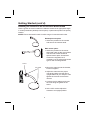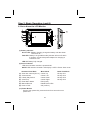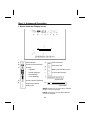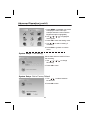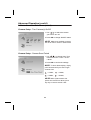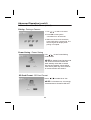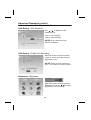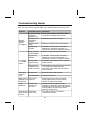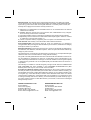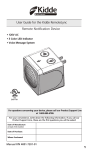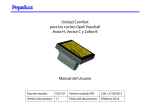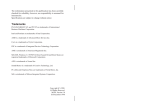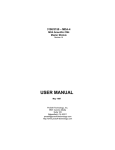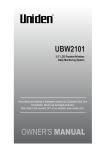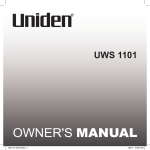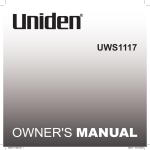Download Uniden BW2101 Product specifications
Transcript
BW2101 3.5” LCD Portable Wireless Baby Monitoring System For more exciting new products please visit our website: Australia: www.uniden.com.au New Zealand: www.uniden.co.nz Important Safety Precautions This manual contains important information about this product’s operation. If you are installing this product for others, leave this manual or a copy with the end user. When using your equipment, always follow basic safety precautions to reduce the risk of fire, electric shock and injury to persons, including the following: • This equipment is NOT waterproof. DO NOT expose it to rain or moisture. • DO NOT immerse any part of the product in water. Do not use this product near water, e.g., near a bath tub, wash bowl, kitchen sink or laundry tub, in a wet basement or near a swimming pool. • To avoid any risk of electric shock from lightning, avoid handling any electronic devices (except battery powered ones) during an electrical storm. • Use only the power cord and/or batteries indicated in this manual. Never dispose of any batteries in a fire: they may explode. Check with local codes for possible special disposal instructions. • Never tug or pull on any power cord: be sure to leave some slack in the cord when placing your equipment, and always use the plug to unplug the cord from the wall outlet. • Never leave power cords where they can become crushed, cut, or frayed; when running power cords, avoid letting them rub against any sharp edges or lie across any high traffic areas where people might trip over them. • Do not use the device if the adaptor cords or plugs have been damaged, the unit has been exposed to liquids, or the unit has been dropped or is damaged. 2 Important Safety Precautions (cont’d) Warnings to Parents and Other Users Failure to follow these warnings and the assembly instructions could result in serious injury or death. This product is not designed or intended for use as a medical monitor, nor should this product be used as a substitution for medial supervision. Always be sure that both the transmitter (camera) and receiver (monitor) are working properly and are within range of each other. • STRANGULATION HAZARD. Keep the adaptor cords out of the reach of children. • WARNING: KEEP OUT OF THE REACH OF CHILDREN. • Allow for proper ventilation when units are in use. Do not cover the camera or monitor with any object such as a blanket. Do not place it in a drawer or in any location which would muffle the sound or interfere with the normal flow of air. For best results: To avoid damage to your equipment, follow these simple precautions: • Do not drop, puncture or disassemble any part of the equipment. There are no user-serviceable parts inside. • Do not expose the equipment to high temperatures, and avoid leaving the equipment in direct sunlight for more than a few minutes. Heat can damage the case or electrical parts. • Do not place heavy items on top of the equipment or expose the equipment to heavy pressure. • Remove the power adaptor during long periods between usages. Clean only with a dry cloth. Failure to follow the instructions in this operating manual will void the warranty. Uniden assumes no liability for damages to property or injury to persons caused by improper handling or failure to comply with these safety instructions. 3 Contents Important Safety Precautions .................................................................. 2 What’s in the Box? ....................................................................................4 Parts of the BW2101 Baby Monitoring System ...................................... 5 Getting Started .......................................................................................... 7 STEP 1. Set-up and Installation ............................................................. 8 STEP 2. Basic Operation ........................................................................ 9 I. Get to Know the Camera .................................................................. 9 II. Get to Know the LCD Monitor ..........................................................9 STEP 3. Advanced Operation ................................................................10 I. Get to Know the Display Icons ........................................................10 II. Get to Know the Main Menu ...........................................................11 System Setup - Time Setting / Factory Default ...............................11 Camera Setup - Turn Camera(s) On/Off / Camera Scan Period.....12 Pairing a Camera / Power Save Mode / SD Card Format ..............13 VOX Setting - VOX Sensitivity / Enable VOX Recording.................14 Brightness........................................................................................14 Alarm Setup / Event List .................................................................15 About Digital Wireless Technology ........................................................16 Troubleshooting .......................................................................................17 Product Specifications ............................................................................18 Storage Media Management ...........................................................18 Warranty ...................................................................................................18 What’s in the Box? 1 x Digital Wireless Camera 1 x 3.5” LCD Digital Wireless Monitor 1 x AC Adaptor for Camera 1 x AC Adaptor for Monitor 1 x Goose Neck Camera Stand with mount screws 1 x Owner’s Manual NOTE! If any items are missing or damaged, contact your place of purchase immediately. Never use damaged products! 4 Parts of the BW2101 Baby Monitoring System Camera 13 PWR. 1. Lens 2. IR (Infra Red) LEDs 3. EDS (sensor) 4. Battery Indicator 5. Link Indicator 6. Power Indicator 7. Microphone DC IN 5V/1A 8. Power / Lullaby play switch 9. Pairing Key 10. Reset 11. DC IN Jack 12. Power Adaptor 13. Goose Neck Mount Stand USB LCD Monitor (Receiver) 9. PTT (Push to Talk) / OK Confirm 1. Battery Indicator 10. Power button 2. Power Indicator 11. SD card slot 3. Cursor up / Channel switch 12. USB port 4. Cursor left / Volume down 5. Cursor down / Lullaby play button 13. DC IN jack 14. Reset 6. Cursor right / Volume up 15. Power adaptor 7. Enter / Exit Menu button 8. Record / Delete 5 Getting Started Step 1. Connection & Installation Camera Connection 1. Connect the power cable to the camera’s DC IN jack and then plug the power adaptor to a 240VAC wall outlet. 2. Slide the power switch down once to turn ON the camera. 2 1 DC IN 5V/1A NOTE! The built-in Lithium battery charges automatically when the power adaptor is connected. Charge the battery to full capacity before using the monitor in portable mode. The battery is at full capacity when the green (battery indicator) turns off. NOTE! Only use the 5V/1A power adaptor provided in the package. LCD Monitor Connection 1. Connect the power cable to the monitor’s DC IN jack and then plug the power adaptor to a 240VAC wall outlet. 2. Press the power button to turn ON the monitor. 2 1 NOTE! The built-in Lithium battery charges automatically when the power adaptor is connected. Charge the battery to full capacity before using the monitor in portable mode. NOTE! In portable mode, charge the battery when the battery indicator lights up red. NOTE! Only use the 5V/1A power adaptor provided in the package. 6 Getting Started (cont’d) Installing the Camera on the Goose Neck Mount Stand Use the goose neck mount stand to install the camera at an appropriate angle in a semi-permanent (desktop mount option) or permanent (wall mount option) location. NOTE! Ensure the install location is within range of a 240VAC wall outlet. Desktop mount option 1. Select the position for the camera and secure the camera stand. Wall mount option 1. Select the position for the mount stand and mark out the mount holes. The two wall screws should be spaced 40mm apart. Screws and anchors are supplied, but if necessary use an appropriate screw type for the mounting surface. locknut cord guides 2. Mount the camera onto the bracket, but do not tighten. 3. Adjust the camera to the proper view angle. Make sure the lens is upright relative to your subject. Then tighten the lock nut to secure the camera. 4. Connect the AC adaptor and route the cord along the guides in the stand. 5. At the LCD monitor adjust the antenna to an upright position. 7 Step 2: Basic Operation I. Get to Know the Camera PWR. DC IN 5V/1A (1) Battery Indicator Green LED: Battery Charging; charge battery until Green LED turns off. Red LED: Battery Low (portable mode); Camera will turn off within 3 minutes. Connect the power adaptor for charging or continuous use. LED off: Battery fully charged. (2) Link Indicator Flashing LED: Pairing sequence is in process. See Advanced Operation - Pairing Camera section as a guide. Blue LED: Camera is picked up by the LCD monitor. LED OFF: Camera is in stand-by mode. (3) Power Indicator LED turns ON when camera is powered ON. (4) Power / Lullaby Play Switch Slide down once to power ON the camera. To power OFF, slide down and hold the switch for 2 seconds until the power indicator turns off. After power on; slide down to turn on the lullaby play of the camera, long slide & hold to turn off. (5) Link Button Press to pair the camera with the LCD monitor. See Advanced Operation - Pairing Camera. 8 Step 2: Basic Operation (cont’d) USB II. Get to Know the LCD Monitor (1) Battery Indicator Green LED: Battery charging; charge the battery until the Green LED turns off. Red LED: Battery Low (portable mode); Monitor will turn off within 3 minutes. Connect the power adaptor for charging or continuous use. LED off: Battery fully charged. (2) Power Indicator LED turns ON when monitor is powered ON. NOTE! LED remains ON while LCD display is OFF in Power Save mode. (3) (4) (5) (6) (7) (8) (9) Standard View Mode View next camera (CH1-4) Volume down Lullaby Play Switch Volume up Enter Menu Mode Manual Record Push to Talk Menu Mode Cursor Up Cursor Left Cursor Down Cursor Right ESC (back) Delete Record File OK (confirm) Quad View Mode Hot key CH1 Hot key CH3 Hot key CH2 Hot key CH4 (10) Power Button Press to turn power ON, press and hold for 2 seconds to turn power OFF. 9 Step 3: Advanced Operation I. Get to Know the Display Icons VOX a b c d k e f g h 3 i j a. Signal indicator b. Current Channel indicator c. SD Card f. - available - locked (flashing) - full (flashing) - error (flashing) VOX VOX record ON g. VOX alarm ON h. Battery low indicator (Cam) i. Push-to-talk indicator j. d. Record indicator (flashing) e. Lullaby play indicator System time k. 3 Volume Bar Lullaby mute NOTE! Volume bar is green when Camera lullaby volume is adjusted. NOTE! Volume bar is blue when Monitor volume is adjusted. 10 Advanced Operation (cont’d) II. Get to Know the Main Menu 1. Press MENU in standard view mode to display the main menu (the example shows the menu with the Brightness option highlighted). 2. Use / / menu option. / to highlight a 3. Press OK to enter the setting menu. 4. Use / to select a setting if necessary. 5. Press ESC to go back or exit the menu. System Setup - Time Setting Set the date and time used for Event List recording. 1. Use / / the setting. / to change 2. Press OK to save. System Setup - Set to Factory Default 1. Use / to select between No and Yes. 2. Press OK to save. 11 Advanced Operation (cont’d) II. Get to Know the Main Menu (cont’d) Camera Setup - Turn Camera(s) On/Off 1. Use / to select the camera you want to turn off. 2. Press OK to change ON/OFF status. NOTE! Make sure available cameras are set to ON for SCAN or Quad mode. Camera Setup - Camera Scan Period 1. Use / to change Scan Time interval from OFF / 5 sec / 15 sec / Quad. 2. Press OK to confirm the settings. NOTE! To leave Quad display, simply press directional keys to enter single channel view. = CAM1; = CAM2; = CAM3; = CAM4; NOTE! When system enters into power save mode from Quad, press any key to resume monitor view. 12 Advanced Operation (cont’d) II. Get to Know the Main Menu (cont’d) Pairing - Pairing a Camera 1. Use / to select a channel. 2. Press OK to start system countdown from 60 seconds. 3. Within the 60 second countdown press PAIR at the camera side. The camera signal will display when pairing is complete. Power Saving - Power Saving Use / to turn Power Saving mode On/Off. NOTE! By setting Power Saving mode ON, both receiver and camera will enter standby mode after 2-minute idle time and speaker volume will be mute. Press power key of the receiver to resume monitor and camera . SD Card Format - SD Card Format Press / to select No or Yes. NOTE! For first time use, it is strongly recommended to format the SD card. 13 Advanced Operation (cont’d) II. Get to Know the Main Menu (cont’d) VOX Setting - VOX Sensitivity Use / to adjust the VOX sensitivity level. Level 1 - low sensitivity Level 3 - high sensitivity. NOTE! At OFF setting the VOX function is disabled. VOX Setting - Enable VOX Recording When set to ON, the system will auto record for 30 sec when the camera is triggered by voice. NOTE! Please set VOX sensitivity to level 1~3 to enable use of this function. Brightness - Brightness Press OK to enter camera brightness adjustment bar, press / to adjust brightness of current channel. 14 Advanced Operation (cont’d) II. Get to Know the Main Menu (cont’d) Alarm Setup - Alarm Setup 1. Use / items. to move between the 2. Press OK to shift to on /off. VOX alarm ON: The monitor will give an alarm for 15 seconds when the camera is triggered by voice. Battery low alarm ON: The monitor will give an alarm for 15 seconds when the camera battery is low. Out of range alarm ON: The monitor will give an alarm for 15 seconds when the monitor and camera(s) are out of wireless transmitting range. Event List - Event List Playback Mode 1. Press OK to enter the Record folder. 2. Press OK again to Play/Pause a file. 3. Press to fast forward the video clip. Press to rewind the video clip. Press ESC to Stop/Exit. Managing the Event List 1. Use / to select the record file you want to delete. 2. Press DEL to enter delete mode. 3. Press / to select YES or NO. 4. Press OK to delete. NOTE! Recording files will be saved every 30 seconds if recording time exceeds 30 seconds. 15 About Digital Wireless Technology This section offers some helpful information to overcome most problems you may encounter. Problem Diagnosis About 2.4GHz Digital Wireless Signal This innovative digital wirelss solution integrates advance Frequency Hopping Spread Spectrum (FHSS) technolgy. This technology greatly reduces the interference that comes from other devices using the same radio frequency (2.4GHz), e.g. WIFI, Bluetooth, cordless phone...etc. You now can experience improved wireless surveillance quality without flicker and noisy images. However, weaker signals (lag or still image) may be observed from time to time, depending on the environment where the system is installed. Complies with FCC part 15.247, ETSI (EN) 300 328; audio / video signals transmitted out up to about 500 foot (150 metres) line of sight can be supported. Line of sight installation though, is usually not a common practice. Factors affecting transmission include microwave ovens or other high frequency electromagnetic waves. Reinforced concrete walls, large scale metal products and metal furniture should not be located near the camera or the monitor unit. Do not place near water. Human bodies such as a person passing through may cause unstable signal quality. How to improve the wireless signal quality If possible, remove obstacles in betwen the camera or the monitor that might reflect the signal. These could include furniture, cabinets, and walls. If you feel the wireless signal is not good enough, place the moniotr at a new angle or re-adjust its position to make an improvement. Or simply relocate the camera closer to the monitor. Why Image Compression? In order to provide a private and interference free wireless service, this digital wireless solution works on a 2Mb narrow hopping band. Different from traditional 2.4GHz analog signal, this digital wireless signal is compressed and presented as Motion JPEG (MJPEG) format. By digitizing and compressing the raw analog data, the bandwidth is used more efficiently and securely. Consequentially, you might observe an indent image line if the signal is viewed on a larger display monitor or plasma TV. 16 Troubleshooting Guide If you have any trouble with your phone, check this section first. If you need help, visit the customer support page of our website listed on the front cover. Problem System Message shows “NO Signal” Low signal or unstable signal Recording does not work Possible Causes No power supply to camera (Battery low) Camera is not paired with receiver Service out of range Signal being blocked Remedies Check power adaptor and power cable connection or battery been run out. Antenna direct -ional limitation Adjust camera and monitor position. Signal being blocked If possible, remove major obstacles in between the camera and monitor. Or relocate the camera to a different location. Strong radio signal near by Keep WiFi router away from the camera and/or monitor. Strong electro -magnetic inter -ference near by Keep working motors (hair dryer / heat fan / air conditioner / water pump) or microwave oven away from the camera and/or monitor. No SD card Insert SD card to SD card slot. SD card locked Unlock the SD card. See pairing operation for detail. Move the camera closer to the monitor. If possible, remove major obstacles in between the camera and monitor. Or relocate the camera to a different location. Black screen Power save & Buttons not mode on functioning Press power key to resume receiver image, please refer to Power Saving section on page 13 for details. Audio feedback The camera has a high sensitivity microphone. Keep the camera at least 10 feet away from the receiver. If the camera must be within 10 feet of the receiver, keep the volume down. Set VOX Sensitivity / VOX Alarm / VOX Record to ON. Camera and receiver are too close VOX Record VOX Menu & Alarm does set to “OFF” not work 17 Product Specification Monitor Unit Camera Unit Maximum Channels 1 300 metres in open space Communication Range Resolution 640 x 480 (VGA) Operating Temperature -10°C ~ +40°C Operating Voltage DC 5V / 1A DC 5V / 1A Current Consumption 680 mA (max) 680 mA (max) Night Vision 3m 60mm (W) 116mm (H) 32mm (D) Dimension 130mm (W) 90mm (H) 27mm (D) Storage Media Management SD Card Capacity Recording Time 1 GB 130 minutes 2 GB 270 minutes 8 GB 1050 minutes 16 GB 2100 minutes Warranty UNIDEN BW2101 Important: Satisfactory evidence of the original purchase is required for warranty service Please refer to our Uniden website for any details or warranty durations offered in addition to those contained below. Warrantor: The warrantor is either Uniden Australia Pty Limited ABN 58 001 865 498 (“Uniden Aust”) or Uniden New Zealand Limited (“Uniden NZ”) as the case may be. Terms of Warranty: Uniden Aust/NZ warrants to the original retail purchaser only that the BW2101 (“the Product”), will be free from defects in materials and craftsmanship for the duration of the warranty period, subject to the limitations and exclusions set out below. 18 Warranty period: This warranty to the original retail purchaser is only valid in the original country of purchase for a Product first purchased either in Australia or New Zealand and will expire one (1) year from the date of the original retail sale. If a warranty claim is made, this warranty will not apply if the Product is found by Uniden to be: A) Damaged or not maintained in a reasonable manner or as recommended in the relevant Uniden Owner’s Manual; B) Modified, altered or used as part of any conversion, kits, subassemblies or any configurations not sold by Uniden Aust or Uniden NZ; C) Improperly installed contrary to instructions contained in the relevant Owner’s Manual D) Repaired by someone other than an authorized Uniden Repair Agent in relation to a defect or malfunction covered by this warranty; or E) Used in conjunction with any equipment, parts or a system not manufactured by Uniden. Parts Covered: This warranty covers the Product and included accessories. User-generated Data: This warranty does not cover any claimed loss of or damage to user-generated data (including but without limitation phone numbers, addresses and images) that may be stored on your Product. Statement of Remedy: If the Product is found not to conform to this warranty as stated above, the Warrantor, at its discretion, will either repair the defect or replace the Product without any charge for parts or service. This warranty does not include any reimbursement or payment of any consequential damages claimed to arise from a Product’s failure to comply with the warranty. Our goods come with guarantees that cannot be excluded under the Australian Consumer Law. You are entitled to a replacement or refund for a major failure and for compensation for any other reasonably foreseeable loss or damage. You are also entitled to have the goods repaired or replaced if the goods fail to be of acceptable quality and the failure does not amount to a major failure. This warranty is in addition to and sits alongside your rights under either the COMPETITION AND CONSUMER ACT 2010 (Australia) or the CONSUMER GUARANTEES ACT (New Zealand) as the case may be, none of which can be excluded. Procedure for obtaining warranty service: Depending on the country in which the Product was first purchased, if you believe that your Product does not conform with this warranty, you should deliver the Product, together with satisfactory evidence of your original purchase (such as a legible copy of the sales docket) to Uniden at the addresses shown below. You should contact Uniden regarding any compensation that may be payable for your expenses incurred in making a warranty claim. Prior to delivery, we recommend that you make a backup copy of any phone numbers, images or other data stored on your Product, in case it is lost or damaged during warranty service. UNIDEN AUSTRALIA PTY LTD Service Division 345 Princes Highway, Rockdale, NSW 2216 Phone number: 1300 366 895 Email: [email protected] UNIDEN NEW ZEALAND LTD Service Division 150 Harris Road, East Tamaki Auckland 2013 Phone number: (09) 273 8377 Email: [email protected] 19 © 2011 Uniden Australia Pty. Limited. Uniden New Zealand Limited. Printed in PRC.