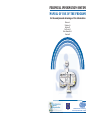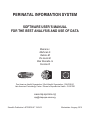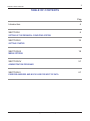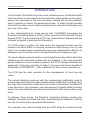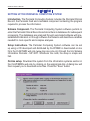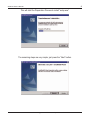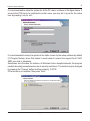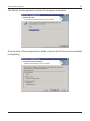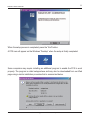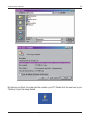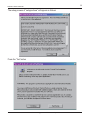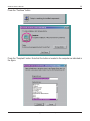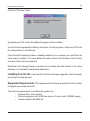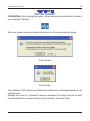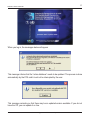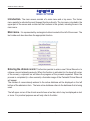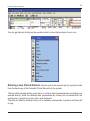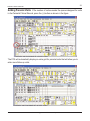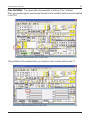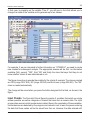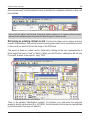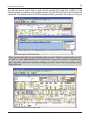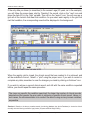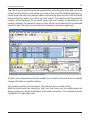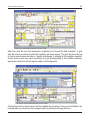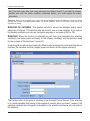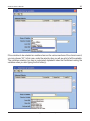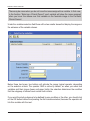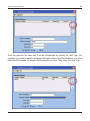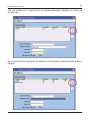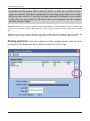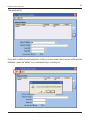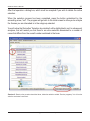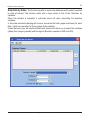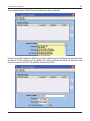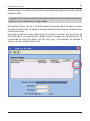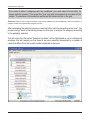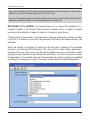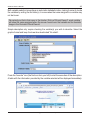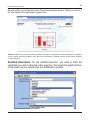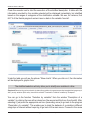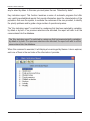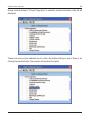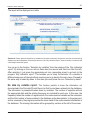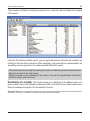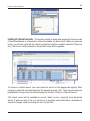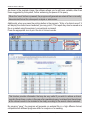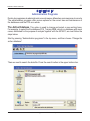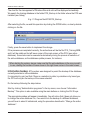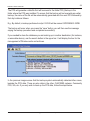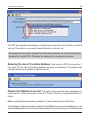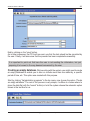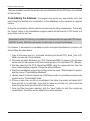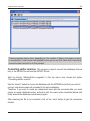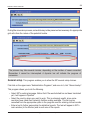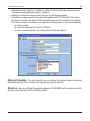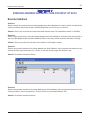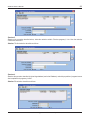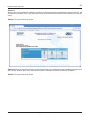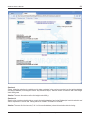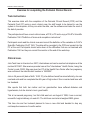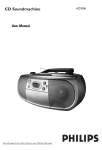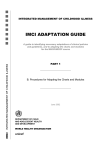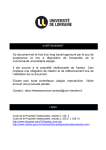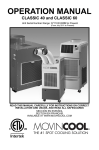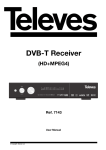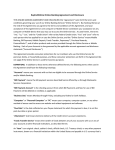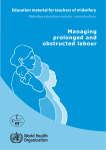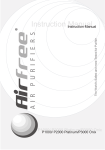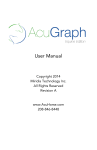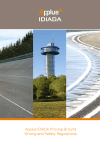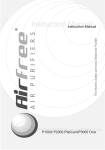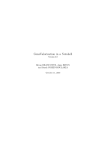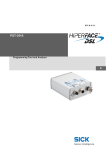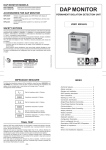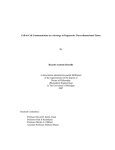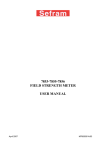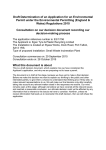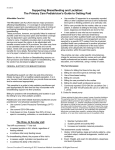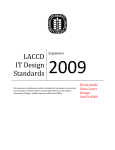Download SIP - CLAP - Ops
Transcript
PERINATAL INFORMATION SYSTEM PERINATAL INFORMATION SYSTEM manual of use of the program for the analysis and advantage of the information MANUAL OF USE OF THE PROGRAM for the analysis and advantage of the information Mainero L Martínez G Rubino M De Mucio B Diaz Rossello JL Fescina R www.clap.ops-oms.org http://perinatal.bvsalud.org/ ISBN 978-92-75-12934-0 EU CLAP/WR Scientific Publication # 1565.02 Latin American Center for Perinatology Women & Reproductive Health - CLAP/WR 2010 EU CLAP/WR Scientific Publication # 1565.02 Latin American Center for Perinatology Women & Reproductive Health - CLAP/WR 2010 PERINATAL INFORMATION SYSTEM SOFTWARE USER’S MANUAL FOR THE BEST ANALYSIS AND USE OF DATA Mainero L Martínez G Rubino M De mucio B Diaz Rossello JL Fescina R Pan American Health Organization / World Health Organization - PAHO/WHO Latin American Perinatology Center / Women’s Reproductive Health - CLAP/WR www.clap.ops/oms.org [email protected] Scientific Publication LAPC/WRH N° 1565.02 Montevideo- Uruguay, 2010 Software User’s Manual CLAP/SMR 1565-0 Título original: Sistema informático perinatal (SIP): manual de uso del programa para el análisis y aprovechamiento de la información Mainero L, Martínez G, Rubino M, De Mucio B, Díaz Rossello JL, Fescina RH. Perinatal information system (SIP): software user’s manual for the best analysis and use of data. Montevideo: CLAP/WR; 2010. (CLAP/WR. Scientific Publications; 1565.02) Descriptors: Information Systems / Abortion / Perinatal Care / Prenatal Care / Medical Records / Latin American Perinatology Center / Women’s Reproductive Health - CLAP/WR Pan American Health Organization / World Health Organization – PAHO/WHO P.O.Box 67, 11000 Montevideo, Uruguay Telephone: +598 487 99, Fax: +598 487 593 [email protected] www.clap.ops-oms.org http://perinatal.bvsalud.org/ PERINATAL COMPUTING SYSTEM Software User’s Manual – For the best analysis and use of data Scientific Publication CLAP/WR 1565.02 010 ISBN 978-9-75-1934-0 Art: Juan Carlos Iglesias Latin American Perinatology Center / Women’s Reproductive Health 3 Software User’s Manual TABLE OF CONTENTS Pag. Introduction 4 SECTION I 6 SETTING UP THE PERINATAL COMPUTING SYSTEM 16 SECTION II GETTING STARTED SECTION III MENU OPTIONS 18 SECTION IV 51 ADMINISTRATION PROGRAMS SECTION V 61 EXERCISE ANSWERS AND MOCK CASE FOR INPUT OF DATA Latin American Perinatology Center / Women’s Reproductive Health 4 Software User’s Manual INTRODUCTION The Perinatal Clinical Record is the most valuable source of data the health team can tap on to learn about the characteristics of the health service users, assess the outcomes of the care furnished, identify the priority problems and/or conduct a number of operational studies. To make all that possible the health providers need certain mechanisms to ease the fast storage and best use of the data. It was contemplating all those issues that CLAP/SMR developed the Perinatal Computing System (PCS), which consists of the Perinatal Clinical Record (PCR), the Perinatal Card (PC), the Computerized Systems and the software designed to process the information. The PCR seeks to gather the data about the pregnant woman and the newborn for which there is universal consensus, developing a sort of road map in one single sheet containing the minimum indispensable data for an adequate care. The final result is straightforward and inexpensive tool. The sheet displays several sections containing the documentation about the obstetric events and those related with the newborn in the early neonatal period. Based on a list of closed questions, the PCR’s design facilitates the systematic and timely collection of data. In all cases the tutorial handbook (Publication CLAP/SMR Nº _563) contributes to the record’s consistency. The PCR has the data essential for the management of most low-risk cases. The annual statistics produced with the mechanisms traditionally used to process data tend not to be easily available to the health staff, and when they are, they fail to meet their needs because of their untimeliness. Feedback is a key element in the evaluation and improvement of health-related actions; when it is not available the providers do not benefit of the lessons they could learn. To address those issues, the Perinatal Computing System includes the software required to process the data, empowering the institution’s staff to use the information they generated themselves. The operator may enter the data from the PCR, filling the facsimile sheet Latin American Perinatology Center / Women’s Reproductive Health Software User’s Manual 5 displayed in the computer; no specific or extensive training is required. Thus, the processing and analysis of the data may be conducted at the institution itself, and its staff can have access to the information whenever they need it, facilitating the evaluation of the care they provide and decision making. The data are processed to produce a number of documents that summarize the institution’s activity in a given period, and the output may also be used to conduct more specific research. Below are some of the system’s most outstanding features: • The local processing of data made possible by this software strengthens the self-assessment capability of perinatal care providers, enabling the staff to analyse their own data on site. • It creates awareness among the staff about the significance of having a comprehensive documentation of their health-related actions and observations. • It facilitates the intra- and extra-institutional communications; it favors norms compliance; it records data of legal interest and facilitates the audits. • It serves as a basis for the planning of care, by providing the information required to identify the target population, evaluate the care delivered, sort the problems and conduct operational research. The databases can be consolidated and scrutinized at a national level to describe the performance of a range of indicators along time, by geographical areas, service networks or other specific characteristics of the population, turning the PCS into a very useful instrument for the surveillance of maternal and neonatal events and for the evaluation of programs at a national level. The publication herein was developed by CLAP/SMR to facilitate these processes. This document provides a guideline for the management of the Perinatal Computing System programs aimed at strengthening the capacity of the health care staff at the facilities to help them make the most of the data available. This guide is complemented with the Scientific Publication CLAP 1572 “Perinatal Clinical Record”. Definition of terms and filling instructions”. Latin American Perinatology Center / Women’s Reproductive Health Software User’s Manual 6 SETTING UP THE PERINATAL COMPUTING SYSTEM Introduction. The Perinatal Computing System includes the Perinatal Clinical Record, the Perinatal Card and a software component containing the program required to process the information. Sofware Component. The Perinatal Computing System software permits to enter the Perinatal Clinical Records and store them in databases for subsequent processing. The databases are analyzed through automated software with preestablished indicators or through software that selects and describes variables needed for more specific and complex analyses. Setup instructions. The Perinatal Computing System software can be set up using a CD developed and distributed by CLAP/SMR or downloaded on-line from the CLAP/SMR web site (www.clap.ops-oms.org) through the link Sistema Informático Perinatal - SIP 2007. Whichever the route, the setup is simple and fast. On-line setup. Download the system from the information systems section in the CLAP/SMR’s web site by clicking on the appropriate link. A dialog box will then request you to download some files. Press the “Save” button . Latin American Perinatology Center / Women’s Reproductive Health Software User’s Manual 7 You will then see a box showing where the file will be saved, its name and application. Press “Save” Here begins the downloading of the file, which may take more or less time depending on the Internet connection speed. Once the downloading is completed, the system will be saved in your PC. To start setup, double click on the icon shown in your computer’s “Desktop” shown below. Latin American Perinatology Center / Women’s Reproductive Health Software User’s Manual This will start the Preparation Process to install “setup.exe”: The remaining steps are very simple; just press the “Next” button. Latin American Perinatology Center / Women’s Reproductive Health 8 Software User’s Manual 9 It is recommended to setup the system for all the PC users, as shown in the figure below. If acces to the PCS has to be restricted to certain users, you may set it up just for the active user by pressing “only for me”. It is recommended to setup the system in the folder chosen by the setup software by default (C:\Program files\sip) since that makes it much easier to receive the support from CLAP/ SMR via e-mail or telephone. Sometimes, as is the case, for instance, of Windows Vista or hospital networks, the program needs to be setup somewhere else, due to security restrictions. The location may be changed by pressing the “Change” button and then entering: C:\PCS\ If that choice is not required, then press “Next”. Latin American Perinatology Center / Women’s Reproductive Health Software User’s Manual 10 The “Wizard” will now get ready to set up all the program’s components. Once the setup of these components is started, a dynamic bar will show how the operation is progressing. Latin American Perinatology Center / Women’s Reproductive Health Software User’s Manual 11 When the setup process is completed, press the “End” button. A PCS icon will appear on the Windows “Desktop” when the setup is finally completed. Some computers may require installing an additional program to enable the PCS to work properly. The program is called setuppad.exe and may also be downloaded from our Web page using a similar installation procedure that is summarized below. Latin American Perinatology Center / Women’s Reproductive Health Software User’s Manual 1 By the time you finish, the system will be copied in your PC. Double click the new icon in your “Desktop” to get the setup started. Latin American Perinatology Center / Women’s Reproductive Health 13 Software User’s Manual The setup process of “setuppad.exe” will appear as follows: : Press the “Yes” button Latin American Perinatology Center / Women’s Reproductive Health Software User’s Manual 14 Press the “Continue” button Press the “Complete” button. Note that this button is located in the computer as indicated in the figure. Latin American Perinatology Center / Women’s Reproductive Health Software User’s Manual 15 Press the “Continue” button By pressing the “OK” button the additional program will be installed. You will find the appropriate installing instructions for both programs, Setup.exe (PCS) and the setuppad.exe on the Web site. If the Perinatal Computing System is already installed in your computer, you must follow the same steps to update it. You must delete the earlier version from Windows Control Panel choosing “Add or remove programs” Remember that although these procedures will not delete the data loaded in the active database, it is advisable to backup the data before. Installing from the CD. Insert the CD and follow the steps suggested, which will guide you during the setup process. Equipment Requirements. PCS requirements are directly proportional to the number of registries we usually work with. The minimum requirements for installing the system are: • Windows 98 or later versions. • Pentium equipment with 50 Mb free space in the disc and a 128 MB memory. • Screen resolution 800x600 dpi. Latin American Perinatology Center / Women’s Reproductive Health 16 Software User’s Manual GETTING STARTED Introduction. After installing the program, a direct access will be automatically created in your computer’s “Desktop”. When you request access (by double-clicking the icon), the screen below will appear. Press “Accept” Press “Accept” The installation of PCS has been completed successfully and it will now be displayed on the starting screen. Although the choice for a “password” has been considered, the versions that are currently being distributed do not require entering a login password. Just press “Enter”. Latin American Perinatology Center / Women’s Reproductive Health Software User’s Manual 17 When you log in, the messages below will appear This message informs that the “active database” needs to be updated. This process is done automatically by the PCS and it must not be interrupted by the user. This message reminds you that there may be an updated version available. If you do not have the CD, you can update it on line. Latin American Perinatology Center / Women’s Reproductive Health 18 Software User’s Manual MENU OPTIONS Introduction. The main screen consists of a main menu and a top menu. The former menu permits to activate the most frequent functions directly. The top menu is located in the upper part of the screen and contains all the functions in the system, including those in the main menu. Main menu. It is represented by rectangular buttons located at the left of the screen. The text inside each box describes the appropriate function. Entering the clinical record. This function permits to enter a new Clinical Record or to retrieve a record entered previously. When this function is activated (on the lower left corner of the screen), a dynamic bar will show the progress of the process requested. When the process is completed (in a few seconds) a facsimile image of the Perinatal Clinical Record will appear. The number of cases already entered in the active database will be displayed on the left bottom of the admission form. The term active database refers to the database that is being used. The left upper corner of the clinical record shows a tool bar, which may be displayed as text or icons. For practical purposes we will only refer to the latter. Latin American Perinatology Center / Women’s Reproductive Health Software User’s Manual 19 You can get help by clicking on the question mark to know the functions of each icon. Entering a new Clinical Record. Clinical records are entered just by typing the data from the hard copy of the Perinatal Clinical Record into the system. The text data (represented by open lines) or numeric data (represented by rectangles) are entered directly; while the attribute data (represented by circles) will be marked with the spacing bar or pressing any key of the main keyboard. The data are filled by module and by set of variables (submodule), top-down and from left to righ. Latin American Perinatology Center / Women’s Reproductive Health Software User’s Manual 0 The key “Enter” (or the arrows) permits you to go through the various fields, advancing in the filling order described above, but without marking them (additionally allowing to work without the mouse). This is useful, for instance, when some information has been left out. In those cases the program will leave those fields as “not available”. Once the clinical record is completed, it is saved in the database by hovering on the floppy disk icon (from now on “save”) in the toolbar and clicking on it. This task can also be done by pressing F2. The clinical record will not be saved unless all the mandatory fields have been filled correctly. These mandatory variables can be easily identified because they are highlighted in a red box in the Perinatal Clinical Record (PCR). Those key variables are: Place of birth, Identification Number, Earlier Pregnancies and in the case of Multiple Pregnancy, Orde In section V, you will find a mock case designed to practice filling and entering of data of a Perinatal Clinical Record. We also recommend reading the Scientific Publication CLAP 1563 Perinatal Clinical Record. Definition of terms and completion instructions”. Latin American Perinatology Center / Women’s Reproductive Health Software User’s Manual 1 Adding Prenatal Visits. If the number of visits excedes the spaces designed for visits in the Perinatal Clinical Record, press the (+) button as shown in the figure. The PCS will automatically display an extra grid for prenatal visits that will allow you to enter more follow-up visits. Latin American Perinatology Center / Women’s Reproductive Health Software User’s Manual Free Variables. The system offers the possibility of entering “Free” variables. When you use the program, you may see the need to enter variables that are not contemplated in the PCR. This possibility will be enabled when you press the button marked with the letter “F”. Latin American Perinatology Center / Women’s Reproductive Health Software User’s Manual 3 In that case, by pressing on the variable “Free 0”, you will open a form that allows you to change the name of the variable and to generate up to ten classes. For example, if we are interested in further information on “VITAMIN K”, we need to create new classes for subsequent analysis. The appropriate classes will be, first: no information available (NA), second, “YES”, third “NO” and finally the class that says that they do not know whether vitamin K was administered or not. The figure shows how to encode the variable for the vitamin K example. The classes created are YES (range YES-YES), NO (range NO-NO) and Not known (range N/K-N/K). The “NA” class is created automatically. The change will be saved when you press the button designed for that task, as shown in the figure. Input Checks. The Perinatal Clinical Record consists of variables that admit one single answer possible, as well as categories of interest that arise from a numeric data. The input program has several control mechanisms to detect flaws in the completion of these variables. Inconsistencies are detected by the program and marked in red, to warn the person entering the data that these values will not be saved from then on. However, the data entered until Latin American Perinatology Center / Women’s Reproductive Health Software User’s Manual 4 then may be saved, and that makes it easier to identify the completion problems so they can be corrected. As we will see below, the Perinatal Computing System allows you to retrieve clinical records entered in the database and to introduce and save changes in those records. Retrieving an existing clinical record. This function allows you to retrieve a clinical record in the database. This search is done by clicking marcando one or more data you know in the record you want to find on the image in the PCR form. The search is done on a blank record, obtained by clicking on the icon represented by a blank page (from now on “new” or “blank”). When you click the icon, a dialog box will ask you if you wish to enter a new record - reply “YES”. Then, in the variable “Identification number”, for instance, you must enter the pregnant woman’s identity card number (E.g.: 4216809). You then have to click on the icon represented by the binoculars (from now on “search”). Latin American Perinatology Center / Women’s Reproductive Health Software User’s Manual 5 You will now see a search form or grid with the records that meet that condition. If the identity number is unique to each pregnant woman, the grid will only show one clinical record registered. The appropriate record will be displayed when you select the registry in the grid. When you close the grid, the record will be ready to correct, “delete” (represented by a cross out sign”) or “print” (represented by the “printer” icon). If you wish to correct or complete any data, then after making the necessary changes you must “save” them by pressing on the floppy disk icon. Latin American Perinatology Center / Women’s Reproductive Health Software User’s Manual 6 If the only data you know (or remember) is the woman’s age (23 years, as in the example), you will follow the same steps; start by “blanking” the record, click on the “new” icon and place the data (23) in the “Age” variable. Then clic on the “search” icon. You will now see a grid will all the records that meet that condition. As you select each registry in the grid that met that condition, the corresponding record will be displayed in the background. When the registry grid is closed, the clinical record that was marked in it is retrieved, and will be available to correct, “delete” o “print” using the proper icons. If you wish to correct or complete any data, remember to save the changes you made by clicking on the“save” icon. If you wish to retrieve a second clinical record, and still with the same condition requested before, you should repeat the same procedure. The more non specific the condition searched, the larger the number of clinical records selected and the greater the error odds in retrieving a specific clinical record. Hence, in such cases, the recommendation is to conduct the search using as many known variables as possible. Exercise 1. Based on the above procedure,search the training database (see Active Database) to locate the clinical record(s) with the following conditions: Age (mother) 23 years and Birth Weight 3006 g. Latin American Perinatology Center / Women’s Reproductive Health Software User’s Manual 7 The clinical record selected cannot be accessed fully while the grid is still visible, since the vertical scrolling function is inactivated. If you wish to link one of the variables selected (e.g. mother’s age) with one of the newborn’s data, scroll vertically down until you find that attribute before clicking the “search” icon. When you click “search”, the clinical records that meet that condition will be displayed. As the cursor hovers over each registry corresponding to the condition selected, the newborn’s section of each clinical record selected will be displayed behind the grid. The clinical record marked is retrieved by closing the registry grid. A similar and complementary function enables you to look for clinical records to complete missing information on specific variables. The process is similar to the one above. The search is done in a blank record. Blank the clinical record by clicking the “new” icon, then hover over the variable where the data is missing (e.g. “weight at discharge” in the newborn’s section). This variable will remain “highlighted” in a light green color. Latin American Perinatology Center / Women’s Reproductive Health Software User’s Manual 8 After that, click the icon that represents a software box (“search No data available”). A grid with the clinical records that meet that condition will soon appear. The grid will show the log of clinical record where the data on “weight at discharge” is missing for the condition selected. As teh arruw hovers over each recording in the grid corresponding to the condition selected, appropriate clinical record will appear visibly in the background. Closing the grid, the clinical record will be available for correction. Once you have filled in the missing data, you must save the changes made, by clicking the floppy disc icon. Latin American Perinatology Center / Women’s Reproductive Health Software User’s Manual 9 As in the last case, after you have retrieved one clinical record, if you wish to retrieve another one with the same condition requested before, you must repeat the same procedure. Exercise 2. Based on the procedure above, search the training database (see Active Database) to locate the clinical record(s) with no data in the Birth Weight variable (see Active Database). Report in how many clinical records that information is missing. Selection by variables. This function permits to access the database and to select subgroups of interest. This selection may be done for one or more variables. If you wish to link several conditions you can use the logical operators or connectors AND or OR. Selection: When this function is activated you will see a grid describing the selection variable(s), the limits (upper and lower) for that (those) variable(s) and the operators used for the syntaxis of the selection (“connector”). Under the grid you will see four boxes with different options that permit you to select the search modules, the variables and their ranges (upper and lower) and the logical operators. The first box refers to the parts or modules in the Perinatal Clinical Record. If the selection is to include variables that belong to the newborn’s module, when you select “newborn” the selection variables that will appear as available in the selection box below, will only refer to the newborn. Latin American Perinatology Center / Women’s Reproductive Health Software User’s Manual 30 If the variables to be selected are scattered across the various sections of the clinical record, you may choose “All”. In that case, under the selection box you will see a list of all the variable. The variables selection box has an automated alphabetic index that facilitates locating the variables when you start typing the first letter(s). Latin American Perinatology Center / Women’s Reproductive Health Software User’s Manual 31 There may be cases when you do not know the name assigned to a variable. In that case, in the function “Entering a Clinical Record”, each variable will show the name assigned when you hover the mouse over that variable on the facsimile image in the Perinatal Clinical Record Under the variables selection field there will be two smaller boxes that display the ranges or the extremes of the variable chosen. Below those two boxes, two buttons will activate the proper logical operator, depending on the selection criteria. The operator AND is active by default, so when you select two variables and their ranges (lower and upper limits), the selection determines the condition that the subgroup of interest must contain both criteria. If you want the study subgroup to be defined by one condition or the other, you should click on the OR button before incorporating the first variable selected, because the operator will link this variable with the next. Latin American Perinatology Center / Women’s Reproductive Health Software User’s Manual 3 Once the selection has been set, it will be incorporated by clicking the “plus” sign. For example, if you wish to select a subgroup that meets either one of the conditions, you must select the first variable, its ranges and the operator you want. Then press the “plus” sign. Latin American Perinatology Center / Women’s Reproductive Health Software User’s Manual 33 The next variable and its ranges will be incorporated afterwards, selecting and clicking on the plus sign. As you can see in the next figure, the sentence of the selection made will remain written in the grid. Latin American Perinatology Center / Women’s Reproductive Health Software User’s Manual 34 Remember that the operator AND is active by default, so when two variables and their ranges are selected, the selection establishes that the subgroup of interest must contain both criteria as a condition. If you want the study subgroup to be defined by one condition or the other, you must press the OR button when you incorporate the first selection variables and their ranges. Exercise 3. Based on the procedure described in the training database (see Active Database), select a population that meets one of the following conditions: Age (mother) from 10 to 15 years, or older than 35 and younger than 46 years of age. Exercise 4. Based on the procedure described in the training database (see Active Database), select a population that meets one of the following conditions: “Previous pregnancies”: 4 to 6 and “Failure of Contraceptive Methods”: IUD Deleting selections: If you wish to delete one of the variables chosen, place the cursor on the grid of the variable you wish to delete and press the “minus” sign. Latin American Perinatology Center / Women’s Reproductive Health Software User’s Manual 35 The result will be: If you wish to delete the entire selection, either to choose a new one or to work with the entire database, press the “delete” icon, represented by a crossing out . Latin American Perinatology Center / Women’s Reproductive Health Software User’s Manual 36 After that operation a dialog box, which must be accepted if you wish to delete the active selection. When the selection process has been completed, press the button symbolized by the ascending arrow, “exit”. The program will go back to the initial screen to allow you to analyze the themes you are interested in in the subgroup selected. You will notice that the button “Selection by variables” will be highlighted in red. In subsequent analyses, that will remind you that there is an active selection associated to a number of cases that differs from the overall number contained in the base. Exercise 5. Based on the procedure described above, delete the selection variable “Previous pregnancy” 4 to 6 from the selection conducted in exercise 4. Latin American Perinatology Center / Women’s Reproductive Health Software User’s Manual 37 Selection by dates. This function permits to access the database and to select searches by date of interest. This function works with a logic similar to that of the “Selection by variables” When this function is activated, a pull-down menu will open, describing the selection variables. In this case exclusively dealing with arrows, as well as the limits (upper and lower) for each date. It also has operators for the syntaxis of the selection. Under that menu you will see three fields with options that allow you to select the variables (dates) their ranges (periods) and the logical (Boolean) operators (AND and OR). Latin American Perinatology Center / Women’s Reproductive Health Software User’s Manual 38 The variable selection field shows the dates that can be selected. Under the variables selection field there are two smaller boxes that display the extremes that will be set for the study period. By default, the active database will show the minimum and maximum values found for the variable “Selection by date”. Latin American Perinatology Center / Women’s Reproductive Health Software User’s Manual 39 Under the boxes, two buttons will activate the appropriate logical operator according with the selection criteria. In general, in the selection by dates, the boolean operators are not frequently used, since usually it is only a selection by a single variable. We remind you that if you use it, the AND operator is active by default, so when you select two dates and their limits, the selection sets the condition that the subgroup of interest must contain both criteria. If you wish to define the study subgroup by one condition or another, you must press the OR button before you select the first variable. Once it has been set, the selection will be incorporated by clicking the button with the “plus” sign. In the example, we selected a subgroup by the newborn’s date of birth. Latin American Perinatology Center / Women’s Reproductive Health Software User’s Manual 40 If you wish to select a subgroup with two conditions, you must select the first date, its ranges and the operator. Then press the “plus” sign and incorporate the next date and its ranges. The sentence of the selection performed will remain written in the grid. Exercise 6. Based on the procedure described in the training database (see Active Database), select the population of pregnant women that completed their pregnancy in 2007. After completing the selection process, press the button with the ascending arrow “exit”. The program will go back to the starting screen to allow you to analyze the subgroup according to the period(s) selected. You will notice that the button “Selection by dates” will be highlighted in red. In subsequent analyses, that will remind you that there is an active selection associated to a number of cases that differs from the overall number contained in the base. Latin American Perinatology Center / Women’s Reproductive Health Software User’s Manual 41 If you wish to delete one of the dates selected, place the cursor on the grid, in the variable (date) that you wish to delete and press the “minus” sign. If you wish to delete the entire selection, either to go to a new one or to work with the entire database, press the “delete” icon represented by the crossing out. Description of a variable. This function allows you to present the description of a variable included in the Perinatal Clinical Record in tabular format or plotted in graphs according to the definition of range it is subjet to, in tabular or graph format. The description of the variable is restricted to the subgroup selected by variables, by dates or by both. If a selection is not active, the description will take all the cases entered in the database. When this function is activated, an option box will drop down, showing all the variables present in the Perinatal Clinical Record. This option will be called “simple description”. Underneath the two option boxes you will see two additional boxes: one permits to select the graphic format you wish to use to display the information. The other box permits to show the description of the variable selected, but associated with another variable and stratified according to its categories or ranges. This option will be called the “stratified description”. Latin American Perinatology Center / Women’s Reproductive Health Software User’s Manual 4 Both variable selection boxes have an automatic alphabetic index, making it easier to locate the variables by writing the first letter(s). In some cases the name assigned to a variable may not be known. We remind you that in that case, in the function “Entry of Clinical Record”, each variable will show the name assigned when the mouse hovers over that variable on the facsimile image in the Perinatal Clinical Record. Simple description only require checking the variable(s) you wish to describe. Select the graphic format and keep the lower box deactivated “No strata”. Press the “execute” icon (the first icon from your left) to start the execution of the description. A table with the information provided by the variable selected will be displayed immediately. Latin American Perinatology Center / Women’s Reproductive Health Software User’s Manual 43 Below the table you will see the phrase “Show the appropriate graphs”. When you click on it, the information will be displayed in graphic form. Exercise 7. Based on the previous selection by dates (the population of pregnant women that completed their pregnancy in 2007), add the selection by variables: “Birth”: alive. Report the number of Cesarean sections and their relative frequency over the valid cases. Stratified Description. For the stratified selection, you need to mark the variable(s) you wish to describe in the upper box; then select the graphic format. In the lower box you should mark the stratification variable. Latin American Perinatology Center / Women’s Reproductive Health Software User’s Manual 44 Press the execute icon to start the execution of the stratified description. A table with the information provided by the variable selected will be displayed immediately, but stratified based on the ranges or categories of the stratification variable. We see, for instance, that 66.7% of the literate pregnant women have no data in the variable “anemia”. Under the table you will see the phrase “Show charts”. When you click on it, the information will be displayed in graphic form. The stratified selection will only allow you to stratify one variable at a time. Exercise 8. Based on the previous selection by dates (the population of pregnant women that completed their pregnancy in 2007), and by variables: (Birth: alive), describe the variable “Termination of childbirth” stratified by “Eclampsia”. You can go to the function “Selection by variables” from the window “Description of a variable”, by clicking the icon with an items box (the second and third icon from the left). After selecting it, just press the appropriate exit icon (ascending arrow) to go back to the program “Description of a variable”. This enables you to study the behavior of a variable in different subgroups of interest without requiring to go back to the main menu. Proceed in the same Latin American Perinatology Center / Women’s Reproductive Health Software User’s Manual 45 way to select by dates. In this case you must press the icon “Selection by dates”. Key indicators report. This function launches a series of automatic programs that offer very useful pre-established reports that provide information about the characteristics of the population that uses the system, to evaluate the outcomes of the care provided, to identify the priority problems and to guide a large number of operational queries. The “Key indicators report” is restricted to a subgroup that has been selected by variables, by dates or by both. If no previous selections are activated, the report will refer to all the cases entered into the database. The “Key indicators report” is restricted to a subgroup that has been selected by variables, by dates or by both. If no previous selections are activated, the report will refer to all the cases entered into the database. When this command is executed, it will display a box arranged by themes. Like an explorer, each one of them is the root index of the information it provides. Latin American Perinatology Center / Women’s Reproductive Health Software User’s Manual 46 Hence, when the theme “Current Pregnancy” is selected, several information units will be displayed. These units may only be selected one at a time. By double-clicking on one of them or by clicking the execute button, the program will produce the report. Latin American Perinatology Center / Women’s Reproductive Health Software User’s Manual 47 The report will be displayed as a table. Exercise 9. Please, delete the selections by variables and by dates conducted in the previous exercises from the training database (see Active Database). Executing the function of the “Key Indicators Report”, state the number of newborns with a birth weight under 2500 grams. You can go to the function “Selection by variables” from the window of the “Key indicators report”, by clicking on the icon with an items box (the second and third icon from the left). After selecting it, just press the appropriate exit icon (ascending arrow) to go back to the program “Key indicators report”. This enables you to study the behavior of a variable in different subgroups of interest without requiring you to go back to the main menu. Proceed in the same way to select by dates. In this case you must press the icon “Selection by dates”. No data by variable report. This function permits to know the information not documented in the Perinatal Clinical Record or that has not been entered into the database. The information is presented broken down by variables. The number of registries without the appropriate data and the relative frequency are included for each one. In this case, the frequency takes the number of registries with the undocumented variable as the numerator and the total number of cases entered in the database as the denominator. In the upper part, and as a summary, the program provides the mean trend of the undocumented information in the database. The missing information will be grouped by sections at the left of the screen. Latin American Perinatology Center / Women’s Reproductive Health Software User’s Manual 48 The process is started by clicking the execute icon. A dynamic bar illustrates the progress of the report. From the “No data by variable report”, you can go to the function “Selection by variables” by clicking on the icon with an items box. After selecting it, just press the icon represented by an ascending arrow to go back to the undocumented information report. This function permits to study the missing information in different periods of interest without having to go back to the main menu. When you press on the headings of the column, they will be automatically sorted from smaller to larger, and vice versa. Distribution of a variable. This function allows you to distribute all the different values of a given variable. Hence, the software is extremely useful to list data that have been broken down, either for subsequent analysis or for the detection of errors. Exercise 10. Based on the procedure described above, search the absolute and relative frequencies of the missing data in the variable “Termination of childbirth” in the training database (see Active Database). Latin American Perinatology Center / Women’s Reproductive Health Software User’s Manual 49 Listing of clinical records. This function permits to locate and access the clinical records of the entire database or of a selection, either by variables, by dates or both. When you press the button, you will see a grid with the clinical records that meet the condition selected, if there are any. If there are no active selections, the grid will contain all the registries. To retrieve a clinical record, you must place the cursor on the appropriate registry. After marking it, press the icon represented by the ascending arrow “exit”. Thus, the clinical record highlighted in the grid may be retrieved using the function “Entry of a Clinical Record”. The clinical record will be available to correct, delete or print, using the icons described above. If what you wish to do is to correct or to complete some information, remember to save the changes made by clicking the icon for that task. Latin American Perinatology Center / Women’s Reproductive Health Software User’s Manual 50 As shown in the example image, the software allows you to add more variable, other than those suggested by the system, further enhancing the power of this query. When the “save” button is pressed, the program will generate an external file in a broadly disseminated format for subsequent analysis or submission. Additionally, when you press the printing button in the program “Entry of a clinical record”, it will display the clinical record selected; you may print it, This report may also be saved as a file or e-mailed using the explorer’s conventional command. Press the appropriate icon to print the list of clinical records. This function provides information that may be very useful if you wish to retrieve a clinical record in the archives, or else, in the case of an operational query, to retrieve from the archives all the clinical records to be included in the study, according to the search criterion selected. By pressing “save”, the program will generate an external file in a high diffusion format, compatible with different programs either for analysis or for sending. Latin American Perinatology Center / Women’s Reproductive Health 51 Software User’s Manual Administration Programs Dentro de programas de administración encontraremos diferentes opciones para el correcto The administration programs offer various options for the correct use and maintenance of the databases and the PCS as a whole. The Active Database. This option is used to change and select a new working base. For example, to select the file database PCS_Training.MDB, which is a database with mock cases, distributed for the purpose of analysis together with the SIP2007, we must follow the steps below: Start by pressing “Administration programs” in the top menu, and then choose “Change the active database”. Then we need to search the data file. Press the search button in the upper buttons bar. Latin American Perinatology Center / Women’s Reproductive Health 5 Software User’s Manual The chart for the management of Windows files and units will be displayed immediately. We search the training database in the folder PCS_Backup in the folder where the PCS was installed (see Setup). E.g.: C:\Program files\PCS\PCS_Backup After selecting the file, we end this operation by clicking the OPEN button, or else by doubleclicking on the file. Finally, press the save button to implement the change. If the process was completed correctly, the active base will be the file PCS_Training.MDB, and it will be visible on the left lower corner of the main screen of the PCS (see active database). Some tasks can be executed automatically during the process of selection of the active database, as the database update process, for instance: When starting the system, always make sure that the active database is the one you wish to use, cheking the number of cases shown in the right lower corner in the main screen. Information backup. EThis option was designed to permit the backup of the database currently selected or active database. It is important to point out that if there is a selection by date, by variables or by base type, the PCS will only do the backup of the cases selected. Do the backup following the steps below: Start by clicking “Administration programs” in the top menu; now choose “Information Backup”. This option is also available using the main buttons or clicking the Ctrl R keys. The appropriate window will appear immediately. You will notice that it does not allow you to change the active database. So, if we want to do the backup of a different database, you will have to select it beforehand, using the procedure described in “Change the active database”. Latin American Perinatology Center / Women’s Reproductive Health Software User’s Manual 53 The PCS will generate a data file that will be saved in the folder PCS_Backup in the folder where the PCS was installed. To ensure that the backup will not overwrite an earlier backup, the name of the file will be automatically generated with the word PCS followed by that day’s date as follows: E.g.: By default, a backup performed on April 3 2008 will be named: SIP20080403. MDB. The backup will occur when you press the “save” button; you will then see the message saying the backup procedure was completed successfully. If you needed to store the database you are backing up in another destination (for instance, a removable device), use the search button in the upper bar. It will display the box for the management of Windows units and archives. In the previous image we see that the backup system automatically detected other cases, besides the PCS data. There are also data in the other CLAP/SMR systems: Community PCS, SIA, etc. If you only wish to back up the PCS data, follow the steps below. Latin American Perinatology Center / Women’s Reproductive Health Software User’s Manual 54 The “ZIP” item available will enable you to significantly reduce the size of the file you want to back up. This option is very useful to send information via e-mail, etc. Remember that if you wish to change the name of the backup file, the name must always be preceded by the prefix PCS. Otherwise, the system will not recognize it as its own. Reducing the size of the active database. After using the PCS for some time, it may occur that the size of the active database will grow unnecessarily. This program was created precisely as an attempt to optimize its size. Prepare the database to be sent. This option will prepare the active database so it can be sent to a data concentrator center at a Central, Provincial, Departamental level or others. Before explaining the preparation procedure, it is worth making some clarifications. The database created during this process will be different from the active database, so the earlier database does not run the risk of being altered. It is important to point out that the new Latin American Perinatology Center / Women’s Reproductive Health 55 Software User’s Manual file is not precisely a backup of the active database, since the names are deleted from the destination base during this process. If you wish to back up the information, you must use the program “Information Backup”. Having made this clarification, we must follow the following steps to prepare the base to be sent: Start by clicking “Administration programs” in the top menu; now choose “Prepare base to be sent”. Notice that as in the case of the backup program, you cannot change the active database. If necessary, you must choose that beforehand, as explained above. To choose the destination of the database to be sent you must use the appropriate search button (binoculars). As in other programs, the PCS will suggest an alternative name that is generated with the word “PCS_Send_” followed by the date of the day with the same criterion as in the backup program. Once you have defined the destination file, you must complete the rest of the requisites. The item “Questions and comments” was designed to allow you to enter an optional text that will be sent to the appropriate center together with the data file. E.g.: Please send clinical records. The rest of the options are of utmost importance, since they will allow you to identify this database within a much larger consolidated file. We will select that depending on where we are in the country, the province and the municipal department. Latin American Perinatology Center / Women’s Reproductive Health Software User’s Manual 56 End by clicking on the “save” button. As in other processes, the PCS will now warn you that the task should not be cancelled by the user. Finally, it will announce that the process has been completed successfully. It is important to point out that here the user is not sending the information, but just preparing it to be sent in the way deemed convenient by the user. Creating an empty database. While working with the system, you might need to create an empty database to enable you to later on include more than one maternity, a specific period of time, etc. This option was created with this purpose. Start by clicking “Administration programs” in the top menu; now choose the option “Create an empty database”. The rest of the process is very simple; it suffices to choose where to place the data file (with the “search” button) or to let the system choose the automatic option shown in the text box for us. Latin American Perinatology Center / Women’s Reproductive Health Software User’s Manual 57 The base created is exactly the same as the one distributed with the PCS when it is installed for the first time. Consolidating the database. The program may not be very user-friendly, but it has been thought to facilitate the consolidation of the databases by the ministries or regional centers. During the consolidation, the file selection process may be rather cumbersome. That is why the “search” button in the consolidation program selects all the files with a PCS format in a given folder, and not just one. Remember that the PCS will only consolidate the databases with the expected PCS format (SIP2007 format). Read the next section to learn how to convert the database. For instance, if we wanted to consolidate an entire municipal departament or province, we should follow the steps below: 1. Copy all the bases sent (i.e., the bases containing the format PCS_Send_) into a PC folder (we can call it Consolidated) 2. We create an empty database, e.g. PCS_Department.MDB, as shown in the previous section and for the purpose of the exercise we will place it in the folder PCS_ Backup 3. We then select the file (PCS_Department.MDB) using the appropriate tool from the menu: administration programs, change the active database 4. Start the consolidation program by clicking on the top menu “Administration Programs” and the choose “Consolidating databases” 5. Use the “search” button to choose one of the files you wish to consolidate and previously copied into the “Consolidated” folder 6. If there is more than one file to consolidate in the folder, the system will detect all of them and will try to add them. If you wish to leave any of them out, just remove the check from the check box at the left of the file name 7. Once the files have been selected, click the “save” button to start the one-by-one consolidation. These files will be added to the active database. Latin American Perinatology Center / Women’s Reproductive Health Software User’s Manual 58 These processes may be slow, depending on the number of bases and cases you want to consolidate; it must not be interrumpted by the user at any time. Bear that in mind and choose the best moment to do this process. Converting earlier versions. This program is used to convert the databases that are only in the SIP2000 format into the SIP2007 format. Start by clicking “Administration programs” in the top menu; now choose the option “Converting earlier versions”. Use the “search” button to choose the database with the SIP2000 format that you want to convert, and whose cases will be added to the active database. Therefore, if you want to create an independent base with the converted data, you must create an empty database before, activate it with the menu option described above and finally execute the database conversion program. After selecting the file to be converted, click on the “save” button to get the conversion started. Latin American Perinatology Center / Women’s Reproductive Health Software User’s Manual 59 During the conversion process, some data may not be preserved as necessary. An appropriate grid will inform the nature of the potential trouble. The process may take several minutes, depending on the number of cases converted. Remember it cannot be interrumpted. A dynamic bar will indicate the progress of conversion. General setup. This program enables you to allow the SIP several setup choices. First click on the upper menu “Administration Programs”, and once in it, click “General setup”. This program allows you to do the following. • Select SIP’s working language. Notice that if the word elicited has not been translated yet, it will appear in Spanish • Select the country where you want to work. This is extremely useful, since some countries have made their maternity facilities coding available. This list may be consulted from the appropriate option in the program used for entering clinical records. • Enter a text to further personalize the statistical reports. The text will appear in SIP’s main window (in the title bar) and in each one of the reports. Latin American Perinatology Center / Women’s Reproductive Health Software User’s Manual 60 • Validate the center (agency or institution) while the Clinical Records is being entered. This requires pre-loading the centers’ code lists. • Attempt to visualize the reports when they are not displayed properly. • Activate the complementary forms delivered together with SIP. Although these forms are used in a similar way as the PCR, their references are not included in this manual. • This choice is meant to enable you to select the following items in the active database: a) all the records. b) records entered with the version SIP2007 c) only converted records, not including those in the item above. Help and manuals. This option permits you to visualize the various helps and manuals distributed with the PCS, as well as the appropriate support material. About us. Here you will find the website address of CLAP/SMR and the contact e-mail for queries, as well as the version’s internal number. Latin American Perinatology Center / Women’s Reproductive Health Software User’s Manual 61 EXERCISE ANSWERS AND MOCK CASE FOR INPUT OF DATA Exercise Solutions Exercise 1. Based on the above procedure,search the training database (see Active Database) to locate the clinical record(s) with the following conditions: Age (mother) 23 years and Birth Weight 3006 g. If there is only one, retrieve it. Solution: There is only one clinical record that meets these selection criteria. The “Identification number” is 33700396. Exercise 2. Based on the procedure above, search the training database (see Active Database) to locate the clinical record(s) with no data in the Birth Weight variable (see Active Database). Report in how many clinical records that information is missing. Solution: There are two clinical records where the information on birth weight is missing. Exercise 3. Based on the procedure described in the training database (see Active Database), select a population that meets one of the following conditions: Age (mother) from 10 to 15 years, or older than 35 and younger than 46 years of age. Solution: The selection should be as follows: Exercise 4. Based on the procedure described in the training database (see Active Database), select a population that meets one of the following conditions: “Previous pregnancies”: 4 to 6 and “Failure of Contraceptive Methods”: IUD. Solution: The selection should be as follows: Latin American Perinatology Center / Women’s Reproductive Health Software User’s Manual 6 Exercise 5. Based on the procedure described above, delete the selection variable “Previous pregnancy” 4 to 6 from the selection conducted in exercise 4 Solution: The final selection should be as follows. Exercise 6. Based on the procedure described in the training database (see Active Database), select the population of pregnant women that completed their pregnancy in 2007. Solution: The selection should be as follows: Latin American Perinatology Center / Women’s Reproductive Health Software User’s Manual 63 Exercise 7. Based on the previous selection by dates (the population of pregnant women that completed their pregnancy in 2007), add the selection by variables: “Birth”: alive. Report the number of Cesarean sections and their relative frequency over the valid cases. Solution: The report would be as follows: Exercise 8. Based on the previous selection by dates (the population of pregnant women that completed their pregnancy in 2007), and by variables: (Birth: alive), describe the variable “Termination of childbirth” stratified by “Eclampsia”. Solution: The report would be as follows: Latin American Perinatology Center / Women’s Reproductive Health Software User’s Manual 64 Exercise 9. Please, delete the selections by variables and by dates conducted in the previous exercises from the training database (see Active Database). Executing the function “Key Indicators Report”, state the number of newborns with a birth weight under 2500 grams Solution. There are 49 newborns with a birth weight under 2500 g. Exercise 10. Based on the procedure described above, search the training database (see Active Database)to locate the absolute and relative frequencies of records with missing data in the variable “Termination of childbirth”. Solution. There are 29 clinical records (7.40 % of the overall database), where the termination data is missing. Latin American Perinatology Center / Women’s Reproductive Health Software User’s Manual 65 Exercise for completing the Perinatal Clinical Record . Task instructions This exercise starts with the completion of the Perinatal Clinical Record (PCR) and the Perinatal Card (PC) using a mock clinical case; the staff needs to be trained to use the system in the computer, so they can enter the data, use the software and make the most of the data it provides. The participants will have a mock clinical case, a PCR, a PC and a copy of CLAP’s Scientific Publication 1563 ”Definition of terms and completion instructions”. Participants must read the clinical case and consult the definition of the variables in CLAP’s Scientific Publication CLAP 1563. The data will be recorded in the PCR and copied into the PC at the end. Participants should write down all the difficulties that are not resolved with Publication 1563 so they can consult the monitor at the end of the workshop. Clinical case. Julia Teret lives in America Ave. 6937, Libertadores and can be reached via telephone at the number 8613947. She receives prenatal care at the “Libertadores” Health Center, being the Center’s code 10622. She was given her PC at the Health Care Center after her pregnancy was confirmed. Her identification number is 16622897. Julia is 36 years old (date of birth: 18.03.70); she defines herself as mixed ethnicity, she can read and write and has completed her 6th year of high school. She is married and lives with her husband. She reports that both her mother and her grandmother have suffered diabetes and hypertension, but she claims to be in good health. This is her second pregnancy; her first child was born on August 6 1999; it was a normal, uneventful vaginal delivery, at week 40. The child was normal and weighed 3800 grams. This time she and her husband planned to have a new child and decided to stop any contraceptive measures 4 months earlier. Latin American Perinatology Center / Women’s Reproductive Health Software User’s Manual 66 First visit She attends her first prenatal visit on September 18 2006. Her usual weight is 60 kilograms. Height: 165 cm. She remembers accurately that the date of her last menstruation date (LMD) was June 27 2006; so on her first visit she had a 12-week amenorrhea. She has never smoked and has not been exposed to second-hand smoke at home or at work. She denies consumption of alcohol or drugs and she does not report any elements suggesting violence of any type. She was vaccinated against tetanus during her past pregnancy and she knows she was immunized against rubeolla as a child. The PC issued for her last pregnancy shows her blood group is O Rh positive. Her mouth inspection did not show any lesions; she had no caries and her gums did no show any inflammatory elements. The clinical examination of both breasts and cervix was normal. At this first visit she weighs 63.3 kilograms, her blood pressure is 110/70. She was requested lab routines (including HIV). As no toxoplasmosis tests are performed, she is only informed about the care she should take to reduce the likelihood of getting infected during pregnancy. No PAP smear was requested, since the last one was dated July 2006. She was prescribed oral iron and folates. Although everything was well clinically, as the Health Care Center offered ultrasound services, she was also ordered an obstetric ultrasound. Second visit She attends on November 12 2006, with 20 weeks of amenorrhea. She reports feeling fetal movements. Weight: 66.4 kilograms; blood pressure: 100/60 and fundal height: 19 cm. Fetal heart rate: 140 beats per minute. She brings along the following lab tests: a negative VDRL, Hemoglobin 12.8 g, normal bacteriuria, blood sugar: 0.90 g/dl, negative Chagas serum test. She was told to continue to use iron and folates orally. Latin American Perinatology Center / Women’s Reproductive Health Software User’s Manual 67 The ultrasound reports a single fetus pregnancy with a gestational age consistent with amenorrhea. Third visit She attends her visit on December 23 2006, weighing 68.9 kg, with a blood pressure of 110/70, 26 weeks of amenorrhea, fundal height: 25 cm, fetal heart rate: 142 beats per minute. She is requested lab routine testing (including HIV). Fetal movements are more energetic. She was told to continue to use iron and folates orally. Fourth visit She attends the visit on 30.01.07, weighing 70.5 kg, blood pressure: 130/80, 31 weeks of amenorrhea, fundal height: 28 cm, fetal heart rate: 144 beats per minute. The lab test results show a negative VDRL, hemoglobin: 11.4 g, negative bacteriuria and proteinuria. Fetal movements are normal. She was told to continue to use iron and folates orally and she is requested a blood sugar test. Fifth visit She attends her visit on February 26 2007. Her weight is 73 kg, her blood pressure is 130/80; she is on her 35th week of amenorrhea, with a fundal height of 32 cm. and a fetal heart rate of 142 beats per minute. The fetus is moving well and its head is palpable over the pubis. The lab tests show a blood sugar of 1.00 g/dl. She is told to continue supplementation with iron and folates. She is ordered a test to rule out a Group B streptococcus carrier status. Consultation for childbirth On March 10 2007 the woman attends the Hospital’s Maternity Department (Center 27536) with her partner; she is admitted at 10:10 a.m. Upon admission, JT hands in her PC. She is assigned a Perinatal Clinical Record with the same number. It is a 37-week pregnancy; the data are reliable, based on LMD and ultrasound. The examination shows a 2-cm dilated, intact membranes, axillary temperature 36.8º C, Hodge’s plane 1, cephalic presentation, 3 contractions in 10 minutes, fetal heart rate: 136 beats per minute. Clinically the size of the fetus is consistent with its gestational age. She brings the result of the Group B Streptococcus test, which is negative. At 10.00 a.m. on March 11 2007, the mother reports she feels like pushing; she had a complete dilation and a third plane presentation; her vaginal delivery was completed at 10.15 a.m. in cephalic presentation in dorsal recumbent position, no episiotomy was performed; there is evidence of a perineal tear grade 1. Latin American Perinatology Center / Women’s Reproductive Health Software User’s Manual 68 The newborn was placed on the mother’s belly and the cord was ligated when the pulses of the umbilical arteries ceased, approximately three minutes after birth. Delivery of the placenta was spontaneous, and its examination showed that it was complete. After the delivery of the placenta the woman received oxytocic agents. Ever since she was admitted, the mother was always accompanied by her husband. The newborn, a male, is checked by the staff in the delivery room, and the APGAR scores are 9 and 10 at 1 and 5 minutes respectively. The newborn is alert, breathes normally; there is no evidence of external defects and the baby cries vigorously when they take him to be weighed and dressed. Weight: 3230 g, length: 49.0 cm and head circumference is 36.5 cm. The gestational age estimated by the physical examination is consistent with amenorrhea. The child voids normally and he has passed meconium uneventfully. Care during puerperium The mother and her newborn leave the delivery room together and they are taken to a rooming-in ward where they stay until discharge. Mother and child were discharged on March 13 2007, at 10.15. Before discharge the mother received recommendations for her own care and for the care of her child, reinforcing the importance of placing the baby in the cradle in dorsal recumbent position (face up) and stressing the importance of exclusive direct breastfeeding. She has also received counseling and has been offered contraceptive methods. A joint visit to the health care is scheduled for the follow-up of both mother and child between the days 7 and 10 after discharge. Cord blood VDRL is negative and the values of TSH are normal. The baby weighs 3110 g and the previous hours it had received only breastfeeding; the newborn has also received BCG immunization. Latin American Perinatology Center / Women’s Reproductive Health