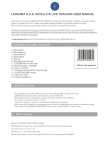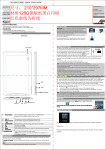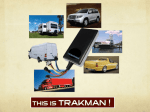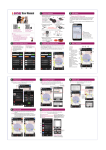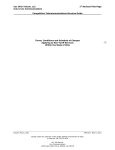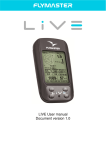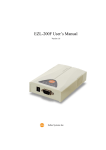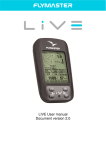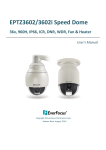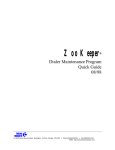Download Network Camera
Transcript
Network Camera Android Installation Guide IP Camera: LAN Wifi 3G 4G Sensors: (For Kit pack only) Door sensor PIR Gas Alarm Flashing siren Remote controller Smoke Alarm IP Camera Color: White Black Silver Contents Connect camera to router and adaptor via cable -------------- 1 Register 51See account and login ----------------- 2-3 Search cameras and set internet connection ---------------- 4-14 Add the camera to registered account -------------- 14-15 View online video --------- 16-18 Other function setup ------ 19-27 Packing list: Camera Main Unit X 1, Lan Cable X 1, Adaptor X 1 , CD x 1 Camera Installation: Installation Notice 1. Make sure camera ,PC and Smart phone haveaccess to internet. 2. Install APP and setup parameters before using it. Installation Processes (1) Connect camera to router and adaptor via cable (2) Register 51See account and login (3) Search camera and set internet connection (4) Add the camera to registered account (5) View online video (6) Other function setup. 1) Connect camera to router and adaptor via cable a. Camera connect with adaptor. b. Connect camera with LAN cable when first setting ; android phone access to same internet via wifi. Home Wifi Router ADSL Modem ADSL/Internet Adaptor Camera 1 2) Register 51See account and login APP install in Android Phone. 1.Click APP icon in android phone. 2.Click register . 3.Fill the register information and Click. 4.Fill in with registered account /password to login. 1.Click APP icon in android phone 2.Click register 2 Account name 3.Fill the register infor and Click ok Password 4.Fill with register account /password to login. 3 3). Search cameras and set internet connection. a) Search New Cameras. 1 4 2 5 3 6 4 7 b). Setting Wifi connection. Choose camera UID, Setup wifi connection as below: 8 If need Lan connect select this one 4 5 9 6 c). Set LAN cable connection : choose “connect to the network through a network cable” and next, the camera will automatically set as DHCP connect to the router. 10 d). Setup 3G/4G cameras. Choose 3G/4G camera UID ,setup 3G/4G paras as below: 1.Choose UID number below. 2 11 3 12 4.Fill the 3G/4G setting Data. 5 13 The 3G/4G parameters please refer the local telcom carrier's SIM card user manual , or refer to the following website: http://wiki.apnchanger.org/Main_Page Most Carrier's dial number is: *99#. if not , refer to the SIM card user manual. 4). Add the camera to registered account If internet connect ok,the LED light status as below: PTZ model Led red light constant on( not flashing), ePTZ model Led green light constant on ( not more red flashing), it means camera network connection are ok. Then you can add camera to the account now. After internet in normal connection status, you can remove the Lan if you already setup wifi or 3G/4G connect. 14 Click Done to add 15 5)View Online Video If the setting is successful, you can login and view the online video on PC , android device and Iphone/Ipad. Detail pls follow below picture : 1 16 2 Support multi device login ,multi users view same account at the same time. 17 3.View Live video 18 6) Other Function Setup : a)Alarm and PIR Setting (Model: cameras with PIR) 1 2 19 3 20 4.Select the related function 5 21 b) Setting the RFID Add RFID sensors to system by scanning QR code with android mobile : All sensors will have a UID number and QR code label , add this sensors to ip camera system by scan the QR codeDetail method as below : 1 22 2 23 3 4 24 5. Scan the barcode to add 25 6 7.show sensor quantity if add ok 26 8.Name the sensor and click ok 27