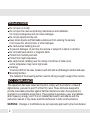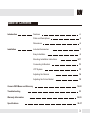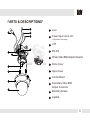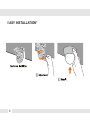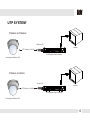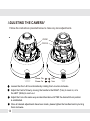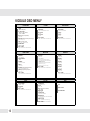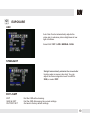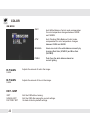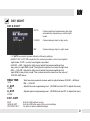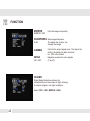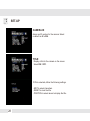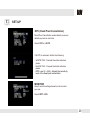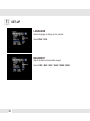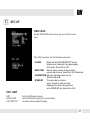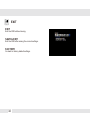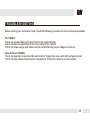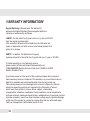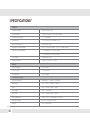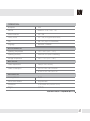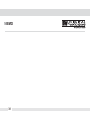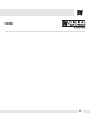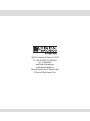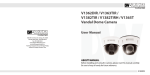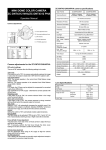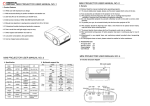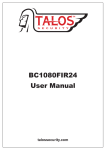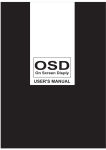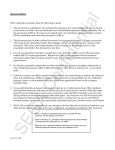Download 02D4567WD, D4567WTIR_Rev4
Transcript
960H SNAP-IT Indoor Dome Camera DWC-D4567WD DWC-D4567WTIR ABOUT MANUAL Before installing and using the camera, please read this manual carefully. Be sure to keep it handy for future reference. 12132012 PRECAUTIONS Do not open or modify. Do not open the case except during maintenance and installation, for it may be dangerous and can cause damages. Do not put objects into the unit. Keep metal objects and flammable substances from entering the camera. It can cause fire, short-circuits, or other damages. Be careful when handling the unit. To prevent damages, do not drop the camera or subject it to shock or vibration. Do not install near electric or magnetic fields. Protect from humidity and dust. Protect from high temperature. Be careful when installing near the ceiling of a kitchen or boiler room, as the temperature may rise to high levels. Cleaning: To remove dirt from the case, moisten a soft cloth with a soft detergent solution and wipe. Mounting Surface: The material of the mounting surface must be strong enough to support the camera. FCC COMPLIANCE This equipment has been tested and found to comply with the limits for a Class B digital device, pursuant to part 15 of the FCC rules. These limits are designed to provide reasonable protection against harmful interference when the equipment is operated in a residential environment. This equipment generates, uses, and radiates radio frequency energy; and if it is not installed and used in accordance with the instruction manual, it may cause harmful interference to radio communications. WARNING: Changes or modifications are not expressly approved by the manufacturer. 2 Table of Contents Introduction Installation Features 4 Parts and Descriptions 5 Dimensions 6 Included Accessories 7 Easy Installation 8 Mounting Installation Instructions Camera OSD Menu and Glossary Troubleshooting 9-11 Connecting to Monitors 12 UTP System 13 Adjusting the Camera 14 Adjusting the 3-Axis Gimbal 15 16-32 33 Warranty Information 34-35 Specifications 36-37 3 FEATURES* DWC-D4567WD / DWC-D4567WTIR 1/3” 960H High Resolution CCD 700 TV Lines 3.3~12mm Varifocal Auto Iris Lens 70ft Range IR with Intelligent Camera Sync [D4567WTIR Only] True Day and Night [D4567WTIR Only] Star-Light (Super Low Light Technology) EWDR (Electronic Wide Dynamic Range) 3D-DNR (3D Digital Noise Reduction) HME (Highlight Masking Exposure) AGC / SMART BLC / AWB Negative Imaging Mirror Image Control UTP / RS485 Built-in Programmable Privacy Zones (6) & Motion Detection Easy Icon Driven OSD Menu with Built-In Joystick Auto Sensing 12VDC or 24VAC with Line Lock Secondary Video-BNC Output 4 PARTS & DESCRIPTIONS* 2 5 1 Lens 2 Power Input Conne ctor 3 4 12VDC/24VAC Dual Voltage 3 UTP 4 RS 485 5 Primary Video BNC Output Connector 6 Dome Cover 7 Upper Case 8 Control Board 8 9 11 NO IR IR 1 10 7 9 6 Secondary Video BNC Output Connector 10 Mounting Screws 11 Joystick 5 DIMENSIONS IN MILLIMETERS (INCHES)* Indoor Surface Mount 108 (4.25”) (1.59”) 40,5 89 96,8 (3.81”) (2.22 ”) 56,3 TOP VIEW (4.25”) 108 6 3.50”) INSTALLATION* Included with Indoor Dome Camera 1. User Manual 2. Mounting Template 3. Second Video Jack 4. Two (2) Assembly Screws and Two (2) Wall Anchors 1 2 3 4 7 EASY INSTALLATION* 8 SURFACE MOUNT INSTALLATION INSTRUCTIONS* 1 Squeeze the sides of the camera and separate the camera module from the dome cover. 2 Use the camera’s mounting template or your camera to mark the holes as required. 3 Drill holes into the drywall and insert the drywall mounts into the holes. 4 Pull wires through and make connections. Then, mount the camera to the wall using the included machine screws. 2 Adjust the camera lens position by using the 3-Axis Gimbal. 3 Snap the dome cover over the camera module. 99 WALL MOUNT INSTALLATION INSTRUCTIONS* 1 Check to see all parts are in the box. 2 Use the mount to mark the pilot holes required. Drill holes into the drywall and insert the drywall mounts. 4 Attach the base of the camera to the wall mount with the smaller machine screws. 5 Adjust the camera lens, and snap the dome cover over the camera module. 10 3 Secure the wall mount to the wall using the mounting screws. MOUNTING ON ELECTRICAL JUNCTION BOX* 2S NO IR IR Philips #8-32 x 0.75 NOTE: Screws required for electrical junction boxes are not supplied. These screws are readily available at an electrical supply store. 11 CONNECTING TO MONITORS* DC 12V / AC 24V CCTV Monitor IR NO IR Up Left Right Down 2nd Video Output Monitor 300.0 Power Connection - 12V DC / 24V AC Dual Voltage (Auto Polarity Detection and Protection) All cameras are equipped with a second video output on the camera’s Control Board for easy on-site configuration. 12 UTP SYSTEM* Passive to Passive Passive UTP Monitor UTP Cable (Max.300 ft) DVR (Digital Video Recorder) Including the Passive UTP Passive to Active Active UTP Monitor UTP Cable (Max.3,000 ft) DVR (Digital Video Recorder) Including the Passive UTP 13 ADJUSTING THE CAMERA* Follow the instructions provided below to make any lens adjustments. ZOOM FOCUS NO IR Zoom: Tele Focus: Far - Wide Near IR 1 Loosen the Zoom & Focus Handles by rotating them counter-clockwise. 2 Adjust the Field of View by moving the handle to the RIGHT (Tele) to zoom in, or to the LEFT (Wide) to zoom out. 3 Adjust the Focus the same way as described above AFTER the desired Zoom position is established. 4 Once all desired adjustments have been made, please tighten the handles back by turning them clockwise. 14 ADJUSTING THE 3-AXIS GIMBAL* The Gimbal mechanism yields maximum rotation and placement as shown below. 15 MODULE OSD MENU* EXPOSURE COLOR DAY NIGHT LENS WB MODE D&N MODE E. SHUTTER R-Y GAIN C-SUP B-Y GAIN A-SUP EXIT JUMP EXIT JUMP Manual / DC (0~99) x256 ~ x2, 1/60, 1/100 FLC, 1/120 ~ 1/100000 BLC (Backlight Compensation) OFF / ON MAX-DR (Electronic Wide Dynamic Range) OFF/ ON (0 ~ 20) AWC / ATW / MANUAL / PUSH 0~255 AUTO / COLOR / B&W 0~100 0~255 EXIT / SAVE & EXIT / FACTORY SET 0~100 EXIT / SAVE & EXIT / FACTORY SET AGC (Auto Gain Control) OFF/ LOW / MIDDLE / HIGH STARLIGHT OFF, X2 ~ X256 EXIT JUMP EXIT / SAVE & EXIT / FACTORY SET FUNCTION MOTION MOTION MIRROR OFF/ MIRROR SHARPNESS 0~25 GAMMA 0.45~1.00 / USER NEGA OFF / ON 3D DNR (3D Digital Noise Reduction) OFF / LOW / MIDDLE/ HIGH OFF / ON SET WINDOW ALL SET (Set the Entire Screen) ALL CLEAR (Clear the Entire Screen) SENSITI. (0~120) SHOW INDI. (OFF / ICON / TRACE) DELAY OUT (1~15) (Motion Alarm Zoom-In Delay) EXIT JUMP EXIT / SAVE & EXIT / FACTORY SET OFF / ON MASK2 OFF / ON MASK3 OFF / ON MASK4 OFF / ON MASK5 OFF / ON HME (Highlight Masking Exposure) MASK6 EXIT JUMP EXIT JUMP OFF / ON OFF / ON EXIT / SAVE & EXIT / FACTORY SET EXIT / SAVE & EXIT / FACTORY SET SYNC CAMERA ID V-PHASE TITLE 0~199 EXIT JUMP EXIT / SAVE & EXIT / FACTORY SET EXIT SET-UP SYNC MODE INTER. / AUTO 0~254 (RS485 ID) OFF / ON DPC (Dead Pixel Cancellation) OFF / AUTO MONITOR CRT / LCD LANGUAGE ENGLISH / CHINESE BAUDRATE. 2400/ 4800/ 9600/ 14400/ 19200/ 38400 (Pelco-D fixed) OMNI LENS OFF / 0 (OMNI-Plus Camera only) EXIT JUMP EXIT / SAVE & EXIT / FACTORY SET 16 PRIVACY MASK1 EXIT SAVE & EXIT FACTORY SET EXPOSURE LENS MANUAL MANUAL mode supports a Fixed Board lens or a Manual Iris lens. DC DC mode supports an Auto-Iris Varifocal lens. Select DC and control Joystick to adjust the brightness level from 0~99. . E. SHUTTER 1/60 is the default shutter speed. Select a shutter speed from X256 to 1/100000. Select 1/100FLC for flickerless mode. 17 EXPOSURE BLC Backlight compensation prevents subjects in defined areas of the scene from appearing too dark when backlighting is present. MAX-DR Max Dymanic Range provides clear images even when strong backlighing is present. Select MAX-DR ON or OFF. When MAX-DR is ON, BLC will be disabled. 18 When BLC is enabled, adjust the BLC Level in five areas in the screen. Each can be adjusted from 0 to 255. Move the joystick controller LEFT and RIGHT to adjust the values in each area. Move the joystick controller UP and DOWN to switch between areas. When all adjustments have been made press the joystick controller to return to the main menu. When ON selected, you can adjust the Max-DR level from 0 to 20. EXPOSURE AGC Auto Gain Control automatically adjusts the video gain to enhance picture brightness in low light conditions. Select AGC OFF / LOW / MIDDLE / HIGH. STARLIGHT Starlight automatically activates the slow shutter function when a scene is too dark. You can adjust the frame integration level from X2 to X256, or select OFF. EXIT JUMP EXIT SAVE & EXIT FACTORY SET Exit the OSD without saving. Exit the OSD after saving the current settings. Go back to factory default settings. 19 COLOR WB MODE AWC Auto White Balance Control mode compensates for color temperature changes between 2000K and 18000K. ATW Auto Tracking White Balance Control mode compensates for color temperature changes between 2500K and 9500K. MANUAL Users can control the white balance manually by changing Red Gain (M.WB R) and Blue Gain (M.WB B). PUSH Push fixes the white balance based on current lighting. R-Y GAIN Adjusts the amount of red in the image. B-Y GAIN Adjusts the amount of blue in the image. 0~255 0~255 EXIT JUMP EXIT SAVE & EXIT FACTORY SET 20 Exit the OSD without saving. Exit the OSD after saving the current settings. Go back to factory default settings. DAY NIGHT DAY & NIGHT AUTO Camera switches between day and night automatically depending on certain light levels. COLOR Camera always stays in day mode. BW Camera always stays in night mode. ※ If AUTO is selected, please define the following settings. ▪ BURST: ON / Off. If ON is selected, the camera provides a color burst signal in night mode. If OFF, no color burst signal is provided. ▪ COLOR → BW: Adjusts the light level at which the camera switches from day (color) to night (BW) mode. The higher the number, the lower the light level. ▪ BW → COLOR: Adjusts the light level at which the camera switches from night (BW) to day (color) mode. This number should be lower than the value of COLOR→BW above. READ TIME C_SUP. Sets how many seconds camera waits to adjust between COLOR → BW and BW → COLOR . Adjusts the color suppressing level. (3D-DNR must be OFF to adjust this level.) A_SUP. Adjusts aperture suppressing level. (3D-DNR must be OFF to adjust this level.) 3~12 0~100 0~100 EXIT JUMP EXIT SAVE & EXIT FACTORY SET Exit the OSD without saving. Exit the OSD after saving the current settings. Go back to factory default settings. 21 FUNCTION MIRROR Flips the image horizontally. SHARPNESS Sets image sharpness. The higher the number, the sharper the image. GAMMA Controls the output signal level. The higher the setting, the darker the dark colors will be. 0.45 is the default. Negative reverses the color signals (C and Y). MIRROR / OFF 0~25 NEGA ON / OFF 3D-DNR Digital Noise Reduction reduces the noise/distortion on the screen at night, allowing for clearer images in low light conditions. Select OFF / LOW / MIDDLE / HIGH. 22 FUNCTION HME Highlight Masking Exposure masks highlights and allows objects to appear more clearly. If ON is selected, the HME level can be adjusted from 0 to 60. EXIT JUMP EXIT SAVE & EXIT FACTORY SET Exit the OSD without saving. Exit the OSD after saving the current settings. Go back to factory default settings. 23 MOTION MOTION The camera can detect movement and display an alarm on the screen. SET WINDOW If ON is selected, 1 ~ 240 motion areas appear. Select from 1 to 240 cells. To exit: go to cell in upper right-hand corner and move joystick to the right to return to the OSD menu. ALL SET Select all cells. ALL CLEAR Cancel selection. SENSITI. Adjusts sensitivity level of motion detection from 0 to 120. 24 MOTION SHOW INDI. TRACE Set the motion detection indicator to OFF / ICON / TRACE. If ICON is selected, a blue bell will appear in the upper left hand corner of the screen when motion is detected. If TRACE is selected, the area where motion was detected will be highlighted. DELAY OUT Select how long the alarm will be dispayed on the screen when motion is detected. Choose from 1 to 15 seconds. EXIT JUMP EXIT SAVE & EXIT FACTORY SET Exit the OSD without saving. Exit the OSD after saving the current settings. Go back to factory default settings. 25 PRIVACY Parts of the screen can be hidden by privacy masking. A total of 6 different privacy masking zones are available. MASK 1~ MASK 6 OFF / ON Select ON or OFF for each mask (MASK 1 through 6). If ON is selected, you can set the area to be masked and the shape and color of the mask. Select SET WINDOW. The masking zone will appear. Press the joystick button to select or deselect the gray squares on the corner(s), then move the joystick left, right, up, or down to adjust the shape of the masking zone. Continue pressing the joystick button to return to the OSD menu. To change the color of the box, select COLOR SET. EXIT JUMP EXIT SAVE & EXIT FACTORY SET 26 Exit the OSD without saving. Exit the OSD after saving the current settings. Go back to factory default settings. SYNC SYNC MODE Select AUTO / INTER. . - Select AUTO (L/L) to synchronize video signals when two or more cameras are using AC power in a switching system. V-PHASE When more than two cameras are installed in a switching system, phase difference in the AC power line can occur. Therefore, the vertical phase must be adjusted. Select from 0 to 199. EXIT JUMP EXIT SAVE & EXIT FACTORY SET Exit the OSD without saving. Exit the OSD after saving the current settings. Go back to factory default settings. 27 SET-UP CAMERA ID Assign an ID number for the camera. Select a value from 0 to 254 . TITLE Display a title for the camera on the screen. Select ON / OFF. If ON is selected, define the following settings. - EDIT to select characters. - RESET to clear the title. - POSITION to select where to display the title. 28 SET-UP DPC (Dead Pixel Cancellation) Dead Pixel Cancellation automatically removes defective pixels in real time. Select OFF or AUTO. If AUTO is selected, define the following: - WHITE THR.: Cancels the white defective pixels. - BLACK THR.: Cancels the black defective pixels. - DPC Level (0 ~ 255) - Adjusts the sensitivity level of the dead pixel cancellation. MONITOR Select monitor settings based on the monitor you use. Select CRT / LCD. 29 SET-UP LANGUAGE Select language to display on the monitor. Select ENG / CHN. BAUDRATE Adjust the data communication speed. Select 2400 / 4800 / 9600 / 14400 / 19200 / 38400. 30 SET-UP OMNI LENS Set the OMNI LENS menus when you use an Omni Focus Lens. If 0 (=ON) is selected, set the following sub-menus: - ALARM Works with the MOTION DETECT function. When motion is detected, the camera gives off an alarm. Select ON or OFF. - READ TIME Set how many seconds to stay zoomed in when alarm occurs. Select from 3 to 12 seconds. - ALARM ZOOM Set zoom rate when alarm occurs. Select from 0 to 44. - STAND BY The zoom rate in a normal scene. Therefore, when an alarm disappears the zoom rate goes back to the STAND BY rate. Select from 0-44. EXIT JUMP EXIT SAVE & EXIT FACTORY SET Exit the OSD without saving. Exit the OSD after saving the current settings. Go back to factory default settings. 31 EXIT EXIT Exit the OSD without saving. SAVE & EXIT Exit the OSD after saving the current settings. FACTORY Go back to factory default settings. 32 TROUBLESHOOTING Before sending your camera for repair, check the following or contact one of our technical specialists. No VIDEO Check the coaxial cable and make sure it is connected securely. Check the lens’ iris adjustment at the menu setup of the camera. Check the power supply and make sure the camera has the proper voltage and current. Out-of-Focus VIDEO Check the clear dome cover and the lens for dirt or fingerprints. Use a soft cloth and gently clean. Check the lens manual focal and zoom adjustment. A field test monitor is recommended. 33 WARRANTY INFORMATION* Digital Watchdog (referred to as “the Warrantor”) warrants the Digital Watchdog Camera against defects in materials or workmanship as follows: LABOR : For the initial five (5) years and one (1) year on IR LED from the original purchase date, if the camera is determined to be defective, the Warrantor will repair or replace the unit with a new or refurbished product at its option at no charge. PARTS : In addition, the Warrantor will supply replacement parts for the initial five (5) years and one (1) year on IR LED. To obtain warranty or out of warranty service, please contact a Technical Support Representative at 1-866-446-3595 Monday through Friday from 8:30AM to 8:00PM Eastern Standard Time. A purchase receipt or other proof of the original purchase date is required before warranty service is rendered. This warranty only covers failures due to defects in materials and workmanship which arise during normal use. This warranty does not cover damage which occurs in shipment or failures which are caused by products not supplied by the Warrantor or failures which result from accident, misuse, abuse, neglect, mishandling, misapplication, alteration, modification, faulty installation, set-up adjustments, improper antenna, inadequate signal pickup, maladjustment of consumer controls, improper operation, power line surge, improper voltage supply, lightning damage, rental use of the product or service by anyone other than an authorized repair facility or damage that is attributable to acts of God. 34 LIMITS AND EXCLUSIONS* There are no express warranties except as listed above. The Warrantor will not be liable for incidental or consequential damages (including without limitation or damage to recording media), resulting from the use of these products or arising out of any breach of the warranty. All express and implied warranties, including the warranties of merchantability and fitness for particular purpose, are limited to the applicable warranty period set forth above. Some States do not allow the exclusion or limitation of incidental or consequential damages or limitations on how long an implied warranty lasts, so the exclusions or limitations listed above may not apply to you. This warranty gives you specific legal rights, and you may also have other rights that vary from state to state. If the problem is not handled to your satisfaction, then write to the address listed on the last page. Service calls which do not involve defective materials or workmanship as determined by the Warrantor, in its sole discretion, are not covered. Costs of such service calls are the responsibility of the purchaser. 35 SPECIFICATIONS* VIDEO Image Sensor 1020 (H) x 507 (V), 520K Pixels Scanning System 2 : 1 Interlace Frequency Synchronization 15.734KHz (H), 59.95Hz (V) Internal or Auto Horizontal Resolution 650 TV Lines [Color], 700 TV Lines [B/W] Minimum Illumination F1.2 (30IRE): 0.3 Lux [Color] F1.2 (30IRE): 0.0 Lux [B/W] 50dB (AGC off) CVBS: 1.0Vp-p / 75 Ω S/N Ratio Video Output LENS 36 960H Sharp CCD Total Pixels Focal Length Lens Type 3.3-12mm DC Auto Iris IR Distance OPERATIONAL Shutter Speed 70ft Range Backlight AGC Star-Light OFF / BLC / HME / E.WDR OFF / LOW / MID / HIGH OFF / X2-X256 3D-DNR White Balance OFF / LOW / MID / HIGH AWC / ATW / MANUAL / PUSH MANUAL / 1/60s-1/100000s Day and Night AUTO / COLOR / BW Mirror OFF / MIRROR OPERATIONAL Sharpness Gamma 0-25 MANUAL / 0.45 / 0.60 / 1.00 Motion Detection OFF / ON Privacy Zones Title OFF / ON (6 Programmable Zones) ON / OFF (Up to 16 Characters) Language ENGLISH / CHINESE ENVIRONMENTAL o o o o o o o o Operating Temperature Operating Humidity -10 C ~ 55 C (14 F ~ 131 F) Less than 90% (Non-Condensing) Storage Temperature ELECTRICAL Power Requirement Power Consumption -20 C ~ 70 C (-4 F ~ 158 F) MECHANICAL Housing Material Dome Cover Material Dimensions Weight Dual (DC12V & AC24V) DC12V: 2.2W / LED ON 5.0W AC24V: 2.3W / LED ON 4.7W Plastic Polycarbonate ∅108 X 96.8 mm (∅4.25 X 3.8 in) 0.529 lbs 37 MEMO 38 MEMO 39 5436 W. Crenshaw St. Tampa, FL 33634 Tel : 866-446-3595 / 813-888-9555 Fax : 813-888-9262 www.Digital-Watchdog.com [email protected] Technical Support Hours : Monday-Friday 8:30am to 8:00pm Eastern Time