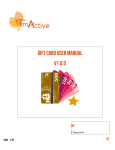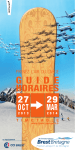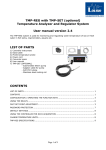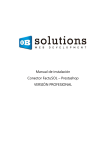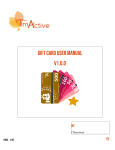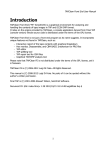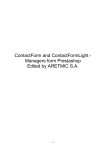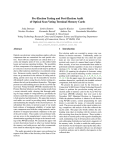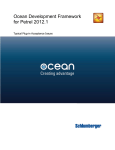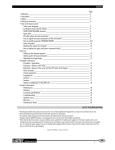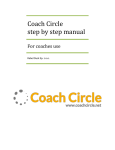Download MyCollectionPlaces
Transcript
myCollectionPlaces!
User Manual
MyCollectionPlaces
a Prestashop module
User manual
myCollectionPlaces!
User Manual
Summary
Installation
3
On the front office
5
When ordering
5
Booking system
7
Daily place quota
7
Reservation windows
8
Settings
9
Carrier settings
9
Reservation settings
10
places settings
12
Administration
15
Month collections view
15
Week collections view
16
Day collections view
17
myCollectionPlaces!
Installation
User Manual
Upload module
Upload with FTP protocol
Unzip the module and drop the folder «myCollectionPlaces» in the folder /modules/ on the Pretashop folder
on your web server.
Send via the modules management interface
Go to the modules section of your admin interface Prestashop.
Click on the link "Add a
new module," the panel
below appears.
Select the module zip file by
clicking on "Choose File"
then click "Load Module"
and wait for sending the
file.
Module installation
Once sent the module appears in the list of modules.
Just click on the Install
button.
myCollectionPlaces!
User Manual
Once the module is the module installed a link « >>> Setting » appears.
Messages warning you
that the module is not
c o n fi g u r e d . I t ’ s
necessary to associate
the module to a carrier
and set at least one slot
and an area for the
module is functional.
myCollectionPlaces!
User Manual
On the front office
When ordering Displaying panel Reservation
The module allows customers to book a place, a day and a time slot slot during the choice of carrier.
The reservation is
performed after selection
of the delivery address, in
postage step.
The reserve board appears
when selecting the carrier
module, it disappears when
selecting an other carrier.
Available places are
displayed pre group of five
and sorted by distance from
customer. The distance is
calculated as bird flight
from customer collection
address. If the customer
address is not accurate,
distances are not calculated.
The available slots are
displayed in green, they
depend on chosen place.
The customer can only
select an available time slot
to validate the collection.
The availability of slot is
depending on max
collection count of the day.
(See Limitation of
reservations quota).
The slots are configured posted on a weekly schedule by
default, the customer can change the week of collection.
myCollectionPlaces!
User Manual
Booking restrictions
The Reserve Board should mark the address selected by the customer.
If reservations are not
available (reservation length
at 0 or no time slots
available) and if the place
selection without time slot
reservation is disabled then
carrier is not available. (See
reservation parameters)
If at least one of the
products of the customer
cart is not in the category
associated with the carrier,
the carrier is not available.
(See carrier parameters)
Reservations calendar
The schedule takes into account the reservations already booked collections and follows the rules of the
booking period.
Time slots can be disabled
on certain days of the week.
In the example above the
right slot from 8am to 12pm
set off Saturday, Sunday and
Monday.
The color of the timeslot
depends on its collection
capacity witch depend on
the reser vations count
already made. (See chapter
on reservation system)
You can set vacation periods and holidays for which no
reservation is possible.
By default the reservation is automatically confirmed upon payment of the order but it can also be confirmed
at a subsequent stage of the order.
myCollectionPlaces!
User Manual
Booking system
Daily place quota
You can limit the amount of places that you can deliver each day, by assigning a quota to each place and by
setting a daily quota.
Thus a customer cannot select a place witch quota would made exceed the daily allowed quota.
Quota 6
Place C
Place B
Quota 2
For example you can set two quota :
For places which are near from your warehouse assign a low quota, in our
example 2.
For places which are far from your warehouse assign a higher quota, in our
example 6.
Place A
We consider that in our case, collection from place C take 3x much time
that in the places A and B.
A quota of a place is taken into account if one of more collection are planed in. Indeed supply of the place is
done once a day for all customer shipment.
A place is available for a given day, if the sum of quotas of places which have reservations and the quota of the
given place is lower then the daily allowed quota.
Occupation sample
Example : daily quota at 8
Day
Collection count Collection count
place A, quota 2 place B, quota 2
Collection count Quota sum
place C, quota 6
Places availability
Monday 12
0
2
2
8
A available, B & C unavailable
Tuesday 13
10
12
0
4
C unavailable, A & B available
Wednesday
14
1
5
0
20
C unavailable, A & B available
Thursday
14
8
0
0
10
A, B & C available
Collection count by time slot
A second option let limit the amount of collection per time slot of each place. Past this threshold, collections
of other customers are not available for time slot of the place.
myCollectionPlaces!
User Manual
Reservation windows
The booking window is all the weeks which a reservation is possible. Defined by:
• The day and start time of the booking period,
• The reservation shift that defines the number of weeks to wait to make a reservation
• The reservation period that defines the number of weeks during which it is possible to make a
reservation
In all cases it is not possible to perform reservation the same day.
Reservation windows samples
In the example displayed, the reservation windows is
defined by :
Reservation period : 7 days
Reservation start : The next week
week start :
Monday 00H00
mon
tue
wed
thu
fri
sat
sun
28
29
30
1
2
3
4
5
6
7
8
9
10
11
12
13
14
15
16
17
18
19
20
21
22
23
24
25
26
27
28
29
30
31
1
mon
tue
wed
thu
fri
sat
sun
28
29
30
1
2
3
4
5
6
7
8
9
10
11
In the example displayed, the reservation windows is
defined by :
Reservation period : 12 days
Reservation start : The same day
12
13
14
15
16
17
18
The days available begins the current day for 12 days.
19
20
21
22
23
24
25
26
27
28
29
30
31
1
mon
tue
wed
thu
fri
sat
sun
28
29
30
1
2
3
4
5
6
7
8
9
10
11
12
13
14
15
16
17
18
19
20
21
22
23
24
25
26
27
28
29
30
31
1
The days available begins on Monday of the next week.
In the example displayed, the reservation windows is
defined by :
Reservation period : 12 days
Reservation start : After some days :
1 day
The days available begins the next day for 12 days.
Reservation validation
The reservation is attached to the user control if it exists. By default the booking is confirmed when the order
goes to state awaiting payment. The calculation of the occupation of slot is made according to the validated
orders.
It is possible to choose the order status to validate the reservation.Example: Payment accepted.
myCollectionPlaces!
Settings
User Manual
Carrier settings
Transporter settings
This option li reservation system with the functionality of myCollectionPlaces Prestashop carrier. If no carrier
is selected, the panel reservation will not appear when the customer selects a carrier for a command.
Remember to configure your carrier areas, the weight ranges and prices of selected carrier..
You can limit collection to a category of products, by selecting the category in carrier parameters. Carrier
associated with the module is available for the customer if at least one of the products of the customer basket
is in the selected category.
myCollectionPlaces!
User Manual
Reservation settings
Time slots management
The panel show all the time slots configured, click on the «Actions» column to edit or delete a time slot.
The time slot is a period during which a customer can be delivered.You can create as many time slots that you
want but the end time or start time of a time slot cannot be included between the start time and the end time
of another time slot.
Reservation window properties
Reservation start
This option allows you to choose when the reservation start.
• Select "the current day" so that reservation can be made the day of order, in which case you must specify
whether the reservations can be made during the current slot, otherwise the reservations will only be
possible on the next time slot.
• Select "After a few days" so that reservations can be made one or more days after the date of the order, in
this case you need to specify the number of days in period (1 for next day, 2 for on-day etc. ..).
myCollectionPlaces!
User Manual
• Select "next week" so that reservations are only possible one week to the next (if the current week is
started, the booking will only be possible from the beginning of the following week). In this case you can
change the day and time of the start of the week.
• Select "After a few weeks" so that reservations can be made a week or more after the date of the order, in
this case you must specify the number of weeks of delay.
Reservation period
This option let you chose the reservation period in days. For instance if the reservation start is set to 1 day
after and the reservation period is set to 2, the customer can select a collection time slot during the two next
days. If this parameter is set to 0, the reservations are available until the end of start day.
Reservation settings
Reservation status
This option let you chose on which step of the order the time slot is reserved.You should choose between
"Awaiting cheque payment" or "Payment accepted" ("Awaiting cheque payment" works also for other payment
modules). The status lower than the selected status invalidate the reservation and the upper status have no
effect on the reservation.
Reservation planning type
This option let you chose which reservation planning is displayed to the customer. The planning can be on day,
on week, on two weeks or on month.
Reservation
It is possible to allow choice of a place without the choice of a time slot. In this case reservations are planed
to the day of the order and appears in the unexisting time slots section. If this option is not enabled and if :
•the reservation windows is not available or if no time slots exists or are enable then the carrier associated
with the module is disabled.
•no time slots are created or available for a place then the place is not visible for the customer.
Collection messages
These messages are displayed on the carrier choice if the reservation in not available, a message let inform the
customer by email on reservation.
myCollectionPlaces!
places settings
User Manual
Places management
The places would be selected by the customer when they select collection instead of deliveries.You must
indicate an address for the place to be located.You can add one or more time slots to let the customer
indicates when he will collect his shipment.
Subareas settings
Places country
Select the country for collection places you add, that is use to locate places.
Places quota per day
Select the maximum daily quota for places. That let limit the supply of places for each day. See chapter on
reservation system.
myCollectionPlaces!
User Manual
Place edition
To configure a place you must set :
• A name : cannot be empty and must be smaller than 64 chars.
• A quota : must be an integer of 3 digit max. Read the chapter on reservation system for further quota
explanation.
• Location information :
myCollectionPlaces!
User Manual
• The place address : the street (with number), the post code and the city.
• A geocode button that provides the geographical coordinates of the place from the address, this step is
indispensable. The location obtained cannot be imprecise.
• A description :You can fill a description to show more place details to the customer (theses details are
shown under the map during checkout)
• Time slots :You can define several time slots per place. The time slot is a period during which a customer
can be delivered.You can create as many time slots that you want but the end time or start time of a time
slot cannot be included between the start time and the end time of another time slot.
• Holidays : Indicates holiday start and end by clicking on the input. The start and end date are included into
the holidays. For a day only indicate the same start date and end date.
Time slot edition
To configure a time slot you must set :
• A name : cannot be empty and must be
smaller than 10 chars. The name is show
when a customer select a time slot.
• A start time and end time : A start time and
a end time of the time slot cannot be
included between the start time (excluded)
and the end time (included) of another time
slot.
• A maximum number or collections : must
be an integer of 4 digit max. Read the
reservation system chapter for further quota
explanation. Select unlimited if you don’t
want to use limitation for this time slot.
• The days : Check the days for which time
slot would be available in each week.
myCollectionPlaces!
User Manual
Administration
To access to the admin panel, click on "My Collections" on the tab "Shipping" :
Month collections view
This view allow you to easily see the collections per day for a month :
• A gauge representing the whole quotas of places as a percentage (the gauge is visible if there is a daily quota
quota).
• The number of collections validated (and the number of none validated collections between brackets) .
• An exclamation icon appears on days that require your attention.
A calendar on the left side let you easily switch betweens month or select it, or filter the display by place.
You can view collections per week via the 'Action' column.
Each day show a color :
• Light yellow for day without time slot
• Yellow for a day with time slots
• Blue for the current day
• Light blue for days available for a reservation by a customer
• Grey for holidays
myCollectionPlaces!
User Manual
Week collections view
This view allow you to easily see the collections for each time slot on a week :
• A gauge representing the occupation of the time slot as a percentage (the gauge is visible if the time slot
have not a limited number of collections).
• The number of collections validated (and the number of none validated collections between brackets) .
An exclamation icon appears on days that require your attention.
A click on a time slot show the collections details for the day but for the selected time slot only, to show the
collections details of the whole day click on the day date at the end of the column.
A calendar on the left side let you easily switch betweens weeks or select a week and to select the place witch
you wan’t to show time slots.
myCollectionPlaces!
User Manual
Day collections view
This view allow you to easily see the collections of a day ordered by time slot and by subarea :
• A gauge representing the occupation of the time slot as a percentage and the number of validated
collections.
• The list of collections by place and time slot, with the color of order status (grey if the collection is not
validated).
Collection details
Each collection is displayed in details :
• The customer : His name that links to the customer record, his delivery address
• Summary of the order (number of products and total weight), the order number is linked to the order
details. The current order status is also displayed.
• Delivery number that is linked to the delivery slip in PDF, and the status of the collection.
A calendar on the left side let you easily switch betweens days or select a day.
A filter in the left side let you choose to show only the collections for a time slot or for a place or for a
specific order status.
A panel at the end of the page let you reschedule or force the validation of a selected collection.
myCollectionPlaces!
Collections edit
User Manual
To reschedule a collection select it and select the new day then click on the «reschedule» button.
The page is refreshed and shows the list of time slots (with time slots details and it occupation summary) you
can reschedule the collection to.
A checkbox let you notify the customer.
Collections of modified time slots
When editing time sots (by deleting them or disabling some days) you should not be able to find theses
collections which was affected to them. If it’s the case you can find theses collections with this panel.
myCollectionPlaces!
User Manual
Credits
MyCollectionPlaces module for Prestashop is developped by
Study, developpement and operation of web site
Contacts
[email protected]
http://myCollectionPlaces.labulle.net