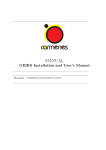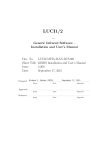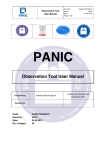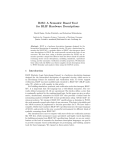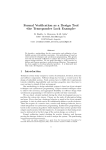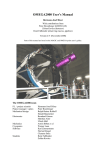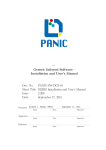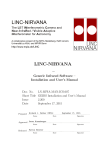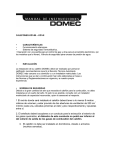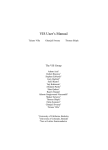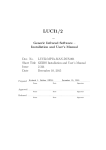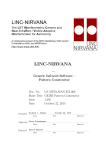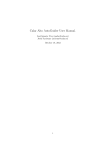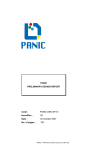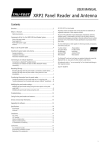Download Software startup check
Transcript
PANIC software startup check Doc.Ref: Issue: Date: Page 1 / 10 PANIC-SW-MN-02 1.1 17.07.2015 PANIC-SW-MNThe image cannot be displayed. Your computer may not have enough memory to open the image, or the image may have been corrupted. Restart your computer, and then open the file again. If the red x still appears, you may have to delete the image and then insert it again. The image cannot be displayed. Your computer may not have enough memory to open the image, or the image may have been corrupted. Restart your computer, and then open the file again. If the red x still appears, you may have to delete the image and then insert it again. PANIC Software startup check Prepared by Bernhard Dorner Revised by Code: Issue/Ver.: Date: No. of pages: PANIC-SW-MN-02 1.1 17.07.2015 10 Max-Planck-Institut für Astronomie PANIC software startup check Doc.Ref: Issue: Date: Page 2 / 10 PANIC-SW-MN-02 1.1 17.07.2015 PANIC-SW-MN- Document Change Log Version Date Chapters affected Comments Issue 0.1 draft0 01.07.2015 All First draft Issue 1.0 08.07.2015 4 3, 5 Complete revision of checks Added notes on OT Issue 1.1 17.07.2015 4.6 Added fix for GEIRS memory allocation List of acronyms and abbreviations GEIRS Generic Infrared Software GUI Graphical User Interface ICS Instrument Control Software OT Observation Tool PANIC PAnoramic Near Infrared camera for Calar Alto List of supporting documents The following documents provide additional information about topics addressed in this document. They are referenced as RDx in the text: RD Nr. RD 1 RD 2 Doc. Title and Issue PANIC-SW-DCS-01 GEIRS Installation and User’s Manual PANIC-SW-MN-01 PANIC Observation tool user manual PANIC software startup check Doc.Ref: Issue: Date: Page 3 / 10 PANIC-SW-MN-02 1.1 17.07.2015 PANIC-SW-MN- Contents 1! Introduction and scope ....................................................................................................... 4! 1.1! General .................................................................................................................... 4! 1.2! Contents .................................................................................................................. 4! 2! Control architecture ............................................................................................................ 4! 3! Start required programs ..................................................................................................... 4! 4! System checks ................................................................................................................... 5! 4.1! Overview .................................................................................................................. 5! 4.2! Remote operation status .......................................................................................... 5! 4.3! PEP status ............................................................................................................... 5! 4.4! Inside of the dome ................................................................................................... 6! 4.5! Communication GEIRS—telescope ......................................................................... 6! 4.5.1! Complete command chain ............................................................................ 7! 4.5.2! Commands on ultra3 .................................................................................... 7! 4.5.3! Commands on posets .................................................................................. 9! 4.6! GEIRS readout ........................................................................................................ 9! 5! FInal startup steps ............................................................................................................ 10! PANIC software startup check Doc.Ref: Issue: Date: Page 4 / 10 PANIC-SW-MN-02 1.1 17.07.2015 PANIC-SW-MN- 1 INTRODUCTION AND SCOPE 1.1 General The communication of the PANIC instrument control software (ICS) GEIRS (RD 1) with the CAHA 2.2m telescope runs via multiple interfaces, and is unfortunately prone to outages. A startup guide shall allow the quick check and troubleshooting of the control system. It is recommended to do the startup check about 1h before starting any observation to have enough time to fix complicated problems. 1.2 Contents This document contains a guide how to check the functionality of the 2.2m telescope control from the PANIC instrument control software before the observations, and which actions are necessary to establish a correct communication with the telescope. For the moment it is restricted to the 2.2m telescope. The document aims at the CAHA staff, and possibly experienced observers. It is TBC if parts or the whole document can be transferred to a user manual for general observers. It covers only simple diagnosis tools and issues, and not all problems that may occur. 2 CONTROL ARCHITECTURE The control architecture of the telescope during the observations consists of the following layers and interfaces to the upper level: • Observation tool (OT, RD 2): High-level control software for observer, running on panic22 • GEIRS: Readout and instrument control software, running on panic22, interface with OT via command server • posets: Computer to process the telescope control commands from GEIRS, interface: t_command Tcl scripts • ultra3: Computer to handle the telescope and dome control commands, interface: EPICS database • tecs22: Computer to communicate with the telescope, interface: TECS • PEP: Control computer of the telescope hardware 3 START REQUIRED PROGRAMS To operate PANIC at the T2.2m from the remote control room, at least the following programs have to be started and running: • DOMEC: Dome and telescope remote control GUI • GEIRS: PANIC instrument control software All other programs and systems are running by default. The OT is optional and not required for the functional check described here. PANIC software startup check Doc.Ref: Issue: Date: Page 5 / 10 PANIC-SW-MN-02 1.1 17.07.2015 PANIC-SW-MN- The DOMEC is usually started, look for it on the desktops of the xt22 terminal (instrument control terminal). If it is nowhere to be found, start it by opening a terminal window, log in as ssh#$X#obs22@ultra3, and start it with start_domec#&. Be aware that it may hang up at some point, so if any button is not working or not updated, quit and relaunch it as noted before. GEIRS is launched from the panic computers. If it is not yet running, open a terminal window on the instrument control terminal, log in as ssh#$X#obs22@panic22, and start GEIRS with start_panic_new. Set the “RO-Electronics” and “Motors” to IP addresses, and the Telescope to “EPICS”. Start the GUI by clicking on “All”. In the Controls-GUI, open an instrument shell with “Modules”-“New InstrShell”. Wait until the initialization is complete and the filter wheel buttons are not greyed out. For more information, refer to RD 1. 4 SYSTEM CHECKS 4.1 Overview The following minimal checks are required: 1. Remote operation status: Is the telescope in remote operation? 2. PEP status: Is the PEP running? 3. Inside of the dome: Is the dome clear? 4. Communication GEIRS—telescope: Can GEIRS control the telescope? You can find details for every step and fixes for common problems in the following sections. 4.2 Remote operation status Description: Verify correct status of the telescope operation switch Diagnosis: Have a look at the DOMEC GUI, and check if the light for “Remote” is green. If it is red, the switch at the telescope control console is still in position “Local”. Fix: Go up to the 2.2m-building, check that the inside of the dome is clear and no person is there, and change the switch position to “Remote”. 4.3 PEP status Description: The PEP may hang often (sometimes daily) and then needs a restart. Verify that the PEP is running. Diagnosis: Have a look at the TECS GUI of the telescope control computer (Figure 1). PANIC software startup check Doc.Ref: Issue: Date: Page 6 / 10 PANIC-SW-MN-02 1.1 17.07.2015 PANIC-SW-MN- Figure 1: GUI of the TECS at the telescope control terminal Check that the values of ST and UT are updated about every second, and the UT is correct. If it is frozen, the PEP needs to be restarted. Fix: First check in the DOMEC that the hydraulics and drives are off (red color). If not, switch off drives and hydraulics. If it does not work, restart the DOMEC (see section 3) and try again. ONLY THEN, use a browser and go to the webpage respep.caha.es (may already be opened somewhere). To switch the PEP power off and back on, Click on the plug symbol in the line of PEP, wait for a few seconds, and click the symbol again. Wait about a minute, and check that the TECS GUI elements are updated correctly. If that does not fix it, close the TECS GUI, and restart it by right-clicking on the empty desktop area and select “TECS 2.2m” from the context menu (see Figure 4). Start the “current version”. Check if now the time values are up to date. 4.4 Inside of the dome Description: Check if the inside of the dome is clear of persons and items (if not already done when setting the remote control switch) Diagnosis: Open the webpage of the webcams inside the 2.2m dome. In the DOMEC, switch on the lights. Have a look at the webcams, check that no person is inside the dome and the area around the telescope is clear of any items. Switch the lights off again. Note: When the startup is done early, it is recommended to do this check again before switching on the telescope tracking. Fix: Go up to the 2.2m-building, gently but firmly ask interfering persons to leave the dome (or call the dome phone) and/or remove obstructing items. 4.5 Communication GEIRS—telescope The communication path from GEIRS to the telescope passes multiple interfaces, so debugging requires having a look at various places. The detailed way how to progress is explained in the following. PANIC software startup check Doc.Ref: Issue: Date: Page 7 / 10 PANIC-SW-MN-02 1.1 17.07.2015 PANIC-SW-MN- 4.5.1 Complete command chain Description: Check if GEIRS can control the telescope Diagnosis: Have a look at the DOMEC, and check if Hydraulics and Drives are on (green). If not, switch on Hydraulics and Drives. If it does not work, restart the DOMEC as noted in section 3, and try again. If it still does not work, the drives may have to be recentered. In the GEIRS control GUI, select the wheel macro “Z”. While the macro runs, observe the GEIRS instrument shell for errors and error popup windows. Should the macro complete without errors, select the filter “Ks”. Again observe the instrument shell output, but also the “Focus” value in the TECS GUI (Figure 1). The focus should move by several tens of microns. If everything works, the system is OK, and you have to execute the remaining preparation steps in section 5. However, if any error similar as in Figure 2 appears, the focus correction sent by GEIRS is not executed. Continue to analyze the error as below. Figure 2: Example of an error when the telescope does not execute the focus correction after a filter change 4.5.2 Commands on ultra3 Diagnosis: To narrow down the error, check the communication from GEIRS up to ultra3. To do this, open a terminal window, log in as ssh# obs22@ultra3, and (re-)start the telescope server with start_teleserver. Move again the filter wheels between “Ks” and “Z”, and check if messages for focus commands appear as shown in Figure 3. PANIC software startup check Doc.Ref: Issue: Date: Page 8 / 10 PANIC-SW-MN-02 1.1 17.07.2015 PANIC-SW-MN- Figure 3: Teleserver output on ultra3 for focus commands Fix: • • If the teleserver output appears, but the telescope still does not execute the command, reset the TECS interface. On the telescope control computer, right-click on the empty desktop area, and select “RESET tecs-dacs-tvg” from the context menu (Figure 4). Then try again moving the filters a few times between “Z” and “Ks”. If the errors persist, try rebooting ultra3 or ask the IT group for help. There could be more difficult problems in the command chain starting at ultra3. If the teleserver output does not appear, continue to check the communication with posets as written below. Figure 4: Context menu of the desktop of the telescope control terminal computer PANIC software startup check Doc.Ref: Issue: Date: Page 9 / 10 PANIC-SW-MN-02 1.1 17.07.2015 PANIC-SW-MN- 4.5.3 Commands on posets Diagnosis: Open a terminal window and log in as ssh# obs22@panic22, then as ssh# posets. Have a look into the t_command logfile by going to cd# ../cadevel/LOG/T22 and calling tail#–f#t_command_log_panic22.log. Move again the filter wheels between “Ks” and “Z”, and check if messages for focus events appear as shown in Figure 5. Figure 5: Logfile of the t_command scripts on posets for focus commands Fix: • • If log entries are written and indicate that the called commands are correct, the communication with ultra3 is not working. Reboot ultra3, or ask the IT group for help. If no log output appears or errors about the command itself appear, call a telescope command directly on posets. At the prompt, enter t_command##t_dfocus## +0.04#$d. o If the output lists no errors and is similar to the one in Figure 5, the call of the telescope commands by GEIRS is not working. Ask the IT group for help to check this interface. It may help to look at the responses of the telescope interface to GEIRS by logging in as ssh#obs22@panic22 and check the logfile with cd#GEIRS/log and fgrep#answer#debug_obs22.log#|#fgrep#tele. o If no output is shown or it also contains error messages, ask the IT group for help to check the t_command scripts. 4.6 GEIRS readout Description: In some cases GEIRS cannot allocate the memory required for the readout data. This is normally prevented by checking the available memory, and freeing it when needed. However, in rare cases this can fail right after the startup of the software, although the free memory seems large enough. Diagnosis: Read an image with GEIRS by clicking “Read” in the GUI. Check if the read fails and if there is an error output in the instrument shell containing the message “unable to allocate Memory for Buffer”. PANIC software startup check Doc.Ref: Issue: Date: Page 10 / 10 PANIC-SW-MN-02 1.1 17.07.2015 Fix: Check the free memory by going to a terminal and calling free. The output lists several lines similar as follows:# #############total#######used#######free#####shared####buffers#####cached# Mem:######66059796###49001800###17057996##########0#####208032###47378640# $/+#buffers/cache:####1415128###64644668# Swap:######2103292######80600####2022692# Note the value in the first line of numbers below “free”, here: 17057996. Divide it by 1000 and round up to a nice number, here e.g. 18000. Go to the directory of the GEIRS installation ~/GEIRS/trunk$rxxxM$yy where rxxxM$yy is the highest available combination of numbers. Go to the subdirectory bin, and clear the memory by calling ./geirs_dropcaches# $m# mmmm, where mmmm is the memory number determined before, here: 18000. When the command has finished, try again to read an image. 5 FINAL STARTUP STEPS If the telescope properly executes the commands from GEIRS, and the dome is clear, the system is ready for the observations. The final steps to bring the telescope to operational status are • switching on the tracking of the telescope • opening the dome (when it is allowed by the weather conditions) • opening the main mirror cover • launching the OT. Then observations can be performed as usual.