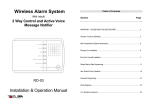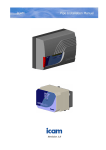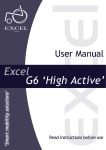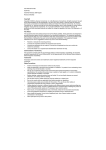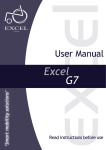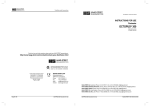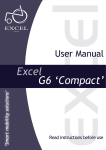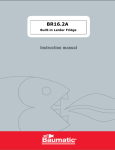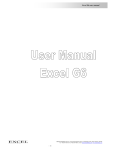Download Wireless Alarm System
Transcript
Wireless Alarm System With Inbuilt Auto Dialer User Manual Table of Contents Section Page IMPORTANT – PLEASE READ THIS SECTION FIRST…………………………………2 Features, Functions & Benefits……………………………………………………………...3 Examples of How It Works……………………………………………………………………4 Main Components & Optional Accessories…………………………………………………5 Easy Do-It-Yourself Installation………………………………………………………………6 Simple Step-by-Step Programming…………………………………………….……………8 User Guide for Easy Operation…………………………………………………..………….13 Advanced Programming………………………………………………………………..…….18 1 IMPORTANT – PLEASE READ THIS SECTION FIRST This is a Do-It-Yourself WIRELESS ALARM SYSTEM designed to help users protect themselves, their loved ones and their property and personal possessions. Please read through the important information below before getting started with the WIRELESS ALARM SYSTEM. x Carefully follow the instructions in this manual when installing, setting up and programming the WIRELESS ALARM SYSTEM x Take special notice of any specified notes, bullet points, and so on throughout this manual x Please take the following precautionary measures while handling and situating the WIRELESS ALARM SYSTEM: 1. Keep the WIRELESS ALARM SYSTEM away from water or damp areas 2. Do not install the WIRELESS ALARM SYSTEM in direct sunlight or near extreme heat 3. Do not install the WIRELESS ALARM SYSTEM near strong electrical current or magnetic force 4. Avoid dropping the WIRELESS ALARM SYSTEM or placing it in an area with strong vibration 5. Do not disassemble the product – Doing so will void the Warranty 6. Use only the provided Adaptor from supplier 7. The rechargeable backup battery MUST be a 9-volt Ni-Cad rechargeable battery 8. To better understand the WIRELESS ALARM SYSTEM and its performance capabilities, users should test the entire system every one to two weeks x The WIRELESS ALARM SYSTEM is considered a “Local Alarm” in most states and regions, which may qualify for certain discounts on homeowner’s insurance. Please ask your insurance company or authorized insurance agent for more details. NOTE: The Manufacturer shall have no liability for any death, personal and/or bodily injury and/or damage to property or other loss, whether direct, indirect, incidental, consequential or otherwise, based on a claim that the Product failed to function. 2 FEATURES, FUNCTIONS & BENEFITS NO MONTHLY FEES WHATSOEVER x x Self-monitoring system does not require monitoring service No contract, no credit check, no monthly fees Do-It-Yourself Wireless System x x x No hard-wired installation necessary Practically effortless screw-in or double-sided tape mounting Up to 300 ft. range covers entire house, apartment, small business, etc. Easy Setup & Operation x x x Simple programming & operation Very user-friendly features & functions All setup & programming options are password-protected Pocket Remote Control x Allows easy arming, disarming & emergency calls directly from pocket-sized remote control (attachable to any key chain) “Away” & “At-Home” Security Modes x Various programming & arming options for “Away” or “At-Home” security Arming Delays for Exiting & Entering Alarmed Zone x x Allows users time to exit or enter alarmed zone Countdown beeps alert users before arming Built-in Loud Siren x x Immediately deters intruders Alerts users, neighbors & others of an alarm activation Auto-Dialer x x x Automatically calls up to six specified phone numbers upon alarm activation & plays pre-recorded Alarm Notification Message Allows call recipients to respond as necessary Cannot be fooled by busy signals, answering machines or voicemail Remote Operation via Telephone x x Call in to arm, disarm, monitor or speak from anywhere in the world Immediately respond to an Alarm Notification Call Exclusive Integrated Speakerphone x x x Allows for advanced 2-way voice communication Monitor situation or speak directly to an intruder Converse with emergency personnel during an on-site crisis situation One-button Emergency Call x x Make on-site emergency calls directly from Pocket Remote or Keypad Call out to emergency personnel during on-site panic or crisis situations Entry Chimes during Alarm OFF mode x x Signals whenever door/window is opened during Alarm OFF mode Alerts whenever children or others enter or exit Rechargeable Backup Battery (Ni-Cad battery) x Backup power for Control Panel in the event of a power outage Long-Life Sensor Batteries x x Door/Window Sensors utilize replaceable 9-volt, & Pocket Remotes contain replaceable watch-type, long-life batteries Control Panel notifies users of any low-battery situation Battery Low Alert x Alerts users of low battery situations on Sensors/Transmitters “Memory Chip” Stores All Programmed Data x EEPROM retains all programmed settings for each User Function, even during power outages Completely Expandable & Customizable x Expandable to an unlimited amount of Sensors/Transmitters including additional & optional Wireless Door/Window Sensors, Wireless PIR Motion Detectors, Pocket Remotes, Wireless Smoke Detector, Wired Indoor/Outdoor Weather-resistant Loud Siren and more Toll Free Customer Support & One Year Warranty x Toll Free Support Line for help with installing, programming or operating system Covers factory defects/malfunctions on all parts and accessories (except batteries) for one full year under normal usage (see Warranty) x 3 EXAMPLES OF HOW IT WORKS Burglary Example 1) Intruder triggers alarm 2) Loud siren sounds 3) System immediately dials the first programmed phone number of your choice (your cell phone, office phone, spouse, family member, neighbor, emergency, etc.) 4) System plays your Alarm Notification Message stating an alarm activation, then voice-prompts for a response (via your pre-recorded message) while allowing the call recipient to monitor, listen in and even speak to the intruder 5) If System gets no response, it calls the next phone number of your choice, then repeats #4 above and continues the cycle until it gets a response (for up to nine attempts user programmable) Fire/Smoke Example 1) Smoke or fire triggers optional Smoke Detector and activates alarm 2) Built-in Smoke Detector siren and system loud siren both sound 3) System immediately dials the first programmed phone number of your choice (your cell phone, office phone, spouse, family member, neighbor, emergency, etc.) 4) System plays your Alarm Notification Message stating an alarm activation, then voice-prompts for a response (via your pre-recorded message) while allowing the call recipient to monitor, listen in and even speak to the intruder 5) If System gets no response, it calls the next phone number of your choice, then repeats #4 above and continues the cycle until it gets a response (for up to nine attempts user programmable) Emergency Call Example 1) 2) 3) 4) A panic or crisis situation happens within wireless signal range of the Control Panel User presses the PANIC button on the Pocket Remote or Control Panel Loud siren sounds System immediately dials the first programmed phone number of your choice (your cell phone, office phone, spouse, family member, neighbor, emergency, etc.) 5) System plays your Alarm Notification Message stating an alarm activation, then voice-prompts (via your pre-recorded message) for a response, allowing the call recipient and user to converse via the integrated 2-way speakerphone 6) If System gets no response, it calls the next phone number of your choice, then repeats #5 above and continues the cycle until it gets a response (for up to nine attempts user programmable) 4 MAIN COMPONENTS & OPTIONAL ACCESSORIES Starter Kit Components ( ) Kit A 1 x Control Panel with built-in Auto-Dialer 2 x Wireless Door/Window Sensors 1 x Wireless PIR Motion Detector 2 x Wireless Pocket Remotes 1 x Telephone Line 1 x Adaptor Mounting Screws/Hardware User Manual ( ) Kit B 1 x Control Panel with built-in Auto-Dialer 1 x Wireless Door/Window Sensor 1 x Wireless PIR Motion Detector 1 x Wireless Pocket Remote 1 x Telephone Line 1 x Adaptor Mounting Screws/Hardware User Manual Optional Add-on Accessories x Wireless Door/Window Sensor - Used for doors and windows to alert system of burglary attempt, or any entering or exiting of the alarmed zone x Wireless PIR Motion Detector - Used to detect motion in any room or open area, while immediately alerting system Wireless Pocket Remote - Used to Arm and Disarm system, and to make PANIC/EMERGENCY calls during crisis situations Wireless Smoke Detector - Used to detect smoke/fire and immediately alert system of potential fire situation Wired Indoor/Outdoor Loud Siren w/ Strobe - Used indoors or outdoors to create piercing audible siren and visual flashing red strobe light immediately upon alarm activation Other accessories may be available - Accessories such as Wireless Signal Extenders, Wireless Doorbells, Shock Sensors and more may be available x x x x NOTE: An unlimited amount of sensors/detectors can be used with the WIRELESS ALARM SYSTEM. This allows you to expand and customize your security system as needed. 5 EASY DO-IT-YOURSELF INSTALLATION Setup and installation of the WIRELESS ALARM SYSTEM is practically effortless, because all of the sensors and detectors are wireless. If you follow the instructions carefully, you should have no problem setting up and installing this system, and adding additional and optional accessories as needed. Please keep in mind that the factory default settings are specifically set up to simplify the installation and programming. Although there are advanced setup and programming options (see the Advanced Programming section on page 18), they are NOT NECESSARY unless there are two similar systems within wireless signal range of each other, or if you desire to change the Site Code or Zones (see information below). Ready-to-Go Default Site Code & Zone Settings NOTE: The factory defaults on all of the sensors are already set up with a generic Site Code and the most applicable Zone depending upon the sensor (Door/Window Sensors for Zone 1 and PIR Motion Detectors for Zone 2). These settings do not have to be changed unless: 1) The Site Code default was incorrect and does not match with the other Site Code settings; 2) There are two similar systems within wireless range of each other; 3) Unless specifically desired by user. The procedure for changing the Site Code and Zone Settings can be found in the Advanced Programming section on page 18. If no changes are necessary or desired, continue with the easy installation process that follows. Wireless Door/Window Sensor Installation Mount each Wireless Door/Window Sensor using the included screws or double-sided tape (tape not recommended for permanent mounting). Please follow the diagram and details below. x x x x You will need one Contact with Transmitter, one Magnetic Contact, and the included screws or double-sided tape for each Door/Window Sensor setup Contacts should have a gap between 0.4 inch ~ 1.2 inch Stretch out cord for best reception Install a 9-volt battery 6 Wireless PIR Motion Detector Installation Mount the Wireless PIR Motion Detector utilizing the included mount and screws. Please follow the diagram and details listed below. x x x x x x Place the Motion Detector indoors only, on a wall in corner of room or desired location (pole, etc.) Tilt the Motion Detector facing slightly downward toward open area of room (approximately 12° angle) If you have a pet, place the included Pet-Immune Sticker on the lowest portion of the detector screen The detection range covers about a 120° angle horizontally and distance is approximately 36-ft. Install a 9-volt battery IMPORTANT: Set the NORM/TEST switch to “NORM” for normal use (see diagram above right). The default is set to “TEST” for positioning and testing purposes. Control Panel Installation Follow the step-by-step instructions below in accordance with the diagram. Please note that it is best to centralize the Control Panel within the alarm site to achieve the best wireless range and functionality. If desired, the Control Panel can be mounted on a wall by utilizing standard screws and the screw slot on the back of the Control Panel along with the screw hole under the battery cover. 1) *Install a 9 volt Ni-Cad Rechargeable Battery 2) Connect one end of the included telephone line into the LINE jack on the Control Panel, and the other end into a telephone jack on the wall. 3) Connect a telephone to the PHONE jack on the Control Panel. 4) *Connect the LS-1 Wired Loud Siren with Strobe (optional accessory) according to wiring diagram shown (RED to the 1st wire jack, and BLACK to the 3rd wire jack) 5) Connect the included Adaptor to the POWER jack on Control Panel, and plug into an electrical outlet. *NOTE: The Control Panel must be set to TEST Mode (see pages 14 & 15) when mounting the Control Panel, replacing the rechargeable backup battery or wiring the optional LS-1 Loud Siren with Strobe, because the battery cover is protected by a Tamper Switch. 7 SIMPLE STEP-BY-STEP PROGRAMMING The following programming instructions will take you through the entire programming in a simple step-bystep format. All programming is accomplished by utilizing the keypad on the Control Panel, while confirmation tones (or beeps) will confirm that the programming was correct and entered, or incorrect and not entered. The confirmation tones are as follows, unless otherwise specified: One long beep = Correct and entered Three quick beeps = Incorrect and must be re-entered Programming begins by entering a Function Key, then your Passcode, and then waiting a few seconds for the proper function display to show on the LED screen. You would then enter the specific programming options as stated in each programming step. When that programming step is completed, wait until the LED display is off, followed by 3 quick beeps. Then proceed to the next programming step as desired. Intelligent Storing Capability: The Control Panel utilizes Intelligent Storing Capability to store programming information (data). Once you have entered the programming data for any function, the Control Panel will automatically store that data within a few seconds. There is no need to press “store” or “enter” to save it. Once programmed, the data will remain secure in the unit’s memory until changed by a user, even in the event of a power failure or outage. Keep in mind that you can, at any time, change the programmed settings of any function. Just follow the programming steps of the particular function you would like to change. Step 1 – Program User Passcode (Default: 1 2 3 4) The default User Passcode is “1 2 3 4” and can be changed if necessary. To change the User Passcode, follow the steps below. 1) 2) 3) 4) 5) 6) Enter the P key Enter the default Passcode: 1 2 3 4 Wait until the LED displays “P” Enter the ¿ key Enter your new 4-digit Passcode Within a few seconds you will hear a confirmation tone, and the information is stored (One long beep = correct entry / Three quick beeps = incorrect entry must be re-entered) NOTE: If you forgot your Passcode, or want to reset the system to its original defaults, follow the procedure below to perform a Global Reset (resets Passcode and all programming functions to the factory defaults): 1) 2) 3) 4) 5) Unplug the Power Adaptor and remove the Rechargeable Backup Battery Press and hold the ¿ and # keys at the same time While holding down the keys, plug in the Power Adaptor to power unit on After one second, the unit will beep to confirm that the Global Reset was successful The Passcode and all User Functions will be set to the factory defaults x If Global Reset was unsuccessful, repeat the same procedure above 8 Step 2 – Program Auto-Dialer Telephone Numbers This function allows for up to six phone numbers to be entered into the Auto-Dialer, each of which will be called in sequence in the event of an alarm activation. NOTE: In most cases, it is recommended to have the system call out to users, family members, neighbors and so on, rather than to 911 or the police. This allows a call recipient to respond to the Alarm Notification Call and decide whether it may be a false alarm or not. Then the call recipient can call 911, the police or other emergency assistance if deemed necessary. Enter the P key Enter your new (or default) Passcode: x x x x Wait until the LED displays “P” Enter the 1 key to program the first phone number to be dialed (For each of the second through sixth phone numbers, repeat this entire programming stage and enter 2 ~ 6 at this step) 5) Enter the phone number of choice, up to 16 digits including pauses (For dialing out on a PBX system or similar, you can add a “pause” to the phone number by entering ¿ within the number. For example, 9*12125551212 would dial 9, then pause for 2 seconds, then dial 1, the area code and number) 6) Within a few seconds you will hear a confirmation tone, and the information is stored (One long beep = correct entry / Three quick beeps = incorrect entry must be re-entered). The LED will flash the programmed phone number for confirmation. 1) 2) 3) 4) Step 3 – Program Automatic Dialing Cycles (Default: 2 cycles) This function is for users to program the amount of times the system will dial the entire sequence of programmed phone numbers. The factory default is set up for 2 times (2 cycles). You can program it for up to 9 cycles. 1) 2) 3) 4) 5) 6) Enter the P key Enter your new (or default) Passcode: x x x x Wait until the LED displays “P” Enter the 7 key (Command Code for this function) Enter 1 ~ 9 depending on the amount of cycles you desire Within a few seconds you will hear a confirmation tone, and the information is stored (One long beep = correct entry / Three quick beeps = incorrect entry must be re-entered) Step 4 – Program Zone 1 Entry/Exit Delay Time (Default: 20 seconds) This function is for users to enter the Zone 1 entry/exit delay time during Full Arming or Partial Arming Mode. The factory default is 20 seconds. You can program from 0 ~ 90 second entry/exit delay. Enter the P key Enter your new (or default) Passcode: x x x x Wait until the LED displays “P” Enter the 8 key (Command Code for this function) Enter 0 ~ 9 depending on the amount of delay time you desire (This number will be automatically multiplied by 10 for the actual amount of seconds) 6) Within a few seconds you will hear a confirmation tone, and the information is stored (One long beep = correct entry / Three quick beeps = incorrect entry must be re-entered) 1) 2) 3) 4) 5) 9 Step 5 – Program Alarm/Siren Duration (Default: 4 minutes) This function is for users to program the duration (length of time) that the siren will sound upon alarm activation. The factory default is 4 minutes. You can program from 0 ~ 18 minutes. Enter the P key Enter your new (or default) Passcode: x x x x Wait until the LED displays “P” Enter the 9 key (Command Code for this function) Enter 0 ~ 9 (This number will be automatically multiplied by 2 for the actual amount of minutes. For example, 8 will actually equal 16 minutes) depending on the length of time you want the siren to sound (Entering “0” turns the Siren feature off) 6) Within a few seconds you will hear a confirmation tone, and the information is stored (One long beep = correct entry / Three quick beeps = incorrect entry must be re-entered) 1) 2) 3) 4) 5) Step 6 – Program Remote Call-In Ring Cycle (Default: 6 Rings) This function is for users to program the amount of rings before the system picks up during a Remote Call-In (calling in to system from anywhere in the world to arm, disarm, monitor or speak). The factory default is 6 rings, but you can program up to 9 rings. Enter the P key Enter your new (or default) Passcode: x x x x Wait until the LED displays “P” Enter the 0 key (Command Code for this function) Enter 0 ~ 9 depending on the amount of rings you want before the system automatically picks up (Entering “0” turns Remote Call-In feature OFF) 6) Within a few seconds you will hear a confirmation tone, and the information is stored (One long beep = correct entry / Three quick beeps = incorrect entry must be re-entered) 1) 2) 3) 4) 5) Step 7 – Site Code Learning from Pocket Remote This function allows the Control Panel to “learn” the security system Site Code. The Pocket Remote must be set with the master code, and all other detectors must be set with the same Site Code as the Pocket Remote. It is best to use the factory default setting unless absolutely necessary (see Advanced Programming on page 18). Please note the Pocket Remote is the only component in the system for Site Code learning. 1) 2) 3) 4) 5) 6) Enter the L key Enter your new (or default) Passcode: x x x x Wait until the LED displays “L” Enter the # key (Command Code for this function) Push any button on the Pocket Remote Within a few seconds you will hear a confirmation tone, and the information is stored (One beep = correct entry / Three quick beeps = incorrect entry must be re-entered) 10 Step 8 – Ring Back Tone Learning This function allows the Control Panel to “learn” the unique telephone ring back specific to user’s country or locale. This is a very simple procedure, but it is extremely important to the entire operation of the AutoDialer feature. 1) Make sure that a telephone number has been programmed into phone number position 1 before beginning this procedure 2) Make sure that the person on the other end of that telephone number DOES NOT pick up the telephone during this procedure 3) Enter the L key 4) Enter your new (or default) Passcode: x x x x 5) Wait until the LED displays “L” 6) Enter the ¿ key (Command Code for this function) 7) The system will dial the telephone number in position 1 automatically 8) The system will emit one beep tone to confirm that the Ring Back Tone Learning has been completed successfully / Three quick beeps = incorrect entry must be re-entered. Step 9 – Record Alarm Notification Message This function is for users to record the Alarm Notification Message that will play during an Alarm Notification Call. The total recording time is 20 seconds. It is best to use this message to notify that there has been an alarm activation, and also to specify exactly how the call recipient can respond (listen in, monitor, speak, control auto-dialing or replay message). The following script can be used as a guide on how to word your message. Make sure that you speak clearly and steadily, approximately ten inches from the microphone. Keep in mind that you have exactly 20 seconds of recording time. Message Script suggestion: “This is (your name). An alarm has been activated at (address). After the tone, press 4 to listen, 5 to speak, 6 to dial next number, 7 to replay this message, and 8 to stop dialing and disconnect.” 1) 2) 3) 4) 5) 6) Enter the P/R key Enter your new (or default) Passcode: x x x x Wait until the LED displays “Ō” Enter the # key (Command Code for this function) Begin recording the message for up to 20 seconds At the end of the 20 seconds you will hear a confirmation tone, and the message is stored (One long beep = correct entry / Three quick beeps = incorrect entry must be re-entered) *To replay the message, repeat steps 1, 2 and 3, then enter ¿ to hear the message. 11 Step 10 – Program Built-In Siren (Default: ON) This function allows the built-in loud siren to be turned on or off in the event of an alarm situation. The default mode is ON for the built-in loud siren. 1) 2) 3) 4) 5) Enter the S key Enter your new (or default) Passcode: x x x x Wait until the LED displays “S” Enter the 2 key to turn siren OFF, or enter the 3 key to turn siren ON (default mode is ON) Within a few seconds you will hear a confirmation tone, and the information is stored (One long beep = correct entry / Three quick beeps = incorrect entry must be re-entered) Step 11 – Program Door Chime Function (Default: ON) This function allows the door chime sound to be turned on or off while entering or exiting during Disarming Mode (Alarm OFF Mode). The default mode is ON for the door chime sound. Enter the S key Enter your new (or default) Passcode: x x x x Wait until the LED displays “S” Enter the 4 key to turn door chime OFF, or enter the 5 key to turn door chime ON (default mode is ON) 5) Within a few seconds you will hear a confirmation tone, and the information is stored (One long beep = correct entry / Three quick beeps = incorrect entry must be re-entered) 1) 2) 3) 4) Step 12 – Check Programmed Settings This function is used to check the programmed settings. These are one-key operations utilizing the LED to display the current setting. x x x x x x x To check STORED TELEPHONE NUMBERS: Press any of the 1 ~ 6 keys and the LED will display the number To check AUTOMATED DIALING CYCLES: Press the 7 key and the LED will display the stored amount of cycles To check ENTRY/EXIT DELAY TIME: Press the 8 key and the LED will display the amount of seconds To check the ALARM/SIREN DURATION: Press the 9 key and the LED will display the total amount of minutes To check REMOTE CALL-IN RING CYCLE: Press the 0 key and the LED will display the number of ring cycles To check the LAST ACTIVATED ZONE: Press the # key and the LED will display the last Zone activated from the Alarm Activation Memory To check LOW BATTERY STATUS: Press the ¿ key and the LED will display the Zone in which there is a sensor/detector with a low battery 12 USER GUIDE FOR EASY OPERATION Operating the WIRELESS ALARM SYSTEM is a pleasure, thanks to the Pocket Remote and the userfriendly operating procedures. Some functions can be operated utilizing the Pocket Remote, keypad on the Control Panel, or from anywhere in the world via the intuitive Remote Call-In feature which allows users to operate the system from any telephone. The following operating instructions will help you to fully benefit from the many features and functions of the WIRELESS ALARM SYSTEM. Enter Full Arming Mode This function is used to arm the entire system (all Zones) and all sensors/detectors. It is best to use Full Arming Mode whenever leaving the premises. Using Pocket Remote – 1) Press the MODE button on the Pocket Remote 2) Within a few seconds you will hear one chirp as a confirmation, and the setting is accomplished Using the keypad on the Control Panel – 1) Enter the S key 2) Enter your new (or default) Passcode: x x x x (One beep = correct entry / Three quick beeps = incorrect entry must be re-entered) 3) Wait until the LED displays “S” 4) Enter the 1 key (Command Code for this function) 5) Within a few seconds after the confirmation tone you will hear one beep, and the setting is accomplished Enter Partial Arming Mode This function is used to arm only the perimeters of the system (Zones 2 & 3 are disabled). It is best to use Partial Arming Mode as an “At-Home” security mode whenever remaining on the premises. This allows you to roam within your alarmed premise (home, office, etc.) without activating the PIR Motion Detectors, while the perimeters (doors, windows, etc.) will remained armed. Partial Arming Mode can only be entered using the keypad on the Control Panel as follows: 1) Enter the S key 2) Enter your new (or default) Passcode: x x x x (One beep = correct entry / Three quick beeps = incorrect entry must be re-entered) 3) Wait until the LED displays “S” 4) Enter the # key (Command Code for this function) 5) Within a few seconds after the confirmation tone you will hear one beep, and the setting is accomplished NOTE: When entering Full Arming & Partial Arming Modes, the unit will emit countdown beeps after the confirmation tone. 13 Enter Disarming Mode This function is used to disarm the entire system (all Zones) and all sensors/detectors. Using Pocket Remote – 1) Press the MODE button on the Pocket Remote 2) Within a few seconds you will hear three chirps as a confirmation, and the setting is accomplished Using the keypad on the Control Panel – 1) Enter the S key 2) Enter your new (or default) Passcode: x x x x (One beep = correct entry / Three quick beeps = incorrect entry must be re-entered) 3) Wait until the LED displays “S” 4) Enter the 0 key (Command Code for this function) 5) Within a few seconds after the confirmation tone you will hear three beeps, and the setting is accomplished Enter Emergency/Panic Alarm This function is used to activate the alarm during an on-site emergency or panic situation. Using Pocket Remote – 1) Press the PANIC button on the Pocket Remote 2) The system will immediately activate the alarm, sound the siren and immediately begin dialing the programmed phone numbers Using the keypad on the Control Panel – 1) Press the PANIC button on the control panel. 2) The system will immediately activate the alarm, sound the siren and immediately begin dialing the programmed phone numbers NOTE: This button can also be used to enter a 2-way speakerphone call during an incoming phone call (never to be used for outgoing phone calls). Enter Test Mode This function is used to test the entire system (all Zones) and all sensors/detectors. This will ensure that the sensors/detectors are installed within wireless range of the Control Panel, and that they are working properly. NOTE: Testing of your system should be done on a regular basis to ensure that the system and the sensors/detectors are working properly. This will also help you to gain a better understanding of the capabilities of the system, and should help to eliminate any malfunction during a crisis situation. 14 To Enter Test Mode using the keypad on the Control Panel – 1) Enter the S key 2) Enter your new (or default) Passcode: x x x x (One beep = correct entry / Three quick beeps = incorrect entry must be re-entered) 3) Wait until the LED displays “S” 4) Enter the ¿ key (Command Code for this function). You will hear a “ding dong” as confirmation. 5) Activate each of the sensors/detectors (one at a time) 6) The Control Panel will emit beep sounds as each sensor/detector is activated to confirm proper operation. The number of beeps indicates the corresponding Zone of the sensor/detector. NOTE: A doorbell sound indicates a low battery in the sensor/detector. TO EXIT TEST MODE (and enter Disarming Mode) you must use the keypad on the Control Panel as follows: 1) Enter the S key 2) Enter your new (or default) Passcode: x x x x (One beep = correct entry / Three quick beeps = incorrect entry must be re-entered) 3) Wait until the LED displays “S” 4) Enter the 0 key (Command Code for this function) 5) Within a few seconds after the confirmation tone you will hear three beeps, and the setting is accomplished Responding During an Alarm Notification Call This function is used for call recipients to respond to an Alarm Notification Call. Call recipients will have the option to monitor/listen in (via built-in microphone on Control Panel), speak (via built-in 2-way speakerphone feature), have the system hang up and dial the next programmed phone number, have the system stop dialing all programmed phone numbers, or replay the Alarm Notification Message. This can all be accomplished by pressing specified keys on any telephone keypad, from anywhere in the world. Upon an alarm activation, the Auto-Dialer will call out to each of the programmed phone numbers and play the Alarm Notification Message (as recorded by user). The call recipient’s procedure and options are as follows: 1) Answer the call, then wait for the pre-recorded Alarm Notification Message to finish playing 2) Within 10 seconds after you hear the confirmation tone, press a key for the desired function as follows: x x x x x Press Press Press Press Press Call 4 5 6 7 8 to Monitor/Listen in to Speak via 2-way Speakerphone to have system Hang Up and Dial Next Programmed Phone Number to Replay the Alarm Notification Message to have system Stop Dialing all Programmed Phone Numbers and Disconnect 15 Remote Access from Any Outside Telephone This function allows users to call in from anywhere in the world to access the system. Users calling in will have the ability to enter the system into Full Arming Mode or Disarming Mode, as well as monitor/listen in (via built-in microphone on Control Panel) or speak (via built-in 2-way speakerphone feature). This can all be accomplished by pressing specified keys on any telephone keypad, while calling in from anywhere in the world. The user must call into the system, and the system should pick up in a certain amount of rings as specified by the Remote Call-In Ring Cycle (programmed earlier). The caller’s procedure and options are as follows: 1) Call the phone number that is connected to the Control Panel 2) Wait for the system to answer in correct amount of rings (as specified while programming Remote Call-In Ring Cycle) 3) When you hear the confirmation tone, enter your new (or default) Passcode: x x x x (If you enter an incorrect Passcode, you will hear three beeps and the telephone line will hang up) 4) Within 10 seconds after you hear the confirmation tone, press a key for the desired function as follows: x x x x x x Press Press Press Press Press Press 1 0 # 4 5 8 to Enter Full Arming Mode (Confirmation = one beep) to Enter Disarming Mode (Confirmation = two beeps) to Enter Partial Arming Mode (Confirmation = three beeps) to Monitor/Listen in (Confirmation = one long beep) to Speak via 2-way Speakerphone (Confirmation = one long beep) to Disconnect (Confirmation = one long beep) LED Indicators on Control Panel The table below shows the light/flash representations of each LED Indicator on the Control Panel, depending upon the status of the system. LED Indicator Light/Flash Representation AC POWER x Steady light when power is normal TEL LINK x Steady light when telephone line is linking RING x Flashes when there is an incoming call LINE CUT x Steady light when the telephone line is cut x x x x x x x Flashes when receiving signals from sensors/detectors/transmitters Slow flashes represent Low Battery of sensor/detector Steady light when keypad is in operation Flashes twice per second when system is in Full Arming Mode Flashes once per second when system is in Partial Arming Mode LED off when system is in Disarming Mode Flashes once per 2 seconds when system is in Testing Mode RF LINK MODE/MEMO 16 Alarm Situations & System Notifications The following table represents the various types of alarm situations and system notifications, as well as the probable cause for each. Alarm Situation System Notification Probable Cause Burglary Alarm & Loud Siren activate Intrusion or break-in at premises Panic/Emergency Call Alarm & Loud Siren activate User has a crisis situation at premises Line Cut LINE CUT LED lights Telephone line has been disconnected or cut Tamper Alarm & Loud Siren activate Someone has tampered with Control Panel or one of the sensors/transmitters Low Battery RF LINK/LOW BAT LED flashes and control panel gives slow beeps One of the sensors/transmitters in the system has a low battery Low battery notification When one of the sensors/transmitters in the system has a low battery, the control panel will beep (one beep per 3 seconds) to remind the user, and the RF LINK/LOW BAT LED will flash. x To check the Zone of the Sensor/Transmitter with a low battery, press the ¿ key. The LED will display the Zone number that the sensor operates on. Replace the battery right away. Alarm Activation Memory This feature records the last Zone that was activated during an Alarm Activation. When disarming system after any Alarm Activation, the Control Panel will beep (one beep per second) to remind the user that an alarm has been activated, and the MODE/MEMO LED lights steady. x x To shut off the warning beeps, push any key on the keypad. To check the last Zone activated, press the # key. The LED will display the last activated Zone number as follows: Digit “1” = Zone 1 Digit “2” = Zone 2 Digit “3” = Zone 3 Digit “4” = Zone 4 Digit “5” = Zone 5 Digit “6” = Zone 6 Digit “7” = Tamper or Panic from wireless accessories Digit “9” = Panic button or Tamper on Control Panel was activated x To clear the Alarm Activation Memory, follow the steps below: 1) 2) 3) 4) 5) Enter the P key Enter your new (or default) Passcode: x x x x Wait until the LED displays “P” Enter the # key (Command Code for this function) The LED will display “0” “0” to confirm the programming is successful 17 ADVANCED PROGRAMMING This section is for advanced programming options and should only be used in the following cases: x x x The Site Code default was incorrect and does not match with the other Site Code settings There are two similar systems within wireless signal range of each other You would like to change the Site Code or Zones for extra security or other reasons Setting the Site Code The Site Code is the “code” or “frequency” that this particular system will operate on. The factory default Site Code setting is fine for most users, but it can be changed if necessary. The Site Code utilizes DIP Switches 1 through 9 (see figure below) to create a unique code, using combinations of ON and OFF that the Control Panel and all sensors/transmitters and accessories must match. You can create any Site Code that you desire, as long as all components use the same exact code. Figure 1 shows a Site Code example setting for the Pocket Remotes and all sensors/transmitters. If you change the Site Code, you must re-program the Control Panel to match the same code. This can be accomplished by following the procedure in “Step 7 – Code Learning from Pocket Remote” on page 10 in the Simple Step-by-Step Programming section. Setting the Sensors/Transmitters to Specific Zones This system has Six “Zones” plus a Panic/Tamper Zone, each of which can be triggered during various alarm situations (see Active Zones below). These Zones can help you to pinpoint which sensor/transmitter was triggered in an alarm situation or system notification. The factory default Zone settings are fine for most users, but can be changed if necessary. The wireless sensors/transmitters use twelve DIP Switches to set the Site Code and Zones (1-9 for Site Code; 10-12 for Zone). The settings for switches 10 through 12 will determine the Zone that a sensor will trigger when an alarm is activated, battery is low and so on. The figure below shows the DIP Switch settings for each particular Zone. 18 Active Zones The table below shows which Zones are active in the various modes that the system can be set to. MODE Arming Mode Partial Arming Mode Disarming Mode Battery Check ZONE 1 (Entry/Exit) ZONE 2 (Instant) ZONE 3 (Instant) ZONE 4 (Instant) Active Active Active Active Active Not Active Not Active Active Not Active Not Active Not Active Not Active Not Active Not Active Not Active Not Active 19 ZONE 6 (24-HR, Smoke, etc.) PANIC/TAMPER (24-HR) Active Active Active Active Active Active Not Active Active Active Not Active Not Active Not Active ZONE 5 (Instant)