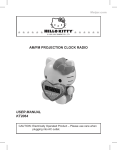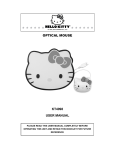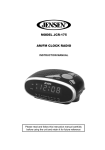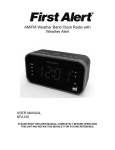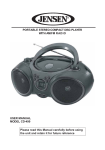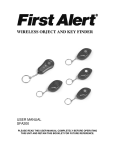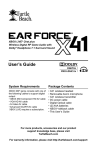Download kt4093 user manual - P.C. Richard & Son
Transcript
2.4GHz WIRELESS OPTICAL MOUSE KT4093 USER MANUAL PLEASE READ THIS USER MANUAL COMPLETELY BEFORE OPERATING THIS UNIT AND RETAIN THIS BOOKLET FOR FUTURE REFERENCE WELCOME TO HELLO KITTY CUSTOMERS We have taken great care to make sure that your Hello Kitty product was in perfect working order when it left our factory. It has been designed to give you many years of enjoyment and trouble free operation. Read this manual before operating this unit to become familiar with its features and obtain the performance that will bring you continued enjoyment for many years. For future reference, record the serial number in the space provided. Model Number: KT4093 Serial Number: _____________________ Please read the manual thoroughly before using this device. If the device is damaged in transit, do not install or use it and contact your dealer. Keep this manual for future use! Your set should include the following: 1 x Hello Kitty Wireless Optical Mouse 1 x Nano USB Receiver 1 x Hello Kitty Fabric Mouse Pad 1 x User Manual COMPLIANCE WITH FCC REGULATIONS This device complies with Part 15 of the FCC Rules. Operation is subject to the following two conditions: (1) this device may not cause harmful interference, and (2) this device must accept any interference received, including interference that may cause undesired operation. This equipment has been tested and found to comply with the limits for a Class B digital device, pursuant to Part 15 of the FCC Rules. These limits are designed to provide reasonable protection against harmful interference in a residential installation. This equipment generates, uses and can radiate radio frequency energy and, if not installed and used in accordance with the instructions, may cause harmful interference to radio communications. However, there is no guarantee that interference will not occur in a particular installation. If this equipment does cause harmful interference to radio or television reception, which can be determined by turning the equipment off and on, the user is encouraged to try to correct the interference by one or more of the following measures: - Reorient or relocate the receiving antenna. - Increase the separation between the equipment and receiver. - Connect the equipment into an outlet on a circuit different from that to which the receiver is connected. - Consult the dealer or an experienced radio/TV technician for help. CAUTION: Changes or modifications not expressly approved by the party responsible for compliance could void the user’s authority to operate the equipment. FUNCTIONS AND CONTROLS 1 Item 1 2 3 4 5 6 7 8 9 10 Description Left Button Scroll Wheel with Button (Middle Button): works in Windows based PC only Battery Low Indicator: red LED hidden under cabinet which will flash when batteries are almost exhausted. Blue LED: hidden beneath the Scroll Wheel Right Button Red Cheek LEDs: hidden beneath the cabinet Optical Sensor System: red light will be emitted when power is turned on Power Switch - LED position: turns mouse on including Blue Bow and Red Cheek LEDs . - ON: turns mouse on without LED lighting to extend battery life. - OFF: turns mouse off (recommended when not in use). Battery Compartment: hidden underneath cover and holds 2 x AAA batteries (not included) Nano USB Receiver Storage Compartment: hidden underneath Battery Compartment Cover. Always store the USB Receiver here if the mouse is not to be used for a long time. GETTING STARTED Installing/Replacing Batteries This Wireless Optical Mouse operates on two ‘AAA' (UM-4) size batteries (not included). 1. Remove the battery compartment cover located at the bottom cabinet. 2. Remove all old batteries at the same time (if any). 3. Following the polarity diagram shown inside the battery compartment, insert two fresh ‘AAA' (UM-4) size alkaline batteries or Ni-MH rechargeable batteries (not included). 4. Replace the battery compartment cover making sure it is securely closed. IMPORTANT: Be sure that the batteries are installed correctly. Wrong polarity may damage the unit. 5. When the Battery Low Indicator flashes, the batteries are near exhaustion level. Please remove all the old batteries and replace with fresh good quality alkaline or NiMH batteries as soon as possible. WARNINGS! Batteries must be installed or replaced by an adult. The use of good quality alkaline batteries is recommended. Place batteries based on the polarity shown on the battery compartment. Only use the recommended type of batteries. Non rechargeable batteries are not to be recharged Rechargeable batteries are only to be charged under adult supervision Rechargeable batteries are to be removed before being charged. DO NOT mix different types of batteries together. DO NOT mix new and old batteries together. If you do not use the product for an extended period of time, we recommend that you take out the batteries. Remove exhausted batteries from the product. Battery leak may cause damage. DO NOT short circuit the terminals of the battery. DO NOT throw batteries into an open flame. They may explode. Keep the packaging for future reference as it contains important information Installing of the Nano USB Receiver (Compatible with OS: Windows 2000/XP/Vista/7 and Mac OS X 10.5 – 10.6) 1. 2. Remove the Battery Compartment Cover and carefully slide out the Nano USB Receiver from its designated compartment adjacent to the battery compartment. Insert the Nano USB Receiver of the Optical Mouse directly into a USB port (USB 1.1-3.0) of your computer running on either Windows or Mac OS. 2 3. Your Nano Receiver will be automatically installed by the plug and play function of the Windows or Mac OS. Note: There is no need to remove the Nano USB Receiver from the USB port of your computer even after turning off unless you need to free up the USB port for other device. Manual Pairing This product features auto ID pairing function. The Nano USB Receiver and the wireless mouse will pair automatically once they are activated. Should there be any problem in auto ID pairing, please follow the steps below to complete pairing manually. The manual pairing steps have to be carried out within 5 seconds if a successful connection is to be established between the Mouse and the Nano receiver. Make sure that the Mouse is no further than 3 feet (1m) away from the Nano receiver. 1. Unplug the Nano Receiver from the PC. 2. Slide the Power Switch of the Mouse to “ON”. Press the Left, Middle and Right Buttons at the same time for 3-5 seconds. The Battery Low Indicator will start flashing to reactivate the auto ID pairing function again. 3. Within 5 seconds, reinsert the Nano Receiver into the USB port of your PC. If pairing is successful, the Battery Low Indicator of the Mouse will light steadily for a while and turn off again. OPERATING INSTRUCTIONS Decorative Lighting Underneath the Hello Kitty bow and cheeks area, there are one blue LED and two red LEDs respectively. They will be turned on when you slide the Power Switch to the “LED” position and are there only for decorative purposes. This decorative lighting will consume more power and thus shorten the battery life. To conserve battery power, you can choose to turn off these lights by sliding the Power Switch to the “ON” position instead. Left Button Use this button to select an item from a pop up or pull down menu or to click a function button. Right Button Use this button to access the quick menu of a related function. Scroll Wheel with Button (Middle Button) 1. Under normal operation, rotate the Scroll Wheel for fast browsing up/down in an internet browser and in other document files. 2. For Windows users only: To enable smooth auto scrolling, press the Scroll Wheel Button. A double arrow icon, showing the anchor point, and a floating arrow icon, showing the current mouse position, will appear. To scroll up/down, move the mouse until the floating arrow icon becomes an up/down arrow. The farther away the floating arrow is from the anchor point, the faster the scrolling speed. Press the Middle Button again to exit the auto scroll function when you have finished. CARE AND MAINTENANCE 1. Turn off your mouse by sliding Power LED/On/Off switch to “off” when not in use to conserve battery power. 2. Turn the mouse upside down to clean the Optical Sensor carefully with a lint-free cloth. Dust or dirt may affect its performance. 3. Also clean out dust or dirt accumulated inside the scroll wheel compartment to assure smooth rotation of the Scroll Wheel. 4. Clean the external surface of your mouse with a damp (never wet) cloth. Mild cleaning agent specially formulated for cleaning mouse or keyboard may be used. However, solvent or detergent should never be used. 5. If the mouse is not to be used for a prolonged period, remove all batteries from its battery compartment. Also remove the USB Nano Receiver from your PC or Mac computer and store it inside the designated storage compartment adjacent to the battery compartment of the mouse to 3 prevent loss. HINTS ON PROPER USE OF YOUR MOUSE Medical research suggests that physical discomfort and injury to nerves, tendons, and muscles may be related to repetitive motion, an improperly set up work area, incorrect body posture, and bad work habits. To reduce the risk of discomfort and injury, follow the precautions below: Stand, stretch, and move around several times every hour. Switch hands while performing tasks. Use shortcut keys to avoid repetitive or awkward mouse movements. Relax your shoulders and keep your elbows at your sides. Adjust the position of the keyboard position so that you don’t have to stretch to reach it. Adjust your position so that you don’t have to bend your wrists to type; avoid placing your wrists on a sharp edge. If you experience continual discomfort or numbness in your hands, wrists, arms, shoulders, neck or back while typing, you are advised to consult a qualified medical professional. TROUBLESHOOTING GUIDE Symptom Mouse does not turn on. Mouse cursor does not move even when the optical senser light is on. Mouse cursor response is abnormal or slow. Possible Problems - Batteries may be incorrectly installed. - Batteries may be dead. - Power Switch is not set to either “ON” or “LED” position. - Nano USB Receiver is not properly installed on computer. - Mouse is running on a highly reflective surface, e.g. chrome plated surface - There may be interference from another RF device nearby. - There may be another Hello Kitty Wireless Mouse working nearby. Solution - Reinstall fresh AAA (UM-4) batteries according to the polarity diagram. - Replace all exhausted batteries with fresh ones at the same time. - Set Power Switch to “On” or “LED” position - Unplug the Nano USB Receiver from the USB port of the PC and try another available port. - Try to use the supplied mouse pad or similar surface. - Please try to move away from the possible sources of interference. - Try to do the manual pairing procedure to solve the possible ID crash/loss problem. Transmitter (in Mouse unit) Sensor System Resolution Wireless Frequency Modulation Number of Channels Number of Pairing ID Bit Rate Working Distance Power Source Current Consumption SPECIFICATIONS Specifications Optical LED 1000dpi 2.405 – 2.476GHz GFSK with 2-way “Frequency Agility Protocol” coding 32 16777216 1Mbps About 30 feet / 9m 2 x DC1.5V ‘AAA’ (UM-4) alkaline batteries (Not included) 30mA (max.) with decorative LEDs on 15mA (max.) with decorative LEDs off Receiver Interface Compatibility Power Source Current Consumption Specifications USB port (type A socket) USB 1.1 – 3.0 DC5V 10% 30mA (max.) 4 Working Environment Temperature Range Humidity Range Limits 32° - 104°F / 0° – 40°C 85% Relative Humidity or less Battery life may vary depending on usage. Specifications may change without notice due to continuous product enhancement. 90 DAY LIMITED WARRANTY AND SERVICE (Valid in the U.S.A. Only) SPECTRA MERCHANDISING INTERNATIONAL, INC. warrants this unit to be free from defective materials or factory workmanship for a period of 90 days from the date of original customer purchase and provided the product is utilized within the U.S.A. This warranty is not assignable or transferable. Our obligation under this warranty is the repair or replacement of the defective unit or any part thereof, except batteries, when it is returned to the SPECTRA Service Department, accompanied by proof of the date of original consumer purchase, such as a duplicate copy of a sales receipt. You must pay all shipping charges required to ship the product to SPECTRA for warranty service. If the product is repaired or replaced under warranty, the return charges will be at SPECTRA’s expense. There are no other express warranties other than those stated herein. This warranty is valid only in accordance with the conditions set forth below: 1. The warranty applies to the SPECTRA product only while: a. It remains in the possession of the original purchaser and proof of purchase is demonstrated. b. It has not been subjected to accident, misuse, abuse, improper service, usage outside the descriptions and warnings covered within the user manual or non-SPECTRA approved modifications. c. Claims are made within the warranty period. 2. This warranty does not cover damage or equipment failure caused by electrical wiring not in compliance with electrical codes or SPECTRA user manual specifications, or failure to provide reasonable care and necessary maintenance as outlined in the user manual. 3. Warranty of all SPECTRA products applies to residential use only and is void when products are used in a nonresidential environment or installed outside the United States. This warranty gives you specific legal rights, and you may also have other rights which vary from state to state. TO OBTAIN SERVICE please remove all batteries (if any) and pack the unit carefully and send it freight prepaid to SPECTRA at the address shown below. IF THE UNIT IS RETURNED WITHIN THE WARRANTY PERIOD shown above, please include a proof of purchase (dated cash register receipt) so that we may establish your eligibility for warranty service and repair of the unit without cost. Also include a note with a description explaining how the unit is defective. A customer service representative may need to contact you regarding the status of your repair, so please include your name, address, phone number and email address to expedite the process. IF THE UNIT IS OUTSIDE THE WARRANTY PERIOD, please include a check for $12.00 to cover the cost of repair, handling and return postage. All out of warranty returns must be sent prepaid. It is recommended that you contact SPECTRA first at 1-800-777-5331 or by email at [email protected] for updated information on the unit requiring service. In some cases the model you have may be discontinued, and SPECTRA reserves the right to offer alternative options for repair or replacement. SPECTRA MERCHANDISING INTERNATIONAL, INC. 4230 North Normandy Avenue, Chicago, IL 60634, USA. 1-800-777-5331 To register your product, visit the link on the website below to enter your information. http://www.spectraintl.com/wform.htm Printed in China 5








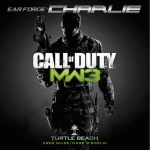
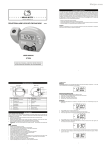
![KT2055 USA ETL [2011] IB w W](http://vs1.manualzilla.com/store/data/005678724_1-afb4b8efb103b5cd8136dc02c9d3bdbe-150x150.png)