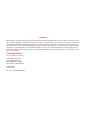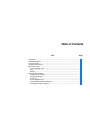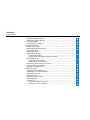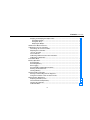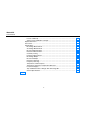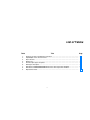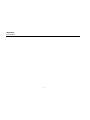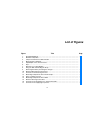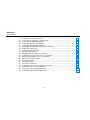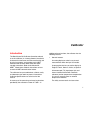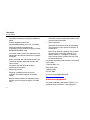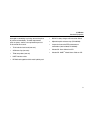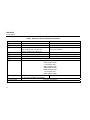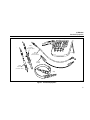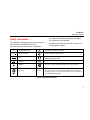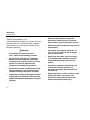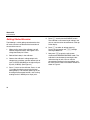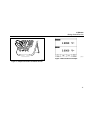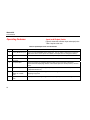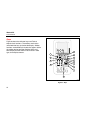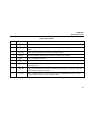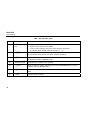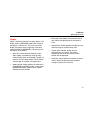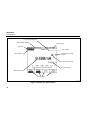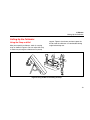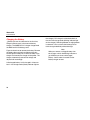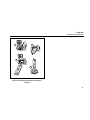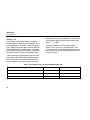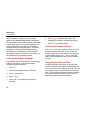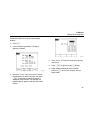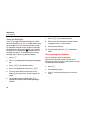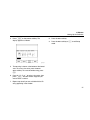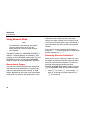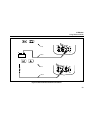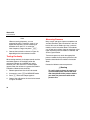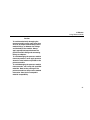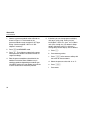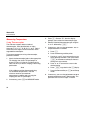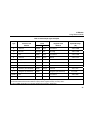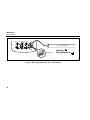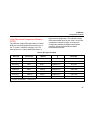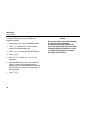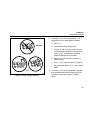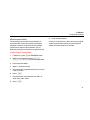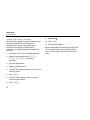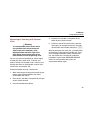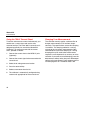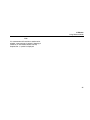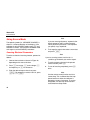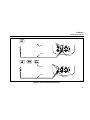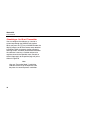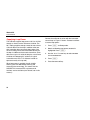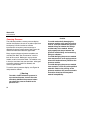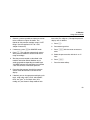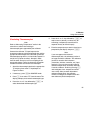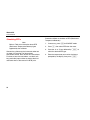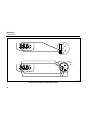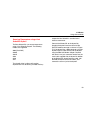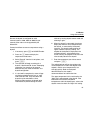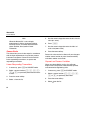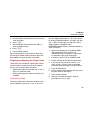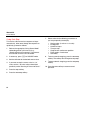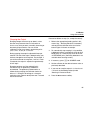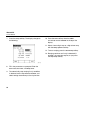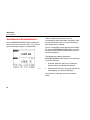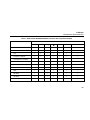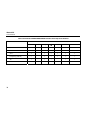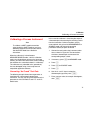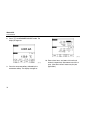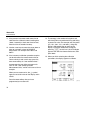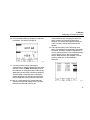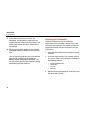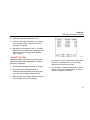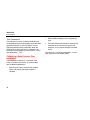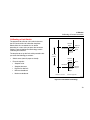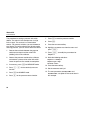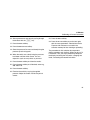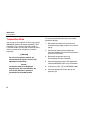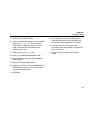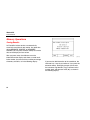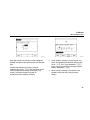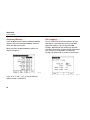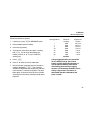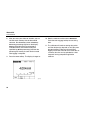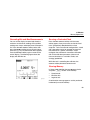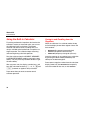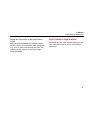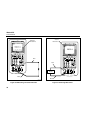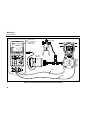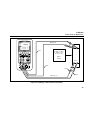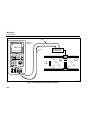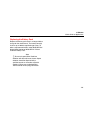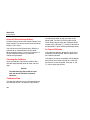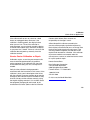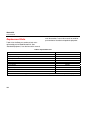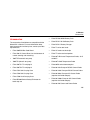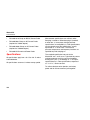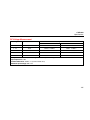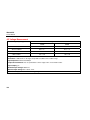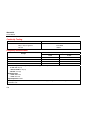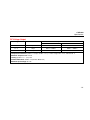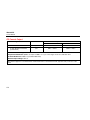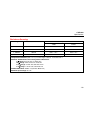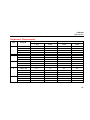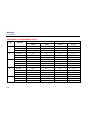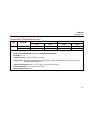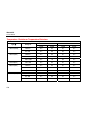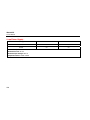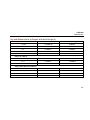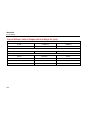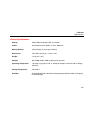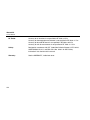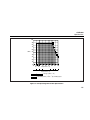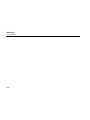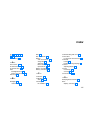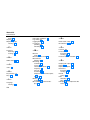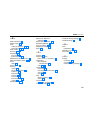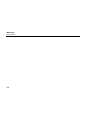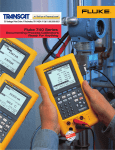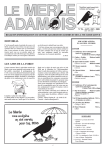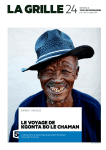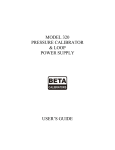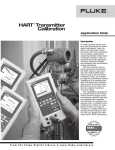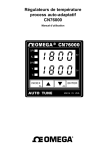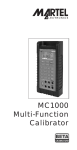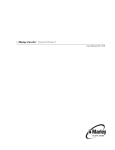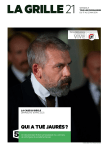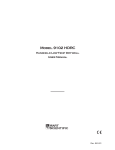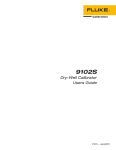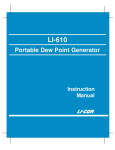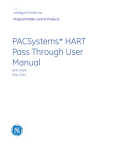Download Beta MasterCal 990 Calibrator Manual PDF
Transcript
MasterCAL Calibrator Users Manual June 2004 © 2004 Beta. All rights reserved. All product names are trademarks of their respective companies. Beta Calibrators Corporation is a unit of Martel Electronics For more information on Martel go to www.martelcorp.com WARRANTY Martel Electronics Corporation warrants all products against material defects and workmanship for a period of twelve (12) months after the date of shipment. Problems or defects that arise from misuse or abuse of the instrument are not covered. If any product is to be returned, a “Return Material Authorization” number must be obtained from our Customer Service Department. This number must be indicated on the return package as notice to our Receiving Department to accept the shipment. Any package not so marked will not be accepted and will be returned to the shipper. Martel will not be responsible for damage as a result of poor return packaging. Out of warranty repairs and recalibration will be subject to specific charges. Under no circumstances will Martel Electronics be liable for any device or circumstance beyond the value of the product. Customer Service For service please contact Beta: Beta Calibrators Corporation A unit of Martel Electronics 2309 Springlake Road, #600 Farmers Branch, TX 75234-5875 1-800-537-2181 972-241-2200 Or visit us on the World Wide Web: www.betacalibrators.com Table of Contents Title Introduction.................................................................................................................... Standard Equipment...................................................................................................... Safety Information ......................................................................................................... Getting Started Exercise................................................................................................ Operating Features........................................................................................................ Input and Output Jacks............................................................................................. Keys.......................................................................................................................... Display ...................................................................................................................... Setting Up the Calibrator ............................................................................................... Using the Strap and Bail ........................................................................................... Charging the Battery................................................................................................. Battery Life................................................................................................................ Preserving Battery Life ............................................................................................. Using the Optional Battery Eliminator....................................................................... Selecting the Display Language ............................................................................... i Page 1 2 7 10 12 12 14 17 19 19 20 22 23 23 24 MasterCAL Users Manual Adjusting the Display Contrast .................................................................................. Displaying the Date and Time ................................................................................... Using the Backlight ................................................................................................... Personalizing the Calibrator ...................................................................................... Using Measure Mode ..................................................................................................... Measurement Ranges ............................................................................................... Measuring Electrical Parameters .............................................................................. Testing Continuity ..................................................................................................... Measuring Pressure .................................................................................................. Measuring Temperature ............................................................................................ Using Thermocouples........................................................................................... Using Resistance-Temperature Detectors (RTDs) ............................................... Measurement Scale .................................................................................................. Linear-Output Transmitters................................................................................... Square-Law Process Variables ............................................................................ Measuring or Sourcing with Custom Units ................................................................ Using the 700-IV Current Shunt ................................................................................ Damping Your Measurements................................................................................... Using Source Mode........................................................................................................ Sourcing Electrical Parameters ................................................................................. Simulating a 4 to 20 mA Transmitter ......................................................................... Supplying Loop Power .............................................................................................. Sourcing Pressure..................................................................................................... Simulating Thermocouples........................................................................................ Simulating RTDs ....................................................................................................... Source Scale ............................................................................................................. Linear-Responding Transmitters .......................................................................... Square-Law Process Variables ............................................................................ ii 24 24 26 26 28 28 28 30 30 34 34 37 41 41 42 43 44 44 46 46 48 50 52 55 56 62 62 62 Contents (continued) Stepping and Ramping the Output Value ................................................................. Using Manual Step............................................................................................... Using Auto Step ................................................................................................... Ramping the Output ............................................................................................. Simultaneous Measure/Source ..................................................................................... Calibrating a Process Instrument .................................................................................. Generating “As Found” Test Data............................................................................. Adjusting the Transmitter.......................................................................................... “As Left” Test Run..................................................................................................... Test Comments ........................................................................................................ Calibrating a Delta-Pressure Flow Instrument .......................................................... Calibrating a Limit Switch ......................................................................................... Transmitter Mode .......................................................................................................... Memory Operations ....................................................................................................... Saving Results.......................................................................................................... Reviewing Memory ................................................................................................... Data Logging ............................................................................................................ Recording Min and Max Measurements ................................................................... Running a Preloaded Task ....................................................................................... Clearing Memory ...................................................................................................... Using the Built-in Calculator .......................................................................................... Saving to and Recalling from the Registers.............................................................. Using the Calculator to Set the Source Value .......................................................... Quick Guide to Applications .......................................................................................... Replacing the Battery Pack ...................................................................................... Internal Lithium Backup Battery................................................................................ Cleaning the Calibrator ............................................................................................. Calibration Data ........................................................................................................ iii 63 63 64 65 68 71 71 76 77 78 78 79 82 84 84 86 86 89 89 89 90 90 91 91 101 102 102 102 MasterCAL Users Manual In Case of Difficulty ................................................................................................... Service Center Calibration or Repair......................................................................... Replacement Parts......................................................................................................... Accessories.................................................................................................................... Specifications................................................................................................................. DC Voltage Measurement ......................................................................................... AC Voltage Measurement ......................................................................................... DC Current Measurement ......................................................................................... Resistance Measurement.......................................................................................... Continuity Testing ..................................................................................................... Frequency Measurement .......................................................................................... DC Voltage Output .................................................................................................... DC Current Output .................................................................................................... Resistance Sourcing ................................................................................................. Frequency Sourcing .................................................................................................. Temperature, Thermocouples ................................................................................... Temperature, Resistance Temperature Detectors .................................................... Loop Power Supply ................................................................................................... Top and Bottom Limits of Ranges with Auto Range On ............................................ General Specifications .............................................................................................. Index iv 102 103 104 105 106 107 108 109 109 110 110 111 112 113 114 115 118 120 121 123 List of Tables Table Title Page 1. 2. 3. 4. 5. 6. 7. 8. 9. Summary of Source and Measure Functions ....................................................................... Input/Output Jacks and Connectors ..................................................................................... Key Functions ....................................................................................................................... Battery Life ........................................................................................................................... Thermocouple Types Accepted ............................................................................................ RTD Types Accepted............................................................................................................ Simultaneous MEASURE/SOURCE Functions with Loop Power Disabled .......................... Simultaneous MEASURE/SOURCE Functions with Loop Power Enabled........................... Replacement Parts ............................................................................................................... 4 12 15 22 35 37 69 70 104 v MasterCAL Users Manual vi List of Figures Figure Title Page 1. 2. 3. 4. 5. 6. 7. 8. 9. 10. 11. 12. 13. 14. 15. 16. 17. Standard Equipment ............................................................................................................. Definition of Symbols ............................................................................................................ Jumper Connections for Demonstration ............................................................................... Measure/Source Example .................................................................................................... Input/Output Jacks and Connectors ..................................................................................... Keys...................................................................................................................................... Elements of a Typical Display .............................................................................................. Using the Bail and Installing the Strap.................................................................................. Removing the Battery and Using the Charger ...................................................................... Electrical Measurement Connections ................................................................................... Connections for Measuring Pressure ................................................................................... Measuring Temperature with a Thermocouple ..................................................................... Using a Jumper Correctly ..................................................................................................... Measuring Temperature with an RTD................................................................................... Electrical Sourcing Connections........................................................................................... Connections for Simulating a 4 to 20 mA Transmitter .......................................................... Connections for Supplying Loop Power................................................................................ 5 7 11 11 13 14 18 19 21 29 33 36 39 40 47 49 51 vii MasterCAL Users Manual 18. 19. 20. 21. 22. 23. 24. 25. 26. 27. 28. 29. 30. 31. 32. 33. 34. 35. 36. 37. Connections for Sourcing Pressure ...................................................................................... Connections for Simulating a Thermocouple ........................................................................ Connections for Simulating an RTD ...................................................................................... Sourcing Temperature using Drywell .................................................................................... Checking a Relay Output Trip Alarm..................................................................................... Calibrating a Thermocouple Temperature Transmitter ......................................................... Limit Switch Terminology ...................................................................................................... Calibrating a Chart Recorder ................................................................................................ Measuring Voltage Drop ....................................................................................................... Monitoring AC Line Voltage and Frequency ......................................................................... Calibrating a Current-to-Pressure (I/P) Transmitter .............................................................. Measuring the Output Current of a Transmitter..................................................................... Measuring a Precision Resistor ............................................................................................ Sourcing Resistance ............................................................................................................. Checking a Switch................................................................................................................. Checking a Tachometer ........................................................................................................ Calibrating a Pressure-to-Current (P/I) Transmitter .............................................................. Calibrating a mV to Current Transmitter................................................................................ Checking a Vortex Sheeding Flowmeter ............................................................................... LCD Operating Environment Specification............................................................................ viii 54 57 58 60 67 73 79 92 92 93 94 95 96 96 97 97 98 99 100 126 Calibrator Introduction The Beta MasterCAL Calibrator (hereafter referred to as the calibrator) is a battery-powered, hand-held instrument that measures and sources electrical and physical parameters, and provides basic HART communicator functions when used with HARTcapable transmitters. Refer to the MasterCAL HART Mode Users Guide for instructions on how to use the HART communication feature. The calibrator lets you troubleshoot, calibrate, verify, and document your work on process instruments. Calibrator Specifications are at the back of the manual. A summary of the measuring and sourcing functions provided by the calibrator is shown in Table 1. In addition to these functions, the calibrator has the following features: • General features: An analog display to make it easy to read measurements when the input is unstable. A setup option that lets you set the display to English, French, German, Italian, or Spanish. A thermocouple (TC) input/output jack and internal isothermal block with automatic reference-junction temperature compensation. Or, you can manually enter an external temperature reference. The ability to store results for later review. 1 MasterCAL Users Manual The ability to capture and display minimum and maximum measured levels. The ability to automatically log up to 8,000 data points. A serial computer interface for uploading/downloading tasks, lists, and results. Automatic calibration procedures for transmitters and limit switches using split screen MEASURE/SOURCE mode. Transmitter mode in which the calibrator can be configured to emulate the functions of a process instrument. Built-in calculator with square-root function, and accessible registers containing measure and source values. An optional bar code wand for entering alphanumeric characters. • Measuring features: Damping (smoothing of the last several readings), with display indicator of damped status. Display of measurements in engineering units, percent of scale, square-law inputs, or custom units. 2 • Sourcing features: The ability to set source values to engineering units, percent of scale, square-law outputs, or custom units. Manual and automatic stepping, and an output ramp feature for testing limit switches. Trip detect is either a 1 V change or a continuity status change (Open or Short) from one ramp increment to the next. For performance testing and calibration instructions contact Beta. To contact Beta, call: USA and Canada: 1-800-537-2181 972-241-2200 Or visit us on the World Wide Web: www.betacalibrators.com Standard Equipment The items listed below and shown in Figure 1 are included with your calibrator. If the calibrator is Calibrator Standard Equipment damaged or something is missing, contact the place of purchase immediately. To order replacement parts or spares, see the user-replaceable parts list at the end of this manual. • BC7217 battery charger with Instruction Sheet • Adjustable quick-release strap (PN 946769) • Jumper for three-wire RTD measurement connections (two included, PN 944632) • TL24 industrial test leads (two sets) • AC20 test clips (two sets) • MasterCAL Users Manual on CD • TP20 test probes (one set) • MasterCAL HART Mode Users Guide on CD • HART interface cable • BP7235 rechargeable nickel-metal hydride pack 3 MasterCAL Users Manual Table 1. Summary of Source and Measure Functions Function vdc V Measure Source 0 V to +/-300 V 0 V to 15 V (10 mA max) hac V 0 V to 300 V rms, 20 Hz to 5 kHz No sourcing 0.1 V to 10 V p-p sine wave, or peak square hFrequency 1 Hz to 1 kHz (100 mV to 300 V rms) wave, 0 Hz to 50 kHz 1 kHz to 30 kHz (0.5 V to 30 V rms) 30 kHz to 50 kHz (1 V to 30 V rms) qResistance 0 Ω to 11 k Ω 0 Ω to 11 k Ω mdc Current 0 mA to 110 mA 0 to 22 mA (28 V max), sourcing or sinking qContinuity Beep and the word Short indicates continuity No sourcing tThermocouple Types E, N, J, K, T, B, R, S, C, L, or U tRTD 100 Ω Platinum (3926) 100 Ω Platinum (385) 120 Ω Nickel (672) 200 Ω Platinum (385) 500 Ω Platinum (385) 1000 Ω Platinum (385) 10 Ω Copper (427) 100 Ω Platinum (3916) pPressure 27 modules ranging from 0 to 10 in. H2O Note (2.5 kPa) to 0 to 10,000 psi (69,000 kPa) sLoop Power 24 or 28 V (22 mA max) Note: Use an external hand pump or other pressure source as a pressure stimulus for the source pressure function. 4 Calibrator Standard Equipment V Hz V 7 4 mA CLEAR ( ZERO) 6 2 0 V RTD 9 5 1 AC20 Test Clip TC RTD 8 3 ENTER . V mA RTD (2 Red and 2 Black) SOURCE 30V MAX MEAS 300V MAX TC TL24 Test Leads (2 Red and 2 Black) Jumper (2 Black) TP20 Test Probe (1 Red and 1 Black) Strap ot01f.eps Figure 1. Standard Equipment 5 MasterCAL Users Manual BC7217 Battery Charger BP7235 Nickel-Metal Hydride Battery Pack HART Interface Cable Users Manual + HART Mode Users Guide on CD ot02f.eps Figure 1. Standard Equipment (cont) 6 Calibrator Safety Information Safety Information this manual, otherwise the protection provided by the calibrator may be impaired. This calibrator is designed and tested in accordance with IEC1010-1 and CAN/CSA C22.2 No. 1010.1-92. Use the calibrator only as specified in Symbols used on the calibrator and in this manual are explained in Figure 2. AC-Alternating Current CAUTION see explanation in manual DC-Direct Current Common (LO) Input equipotentiality Fuse Equipment protected throughout by DOUBLE INSULATION or REINFORCED INSULATION Pressure Conforms to relevent European Union directives. ON/OFF Conforms to relevent Canadian Standards Association directives. Recycling Overvoltage (Installation) Category II, Pollution Degree 2 per IEC 1010-1 refers to the level of Impluse Withstand Voltage protection provided. Typical locations include; Mains Wall outlets, local appliances and PORTABLE EQUIPMENT. CAT II gj56f.eps Figure 2. Definition of Symbols 7 MasterCAL Users Manual Safety Information (cont) • A Warning identifies conditions and actions that pose hazards to the user; a Caution identifies conditions and actions that may damage the calibrator or the equipment under test. Do not use the calibrator if it operates abnormally. Protection may be impaired. When in doubt, have the calibrator serviced. • Select the proper function and range for your measurement. WWarning • Use caution when working above 30 V ac rms, 42 V ac pk, or 60 V dc. Such voltages pose a shock hazard. • When using the probes, keep your fingers away from the probe contacts. Keep your fingers behind the finger guards on the probes. • Connect the common test lead before you connect the live test lead. When you disconnect test leads, disconnect the live test lead first. • Replace the battery as soon as there is a low battery indication on the display. The possibility of false readings can lead to electric shock and personal injury. To avoid electric shock or personal injury, adhere to the following practices: • Do not use the calibrator if it is damaged. Before you use the calibrator, inspect the insulating cover. Look for cracks or missing plastic. Pay particular attention to the insulation surrounding the connectors. • Disconnect the power and discharge all highvoltage capacitors in the equipment under test before testing resistance or continuity. • Inspect the test leads for damaged insulation or exposed metal. Check test lead continuity. Replace damaged test leads before using the calibrator. 8 Calibrator Safety Information Safety Information (cont) WWarning (cont) • Do not apply more than the rated voltage, as marked on the calibrator, between the terminals, or between any terminal and earth ground. • When using probes, keep your fingers behind the finger guards. • Do not use the calibrator with any part of the case or cover removed. • Do not operate the calibrator around explosive gas, vapor, or dust. • When using a pressure module, make sure the process pressure line is shut off and depressurized before you connect it to or disconnect it from the pressure module. • Disconnect test leads before changing to another measure or source function. • When servicing the calibrator, use only specified replacement parts. • Do not use any battery eliminator other than the Fluke model BE9005 Battery Eliminator. Caution To avoid possible damage to the calibrator or the equipment under test, follow these guidelines: • Disconnect circuit power and discharge all high-voltage capacitors before testing resistance, continuity, diodes, or capacitance. • Use the proper terminals, function, and range for your measurements. 9 MasterCAL Users Manual Getting Started Exercise The following is a brief getting started exercise that will make it easier to understand the instructions in the rest of the manual. 1. When you first unpack the calibrator, you will need to charge the battery. See Figure 9 and charge the battery for 2 hours. 2. Reinstall the battery in the calibrator. 3. Connect the calibrator’s voltage output to its voltage input as follows: connect leftmost pair of jacks (V Ω RTD SOURCE) to the right most pair of jacks (V MEAS). (See Figure 3.) 4. Press o to turn on the calibrator. Press u and d to adjust the display contrast for the best looking display. The calibrator powers up in the dc voltage measurement function, and is taking readings on the V MEAS pair of input jacks. 10 5. Press s to switch to the SOURCE screen. The calibrator is still measuring dc voltage, and you can see the active measurements at the top of the display. 6. Press v to select dc voltage sourcing. Press 5 on the keypad and eto begin sourcing 5.0000 V dc. 7. Now press M to go to the split-screen, simultaneous MEASURE/SOURCE mode. The calibrator is simultaneously sourcing dc volts and measuring dc volts. You can see the measurement readings in the top window, and the active source value in the bottom window as shown in Figure 4. Calibrator Getting Started Exercise V Hz V 7 4 9 5 1 mA CLEAR ( ZERO) 6 2 3 ENTER . 0 V RTD TC RTD 8 mA V RTD CAT 30V MAX SOURCE 30V MAX MEAS 30V MAX 300V MAX TC gj4s.eps Figure 4. Measure/Source Example ot03f.eps Figure 3. Jumper Connections for Demonstration 11 MasterCAL Users Manual Operating Features Input and Output Jacks Figure 5 shows the calibrator input and output jacks. Table 2 explains their use. Table 2. Input/Output Jacks and Connectors No. Name Description 1 Battery Eliminator jack 2 w SERIAL PORT Jack for the Model BE9005 Battery Eliminator. Use the battery eliminator for bench-top applications where ac line power is available. This input does not charge the battery. Connects the calibrator to an RS-232 serial port on a personal computer. 3 4 Pressure module connector TC input/output 5, 6 wMEAS V jacks 7, 8 wSOURCE mA, MEAS mA Ω RTD jacks wSOURCE V Ω RTD jacks 9,10 12 Connects the calibrator to a pressure module. Jack for measuring or simulating thermocouples. This jack accepts a miniature polarized thermocouple plug with flat, in-line blades spaced 7.9 mm (0.312 in) center to center. Input jacks for measuring voltage, frequency, or three- or four-wire RTDs (Resistance Temperature Detectors). Jacks for sourcing or measuring current, measuring resistance and RTDs, and supplying loop power. Output jacks for sourcing voltage, resistance, frequency, and for simulating RTDs. Calibrator Operating Features BETA MasterCAL 990 1 2 3 MEAS SOURCE 7 9 5 1 CLEAR ( ZERO) 6 2 3 . 0 mA SETUP TC RTD 8 4 V RTD mA V Hz V mA ENTER 4 V RTD CAT 30V MAX SOURCE 30V MAX MEAS 30V MAX 300V MAX TC 10 5 9 8 7 6 ot05f.eps Figure 5. Input/Output Jacks and Connectors 13 MasterCAL Users Manual Keys Figure 6 shows the calibrator keys and Table 3 explains their functions. The softkeys are the four unmarked blue keys just below the display. Softkey functions are defined by the labels that appear above the softkey during operation. Softkey labels and other display text are shown in this manual in bold type, for example, Choices. BETA MasterCAL 1 2 990 3 4 16 5 MEAS SOURCE 15 V 14 mA SETUP V Hz TC RTD CLEAR 7 8 9 4 5 6 1 2 3 0 . 6 7 (ZERO) 8 9 13 V RTD mA ENTER 10 V mA RTD CAT 30V MAX SOURCE MEAS 30V MAX 30V MAX 300V TC 11 12 ot06f.eps Figure 6. Keys 14 Calibrator Operating Features Table 3. Key Functions No. Name Description 1 M key Cycles the calibrator through MEASURE, SOURCE, and MEASURE/SOURCE modes. 2 m key Selects mA (current) measure or source function. For loop power on/off, go to the Setup mode. 3 s key Enters and exits Setup mode to modify operating parameters. 4 Softkeys Perform the function defined by the label above each key on the display. 5 C key Turns the backlight on and off. 6 p key Selects the pressure measurement or sourcing function. 7 t key Selects TC (thermocouple) or RTD (resistance temperature detector) measurement or sourcing functions. 8 r key Toggles between HART communication mode and analog operation. In calculator mode, this key provides the square root function. 9 c key Clears a partial data entry, or zeros the output when in the SOURCE mode. When using a pressure module, zeros the pressure module reading. 15 MasterCAL Users Manual Table 3. Key Functions (cont) No. 10 Name u, d, L, and R keys 16 Description • • • • Adjust the display contrast. Make choices from lists on the display. Increase or decrease the source level when using the step feature. In calculator mode, provide arithmetic functions (+ - ÷ ×). 11 ekey Terminates a numeric entry when setting a source value, or confirms your choice in a list. In calculator mode, provides the equals arithmetic operator (=). 12 qkey Toggles between resistance and continuity functions in MEASURE mode, or selects the resistance function in SOURCE mode. 13 Numeric keypad Used whenever a numeric entry is required. 14 hkey Toggles between ac voltage and frequency functions in MEASURE mode, or selects frequency output in SOURCE mode. 15 vkey Selects the dc voltage function in MEASURE mode, or selects dc voltage in SOURCE mode. 16 okey Turns the power on and off. Calibrator Operating Features Display Figure 7 shows the features of a typical display. The display shown is MEASURE mode. Near the top of the display is “Source Off.” This is the area of the display that shows what is happening in the other mode (SOURCE or MEASURE). The other parts of the display are as follows: • • Status Bar: shows the time and date (if set in Setup mode), and shows the status of Loop Power, Battery Save, and Backlight Timeout; all of which are set in Setup mode. The low battery and backlight on symbols also appear here. • Measured Value: Shows the measured value in your choice of engineering units or percent of scale. • Range Status: Shows whether Auto Range is on, and what range is currently being used. • Custom Units Indicator: Shows that the displayed units are custom. The original engineering units of the measure or source function are not displayed. • Secondary Value: Shows the measure or source value in original engineering units whenever scaling or custom units are active. Mode Indicator: Shows whether the calibrator is in MEASURE or SOURCE mode. In split screen MEASURE/SOURCE mode, there is a Mode Indicator for each window. 17 MasterCAL Users Manual Loop Power Annunciator Time and Date Display Battery Gauge Status Bar Source Status Undamped (Unsettled) Indicator Mode Indicator Custom Units Indicator Secondary Value Measured Value Softkey Labels ot07c.eps Figure 7. Elements of a Typical Display 18 Calibrator Setting Up the Calibrator Setting Up the Calibrator Using the Strap and Bail After you unpack the calibrator, attach its carrying strap as shown in Figure 8. You can adjust the strap as necessary to hang the calibrator on any sturdy support. Figure 8 also shows you how to open the bail to stand the calibrator at a comfortable viewing angle for benchtop use. gj8f.eps Figure 8. Using the Bail and Installing the Strap 19 MasterCAL Users Manual Charging the Battery wBefore you use the calibrator for the first time, charge its battery pack in the external battery charger. The Model BC7217 charger charges both the NiMH and Ni-Cd battery packs. Figure 9 shows how to remove the battery. Remove the battery door and tap the calibrator with your hand to get the battery out. Place the battery in the charger and connect the charger to line power. The charger automatically senses line voltage and adjusts itself accordingly. A discharged battery is fully charged in 2 hours or less in fast-charge mode (steady indicator light on 20 the charger). Full charge is maintained after that time in trickle-charge mode (blinking indicator light on the charger). Switching between charging modes is automatic. You can leave the battery pack on trickle charge indefinitely without damage. Note When you remove a charged battery from the charger, wait for the blinking indicator to go off before you insert a discharged battery. It takes about 2 seconds for the battery charger to reset. Calibrator Setting Up the Calibrator BATTERY ACCESS 2 1 BATTERY ACCESS BATTERY ACCESS 3 4 gj9f.eps Figure 9. Removing the Battery and Using the Charger 21 MasterCAL Users Manual Battery Life The calibrator senses which battery is installed (standard NiMH, or optional Ni-Cd model BP 7217). If the NiMH battery is installed, a battery gauge bar graph Z shows on the upper right of the display. If the Ni-Cd battery is installed, there is no battery level indication except for a low battery symbol b, that appears when it is time to charge the battery. NiMH battery. Calibrator performance is guaranteed to meet specifications until the battery gauge reads empty (Y or b). To replace the battery, refer to “Replacing the Battery” later in this manual for instructions. In the case of the Ni-Cd battery, for longest battery life and best performance, wait for b to appear before you charge the battery. Table 4 shows the typical operating time for a new, fully charged NiMH (Nickel-Metal Hydride) battery pack. The optional Ni-Cd battery (Model BP7217) provides approximately half the battery life of the Table 4. Typical Battery Life with Standard NiMH Battery Pack Operating Modes 22 Backlight Off Backlight On Measure, continuous 13 Hours 12 Hours Measure and source, with loop power on, continuous 7 Hours 6 Hours Typical intermittent operation >16 Hours >16 Hours Calibrator Setting Up the Calibrator Preserving Battery Life 6. To change the timeout period, press d to highlight the timeout period following Battery Save Timeout. An optional Auto Battery Save feature turns the calibrator off after a selected idle time. The default setting for Auto Battery Save is Off. When Auto Battery Save is On, and you are using the optional NiCd battery pack (Model BP7217), the E symbol shows in the upper right corner of the display. The setting is preserved after you turn off the power. Auto Battery Save works the same when using the battery eliminator. Turn on the Auto Battery Save feature as follows: 10. Press the Done softkey or sto exit Setup mode. 1. Press s. Using the Optional Battery Eliminator 2. Press d to highlight Off following Auto Battery Save. 3. Press e or the Choices softkey. 4. Press to u highlight On, then press e. 7. Press eor the Choices softkey. 8. Enter your choice of timeout period in minutes (accepted range: 1 to 120 minutes). 9. Press the Done softkey. Caution To avoid damage to the calibrator, use only Fluke Model BE9005 Series Battery Eliminator, available from your Fluke representative. 5. To accept the timeout period shown on the display, you can finish here. Press Done to exit Setup mode and do not go on to step 6. 23 MasterCAL Users Manual Where ac power is available, you can use the optional Fluke Model BE9005 Battery Eliminator to conserve battery power. When the battery eliminator is used, the battery is internally disconnected, and can be removed from the calibrator. The battery eliminator does not charge the battery. The battery eliminator is handy for troubleshooting process instruments on the workbench, and for long-term data logging. When you calibrate an instrument, you will get best results using battery power. Selecting the Display Language The calibrator displays information in five languages. English is the default. To change the display language, proceed as follows: 1. Press s. 2. Press the third softkey from the left twice. 3. Press d three times. 4. Press e. 5. Press uor d to highlight your choice of language. 24 6. Press eto confirm your choice. The language you choose is the power-up default. 7. Press s to exit Setup mode. Adjusting the Display Contrast Press u or R to increase contrast. Press d or L to decrease contrast. When the u and d keys are being used to select an item from a list, for example in Setup mode, use the L or R keys. In calculator mode, all four direction keys are used for arithmetic functions. Displaying the Date and Time The date and time can be shown at the top of the display during normal operation. In Setup mode you can turn this date and time display on or off. You can also control the format used to display the date and time. You should set the calendar and clock whether or not you use the date and time display, since a timestamp is applied to all saved results. Calibrator Setting Up the Calibrator Proceed as follows to set up the time and date displays: 1. Press s. 2. Press the Next Page softkey. The display appears as follows: gj39s.eps 4. Press uor d to move the cursor to the desired date format. 5. Press eto go back to the sdisplay. gj38s.eps 6. Make another selection or press the Done softkey or s to save your settings and exit Setup mode. 3. Use the u and d keys to move the cursor to the parameter you want to change, then press eor the Choices softkey to choose a setting for that parameter. For example, the following display appears after you select Date Format: 25 MasterCAL Users Manual Using the Backlight 7. Press eor the Choices softkey. Press C to toggle the display backlight on and off. When the backlight is on, the G symbol shows at the top of the display. You can minimize battery usage by setting the calibrator to turn the display backlight off automatically. When the backlight is on and Auto Backlight Off is activated, the a symbol shows at the top of the display. To automatically turn off the backlight after a set time, proceed as follows: 8. Enter your choice of timeout period in minutes (accepted range: 1 to 120 minutes). 1. Press s. 9. Press the Done softkey. 10. Press the Done softkey or s to exit Setup mode. Personalizing the Calibrator 2. Press d to highlight Off following Auto Backlight Off. You can load your name or some other alphanumeric identifier into the calibrator to be displayed at power-up and in saved results. Proceed as follows to load an identifier: 3. Press eor the Choices softkey. 1. Press s. 4. Press u to highlight On, then press e. 2. Press Next Page twice. 5. To accept the timeout period shown on the display, press Done to exit, and do not go on to step 6. 3. Press d to move the cursor to the same line as ID. 6. To change the timeout period, press d to highlight the timeout period following Backlight Timeout. 26 Calibrator Setting Up the Calibrator 4. Press eor the Choices softkey. The display appears as follows: 8. Press the Done softkey. 9. Press the Done softkey or s to exit Setup mode. gj40s.eps 5. The ID string is shown at the bottom of the boxed area. To erase a character, press the Back Space softkey. To erase the whole string, press c. 6. Press u, d, L, or R to select a character, then press e. Use the numeric keypad if you want to enter a number. 7. Repeat step 6 until you are satisfied with the ID string appearing in the window. 27 MasterCAL Users Manual Using Measure Mode Note To achieve best noise rejection and highest accuracy performance, do not use the battery eliminator, and tie all three common jacks together. The operating mode (i.e., MEASURE, SOURCE) is shown in a reverse-video bar on the display. If the calibrator is not in MEASURE mode, press M until MEASURE is shown. You must be in MEASURE mode to change any of the MEASURE parameters. Measurement Ranges The calibrator normally changes to the appropriate measurement range automatically. The lower right side of the display shows either “Range” or “Auto Range” depending on the range status. Auto Range switch points are shown in the specifications at the 28 end of this manual. When you press the Range softkey, the range is locked. Press it again to cycle to and lock on the next higher range. Auto Range is reactivated when you select another measurement function. If the range is locked, overrange inputs produce a display of - - - - - -. In Auto Range, out of range inputs produce a display of ! ! ! ! ! !. Measuring Electrical Parameters When you turn on the calibrator, it powers up in the dc voltage measurement function. Figure 10 shows electrical measurement connections. To select an electrical measurement function from either SOURCE or MEASURE/SOURCE mode, first press M for MEASURE mode, then proceed as follows: 1. Press m for current, v for dc voltage, h once for ac voltage or twice for frequency, or q for resistance. Calibrator Using Measure Mode Red V RTD mA mA V RTD CAT 30V MAX + SOURCE MEAS 30V MAX 30V MAX 300V MAX TC – Black Red V RTD mA mA V RTD CAT 30V MAX SOURCE MEAS 30V MAX 30V MAX 300V MAX TC Black gj10f.eps Figure 10. Electrical Measurement Connections 29 MasterCAL Users Manual Note When measuring frequency, you are prompted to select a frequency range. If you expect the frequency you are measuring to be below 20 Hz, press d to select the lower frequency range, then press e. 2. Connect the test leads as shown in Figure 10, depending on the measurement function. Testing Continuity When testing continuity, the beeper sounds and the word Short appears on the display when the resistance between the Ω MEAS jack and its common jack is less than 25 Ω. The word Open appears when the resistance is greater than 400 Ω. Proceed as follows to test continuity: 1. Remove power from the circuit to be tested. 2. If necessary, press M for MEASURE mode. 3. Press q twice so that Open appears. 4. Connect the calibrator to the circuit to be tested as Figure 10 shows. 30 Measuring Pressure Many ranges and types of pressure modules are available from Beta. See “Accessories” near the back of this manual. Before you use a pressure module, read its Instruction Sheet. The modules vary in how you use them, how you zero them, what types of process pressure media are allowed, and accuracy specification. To measure pressure, attach the appropriate pressure module for the process pressure to be tested as described in the module’s Instruction Sheet. Proceed as follows to measure pressure: wWarning To avoid a violent release of pressure in a pressurized system, shut off the valve and slowly bleed off the pressure before you attach the pressure module to the pressure line. Calibrator Using Measure Mode Caution To avoid mechanically damaging the pressure module, never apply more than 10 ft.-lb. of torque between the pressure module fittings, or between the fittings and the body of the module. Always apply appropriate torque between the pressure module fitting and connecting fittings or adapters. To avoid damaging the pressure module from overpressure, never apply pressure above the rated maximum printed on the pressure module. To avoid damaging the pressure module from corrosion, use it only with specified materials. Refer to the printing on the pressure module or the pressure module instruction sheet for the acceptable material compatibility. 31 MasterCAL Users Manual 1. Connect a pressure module to the calibrator as shown in Figure 11. The threads on the pressure modules accept standard ¼ NPT pipe fittings. Use the supplied ¼ NPT to ¼ ISO adapter if necessary. 2. Press M for MEASURE mode. 3. Press p. The calibrator automatically senses which pressure module is attached and sets its range accordingly. 4. Zero the pressure module as described in the module’s Instruction Sheet. Modules vary in zeroing procedures depending on module type. You MUST perform this step before you execute a task that sources or measures pressure. 5. If desired, you can change pressure display units to psi, mHg, inHg, mH2O, inH2O@, 2 inH2O@60°F, ftH2O, bar, g/cm , or Pa. Metric units (kPa, mmHg, etc.) are shown in Setup mode in their base units (Pa, mHg, etc.). Change the pressure display units as follows: a. Press s. b. Press Next Page twice. c. d. Select the pressure units with u or d. e. Press e. f. 32 Press eor the Choices softkey with the cursor on Pressure Units. Press Done. Calibrator Using Measure Mode BETA MasterCAL MEAS SOURCE 7 9 5 1 SETUP CLEAR ( ZERO) 6 2 3 ENTER . 0 mA Isolation Valve TC RTD 8 4 V RTD mA V Hz V 990 Gage Module mA V Differential Module RTD CAT 30V MAX SOURCE 30V MAX MEAS 30V MAX 300V MAX TC Hi Lo Tank ot12c.eps Figure 11. Connections for Measuring Pressure 33 MasterCAL Users Manual Measuring Temperature Using Thermocouples The calibrator supports eleven standard thermocouples, each identified with an alpha character: E, N, J, K, T, B, R, S, C, L, or U. Table 5 summarizes the ranges and characteristics of the supported thermocouples. To measure temperature using a thermocouple, proceed as follows: 1. Attach the thermocouple leads to the appropriate TC miniplug, then to the TC input/output as shown in Figure 12. One pin is wider than the other. Do not try to force a miniplug in the wrong polarization. Note If the calibrator and the thermocouple plug are at different temperatures, wait one minute or more for the connector temperature to stabilize after you plug the miniplug into the TC input/output. 2. If necessary, press M for MEASURE mode. 34 3. Press t. Choose “TC”, then the display prompts you to select the thermocouple type. 4. Select the desired thermocouple type using the u or d followed by e. 5. If necessary, you can change between °C or °F Temperature Units as follows: a. Press s. b. Press the Next Page softkey twice. c. Use the u and d keys to move the cursor to the desired parameter. Then press either eor the Choices softkey to choose a setting for that parameter. d. Press u or d to move the cursor to the desired setting. e. Press eto go back to the sdisplay. f. Press the Done softkey or sto exit Setup mode. 6. If necessary, you can change between ITS-90 or IPTS-68 Temperature Scale in Setup mode. The procedure is the same as steps a-f above. Calibrator Using Measure Mode Table 5. Thermocouple Types Accepted Type Positive Lead Material Positive Lead (H) Color ANSI* IEC** Negative Lead Material Specified Range (°C) E Chromel Purple Violet Constantan -250 to 1000 N Ni-Cr-Si Orange Pink Ni-Si-Mg -200 to 1300 J Iron White Black Constantan -210 to 1200 K Chromel Yellow Green Alumel -270 to 1372 T Copper Blue Brown Constantan -250 to 400 B Platinum (30% Rhodium) Gray Platinum (6% Rhodium) 600 to 1820 R Platinum (13% Rhodium) Black Orange Platinum -20 to 1767 S Platinum (10% Rhodium) Black Orange Platinum -20 to 1767 C *** Tungsten (5% Rhenium) White Tungsten (26% Rhenium) 0 to 2316 L (DIN J) Iron Constantan -200 to 900 U (DIN T) Copper Constantan -200 to 600 *American National Standards Institute (ANSI) device negative lead (L) is always red. **International Electrotechnical Commission (IEC) device negative lead (L) is always white. *** Not an ANSI designation but a Hoskins Engineering Company designation. 35 MasterCAL Users Manual V RTD mA mA V RTD CAT 30V MAX SOURCE MEAS 30V MAX 30V MAX 300V MAX Process Temperature TC TC Miniplug Warning 30V maximum to gj12f.eps Figure 12. Measuring Temperature with a Thermocouple 36 Calibrator Using Measure Mode Using Resistance-Temperature Detectors (RTDs) The calibrator accepts RTD types shown in Table 6. RTDs are characterized by their resistance at 0 °C (32 °F), which is called the “ice point” or R0. The most common R0 is 100 Ω. Most RTDs come in a three-terminal configuration. The calibrator accepts RTD measurement inputs in two-, three-, or four-wire connections as shown in Figure 14. A four-wire configuration provides the highest measurement precision, and two-wire provides the lowest measurement precision. Table 6. RTD Types Accepted α RTD Type Ice Point (R ) Pt100 (3926) 100 Ω Platinum 0.003926 Ω/°C -200 to 630 *Pt100 (385) 100 Ω Platinum 0.00385 Ω/°C -200 to 800 Ni120 (672) 120 Ω Nickel 0.00672 Ω/°C -80 to 260 Pt200 (385) 200 Ω Platinum 0.00385 Ω/°C -200 to 630 Pt500 (385) 500 Ω Platinum 0.00385 Ω/°C -200 to 630 Pt1000 (385) 1000 Ω Platinum 0.00385 Ω/°C -200 to 630 Cu10 (427) 9.035 Ω ** Copper 0.00427 Ω/°C -100 to 260 Pt100 (3916) 100 Ω Platinum 0.003916 Ω/°C -200 to 630 *Per IEC 751-Standard **10 Ω @ 25 °C 0 Material Range (°C) 37 MasterCAL Users Manual To measure temperature using an RTD input, proceed as follows: 1. If necessary, press M for MEASURE mode. 2. Press t. Choose “RTD”, then the display prompts you to Select RTD Type. 3. Press u or d to select the desired RTD type. 4. Press e. 5. Press u or d to select a 2-, 3-, or 4- wire connection. 6. Attach the RTD to input jacks as the display or Figure 15 shows. Use the supplied jumper between the mA Ω RTD MEAS low jack and the V MEAS low jack as shown if you are using a 3wire connection. 7. Press e. 38 Caution Do not force a dual banana plug between any two jacks in the horizontal orientation. Doing so will damage the jacks. Use the supplied jumper wire when needed for RTD measurements. You can use a dual banana plug in the vertical orientation. See Figure 13. Calibrator Using Measure Mode 8. If necessary, you can change between °C or °F temperature units in Setup mode as follows: V RTD mA a. Press s. V mA RTD WRONG CAT 30V MAX SOURCE 30V MAX MEAS 30V MAX 300V MAX TC b. Press the Next Page softkey twice. c. Use the u and d keys to move the cursor to the parameter you which to change, then press e or the Choices softkey to choose a setting for that parameter. d. Press u or d to move the cursor to the desired setting. V RTD V RTD mA mA mA mA RTD SOURCE 30V MAX SOURCE 30V MAX MEAS 300V MAX V RTD V MEAS 300V MAX e. Press eto go back to the sdisplay. TC TC f. OK gj14f.eps Figure 13. Using a Jumper Correctly Press the Done softkey or s to exit Setup mode. 9. If necessary, you can change between ITS-90 or IPTS-68 Temperature Scale in Setup mode. The procedure is the same as steps a through f above. 39 MasterCAL Users Manual V RTD mA mA V RTD RTD CAT 30V MAX V RTD SOURCE MEAS 30V MAX 30V MAX mA mA 300V MAX TC RTD V RTD CAT 30V MAX V RTD SOURCE MEAS 30V MAX 30V MAX mA mA 300V MAX TC V RTD RTD CAT 30V MAX SOURCE MEAS 30V MAX 30V MAX 300V MAX TC gj15f.eps Figure 14. Measuring Temperature with an RTD 40 Calibrator Using Measure Mode Measurement Scale 9. Press the Done softkey. This feature lets you scale the measurements in accordance with a particular process instrument’s response. Percent of scale works for linear-output transmitters or square-law transmitters such as differential pressure transmitters that report flow rate. Percent of scale remains in effect until you change to another measurement function or press the Scale softkey and select another scale mode. Linear-Output Transmitters 1. If necessary, press M for MEASURE mode. 2. Select a measurement function (m,v, h,q, t, or p) as previously described. 3. Press the Scale softkey. 4. Select % scale from the list. 5. Use the numeric keypad to enter the 0% of scale value (0% Value). 6. Press e. 7. Use the numeric keypad to enter the 100% of scale value (100% Value). 8. Press e. 41 MasterCAL Users Manual Square-Law Process Variables 9. Set Mode to √. When you select √ within scaling, the calibrator takes the square root of its input and displays the measurement in percent. For example, when connected to the output of a delta-pressure transmitter, the calibrator reading is proportional to flow rate. 10. Press e. 1. If necessary, press M for MEASURE mode. 2. Select a measurement function (m,v, h,q, t, or p) as previously described. 3. Press the Scale softkey. 4. Select √ scale from the list. 5. Use the numeric keypad to enter the 0% of scale value (0% Value). 6. Press e. 7. Use the numeric keypad to enter the 100% of scale value (100% Value). 8. Press e. 42 11. Press the Done softkey. Square root percent of scale remains in effect until you change to another measurement function or press the Scale softkey and select another scale mode. Calibrator Using Measure Mode Measuring or Sourcing with Custom Units wWarning To avoid possible electric shock, when using Custom Units for measurement, always refer to the secondary value displayed below and to the right of the main display for the actual value of the measurement in native engineering units. You can set up the measurement or source display to show your own custom units. To do this, you select a function, for example mV dc, scale it as you choose, then enter an alphanumeric name for your custom units, for example, “PH.” 4. Enter the 0% and 100% scale points for the output of your transfer function. 5. Enter the name of the custom units (up to four characters), for example PH (for pH), using the alphanumeric entry window, then press e. While Custom Units are active, the wsymbol shows on the display to the right of the custom unit. Once you have programmed the custom measurement unit, the custom unit is available for calibration procedures in split-screen MEASURE/SOURCE mode. To cancel Custom Units, press the Custom Units softkey again. Proceed as follows to set up a custom unit: 1. When measuring or sourcing the function of your choice, press the Scale softkey, then select Custom Units from the list. 2. Enter the 0% and 100% scale points for the input of your transfer function. 3. Press the Custom Units softkey. 43 MasterCAL Users Manual Using the 700-IV Current Shunt Damping Your Measurements To source and measure current simultaneously, you need to use a current shunt and use the volts measure function. The Fluke 700-IV current shunt is designed specifically for use with the MasterCAL Calibrators. To measure current with the current shunt, proceed as follows: The calibrator normally applies a software filter to dampen measurements in all functions except continuity. The specifications assume that damping is turned on. The damping method is a running average of the last several measurements. Beta recommends that you leave damping on. Turning damping off may be useful when measurement response is more important than accuracy or noise reduction. If you want to turn off damping, press the More Choices softkey twice, then press the Dampen softkey so that Off appears. Press Dampen again to turn damping back on. The default state is On. 1. Connect the current shunt to the MEAS V jacks (rightmost). 2. Connect the current signal to be measured to the current shunt. 3. Select the dc voltage measure function. 4. Press the Scale softkey. 5. Select Current Shunt from the list. 6. The calibrator is automatically configured using custom units appropriate for the current shunt. 44 Calibrator Using Measure Mode Note If a measurement falls outside a random noise window, a new average is started. If damping is turned off, or until measurements are fully damped, the g symbol is displayed. 45 MasterCAL Users Manual Using Source Mode The operating mode (i.e., MEASURE, SOURCE) is shown in a reverse-video bar on the display. If the calibrator is not in SOURCE mode, press M until SOURCE is shown. You must be in SOURCE mode to change any of the SOURCE parameters. Sourcing Electrical Parameters To select an electrical sourcing function, proceed as follows: 1. Connect the test leads as shown in Figure 16, depending on the source function. 2. Press m for current, v for dc voltage, h for frequency, or q for resistance. 3. Enter the desired output value, then press e. For example, to source 5.0 V dc, press v 5 . 0 e. 46 Note If you are sourcing frequency, respond to the display prompt to select a zero-symmetric sine or positive square wave. The amplitude you specify is p-p amplitude. 4. To change the output value enter a new value and press e. Note If you are sourcing current, wait for the g symbol to go out before you use the output. 5. To set the output value to 0 in the present source function, press c. 6. To turn off sourcing completely, press c twice. Note Use the source current function to drive a current loop. This is different than the loop power function in which the calibrator is powering a process instrument. To source loop power, use the Loop Power function accessible from Setup mode. Calibrator Using Source Mode Red + V RTD mA mA V RTD CAT 30V MAX SOURCE MEAS 30V MAX 30V MAX 300V MAX TC – Black Common Red + V RTD mA mA V RTD CAT 30V MAX SOURCE MEAS 30V MAX 30V MAX 300V MAX TC – Black Common gj16f.eps Figure 15. Electrical Sourcing Connections 47 MasterCAL Users Manual Simulating a 4 to 20 mA Transmitter You can configure the calibrator as a load on a current loop through the SOURCE mA function. When you press the M key in SOURCE mode, the display prompts you to select Source mA or Simulate Transmitter. When you Source mA the calibrator is sourcing current, and when you Simulate Transmitter the calibrator is sourcing a variable resistance to regulate current to the specified value. Connect an external loop supply to the positive (top) mA jack as shown in Figure 16. Note Also see “Transmitter Mode,” in which the calibrator can be set up to temporarily take the place of a two-wire process transmitter. 48 Calibrator Using Source Mode BETA MasterCAL MEAS SOURCE Red + Loop Power Supply +24 V RTD mA V Hz V SETUP TC RTD 7 8 9 4 5 6 1 2 3 0 . mA 990 CLEAR (ZERO) ENTER mA V RTD CAT 30V MAX SOURCE MEAS 30V MAX 30V MAX 300V MAX TC Black UUT – ot17c.eps Figure 16. Connections for Simulating a 4 to 20 mA Transmitter 49 MasterCAL Users Manual Supplying Loop Power The calibrator supplies loop power at 28 V or 24 V dc through an internal series resistance of 250 Ω. The 28 V setting supplies enough current for two or three 4-20 mA devices on the loop in addition to the twowire transmitter but uses more battery power. Use the 24 V setting if there are two or fewer devices on the loop in addition to the two-wire transmitter. (Each device on a typical 4- to 20-mA loop has a resistance of 250 Ω, thus dropping 5 V at 20 mA. A typical transmitter must have 11 V minimum in order to operate correctly at its top end.) When loop power is enabled, the mA (middle column) jacks are dedicated to sourcing and measuring the current loop. This means that the SOURCE mA, measure RTD, and measure Ω functions are not available (see Table 8, later in this manual.) 50 Connect the calibrator in series with the instrument current loop as Figure 17 shows. Proceed as follows to source loop power: 1. Press e for Setup mode. 2. Note that following Loop Power, Disabled is highlighted. Press e. 3. Use the u or d arrow keys to select Enabled 24 V or Enabled 28 V. 4. Press e. 5. Press the Done softkey. Calibrator Using Source Mode BETA MasterCAL MEAS SOURCE V mA 990 SETUP V Hz TC RTD CLEAR 7 8 9 4 5 6 1 2 3 0 . TEST DC PWR – ++ – ( ZERO) ENTER Red + V RTD mA mA – V RTD CAT 30V MAX SOURCE MEAS 30V MAX 30V MAX 300V MAX TC Black ot18c.eps Figure 17. Connections for Supplying Loop Power 51 MasterCAL Users Manual Sourcing Pressure The calibrator provides a source pressure display function that requires the use of an external pressure hand pump. Use this function to calibrate instruments that require a pressure source or differential pressure measurement. See Figures 18 and 34 for information about that application. Many ranges and types of pressure modules are available from Beta. See “Accessories” near the back of this manual. Before you use a pressure module, read its Instruction Sheet. The modules vary in how you use them, how you zero them, what types of process pressure media are allowed, and accuracy specification. To use the source pressure display, see Figure 18 and proceed as follows: wWarning To avoid a violent release of pressure in a pressurized system, shut off the valve and slowly bleed off the pressure before you attach the pressure module to the pressure line. 52 Caution To avoid mechanically damaging the pressure module, never apply more than 10 ft.-lb. of torque between the pressure module fittings or between the fittings and the body of the module. Always apply appropriate torque between the pressure module fitting and connecting fittings or adapters. To avoid damaging the pressure module from overpressure, never apply pressure above the rated maximum printed on the pressure module. To avoid damaging the pressure module from corrosion, use it only with specified materials. Refer to the printing on the pressure module or the pressure module instruction sheet for the acceptable material compatibility. Calibrator Using Source Mode 1. Connect a pressure module and pressure source to the calibrator as Figure 18 shows. The threads on the pressure modules accept ¼ NPT fittings. Use the supplied ¼ NPT to ¼ ISO adapter if necessary. base units (Pa, mHg, etc.). Change the pressure display units as follows: 2. If necessary, press M for SOURCE mode. c. 3. Press p. The calibrator automatically senses which pressure module is attached and sets its range accordingly. 4. Zero the pressure module as described in the module’s Instruction Sheet. Modules vary in zeroing procedures depending on module type. You MUST perform this step before you execute a task that sources or measures pressure. a. Press s. b. Press Next Page twice. Press ewith the cursor on Pressure Units. d. Select the pressure units with the u or d keys. e. Press e. f. Press the Done softkey. 5. Pressurize the pressure line with the pressure source to the desired level as shown on the display. 6. If desired, you can change pressure display units to psi, mHg, inHg, mH2O, inH2O, inH2O@60°F, 2 ftH2O, bar, g/cm , or Pa. Metric units (kPa, mmHg, etc.) are shown in Setup mode in their 53 MasterCAL Users Manual BETA MasterCAL 990 Hand Pump MEAS SOURCE V V RTD mA SETUP V Hz TC RTD CLEAR 7 8 9 4 5 6 1 2 3 0 . mA (ZERO) ENTER mA V RTD CAT 30V MAX SOURCE MEAS 30V MAX 30V MAX 300V MAX TC ot19c.eps Figure 18. Connections for Sourcing Pressure 54 Calibrator Using Source Mode Simulating Thermocouples Note Refer to “Measuring Temperature” earlier in the manual for a table of data relating to thermocouple types supported by the calibrator. Connect the calibrator TC input/output to the instrument under test with thermocouple wire and the appropriate thermocouple mini-connector (polarized thermocouple plug with flat, in-line blades spaced 7.9 mm [0.312 in] center to center). One pin is wider than the other. Do not try to force a miniplug in the wrong polarization. Figure 19 shows this connection. Proceed as follows to simulate a thermocouple: 1. Attach the thermocouple leads to the appropriate TC miniplug, then to the TC input/output as Figure 12 shows. 2. If necessary, press M for SOURCE mode. 3. Press t, then select “TC” from the menu.The display prompts you to enter thermocouple type. 5. Press the u or d key followed by e to select Linear T (default), or Linear mV, (for calibrating a temperature transmitter that responds linearly to millivolt inputs). 6. Enter the temperature you want to simulate as prompted by the display and press e. Note If you use copper wire instead of thermocouple wire, the reference junction is no longer inside the calibrator. The reference junction is moved to the instrument (transmitter, indicator, controller, etc.) input terminals. You must measure this external reference temperature accurately and enter it into the calibrator. Do this by pressing s and setting Ref. Junc. Compensat and Ref. Junc. Temp. After you enter the external reference temperature, the calibrator corrects all voltages to compensate for this new reference junction temperature. 4. Press the u or d key followed by e to select the desired thermocouple type. 55 MasterCAL Users Manual Proceed as follows to simulate an RTD (ResistanceTemperature Detector): Simulating RTDs Note Refer to Table 6 for information about RTD (Resistance-Temperature Detector) types supported by the calibrator. Connect the calibrator to the instrument under test as shown in Figure 20. The figure shows connections for two, three, or four-wire transmitters. For three or four-wire transmitters, use the 4-inch long stackable jumper cables to connect the third and fourth wires at the source V Ω RTD jacks. 56 1. If necessary, press M for SOURCE mode. 2. Press t, then select RTD from the menu. 3. Press the u or d keys followed by e to select the desired RTD type. 4. Enter the temperature you want to simulate as prompted by the display, then press e. Calibrator Using Source Mode BETA MasterCAL 990 Color depends on type of TC TEST DC PWR – ++ + MEAS SOURCE V V RTD mA V Hz TC RTD CLEAR 7 8 9 4 5 6 1 2 3 0 . mA – SETUP ( ZERO) ENTER mA V RTD CAT 30V MAX SOURCE MEAS 30V MAX 30V MAX 300V MAX TC TC Miniplug ot20c.eps Figure 19. Connections for Simulating a Thermocouple 57 MasterCAL Users Manual V RTD mA mA V RTD CAT 30V MAX SOURCE MEAS 30V MAX 30V MAX 300V MAX TC S -PS +PS M -IN +IN Z 1 V RTD mA mA V RTD CAT 30V MAX SOURCE MEAS 30V MAX 30V MAX 300V MAX TC 4 3 2 ot21f.eps Figure 20. Connections for Simulating an RTD 58 Calibrator Using Source Mode Sourcing Temperature using a Hart Scientific Drywell respond to Hart Scientific’s standard serial interface commands. The Beta MasterCAL can source temperature using a Hart Scientific Drywell. The following models are supported: Connect the MasterCAL to the drywell by plugging the drywell interface cable into the pressure module connector as shown in Figure 21. If the drywell has a DB9 connector, plug the drywell interface cable directly into the drywell using the DB9 Null Modem adapter. Drywells with the 3.5 mm jack connector need to use the serial cable supplied with the drywell in addition to the MasterCAL drywell interface cable. Join the DB9 connectors of the two cables, and connect the 3.5 mm jack to the drywell. 9009 (Dual Well) 9100S 9102S 9103 9140 9141 The drywell driver is able to talk to other drywells from Hart Scientific, provided that they 59 MasterCAL Users Manual Null Modem BETA MasterCAL MEAS SOURCE 7 9 5 1 CLEAR ( ZERO) Drywell Interface Cable HART Scientific Drywell (DB9) 6 2 3 ENTER . 0 mA SETUP TC RTD 8 4 V RTD mA V Hz V 990 mA V RTD CAT 30V MAX SOURCE 30V MAX MEAS 30V MAX 300V MAX TC HART Scientific 3.5 mm Interface Cable HART Scientific Drywell (3.5 mm) ot99.eps Figure 21. Sourcing Temperature using Drywell 60 Calibrator Using Source Mode Be sure the drywell is configured for serial communication at 2400, 4800, or 9600 bits per second. Other rates are not supported by the MasterCAL. cable or by leaving drywell source mode and selecting it again. 2. Press the t button to display the temperature mode menu. 6. When the drywell is connected, the primary display will show the actual temperature of the drywell, as measured by the drywell internally. The drywell model number will appear above the primary reading. The setpoint for the drywell is displayed in the secondary display, at the bottom of the screen. Initially, the setpoint will be set to the value already stored in the drywell. 3. Select "Drywell" from the list of options, and press e. 7. Enter the temperature you wish to source and press e. 4. The calibrator will begin searching for a drywell. If the MasterCAL shows "Attempting connection" for more than 10 seconds, double check your cable connections and drywell configuration. The settled indicator will be cleared when the actual temperature is within one degree of the setpoint, and the actual temperature is not changing quickly. Refer to the drywell documentation for that model's recommendations for stabilization time. Proceed as follows to source a temperature using a drywell: 1. If necessary, press M for SOURCE mode. 5. If a dual well is recognized, a menu will pop up allowing selection of the "hot" or "cold" side of the dual well. Only one side of the drywell may be controlled at a time. Switching sides requires the drywell to be reconnected, by disconnecting the serial The upper temperature limit is restricted by the "High Limit" setting stored in the drywell. If the MasterCAL will not set the drywell to temperatures within the drywell spec, refer to the drywell manual to check the "High Limit" setting. 61 MasterCAL Users Manual Note When the MasterCAL is set to display temperatures in Kelvin, the drywell readout will show Celsius, and when the MasterCAL shows Rankine, the drywell will show Fahrenheit. 5. Use the numeric keypad to enter the 0% of scale value (0% Value). 6. Press e. 7. Use the numeric keypad to enter the 100% of scale value(100% Value). Source Scale 8. Press the Done softkey. This feature lets you scale the output in accordance with the input requirements of a particular process instrument’s response. Percent of scale works for linear-responding transmitters, or square-root responding transmitters. Percent of scale remains in effect until you change to another source function or press the Scale softkey and select another scale mode. Linear-Responding Transmitters When you select √ within scaling, the calibrator output value is the percent value entered, squared, and converted to engineering units. 1. If necessary, press M for SOURCE mode. 2. Select a source function (m, v, h, q, t, or p) as previously described and enter a value. 3. Press the Scale softkey. 4. Select % from the list. Square-Law Process Variables 1. If necessary, press M for SOURCE mode. 2. Select a source function (m, v, h, q, t, or p) as previously described. 3. Press the Scale softkey. 4. Select √ from the list. 62 Calibrator Using Source Mode 5. Use the numeric keypad to enter the 0% of scale value (0% Value). 6. Press e. 7. Use the numeric keypad to enter the 100% of scale value(100% Value). 8. Press e. 9. Press the Done softkey. Square root percent of scale remains in effect until you change to another source function or press the Scale softkey and select another scale mode. Stepping and Ramping the Output Value Two features are available for adjusting the value of source functions, except pressure, which requires that you use an external pressure source: • Stepping the output manually with the u and d keys, or in automatic mode. • Ramping the output with optional continuity or V trip detect. Using Manual Step of scale. Stepping the output in % of scale is useful for quickly jumping between 0% and 100% (set step size = 100%) or 0-50-100% (set step size = 50%). Stepping works in SOURCE and in MEASURE/SOURCE modes. Proceed as follows to select a step size: 1. Refer to the appropriate “Using Source Mode” subheading earlier in this manual (e.g., “Sourcing Electrical Parameters”) and connect the calibrator to the circuit to be tested. 2. If necessary, press M for SOURCE mode. 3. Set the calibrator for the desired source value. 4. If you want to step the source value in % of scale, set the % of scale value as described previously under “Sourcing in Percent of Scale.” 5. Press the Step softkey. 6. Use the numeric keypad to enter the step size in the units shown on the display. 7. Press the Done softkey. 8. Now you can adjust the output in steps by pressing the u and d keys. The manual Step feature allows you to select a step size in engineering units (mV, V, mA, °C, etc.) or % 63 MasterCAL Users Manual Using Auto Step To have the calibrator make a sequence of steps automatically, either once through the sequence or repetitively, proceed as follows: 1. Refer to the appropriate “Using Source Mode” subheading earlier in this manual (e.g., “Sourcing Electrical Parameters”) and connect the calibrator to the circuit to be tested. 2. If necessary, press M for SOURCE mode. 3. Set the calibrator for the desired source value. 4. If you want to step the source value in % of scale, set the % of scale value as described previously under “Sourcing in Percent of Scale.” 5. Press the Step softkey. 6. Press the Auto Step softkey. 64 7. Select values for the following parameters as you are prompted by the display: • • • • • • • Starting point (in units or % of scale) Ending point Number of steps Time per step Single shot or continuous repetition Ramp pattern if continuous Start delay 8. To start automatic stepping, press the Start Step softkey. The softkey label changes to Stop Step. 9. To stop automatic stepping, press the Stop Step softkey. 10. Press the Done softkey to resume normal operation. Calibrator Using Source Mode Ramping the Output Proceed as follows to ramp (i.e., sweep the source): Ramping sweeps the source up or down in value. Use the ramp feature to check a limit switch or alarm, or any time you want a smoothly increasing or decreasing output function. You can set the calibrator to ramp up or down in engineering units (mV, V, mA, °C, etc.) or % of scale. 1. Refer to the appropriate heading earlier in this manual (e.g., “Sourcing Electrical Parameters”) and connect the calibrator to the circuit to be tested. Figure 22 shows an example. During ramping, the output is adjusted 4 times per second. The size of the steps is determined by your choices of endpoints and ramp time. For example, if you set the calibrator to ramp from 1 mV to 1 V over 10 seconds, the output is adjusted in approximately 25 mV steps. Ramping continues until the selected limit is reached, or until an optional trip condition is encountered. The optional trip detect works as follows: during ramping, the calibrator checks for either a 1 V change in dc voltage or a change in continuity status (Open or Short) from one ¼ second interval to the next. 2. To automatically stop ramping if a trip condition is detected, connect a voltage trip circuit to the V MEAS jacks or a continuity trip circuit to the mA Ω RTD MEAS jacks. (Continuity detection is not available when sourcing current.) 3. If necessary, press M for SOURCE mode. 4. Set the calibrator for the desired source value as previously described. 5. If you want to ramp the output in % of scale, set % of scale as described previously under “Sourcing in Percent of Scale.” 6. Press the More Choices softkey. 65 MasterCAL Users Manual 7. Press the Ramp softkey. The display changes to the following: 10. Press the Done softkey. Note the RAMP annunciator next to SOURCE at the top of the display. 11. Select a low-to-high ramp or a high-to-low ramp with the Ramp Up/Down softkey. 12. To start ramping, press the Start Ramp softkey. 13. Ramping continues until a trip is detected (if enabled), the ramp time expires, or you press the Stop Ramp softkey. gj41s.eps 8. Fill in the parameters as prompted. Enter the Start Value, End Value, and Ramp Time. 9. To automatically stop ramping if a trip condition is detected, set the Trip Detect to Enabled, and select Voltage or Continuity as the trip function. 66 Calibrator Using Source Mode BETA MasterCAL 990 Trip Relay Output Voltage Trip Detect – + Red MEAS SOURCE V V RTD mA SETUP V Hz TC RTD CLEAR 7 8 9 4 5 6 1 2 3 0 . mA (ZERO) Input 4 – 20 mA ENTER mA + V RTD 30V MAX SOURCE MEAS 30V MAX 30V MAX 300V MAX – Black CAT TC Red Source mA Black ot22c.eps Figure 22. Checking a Relay Output Trip Alarm 67 MasterCAL Users Manual Simultaneous Measure/Source Use the MEASURE/SOURCE mode to calibrate or emulate a process instrument. Press M so that a split screen display appears as shown below. Table 7 shows the functions you can use simultaneously when Loop Power is disabled. Table 8 shows the functions you can use simultaneously when Loop Power is enabled. You can use the Step or Auto Step features to adjust the output in MEASURE/SOURCE mode, or you can use the calibration routine provided when you press the As Found softkey. The following two softkeys displayed in MEASURE/SOURCE mode are for use in calibrating a process instrument. • As Found, which lets you set up a calibration routine to obtain and record as found data. gj42s.eps • Auto Step, which lets you set up the calibrator for auto-stepping, as previously described. Instructions for calibrating a process instrument follow. 68 Calibrator Simultaneous Measure/Source Table 7. Simultaneous MEASURE/SOURCE Functions with Loop Power Disabled Measure Function Source Function dc V mA Freq Ω TC RTD Pressure dc V • • • • • • • mA • • • • • • ac V • • • • • • • Frequency (≥20 Hz) • • • • • • • Low Frequency (<20 Hz) Ω • • • • • • Continuity • • • • • • TC • • • • • RTD • • • • • • 3W RTD • • • • • • 4W RTD • • • • • • Pressure • • • • • • • 69 MasterCAL Users Manual Table 8. Simultaneous MEASURE/SOURCE Functions with Loop Power Enabled Measure Function Source Function dc V 70 mA Freq Ω TC RTD Pressure dc V • • • • • • mA • • • • • • ac V • • • • • • Frequency (≥20 Hz) • • • • • • TC • • • • • Pressure • • • • • Calibrator Calibrating a Process Instrument Calibrating a Process Instrument Note To calibrate a HART-capable transmitter using the built-in HART interface, you use a different procedure than the one that follows. See the HART Mode Users Guide for instructions. When the calibrator is in simultaneous MEASURE/SOURCE mode, a built-in calibration routine is activated when you press the As Found softkey. (As Found data are the test results showing the condition of a transmitter before it is calibrated.) The calibrator runs preloaded tasks (procedures) that are developed using a host computer and compatible application software. Generating “As Found” Test Data The following example shows how to generate as found data for a thermocouple temperature transmitter. The way you set up the template for the procedure is similar for Delta-P and 1 Pt. and 2 Pt. Switch tests. In this case the calibrator is simulating the output of a thermocouple and measuring the resulting current from the transmitter. Other transmitters use this same method. Just go back to MEASUREMENT or SOURCE mode and change the operating parameters before you press As Found. 1. Connect the test leads to the instrument under test as shown in Figure 23. The connections simulate a thermocouple and measure the corresponding output current. 2. If necessary, press M for MEASURE mode. 3. Press m. 4. Press M for SOURCE mode. 5. Press t. 6. Use the u and d keys to select the thermocouple type, then press e. 7. Enter a source value, for example 100 degrees, then e. 71 MasterCAL Users Manual 8. Press M for MEASURE/SOURCE mode. The display changes to: gj44s.eps gj42s.eps 9. Press the As Found softkey, followed by the Instrument softkey. The display changes to: 72 10. Enter values for 0% and 100% of 4.0 mA and 20.0 mA, respectively. Set Tolerance to 0.5% of span. (Use other values if necessary for your application.) Calibrator Calibrating a Process Instrument BETA MasterCAL 990 Color depends on type of TC MEAS SOURCE V RTD mA V Hz V + SETUP 7 8 9 5 6 – 1 2 3 0 . CLEAR (ZERO) Original Circuit Wiring ENTER mA V RTD Red CAT 30V MAX – ++ TC RTD 4 mA TEST DC PWR SOURCE MEAS 30V MAX 30V MAX 300V MAX TC Miniplug – Power Supply + Black ot23c.eps Figure 23. Calibrating a Thermocouple Temperature Transmitter 73 MasterCAL Users Manual 11. If the process instrument needs more time to settle than the calibrator’s normal settling time (about 2 seconds) at each new stimulus level, enter that time in seconds for Delay. 12. Use the arrow keys to move the cursor down to enter 0% and 100% values for SOURCE temperature. Our example uses 100°C and 300°C. 13. If the instrument calibration procedure requires you to enter either the measurement value or source value by hand at each step, press the User Value softkey, for “user entered values.” 14. The Strategy is the number of test points and which test points are performed rising and falling in percent of scale. Our example uses five points (0%, 25%, 50%, 75%, and 100%), rising only. Rising is indicated by the up arrow on the display. Change to another test strategy by pressing e on this line. A list of strategies appears from which to choose. Select one, then press Done. 15. When you finish selecting the calibration parameters, the display appears as follows: Custom Units lets you define your own units such as “PH.” See “Creating Custom Measurement Units,” earlier in this manual for an example. When you use custom units, the w symbol appears next to the value on the display and in results. Press the Done softkey after you have programmed your custom unit. 74 gj45s.eps Calibrator Calibrating a Process Instrument 16. Press the Done softkey to accept the calibration parameters. The display changes to: measurement to stop changing, the Auto Test works correctly for instruments with built-in damping. The error of the expected measured value is shown in the top left of the measure window. 18. The calibrator moves to the remaining set of points. For temperature and electrical parameter calibration, the points are done automatically. If you are sourcing pressure, the calibrator pauses at each step for you to adjust the pressure source. When the tests are complete, an error summary table such as the following is displayed. gj46s.eps 17. You now have the choice of starting an automatic test or stepping through the test points manually. Press the Auto Test softkey to have the calibrator run through the tests automatically. (Abort gets you out of the calibration procedure.) The tests begin at the zero point, sourcing the correct temperature (a voltage) and measuring the corresponding current from the transmitter. As soon as a measurement has settled and been captured, the calibrator moves to the next step. Because the calibrator waits for the gj47s.eps 75 MasterCAL Users Manual 19. In the results summary test, failures are highlighted. An adjustment is required in this example because three tests show failures. The failures were outside the ±0.5% tolerance that we selected. 20. Either press the Done softkey to save the data, or the Abort softkey to delete the data and start over. You can see the saved data entry and recall the table for later viewing through the Review Memory softkey during normal operation. You can upload this data to a host computer running compatible application software. Adjusting the Transmitter Proceed as follows to make the calibration adjustments to the transmitter. (Always refer to the transmitter manufacturer’s instructions to locate the adjustment controls and connection points for your transmitter.) 1. Press the Done softkey while viewing the results summary. 2. Press the Adjust softkey. The calibrator sources 0% of span (100°C in this example) and displays the following softkeys: • • • • Go to 100%/Go to 0% Go to 50% As Left Exit Cal 3. Adjust the transmitter output for 4 mA then press the Go to 100% softkey. 76 Calibrator Calibrating a Process Instrument 4. Adjust the transmitter output for 20 mA. 5. If the span was adjusted in step 4, you must go back and repeat steps 3 and 4 until no more adjustment is required. 6. Now check the transmitter at 50%. If it is within specification, your adjustment is complete. If not, adjust the linearity and begin this procedure again at step 3. “As Left” Test Run Proceed as follows to generate and record as left data for the thermocouple temperature transmitter you have just adjusted. 1. Press the As Left softkey to record as left data. 2. Press the Auto Test softkey to begin an automatic sequence through all the test points, or you can step through the tests manually. gj48s.eps An asterisk (*) next to a measure or source value indicates an unsettled value (g annunciator) when the measurement was taken. 4. If all the results are within specification, as they are this time, press the Done softkey. An entry in memory is made for as left data. 3. When the tests are complete, observe the error summary table, such as the following. 77 MasterCAL Users Manual Test Comments The calibrator runs tasks (custom procedures) that are developed using a host computer and compatible application software. A task may display a list of proposed comments during execution. When the comment list is displayed, select a comment to be saved with the test results by pressing the u and d keys followed by e. Calibrating a Delta-Pressure Flow Instrument The procedure to calibrate a √ instrument is the same as for other instruments, as just described, with the following differences: • 78 Source square-root is automatically enabled after the As Found calibration template is complete. • Measure/Source displays are in engineering units. • The measurement percentage is automatically corrected for the transmitter’s square-root response, and is used to compute instrument errors. You select the √ instrument procedure in a menu after you press the As Found softkey. Calibrator Calibrating a Process Instrument Calibrating a Limit Switch The procedure to calibrate a limit switch also uses the As Found and As Left calibration templates. Select either the 1 Pt. Switch or 2 Pt. Switch procedure in a menu after you press the As Found softkey. Figure 24 defines the terminology used in calibrating limit switches. The template to set up the limit switch procedure lets you select the following parameters: • Switch sense (normally open or closed). • For each setpoint: • Setpoint value. • Setpoint tolerance. • High limit or low limit. • Minimum deadband. • Maximum deadband. Switch B Open Switch B Setpoint Deadband Reset Switch B Closed Process Variable Switch A Closed Reset Deadband Switch A Open Switch A: Low Limit Switch A Setpoint Switch B: High Limit gj24f.eps Figure 24. Limit Switch Terminology 79 MasterCAL Users Manual The procedure for testing a pressure limit switch follows. The switch in this example sets at a high limit of 10 psi. The set state is a closed switch contact. For pressure switches, you use the Manual Test choice. For testing switches that do not require sourcing pressure, you can use the Auto Test choice. 1. Connect the test leads between the pressure switch contact output and the mA Ω RTD (middle) jacks on the calibrator. 2. Connect the pressure module to the calibrator, and connect a pressure line to the limit switch. Leave the pressure line vented to atmosphere. 3. If necessary, press M for MEASURE mode. 4. Press q q for the continuity measure function. 5. Press M for SOURCE mode. 6. Press p for the pressure source function. 80 7. Press c to zero the pressure module. 8. Press M. 9. Press the As Found softkey. 10. Highlight 1 Pt. Switch Test from the menu and press e. 11. Press e to modify the parameters for Setpoint 1. 12. Make the following selections: Setpoint 1 = 10.000 psi Setpoint Type = High Set State = Short 13. Press the Done softkey. 14. Set the Tolerance to 0.5 psi. 15. The next parameters, Deadband Min and Deadband Max, are optional. Do not set them in this example. Calibrator Calibrating a Process Instrument 16. Set Trip Function to Trip Cont by cycling through the choices with the e key. 17. Press the Done softkey. 18. Press the Manual Test softkey. 19. Close the pressure line vent and slowly bring the pressure up to the trip point. 20. When the switch sets, slowly bring the pressure back down until the switch resets. You can repeat this cycle as many times as you want. 25. Press the Done softkey. 26. Press the As Left softkey to run the test again with the same parameters. Results from the As Found and As Left tests are saved in the calibrator memory for later viewing or uploading. The procedure for limit switches that respond to other parameters work similarly. When you do a 2 Pt. Limit Switch Test, you simply follow the prompts on the display for testing the first switch, changing test leads, and testing the second limit switch. 21. Press the Done softkey and view the results. 22. Press the Done softkey and if desired, enter Tag, S/N, and/or ID. 23. Press the Done softkey. 24. Exercise the switch by varying the applied pressure. Adjust the switch until the set point is correct. 81 MasterCAL Users Manual Transmitter Mode You can set up the calibrator so that a varying input (MEASURE) controls the output (SOURCE), like a transmitter. This is called “Transmitter mode.” In Transmitter mode, the calibrator can be temporarily used as a substitute for a defective or suspect transmitter. wWarning Do not use Transmitter mode in any environment that requires intrinsic safe equipment and practices. Caution Transmitter mode is for diagnostic purposes only. Use a fresh battery. Do not use the calibrator in place of a transmitter for extended periods. 82 To set up the calibrator to emulate a transmitter, proceed as follows: 1. Disconnect the control bus wires from the transmitter output (loop current or dc V control signal). 2. Connect test leads from the appropriate calibrator SOURCE jacks to the control wires in place of the transmitter. 3. Disconnect the process input (e.g., thermocouple) from the transmitter. 4. Connect the process input to the appropriate calibrator MEASURE jacks or input connector. 5. If necessary, press M for MEASURE mode. 6. Press the appropriate function key for the process input. Calibrator Transmitter Mode 7. Press M for SOURCE mode. 8. Press the appropriate function key for the control output (e.g., v or m). If the transmitter is connected to a current loop that has a power supply, select Simulate Transmitter for the current output choice. 9. Select a source value, e.g., 4 mA. 10. Press M for MEASURE/SOURCE mode. 15. The calibrator is now in Transmitter mode. It is measuring the process input and sourcing the control signal output proportional to the input. 16. To change any of the Transmitter mode parameters, press Change Setup, and repeat the process in step 13. 17. To exit Transmitter mode, press the Abort softkey. 11. Press More Choices until the Transmitter Mode softkey appears. 12. Press the Transmitter Mode softkey. 13. Set the 0% and 100% values for MEASURE and SOURCE on the display. You can select Linear or √ for the transfer function. 14. Press Done. 83 MasterCAL Users Manual Memory Operations Saving Results As Found/As Left test results are automatically saved at the end of each test routine. Any other time during MEASURE, SOURCE, or MEASURE / SOURCE you can press the Save softkey to save the data on the display for later review. After you press Save, the calibrator saves the information on the display and shows a saved result index number, the date and time, and the percentage of memory available, as in the following display: 84 gj49s.eps If you want to add information to the saved data, the calibrator has a way for you to do so. If you press the Continue softkey, the display prompts you to enter the instrument tag identifier (Tag), instrument serial number (S/N), and operator name (ID), as shown in the following display: Calibrator Memory Operations gj50s.eps Enter alphanumeric characters into the highlighted field with the optional bar code wand or the calibrator keys. To enter alphanumeric characters using the calibrator keys, press ewith the cursor on the field you would like to change (for example, Tag, above). The display presents you with an alphanumeric entry window as follows: gj51s.eps 1. Enter numbers using the numeric keypad, and letters by highlighting the desired character with the u, d, L, and R keys followed by e. Enter a space character by pressing the Space softkey, followed by e. 2. When the entry showing at the bottom of the window is what you want, press the Done softkey. 85 MasterCAL Users Manual Reviewing Memory Data Logging Press the More Choices softkey until Review Memory appears, then press the Review Memory softkey to recall and view saved results. You can record a series of measurements for later uploading to a host computer running compatible application software. You can log up to 8000 readings, depending on the reading rate, duration, and how much memory is being used for other things such as tasks or saved results. You enter the reading rate and duration in minutes as shown next. When you press the Review Memory softkey, the display changes to: gj52s.eps gj53s.eps Press u or d and e or the Go to Result softkey to view a saved result. 86 Calibrator Memory Operations Proceed as follows to log data: Readings/Minute Maximum Readings Approximate Duration 1 2 5 10 20 30 60 8000 8000 8000 8000 8000 7980 7980 133 hours 66 hours 26 hours 13 hours 6 hours 4 hours 2 hours 1. If necessary, press M for MEASURE mode. 2. Press the More Choices softkey. 3. Press the Log softkey. 4. A list appears from which you select a reading rate (1, 2, 5, 10, 20, 30, or 60 readings per minute). Use the u or d key to select the reading rate. 5. Press e. 6. Press d to move the cursor to Duration. 7. Use the numeric keypad to enter the duration in minutes, followed by e. The maximum duration will depend on the reading rate and how much memory is available to log data. The table below gives an estimate of the limits for duration, assuming that no memory is being used for other purposes. Caution A long logging duration can exceed the life of a battery charge. Use a fresh battery and the appropriate duration, or use the optional battery eliminator to avoid losing power during a logging session. If a low-battery condition occurs during a log session, the session is terminated and data collected to that point is saved. 87 MasterCAL Users Manual 8. After you enter your choice of duration, you can see how much memory that duration would consume. See the Memory Used and Memory Remaining percentage figures on the display. Memory Used indicates the percentage of available memory that will be used by the specified log. Memory Remaining indicates the percentage of memory that will remain unused after logging is complete. 9. Press the Done softkey. The display changes to: gj54s.eps 88 10. Note the LOG annunciator next to MEASURE. Press the Start Logging softkey to start taking data. 11. The calibrator will continue storing data points until the duration has elapsed, or until you press the Done softkey. Either way of terminating logging causes the calibrator to save the data as a memory item that can be uploaded to a host computer running compatible application software. Calibrator Memory Operations Recording Min and Max Measurements Running a Preloaded Task You can set the display to record and show the maximum and minimum readings. Min and Max readings are always undamped, even if Dampen is On. Press the More Choices softkey twice, then press the Min Max softkey to turn on this feature. Press the c key to reset the Min Max registers. Press the Min Max softkey again to revert to the normal display. The following figure shows the display with Min Max on: Press the More Choices softkey until the Tasks softkey appear, then press Tasks to view the list of tasks (procedures) downloaded from a host computer. Tasks are calibrator configurations, saved with a procedure name, for example the type and manufacturer of a specific transmitter. A task configures the calibrator for transmitter calibration with all the calibration parameters (source and measure functions, 0% and 100% levels, test strategy) predefined. While the task is controlling the calibrator, the Continue softkey becomes Continue Task. Clearing Memory In Setup mode, highlight the Clear Memory choice and press e to clear all the memory: gj55s.eps • • • Saved results Min Max data Log data sets A confirmation message appears so that you do not inadvertently erase the memory. 89 MasterCAL Users Manual Using the Built-in Calculator For solving mathematical equations that involve the calibrator’s source or measured value, you can use the calibrator’s built-in calculator. The present measure and source values, including units, are always available to be inserted into an equation at a single keystroke. The calibrator keeps measuring and sourcing during calculator operation. Start the calculator from the SOURCE, MEASURE, or MEASURE/SOURCE mode by pressing the Calc softkey. You may have to press More Choices to get the Calc softkey. After you press Calc, the display, number keys, and keys with calculator functions (L, R, u, d, rand e) become an algebraic-entry calculator. Press Done when you want to resume normal calibrator operation. 90 Saving to and Recalling from the Registers When the calibrator is in calculator mode, the top half of the display shows three register names and their contents: • • • MEASURE (the present measured value) SOURCE (the present sourced value) REGISTER (temporary storage for your use) Insert the contents of any register into a calculation by pressing the Recall softkey followed by the softkey for the desired register. Press Store to copy the number from the calculator display (lower half) into REGISTER to temporarily save the number for later use, or into SOURCE. Calibrator Quick Guide to Applications Using the Calculator to Set the Source Value When you store to SOURCE, the calibrator presents you with a choice of unit multipliers when appropriate (e.g., mV or V), then starts sourcing that value. The calibrator ignores attempts to store out-of-range values to SOURCE. Quick Guide to Applications The following figures show test lead connections and which calibrator function to use for many different applications. 91 MasterCAL Users Manual Measure V BETA MasterCAL MEAS SOURCE mA V Hz V 990 BETA MasterCAL SETUP MEAS SOURCE Red TC RTD V Red 7 4 1 0 to 1V dc Input V RTD 8 5 3 . mA TC RTD CLEAR Circuit 250Ω ENTER mA 7 8 9 4 5 6 1 2 3 0 . V RTD RTD SOURCE MEAS 30V MAX 30V MAX ( ZERO) ENTER V mA mA V RTD CAT 30V MAX SETUP ( ZERO) 6 2 mA V Hz CLEAR 9 0 990 300V MAX TC Black CAT 30V MAX SOURCE MEAS 30V MAX 30V MAX 300V MAX TC Black ot26c.eps ot25c.eps Figure 25. Calibrating a Chart Recorder 92 Figure 26. Measuring Voltage Drop Calibrator Quick Guide to Applications BETA MasterCAL MEAS SOURCE V RTD mA V Hz V SETUP TC RTD 7 8 9 4 5 6 1 2 3 0 . mA 990 Measure V CLEAR (ZERO) ENTER mA V RTD CAT 30V MAX SOURCE MEAS 30V MAX 30V MAX 300V MAX TC RED BLACK ot27c.eps Figure 27. Monitoring AC Line Voltage and Frequency 93 MasterCAL Users Manual BETA MasterCAL Measure Pressure Source mA Loop Power Disabled 990 S I G N A L + – T E S T Pressure Module MEAS SOURCE V Hz V V RTD mA TC RTD 7 8 9 4 5 6 1 2 3 0 . mA SETUP CLEAR ( ZERO) ENTER mA V RTD CAT 30V MAX SOURCE MEAS 30V MAX 30V MAX 300V MAX TC Red Black ot28c.eps Figure 28. Calibrating a Current-to-Pressure (I/P) Transmitter 94 Calibrator Quick Guide to Applications BETA MasterCAL Measure mA Loop Power Disabled 990 TEST DC PWR – ++ MEAS SOURCE V RTD mA V Hz V 7 8 9 5 6 1 2 3 0 . CLEAR ( ZERO) Original Circuit Wiring ENTER mA V RTD Red CAT 30V MAX – TC RTD 4 mA + SETUP SOURCE MEAS 30V MAX 30V MAX 300V MAX TC – Power Supply + Black ot29c.eps Figure 29. Measuring the Output Current of a Transmitter 95 MasterCAL Users Manual BETA MasterCAL 990 Source Resistance Measure Resistance BETA MasterCAL MEAS SOURCE mA V Hz V 7 8 SETUP TC RTD MEAS SOURCE Red CLEAR 9 ( ZERO) 5 V RTD 2 3 0 . mA SETUP TC RTD 6 7 1 mA V Hz V 4 990 Red 8 9 4 5 6 1 2 3 0 . CLEAR ( ZERO) ENTER mA V ENTER RTD CAT 30V MAX SOURCE MEAS 30V MAX 30V MAX 300V MAX V RTD TC mA mA V RTD CAT Circuit 30V MAX SOURCE MEAS 30V MAX 30V MAX 300V MAX TC Black Black ot30c.eps Figure 30. Measuring a Precision Resistor 96 ot31c.eps Figure 31. Sourcing Resistance Calibrator Quick Guide to Applications Measure Continuity BETA MasterCAL MEAS SOURCE V Hz V V RTD mA 7 8 9 5 6 1 2 3 0 . mA BETA MasterCAL 990 MEAS SOURCE SETUP V TC RTD 4 CLEAR mA 990 SETUP V Hz TC RTD CLEAR 7 8 9 4 5 6 1 2 3 0 . (ZERO) ( ZERO) Red ENTER mA V RTD V mA MEAS 30V MAX 30V MAX ENTER mA V CAT CAT SOURCE Red RTD RTD 30V MAX Measure Frequency 300V MAX 30V MAX TC SOURCE MEAS 30V MAX 30V MAX 300V MAX TC Black Black ot32c.eps Figure 32. Checking a Switch ot33c.eps Figure 33. Checking a Tachometer 97 MasterCAL Users Manual BETA MasterCAL 990 Measure mA Source Pressure Loop Power Enabled 24V Hand Pump S I G N A L + – T E S T MEAS SOURCE 7 8 9 5 6 2 3 0 . mA Pressure Module SETUP TC RTD 4 1 V RTD mA V Hz V CLEAR (ZERO) ENTER mA V RTD CAT 30V MAX SOURCE MEAS 30V MAX 30V MAX 300V MAX TC Red Black ot34c.eps Figure 34. Calibrating a Pressure-to-Current (P/I) Transmitter 98 Calibrator Quick Guide to Applications BETA MasterCAL 990 Measure mA Output MEAS SOURCE V RTD mA V Hz V SETUP 8 9 4 5 6 1 2 3 0 . Output 4–20 mA CLEAR (ZERO) Input ENTER mA + V RTD SOURCE MEAS 30V MAX 30V MAX 300V MAX – Black CAT 30V MAX + TC RTD 7 mA – Input 0 – 1mV, 0 – 10mV, 0– 100mV, 1 – 5V, 0 – 1V, 0 – 10V Red TC Red Black Source mV or V ot35c.eps Figure 35. Calibrating a mV to Current Transmitter 99 MasterCAL Users Manual Red BETA MasterCAL Measure Frequency 990 Black MEAS SOURCE V V RTD mA SETUP V Hz TC RTD CLEAR 7 8 9 4 5 6 1 2 3 0 . mA ( ZERO) ENTER mA V RTD CAT 30V MAX SOURCE MEAS 30V MAX 30V MAX 300V MAX TC ot36c.eps Figure 36. Checking a Vortex Shedding Flowmeter 100 Calibrator Quick Guide to Applications Replacing the Battery Pack Replace the battery pack when it no longer holds a charge for the rated interval. The battery normally lasts for up to 1000 charge/discharge cycles. To order a replacement battery, order Model BP7235 Nickel-Metal Hydride or Model BP7217 NickelCadmium Battery Pack. Note N Do not mix spent Nickel-Cadmium batteries with the solid waste stream. Spent batteries should be disposed of by a qualified recycler or hazardous materials handler. Contact your authorized Beta Service Center for recycling information. 101 MasterCAL Users Manual Internal Lithium Backup Battery A lithium battery maintains the memory contents and Setup settings. The normal service life for the lithium battery is 3 to 5 years. last adjusted is shown on the last screen in the Setup mode. The CAL. STATUS number on the sticker should always match the Calibration Status number in the calibration s screen. Calibration of the MasterCAL is to be done by qualified personnel. You cannot access the lithium battery. Return the calibrator to an authorized Beta service center. When the lithium battery is 3 years old, replace it at the next calibration interval as a preventive maintenance procedure. In Case of Difficulty Cleaning the Calibrator If the display is blank or unreadable, but the beeper works when you turn the calibrator on, make sure the contrast is not maladjusted. Press the u and d keys to adjust the contrast. Clean the calibrator and pressure modules with a soft cloth dampened with water or water and mild soap. Caution To avoid damaging the plastic lens and case, do not use solvents or abrasive cleansers. Calibration Data The date the calibrator was last calibrated shows on the calibration sticker. The date the calibrator was 102 If the calibrator operates abnormally, do not use it. Protection may be impaired. When in doubt, have the calibrator serviced. Calibrator Quick Guide to Applications If the calibrator will not turn on, check for a dead battery or unplugged battery eliminator. If the calibrator is receiving power, the display flashes when you turn it on. To see if the calibrator is receiving power, cup your hands around the display to shield it from ambient light, and watch the display as you press the o button. If there is a flash, but the calibrator does not power up normally, have the calibrator serviced. Service Center Calibration or Repair Calibration, repairs, or servicing not covered in this manual should be performed only by qualified service personnel. If the calibrator fails, check the nickel-cadmium battery pack first, and replace it if needed. Verify that the calibrator is being operated in accordance with the instructions in this manual. If the calibrator is faulty, send a description of the failure with the calibrator. Pressure modules do not need to accompany the calibrator unless the module is faulty also. Be sure to pack the calibrator securely, using the original shipping container if it is available. Send the equipment postage paid and insured, to the nearest Service Center. (Refer to the list of Service Centers which follows.) Beta assumes no responsibility for damage in transit. A Beta MasterCAL calibrator covered by the warranty will be promptly repaired or replaced (at Beta’s option) and returned to you at no charge. See the back of the title page for warranty terms. If the warranty period has expired, the calibrator will be repaired and returned for a fixed fee. If the calibrator or pressure module is not covered under the warranty terms, contact an authorized service center for a price quote for repair. How to Contact Beta: Beta Calibrators Corporation a unit of Martel Electronics 2309 Springlake Road, #600 Farmers Branch, TX 75234-5875 1-800-537-2181 972-241-2200 Or visit us on the World Wide Web: www.betacalibrators.com 103 MasterCAL Users Manual and “Accessories,” later in this manual for model or part numbers of standard and optional equipment. Replacement Parts Table 9 lists the Beta part number of each userreplaceable part for Model MasterCAL. See “Standard Equipment,” near the front of this manual, Table 9. Replacement Parts Item Part Number Adjustable Quick-Release Strap 946769 Rubber Side Plug 938274 Battery Door 938357 Bail 938340 Bail Screw 943431 Case Screw 942797 Lens 2157751 Input/Output Jack Decal 946756 Hart Communication Cable 689653 Serial Cable 943738 Note: Refer to “Standard Equipment” and “Accessories” for model or part numbers for most replaceable equipment. 104 Calibrator Accessories Accessories The accessories listed below are compatible with the MasterCAL calibrator. For more information about these accessories and their prices, contact your Beta representative. • Fluke BP7235 NiMH Battery Pack • Fluke BP7217 Ni-Cd Battery Pack • Fluke BC7217 Battery Charger • Fluke TL series test leads • Fluke-700BCW Bar Code Wand • Fluke AC series test lead clips • Fluke-700-IV Current Shunt, for simultaneous dc current sourcing and measuring. • Fluke TP series test lead probes • • 700PTP Pneumatic test pump Fluke 80T-IR Infrared Temperature Probe, -18°C to 260°C • 700HTP Hydraulic test pump • Fluke 80T-150U Temperature Probe • Fluke-700TC1 TC miniplug kit • Fluke 80PK series thermocouples • Fluke-700TC2 TC miniplug kit • Fluke 80i-410 Clamp-on DC/AC Current Probe • Fluke C781 Soft Carrying Case • Fluke 80i-1010 Clamp-on DC/AC Current Probe • Fluke C789 Soft Carrying Case • • Fluke C700 Hard Carrying Case Fluke 80i-500s Clamp-on AC Current Probe (requires the Y9108 adapter) • Fluke BE9005 Series Battery Eliminator for bench-top use • Fluke 80i-1000s Clamp-on AC Current Probe (requires the Y9108 adapter) • Fluke 80i-kW Current and Power Probe 105 MasterCAL Users Manual • Fluke 80i-1010 Clamp-on DC/AC Current Probe • Fluke 80i-500s Clamp-on AC Current Probe (requires the Y9108 adapter) • Fluke 80i-1000s Clamp-on AC Current Probe (requires the Y91008 adapter) • Fluke 80i-kW Current and Power Probe Specifications All specifications apply from +18 °C to +28 °C unless stated otherwise. All specifications assume a 5 minute warmup period. Measurement specifications are valid only when Damping is turned on. When damping is turned off, or when the g annunciator is displayed, floor specifications are multiplied by 3. Floor specifications are the second part of the specifications, usually expressed as "% of full scale." The measure pressure, temperature, and frequency functions are specified only with damping on. The standard specification intervals for the MasterCAL are 1 and 2 years. Typical 90-day source and measurement accuracy can be estimated by dividing the 1 year "% of Reading" or "% of Output" specifications by 2. Floor specifications, expressed as "% of f.s.", remain constant. To achieve the best noise rejection, use battery power and tie all three common jacks together. 106 Calibrator Specifications DC Voltage Measurement Range Resolution % of Reading +% of Full Scale 1 Year 2 Year 110 mV 1 µV 0.025% + 0.015% 0.05% + 0.015% 1.1 V 10 µV 0.025% + 0.005% 0.05% + 0.005% 11 V 100 µV 0.025% + 0.005% 0.05% + 0.005% 110 V 1 mV 0.05% + 0.005% 0.1% + 0.005% 300 V 10 mV 0.05% + 0.005% 0.1% + 0.005% Temperature Coefficient: (0.001% of rdg. + 0.0015% f.s.)/°C in the ranges -10 to 18°C and 28 to 50°C Input Impedance: 5 MΩ Common Mode Error: 0.008% f.s./(Common Mode Volt) Maximum Input Voltage: 300 V rms 107 MasterCAL Users Manual AC Voltage Measurement Frequency Range % of Reading + Number of Counts 1 Year 2 Year 20 Hz to 40 Hz 2% + 10 2% + 10 40 Hz to 500 Hz 0.5% + 5 0.5% + 5 500 Hz to 1 kHz 2% + 10 2% + 10 1 kHz to 5 kHz 10% + 20 10% + 20 Ranges : 1.1000 V, 11.000 V, 110.00 V, 300.0 V rms Resolution: 11.000 counts in all ranges except 300 V; 3,000 counts on 300 V range. Input Impedance: 5 M Ω and <100 pF Temperature Coefficient: 10% of specification/°C in the ranges -10 to 18°C and 28 to 50°C Input Coupling: ac Maximum Input Voltage: 300 V rms Minimum Input Voltage: 0.5 V above 1 kHz Specifications apply for 10% to 100% of voltage range. 108 Calibrator Specifications DC Current Measurement Range Resolution % of Reading +% of Full Scale 1 Year 2 Year 30 mA 1 µA 0.01% + 0.015% 0.02% + 0.015% 110 mA 10 µA 0.01% + 0.015% 0.02% + 0.015% Temperature Coefficient: (0.001% of rdg. + 0.002% f.s.)/°C in the ranges -10 to 18°C and 28 to 50°C Common Mode Error: 0.01% f.s./(Common Mode Volt) Maximum Input Voltage: 30 V dc Resistance Measurement Range Resolution % of Reading + ohms 1 Year 2 Year 11 Ω 0.001 Ω 0.05% + 0.05 0.075% + 0.05 110 Ω 0.01 Ω 0.05% + 0.05 0.075% + 0.05 1.1 k Ω 0.1 Ω 0.05% + 0.5 0.075% + 0.5 11 k Ω 1Ω 0.1% + 10 0.1% + 10 Temperature Coefficient: (0.01% f.s. + 2 m Ω) /°C in the ranges -10 to 18°C and 28 to 50°C Common Mode Error: 0.005% f.s/(Common Mode Volt) Maximum Input Voltage: 30 V dc 109 MasterCAL Users Manual Continuity Testing Tone Resistance <25 Ω 25 to 400 Ω >400 Ω Continuous tone May or may not get tone No tone Frequency Measurement Accuracy Ranges 1.00 Hz to 109.99 Hz 110.0 Hz to 1099.9 Hz 1 Year 2 Year 0.05 Hz 0.05 Hz 0.5 Hz 0.5 Hz 0.005 kHz 0.005 kHz 11.00 kHz to 50.00 kHz 0.05 kHz Minimum Amplitude for Frequency Measurement (square wave): <1 kHz: 300 mV p-p 1 kHz to 30 kHz: 4 mV p-p >30 kHz: 2.8 V p-p Maximum input: <1 kHz: 300 V rms >1 kHz: 30 V rms Input Impedance: 5 MΩ 0.05 kHz 1.100 kHz to 10.999 kHz For frequency measurement less than 109.99 Hz, specifications apply for signals with a slew rate greater than 5 volt/millisecond. 110 Calibrator Specifications DC Voltage Output Range Resolution % of Output + % of Full Scale 1 Year 2 Year 110 mV 1 µV 0.01% + 0.005% 0.015% + 0.005% 1.1 V 10 µV 0.01% + 0.005% 0.015% + 0.005% 15 V 100 µV 0.01% + 0.005% 0.015% + 0.005% Temperature Coefficient: (0.001% of output + 0.001% of f.s.)/°C in the ranges -10 to 18 °C and 28 to 50 °C Maximum Output Current: 10 mA Loading: (0.001% f.s. + 1 µV)/ mA Common Mode Error: 0.008% f.s/(Common Mode Volt) Maximum Input Voltage: 30 V dc 111 MasterCAL Users Manual DC Current Output Range/Mode Resolution % of Output + % of Full Scale 1 Year 2 Year 22 mA/ Source mA 1 µA 0.01% + 0.015% 0.02% + 0.015% 22 mA/ Simulate Transmitter (Current Sink) 1 µA 0.02% + 0.03% 0.02% + 0.03% Maximum Burden Voltage: 24 V Temperature Coefficient: (0.003% of output + 0.003% of f.s.)/°C in the ranges -10 to 18°C and 28 to 50°C Common Mode Error: 0.008% f.s/(Common Mode Volt) Maximum Input Voltage: 30 V dc Specification applies for currents between 2 mA and 22 mA. For current below 2 mA, typical accuracy is 0.15% of full scale. 112 Calibrator Specifications Resistance Sourcing Range Resolution % of Output + ohms 1 Year 2 Year 11.000 Ω 1 mΩ 0.01% + 0.02 0.02% + 0.02 110.00 Ω 10 mΩ 0.01% + 0.04 0.02% + 0.04 1.1000 kΩ 100 mΩ 0.02% + 0. 5 0.03% + 0.5 11.000 kΩ 1Ω 0.03% + 5 0.04% + 5 Temperature Coefficient: (0.01% of f.s.)/°C in the ranges -10 to 18 °C and 28 to 50 °C Maximum and Minimum Current through Source Resistance: 11 Ω Range: 8 mA dc max, 0.1 mA dc min 110 Ω Range: 8 mA dc max, 0.1 mA dc min 1.1 k Ω Range: 3 mA dc max, 0.01 mA dc min 11 k Ω Range: 1 mA dc max, 0.01 mA dc min Common Mode Error: 0.008% f.s/(Common Mode Volt) Maximum Input Voltage: 30 V dc 113 MasterCAL Users Manual Frequency Sourcing Range Accuracy 1 and 2 Year 0.00 Hz to 10.99 Hz 0.01 Hz 11.00 Hz to 109.99 Hz 0.1 Hz 110.0 Hz to 1099.9 Hz 0.1 Hz 1.100 kHz to 21.999 kHz 0.002 kHz 22.000 kHz to 50.000 kHz 0.005 kHz Waveform Choices: Zero-symmetric sine or positive square wave, 50% duty cycle. Amplitude: 0.1 to 10 V pk Amplitude Accuracy: 0 Hz to 1099 Hz: 3% of output + 0.5% f.s 1.1 kHz to 10.9 kHz: 10% of output + 0.5% f.s 11 kHz to 50 kHz: 30% of output + 0.5% f.s Maximum Input Voltage: 30 V dc 114 Calibrator Specifications Temperature, Thermocouples Type Range °C Measure °C 1 Year E N J K T -250 to -200 1.3 Source °C 2 Year 2.0 1 Year 2 Year 0.6 0.9 -200 to -100 0.5 0.8 0.3 0.4 -100 to 600 0.3 0.4 0.3 0.4 600 to 1000 0.4 0.6 0.2 0.3 -200 to -100 1.0 1.5 0.6 0.9 -100 to 900 0.5 0.8 0.5 0.8 900 to 1300 0.6 0.9 0.3 0.4 -210 to -100 0.6 0.9 0.3 0.4 -100 to 800 0.3 0.4 0.2 0.3 800 to 1200 0.5 0.8 0.2 0.3 -200 to -100 0.7 1.0 0.4 0.6 -100 to 400 0.3 0.4 0.3 0.4 400 to 1200 0.5 0.8 0.3 0.4 1200 to 1372 0.7 1.0 0.3 0.4 -250 to -200 1.7 2.5 0.9 1.4 -200 to 0 0.6 0.9 0.4 0.6 0 to 400 0.3 0.4 0.3 0.4 115 MasterCAL Users Manual Temperature, Thermocouples (cont) Type Range °C Measure °C 1 Year B R S C L 116 600 to 800 1.3 Source °C 2 Year 2.0 1 Year 2 Year 1.0 1.5 800 to 1000 1.0 1.5 0.8 1.2 1000 to 1820 0.9 1.3 0.8 1.2 -20 to 0 2.3 2.8 1.2 1.8 0 to 100 1.5 2.2 1.1 1.7 100 to 1767 1.0 1.5 0.9 1.4 -20 to 0 2.3 2.8 1.2 1.8 0 to 200 1.5 2.1 1.1 1.7 200 to 1400 0.9 1.4 0.9 1.4 1400 to 1767 1.1 1.7 1.0 1.5 0 to 800 0.6 0.9 0.6 0.9 800 to 1200 0.8 1.2 0.7 1.0 1200 to 1800 1.1 1.6 0.9 1.4 1800 to 2316 2.0 3.0 1.3 2..0 -200 to -100 0.6 0.9 0.3 0.4 -100 to 800 0.3 0.4 0.2 0.3 800 to 900 0.5 0.8 0.2 0.3 Calibrator Specifications Temperature, Thermocouples (cont) Type Range °C Measure °C 1 Year U Source °C 2 Year 1 Year 2 Year -200 to 0 0.6 0.9 0.4 0.6 0 to 600 0.3 0.4 0.3 0.4 Sensor inaccuracies not included. Accuracy with external cold junction; for internal junction add 0.2°C Resolution: 0.1°C Temperature Scale: ITS-90 or IPTS-68, selectable Compensation: ITS-90 per NIST Monograph 175 for B,R,S,E,J,K,N,T; IPTS-68 per IEC 584-1 for B,R,S,E,J,K,T; IPTS-68 per DIN 43710 for L,U. Temperature Coefficient: 0.05°C/°C in the range -10 to 18°C and 28 to 50°C Common Mode Error: 0.01°C/(Common Mode Volt) Maximum Input Voltage: 30 V 117 MasterCAL Users Manual Temperature, Resistance Temperature Detectors Temperature, RTDs Type (α) Source °C 1 Year 2 Year 1 Year 2 Year -200 to 0 0.3 0.4 0.1 0.2 0 to 630 0.5 0.8 0.2 0.4 -200 to 0 0.3 0.5 0.1 0.2 0 to 400 0.5 0.8 0.2 0.4 400 to 800 0.8 1.0 0.4 0.5 120 Ω Ni(672) -80 to 260 0.3 0.4 0.1 0.2 200 Ω Pt(385) -200 to 0 0.3 0.5 0.1 0.2 0 to 400 0.5 0.8 0.2 0.4 400 to 630 0.8 1.0 0.4 0.5 -200 to 0 0.3 0.5 0.1 0.2 0 to 400 0.5 0.8 0.2 0.4 400 to 630 0.8 1.0 0.4 0.5 100 Ω Pt(3926) 100 Ω Pt(385) 500 Ω Pt(385) 118 Measure °C Range °C Calibrator Specifications Temperature, Resistance Temperature Detectors (cont) Type (α) 1000 Ω Pt(385) 10 Ω Cu(427) 100 Ω Pt(3916) Measure °C Range °C Source °C 1 Year 2 Year 1 Year 2 Year -200 to 0 0.3 0.5 0.1 0.2 0 to 400 0.5 0.8 0.2 0.4 400 to 630 0.8 1.0 0.4 0.5 -100 to 0 2 2 1 1 0 to 260 2 2 1 1 -200 to -190 0.3 0.4 0.3 0.4 -190 to 0 0.3 0.4 0.1 0.2 0 to 630 0.5 0.8 0.2 0.4 Sensor inaccuracies not included Resolution: 0.1 °C Temperature Coefficient: 0.02°C/°C in the ranges -10 to 18 °C and 28 to 50 °C Maximum Input Voltage: 30 V Maximum Input Current for RTD Source: 10 Ω RTDs: 8 mA dc; 100 Ω − 120 Ω RTDs: 8 mA dc; 200 Ω − 1000 Ω RTDs: 1 mA dc, supports pulsed transmitters and PLCs with pulse times as short as 1 ms For two and three-wire RTD measurements, add 0.4°C to the specifications. 119 MasterCAL Users Manual Loop Power Supply Setting 1 Year 2 Year 24 Volt 5% 5% 28 Volt 5% 5% Short circuit protected Maximum Current: 22 mA Maximum Input Voltage: 30 V dc Output Resistance: 250 Ω nominal 120 Calibrator Specifications Top and Bottom Limits of Ranges with Auto Range On Range, dc V Measure Top of Range Bottom of Range 110 mV ±110.000 mV 0.000 mV 1.1 V ±1.10000 V ±0.10000 V 11 V ±11.0000 V ±1.0000 V 110 V ±110.000 V ±10.000 V 300 V ±300.00 V ±100.00 V 110 mV +110.000 mV -10.000 mV 1.1 V +1.10000 V +0.10000 V 15 V +15.000 V +1.1000 V 11 Ω 11.000 Ω 0.000 Ω 110 Ω 110.00 Ω 10.00 Ω 1.1 kΩ 1100.0 Ω 100.0 Ω 11 kΩ 11.000 kΩ 1.000 kΩ Range, dc V Source Range, ohms Measure and Source 121 MasterCAL Users Manual Top and Bottom Limits of Ranges with Auto Range On (cont) Range, Current Measure 22 mA +22.000 mA 0.000 mA 110 mA +110.00 mA +30.00 mA +22.000 mA 0.000 mA 100 Hz 109.99 Hz 1.00 Hz 1 kHz 1099.9 Hz 100.00 Hz 10 kHz 10.999 kHz 1.000 kHz 50 kHz 50.00 kHz 10.00 kHz Range, Current Source 22 mA Range, Frequency Measure 122 Calibrator Specifications General Specifications Display: 240 by 200 pixel graphic LCD, 70 x 58 mm. Power: Internal battery pack: NiMH, 7.2 V dc, 3500 mAh. Memory Backup: Lithium battery, 5 years typical lifetime. Dimensions: 130 x 236 x 61 mm (5.1 x 9.3 x 2.4 in.). Weight: 1.4 kg (3 lb. 1 oz.). Altitude: Up to 2800 meters (9186 ft) above mean sea level. Operating Temperature: -10 to 50 °C (typically to -20 °C, except for frequency measure and ac voltage measure) Storage Temperature: -20 to 60 °C Humidity: Avoid prolonged use outside the safe operating boundaries shown in the graph on the next page. 123 MasterCAL Users Manual RF Fields: Accuracy for all functions is not specified in RF fields >3 V/m Accuracy for thermocouple measurement is not specified in RF fields >1 V/m Accuracy for ohms/RTD source is not specified in RF fields >0.5 V/m Accuracy for mA dc measurement is not specified in RF fields >1.5 V/m Safety: Designed in accordance with CAT II 300 Volts Pollution Degree 2, IEC 1010-1, ANSI/ISA-S82, UL3111, and CSA C22.2 No. 1010.1-92. See “Safety Information” near the front of this manual. Warranty: See the WARRANTY, inside front cover. 124 Calibrator Specifications 100 90 80 70 60 %RH 50 40 30 20 10 0 -20 -4 0 20 40 60 80 100 14 Temperature (˚F) -20 -10 + 30 0 Temperature (˚C) 120 140 50 60 40 = Storage (-20˚C —˚C) = Normal Operation (-10˚C —˚C), humidity typical gj37f.eps Figure 37. LCD Operating Environment Specification 125 MasterCAL Users Manual 126 Index W, 7, 12, 20, 36, 43 4 to 20 ma transmitter simulating, 48 —A— Accessories, 102 As found test data, 68 As left test data, 74 Auto backlight timeout, 26 battery save timeout, 23 Auto step, 61 —B— Backlight, 26 auto timeout, 26 Bail, 19 Bar code wand, 82 Battery auto save timeout, 23 charge life, 22 eliminator, 24 lithium backup, 99 replacement, 98 Battery, charging, 20 Battery, removing, 20 —C— Calculator, 87 Calibration, 100 data, 99 Cleaning the calibrator, 99 Communicating with a PC, 98 Connections for electrical measurement, 28 Continuity testing, 30 trip detect during ramping, 62 Contrast adjusting display, 24 Current measuring, 28 sourcing, 46 Current shunt, 102 —D— Damping measurements, 44 Date display, activating, 24 127 MasterCAL Users Manual format, 24 Display, 17 Display language selecting, 24 —F— Frequency measuring, 28 sourcing, 46 —H— HART mode, 1, 68 —J— Jacks, 12 —K— Key functions, 14 Keys, 14 —L— Language selecting, 24 128 Limit switch calibration, 76 Log softkey, 83 Logging data, 83 Loop power providing, 50 simulating, 48 —N— —M— Parts list, 101 Pressure measuring, 30 sourcing, 52 Pressure modules available, 102 Measure mode, 28 Measure/source mode, 65 Measurement damping, 44 Measuring continuity, 30 current, 28 electrical parameters, 28 frequency, 28 pressure, 30 resistance, 28 temperature with thermocouples, 34 voltage, 28 Memory, 81 reviewing, 83 Min and Max measurement display, 86 Name field in setup, 26 Ni-Cd battery, 22 —P— —R— Ramping the output, 62 Repair, 100 Replacement parts, 101 Resistance measuring, 28 sourcing, 46 Results saving, 81 RTD simulating, 56 types, 34 RTD (Resistance-temperature Detectors), 37 Index (continued) —S— Safety information, 7 Saving results, 81 Scale softkey for measure, 41, 42 temperature, 34, 39 Scale softkey, 41 Servicing, 100 Simulating, 55 loop power, 48 thermocouples, 55 Simultaneous measure/source, 65 Smart transmitters, HART, 1, 68 Source mode, 46 Source mode, 46 Sourcing current, 46 electrical parameters, 46 frequency, 46 loop power, 50 pressure, 52 resistance, 46 thermocouples, 55 voltage, 46 Specifications, 104 Square root, delta-flow calibration, 42 Square-law transmitters, 59 Standard equipment, 3 Step size softkey, 60 Stepping the output, 60 Strap, 19 —T— Task list, 86 Telephone number parts, service, or assistance, 2 Temperature Measuring with Thermocouple, 34 scale, 34, 39 Thermocouple measuring, 34 measuring temperature with, 34 sourcing, 55 types, 34 Time display, activating, 24 format, 24 Transmitter 4 to 20 mA, simulating, 48 Transmitter mode, 79 Trip detect during ramping, 62 Troubleshooting, 99 —U— Units temperature, 34 Uploading to a PC, 98 User value, 71 —V— Voltage measuring, 28 sourcing, 46 trip detect during ramping, 62 129 MasterCAL Users Manual 130