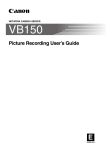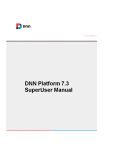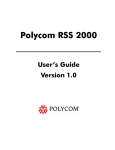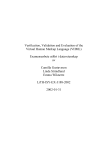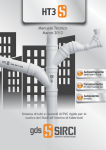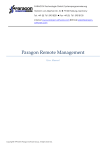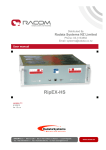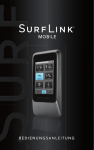Download ParaChat Server v5
Transcript
ParaChat Server v5.7 Table Of Contents Downloads and Installation ...................................................................................1 Download & Installation.....................................................................................1 Windows Install .................................................................................................1 Windows Install .................................................................................................1 Windows Install .................................................................................................7 Non-standard Windows Install.........................................................................13 Un-install ParaChat Server on Windows .........................................................16 Unix/Linux Install .............................................................................................16 Unix Install.......................................................................................................16 Unix Install.......................................................................................................20 Next Steps After Installing ParaChat v5.7 .......................................................25 Next Steps After Installing ParaChat v5.7 .......................................................25 Upgrade Instructions .......................................................................................26 Upgrade Windows ...........................................................................................26 Unix/Linux Upgrade Instructions......................................................................30 Web Administration.............................................................................................35 Web Administration Access ................................................................................35 Web Administration Access ................................................................................36 Logging Into Your Web-based Admin Pages ......................................................37 Admin User Administration..............................................................................40 Group & Room Admin User Administration.........................................................40 Group & Room Admin User Administration.........................................................44 Group Administration.......................................................................................48 Group Administration ..........................................................................................48 Group Settings.............................................................................................56 Group Administration ..........................................................................................56 Edit / Add / Create Group ................................................................................64 Room Administration .......................................................................................65 Room Administration...........................................................................................65 Room Settings .............................................................................................71 Room Administration...........................................................................................71 Room Administration...........................................................................................78 Add A Room User Counter To Your Webpages .................................................84 Creating New Room............................................................................................88 User Administration .........................................................................................88 Standard User Administration .............................................................................88 Standard User Administration .............................................................................91 Server Status...................................................................................................93 Dynamic Properties .........................................................................................94 Currently Active Rooms...................................................................................96 Language Filter ...............................................................................................99 Banned User List...........................................................................................100 Banned Rooms List .......................................................................................101 Banned IP List ...............................................................................................102 iii ParaChat Server v5.7 Clear Memory Cache ....................................................................................103 Text & Branding Banner Panels ....................................................................104 Text Ad Panel ...................................................................................................104 ParaChat Server Configuration .........................................................................107 Standard Server Configuration ......................................................................107 ParaChat Server Configuration .....................................................................108 Chat Server configuration (pchatd.conf)........................................................109 Server-wide Client Configuration (chat.conf).................................................114 Dynamic Settings (dynamic.conf) ..................................................................115 Group configuration (groupname.prof) ..........................................................118 Room Configuration (#roomname.profile) .....................................................121 User Configuration (username.profile) ..........................................................126 Admin Server Commands .............................................................................127 Applet Code Information ...................................................................................129 Applet Basics.................................................................................................129 Applet Basics.................................................................................................131 Using the Test Room As a Guide ..................................................................133 Customization Options......................................................................................135 Customization Options ..................................................................................135 Customization Options ..................................................................................135 Room Customization Tool .............................................................................136 Connection Controls......................................................................................136 Connection Controls......................................................................................136 Image Panels ................................................................................................145 Introduction ...................................................................................................145 Introduction ...................................................................................................146 Customize Image Panels Using Your Web Browser .....................................146 Serving Images Server-Wide.........................................................................150 Panel Script Files ..........................................................................................151 Customize Buttons ........................................................................................154 Customize Buttons ........................................................................................154 Main Chat Applet...........................................................................................154 Image Buttons ...............................................................................................155 Control Panel Buttons ...................................................................................155 Moderation Buttons .......................................................................................155 Menu Items....................................................................................................156 Remove Buttons............................................................................................156 Remove Buttons............................................................................................156 Remove Buttons............................................................................................157 Front Door Text .............................................................................................158 Front Door Text .............................................................................................158 Front Door Text .............................................................................................158 Control Panel.................................................................................................158 Control Panel Customization Options............................................................158 Control Panel Tabs........................................................................................159 Control Panel Buttons ...................................................................................159 iv Table Of Contents Control Panel Fields ......................................................................................160 Customize Color Labels ................................................................................160 Customize Audio Options..............................................................................161 Remove Graphic Emoticons & Hidden Rooms..............................................161 Remove Control Panel Tabs .........................................................................161 Remove Room Creation Commands.............................................................162 Private Chat...................................................................................................162 Customize Private Chat.................................................................................162 Customize Private Chat.................................................................................162 Customize Messages ....................................................................................163 Customize Messages ....................................................................................163 Standard Chat Room Messages ...................................................................163 Dynamic Room Roaming Messages .............................................................164 Moderation Messages ...................................................................................164 Clipboard Message .......................................................................................164 User Interface................................................................................................164 Chat Room User Interface.............................................................................164 Chat Window Customizations........................................................................165 General Customization Options ........................................................................166 Rooms/Users Component Customizations....................................................166 Pop-up Password Entry.................................................................................166 Moderation Customizations...........................................................................167 Database Authentication...................................................................................169 Authentication Types.....................................................................................169 Authentication Types.....................................................................................169 Auto Log-in (read cookie) ..............................................................................169 HTTP User Authentication (recommended) ..................................................170 Java User Authentication ..............................................................................174 GUI Admin Console ..........................................................................................181 GUI Admin Console ..........................................................................................181 Moderated Events.............................................................................................193 Moderated Events .........................................................................................193 Moderated Events .........................................................................................194 Types of Users ..............................................................................................195 Creating a Moderated Event .........................................................................196 Creating a Moderated Event .........................................................................196 Creating a Moderated Event .........................................................................198 Room Administrator Task Summary..............................................................199 Moderator Task Summary.............................................................................200 Speaker Task Summary................................................................................201 After a Moderated Event ...............................................................................202 Anatomy of Moderation .................................................................................202 Moderation Customizations...........................................................................208 Transcripts ........................................................................................................209 Transcripts ........................................................................................................209 Transcripts ........................................................................................................209 v ParaChat Server v5.7 Automatically Generate Chat Transcripts......................................................209 Manual Transcripts........................................................................................210 Retrieve Transcripts ......................................................................................211 Transcript Settings ............................................................................................214 Transcript Text Commands ...........................................................................215 Implement an External Webserver....................................................................217 Implement an External Webserver ................................................................217 Windows Configuration .................................................................................218 Unix / Linux Configuration .............................................................................220 Key Features ....................................................................................................223 Customizing Default Room Size....................................................................223 Room Customization Tool .............................................................................223 Transcripts ........................................................................................................224 Auto Transcripts ............................................................................................224 Firewall Friendly Setting ................................................................................225 Using the Clip Art (Emoticon) Library ............................................................226 Understanding Log Files ...............................................................................228 User Counters ...............................................................................................229 Setting Audio Cue .............................................................................................236 How to Monitor a ParaChat Server................................................................237 Language Translation Methods.....................................................................238 Running From Port 80 or 443........................................................................240 OnConnect Commands.................................................................................241 MuxSocks Implementation ............................................................................241 Integrating ParaChat Server Software With Invision Power Board................243 Index .................................................................................................................247 vi Downloads and Installation Download & Installation Windows Installation Windows 95 / 98 / ME / NT 4.0 / 2000 / XP / 2003 Installation Non-standard Installs Un-install Chat Server Linux/Unix Next Steps Windows upgrade instructions Linux/Unix upgrade instructions Download ParaChat Server v5.7 Software Download Image Button PhotoShop .psd files Integrating ParaChat Server Software With Invision Power Board Windows Install Windows Install These are installation instructions for Windows 95 / 98 / ME / NT 4.0 / 2000/ XP / 2003. Sun™ Java© 1.4 and above is required to run ParaChat Server v5.7. We recommend using J2SE v 1.4.2_08 JRE. If you have not downloaded and installed Sun™ Java© 1.4 and above, please click here for an updated copy. For user manual, refer to the documentation. If you have any questions, please submit a support ticket. ParaChat offers free customer and technical support during your evaluation period, and after your license purchase, to our customers, and our customer's ParaChat users. Installation Steps: 1. 2. 3. 4. 5. 6. 7. 8. 9. Download the ParaChat Server Software Package Unzip Package Install Sun™ Java© Set-up ParaChat Server Installation Select a ParaChat Server Administrator Password Running ParaChat Server as a Non-service Start ParaChat Server as Windows Service Stopping ParaChat Server Access a Test Room and Admin Web Pages Non-standard Installs 1 ParaChat Server v5.7 1. Non-standard Installation Instructions Post Installation 1. Next Steps 2. Un-installing ParaChat Server Step 1. Download and save the ParaChat570.zip file to your desktop If you have not done so already, please download the server software . Step 2. Unzip the 'ParaChat570.zip' Package Use any zip utility program to unzip the 'ParaChat570.zip' file you have downloaded. If you do not have a copy you can download it here. Please un-zip the software package to your desktop. NOTE: Once you have installed the software, you cannot move it to another directory. Make sure you choose the standard install directory for your ParaChat v5.7 . Since this is an application it should not be installed in your web server, but should be installed under your Programs Files directory. If you wish to install ParaChat v5.7 in a non-standard folder please see the "non-standard install" below. Step 3. Install Java 1.4 or above (Java™ J2SE v 1.4.2_08 JRE ) If your host machine does not have Java 1.4 or above, double-click "Java Download" link to download and install Java 1.4.x or above. Select the language you would like and download the "JRE" version. To install Java follow Sun's installation instructions. Java 1.4 (or above) is required to run ParaChat Server v5.7. Step 4. Set-up ParaChat Server Installation From the "ParaChat" folder on your desktop, double-click the "setup" application icon to initiate the installation process. You will see a Command window pop up to complete the installation of ParaChat Server. 2 Downloads and Installation Follow the installer instructions to complete your installation When the set-up process has completed, press "Finish" to close the set-up wizard. 3 ParaChat Server v5.7 The main directory of your ParaChat Server is "ParaChat570". Upon completion of the setup process, your ParaChat Server is placed in the following file path: C:\Program Files\ParaChat\ParaChat570\ Step 5. Select a ParaChat Server Administrator Password From the Start button in your task bar, select: Start >>> Programs >>> ParaChat Server v5.7 >>> Configure Server >>> Set Admin Password You will see a Java window like the one below: By default, the ParaChat Server Administrator's user name is "admin". This step will set a ParaChat Server Administrator password for "admin". A DOS window, and a Java dialogue box will open. The Java dialogue box requests a password, and a password confirmation. Enter the requested information, and click "Set Password". When you have entered a password, close the Java dialogue box, and press any key to close the DOS window. NOTE: A ParaChat Server Administrator Password is required to access the administrative tools and features included with ParaChat Server, and the ParaChat Rooms you create. The ParaChat Server administrator is a "superuser" who can access the webbased Server Administration Pages to create ParaChat rooms, create room administrators. Additionally, a superuser may access the superuser features in the ParaChat Admin Console that is used to manage and administer individual ParaChat rooms. Step 6. Run ParaChat Server non-service option (for Windows 95/98/ME) If you are running your ParaChat Server as a service, skip to Step 7. 4 Downloads and Installation From the Start button on your task bar, select: Start >>> Programs >>> ParaChat Server 5.7 >>> Configure Server >>> Start Server - non Service This option is utilized if your computer will not run applications as a service or if you do not wish to run ParaChat Server as a Windows service. A DOS window will open and display different properties of the chat server operation. When you see "ready to serve incoming requests ..." ParaChat Server is running. To stop ParaChat Server, close the DOS window by typing CTRL-C, and answer "y" to terminate the batch job. NOTE: ParaChat is running when this DOS window is open. This DOS window must remain open in order for ParaChat Server to serve requests. You cannot run the "Start Server - non Service" option at the same time you are running it as a service. Step 7. Start ParaChat Server as Windows Service By default your ParaChat Server is now running as a Windows service. To start and stop the ParaChat service you can go to the Start button on your task bar, select: Start >>> Programs >>> ParaChat Server v5.7 >>> Configure Server >>> ParaChat Services >>> Start ParaChat Service A DOS window will display, and present the status. If starting ParaChat Server as a Windows service is successful you will see: 5 ParaChat Server v5.7 Step 8. Stopping ParaChat Server From the Start button on your task bar, select: Start >>> Programs >>> ParaChat Server v5.7 >>> Configure Server >>> ParaChat Services >>> Stop Service Your ParaChat Server will stop serving requests. To restart your ParaChat Server as a Windows service, see Step 7. Step 9. Access a Test Room and Admin Web Pages From the Start button on your task bar, select: Start >>> Programs >>> ParaChat Server v5.7 >>> Admin Pages Start >>> Programs >>> ParaChat Server v5.7 >>> Test Room Or to access the test room on the server, open this URL in your browser: http://<yourhost.com>:7877/testroom.html By default, HTTP port is 7877. For example, suppose your machine name is parachat.com (using the machine's IP works too): http://parachat.com:7877/testroom.html The URL of the server admin pages, for example, is: http://parachat.com:7877/plynx/parachat/index.lhtml 6 Downloads and Installation Use "admin" as user name and the password you typed during installation to login to the admin pages (see image below) Windows Install These are installation instructions for Windows 95 / 98 / ME / NT 4.0 / 2000/ XP / 2003. Sun™ Java© 1.4 and above is required to run ParaChat Server v5.7. We recommend using J2SE v 1.4.2_08 JRE. If you have not downloaded and installed Sun™ Java© 1.4 and above, please click here for an updated copy. For user manual, refer to the documentation. If you have any questions, please submit a support ticket. ParaChat offers free customer and technical support during your evaluation period, and after your license purchase, to our customers, and our customer's ParaChat users. Installation Steps: 1. 2. 3. 4. 5. Download the ParaChat Server Software Package Unzip Package Install Sun™ Java© Set-up ParaChat Server Installation Select a ParaChat Server Administrator Password 7 ParaChat Server v5.7 6. 7. 8. 9. Running ParaChat Server as a Non-service Start ParaChat Server as Windows Service Stopping ParaChat Server Access a Test Room and Admin Web Pages Non-standard Installs 1. Non-standard Installation Instructions Post Installation 1. Next Steps 2. Un-installing ParaChat Server Step 1. Download and save the ParaChat570.zip file to your desktop If you have not done so already, please download the server software . Step 2. Unzip the 'ParaChat570.zip' Package Use any zip utility program to unzip the 'ParaChat570.zip' file you have downloaded. If you do not have a copy you can download it here. Please un-zip the software package to your desktop. NOTE: Once you have installed the software, you cannot move it to another directory. Make sure you choose the standard install directory for your ParaChat v5.7 . Since this is an application it should not be installed in your web server, but should be installed under your Programs Files directory. If you wish to install ParaChat v5.7 in a non-standard folder please see the "non-standard install" below. Step 3. Install Java 1.4 or above (Java™ J2SE v 1.4.2_08 JRE ) If your host machine does not have Java 1.4 or above, double-click "Java Download" link to download and install Java 1.4.x or above. Select the language you would like and download the "JRE" version. To install Java follow Sun's installation instructions. Java 1.4 (or above) is required to run ParaChat Server v5.7. Step 4. Set-up ParaChat Server Installation From the "ParaChat" folder on your desktop, double-click the "setup" application icon to initiate the installation process. You will see a Command window pop up to complete the installation of ParaChat Server. 8 Downloads and Installation Follow the installer instructions to complete your installation When the set-up process has completed, press "Finish" to close the set-up wizard. 9 ParaChat Server v5.7 The main directory of your ParaChat Server is "ParaChat570". Upon completion of the setup process, your ParaChat Server is placed in the following file path: C:\Program Files\ParaChat\ParaChat570\ Step 5. Select a ParaChat Server Administrator Password From the Start button in your task bar, select: Start >>> Programs >>> ParaChat Server v5.7 >>> Configure Server >>> Set Admin Password You will see a Java window like the one below: By default, the ParaChat Server Administrator's user name is "admin". This step will set a ParaChat Server Administrator password for "admin". A DOS window, and a Java dialogue box will open. The Java dialogue box requests a password, and a password confirmation. Enter the requested information, and click "Set Password". When you have entered a password, close the Java dialogue box, and press any key to close the DOS window. NOTE: A ParaChat Server Administrator Password is required to access the administrative tools and features included with ParaChat Server, and the ParaChat Rooms you create. The ParaChat Server administrator is a "superuser" who can access the webbased Server Administration Pages to create ParaChat rooms, create room administrators. Additionally, a superuser may access the superuser features in the ParaChat Admin Console that is used to manage and administer individual ParaChat rooms. Step 6. Run ParaChat Server non-service option (for Windows 95/98/ME) If you are running your ParaChat Server as a service, skip to Step 7. 10 Downloads and Installation From the Start button on your task bar, select: Start >>> Programs >>> ParaChat Server 5.7 >>> Configure Server >>> Start Server - non Service This option is utilized if your computer will not run applications as a service or if you do not wish to run ParaChat Server as a Windows service. A DOS window will open and display different properties of the chat server operation. When you see "ready to serve incoming requests ..." ParaChat Server is running. To stop ParaChat Server, close the DOS window by typing CTRL-C, and answer "y" to terminate the batch job. NOTE: ParaChat is running when this DOS window is open. This DOS window must remain open in order for ParaChat Server to serve requests. You cannot run the "Start Server - non Service" option at the same time you are running it as a service. Step 7. Start ParaChat Server as Windows Service By default your ParaChat Server is now running as a Windows service. To start and stop the ParaChat service you can go to the Start button on your task bar, select: Start >>> Programs >>> ParaChat Server v5.7 >>> Configure Server >>> ParaChat Services >>> Start ParaChat Service A DOS window will display, and present the status. If starting ParaChat Server as a Windows service is successful you will see: 11 ParaChat Server v5.7 Step 8. Stopping ParaChat Server From the Start button on your task bar, select: Start >>> Programs >>> ParaChat Server v5.7 >>> Configure Server >>> ParaChat Services >>> Stop Service Your ParaChat Server will stop serving requests. To restart your ParaChat Server as a Windows service, see Step 7. Step 9. Access a Test Room and Admin Web Pages From the Start button on your task bar, select: Start >>> Programs >>> ParaChat Server v5.7 >>> Admin Pages Start >>> Programs >>> ParaChat Server v5.7 >>> Test Room Or to access the test room on the server, open this URL in your browser: http://<yourhost.com>:7877/testroom.html By default, HTTP port is 7877. For example, suppose your machine name is parachat.com (using the machine's IP works too): http://parachat.com:7877/testroom.html The URL of the server admin pages, for example, is: http://parachat.com:7877/plynx/parachat/index.lhtml 12 Downloads and Installation Use "admin" as user name and the password you typed during installation to login to the admin pages (see image below) Non-standard Windows Install Installing ParaChat v5.7 in a non-standard directory We highly recommend that you install your ParaChat Server v5.7 under the Program Files directory. However if you wish to install it in a different directory you will need to create a directory to install the server into. Example: Create a directory ..\ParaChat\ParaChat570\ and install your ParaChat server into the ParaChat570 directory. Please see the sample below. You will notice that this version is installed onto the E: drive. Standard Install Location 13 ParaChat Server v5.7 Custom Directory Installation New non-standard ParaChat Install 14 Downloads and Installation New non-standard ParaChat Install Click "Next" to continue your installation. 15 ParaChat Server v5.7 Un-install ParaChat Server on Windows Un-installing ParaChat Server Before you run Add/Remove you must first stop and un-install the ParaChat Service. Step 1. To un-install ParaChat Server service, select: Start >>> Programs >>> ParaChat Server v5.7 >>> Configure Server >>> ParaChat Services >>> Uninstall Service NOTE: If you do not have the 'uninstall.bat' you can get your de-installer here. To un-install ParaChat Server, go to the Start button on your task bar, and select: Start >>> Settings >>> Control Panel Step 2. Select "Add/Remove Programs" and then "Change or Remove Programs". In the list of currently installed programs, select "ParaChat Server v5.7" and click the "Change/Remove" button. If you have multiple versions of ParaChat installed on your computer, click the "support information" link and check for version 5.7 prior to removing the program. Unix/Linux Install Unix Install These are installation instructions for Windows Unix, Linux, FreeBSD, and other Unix based OS Servers Sun™ Java© 1.4 and above is required to run ParaChat Server v5.7. We recommend using J2SE v 1.4.2_08 JRE. If you have not downloaded and installed Sun™ Java© 1.4 and above, please click here for an updated copy. For user manual, refer to the documentation. If you have any questions, please submit a support ticket. ParaChat offers free customer and technical support during your evaluation period, and after your license purchase, to our customers, and our customer's ParaChat users. Installation Steps: 1. 2. 3. 4. 5. 6. 7. 8. 9. 16 Install and run Java on your system Download the ParaChat Server Installation Kit Set up a server administration account (optional) Make sure your Java installation is working properly Unpack the installation kit Run the installation program Start and shut down a ParaChat server Access a sample room and Admin Web Pages Move the client class files to your own Web server document tree (optional) Downloads and Installation 10. Next Steps Step 1. Install and run Java on your system ParaChat does not own or maintain Java, and the Java SDK comes with its own set of installation instructions. Java may already be installed on your server, if not, it must be installed. You can get the most recent Java JDK (Java Development Kit) from Sun Microsystem free of charge. We recommend Java 1.4 or above. Ask your system admin for help on installing Java and setting it in your PATH. If you are using Solaris, DO NOT use the Java that comes with the OS. Download the latest version of JDK or JRE from Sun instead. NOTE: If the server hangs or returns a garbled thread dump, disable native threads. Many JIT (Just-In-Time) Java Compilers available are somewhat buggy. They may cause our server to hang or crash unpredictably. Each JIT usually comes with instructions on how to disable/bypass it for precisely this reason. Step 2. Download the ParaChat Server Installation Kit Choose one of the following formats of the kit and extract it on your system. Kit Name Type ParaChat570.tar.Z compressed tar file ParaChat570.tar.gz ParaChat570-unix.zip gzipped tar file zipped file Best for Standard Solaris/POSIX FreeBSD/Linux Any Step 3. Set up a server administration account (optional) The server does not need to be installed or run by a privileged user (i.e. root). You can run the ParaChat server from an ordinary user account, or you can create a new account used only for server administration. HINT: On UNIX systems, make sure the shell from which you will be starting the ParaChat server is not running with artificially low resource limits. The number of file descriptors should be as high as possible and no less than 1024. On most UNIX systems, type limit or ulimit to find out the number of file descriptors. To increase the number, for example to 1024, type limit descriptors 1024. Step 4. Make sure your Java installation is working properly 17 ParaChat Server v5.7 Log on to the user account from which the server will be installed and administered. At the shell prompt, type: java -version . You should get a message stating the version of Java you have installed (JDK1.4 or above is recommended). If you see an error message, you either don't have Java installed (see step 1) or the Java bin directory is not in your path. Step 5. Unpack the installation kit The archive extracts into a sub directory carrying the name of the release. Assume you picked this compressed file, ParaChat570.tar.gz. Unpack it first: $ gzip -d ParaChat570.tar.gz $ tar xvf ParaChat570.tar Now you should see a directory "ParaChat570". This is the server directory. It is referred to as the server directory in the sections that follows. Step 6. Run the installation program Go to the server directory: $ cd ParaChat570 and run: $ ./install.sh During the installation, you will need to submit a "admin" password. 18 Downloads and Installation Step 7. Start and shut down a ParaChat server At this point all you need to do is start the server. To start the chat server, go to the server directory, and run (it is a good idea to shut it down before you restart it): $ ./parachatd.sh To shutdown the chat server, go to the server directory, and run: $ ./shutdown.sh Step 8. Access a Test Room and Admin Web Pages To access the test room on the server, open this URL in your browser: http://<yourhost.com>:7877/testroom.html By default, HTTP port is 7877. For example, suppose your machine name is parachat.com (using the machine's IP works too): http://parachat.com:7877/testroom.html The URL of the server admin pages, for example, is: http://parachat.com:7877/plynx/parachat/index.lhtml Use "admin" as user name and the password you typed during installation to login to the admin pages (see image below) 19 ParaChat Server v5.7 Step 9. Move the client class files to your own Web server document tree (optional) You will want to move the httpd directory (or copy it) to the document tree of another production Web server. The location you choose must match the document base URL specified in the ParaChat client HTML applet tag on the Web page containing the chat room. You can also link your Web server document tree to the parachat httpd/ directory. Remember that the Java applets can only connect to the server from which it was loaded. Your chat server needs to run on the same host as the Web server that is serving out the class files. Unix Install These are installation instructions for Windows Unix, Linux, FreeBSD, and other Unix based OS Servers Sun™ Java© 1.4 and above is required to run ParaChat Server v5.7. We recommend using J2SE v 1.4.2_08 JRE. If you have not downloaded and installed Sun™ Java© 1.4 and above, please click here for an updated copy. For user manual, refer to the documentation. If you have any questions, please 20 Downloads and Installation submit a support ticket. ParaChat offers free customer and technical support during your evaluation period, and after your license purchase, to our customers, and our customer's ParaChat users. Installation Steps: 1. 2. 3. 4. 5. 6. 7. 8. 9. 10. Install and run Java on your system Download the ParaChat Server Installation Kit Set up a server administration account (optional) Make sure your Java installation is working properly Unpack the installation kit Run the installation program Start and shut down a ParaChat server Access a sample room and Admin Web Pages Move the client class files to your own Web server document tree (optional) Next Steps Step 1. Install and run Java on your system ParaChat does not own or maintain Java, and the Java SDK comes with its own set of installation instructions. Java may already be installed on your server, if not, it must be installed. You can get the most recent Java JDK (Java Development Kit) from Sun Microsystem free of charge. We recommend Java 1.4 or above. Ask your system admin for help on installing Java and setting it in your PATH. If you are using Solaris, DO NOT use the Java that comes with the OS. Download the latest version of JDK or JRE from Sun instead. NOTE: If the server hangs or returns a garbled thread dump, disable native threads. Many JIT (Just-In-Time) Java Compilers available are somewhat buggy. They may cause our server to hang or crash unpredictably. Each JIT usually comes with instructions on how to disable/bypass it for precisely this reason. Step 2. Download the ParaChat Server Installation Kit Choose one of the following formats of the kit and extract it on your system. Kit Name Type ParaChat570.tar.Z compressed tar file ParaChat570.tar.gz ParaChat570-unix.zip gzipped tar file zipped file Best for Standard Solaris/POSIX FreeBSD/Linux Any 21 ParaChat Server v5.7 Step 3. Set up a server administration account (optional) The server does not need to be installed or run by a privileged user (i.e. root). You can run the ParaChat server from an ordinary user account, or you can create a new account used only for server administration. HINT: On UNIX systems, make sure the shell from which you will be starting the ParaChat server is not running with artificially low resource limits. The number of file descriptors should be as high as possible and no less than 1024. On most UNIX systems, type limit or ulimit to find out the number of file descriptors. To increase the number, for example to 1024, type limit descriptors 1024. Step 4. Make sure your Java installation is working properly Log on to the user account from which the server will be installed and administered. At the shell prompt, type: java -version . You should get a message stating the version of Java you have installed (JDK1.4 or above is recommended). If you see an error message, you either don't have Java installed (see step 1) or the Java bin directory is not in your path. Step 5. Unpack the installation kit The archive extracts into a sub directory carrying the name of the release. Assume you picked this compressed file, ParaChat570.tar.gz. Unpack it first: $ gzip -d ParaChat570.tar.gz $ tar xvf ParaChat570.tar Now you should see a directory "ParaChat570". This is the server directory. It is referred to as the server directory in the sections that follows. Step 6. Run the installation program Go to the server directory: $ cd ParaChat570 and run: $ ./install.sh 22 Downloads and Installation During the installation, you will need to submit a "admin" password. Step 7. Start and shut down a ParaChat server At this point all you need to do is start the server. To start the chat server, go to the server directory, and run (it is a good idea to shut it down before you restart it): $ ./parachatd.sh 23 ParaChat Server v5.7 To shutdown the chat server, go to the server directory, and run: $ ./shutdown.sh Step 8. Access a Test Room and Admin Web Pages To access the test room on the server, open this URL in your browser: http://<yourhost.com>:7877/testroom.html By default, HTTP port is 7877. For example, suppose your machine name is parachat.com (using the machine's IP works too): http://parachat.com:7877/testroom.html The URL of the server admin pages, for example, is: http://parachat.com:7877/plynx/parachat/index.lhtml Use "admin" as user name and the password you typed during installation to login to the admin pages (see image below) Step 9. Move the client class files to your own Web server document tree (optional) 24 Downloads and Installation You will want to move the httpd directory (or copy it) to the document tree of another production Web server. The location you choose must match the document base URL specified in the ParaChat client HTML applet tag on the Web page containing the chat room. You can also link your Web server document tree to the parachat httpd/ directory. Remember that the Java applets can only connect to the server from which it was loaded. Your chat server needs to run on the same host as the Web server that is serving out the class files. Next Steps After Installing ParaChat v5.7 1. Documentation: Review the ParaChat Server v5.7 Documentation, a comprehensive guide to customizing, managing and administering your ParaChat Server Software. 2. Admin Pages and Test Room: Visit the Test ParaChat Room that is now running on your chat server. The Test Room will display the ParaChat applet, and the applet HTML, that serves as a guide to implementing your own ParaChat rooms. Open the Test Room in your browser by access the Test Room from your Start button: Start >>> Programs >>> ParaChat Server v5.7 >>> Admin Pages Start >>> Programs >>> ParaChat Server v5.7 >>> Test Room You can also use the Room Customization Tool to customize any room you have created on your chat server. 3. Room and User Creation: Visit the ParaChat Room and User Creation Guide for information on creating new ParaChat rooms and admin users. 4. License ParaChat Server: The download is free, and you are never under any obligation to purchase a license key at any time. The software that you initially install is a full version of ParaChat Server that contains a 5-user, 30-day license key. You will automatically receive a free, 3-user, perpetual license key by email that you may use indefinitely. To implement ParaChat in your production environment, purchase a full-use license securely online using the ParaChat Server v5.7 Order Form. For pricing options and fees, please visit the ParaChat Server Price List. Next Steps After Installing ParaChat v5.7 1. Documentation: 25 ParaChat Server v5.7 Review the ParaChat Server v5.7 Documentation, a comprehensive guide to customizing, managing and administering your ParaChat Server Software. 2. Admin Pages and Test Room: Visit the Test ParaChat Room that is now running on your chat server. The Test Room will display the ParaChat applet, and the applet HTML, that serves as a guide to implementing your own ParaChat rooms. Open the Test Room in your browser by access the Test Room from your Start button: Start >>> Programs >>> ParaChat Server v5.7 >>> Admin Pages Start >>> Programs >>> ParaChat Server v5.7 >>> Test Room You can also use the Room Customization Tool to customize any room you have created on your chat server. 3. Room and User Creation: Visit the ParaChat Room and User Creation Guide for information on creating new ParaChat rooms and admin users. 4. License ParaChat Server: The download is free, and you are never under any obligation to purchase a license key at any time. The software that you initially install is a full version of ParaChat Server that contains a 5-user, 30-day license key. You will automatically receive a free, 3-user, perpetual license key by email that you may use indefinitely. To implement ParaChat in your production environment, purchase a full-use license securely online using the ParaChat Server v5.7 Order Form. For pricing options and fees, please visit the ParaChat Server Price List. Upgrade Instructions Upgrade Windows Windows Upgrade from ParaChat Server v3.0, v4.0, v4.5 v5.0 to ParaChat Server v5.7 his software upgrade requires that you install a full version of ParaChat Server v5.7 before you start the upgrade process. The installation will create and enable a standard format for future upgrades to your ParaChat Server Software. The installation of ParaChat Server v5.7 will create the following directory where the software will be installed: C:\Program Files\ParaChat\ParaChat570\.... The process of upgrading your software copies older files to your new ParaChat Server v5.7 instance on your computer, while leaving the old ParaChat Server v3.0, v4.0, v4.5, v5.0, v5.5 or v5.6 fully intact. This allows you to complete the v5.7 installation process while minimizing down-time for your users. If for any reason you require reverting back to the older chat server, simply shut down the v5.7 chat server, and then restart your older chat server. 26 Downloads and Installation NOTE: Your older ParaChat Server and v5.7 do not share any information. If you revert back to your older ParaChat Server none of the changes made in v5.7 will be reflected in your older chat server. During the course of the upgrade to ParaChat Server v5.7, the following tasks are completed: Task 1. Copies the data from your older ParaChat Server directories in an overwriting fashion to the following ParaChat Server v5.7 directories: logs - C:\Program Files\ParaChat\ParaChat570\logs\ radata - C:\Program Files\ParaChat\ParaChat570\radata\ rooms - C:\Program Files\ParaChat\ParaChat570\rooms\ users - C:\Program Files\ParaChat\ParaChat570\users\ scripts - C:\Program Files\ParaChat\ParaChat570\httpd\pchat\classes\scripts images - C:\Program Files\ParaChat\ParaChat570\httpd\pchat\classes\images Task 2. If you have made changes to the pchatd.conf, chat.conf or dynamic.conf files, you will need to manually update the changes from your older ParaChat Server to your new v5.7 Server. If you wish to upgrade to ParaChat v5.7 manually, you need to install a new ParaChat v5.7 server and manually copy the files and make the changes to ParaChat main config file pchatd.conf. Run upgrade scripts Locate the 'upgrade.bat' file within the ParaChat570 directory. If you do not have the 'upgrade.bat' file within your ParaChat570 directory, you can download the upgrade scripts (upgrade.zip) to your desktop. Unzip the .zip file, and extract the contents (upgrade.bat) to the main ParaChat Server v5.7 directory (C:\Program Files\ParaChat\ParaChat570\), so that the 'upgrade.bat' file is within the ParaChat570 directory. Locate and make note of your ParaChat Server v3.0, v4.0, v4.5 or v5.0 file path. By default, it is: "C:\Program Files\ParaChat500\" or "C:\Program Files\ParaChat450\" or "C:\Program Files\ParaChat400\" or 27 ParaChat Server v5.7 "C:\Program Files\ParaChat300\" or "C:\ParaChat300\" NOTE: You will need this information in the next step. Open a Command Prompt (Start >>> Run >>> cmd.exe). In the Command Prompt window, type: cd "C:\Program Files\ParaChat\ParaChat570" Run the scripts with your ParaChat v3.0, v4.0, v4.5 or v5.0 file path.: upgrade.bat your_server_path For example, if your ParaChat Server v4.5 file path is "C:\Program Files\ParaChat450", you would type: upgrade.bat "C:\program files\parachat\parachat450" NOTE: You must place a double quote around the file path as in the example above 28 Downloads and Installation Check the output from the scripts. If there is no error message, the upgrade has completed. You may see some warning messages. That is OK. Purchase A Valid License Key Customers who are upgrading from ParaChat Server v3.0, v4.0 or v4.5 will need to place an order to receive a valid ParaChat Server v5.7 license key. Any customer running v5.x, you can use your current license file. Order a ParaChat Server v5.7 License Key Once you place your order and receive a ParaChat Server Upgrade Order Acknowledgement email, reply to that email and attach a current, valid license key from your existing installation. The license key is called 'paraserver.lic' and is found within the "config" directory of your main ParaChat Server directory. Customers who are upgrading from ParaChat Server v5.0 do not need to purchase a new license key. Your existing license key is valid with v5.7. 29 ParaChat Server v5.7 Once customers who are upgrading from ParaChat Server v3.0, v4.0 or v4.5 have purchased a v5.7 license key, the new license key will be issued by email. Place the new license key within the "config" directory of your ParaChat Server v5.7 installation, and then re-start your ParaChat Server: C:\Program Files\ParaChat\ParaChat570\config\paraserver.lic This action replaces the temporary license key that is included with the v5.7 software package with a valid, full-use license key. The new, full-use license key will permit the same number of concurrent users as your older server license key. Purchase A Valid License Key and Add More Users If you would like to upgrade your software, and require a larger license key to permit a greater number of users to connect to your ParaChat Server, you will need to place an order to request an upgrade and an increased concurrent user capacity: Order a ParaChat Server v5.7 License Key and Add More Users Un-install ParaChat Server Service Before you start your ParaChat v5.7 service, you MUST un-install your older ParaChat Windows service if you are running it as a Windows Service. If you did not install your ParaChat Server as a windows service, you will not need to un-install the service . NOTE: Unless you have changed the standard port numbers (7777 and 7877) your new server install will fail to start due to port conflicts caused by the older chat server still running. If you were running your ParaChat Server v3.0, v4.0, v4.5 or v5.0 as a Windows service, you must use the uninstall.bat file to remove this from your Windows services area. You can find the 'uninstall.bat' within the main ParaChat directory. If you do not have the 'uninstall.bat' you can get your de-installer here. Copy the "uninstall.bat" file the the C:/Program Files/ParaChatxxx/bin/ directory. Once you have it located in that directory double click on it and it will remove your ParaChat Service. Your server is now off-line. Unix/Linux Upgrade Instructions Unix Upgrade from ParaChat Server v3.0, v4.0, v4.5 or v5.0 to ParaChat Server v5.7 This software upgrade requires that you install a full version of ParaChat Server v5.7 before you start the upgrade process. The installation will create and enable a standard format for future upgrades to your ParaChat Server Software. The installation of ParaChat Server v5.7 will create the following directory where the software will be installed: .../ParaChat/ParaChat570/.... The process of upgrading your software copies older files to your new ParaChat Server v5.7 instance on your computer, while leaving the old ParaChat Server v3.0, v4.0, v4.5 30 Downloads and Installation and v5.0 fully intact. This allows you to complete the v5.7 installation process while minimizing down-time for your users. If for any reason you require reverting back to the older chat server, simply shut down the v5.7 chat server, and then restart your older chat server. NOTE: Your older ParaChat Server and v5.7 do not share any information. If you revert back to your older ParaChat Server none of the changes made in v5.7 will be reflected in your older chat server. During the course of the upgrade to ParaChat Server v5.7, the following tasks are completed: Task 1. Copies the data from your older ParaChat Server directories in an overwriting fashion to the following ParaChat Server v5.7 directories: logs - .../ParaChat/ParaChat570/logs/ radata - .../ParaChat/ParaChat570/radata/ rooms - .../ParaChat/ParaChat570/rooms/ users - .../ParaChat/ParaChat570/users/ scripts - .../ParaChat/ParaChat570/httpd/pchat/classes/scripts images - .../ParaChat/ParaChat570/httpd/pchat/classes/images Task 2. If you have made changes to the pchatd.conf, chat.conf or dynamic.conf files, you will need to manually update the changes from your older ParaChat Server to your new v5.7 Server. If you wish to upgrade to ParaChat v5.7 manually, you need to install a new ParaChat v5.7 server and manually copy the files and make the changes to ParaChat main config file pchatd.conf. Run upgrade scripts The upgrade script 'upgrade50.sh' file is within the ParaChat570 directory. Locate and make note of your ParaChat Server v3.0, v4.0 v4.5 or v5.0 file path. Example: ".../ParaChat400/" NOTE: You will need this information in the next step. Now go to versoin v5.7 directory 31 ParaChat Server v5.7 cd ParaChat570 Run the scripts with your ParaChat v4.0 file path: ./upgrade50.sh your_4.0_server_path For example, if your ParaChat Server v4.0 file path is "/home/chat/ParaChat400", you would type: ./upgrade50.sh /home/chat/ParaChat400 NOTE: Do NOT add a slash at the end of the directory path. 32 Downloads and Installation Check the output from the scripts. If there is no error message, the upgrade has completed. You may see some warning messages. That is OK. Purchase A Valid License Key Customers who are upgrading from ParaChat Server v3.0, v4.0 or v4.5 will need to place an order to receive a valid ParaChat Server v5.7 license key. Any customer running v5.x, you can use your current license file. Order a ParaChat Server v5.7 License Key Once you place your order and receive a ParaChat Server Upgrade Order Acknowledgement email, reply to that email and attach a current, valid license key from your existing installation. The license key is called 'paraserver.lic' and is found within the "config" directory of your main ParaChat Server directory. 33 ParaChat Server v5.7 Customers who are upgrading from ParaChat Server v5.0 do not need to purchase a new license key. Your existing license key is valid with v5.7. Once customers who are upgrading from ParaChat Server v3.0, v4.0 or v4.5 have purchased a v5.7 license key, the new license key will be issued by email. Place the new license key within the "config" directory of your ParaChat Server v5.7 installation, and then re-start your ParaChat Server: .../ParaChat/ParaChat570/config/paraserver.lic This action replaces the temporary license key that is included with the v5.7 software package with a valid, full-use license key. The new, full-use license key will permit the same number of concurrent users as your older server license key. Purchase A Valid License Key and Add More Users If you would like to upgrade your software, and require a larger license key to permit a greater number of users to connect to your ParaChat Server, you will need to place an order to request an upgrade and an increased concurrent user capacity: Order a ParaChat Server v5.7 License Key and Add More Users 34 Web Administration Web Administration Access Your Chat service includes the ability to easily manage your account using your favorite web browser. Use feature-rich, web-based administration tool to perform the following administrative functions: Web-based Admin Pages Login How to log into your web-based admin pages Admin User Administration Use these forms to edit your admin user(s) Group Administration Use these forms to edit your chat Group Room Administration Use these forms to create, edit and delete your chat room(s) User Administration Use these forms to edit and create password protected user name(s) Server Status Check the status of your ParaChat Sever Dynamic Properties Load your current set of dynamic properties Currently Active Rooms Lists your active rooms Language Filter Profanity Filter - Lists your set of banned words Banned Users List List your current set of banned users Banned Room List List your current set of banned rooms Banned IP List List your current set of banned IP addresses Clear Server Memory Caches Clears your memory cache to allow changes to be identified Admin Server Commands You may telnet to your ParaChat Server's Admin Server to execute a variety of server commands 35 ParaChat Server v5.7 Web Administration Access Your Chat service includes the ability to easily manage your account using your favorite web browser. Use feature-rich, web-based administration tool to perform the following administrative functions: Web-based Admin Pages Login How to log into your web-based admin pages Admin User Administration Use these forms to edit your admin user(s) Group Administration Use these forms to edit your chat Group Room Administration Use these forms to create, edit and delete your chat room(s) User Administration Use these forms to edit and create password protected user name(s) Server Status Check the status of your ParaChat Sever Dynamic Properties Load your current set of dynamic properties Currently Active Rooms Lists your active rooms Language Filter Profanity Filter - Lists your set of banned words Banned Users List List your current set of banned users Banned Room List List your current set of banned rooms Banned IP List List your current set of banned IP addresses Clear Server Memory Caches Clears your memory cache to allow changes to be identified Admin Server Commands You may telnet to your ParaChat Server's Admin Server to execute a variety of server commands 36 Web Administration Logging Into Your Web-based Admin Pages Logging in Manually Log in to your ParaChat Server's Administration pages by visiting: http://<your-host-name>:7877/plynx/parachat/index.lhtml or http://<your-IP-address>:7877/plynx/parachat/index.lhtml or (windows users only) Start >>> Programs >>> ParaChat v5.7 >>> Admin Pages Your web-based administration page will load. Enter the Admin Name and Password selected during your install process. Customize Access To Your Web-based Admin Pages 37 ParaChat Server v5.7 To launch the GUI Admin Console, log into your chat room using your Group or Room Admin user name and password, and type %admin in the text input area. See the example below: Your web-based administration page will load. Enter the Admin Name and Password selected during your install process. 38 Web Administration Customize the support page link for GUI admin console Parameter Name: url.SupportPage Permitted Value: any URL (place this value in the chat.conf file) Feature Available With: Hosted Solutions Basic Server Solutions Enterprise Advanced Professional Event Server HTML Configuration: url.SupportPage=http://www.parachat.com/documentation/570/ 39 ParaChat Server v5.7 Customize the web-based page link for GUI admin console Parameter Name: url.AdminPage Permitted Value: any URL (place this value in the chat.conf file) Feature Available With: Hosted Solutions Basic Server Solutions Enterprise Advanced Professional Event Server HTML Configuration: param name="url.AdminPage=http://xxx.com:7877/xxx/lhtml Admin User Administration Group & Room Admin User Administration Your chat solution offers 2 levels of administrators - Group-wide administrators, and Room-wide administrators. By default, when your service is initially established, the administrator name and password provided during the order process is automatically configured as both a Group and Room administrator. A Group administrator has the ability to easily create additional Group and Room administrators, has administrative privileges in all chat rooms that are part of a Group, and has full access to web-based Group, Room and User administration pages. A Room administrator has administrative privileges in only the room(s) in which they have been granted administrative privileges by a Group administrator, and has limited web-based access to edit their own user data (i.e. their password, email address, idle time-out, etc.). A Group administrator may create additional Group and/or Room administrators by following these steps: Step 1. Log in to the Server Administration Pages by entering the registered Group Admin Name and Password and click the 'Sign In' button. 40 Web Administration Step 2. You will arrive at the chat administration Main Menu (see image below). To modify or create users for your Group, click on the Group icon in the top navigation bar, or on the "Edit My Group" link within the "My Group" section of the page. Step 3. Scroll down to the base of the Group Settings page where you find "Select a User to Edit", "Add a New User", and "Delete a User". 41 ParaChat Server v5.7 To create a new user for your Group, enter the user name into the "Add a New User" field, and click the 'Add' button. HINT: User names are case-insensitive, and must use alpha-numeric characters. Dot, dash, and underscore are also permitted characters. Step 4. Once a new user has been created, a confirmation page will display. To set the password for the user name, click the "Edit New User" link. Step 5. To password-protect the user name, enter a password into the "Password" and "Verify Password" fields, and click the 'Update User Info' button. 42 Web Administration Step 6. Once the user has been created, and a password has been set, return to the Group Settings page by clicking the Group icon in the top navigation bar. Setting Group Administrator(s) To set a new user as a Group Administrator, add the user name to the field labeled "Admin User Name(s)". The list of user names should be separated by only a comma (i.e. user1,user2,user3) - do not use spaces. Make sure you add these the user to the Group Settings page and not the Room Settings page. Click the 'Save Group Settings' button to save your edit. A Group administrator has the ability to easily create additional Group and Room administrators, has administrative privileges in all chat rooms that are part of a Group, and has full access to web-based Group, Room and User administration pages. HINT: Do not add a user name to the list of Admin User Names without setting a password for the user name. Otherwise, any user who enters the chat room with that user name will have administrator privileges. Setting Room Administrator(s) To set the new user as a Room Administrator, scroll down to the "Select a Room to Edit" section, select the Room from the pulldown menu, and click the 'Edit' button. Add the user name to the field labeled "Admin User Name(s)". The list of user names should be separated by only a comma (i.e. user1,user2,user3) - do not use spaces. Click the 'Save Room Settings' button to save your edit. 43 ParaChat Server v5.7 A Room Administrator has administrative privileges in only the room(s) in which they have been granted administrative privileges by a Group administrator, and has limited web-based access to edit their own user data (i.e. their password, email address, idle time-out, etc.). But Room administrators do have access the GUI Admin Console for closing rooms, banning users, changing topics, etc. HINT: Do not add a user name to the list of Admin User Names without setting a password for the user name. Otherwise, any user who enters the chat room with that user name will have administrator privileges. Group & Room Admin User Administration Your chat solution offers 2 levels of administrators - Group-wide administrators, and Room-wide administrators. By default, when your service is initially established, the administrator name and password provided during the order process is automatically configured as both a Group and Room administrator. A Group administrator has the ability to easily create additional Group and Room administrators, has administrative privileges in all chat rooms that are part of a Group, and has full access to web-based Group, Room and User administration pages. A Room administrator has administrative privileges in only the room(s) in which they have been granted administrative privileges by a Group administrator, and has limited web-based access to edit their own user data (i.e. their password, email address, idle time-out, etc.). A Group administrator may create additional Group and/or Room administrators by following these steps: Step 1. Log in to the Server Administration Pages by entering the registered Group Admin Name and Password and click the 'Sign In' button. 44 Web Administration Step 2. You will arrive at the chat administration Main Menu (see image below). To modify or create users for your Group, click on the Group icon in the top navigation bar, or on the "Edit My Group" link within the "My Group" section of the page. Step 3. Scroll down to the base of the Group Settings page where you find "Select a User to Edit", "Add a New User", and "Delete a User". 45 ParaChat Server v5.7 To create a new user for your Group, enter the user name into the "Add a New User" field, and click the 'Add' button. HINT: User names are case-insensitive, and must use alpha-numeric characters. Dot, dash, and underscore are also permitted characters. Step 4. Once a new user has been created, a confirmation page will display. To set the password for the user name, click the "Edit New User" link. Step 5. To password-protect the user name, enter a password into the "Password" and "Verify Password" fields, and click the 'Update User Info' button. 46 Web Administration Step 6. Once the user has been created, and a password has been set, return to the Group Settings page by clicking the Group icon in the top navigation bar. Setting Group Administrator(s) To set a new user as a Group Administrator, add the user name to the field labeled "Admin User Name(s)". The list of user names should be separated by only a comma (i.e. user1,user2,user3) - do not use spaces. Make sure you add these the user to the Group Settings page and not the Room Settings page. Click the 'Save Group Settings' button to save your edit. A Group administrator has the ability to easily create additional Group and Room administrators, has administrative privileges in all chat rooms that are part of a Group, and has full access to web-based Group, Room and User administration pages. HINT: Do not add a user name to the list of Admin User Names without setting a password for the user name. Otherwise, any user who enters the chat room with that user name will have administrator privileges. Setting Room Administrator(s) To set the new user as a Room Administrator, scroll down to the "Select a Room to Edit" section, select the Room from the pulldown menu, and click the 'Edit' button. Add the user name to the field labeled "Admin User Name(s)". The list of user names should be separated by only a comma (i.e. user1,user2,user3) - do not use spaces. Click the 'Save Room Settings' button to save your edit. 47 ParaChat Server v5.7 A Room Administrator has administrative privileges in only the room(s) in which they have been granted administrative privileges by a Group administrator, and has limited web-based access to edit their own user data (i.e. their password, email address, idle time-out, etc.). But Room administrators do have access the GUI Admin Console for closing rooms, banning users, changing topics, etc. HINT: Do not add a user name to the list of Admin User Names without setting a password for the user name. Otherwise, any user who enters the chat room with that user name will have administrator privileges. Room/Group Administrator Log-in Options There are 3 different ways to log into your Chat Room as room admin. Admin user appears as a regular user log into the room normally Admin user is hidden from all other users add a double underscore before your admin user name. (example: __admin) Admin user appears on top of the user list in a distinct color add a double period before your admin user name. (example: ..admin) Login to your chat room with your admin username and password selected during registration. Once you log in you will see the message "You have room administration powers" Group Administration Group Administration 48 Web Administration Step 1. Log in to the Server Administration Pages by entering the registered Group Admin Name and Password and click the 'Sign In' button. Step 2. You will arrive at the chat administration Main Menu (see image below). To modify or create users for your Group, click on the Group icon in the top navigation bar, or on the "Edit My Group" link within the "My Group" section of the page. Step 3. After you are successful in entering your Group name you will be brought to a page similar to this one. The Group Settings pages is broken up into subgroups . A description of each can be found below: 49 ParaChat Server v5.7 General Group Settings Group Name: The name of the Group that you have licensed. Max Number of Users in Group: The number of concurrent users you have licensed. Topic: Enter a standard default topic for all rooms within your Group. The topic you enter here will appear each time a user logs into admin created or dynamic (user created) chat rooms. You will have an opportunity to change this later and you can set each individual room with their own topic. You can also make changes to the topic from the room itself using the GUI admin console or text based admin commands. This field is not required. Rooms in Group: This is a list of Rooms belonging to this Group and can only be modified by adding and deleting rooms. Admin user(s): Enter the user name(s) of the Room Admin user(s). You may enter multiple names here separated only by a comma. There is no need to place a comma and a space between Admin user names, just a comma. If you leave this field blank, you will not be able to log back into your web-based admin pages. HINT: Room Admin user names must be password protected. If you list a user name(s) in this field, it is suggested that you have a User Profile for each user created. If a user profile is not create for a user name, any person who logs into the chat room using that admin name will have admin privileges in the room. Users in Group: These are user names that have manually been added to your group. 50 Web Administration Security Settings Banned IPs: You may manually add user IP addresses in this location that you wish to ban from all your chat rooms in this Group. IP addresses should be separated by a comma only, and not a comma and a space. If you wish to remove an IP address that is on the list, simply highlight the IP address and delete it, remembering not to leave 2 commas separating any remaining IP addresses. You do not need to add data to this field during room creation. If you banned an IP address using the GUI admin console you will find the banned IP address under the room settings. HINT: When an IP address appears on this list (i.e. 111.222.333.444), any user who attempts to access your chat room from the IP address will be prevented from doing so. If a Class C IP address is banned (i.e. 111.222.333), any user whose IP address contains the Class C range will be prevented from entering. In extreme cases, you may also ban users from entire ISPs by adding the Class B range (i.e. 111.222) of an IP address, or even the Class A range (i.e. 111) of an IP address to your list of IP addresses. Be aware that when you add the Class B and Class A ranges, you are preventing a greater number of potential users from accessing your ParaChat room. Allowed URLs: Our unique URL enforcement system allows you to limit the way applet code for a particular room can be distributed onto other web pages on the Internet. By indicating the EXACT URL(s) where you wish your room HTML applet code to run, you may limit people from taking the code from your HTML page and running your chat room on their own web page without your permission. List all URLs where you wish to run your applet code in this field. There is no need to place a comma and a space between allowed URLs, just a comma. HINT: It is important to note that users sometimes access domains without the www suffix before your domain name. Therefore, if your chat page is http://www.webpage.com/chat.html, you may also wish to include http://webpage.com/chat.html - without the www suffix - as an allowed URL. It is best to use the complete URL structure here, so be certain to include the http:// as well. It is also important to note that if you designate an allowed URL as http://www.webpage.com, for example, the server will permit the chat room to run on any web page within that domain, and not just on a specific page within that domain. 51 ParaChat Server v5.7 Enforce URLs: Your chat service will enforce the URLs you provide for each room by either: allow - allows all user connections regardless of URL warn - warns users that the chat room is running on a web page that is not allowed deny - warns users that the chat room is running on a web page that is not allowed and does not allow a connection to the chat room Users will be able to connect and enter a room with the URL enforcement set to both allow and warn. However, a user will not be able to enter a room if the URL enforcement is set to deny and the room is not placed on the correct URL. Here is a list of error messages that a user will see if the URL of the room does not match the Allowed URL settings: allow no error message will be displayed warn " **ALERT** This room has not been configured to operate on this web page. To access this room, please visit: http://www.webpage.com/" After the user receives this message they will stay in the room and will be able to chat. deny "This room has not been configured to operate on this web page. To access this room, please visit: http://www.webpage.com/chat.html Disconnected: connection closed." After the user receives this message they will be kicked out of the room. Room and Group admins will always be able to enter a room no matter what the URL enforcement is set to or what page the chat room resides on. Profanity Filter: On: text in rooms within this Group will be filtered for profanity using the words in the profanity filter list Off: text in rooms within this Group will not be filtered for profanity HINT: The chat server's profanity filter is pre-populated with a select listing of words. If you find a word that needs to be added to the list contact Support. Allow Room Audio: On: users will be able to submit sounds into the room. Off: users will not be able to submit sounds into the room. 52 Web Administration Private Messaging Allow Private Messaging : On: this is the default setting and users are allowed to send private messages. Off: this will prohibit users from sending private messages to one another. Allow Remote Private Messaging : On: this is the default setting and users are allowed to send private messages from room to room. Off: this will prohibit users from sending private messages to one another from room to room. In-room Text Message Activate Text Ad Message : On: turns on the text ad message Off: turns off the text ad message Text Message : This message will be displayed in the chat room at a set interval set under "Refreshing Text Message in Minutes". You can include a URL if you wish. HTML commands cannot be used. Refreshing Text Message in Minutes : Set the refresh time from the pulldown menu. HINT: This message is only sent when the room is active. If the room remains inactive no text is sent to the room. Open / Close Group 53 ParaChat Server v5.7 Open or Close Entire Group: Open: this option allows all rooms to remain open Close: if you close your Group, all rooms will also be closed and users will not be able to enter any room within the Group. Closed Group Message : The message displayed to a user trying to access a closed Group. Require Valid User Name and Password Allow Registered Users Only : On: this option will only allowed registered admin users into a Group. Off: this option allows all users into your Group. Open Moderation This is a unique mode where the features of open chat are coupled with the features of moderated chat. When invoked, the chat interface has 2 chat text input fields. The top chat text input field is used for submissions to the main chat window. The bottom chat text input field is used for submissions to a moderator. Open moderation allows users to chat freely in the main chat room, as well as to submit questions to a moderator or speaker who, in turn, submit an answer to the submitted questions. Questions and answers display together in the main chat window as you find with moderated chat mode. Edit / Add / Delete Rooms 54 Web Administration Edit a Room of this Group: Edit a room Add a Room for this Group: Add a room to this Group Delete a Room from this Group: Delete a room from your Group list Edit / Add / Delete Users Edit a User of this Group: Edit a particular user Add a User for this Group: Add a particular user to this Group Delete a User from this Group: Delete a particular user from your Group list 55 ParaChat Server v5.7 Edit Applet Text Ad Panel You can enable text ad panels for your room(s) Group Settings Group Administration Step 1. Log in to the Server Administration Pages by entering the registered Group Admin Name and Password and click the 'Sign In' button. 56 Web Administration Step 2. You will arrive at the chat administration Main Menu (see image below). To modify or create users for your Group, click on the Group icon in the top navigation bar, or on the "Edit My Group" link within the "My Group" section of the page. Step 3. After you are successful in entering your Group name you will be brought to a page similar to this one. The Group Settings pages is broken up into subgroups . A description of each can be found below: General Group Settings 57 ParaChat Server v5.7 Group Name: The name of the Group that you have licensed. Max Number of Users in Group: The number of concurrent users you have licensed. Topic: Enter a standard default topic for all rooms within your Group. The topic you enter here will appear each time a user logs into admin created or dynamic (user created) chat rooms. You will have an opportunity to change this later and you can set each individual room with their own topic. You can also make changes to the topic from the room itself using the GUI admin console or text based admin commands. This field is not required. Rooms in Group: This is a list of Rooms belonging to this Group and can only be modified by adding and deleting rooms. Admin user(s): Enter the user name(s) of the Room Admin user(s). You may enter multiple names here separated only by a comma. There is no need to place a comma and a space between Admin user names, just a comma. If you leave this field blank, you will not be able to log back into your web-based admin pages. HINT: Room Admin user names must be password protected. If you list a user name(s) in this field, it is suggested that you have a User Profile for each user created. If a user profile is not create for a user name, any person who logs into the chat room using that admin name will have admin privileges in the room. Users in Group: These are user names that have manually been added to your group. Security Settings 58 Web Administration Banned IPs: You may manually add user IP addresses in this location that you wish to ban from all your chat rooms in this Group. IP addresses should be separated by a comma only, and not a comma and a space. If you wish to remove an IP address that is on the list, simply highlight the IP address and delete it, remembering not to leave 2 commas separating any remaining IP addresses. You do not need to add data to this field during room creation. If you banned an IP address using the GUI admin console you will find the banned IP address under the room settings. HINT: When an IP address appears on this list (i.e. 111.222.333.444), any user who attempts to access your chat room from the IP address will be prevented from doing so. If a Class C IP address is banned (i.e. 111.222.333), any user whose IP address contains the Class C range will be prevented from entering. In extreme cases, you may also ban users from entire ISPs by adding the Class B range (i.e. 111.222) of an IP address, or even the Class A range (i.e. 111) of an IP address to your list of IP addresses. Be aware that when you add the Class B and Class A ranges, you are preventing a greater number of potential users from accessing your ParaChat room. Allowed URLs: Our unique URL enforcement system allows you to limit the way applet code for a particular room can be distributed onto other web pages on the Internet. By indicating the EXACT URL(s) where you wish your room HTML applet code to run, you may limit people from taking the code from your HTML page and running your chat room on their own web page without your permission. List all URLs where you wish to run your applet code in this field. There is no need to place a comma and a space between allowed URLs, just a comma. HINT: It is important to note that users sometimes access domains without the www suffix before your domain name. Therefore, if your chat page is http://www.webpage.com/chat.html, you may also wish to include http://webpage.com/chat.html - without the www suffix - as an allowed URL. It is best to use the complete URL structure here, so be certain to include the http:// as well. It is also important to note that if you designate an allowed URL as http://www.webpage.com, for example, the server will permit the chat room to run on any web page within that domain, and not just on a specific page within that domain. Enforce URLs: Your chat service will enforce the URLs you provide for each room by either: 59 ParaChat Server v5.7 allow - allows all user connections regardless of URL warn - warns users that the chat room is running on a web page that is not allowed deny - warns users that the chat room is running on a web page that is not allowed and does not allow a connection to the chat room Users will be able to connect and enter a room with the URL enforcement set to both allow and warn. However, a user will not be able to enter a room if the URL enforcement is set to deny and the room is not placed on the correct URL. Here is a list of error messages that a user will see if the URL of the room does not match the Allowed URL settings: allow no error message will be displayed warn " **ALERT** This room has not been configured to operate on this web page. To access this room, please visit: http://www.webpage.com/" After the user receives this message they will stay in the room and will be able to chat. deny "This room has not been configured to operate on this web page. To access this room, please visit: http://www.webpage.com/chat.html Disconnected: connection closed." After the user receives this message they will be kicked out of the room. Room and Group admins will always be able to enter a room no matter what the URL enforcement is set to or what page the chat room resides on. Profanity Filter: On: text in rooms within this Group will be filtered for profanity using the words in the profanity filter list Off: text in rooms within this Group will not be filtered for profanity HINT: The chat server's profanity filter is pre-populated with a select listing of words. If you find a word that needs to be added to the list contact Support. Allow Room Audio: On: users will be able to submit sounds into the room. Off: users will not be able to submit sounds into the room. Private Messaging 60 Web Administration Allow Private Messaging : On: this is the default setting and users are allowed to send private messages. Off: this will prohibit users from sending private messages to one another. Allow Remote Private Messaging : On: this is the default setting and users are allowed to send private messages from room to room. Off: this will prohibit users from sending private messages to one another from room to room. In-room Text Message Activate Text Ad Message : On: turns on the text ad message Off: turns off the text ad message Text Message : This message will be displayed in the chat room at a set interval set under "Refreshing Text Message in Minutes". You can include a URL if you wish. HTML commands cannot be used. Refreshing Text Message in Minutes : Set the refresh time from the pulldown menu. HINT: This message is only sent when the room is active. If the room remains inactive no text is sent to the room. Open / Close Group 61 ParaChat Server v5.7 Open or Close Entire Group: Open: this option allows all rooms to remain open Close: if you close your Group, all rooms will also be closed and users will not be able to enter any room within the Group. Closed Group Message : The message displayed to a user trying to access a closed Group. Require Valid User Name and Password Allow Registered Users Only : On: this option will only allowed registered admin users into a Group. Off: this option allows all users into your Group. Open Moderation This is a unique mode where the features of open chat are coupled with the features of moderated chat. When invoked, the chat interface has 2 chat text input fields. The top chat text input field is used for submissions to the main chat window. The bottom chat text input field is used for submissions to a moderator. Open moderation allows users to chat freely in the main chat room, as well as to submit questions to a moderator or speaker who, in turn, submit an answer to the submitted questions. Questions and answers display together in the main chat window as you find with moderated chat mode. Edit / Add / Delete Rooms 62 Web Administration Edit a Room of this Group: Edit a room Add a Room for this Group: Add a room to this Group Delete a Room from this Group: Delete a room from your Group list Edit / Add / Delete Users Edit a User of this Group: Edit a particular user Add a User for this Group: Add a particular user to this Group Delete a User from this Group: Delete a particular user from your Group list 63 ParaChat Server v5.7 Edit Applet Text Ad Panel You can enable text ad panels for your room(s) Edit / Add / Create Group Please use the following directions to add a new room to your Group. Step 1. Log into your web-based admin pages. Step 2. Click on the Groups icon name list. in the top navigation bar to enter your registered Group Step 3. To create a new group, enter the group name in the "Create New Group" field and select "Create". 64 Web Administration or Step 4. To edit an existing group, enter the group name in the "Edit Existing Group" field and select "Edit". or Step 5. You can also click on the "See all the groups on this server" link to view and select a created group. Step 6. Administer your group settings. Room Administration Room Administration Your hosted solution may offer you the opportunity to create a new chat room for your licensed Group. Please use the following directions to add a new room to your Group. Step 1. Log into your web-based admin pages. Step 2. Click on the Groups icon name. in the top navigation bar to enter your registered Group Step 3. Welcome to your Group settings page. This page will allow you to access all of your rooms from the pull down menu toward the bottom of the page. To edit any of your rooms, select the room from the pull down menu and click on the 'Edit' button. Step 4. To edit a room select a room name from the pull down menu and click 'edit'. General Room Settings 65 ParaChat Server v5.7 Room Name: The name of the Room belonging to the Group you have licensed. Group Name: The name of the Group that you have licensed. Internal Title: This is for internal use only and is not displayed in the room. Topic: Enter a standard default topic for this room. The topic you enter here will appear each time a user logs into created chat rooms or dynamic (user created) chat rooms, and will override any group setting. You will have an opportunity to change this later and you can set each individual room with their own topic. You can also make changes to the topic from the chat room itself using the GUI Admin Console or admin commands. This field is not required. Admin user(s): Enter the user name(s) of the Room Admin user(s). You may enter multiple names here separated only by a comma. There is no need to place a comma and a space between Admin user names, just a comma. If you leave this field blank, only the Server Admin User will have admin powers in this room. HINT: Room Admin user names should be password protected. If you list a user name(s) in this field, it is suggested that you have a User Profile for each user created. If a user profile is not create for a user name, any person who logs into the chat room using that admin name will have admin privileges in the room. Security Settings 66 Web Administration Banned IPs: You may manually add user IP addresses in this location that you wish to ban from all your chat rooms in this Group. IP addresses should be separated by a comma only, and not a comma and a space. If you wish to remove an IP address that is on the list, simply highlight the IP address and delete it, remembering not to leave 2 commas separating any remaining IP addresses. You do not need to add data to this field during room creation. If you banned an IP address using the GUI admin console you will find the banned IP address under the room settings. HINT: When an IP address appears on this list (i.e. 111.222.333.444), any user who attempts to access your chat room from the IP address will be prevented from doing so. If a Class C IP address is banned (i.e. 111.222.333), any user whose IP address contains the Class C range will be prevented from entering. In extreme cases, you may also ban users from entire ISPs by adding the Class B range (i.e. 111.222) of an IP address, or even the Class A range (i.e. 111) of an IP address to your list of IP addresses. Be aware that when you add the Class B and Class A ranges, you are preventing a greater number of potential users from accessing your chat room. Allowed URLs: Our unique URL enforcement system allows you to limit the way applet code for a particular room can be distributed onto other web pages on the Internet. By indicating the EXACT URL(s) where you wish your room HTML applet code to run, you may limit people from taking the code from your HTML page and running your chat room on their own web page without your permission. List all URLs where you wish to run your applet code in this field. There is no need to place a comma and a space between allowed URLs, just a comma. HINT: It is important to note that users sometimes access domains without the www suffix before your domain name. Therefore, if your chat page is http://www.webpage.com/chat.html, you may also wish to include http://webpage.com/chat.html - without the www suffix - as an allowed URL. It is best to use the complete URL structure here, so be certain to include the http:// as well. It is also important to note that if you designate an allowed URL as http://www.webpage.com, for example, the server will permit the chat room to run on any web page within that domain, and not just on a specific page within that domain. Enforce URLs: Your chat service will enforce the URLs you provide for each room by either: allow - allows all user connections regardless of URL warn - warns users that the chat room is running on a web page that is not allowed deny - warns users that the chat room is running on a web page that is not allowed and does not allow a connection to the chat room Users will be able to connect and enter a room with the URL enforcement set to both allow and warn. However, a user will not be able to enter a room if the URL enforcement is set to deny and the room is not placed on the correct URL. Here is a list of error messages that a user will see if the URL of the room does not match the Allowed URL settings: allow 67 ParaChat Server v5.7 no error message will be displayed warn " **ALERT** This room has not been configured to operate on this web page. To access this room, please visit: http://www.webpage.com/" After the user receives this message they will stay in the room and will be able to chat. deny "This room has not been configured to operate on this web page. To access this room, please visit: http://www.webpage.com/chat.html Disconnected: connection closed." After the user receives this message they will be kicked out of the room. Room and Group admins will always be able to enter a room no matter what the URL enforcement is set to or what page the chat room resides on. Profanity Filter: On: text in rooms within this Group will be filtered for profanity using the words in the profanity filter list Off: text in rooms within this Group will not be filtered for profanity HINT: The chat server's profanity filter is pre-populated with a select listing of words. If you find a word that needs to be added to the list contact Support. Allow Room Audio: On: users will be able to submit sounds into the room. Off: users will not be able to submit sounds into the room. Private Messaging Allow Private Messaging : On: this is the default setting and users are allowed to send private messages. Off: this will prohibit users from sending private messages to one another. Allow Remote Private Messaging : On: this is the default setting and users are allowed to send private messages from room to room. 68 Web Administration Off: this will prohibit users from sending private messages to one another from room to room. Moderation Settings Moderators: A list of moderators set for a moderated event Speakers: A list of speakers set for a moderated event Moderation State: Whether moderation is currently turned on or off for the room. Show User Names During Event: On: show all users in the user list during an event. Off: hide users during an event and only display moderators, speakers and admin users. New Questions Before Notification: A set number of questions before a notification is sent to the moderation console Transcript Settings Timestamp All Messages: On: enable timestamp for all messages in the transcripts. Off: no timestamp will be recorded in the transcripts. Log Private Chat: On: log all private (IM) chat messages. Off: do not log private (IM) messages. 69 ParaChat Server v5.7 Rotate Transcripts: On: rotates transcripts when they have reached their size limit. Off: does not rotate transcripts and will stop after it reaches the size limit. Automatically Log Transcripts: On: logs transcripts automatically, make sure to enable "Rotate Transcripts" or transcripts will stop when they have reached 4mb in size. Off: does not log transcripts automatically. In-Room Text Message Activate Text Ad Message : On: turns on the text ad message Off: turns off the text ad message Text Message : This message will be displayed in the chat room at a set interval set under "Refreshing Text Message in Minutes". You can include a URL if you wish. HTML commands cannot be used. Refreshing Text Message in Minutes : Set the refresh time from the pull down menu. HINT: This message is only sent when the room is active. If the room remains inactive no text is sent to the room. Open / Close Room Open or Close Room: Open: this option allows the room to remain open Close: this option will close your room. Closed Room Message : The message displayed to a user trying to access a closed room. 70 Web Administration Password Protect Room Use Room Password: On: a password will be required to enter the room. Off: no password is required to enter the room. Room Password: Password to be used to enter room. Password Failed Message: Message received if a user tries to log into the room and does not have a valid password. Require Valid User Name and Password Allow Registered Users Only : On: this option will only allowed registered admin users into a room. Off: this option allows all users into your room. Room Settings Room Administration Your hosted solution may offer you the opportunity to create a new chat room for your licensed Group. Please use the following directions to add a new room to your Group. Step 1. Log into your web-based admin pages. 71 ParaChat Server v5.7 Step 2. Click on the Groups icon name. in the top navigation bar to enter your registered Group Step 3. Welcome to your Group settings page. This page will allow you to access all of your rooms from the pull down menu toward the bottom of the page. To edit any of your rooms, select the room from the pull down menu and click on the 'Edit' button. Step 4. To edit a room select a room name from the pull down menu and click 'edit'. General Room Settings Room Name: The name of the Room belonging to the Group you have licensed. Group Name: The name of the Group that you have licensed. Internal Title: This is for internal use only and is not displayed in the room. Topic: Enter a standard default topic for this room. The topic you enter here will appear each time a user logs into created chat rooms or dynamic (user created) chat rooms, and will override any group setting. You will have an opportunity to change this later and you can set each individual room with their own topic. You can also make changes to the topic from the chat room itself using the GUI Admin Console or admin commands. This field is not required. Admin user(s): Enter the user name(s) of the Room Admin user(s). You may enter multiple names here separated only by a comma. There is no need to place a comma and a space between Admin 72 Web Administration user names, just a comma. If you leave this field blank, only the Server Admin User will have admin powers in this room. HINT: Room Admin user names should be password protected. If you list a user name(s) in this field, it is suggested that you have a User Profile for each user created. If a user profile is not create for a user name, any person who logs into the chat room using that admin name will have admin privileges in the room. Security Settings Banned IPs: You may manually add user IP addresses in this location that you wish to ban from all your chat rooms in this Group. IP addresses should be separated by a comma only, and not a comma and a space. If you wish to remove an IP address that is on the list, simply highlight the IP address and delete it, remembering not to leave 2 commas separating any remaining IP addresses. You do not need to add data to this field during room creation. If you banned an IP address using the GUI admin console you will find the banned IP address under the room settings. HINT: When an IP address appears on this list (i.e. 111.222.333.444), any user who attempts to access your chat room from the IP address will be prevented from doing so. If a Class C IP address is banned (i.e. 111.222.333), any user whose IP address contains the Class C range will be prevented from entering. In extreme cases, you may also ban users from entire ISPs by adding the Class B range (i.e. 111.222) of an IP address, or even the Class A range (i.e. 111) of an IP address to your list of IP addresses. Be aware that when you add the Class B and Class A ranges, you are preventing a greater number of potential users from accessing your chat room. Allowed URLs: Our unique URL enforcement system allows you to limit the way applet code for a particular room can be distributed onto other web pages on the Internet. By indicating the EXACT URL(s) where you wish your room HTML applet code to run, you may limit people from taking the code from your HTML page and running your chat room on their own web page without your permission. List all URLs where you wish to run your applet code in this field. There is no need to place a comma and a space between allowed URLs, just a comma. HINT: It is important to note that users sometimes access domains without the www suffix before your domain name. Therefore, if your chat page is 73 ParaChat Server v5.7 http://www.webpage.com/chat.html, you may also wish to include http://webpage.com/chat.html - without the www suffix - as an allowed URL. It is best to use the complete URL structure here, so be certain to include the http:// as well. It is also important to note that if you designate an allowed URL as http://www.webpage.com, for example, the server will permit the chat room to run on any web page within that domain, and not just on a specific page within that domain. Enforce URLs: Your chat service will enforce the URLs you provide for each room by either: allow - allows all user connections regardless of URL warn - warns users that the chat room is running on a web page that is not allowed deny - warns users that the chat room is running on a web page that is not allowed and does not allow a connection to the chat room Users will be able to connect and enter a room with the URL enforcement set to both allow and warn. However, a user will not be able to enter a room if the URL enforcement is set to deny and the room is not placed on the correct URL. Here is a list of error messages that a user will see if the URL of the room does not match the Allowed URL settings: allow no error message will be displayed warn " **ALERT** This room has not been configured to operate on this web page. To access this room, please visit: http://www.webpage.com/" After the user receives this message they will stay in the room and will be able to chat. deny "This room has not been configured to operate on this web page. To access this room, please visit: http://www.webpage.com/chat.html Disconnected: connection closed." After the user receives this message they will be kicked out of the room. Room and Group admins will always be able to enter a room no matter what the URL enforcement is set to or what page the chat room resides on. Profanity Filter: On: text in rooms within this Group will be filtered for profanity using the words in the profanity filter list Off: text in rooms within this Group will not be filtered for profanity HINT: The chat server's profanity filter is pre-populated with a select listing of words. If you find a word that needs to be added to the list contact Support. 74 Web Administration Allow Room Audio: On: users will be able to submit sounds into the room. Off: users will not be able to submit sounds into the room. Private Messaging Allow Private Messaging : On: this is the default setting and users are allowed to send private messages. Off: this will prohibit users from sending private messages to one another. Allow Remote Private Messaging : On: this is the default setting and users are allowed to send private messages from room to room. Off: this will prohibit users from sending private messages to one another from room to room. Moderation Settings Moderators: A list of moderators set for a moderated event Speakers: A list of speakers set for a moderated event Moderation State: Whether moderation is currently turned on or off for the room. Show User Names During Event: On: show all users in the user list during an event. Off: hide users during an event and only display moderators, speakers and admin users. 75 ParaChat Server v5.7 New Questions Before Notification: A set number of questions before a notification is sent to the moderation console Transcript Settings Timestamp All Messages: On: enable timestamp for all messages in the transcripts. Off: no timestamp will be recorded in the transcripts. Log Private Chat: On: log all private (IM) chat messages. Off: do not log private (IM) messages. Rotate Transcripts: On: rotates transcripts when they have reached their size limit. Off: does not rotate transcripts and will stop after it reaches the size limit. Automatically Log Transcripts: On: logs transcripts automatically, make sure to enable "Rotate Transcripts" or transcripts will stop when they have reached 4mb in size. Off: does not log transcripts automatically. In-Room Text Message Activate Text Ad Message : On: turns on the text ad message Off: turns off the text ad message Text Message : This message will be displayed in the chat room at a set interval set under "Refreshing Text Message in Minutes". You can include a URL if you wish. HTML commands cannot be used. 76 Web Administration Refreshing Text Message in Minutes : Set the refresh time from the pull down menu. HINT: This message is only sent when the room is active. If the room remains inactive no text is sent to the room. Open / Close Room Open or Close Room: Open: this option allows the room to remain open Close: this option will close your room. Closed Room Message : The message displayed to a user trying to access a closed room. Password Protect Room Use Room Password: On: a password will be required to enter the room. Off: no password is required to enter the room. Room Password: Password to be used to enter room. Password Failed Message: Message received if a user tries to log into the room and does not have a valid password. Require Valid User Name and Password 77 ParaChat Server v5.7 Allow Registered Users Only : On: this option will only allowed registered admin users into a room. Off: this option allows all users into your room. Room Administration Your hosted solution may offer you the opportunity to create a new chat room for your licensed Group. Please use the following directions to add a new room to your Group. Step 1. Log into your web-based admin pages. Step 2. Click on the Groups icon name. in the top navigation bar to enter your registered Group Step 3. Welcome to your Group settings page. This page will allow you to access all of your rooms from the pull down menu toward the bottom of the page. To edit any of your rooms, select the room from the pull down menu and click on the 'Edit' button. Step 4. To edit a room select a room name from the pull down menu and click 'edit'. General Room Settings 78 Web Administration Room Name: The name of the Room belonging to the Group you have licensed. Group Name: The name of the Group that you have licensed. Internal Title: This is for internal use only and is not displayed in the room. Topic: Enter a standard default topic for this room. The topic you enter here will appear each time a user logs into created chat rooms or dynamic (user created) chat rooms, and will override any group setting. You will have an opportunity to change this later and you can set each individual room with their own topic. You can also make changes to the topic from the chat room itself using the GUI Admin Console or admin commands. This field is not required. Admin user(s): Enter the user name(s) of the Room Admin user(s). You may enter multiple names here separated only by a comma. There is no need to place a comma and a space between Admin user names, just a comma. If you leave this field blank, only the Server Admin User will have admin powers in this room. HINT: Room Admin user names should be password protected. If you list a user name(s) in this field, it is suggested that you have a User Profile for each user created. If a user profile is not create for a user name, any person who logs into the chat room using that admin name will have admin privileges in the room. Security Settings 79 ParaChat Server v5.7 Banned IPs: You may manually add user IP addresses in this location that you wish to ban from all your chat rooms in this Group. IP addresses should be separated by a comma only, and not a comma and a space. If you wish to remove an IP address that is on the list, simply highlight the IP address and delete it, remembering not to leave 2 commas separating any remaining IP addresses. You do not need to add data to this field during room creation. If you banned an IP address using the GUI admin console you will find the banned IP address under the room settings. HINT: When an IP address appears on this list (i.e. 111.222.333.444), any user who attempts to access your chat room from the IP address will be prevented from doing so. If a Class C IP address is banned (i.e. 111.222.333), any user whose IP address contains the Class C range will be prevented from entering. In extreme cases, you may also ban users from entire ISPs by adding the Class B range (i.e. 111.222) of an IP address, or even the Class A range (i.e. 111) of an IP address to your list of IP addresses. Be aware that when you add the Class B and Class A ranges, you are preventing a greater number of potential users from accessing your chat room. Allowed URLs: Our unique URL enforcement system allows you to limit the way applet code for a particular room can be distributed onto other web pages on the Internet. By indicating the EXACT URL(s) where you wish your room HTML applet code to run, you may limit people from taking the code from your HTML page and running your chat room on their own web page without your permission. List all URLs where you wish to run your applet code in this field. There is no need to place a comma and a space between allowed URLs, just a comma. HINT: It is important to note that users sometimes access domains without the www suffix before your domain name. Therefore, if your chat page is http://www.webpage.com/chat.html, you may also wish to include http://webpage.com/chat.html - without the www suffix - as an allowed URL. It is best to use the complete URL structure here, so be certain to include the http:// as well. It is also important to note that if you designate an allowed URL as http://www.webpage.com, for example, the server will permit the chat room to run on any web page within that domain, and not just on a specific page within that domain. Enforce URLs: Your chat service will enforce the URLs you provide for each room by either: allow - allows all user connections regardless of URL warn - warns users that the chat room is running on a web page that is not allowed deny - warns users that the chat room is running on a web page that is not allowed and does not allow a connection to the chat room Users will be able to connect and enter a room with the URL enforcement set to both allow and warn. However, a user will not be able to enter a room if the URL enforcement is set to deny and the room is not placed on the correct URL. Here is a list of error messages that a user will see if the URL of the room does not match the Allowed URL settings: allow 80 Web Administration no error message will be displayed warn " **ALERT** This room has not been configured to operate on this web page. To access this room, please visit: http://www.webpage.com/" After the user receives this message they will stay in the room and will be able to chat. deny "This room has not been configured to operate on this web page. To access this room, please visit: http://www.webpage.com/chat.html Disconnected: connection closed." After the user receives this message they will be kicked out of the room. Room and Group admins will always be able to enter a room no matter what the URL enforcement is set to or what page the chat room resides on. Profanity Filter: On: text in rooms within this Group will be filtered for profanity using the words in the profanity filter list Off: text in rooms within this Group will not be filtered for profanity HINT: The chat server's profanity filter is pre-populated with a select listing of words. If you find a word that needs to be added to the list contact Support. Allow Room Audio: On: users will be able to submit sounds into the room. Off: users will not be able to submit sounds into the room. Private Messaging Allow Private Messaging : On: this is the default setting and users are allowed to send private messages. Off: this will prohibit users from sending private messages to one another. Allow Remote Private Messaging : On: this is the default setting and users are allowed to send private messages from room to room. 81 ParaChat Server v5.7 Off: this will prohibit users from sending private messages to one another from room to room. Moderation Settings Moderators: A list of moderators set for a moderated event Speakers: A list of speakers set for a moderated event Moderation State: Whether moderation is currently turned on or off for the room. Show User Names During Event: On: show all users in the user list during an event. Off: hide users during an event and only display moderators, speakers and admin users. New Questions Before Notification: A set number of questions before a notification is sent to the moderation console Transcript Settings Timestamp All Messages: On: enable timestamp for all messages in the transcripts. Off: no timestamp will be recorded in the transcripts. Log Private Chat: On: log all private (IM) chat messages. Off: do not log private (IM) messages. 82 Web Administration Rotate Transcripts: On: rotates transcripts when they have reached their size limit. Off: does not rotate transcripts and will stop after it reaches the size limit. Automatically Log Transcripts: On: logs transcripts automatically, make sure to enable "Rotate Transcripts" or transcripts will stop when they have reached 4mb in size. Off: does not log transcripts automatically. In-Room Text Message Activate Text Ad Message : On: turns on the text ad message Off: turns off the text ad message Text Message : This message will be displayed in the chat room at a set interval set under "Refreshing Text Message in Minutes". You can include a URL if you wish. HTML commands cannot be used. Refreshing Text Message in Minutes : Set the refresh time from the pull down menu. HINT: This message is only sent when the room is active. If the room remains inactive no text is sent to the room. Open / Close Room Open or Close Room: Open: this option allows the room to remain open Close: this option will close your room. Closed Room Message : The message displayed to a user trying to access a closed room. 83 ParaChat Server v5.7 Password Protect Room Use Room Password: On: a password will be required to enter the room. Off: no password is required to enter the room. Room Password: Password to be used to enter room. Password Failed Message: Message received if a user tries to log into the room and does not have a valid password. Require Valid User Name and Password Allow Registered Users Only : On: this option will only allowed registered admin users into a room. Off: this option allows all users into your room. Add A Room User Counter To Your Webpages Drive traffic to your chat rooms from throughout your web site! The User Counter is a Java-based counter that informs your web site visitors of how many users are currently chatting there. Through the addition of a few lines of HTML to web pages throughout your site, the number of users in your chat rooms are conveniently displayed on any web page. 84 Web Administration Use the customization tool to configure the size, color, and font of your User Counter, then click the "Show Me My User Counter Code" to generate your HTML. Copy the HTML from the window that displays, and paste it into the HTML source code of the web pages on your site where you wish to display this information. We highly recommend using your Customization Tool to customize your counter code. If you have lost your counter code and need to generate a new copy of your code, click on the "Display HTML" button. You will be brought to a page that is similar to the one below. 85 ParaChat Server v5.7 86 Web Administration To gain access to your room user counter, select from the "Display HTML Users In Group" option from the bottom of the room customization page. You will be brought to a page similar to the one below. Select the customization options you wish and click on the 'Show Me My User Counter Code' Button. Your customized code will be displayed in a pop-up window similar to the one below. For more detailed customization options read through the Customization Options pages. Copy the code from the pop-up window and place it into your web page. 87 ParaChat Server v5.7 Creating New Room Please use the following directions to add a new room to your Group. Step 1. Log into your web-based admin pages. Step 2. Click on the Groups icon name. in the top navigation bar to enter your registered Group Step 3. Welcome to your Group settings page. This page will allow you to access all of your rooms from the pull down menu toward the bottom of the page. To edit any of your rooms, select the room from the pull down menu and click on the 'Edit' button. Step 4. To create a new room, enter the room name in the 'Add a Room to Group' field and select 'Add'. HINT: Room names must begin with the "#" symbol to be recognized by the server. By default, the "#" symbol is auto-filled in the Add a Room to Group field. Step 5. Administer your room settings and customize your room's look and feel. User Administration Standard User Administration Step 1. Log in to the Server Administration Pages by entering the registered Group Admin Name and Password and click the 'Sign In' button. 88 Web Administration Step 2. You will arrive at the chat administration Main Menu (see image below). To modify or create users for your Group, click on the Group icon in the top navigation bar, or on the "Edit My Group" link within the "My Group" section of the page. Step 3. Scroll down to the base of the Group Settings page where you find "Select a User to Edit", "Add a New User", and "Delete a User". 89 ParaChat Server v5.7 To create a new user for your Group, enter the user name into the "Add a New User" field, and click the 'Add' button. HINT: User names are case-insensitive, and must use alpha-numeric characters. Dot, dash, and underscore are also permitted characters. Step 4. Once a new user has been created, a confirmation page will display. To set the password for the user name, click the "Edit New User" link. Step 5. To password-protect the user name, enter a password into the "Password" and "Verify Password" fields, and click the 'Update User Info' button. 90 Web Administration Step 6. Once the user has been created, and a password has been set, return to the Group Settings page by clicking the Group icon in the top navigation bar. Standard User Administration Step 1. Log in to the Server Administration Pages by entering the registered Group Admin Name and Password and click the 'Sign In' button. Step 2. You will arrive at the chat administration Main Menu (see image below). To modify or create users for your Group, click on the Group icon in the top navigation bar, or on the "Edit My Group" link within the "My Group" section of the page. 91 ParaChat Server v5.7 Step 3. Scroll down to the base of the Group Settings page where you find "Select a User to Edit", "Add a New User", and "Delete a User". To create a new user for your Group, enter the user name into the "Add a New User" field, and click the 'Add' button. HINT: User names are case-insensitive, and must use alpha-numeric characters. Dot, dash, and underscore are also permitted characters. Step 4. Once a new user has been created, a confirmation page will display. To set the password for the user name, click the "Edit New User" link. 92 Web Administration Step 5. To password-protect the user name, enter a password into the "Password" and "Verify Password" fields, and click the 'Update User Info' button. Step 6. Once the user has been created, and a password has been set, return to the Group Settings page by clicking the Group icon in the top navigation bar. Server Status When you click on the Server Status icon you will receive information on your server. Some of the key pieces of information that are contained within your server status page are: Port Your ParaChat Server is configured to use this HTTP port Tunneling HTTP tunneling is enabled for firewall access Max Sessions This is your ParaChat license size and is the number of concurrent users that are enabled on the server Current Sessions The current number of users using your ParaChat Server Created Sessions The number of users that have logged into any chat room since last server restart Deleted Sessions The number of users that have logged out of any chat room since last server restart Total Session Minutes Current number of combined user chat minutes since a server restart Chat Messages 93 ParaChat Server v5.7 The number of chat messages submitted since a server restart Currently Active Rooms The number of rooms that are currently active and have users in them Dynamic Properties 94 Web Administration If you make any changes to the dynamic.conf file, you will need to load these new setting into your currently running ParaChat Server. First log into your server admin pages as discussed earlier. From the main home page press the server icon . After you have logged onto the main server administration page, you will need to depress the 'Load Dynamic Properties' link. When you are successful you will see the message 'The dynamic properties have been loaded successfully.' 95 ParaChat Server v5.7 Currently Active Rooms After you have logged onto the main server administration page, you will need to depress the 'View Currently Active Chat Rooms' link. 96 Web Administration You will then be brought to a page that will show you information on currently active chat rooms. The list of rooms on this page is for only currently active rooms (rooms with users in them). Here is a list of useful information that this page contains: Room Name of the active room. All room names will start with a "#". Edit This link allows you to gain access to the room settings page. Topic The topic that is set for the room. # of Users This list will show you the current number of users in the room out of the current maximum room size. Example: (25/100) = 25 users in a room with the maximum number of concurrent users set to 100. Status This listing will show if an room is "open" or "closed". Group This listing will show to what Group this room belongs. Base Room This listing will show if a room does not belong to a Group and is a stand alone room. 97 ParaChat Server v5.7 HINT: If you try to edit a room that does not contain a room profile (dynamically user created room) you will see an error message like the one below. 98 Web Administration Language Filter ParaChat's profanity/word filter allows you to remove words that you feel would be inappropriate for your chatters to use. The user submitting the text will see the word, however all other users in the room will only see %%%%% as a text replacement. Add as many words to the list as you wish. 99 ParaChat Server v5.7 Banned User List ParaChat's banned user list allows you to block user names that you feel would be inappropriate for your chatters to use. 100 Web Administration Banned Rooms List ParaChat's banned rooms list allows you to block room names that you feel would be inappropriate for your chatters to use. 101 ParaChat Server v5.7 Banned IP List You can ban and unban IP addresses server wide by adding IP addresses to this list. 102 Web Administration Clear Memory Cache To clear the server memory cache, click on the "Clear server memory cache" button. You will be notified when the process has been completed. 103 ParaChat Server v5.7 This is the notification you will receive when the cache has successfully been purged. Text & Branding Banner Panels Text Ad Panel You can add text to the bottom of each chat room when you customize the settings. 104 Web Administration You must include the param <param name="ctrl.TextAd" value="true"> in the applet code of each room you wish to display text ads Using this page you can turn this option on & off, make the text animated or static, etc. You have 4 different text message options. 105 ParaChat Server Configuration Standard Server Configuration Standard Configuration Settings: Standard Windows Directory = c:\Program Files\ParaChat\ParaChat570\ Chat Server Port Number = 7777 HTTP Server Port = 7877 Enforce URL = warn Spam Load Warning Limit = 2000 Spam Load Disconnect Limit = 500 Maximum User Idle Time = 600 seconds Maximum Number Of Connections Per Room = 25 IP Address Visibility for Normal Users = classc module "httpd" You can change its configuration later by editing the server pchatd.conf file. Standard installed directory locations: groups: Stores all the created Group files. ...\ParaChat\ParaChat570\groups rooms: Stores all the created Room files. ...\ParaChat\ParaChat570\rooms users: Stores all the created User files. ...\ParaChat\ParaChat570\users pchatd.conf: Controls server-wide defaults and parameters for setting server-wide properties ...\ParaChat\ParaChat570\config\pchatd.conf group.prof: Controls defaults and parameters for a room on the server. For example: ...\ParaChat\ParaChat570\groups\group.prof #roomname.profile: Controls defaults and parameters for a room on the server. For example: ...\ParaChat\ParaChat570\rooms\#TestRoom.profile username.profile: Controls server-wide defaults and parameters for users on the server. For example: ...\ParaChat\ParaChat570\users\admin.profile chat.conf: Controls chat room configuration for all chat rooms on the server. 107 ParaChat Server v5.7 ...\ParaChat\ParaChat570\httpd\pchat\classes\conf\chat.c onf <language>.conf: Controls which language your rooms will use. ...\ParaChat\ParaChat570\httpd\pchat\classes\conf\<langu age>.conf emoticons: This is where the files and icon images are stored ...\ParaChat\ParaChat570\httpd\pchat\classes\clipArt image buttons: This is where the image buttons are stored ...\ParaChat\ParaChat570\httpd\pchat\classes\buttons sounds: This is where the sound files are stored ...\ParaChat\ParaChat570\httpd\pchat\classes\sounds dynamic.conf: Controls server configuration overrides. ...\ParaChat\ParaChat570\config\dynamic.conf license.lic: Your license issued by ParaChat. ...\ParaChat\ParaChat570\config\paraserver.lic Panel Images: This is where the default panel images are stored ...\ParaChat\ParaChat570\httpd\pchat\classes\conf\images ParaChat Server Configuration Chat Server configuration (pchatd.conf) This file contains configuration information for the entire chat server, and is where server-wide and server-related parameters are set. Server-wide Client Configuration (chat.conf) Through the addition of configuration entries, or parameters, to a simple text file, you may customize most buttons, labels, and message strings for every ParaChat room that is served from your ParaChat Server. Dynamic Settings (dynamic.conf) For your convenience, ParaChat includes a method to change some options without requiring a chat server reboot. Group configuration (groupname.prof) Group profiles contain the configuration information for the chat Group. 108 ParaChat Server Configuration Room Configuration (#roomname.profile) Each ParaChat room (also known as a "channel") that you create on your ParaChat Server has its own room profile that contains the configuration information for the chat room. User Configuration (username.profile) Each user that you create on your ParaChat Server has its own user profile that contains the configuration information for the user. Chat Server configuration (pchatd.conf) The main ParaChat Server configuration file is called 'pchatd.conf'. This file is located in the "config" directory (...\ParaChat\ParaChat570\config\pchatd.conf) of your ParaChat Server. This file contains configuration information for the entire chat server, and is where server-wide and server-related parameters are set. The file contains hundreds of individual lines, but only specific lines may ever need edited. Below is a listing of important configuration parameters, and their function. The 'pchatd.conf' file is a simple text file which can be edited using a text editor. Please note that any change to the 'pchatd.conf' file must be saved, and the ParaChat Server must be restarted for the change to take effect. Since this action may cause a brief interruption in chat service for your users, your ParaChat Server includes a method to make changes to the server configuration file without requiring a chat server reboot. Details on making and implementing changes to the server configuration file without requiring a chat server restart are found in the Dynamic Settings section of the Documentation. Feature Configuration Parameter Admin Server Port pchatd.adminport Defaults / Values / Examples Default: 0 By default this is set to 0 which means it is turned off. Password for the Admin Server Port This password is for connecting to the admin server port and not for the Super Admin user. Port where the ParaChat server should listen for chat connections. HTTP Port This specifies where HTTP pchatd.adminpasswd Default: <randomly set during install> pchatd.port Default: 7777 httpd.port Default: 7877 109 ParaChat Server v5.7 connections to the ParaChat Server will operate. This port is used for firewall tunneling and save-toserver actions. The default value for this parameter is 100 above the chat port number. Enable profanity filter Standard topic for room pchatd.profanityfilter pchatd.DefaultTopic Maximum idle time (in seconds) before user is disconnected. pchatd.max_idle_time (Can be set on a per-user level.) Maximum number of users per room. (Can be pchatd.maxperchan set on a perroom basis.) Action taken if URL of entering Web page does not match the creator URL in the room configuration file. (Can be set pchatd.enforce_url pchatd.motdlines (message received when a user logs in to a room) Message line in Message of 110 Default: 10*60=600 (i.e 10 minutes) Example: pchatd.max_idle_time=1000 Example: pchatd.maxperchan=100 (default=100) Allowed Values: on a per-room basis.) Number of lines in the Message of the Day Allowed Values: true or false (default is false) Example: pchatd.DefaultTopic=Welcome to my chat room pchatd.motdN where N is 1.<message of the day> pchatd.enforce_url=warn Issues warning message but allows entry to room. pchatd.enforce_url=allow Allows any URL without warning. pchatd.enforce_url=deny Denies entry to room if URL does not match creator URL. Example: pchatd.motdlines=2 Example: pchatd.motd1=Welcome to the ParaChat Server Configuration the Day Hostname on which the ParaChat server is running Turns on spam detection Load limit when a user is sent a spam detection warning message. (If user is trying to flood the room with messages, the system checks the load imposed by the user and sends a warning.) Load limit when a user is disconnected from the chat server. This value defines the max number of characters a user can type in one message. Commaseparated list of IP addresses or prefixes to allow client connections from. (Can be Just Talk chat server pchatd.motd2=Please email [email protected] for help. pchatd.host pchatd.spam_detection pchatd.spamload_warn pchatd.spamload_disconnect pchatd.spammaxlength Example: pchatd.host=chat.mycompany.com Default: pchatd.spam_detection=true Allowed Values: pchatd.spam_detection=true pchatd.spam_detection=false Default: pchatd.spamload_warn=2500 (The moving average time between 2 successive commands in the last 10 commands from the user is 2.5 seconds.) Default: pchatd.spamload_disconnect=500 (The moving average time between 2 successive commands in the last 10 commands from the user is 0.5 seconds.) Default: pchatd.spammaxlength=4096 pchatd.allowed_ip Example: pchatd.allowed_ip=201.234.345, 233.234.555.2,192.168.1.1 pchatd.ip_suppression Allowed Values: pchatd.ip_suppression=classc shows the classc, not the full IP address pchatd.ip_suppression=suppress overridden in room file.) The IP suppression mode for the users of the chat room. 111 ParaChat Server v5.7 (Room administrator can always see the entire IP address.) suppresses the entire IP address pchatd.ip_suppression=show shows the entire IP address pchatd.allowTunneling Allowed Values: true or false (default=false) Enable crossroom private chat messages pchatd.allow_remote_privmsg Allowed Values: true or false (default=true) Enable server roaming pchatd.AllowRoaming Enable HTTP tunneling (firewall support) Enable private chat is allowed Similar to creator-URLs, but these contain just the domain Banned URL list Max length of a message that a user can send Allowed characters (letters and digits) Allowed characters in a user name besides letters and digits. pchatd.allowprivate Allowed Values: true or false (default=true) Allowed Values: true or false (default=true) pchatd.CreatorDomains pchatd.DisallowedUrl pchatd.MessageMaxLength Example: mydomain.com,something.net Example: http://www.mydomain.com Allowed Values: Integer (recommend a value between 500 and 4000) pchatd.RoomAuth.AllowedChars Allowed Values: By default, any character is legal. If this param is enabled, only the characters in this string, (letters and digits) will be legal. pchatd.UserAuth.AllowedChars Allowed Values: By default, any character is legal. If this param is enabled, only the characters in this string, (besides letters and digits) will be legal. pchatd.UserAuth.CaseSensitive Default: false Allowed Values: true or false Consult ParaChat support due to Windows and Unix/Linux issues. (default=false) Max length of a user name pchatd.UserAuth.NameMaxLength Allowed characters in a group name pchatd.GroupAuth.AllowedChars 112 Allowed Values: integer Allowed Values: By default, any character is legal. If this param is enabled, only the characters in this string, (letters and digits) will be legal. ParaChat Server Configuration Enable private room in a roaming environment Enable the ability to write the chat room stats to a file Refresh Rate File path of log file of the total number of users at present File path of log file of all active users File path of log file of all active rooms File path of log file of all public rooms File path of log file of all public rooms Enable the ability to log private/hidden rooms The time a user profile is cached (web pchatd.roam.RoomPrivate Allowed Values: true or false pchatd.usage.Schedule Allowed Values: true or false pchatd.usage.RefreshRate Default: 3 Allowed Values: integer pchatd.usage.file.TotalUsers pchatd.usage.file.AllUsers pchatd.usage.file.AllUsers pchatd.usage.file.AllRooms pchatd.usage.file.PublicRooms pchatd.usage.ShowAllRooms (default=false) pchatd.UserAuth.Web.CacheMinutes pchatd.UserAuth.LocalCacheMinutes Allowed Values: integer in minutes (default=60) profiles on local file system) A room name can only contain chars defined by this config A user name can only contain chars defined by this config Allowed Values: integer in minutes (default=60) HTTP user auth) The time a user profile is cached (user Allowed Values: true or false pchatd.RoomAuth.HardDefinedCharSet Allowed Values: text (example: abcdefg123) pchatd.UserAuth.HardDefinedCharSet Allowed Values: text (example: abcdefg123) 113 ParaChat Server v5.7 Example of a Standard Server Setting Your pchatd.conf file contains hundreds of lines of code. To make any changes to your standard settings, scroll down to the "#pchatd parameters" area. All you need to do is change the current line with your customized setting. Make sure you only change settings listed above. Making additional changes are not recommended and could disable your chat server. #pchatd parameters #Fri Jul 05 15:53:17 PDT 2002 pchatd.maxsessions=1000 pchatd.userclasses.auth.lynx.simple=paralogic.io.SimpleFileDirecto r(true,false,profile) pchatd.userclasses.auth=paralogic.chat.auth.LynxAuthenticator pchatd.logfile.dir=slogs pchatd.reservedPrefix= pchatd.adminpasswd=conan pchatd.allowTunneling=true pchatd.allow_remote_privmsg=false pchatd.special.replace=> pchatd.userclasses.auth.lynx.fileDirector=simple pchatd.paralynx.enable=true pchatd.logformat=extended pchatd.messages.en.class=paralogic.chat.PChatMessages_en pchatd.spamload_disconnect=500 pchatd.logfile.contstring=... pchatd.port=7777 pchatd.motdlines=2 more ........... Server-wide Client Configuration (chat.conf) You may easily configure ParaChat rooms on your ParaChat Server to override the server default chat room configuration. Through the addition of configuration entries, or parameters, to a simple text file, you may customize most buttons, labels, and message strings for every ParaChat room that is served from your ParaChat Server. This feature allows you to customize most or all of your ParaChat rooms without having to implement a number of HTML parameters within the ParaChat applet HTML. When a ParaChat room is downloaded from the chat server, the code looks to the chat.conf file to determine if a parameter to override the server default has been entered. If no parameter is found in the chat.conf file, the server default setting is downloaded. It is important to note that HTML parameters included in the ParaChat applet code will override both the chat.conf file, and the server default settings. The chat.conf file is located in the "conf" directory within the ParaChat class file directory. Here is the file path for the chat.conf file: C:\Program Files\ParaChat\ParaChat570\httpd\pchat\classes\conf\chat.conf By default, the chat.conf file is an empty file. When you first open the chat.conf file (in your text editor), you will see: # ParaChat 5.7 # Welcome to ParaChat's Client Configuration File 114 ParaChat Server Configuration # Additions made to this file will over-write the server default settings # and will take effect immediately. # This is a comment. Any line starting with a pound sign is a comment, # and not recognized. For example, you may wish to customize all of your ParaChat rooms to an RGB color value that matches your Web site (i.e. black and red), to change the Help button to say "?" instead of "Help", to point the Help button to a web page on your own web site, to change the User Name [required] label on the log-in panel to say "Nickname [required], to remove the Email Address [optional] label and field completely from the log-in panel, and to remove the 88x31 Logo Banner panel. To implement these changes without entering individual HTML parameters into the ParaChat applet, you may add them to the chat.conf file. As such, the following entries would be made to your chat.conf file: # ParaChat 5.7 # Welcome to ParaChat's Client Configuration File # Additions made to this file will over-write the server default settings # and will take effect immediately. # This is a comment. Any line starting with a pound sign is a comment, # and not recognized. ui.BgColor=000000 ui.FgColor=FF0000 button.Help=? ui.HelpPage=http://www.your-domain.com/help.html label.Nickname=Nickname [required] ctrl.NoEmail=true ctrl.LogoAd=false When you save these changes to the chat.conf file, the changes will take effect immediately in ParaChat rooms that are downloaded from your ParaChat Server. To review the abundance of configuration options that are available for the ParaChat client, please review the ParaChat Client section of the ParaChat Server v5.7 documentation. Each configuration entry includes the "Parameter Name" for use in the chat.conf file, as well as the "HTML Parameter" for use in customizing ParaChat rooms by adding HTML parameters to the ParaChat applet. Dynamic Settings (dynamic.conf) Changes to the ParaChat Server configuration file (...\ParaChat\ParaChat570\config\pchatd.conf), which change the server default configuration, require a reboot of the chat server in order to take effect. However, there are select server configuration options that are more widely used than other default server settings. For convenience, ParaChat includes a method to change these options without requiring a chat server reboot since a reboot will sever all connections to the chat server. Through the addition of configuration entries to a simple text file called "dynamic.conf" (...\ParaChat\ParaChat570\config\dynamic.conf), dynamic chat server configurations can be entered to overwrite the server configuration file. A list of the server configuration options that can be added to the dynamic.conf file is below: 115 ParaChat Server v5.7 Feature Configuration parameter Maximum number of users per room. (Can be set on a per-room basis.) pchatd.maxperchan Maximum idle time (in seconds) before user is disconnected. (Can pchatd.max_idle_time be set on a per-user level.) The IP suppression mode for the users of the chat room. (Room administrator can always see the entire IP address.) Action taken if URL of entering Web page does not match the creator URL in the room configuration file. (Can be set on a pchatd.ip_suppression pchatd.enforce_url per-room basis.) Number of lines in the Message of the Day (message received when a user logs in to a room) Message line in Message of the Day pchatd.motdlines pchatd.motdN where N is 1.<message of the day> Profanity Filter pchatd.profanityfilter Sets the default topic of newly created rooms pchatd.DefaultTopic Display information after copyright when a user logs in pchatd.SitePromotion Enable super admin users to see hidden rooms Max length of room name Admin created rooms that will display on top of other user created rooms Enable a timestamp in every 116 pchatd.superuser.ShowHiddenRoom pchatd.RoomNameMaxLength pchatd.SiteRooms pchatd.transcripts.Timestamp Defaults / Values / Examples Default: 25 users per room Example: pchatd.maxperchan=100 Default: 10*60=600 (i.e 10 minutes) Example: pchatd.max_idle_time=1000 Allowed Values: pchatd.ip_suppression=classc shows the classc, not the full IP address pchatd.ip_suppression=suppress suppresses the entire IP address pchatd.ip_suppression=show shows the entire IP address Allowed Values: pchatd.enforce_url=warn Issues warning message but allows entry to room. pchatd.enforce_url=allow Allows any URL without warning. pchatd.enforce_url=deny Denies entry to room if URL does not match creator URL. Example: pchatd.motdlines=2 Example: pchatd.motd1=Welcome to the Just Talk chat server pchatd.motd2=Please email [email protected] for help. Allowed Values: true or false Example: pchatd.DefaultTopic=Welcome to my chat room! Example: pchatd.SitePromotion=Welcome to ParaChat Network Default: false Allowed Values: true or false Allowed Values: integer Allowed Values: A list of room names separated by a space. Default: ParaChat Server Configuration message in the transcript. A room may override this setting. Enable logging private chat pchatd.transcripts.LogPrivate Max users in a new Group created. This can be overridden in the group profile. pchatd.group.MaxUsers The max number of active questions in a moderated room. This can be set per room. pchatd.moderation.MaxQuestions When the number of questions reaches this number, server will start cleaning up deleted questions. This number should be smaller than pchatd.moderation.MaxQuestions The interval for cleanup of deleted questions The number of new questions before server sends a notification to a moderator logged in from an applet pchatd.moderation.CleanupMax Default: 14000 Allowed Values: integer pchatd.moderation.CleanupInterval Allowed Values: integer pchatd.moderation.NotifyInterval Allowed Values: integer (default=10) Whether to rotate transcript pchatd.transcripts.Rotation Whether to allow overflow rooms pchatd.roam.AllowOverflow Error message when user types an incorrect password for a user name that has a profile Whether to kick a previous login of same user name from same IP A room on chat server can only be accessed by members. A member is a user that has a profile file on server, or a user that exists in member database when database is linked. Whether a user has to be a room admin to see a transcript. Whether to log failed logins on admin pages. Log file is "slogs/failedadmin.txt" Prompt user for password in applet when login fails. Whether to prompt user for password when login failed Whether to log wrong password of user login on applet. in false Allowed Values: true or false Default: false Allowed Values: true or false Default: 100 Allowed Values: integer Default: 15000 Allowed Values: integer Allowed Values: true or false (default=true) Allowed Values: true or false (default=false) pchatd.msg.WrongPassword Allowed Values: text pchatd.login.KickUserSameIP Allowed Values: true or false pchatd.user.MembersOnly pchatd.transcripts.ViewByAdminOnly Allowed Values: true or false (default=false) Allowed Values: true or false dynamic.LogFailedSignin Allowed Values: true or false (default=false) dynamic.applet.PromptLogin Allowed Values: true or false (default=true) dynamic.users.LogWrongPassword Allowed Values: true or false (default=true) 117 ParaChat Server v5.7 dynamic.conf. log file is "slogs/failedusers.txt" Whether to enable text ads Frequency of ads in minutes pchatd.ad.Active pchatd.RefreshMinutes First line of the text ad pchatd.ad.Text1 Second line of the text ad pchatd.ad.Text2 Third line of the text ad pchatd.ad.Text3 Allowed Values: true or false Allowed Values: integer (default is 5 mins) Allowed Values: text (default is blank) Allowed Values: text (default is blank) Allowed Values: text (default is blank) For example, if you wanted to change the server-wide URL enforcement level from "warn" to "deny", the IP address suppression level from "class c" to "suppress", set the default number of users per chat room as 50 users, and enable super admin users the ability to see hidden rooms, for all chat rooms on the chat server, you would make the following additions to the dynamic.conf file: # ParaChat Server dynamic properties. pchatd.enforce_url=deny pchatd.ip_suppression=suppress pchatd.maxperchan=50 pchatd.superuser.ShowHiddenRoom=true Save your edits. As a precaution, changes to the dynamic.conf file do not take effect immediately. They take effect only after they are loaded. To load changes made to the dynamic.conf file, log into your ParaChat Server Admin Pages with your server admin name and password. At the Main Menu, under "Chat Server Administration," click the "Load Dynamic Properties" link. A confirmation will display when the dynamic properties have loaded. Group configuration (groupname.prof) Each ParaChat Server includes a Group that is created for you. This Group name is called "community". Group profiles contain the configuration information for the chat Group. Group profiles are located in the "groups" directory (...\ParaChat\ParaChat570\groups\groupname.profile) of your ParaChat Server. A Group profile is automatically created in the "groups" directory when you create new ParaChat Group. Below is a listing of important Group configuration parameters, and their function. Group profile files are simple text files that can be edited using a text editor. Please note that any change to a Group profile requires that the information cached in the chat server be cleared before the changes take effect. To "reread" the most current Group profile configuration, simply log into the chat room that you edited using your admin name and password, and then type the following command: /room reread Feature Group member list. This is a list of rooms 118 Configuration parameter group.Members Defaults / Values / Examples Example: #RoomA,#RoomB,#RoomC ParaChat Server Configuration that belong to a particular Group Action taken if URL of entering Web page does not match the creator URL in the room configuration file. (Can be set on a perroom basis.) group.EnforceURL URL for the Web page containing the chat rooms group.CreatorURL Max number of users in the entire group Group topic for the created and dynamic rooms created for this group Profanity Filter Admins for the Group Closes a Group and displays a message giving the reason Whether the rooms in the Group are allowed to private chat with one another Whether the rooms in the Group are allowed to private chat within the room group.MaxSessions group.DefaultTopic group.ProfanityFilter group.Admins group.CloseReason Allowed Values: channel.enforce_url=warn Issues warning message but allows entry to room. channel.enforce_url=allow Allows any URL without warning. channel.enforce_url=deny Denies entry to room if URL does not match creator URL. Example: http://aaa.com,http://bbb.com, http://123.456.123.456/chat.html Use full path name to chat page or to the document root of Web site containing the room Default: 100 Example: Welcome to my chat room! This can be overwritten for each room in the room profile Allowed Values: true or false Example: channel.admins=Ann,Clay Comma-separated list of usernames with admin privileges to the room. This list complements the admin names in a room profile. Example: The room is closed and will reopen at 8:00pm group.AllowRemotePrivate Allowed Values: true or false group.AllowPrivate Allowed Values: true or false Banned IP addresses group.BannedIP Allowed Values: a comma separated list of IP addresses Allowed IP addresses. This will only allow users with the IP address in the list to access the Group group.AllowedIP Allowed Values: a comma separated list of IP addresses 119 ParaChat Server v5.7 The number of new questions before server sends a notification to a moderator The limit of the number of user in a dynamic room useful for overflow rooms The hard limit on the number of user in a room. This can be overwritten in the room profile Creates a overflow room when the hard limit is reached Whether to rotate transcripts Specifies whether a room in this group requires membership, i.e. every user has to have a profile to join a room, or every user has to exist in a database when an external database is used. Message for failure when a room in this group requires a room password. If this is not set, a default message defined by server is displayed. Whether to enable text ads Frequency of ads in minutes First line of the text ad Second line of the text ad Third line of the text ad group.mod.NotifyInterval Allowed Values: an integer between 1 and 10 this value is in minutes group.dynamic.MaxSessions Allowed Values: an integer group.RoomHardLimit Allowed Values: an integer group.roam.AllowOverflow Allowed Values: true or false (default is false) group.transcript.Rotation Allowed Values: true or false (default is true) group.users.MembersOnly Allowed Values: true or false (default is false) group.msg.RoomPasswordFailed group.ad.Active group.RefreshMinutes group.ad.Text1 group.ad.Text2 group.ad.Text3 Allowed Values: text Allowed Values: true or false Allowed Values: integer (default is 5 mins) Allowed Values: text (default is blank) Allowed Values: text (default is blank) Allowed Values: text (default is blank) This is the included Group called community (File community.prof) 120 ParaChat Server Configuration #Group Settings in community.prof #Thu Feb 06 18:19:07 PST 2003 group.ProfanityFilter= group.MaxSessions=100 group.EnforceURL=allow group.CreatorURL= group.Admins=admin group.Members=#TestRoom group.BannedIP= group.DefaultTopic=Welcome To Our Community Chat Room Room Configuration (#roomname.profile) Each ParaChat room (also known as a "channel") that you create on your ParaChat Server has its own room profile that contains the configuration information for the chat room. Room profiles are located in the "rooms" directory (...\ParaChat\ParaChat570\rooms\#roomname.profile) of your ParaChat Server. A room profile is automatically created in the "rooms" directory when you create new ParaChat rooms. All chat room names begin with a pound sign (#). For example, a chat room called "JustTalk" is defined by the parameters in the file '#JustTalk.profile'. In some cases, data is automatically written to the room profile from the administrator's console (i.e. topic, moderation features, room password, etc.) and there is no requirement that you edit the room profile to implement these features. Chat room attributes are simply stored in their corresponding room profile. Below is a listing of important room configuration parameters, and their function. Room profile files are simple text files that can be edited using a text editor. Please note that any change to a room profile requires that the information cached in the chat server be cleared before the changes take effect. To "reread" the most current room profile configuration, simply log into the chat room that you edited using your admin name and password, and then type the following command: /room reread Feature URL for the Web page containing the chat room Maximum number of users for the room Chat room name Topic of the room Profanity Filter Action taken if URL of entering Web page does not match the Configuration parameter channel.creator_url channel.max_sessions channel.name channel.topic channel.profanityfilter channel.enforce_url Defaults / Values / Examples Use full path name to chat page or to the document root of Web site containing the room Default: 25 Example: channel.name=#partychat Example: channel.topic=Welcome to my chat room! Allowed Values: true or false Allowed Values: channel.enforce_url=warn Issues warning message but allows entry to room. channel.enforce_url=allow Allows any URL without warning. 121 ParaChat Server v5.7 creator URL in the room configuration file. (Can be set on a perroom basis.) Admins for the room Closes or opens a room Closes a room and displays a message giving the reason Password required for the chat room. If set to true then only users with valid user profiles,i.e accounts can enter the chat room. Example: in a membersonly room Password for the room Message displayed when an unauthorized user attempts to enter a passwordprotected room Name of log file where transcripts are written. Comma- 122 channel.enforce_url=deny Denies entry to room if URL does not match creator URL. channel.admins channel.state channel.close_reason passwd.required channel.password Example: channel.admins=Ann,Clay Comma-separated list of usernames with admin privileges to the room. Allowed Values: open or close Example: The room is closed and will reopen at 8:00pm Default: false passwd.required=false Allowed Values: true or false Example: channel.password=ready123 Room admins are not required to enter a room password to gain access to a room. passwd.failmsg Example: Please register before entering the chat room. channel.logfile Example: session.log channel.banned_ip Example: ParaChat Server Configuration separated list of IP address prefixes to be banned. If defined, client must be from allowed_ip list AND NOT IN banned_ip list. Commaseparated list of IP address prefixes to allow client connections from. If defined, client must be from allowed_ip list AND NOT IN banned_ip list. Determines whether room is moderated or not List of moderators in the room List of speakers in the room Maximum length (in bytes) allowed for transcript file Determines who will respond to a %page command from a user. Show user names in the User List 201.234.345,233.234.555.2 Comma-separated list channel.allowed_ip Example: 201.234.345,233.234.555.2 Comma-separated list channel.moderate.state channel.moderate.moderators channel.moderate.speakers channel.max_transcript_length channel.page.target channel.ShowModeratedChatters Allowed Values: true or false Example: Danae,Laura Comma-separated list of usernames Example: channel.moderate.speakers=Brent_Jackson Comma-separated list of usernames Example: channel.max_transcript_length=4000000 means max is 4M bytes per transcript file Example: channel.page.target=Sam auto - Any room admin logged in responds Default: true Allowed Values: 123 ParaChat Server v5.7 during a moderated event Enable the ability to have private messages sent between roaming rooms Enable the ability to have private messages within a room Created Group name if this room is part of a group. Note this room name has to be also listed in a group profile to be part of a group.(crossreference) Enable logging private chat in transcripts true or false channel.allow_remote_privmsg Default: true Allowed Values: true or false channel.allowprivate Default: true Allowed Values: true or false channel.group channel.transcripts.LogPrivate Logging time-stamp in transcripts channel.transcripts.Timestamp Max number of active questions in a moderated event channel.moderate.MaxQuestions The number of new questions before server sends a notification to a moderator logged in from an applet channel.moderate.NotifyInterval 124 Allowed Values: created Group name Default: false Allowed Values: true or false Default: false Allowed Values: true or false Default: 15,000 Allowed Values: Integer (When this number is reached, new questions will be dropped.) Allowed Values: Integer (default=10) ParaChat Server Configuration Rotates transcript file when it is full Whether to allow overflow rooms. Roaming must be turned on for this to take effect Displayed when a room is protected by a password and a user entered a wrong password. Whether to enable text ads Frequency of ads in minutes First line of the text ad Second line of the text ad Third line of the text ad channel.transcripts.Rotation Allowed Values: true or false channel.AllowOverflow Allowed Values: true or false channel.msg.RoomPasswordFailed Allowed Values: text message channel.ad.Active Allowed Values: true or false channel.RefreshMinutes channel.ad.Text1 channel.ad.Text2 channel.ad.Text3 Allowed Values: integer (default is 5 mins) Allowed Values: text (default is blank) Allowed Values: text (default is blank) Allowed Values: text (default is blank) This is the room profile for the TestRoom (File #TestRoom.profile) #Channel Settings in #TestRoom.profile #Wed Feb 12 23:17:47 PST 2003 channel.title=The Test Room channel.creator_url=http://www.parachat.com channel.banned_ip= channel.private=false channel.enforce_url=allow channel.admins=admin channel.group=community passwd.required=false passwd.failmsg="Sorry, this room requires a password." channel.topic=This is a room for testing ONLY channel.profanityfilter= This is a members Only room called PRIVATE (File #PRIVATE.profile) #Channel Settings for #PRIVATE 125 ParaChat Server v5.7 #Fri July 09 04:38:12 PDT 2002 #channel.enforce_url=deny channel.enforce_url=warn channel.topic=Private channel for invited discussions channel.creator_url=http://www.mydomain.com/ passwd.required=true User Configuration (username.profile) Each user that you create on your ParaChat Server has its own user profile that contains the configuration information for the user. User profiles are located in the "users" directory (...\ParaChat\ParaChat570\users\username.profile) of your ParaChat Server. A user profile is automatically created in the "users" directory when you create new ParaChat room admin users, or utilize a room profile to simply password-protect a user's name. Below is a listing of important user configuration parameters, and their function. User profile files are simple text files that can be edited using a text editor. Feature Configuration parameter User's password pchatd.password Defaults / Values / Examples Example: pchatd.password=mypassword (don't use spaces) User's privileges pchatd.privlevel Spam detection pchatd.spam_detection Commands that are executed as soon as you log in to the server (before you log in to the room). Maximum idle time before user is disconnected. pchatd.onconnect pchatd.max_idle_time Values: superuser (server admin user) Values: true or false Example: pchatd.onconnect=%chat fgcolor green;chat bgcolor black;beep enter on Sets user preferences on colors and fonts for the chat client. (Must start with %.) OnConnect List Example: pchatd.max_idle_time=600 time is in seconds (600 seconds = 10 mins) Example of a Super Admin User: admin.profile (configuration file for a server admin) # profile for user sue pchatd.password=secret pchatd.privlevel=superuser pchatd.max_idle_time=3600 Example of a normal User: joe.profile (configuration file of a user named joe) # profile for user joe pchatd.password=joespassword pchatd.max_idle_time=1600 126 ParaChat Server Configuration pchatd.onconnect=%chat fgcolor green;chat bgcolor black;beep enter on Admin Server Commands Using Your ParaChat Server's Admin Server To Execute Commands Remotely You may telnet to your ParaChat Server's Admin Server to execute a variety of server commands (a list of commands is located below). To access and use the Admin Server, please follow these steps: Step 1. Use your favorite telnet application and telnet to your host machine. Using a dos window remotely: telnet <machine IP or domain name> <adminport> Example: telnet 192.168.1.1 7888 Using a dos window locally: telnet localhost <adminport> Example: telnet localhost 7888 For example, if your machine is called "mymachine.com", and the Admin Server port is configured to 7778, the proper convention would be: telnet mymachine.com 7778 NOTE: As a security precaution, your ParaChat Server Admin Server port is set to 0 (zero) by default. If you intend on utilizing the Admin Server, we highly recommend changing the default password. Please note that any change to the pchatd.conf file requires that you restart the chat server for the change to be implemented. To specify the admin server port, and password, open the pchatd.conf file (..ParaChat/ParaChat570/config/pchatd.conf). In the #pchatd parameters section, you will see: pchatd.adminpasswd=<randomly set during install process> pchatd.adminport=0 The admin port is disabled until you set it to a new port number. ( 0 = disabled ) Step 2. Type your password (assume the password you set is "nickle"): passwd nickle Step 3. Your password is accepted: password: true 127 ParaChat Server v5.7 Step 4. Execute admin server commands A list of server commands can be found below NOTE: Typing an empty line at any time exits the admin server. There is no "help" and nothing works until you type in a legal "passwd" command. These designs are intentional, to protect against curious hackers. You may also consider using a firewall to protect this admin port. Command passwd <adminpassword> echo string status freemem totalmem garbage readbanlist dumpthreads bcast <message> killroom <roomname> <reason> listlogs rotate <rootfilename> 128 Function Enter password for admin (must be first command) Prints the string 'string' (to test server) Dumps status information Example: Channel Manager: Number of Channels is 150 Auth Manager: Number of Logins is 975 Session Manager: Session count:975, max: 6500, min: 0 Prints available memory Lists the total memory used Forces asynchronous garbage collect (to reclaim memory) Read the server-wide list of banned users for this server Prints a (very long!) list of all the active threads in the system Broadcasts the 'message' server-wide Kills a specific room and displays the reason Gives a list of the root -> extended filenames being logged Example: slogs/connect.log -> slogs/connect.log.970907234829 Rotates the log, creating a new log with the same root file name but a new time stamp extension Example: rotate slogs/connect.log Returns the message below: Log slogs/connect.log rotated. New log is slogs/connect.log.970908234555' The earlier log file slogs/connect.log.970907234829 can now be removed or compressed as needed. Applet Code Information Applet Basics Customizing the appearance of individual ParaChat rooms is accomplished through inserting HTML parameters into the base applet HTML code (i.e. the applet HTML sample provided in the testroom.html document). The structure of the ParaChat applet requires certain HTML parameters to be included by default. Optional HTML parameters are added to the base applet HTML to change the appearance of ParaChat rooms that you create. If you wish to customize all rooms on the chat server without inserting individual HTML parameters into the applet HTML for each room, please see the Server-wide Client Configuration section of the Documentation. Required values Parameter roam.Group Value The URL of where you download the ParaChat applet code. This value can be changed to increase or decrease your default ParaChat Room height size. This value can be changed to increase or decrease your default ParaChat Room width size. Port number on which the chat server accepts requests. Specifies the HTTP port to be used for tunneling and save-toserver. The default value for this parameter is 100 above the chat port number. ParaChat Java class files Name of the group Channel Name of the chat room Enable Roaming This setting will enable user created rooms and admin created rooms to be visible on Codebase URL Height Width ServerPort HTTPPort cabbase Example codebase="http://www.yourdomainname.com: 7877/pchat/classes" HEIGHT=400 WIDTH=600 <param name="ServerPort" value="7777"> <param name="HTTPPort" value="7877"> <param name="cabbase" value="pchat.cab"> <param name="roam.Group" value="Group"> <param name="Channel" value="#MyChatRoom"> <param name="ctrl.Roam" value="true"> 129 ParaChat Server v5.7 TopRooms the rooms list. This setting will enable your main room to be seen from user created and admin created rooms when there are zero users in your main room. This will also force your main and admin created rooms to display on the top of the rooms list. <param name="roam.TopRooms" value="#MyChatRoom,#MyChatRoom2"> Below is sample ParaChat room HTML code. <!-- Begin "ParaChat" v5.7 Applet Code --> <applet codebase="http://www.yourdomainname.com:7877/pchat/classes" archive=pchat.zip code=ParaChat.class height=400 width=600> <param name="ServerPort" value="7777"> <param name="HTTPPort" value="7877"> <param name="cabbase" value="pchat.cab"> <param name="roam.Group" value="Your_Group_Name"> <param name="Channel" value="#Your_Room_Name"> <param name="roam.TopRooms" value="#Your_Room_Name,room#2"> <param name="ctrl.Roam" value="true"> If you see this message you do not have a Java enabled browser. Visit <a href="http://www.parachat.com/faq/java.html">ParaChat Support</a> for more information on how to upgrade your browser! </applet> <!-- End Applet Code --> How to add HTML parameters to your applet code. The following is an example on how to add HTML applet code to your current chat room. If you wanted to change the background color to FF0000 (red) you would add the following HTML to your chat applet code. <!-- Begin Applet Code --> <applet codebase="http://www.yourdomainname.com:7877/pchat/classes" archive=pchat.zip code=ParaChat.class height=400 width=600> <param name="ServerPort" value="7777"> <param name="HTTPPort" value="7877"> <param name="cabbase" value="pchat.cab"> <param name="roam.Group" value="Your_Group_Name"> <param name="Channel" value="#Your_Room_Name"> <param name="roam.TopRooms" value="#Your_Room_Name,room#2"> <param name="ctrl.Roam" value="true"> <param name="ui.BgColor" value="FF0000"> Sorry, but your browser is not Java enabled, and you will not be able to chat </applet> <!-- End Applet Code --> 130 Applet Code Information You can find a list of customizable features that you can add to your ParaChat Room(s). You may easily customize your ParaChat room by adding parameters to your chat HTML as demonstrated in the sample above. Simply select the type of customization you desire, and add the appropriate "HTML Configuration" to your own ParaChat HTML to customize your chat room. Please see the Customization Options in the left hand navigation. If these parameters are absent, the applet exhibits its default behavior. Do NOT try to set the values of these parameters to anything other than what is specified. Applet Basics Customizing the appearance of individual ParaChat rooms is accomplished through inserting HTML parameters into the base applet HTML code (i.e. the applet HTML sample provided in the testroom.html document). The structure of the ParaChat applet requires certain HTML parameters to be included by default. Optional HTML parameters are added to the base applet HTML to change the appearance of ParaChat rooms that you create. If you wish to customize all rooms on the chat server without inserting individual HTML parameters into the applet HTML for each room, please see the Server-wide Client Configuration section of the Documentation. Required values Parameter Codebase URL Height Width ServerPort HTTPPort cabbase Value The URL of where you download the ParaChat applet code. This value can be changed to increase or decrease your default ParaChat Room height size. This value can be changed to increase or decrease your default ParaChat Room width size. Port number on which the chat server accepts requests. Specifies the HTTP port to be used for tunneling and save-toserver. The default value for this parameter is 100 above the chat port number. ParaChat Java class Example codebase="http://www.yourdomainname.com: 7877/pchat/classes" HEIGHT=400 WIDTH=600 <param name="ServerPort" value="7777"> <param name="HTTPPort" value="7877"> <param name="cabbase" value="pchat.cab"> 131 ParaChat Server v5.7 roam.Group files Name of the group Channel Name of the chat room Enable Roaming TopRooms This setting will enable user created rooms and admin created rooms to be visible on the rooms list. This setting will enable your main room to be seen from user created and admin created rooms when there are zero users in your main room. This will also force your main and admin created rooms to display on the top of the rooms list. <param name="roam.Group" value="Group"> <param name="Channel" value="#MyChatRoom"> <param name="ctrl.Roam" value="true"> <param name="roam.TopRooms" value="#MyChatRoom,#MyChatRoom2"> Below is sample ParaChat room HTML code. <!-- Begin "ParaChat" v5.7 Applet Code --> <applet codebase="http://www.yourdomainname.com:7877/pchat/classes" archive=pchat.zip code=ParaChat.class height=400 width=600> <param name="ServerPort" value="7777"> <param name="HTTPPort" value="7877"> <param name="cabbase" value="pchat.cab"> <param name="roam.Group" value="Your_Group_Name"> <param name="Channel" value="#Your_Room_Name"> <param name="roam.TopRooms" value="#Your_Room_Name,room#2"> <param name="ctrl.Roam" value="true"> If you see this message you do not have a Java enabled browser. Visit <a href="http://www.parachat.com/faq/java.html">ParaChat Support</a> for more information on how to upgrade your browser! </applet> <!-- End Applet Code --> How to add HTML parameters to your applet code. The following is an example on how to add HTML applet code to your current chat room. If you wanted to change the background color to FF0000 (red) you would add the following HTML to your chat applet code. <!-- Begin Applet Code --> <applet codebase="http://www.yourdomainname.com:7877/pchat/classes" archive=pchat.zip code=ParaChat.class height=400 width=600> <param name="ServerPort" value="7777"> <param name="HTTPPort" value="7877"> <param name="cabbase" value="pchat.cab"> <param name="roam.Group" value="Your_Group_Name"> 132 Applet Code Information <param name="Channel" value="#Your_Room_Name"> <param name="roam.TopRooms" value="#Your_Room_Name,room#2"> <param name="ctrl.Roam" value="true"> <param name="ui.BgColor" value="FF0000"> Sorry, but your browser is not Java enabled, and you will not be able to chat </applet> <!-- End Applet Code --> You can find a list of customizable features that you can add to your ParaChat Room(s). You may easily customize your ParaChat room by adding parameters to your chat HTML as demonstrated in the sample above. Simply select the type of customization you desire, and add the appropriate "HTML Configuration" to your own ParaChat HTML to customize your chat room. Please see the Customization Options in the left hand navigation. If these parameters are absent, the applet exhibits its default behavior. Do NOT try to set the values of these parameters to anything other than what is specified. Using the Test Room As a Guide Use the sample HTML applet code that is found on the testroom.html page (..\ParaChat\ParaChat570\httpd\testroom.html) that comes with your server software as a foundation for creating new rooms. Here is the what the HTML applet code looks like for the #TestRoom that comes with your server software: <applet codebase=pchat/classes archive=pchat.zip code=ParaChat.class HEIGHT=400 WIDTH=600> <param name="ServerPort" value="7777"> <param name="HTTPPort" value="7877"> <param name="roam.Group" value="community"> <param name="Channel" value="#TestRoom"> <param name="roam.TopRooms" value="#TestRoom"> <param name="ui.BgColor" value="CCCC99"> <param name="net.Heartbeat" value="true"> <param name="net.Protocol" value="true"> If you see this message you do not have a Java enabled browser. Visit <a href="http://www.parachat.com/faq/java.html"> ParaChat Support</a> for more information on how to upgrade your browser! </applet> The sample HTML applet code uses the relative path to the server's class files (see codebase=pchat/classes). If you are placing HTML applet code for new rooms on web pages that reside on a different host from where your ParaChat Server is running, than you will need to use the absolute path to the class files instead of the relative path. Example: 133 ParaChat Server v5.7 If your chat server host is called mydomain.com, but you are placing HTML applet code on a page served by chatmadness.com, the absolute path to the ParaChat Server class files on mydomain.com would be included as indicated in red below: <applet codebase="http://www.mydomain.com:7877/pchat/classes" archive=pchat.zip code=ParaChat.class HEIGHT=400 WIDTH=600> <param name="ServerPort" value="7777"> <param name="HTTPPort" value="7877"> <param name="roam.Group" value="group"> <param name="Channel" value="#TestRoom"> <param name="roam.TopRooms" value="#TestRoom"> <param name="ui.BgColor" value="CCCC99"> <param name="net.Heartbeat" value="true"> <param name="net.Protocol" value="true"> If you see this message you do not have a Java enabled browser. Visit <a href="http://www.parachat.com/faq/java.html"> ParaChat Support</a> for more information on how to upgrade your browser! </applet> The sample above assumes that you are not using an external web server, and includes the default port number (7877) of the web server that comes with ParaChat Server. If you include this port number in the absolute path to the class files, there is no need to include the parameter <param name="HTTPPort" value="7877">. HINT: The net.Heartbeat parameter is not a required parameter, and can be completely removed. When included, the HEARTBEAT parameter sends a pulse to the chat server every 5 minutes to keep even idle connections alive. This parameter is ideal for moderated events when users tend to view the chat without submitting text themselves. The default time-out for user connections to ParaChatServer is 10 minutes. If you elect to remove the HEARTBEAT parameter, user connections that are idle for 10 minutes will be automatically severed. 134 Customization Options Customization Options Below you will find a list of customizable features that you can add to your ParaChat Room(s). You may easily customize your ParaChat room by adding parameters to your ParaChat HTML as demonstrated in the sample above. Simply select the type of customization you desire from the links below, and add the appropriate "HTML Configuration" to your own ParaChat HTML to customize your chat room. You can also use the Room Customization Tool to help you quickly customize your room. Not all the customization options are available in the Room Customization Tool but all can be found in these documentation pages. If these parameters are absent, the applet exhibits its default behavior. Do NOT try to set the values of these parameters to anything other than what is specified. Connection Controls Image Panels Customize Buttons Remove Buttons Front Door Text Control Panel Customization Options Customize Private Chat Customize Messages Chat Room User Interface Customization Options Below you will find a list of customizable features that you can add to your ParaChat Room(s). You may easily customize your ParaChat room by adding parameters to your ParaChat HTML as demonstrated in the sample above. Simply select the type of customization you desire from the links below, and add the appropriate "HTML Configuration" to your own ParaChat HTML to customize your chat room. You can also use the Room Customization Tool to help you quickly customize your room. Not all the customization options are available in the Room Customization Tool but all can be found in these documentation pages. If these parameters are absent, the applet exhibits its default behavior. Do NOT try to set the values of these parameters to anything other than what is specified. Connection Controls Image Panels Customize Buttons Remove Buttons Front Door Text 135 ParaChat Server v5.7 Control Panel Customization Options Customize Private Chat Customize Messages Chat Room User Interface Room Customization Tool With our easy-to-use Customization Tool, you have the opportunity to generate and preview your customized ParaChat room and HTML applet code prior to implementing it on your web site. The ParaChat Customization Tool is basically an HTML applet code generator that allows one to easily customize a ParaChat Room, and to be presented with the HTML to implement the room. It has been designed to be generic, meaning that it is the same for any customer. The tool requires that you insert values that are specific to your hosted chat room. You will need to insert the following values that are specific to your implementation in order to generate custom applet code that will operate with your hosted chat room: Applet Codebase URL ServerPort Number HTTPPort Number Group Name Room Name The default values for ServerPort and HTTPPort in the tool are set to the same default values as the server software itself. The room name value and applet codebase URL values depend on the chat room name that you create locally, and the file path to the class files on your host machine (codebase URL). There is no customization tool, per se, that is included with the server software package itself that is tailored specifically to your configuration of the chat server. Instead, we provide a "universal" tool within our server documentation that can be accessed and utilized by any of our customers. Connection Controls Connection Controls Below you will find a list of customizable features that you can add to your chat room(s). You may easily customize your room by adding parameters to your chat HTML as demonstrated here. Simply select the type of customization you desire and add the appropriate "HTML Configuration" to your own chat room HTML to customize your chat room. 136 Customization Options 1. Display Admin User names on top of user list 2. Firewall-enable your ParaChat room using HTTP tunneling 3. Enable the Heartbeat option to keep your user connections alive 4. Display output of chat commands 5. Remove the Join/Leave message from within your ParaChat room 6. Specifies a particular URL to send a booted users 7. Enable a beep sound when a user enters a chat room 8. Enable a beep sound when a user leaves a chat room 9. Specifies the particular enter sound to use 10. Specifies the particular leave sound to use 11. Floats the chat room when a user enters the room 12. Changes the main chat window font size 13. Customize your ParaChat room to different languages 14. Customize the default wording for # users in room 15. Move the user list to the left or right hand side of your ParaChat room 16. Customize the default chat window component 17. Customize the Help button click through location 18. Customize the Help menu click through location in the admin console Display Admin User names on top of user list Parameter Name: ctrl.AdminTop Permitted Value: True or False Feature Available With: Hosted Solutions Basic Advanced Professional Server Solutions Enterprise Event Server HTML Configuration: <param name="ctrl.AdminTop" value="true"> 137 ParaChat Server v5.7 Firewall-enable your ParaChat room using HTTP tunneling Parameter Name: net.Protocol Permitted Value: t:h Feature Available With: Hosted Solutions Basic Advanced Professional Server Solutions Enterprise Event Server HTML Configuration: <param name="net.Protocol" value="t:h"> Set a 5-minute pulse, or Heartbeat, to prevent idle users from being disconnected until they log out of a room Parameter Name: net.Heartbeat Permitted Value: true Feature Available With: Hosted Solutions Basic Advanced Professional Server Solutions Enterprise Event Server HTML Configuration: <param name="net.Heartbeat" value="true"> Display output of chat commands such as beep, heartbeat, chat and update 138 Customization Options Parameter Name: ctrl.CommandQuiet Permitted Value: true or false Feature Available With: Hosted Solutions Basic Advanced Professional Server Solutions Enterprise Event Server HTML Configuration: <param name="ctrl.CommandQuiet" value="true"> Remove the Join/Leave message from within your ParaChat room Parameter Name: ctrl.NoJoin Permitted Value: true or false Feature Available With: Hosted Solutions Basic Advanced Professional Server Solutions Enterprise Event Server HTML Configuration: <param name="ctrl.NoJoin" value="true"> Specifies a particular URL to send a booted users Parameter Name: ctrl.BootPage Permitted Value: any valid URL Feature Available With: Hosted Solutions Basic Advanced Professional Server Solutions Enterprise Event Server HTML Configuration: <param name="ctrl.BootPage" value="http://www.yourwebpage.com/termsofservice.html"> 139 ParaChat Server v5.7 Enable a beep sound when a user enters a chat room Parameter Name: cmd.BeepEnter Permitted Value: true or false Feature Available With: Hosted Solutions Basic Advanced Professional Server Solutions Enterprise Event Server HTML Configuration: <param name="cmd.BeepEnter" value="true"> Enable a beep sound when a user leaves a chat room Parameter Name: cmd.BeepLeave Permitted Value: true or false Feature Available With: Hosted Solutions Basic Advanced Professional HTML Configuration: <param name="cmd.BeepLeave" value="true"> Specifies the particular enter sound to use 140 Server Solutions Enterprise Event Server Customization Options Parameter Name: cmd.EnterSound Permitted Value: Sound List Feature Available With: Hosted Solutions Basic Advanced Professional Server Solutions Enterprise Event Server HTML Configuration: <param name="cmd.EnterSound" value="true"> Specifies the particular leave sound file to use Parameter Name: cmd.LeaveSound Permitted Value: Sound List Feature Available With: Hosted Solutions Basic Advanced Professional Server Solutions Enterprise Event Server HTML Configuration: <param name="cmd.LeaveSound" value="true"> Floats the chat room when a user enters the room Parameter Name: cmd.Float Permitted Value: true Feature Available With: Hosted Solutions Basic Advanced Professional Server Solutions Enterprise Event Server HTML Configuration: <param name="cmd.Float" value="true"> 141 ParaChat Server v5.7 Changes the main chat window font size Parameter Name: cmd.FontSize Permitted Value: number Feature Available With: Hosted Solutions Basic Advanced Professional Server Solutions Enterprise Event Server HTML Configuration: <param name="cmd.FontSize" value="12"> Customize your ParaChat room to different languages Parameter Name: ctrl.Language Permitted Value: spanish.conf, portuguese.conf, german.conf, italian.conf, french.conf Feature Available With: Hosted Solutions Basic Advanced Professional HTML Configuration: <param name="ctrl.Language" value="spanish.conf"> 142 Server Solutions Enterprise Event Server Customization Options Customize the default wording for # users in room Parameter Name: ui.UserCount Permitted Value: true Feature Available With: Hosted Solutions Basic Advanced Professional Server Solutions Enterprise Event Server HTML Configuration: <param name="ui.UserCount" value="user(s) in"> Move the user list to the left or right hand side of your ParaChat room Parameter Name: ui.UsersLeft Permitted Value: "false" = User list on right side Feature Available With: Hosted Solutions Basic Advanced Professional Server Solutions Enterprise Event Server HTML Configuration: <param name="ui.UsersLeft" value="false"> Customize the default chat window component 143 ParaChat Server v5.7 Parameter Name: ui.ChatWindow Permitted Value: PlainText or MegaText Feature Available With: Hosted Solutions Basic Advanced Professional Server Solutions Enterprise Event Server HTML Configuration: <param name="ui.ChatWindow" value="MegaText"> Customize the Help button click through location Parameter Name: ui.HelpPage Permitted Value: Any URL Feature Available With: Hosted Solutions Basic Advanced Professional Server Solutions Enterprise Event Server HTML Configuration: <param name="ui.HelpPage" value="http://www.parachat.com/helpdesk"> Customize the Help menu click through location in the admin console Parameter Name: ui.admin.Help Permitted Value: Any URL Feature Available With: Hosted Solutions Basic Advanced Professional Server Solutions Enterprise Event Server HTML Configuration: <param name="ui.admin.Help" value="http://www.parachat.com/helpdesk"> 144 Customization Options Image Panels Introduction The ParaChat Java Client is capable of displaying GIF and JPEG banners in three areas on the chat panel. The "Upper Panel" on the top left (325x60 pixels or less) The "Lower Panel" on the bottom left (500x60 pixels or less) The "Logo Button" on the bottom right (88x31 pixels or less) Size Limit: under 15k All three ad panels behave identically and are rendered and controlled by the same code. All three ad panels behave identically and are rendered and controlled by the same code. These buttons are capable of displaying images in the GIF and JPEG format. When creating banner images it is best not to save them as dithered. Dithering might create a blinking effect in the image. The panels are responsible for retrieving and displaying the image, directing click-through (if running within a browser), and performing a "special effect" when displaying the next image in a rotation. Each image can be displayed for a specified number of seconds and there is some degree of control over how that image should be displayed (e.g. whether or not to cache the image). The panels are controlled by script files. Each script file is typically one line long (all later lines are currently ignored). The information on the one line gives the chat client the location of the image and the URL to go to upon clicking. The script file can also tell the panel how long to display an image, whether or not to flush the image cache, and what script to display subsequently. ParaChat first looks for panel scripts specific to the chat room/channel provided in the applet parameters. If a room-specific script is not found, ParaChat looks for the default script. 1. Customizing Image Panels Using Your Browser Serving To Individual Rooms 2. Removing Banner Panels 3. Serving Images Server-Wide 4. Panel Script Files 5. Search Order for Panel Script Files 6. Examples 145 ParaChat Server v5.7 Introduction The ParaChat Java Client is capable of displaying GIF and JPEG banners in three areas on the chat panel. The "Upper Panel" on the top left (325x60 pixels or less) The "Lower Panel" on the bottom left (500x60 pixels or less) The "Logo Button" on the bottom right (88x31 pixels or less) Size Limit: under 15k All three ad panels behave identically and are rendered and controlled by the same code. All three ad panels behave identically and are rendered and controlled by the same code. These buttons are capable of displaying images in the GIF and JPEG format. When creating banner images it is best not to save them as dithered. Dithering might create a blinking effect in the image. The panels are responsible for retrieving and displaying the image, directing click-through (if running within a browser), and performing a "special effect" when displaying the next image in a rotation. Each image can be displayed for a specified number of seconds and there is some degree of control over how that image should be displayed (e.g. whether or not to cache the image). The panels are controlled by script files. Each script file is typically one line long (all later lines are currently ignored). The information on the one line gives the chat client the location of the image and the URL to go to upon clicking. The script file can also tell the panel how long to display an image, whether or not to flush the image cache, and what script to display subsequently. ParaChat first looks for panel scripts specific to the chat room/channel provided in the applet parameters. If a room-specific script is not found, ParaChat looks for the default script. 1. Customizing Image Panels Using Your Browser Serving To Individual Rooms 2. Removing Banner Panels 3. Serving Images Server-Wide 4. Panel Script Files 5. Search Order for Panel Script Files 6. Examples Customize Image Panels Using Your Web Browser 146 Customization Options You can update the images and click-through locations for your image panels using the Admin Pages for the upper and lower panels. If you would just like to remove the blank image areas you can remove the image panels and have that space used for the chat room itself. The "Upper Panel" on the top left The "Lower Panel" on the bottom left Image sizes: The "Upper Panel" on the top left (325x60 pixels or less) The "Lower Panel" on the bottom left (500x60 pixels or less) Size Limit: under 15k All three ad panels behave identically and are rendered and controlled by the same code. Step 1. Log into your Admin Pages. Step 2. From the Groups settings page, select the room where want to edit the image panels, and click the 'Edit' button. Step 3. You will be brought to a page that contains your room settings. To enter the image panel area, click on the 'Edit Image Panels' button. You will be brought to the Image Panel customization page. Step 4. In the 'Image URL' field enter the URL of the image you wish to upload. Image URL Sample Format: http://www.parachat.com/images/logo.gif Step 5. In the 'Click-Thru URL' field, enter the URL of the destination webpage for that image. 147 ParaChat Server v5.7 Click-Through URL Sample Format: http://www.parachat.com Step 6. Click on 'Update Panel Image', and your new image gets uploaded. Step 7. Repeat steps 4 thru 6 for the lower image panel if you wish to have an image displayed in the lower image panel area. Step 8. Exit and navigate to the page which contains your chat room so you can see the images in action. Remember to always refresh or exit/restart the browser after a image change so you do not get a cached version and you are able to see the change! 148 Customization Options Remove lower image panel Parameter Name: ctrl.LowerAd Permitted Value: false Feature Available With: Hosted Solutions Basic Advanced Professional Server Solutions Enterprise Event Server HTML Configuration: <param name="ctrl.LowerAd" value="false"> Remove upper image panel Parameter Name: ctrl.UpperAd Permitted Value: false Feature Available With: Hosted Solutions Basic Advanced Professional Server Solutions Enterprise Event Server HTML Configuration: <param name="ctrl.UpperAd" value="false"> Remove lower button panel 149 ParaChat Server v5.7 Parameter Name: ctrl.LogoAd Permitted Value: false Feature Available With: Hosted Solutions Basic Advanced Professional Server Solutions Enterprise Event Server HTML Configuration: <param name="ctrl.LogoAd" value="false"> Serving Images Server-Wide Individual script files are responsible for calling different images, and for assigning rotation rates, click-through URL, etc. For example, the Lower Panel will first look to the "...\ParaChat\ParaChat570\httpd\pchat\classes\scripts\RoomName\sta rt_lp.ups" file for an image and instructions on what to do with the image. If it doesn't find one, it looks for a default in "...\ParaChat\ParaChat570\httpd\pchat\classes\scripts\default_lp.ups" file for an image and instructions (default_lp.ups stands for default_LowerPanel.ups). The same process exists for each of the 3 banner panels on the ParaChat interface. To upload images to run in the Lower Panel of every room that you create on the server, follow these steps: Step 1. Place the image file (i.e. image.gif) you want to run in the Lower Panel (maximum pixel size 500x60) into the following directory: ...\Program Files\ParaChat\ParaChat570\httpd\pchat\classes\scripts\images Step 2. Change the default_lp.ups file to look for this image, and set the instructions. A sample of the default_lp.ups script file might look like this: img images\image.gif ct http://www.parachat.com del 4 nxt scripts\demo_lp1.ups You can break this script into 5 sections, or 5 different instructions: Step 2.1. img The URL of the image to display relative to the applet code base. To start from the server document base, begin the URL with a '\'. Step 2.2. images\image.gif The script file tells the applet to look for "image.gif" in the images directory (or ..\ParaChat\ParaChat570\httpd\pchat\classes\scripts\images). Step 2.3. ct http://www.parachat.com 150 Customization Options ct = click-through. This portion of the script assigns a click-through URL to "image.gif" of http://www.parachat.com Step2.4. del 4 The number of seconds to delay before showing the next image. (see "nxt") Step 2.5. nxt scripts\demo_lp1.ups The URL relative to the applet code base of the next image script. This is where the applet will look for the next script file that has instruction on what image to serve next (if any), click-through URL, rotation rate, etc. Demo_lp1.ups could also be called default_lp2.ups, or whatever name you would like to assign. After image.gif, with a click-through address of http://www.parachat.com is served in the chat room for 30 seconds, the server will look to the next script file (default_lp2.ups) for the next set of instructions. For example, the default_lp2.ups script file might look like this: img images\image2.gif ct http://www.parachat.com/free del 30 nxt scripts\default_lp.ups Now, the applet will search for the next image, image2.gif, with a click-through URL of http://www.parachat.com/free, which will be served for 30 seconds before going to the next script file, if there is one. The sample above points to the original script file. In this example, we have rotated 2 images (image.gif and image2.gif) each for 30 seconds, each with different URLs. If you have only one image to serve, you would simple remove this part of the script: nxt scripts\default_lp.ups ...since there is no next image. Step 3. Learn more about Panel Script Files Panel Script Files A panel script file consists of a single line comprised of key-value pairs separated by spaces. The only required key is ‘img.’ Key img Meaning The URL of the image to display relative to the applet code base. To start from the server document base, begin the URL with a ‘/’ just as in an HTML document. There are also several optional key words that you can use to control the behavior of the panels. Key ct del Meaning The URL to click through to. (i.e. display upon clicking) The number of seconds to delay before showing the next 151 ParaChat Server v5.7 nxt fl ani trn msg image. (see "nxt") The URL relative to the applet code base of the next image script. Set to TRUE to flush the image before displaying and to force a new image download. Normally, images are cached. Set to TRUE if this is a multi-frame image you want displayed as a multi frame image. Normally, only the first frame is displayed. Note that the only browser that can display multiframe images is Netscape 4.x and that image quality is poor. The image transition used to go to the next panel. Choose tear, column or fade or create your own using Java classes (see below). Text message to appear when user clicks a panel. Example: img images/banner.gif msg "Thank you for visiting our sponsor." ct http://banner.advertiser.com For most non-rotation applications, the script file is a single line: img url-of-the-image-relative-to-applet-codebase ct url-toclick-thru-to For rotating banner displays, add the del and nxt parameters on the same line (after the img and ct pairs) as follows: del seconds-to-delay-before-showing-next nxt next-displayscript HINT: the nxt and img urls are relative to the applet code base and are treated as if they were embedded in an HTML file in the applet codebase directory. If the webserver document base is in a directory called serverdocbase, and the applet codebase is in serverdocbase/pchat/classes and the image you want to display is called "banner01.gif" in the same classes directory, you would use "banner01.gif" as the relative URL. If instead, the banner is in serverdocbase/pchat/images directory, you need to specify the URL as "/pchat/images.banner01.gif" You may need to contact your web server administrator to determine the document base. Search Order for Panel Script Files When the applet is started, it runs the panel display managers as separate, lower-priority background threads (one thread per panel). The panels search for a script file to run relative to the ParaChat client applet code base. The logo button looks for a script in a file called "scripts/button1.btn". The Upper Panel looks for a script in a file called "scripts/RoomName/start_up.ups." If it doesn’t find one, it looks for a default in "scripts/default_up.ups." The Lower Panel looks for a script in a file called "scripts/RoomName/start_lp.ups." If it doesn’t find one, it looks for a default in "scripts/default_lp.ups". 152 Customization Options For Lower and Upper Panels, RoomName is the name of the room that is passed to the applet as a parameter (called Channel). If the room name begins with #, the # sign is removed before looking for the script file. Examples Simple Example, no rotation There is a button called b.gif and upper and lower gifs called u.gif and l.gif respectively. The GIFs should be displayed in a room called #dogs. The button should click through to http://www.mysponsor.com and the bottom URL to http://banner.advertiser.com. The top panel should not be clickable at all. There is a subdirectory of the classes directory called "images" that contain these three image files. ...\Program Files\ParaChat\ParaChat570\httpd\pchat\classes\scripts\button1.btn img images/b.gif ct http://www.mysponsor.com ...\Program Files\ParaChat\ParaChat570\httpd\pchat\classes\scripts\dogs\start_up.ups img images/u.gif ...\Program Files\ParaChat\ParaChat570\httpd\pchat\classes\scripts\dogs\start_lp.ups img images/l.gif ct http://banner.advertiser.com Example using a 3-ad rotation The name of the room is #Computers. All rooms should display a default lower banner ad that rotates between three different images. Each room should display its own top panel gif (located in a file called images/Computers.gif which is a subdirectory of the applet code base). No logo button will be displayed. There is no file called scripts/button1.btn. To establish the top panel, create a directory called Computers in the scripts directory, and place in it the following file: ...\ParaChat\ParaChat570\httpd\pchat\classes\scripts\Computers\start_up.ups img images/Computers.gif ad 1 ad 2 ad 3 Image Click Thru URL images/ad1.gif images/ad2.gif images/ad3.gif http://www.ad1.com http://www.ad2.com http://www.ad3.com Display Time 60 sec 60 sec 30 sec Transition Effect Tear Column Fade 153 ParaChat Server v5.7 Create a file for each ad. 1. default_lp.ups (for the first, default, ad) 2. ad2.ups (for the second ad) 3. ad3.ups (for the third ad) ...\ParaChat\ParaChat570\httpd\pchat\classes\scripts\default_lp.ups img images/ad1.gif ct http://www.ad1.com del 60 nxt scripts/ad2.ups trn Tear ...\ParaChat\ParaChat570\httpd\pchat\classes\scripts\ad2.ups img images/ad2.gif ct http://www.ad2.com del 30 nxt scripts/ad3.ups trn Column ...\ParaChat\ParaChat570\httpd\pchat\classes\scripts\ad3.ups img images/ad3.gif ct http://www.ad3.com del 30 nxt scripts/default_lp.ups trn Fade Customize Buttons Customize Buttons Below you will find a list of customizable features that you can add to your chat room(s). You may easily customize your room by adding parameters to your chat HTML as demonstrated here. Simply select the type of customization you desire and add the appropriate "HTML Configuration" to your own chat room HTML to customize your chat room. 1. Main Chat Applet 2. Image Buttons 3. Control Panel Buttons & Options 4. Moderation Buttons 5. Menu Items 6. Pop-up Password Entry Main Chat Applet Below you will find a list of customizable features that you can add to your chat room(s). You may easily customize your room by adding parameters to your chat HTML as demonstrated here. Simply select the type of customization you desire and add the appropriate "HTML Configuration" to your own chat room HTML to customize your chat room. 1. Customize the text in the Accept button 2. Customize the text in the Connect button 3. Customize the text in the Exit button 154 Customization Options 4. Customize the text in the Ignore button 5. Customize the text in the Log off button 6. Customize the text in the Connect button 7. Customize the text in the Private button 8. Customize the text in the Rooms button 9. Customize the text in the Send button 10. Customize the text in the Users button 11. Customize the text in the User Info button 12. Customize the text in the Surf button Image Buttons Below you will find a list of customizable features that you can add to your chat room(s). You may easily customize your room by adding parameters to your chat HTML as demonstrated here. Simply select the type of customization you desire and add the appropriate "HTML Configuration" to your own chat room HTML to customize your chat room. 1. Replace text buttons with Images buttons Control Panel Buttons Below you will find a list of customizable features that you can add to your chat room(s). You may easily customize your room by adding parameters to your chat HTML as demonstrated here. Simply select the type of customization you desire and add the appropriate "HTML Configuration" to your own chat room HTML to customize your chat room. 1. Customize the text in the Other Colors button 2. Customize the text in the Create button 3. Customize the text in the Exit button 4. Customize the text in the Go To Room button 5. Customize the text in the See More Images button 6. Customize the text in the Join Selected Room button 7. Customize the text in the More button 8. Customize the text in the Refresh button 9. Customize the text in the Enter Room button 10. Customize the text in the Send Message button 11. Customize the text in the Search button 12. Remove the Go To Room button 13. Remove the Page Admin button Moderation Buttons 155 ParaChat Server v5.7 Below you will find a list of customizable features that you can add to your chat room(s). You may easily customize your room by adding parameters to your chat HTML as demonstrated here. Simply select the type of customization you desire and add the appropriate "HTML Configuration" to your own chat room HTML to customize your chat room. 1. Customize the text in the Fetch button 2. Customize the text in the Previous button 3. Customize the text in the Next button 4. Customize the text in the Answer button 5. Customize the text in the Edit button 6. Customize the text in the Forward button 7. Customize the text in the Forward To button 8. Customize the text in the Post button 9. Customize the text in the Gag button 10. Customize the text in the Delete button 11. Enable Answer Key to act as "return" instead of submitting text 12. Enable Post Key to act as "return" instead of submitting text 13. Other Moderation Customizations Menu Items Below you will find a list of customizable features that you can add to your chat room(s). You may easily customize your room by adding parameters to your chat HTML as demonstrated here. Simply select the type of customization you desire and add the appropriate "HTML Configuration" to your own chat room HTML to customize your chat room. 1. Customize the text in the Delete All menu 2. Customize the text in the View Ignored Users menu Remove Buttons Remove Buttons Below you will find a list of customizable features that you can add to your chat room(s). You may easily customize your room by adding parameters to your chat HTML as demonstrated here. Simply select the type of customization you desire and add the appropriate "HTML Configuration" to your own chat room HTML to customize your chat room. 1. Remove the Bold button 2. Remove the Clipboard button 3. Remove the Color button 4. Remove the Controls button 5. Remove the Float button 156 Customization Options 6. Remove the Help button 7. Remove the Ignore button 8. Remove the Italic button 9. Remove the Logoff button 10. Remove the Private button 11. Remove the Rooms button 12. Remove the Send button 13. Remove the Search button 14. Remove the Smile button 15. Remove the Sound button 16. Remove the Surf button 17. Remove the Users button 18. Remove the User Info button Remove Buttons Below you will find a list of customizable features that you can add to your chat room(s). You may easily customize your room by adding parameters to your chat HTML as demonstrated here. Simply select the type of customization you desire and add the appropriate "HTML Configuration" to your own chat room HTML to customize your chat room. 1. Remove the Bold button 2. Remove the Clipboard button 3. Remove the Color button 4. Remove the Controls button 5. Remove the Float button 6. Remove the Help button 7. Remove the Ignore button 8. Remove the Italic button 9. Remove the Logoff button 10. Remove the Private button 11. Remove the Rooms button 12. Remove the Send button 13. Remove the Search button 14. Remove the Smile button 15. Remove the Sound button 16. Remove the Surf button 17. Remove the Users button 18. Remove the User Info button 157 ParaChat Server v5.7 Front Door Text Front Door Text Below you will find a list of customizable features that you can add to your chat room(s). You may easily customize your room by adding parameters to your chat HTML as demonstrated here. Simply select the type of customization you desire and add the appropriate "HTML Configuration" to your own chat room HTML to customize your chat room 1. Remove the Your Full Name [optional] field 2. Remove the Your Password [optional] field 3. Remove the Email Address [optional] field 4. Customize the text in the User Name [required] area 5. Customize the text in the Your Full Name [optional] area 6. Customize the text in the Your Password [optional] area 7. Customize the text in the Email Address [optional] area Front Door Text Below you will find a list of customizable features that you can add to your chat room(s). You may easily customize your room by adding parameters to your chat HTML as demonstrated here. Simply select the type of customization you desire and add the appropriate "HTML Configuration" to your own chat room HTML to customize your chat room 1. Remove the Your Full Name [optional] field 2. Remove the Your Password [optional] field 3. Remove the Email Address [optional] field 4. Customize the text in the User Name [required] area 5. Customize the text in the Your Full Name [optional] area 6. Customize the text in the Your Password [optional] area 7. Customize the text in the Email Address [optional] area Control Panel Control Panel Customization Options Below you will find a list of customizable features that you can add to your chat room(s). You may easily customize your room by adding parameters to your chat HTML as demonstrated here. Simply select the type of customization you desire and add the appropriate "HTML Configuration" to your own chat room HTML to customize your chat room. 1. Control Panel Tabs 2. Control Panel Buttons 158 Customization Options 3. Control Panel Fields 4. Customize Color Labels 5. Customize Audio Options 6. Remove Graphic Emoticons 7. Remove Control Panel Tabs 8. Remove Room Creation Commands Control Panel Tabs Below you will find a list of customizable features that you can add to your chat room(s). You may easily customize your room by adding parameters to your chat HTML as demonstrated here. Simply select the type of customization you desire and add the appropriate "HTML Configuration" to your own chat room HTML to customize your chat room. 1. Customize the text in the About Tab 2. Customize the text in the Color Tab 3. Customize the text in the Create Tab 4. Customize the text in the Font Tab 5. Customize the text in the Icons Tab 6. Customize the text in the Rooms Tab 7. Customize the text in the Settings Tab 8. Customize the text in the User Tab 9. Customize the height size of the control panel 10. Customize the width size of the control panel Control Panel Buttons Below you will find a list of customizable features that you can add to your chat room(s). You may easily customize your room by adding parameters to your chat HTML as demonstrated here. Simply select the type of customization you desire and add the appropriate "HTML Configuration" to your own chat room HTML to customize your chat room. 1. Customize the text in the Other Colors button 2. Customize the text in the Create button 3. Customize the text in the Exit button 4. Customize the text in the Go To Room button 5. Customize the text in the See More Images button 6. Customize the text in the Join Selected Room button 7. Customize the text in the More button 8. Customize the text in the Refresh button 9. Customize the text in the Enter Room button 159 ParaChat Server v5.7 10. Customize the text in the Send Message button 11. Customize the text in the Search button 12. Remove the Go To Room button 13. Remove the Page Admin button Control Panel Fields Below you will find a list of customizable features that you can add to your chat room(s). You may easily customize your room by adding parameters to your chat HTML as demonstrated here. Simply select the type of customization you desire and add the appropriate "HTML Configuration" to your own chat room HTML to customize your chat room. 1. Customize the text "Beep on Enter" 2. Customize the text "Beep on Exit" 3. Customize the text "Tone on New Text" label 4. Customize the text "Block All Private" 5. Customize the text "Double Space" label 6. Customize the text "Enter Room Name:" 7. Customize the text "Find User:" 8. Customize the text "Font Size Extra Large" 9. Customize the text "Font Size Large" 10. Customize the text "Font Size Medium" 11. Customize the text "Font Size Regular" 12. Customize the text "Font Size Small" 13. Customize the text "Heartbeat" 14. Customize the text "Hidden Room" 15. Customize the text "Join/Leave Message" label 16. Customize the text "Local Font Size" 17. Customize the text "My User Font" 18. Customize the text "Page Room Admin" label 19. Customize the text "Public Room" 20. Customize the text "Room/Number of Users:" 21. Customize the text "Text Font" label 22. Customize the text "Timestamp Messages" 23. Customize the text "Turn off Profile" 24. Customize the text "Users in room:(double click to chat)" 25. Customize the text "Window Color" label Customize Color Labels 160 Customization Options Below you will find a list of customizable features that you can add to your chat room(s). You may easily customize your room by adding parameters to your chat HTML as demonstrated here. Simply select the type of customization you desire and add the appropriate "HTML Configuration" to your own chat room HTML to customize your chat room. 1. Customize the text for "Black" 2. Customize the text for "Blue" 3. Customize the text for "Cyan" 4. Customize the text for "Gray" 5. Customize the text for "Green" 6. Customize the text for "Magenta" 7. Customize the text for "Red" 8. Customize the text for "Violet" 9. Customize the text for "White" 10. Customize the text for "Yellow" Customize Audio Options Below you will find a list of customizable features that you can add to your chat room(s). You may easily customize your room by adding parameters to your chat HTML as demonstrated here. Simply select the type of customization you desire and add the appropriate "HTML Configuration" to your own chat room HTML to customize your chat room. 1. Customize audio file names for enter sound 2. Customize audio file names for leave sound 3. Customize audio file names for new text entry Remove Graphic Emoticons & Hidden Rooms Below you will find a list of customizable features that you can add to your chat room(s). You may easily customize your room by adding parameters to your chat HTML as demonstrated here. Simply select the type of customization you desire and add the appropriate "HTML Configuration" to your own chat room HTML to customize your chat room. 1. Delete various emoticons in the control panel list 2. Select the emoticons in the pop-up list Remove Control Panel Tabs Below you will find a list of customizable features that you can add to your chat room(s). You may easily customize your room by adding parameters to your chat HTML as demonstrated here. Simply select the type of customization you desire and add the appropriate "HTML Configuration" to your own chat room HTML to customize your chat room. 161 ParaChat Server v5.7 1. Remove "Rooms" Tab 2. Remove "Create" Tab 3. Remove "Users" Tab 4. Remove "Color" Tab 5. Remove "Icons" Tab 6. Remove "Font" Tab 7. Remove "Settings" Tab Remove Room Creation Commands Below you will find a list of customizable features that you can add to your chat room(s). You may easily customize your room by adding parameters to your chat HTML as demonstrated here. Simply select the type of customization you desire and add the appropriate "HTML Configuration" to your own chat room HTML to customize your chat room. 1. Keep room roaming ability but remove the ability for user created rooms 2. Remove the ability to create hidden rooms 3. To disable sub-rooms (user-created rooms) Private Chat Customize Private Chat Below you will find a list of customizable features that you can add to your chat room(s). You may easily customize your room by adding parameters to your chat HTML as demonstrated here. Simply select the type of customization you desire and add the appropriate "HTML Configuration" to your own chat room HTML to customize your chat room. 1. Customize Beep check box text area 2. Customize Exit button 3. Customize Ignore check box text area 4. Customize Surf button 5. Customize Double check box text area Customize Private Chat Below you will find a list of customizable features that you can add to your chat room(s). You may easily customize your room by adding parameters to your chat HTML as demonstrated here. Simply select the type of customization you desire and add the appropriate "HTML Configuration" to your own chat room HTML to customize your chat room. 1. Customize Beep check box text area 2. Customize Exit button 162 Customization Options 3. Customize Ignore check box text area 4. Customize Surf button 5. Customize Double check box text area Customize Messages Customize Messages Below you will find a list of customizable features that you can add to your chat room(s). You may easily customize your room by adding parameters to your chat HTML as demonstrated here. Simply select the type of customization you desire and add the appropriate "HTML Configuration" to your own chat room HTML to customize your chat room. 1. Standard Chat Room Messages 2. Dynamic Room Roaming Messages 3. Moderation Messages 4. Clipboard Message Standard Chat Room Messages Below you will find a list of customizable features that you can add to your chat room(s). You may easily customize your room by adding parameters to your chat HTML as demonstrated here. Simply select the type of customization you desire and add the appropriate "HTML Configuration" to your own chat room HTML to customize your chat room. 1. Customize the text message "Command Exception:" 2. Customize the text message "Connection failed:" 3. Customize the text message "Could not dynamically load code for command:" 4. Customize the text message "Disconnected:" 5. Customize the text message "Ignored:" 6. Customize the text message "has joined room" 7. Customize the text message "has left room" 8. Customize the text message "You logged off" 9. Customize the text message "You must enter an alpha-numeric room name." 10. Customize the text message "You will be contacted by operator ASAP." 11. Customize the text message "Request for Assistance." 12. Customize the text message "You have stopped ignoring" 13. Customize the text message "Type here" 14. Customize the text message "private chat with" 15. Customize the text message "Please wait while we load code to execute the command:" 16. Customize the text message "Loading Control Panel. Please wait.." 163 ParaChat Server v5.7 17. Customize the text message "Please wait while the admin console launches in a new window" 18. Customize the text message "Not connected. Click Connect button to reconnect" 19. Customize the text message "You have turned off private chat and will not receive any private chat" 20. Customize the text message "You will receive private chat again" Dynamic Room Roaming Messages Below you will find a list of customizable features that you can add to your chat room(s). You may easily customize your room by adding parameters to your chat HTML as demonstrated here. Simply select the type of customization you desire and add the appropriate "HTML Configuration" to your own chat room HTML to customize your chat room. 1. Customize the text message "You are not logged in" 2. Customize the text message "Click Refresh button to get room list" 3. Customize the text message "You have entered a new room" 4. Customize the text message "User not found" 5. Customize the text message "No room name in text input field" 6. Customize the text message "Click an image to add to your chat message" Moderation Messages Below you will find a list of customizable features that you can add to your chat room(s). You may easily customize your room by adding parameters to your chat HTML as demonstrated here. Simply select the type of customization you desire and add the appropriate "HTML Configuration" to your own chat room HTML to customize your chat room. 1. Customize the text message "Your question has been submitted." Clipboard Message Below you will find a list of customizable features that you can add to your chat room(s). You may easily customize your room by adding parameters to your chat HTML as demonstrated here. Simply select the type of customization you desire and add the appropriate "HTML Configuration" to your own chat room HTML to customize your chat room. 1. Customize the text message "Highlight the text with your mouse, and use the CTRL-C keyboard command to copy." User Interface Chat Room User Interface 164 Customization Options Below you will find a list of customizable features that you can add to your chat room(s). You may easily customize your room by adding parameters to your chat HTML as demonstrated here. Simply select the type of customization you desire and add the appropriate "HTML Configuration" to your own chat room HTML to customize your chat room. 1. Room and Chat Window Customizations 2. General Customization Options 3. Rooms/Users Component Customizations 4. Pop-up Password Customizations 5. Moderation Customizations Chat Window Customizations Below you will find a list of customizable features that you can add to your chat room(s). You may easily customize your room by adding parameters to your chat HTML as demonstrated here. Simply select the type of customization you desire and add the appropriate "HTML Configuration" to your own chat room HTML to customize your chat room. 1. Enable small login/pop-up room - ParaChat SpaceSav-R™ 2. Customize the width of your room 3. Customize the height of your room 4. Customize the room background color 5. Customize the room foreground color 6. Customize the main chat window - background color 7. Customize the main chat window - chat text color 8. Customize the main chat window - color of logged in user 9. Customize the main chat window - color of system messages 10. Customize the main chat window - color of URL links 11. Disable click-able URL 12. Customize the chat text input field - background color 13. Customize the chat text input field - chat text color 14. Customize the chat text input field - multi-line input 15. Customize the default chat window component 16. Remove the User Name label from "# of users" table 17. Remove the user count from chat client 18. Remove the Room Name from "# of users" table 19. Remove the chat text entry field and send button 20. Remove the "User List" field 21. Remove the "Room List" field 22. Move the user list to the left or right hand side of your room 165 ParaChat Server v5.7 General Customization Options Below you will find a list of customizable features that you can add to your chat room(s). You may easily customize your room by adding parameters to your chat HTML as demonstrated here. Simply select the type of customization you desire and add the appropriate "HTML Configuration" to your own chat room HTML to customize your chat room. 1. Customize the color of the admin user name 2. Customize the Help button click through location 3. Customize the %help command click through location 4. Customize the Search button click through location 5. Customize your room to different languages 6. Customize the default wording for # user(s) in room 7. Remove the join/leave message 8. Move the user list to the left or right hand side of your room 9. Remove the function that a single click on a users name queries that user's info 10. Enable enter key as a text return in multi-line input instead of submitting text 11. Show room as a lobby entry point Rooms/Users Component Customizations Below you will find a list of customizable features that you can add to your chat room(s). You may easily customize your room by adding parameters to your chat HTML as demonstrated here. Simply select the type of customization you desire and add the appropriate "HTML Configuration" to your own chat room HTML to customize your chat room. 1. Customize the user list - background color 2. Customize the user list - color of users 3. Customize the user list - color of logged in user 4. Customize the user list - font size 5. Customize the user list - font 6. Set maximum number of users displayed in the users list 7. Customize the room list - background color 8. Customize the room list - color of rooms 9. Customize the room list - font size 10. Customize the room list - font 11. Set maximum number of rooms displayed in the rooms list 12. Customize the width of the users/rooms list Pop-up Password Entry 166 Customization Options Below you will find a list of customizable features that you can add to your chat room(s). You may easily customize your room by adding parameters to your chat HTML as demonstrated here. Simply select the type of customization you desire and add the appropriate "HTML Configuration" to your own chat room HTML to customize your chat room. 1. Customize the text in the Cancel Button 2. Customize the text in the User Password Prompt 3. Customize the text in the Submitting User Password 4. Customize the text in the Submitting User/Room password button 5. Customize the label in user Password Prompt 6. Customize the label in user password prompt when name not available Moderation Customizations Below you will find a list of customizable features that you can add to your chat room(s). You may easily customize your room by adding parameters to your chat HTML as demonstrated here. Simply select the type of customization you desire and add the appropriate "HTML Configuration" to your own chat room HTML to customize your chat room. 1. Customize questions color for moderated events - text color 2. Customize answers color for moderated events - text color 3. Customize the moderator's user name in the users list 4. Customize the speakers's user name in the users list 5. Enable Answer Key to act as "return" instead of submitting text 6. Enable Post Key to act as "return" instead of submitting text 7. Use single line input in Post dialog box 8. Customize the Moderation Buttons 167 Database Authentication Authentication Types Auto Log-in (read your cookie) No database connection needed, very easy to set up and this should be your first option. HTTP User Authentication (recommended) You will need to create a database call from the chat server to a snippet of code on your server that contains the database. Java User Authentication For advanced users Authentication Types Auto Log-in (read your cookie) No database connection needed, very easy to set up and this should be your first option. HTTP User Authentication (recommended) You will need to create a database call from the chat server to a snippet of code on your server that contains the database. Java User Authentication For advanced users Auto Log-in (read cookie) Auto-login of user names to the ParaChat client is accomplished through passing the user's name from a log in page on your site to the ParaChat client, or by reading a cookie and placing a user name into the ParaChat client applet HTML. Through some minor customization to the ParaChat applet HTML, the user will be passed directly to the ParaChat room without being required to log in directly to the ParaChat room. For example, if you place ParaChat in a member area, and you require users to authenticate themselves to gain access to a member area, their user name can be passed to the ParaChat room without requiring a secondary log in. User authentication is a function of your webserver, and not of ParaChat. ParaChat is already configured to accept authenticated user names. 169 ParaChat Server v5.7 Required Parameters There are 2 essential parameters to add to the ParaChat client applet code to utilize autologin. The parameters are: <param name="ctrl.LoginOnLoad" value="true"> <param name="ctrl.Nickname" value="<user name variable>"> The ctrl.LoginOnLoad parameter tells the chat server to allow a user to be automatically logged in to the ParaChat room. The ctrl.Nickname parameter is where you will need to place a user's name that is read from the cookie. For example, if a user is logged into your site as "ParaChat", then the correct format for the ctrl.Nickname parameter after the cookie is read would be: <param name="ctrl.Nickname" value="ParaChat"> A live sample of the Auto-login feature is available in the Samples area on our site. Please visit http://www.parachat.com/samples/prosample12.html. Although this sample uses Javascript to pass the user name through the URL and into the chat room on the next page, any scripting method that you currently use to pass user information from page to page can be implemented. Optional Parameters There are 3 optional parameters to add to the ParaChat client applet code to utilize autologin. The parameters are: <param name="ctrl.EmailAddr" value="<user's email or other info>"> <param name="ctrl.RealName" value="<user's name or profile>"> <param name="ctrl.Password" value="<user's password>"> HTTP User Authentication (recommended) Overview By default ParaChat server authenticates user logins based on ParaChat's own user profiles. User profiles are stored under "users" directory, with one profile per user. A user login is successful when the user's profile is found under "users" directory and the password user entered matches the password in the profile file. An admin user is created when ParaChat is installed. This user name is called "admin" with profile stored as ""admin.profile" in the "users" directory. The data flow of user authentication in this case looks like: 1. User enters name and password in chat applet of a web browser. 2. Chat server looks up local file system. 3. Chat server responds with Success or Failure of login. ParaChat HTTP user authentication is designed to authenticate users whose profiles are stored in an external database. A third party provides a URL for ParaChat. ParaChat uses that URL for authentication. By default, ParaChat server looks up local user profiles under "users" first before attempting HTTP authentication. 170 Database Authentication The authentication with HTTP follows these steps. 1. User enters name and password in chat applet of a web browser. 2. Chat server looks up local file system. If user is found, authentication is done. Otherwise, go to step 3. 3. Chat server connects to a server using a URL with user name and password. 4. Chat server gets a reply from the server with authentication status such as Success or Failure. User Name Case Sensitivity User names are case insensitive by default. When you create users manually under ParaChat server directory "users", make sure the file names are all in lower case. This applies mainly to Unix systems as Windows file systems are case insensitive. A Quick Example Here is a quick example of how to set up a ParaChat server to run HTTP user authentication. Step 1. Install ParaChat Server. Step 2. Open ./config/pchatd.conf in a text editor, and put these 2 lines at the end of the file (No leading or trailing spaces). pchatd.UserAuth.class=paralogic.auth.WebUserAuth pchatd.UserAuth.Web.AuthURL=http://parachat.com/cgibin/webAuth/auth.cgi Step 3. Restart ParaChat server. Now ParaChat server uses this URL for user authentication. http://parachat.com/cgi-bin/webAuth/auth.cgi For example, to authenticate user "dummy" with password "secret", it sends this URL to parachat.com http://parachat.com/cgibin/webAuth/auth.cgi?user=dummy&pass=secret The parachat.com web server returns Result=Success If you try the above authentication with an invalid password: http://parachat.com/cgibin/webAuth/auth.cgi?user=dummy&pass=secret5 The parachat.com web server returns Result=WrongPassword 171 ParaChat Server v5.7 If you try the above authentication with an invalid user name: http://parachat.com/cgibin/webAuth/auth.cgi?user=dummy1&pass=secret The parachat.com web server returns Result=UserNotFound The sample database has one user only. Set up Your Own HTTP User Authentication To set up your own HTTP user authentication using your own database, you need to provide ParaChat server a URL. Typically, you need to set up a web server and write a CGI program which connects to your own database and does the authentication. Refer to ParaChat sample code below for your implementation. 1. Test Cases 2. CGI in perl 3. CGI lib in perl This table summarizes what your CGI program is supposed to return. Return String Result=Success Result=UserNotFound Result=WrongPassword Result=Error Meaning User is a member. Authentication is successful. User is not in database. i.e. not a member. User is in database. The password is wrong. Internal error. User login to a ParaChat room is denied. Once you have tested your CGI program, it is very simple to integrate it with ParaChat server. Follow these steps. Suppose your URL is http://my_host_name.com/cgi-bin/parachatAuth.cgi If the web server is on the same machine as ParaChat server, you can use localhost, http://localhost/cgi-bin/parachatAuth.cgi Step 1. Install ParaChat Server. If it is installed and is running, shut it down. Step 2. Open ./config/pchatd.conf in a text editor, and put these 2 lines at the end of the file (No leading or trailing spaces). pchatd.UserAuth.class=paralogic.auth.WebUserAuth pchatd.UserAuth.Web.AuthURL=http://my_host_name.com/cgibin/parachatAuth.cgi Step 3. Restart ParaChat server. 172 Database Authentication How to Make a Members only Chat Room By default, a chat room allows non-member logins. That is to say, if a user is not found in "users" directory and is not in the external database, the user is allowed to login and chat. Members are still protected this way by password. To make a room for members only, add this to the room you want to restrict to members only. passwd.required=true For more details, refer to roomname.profile Cookie Authentication Authentication based on a cookie is allow possible. It is up to the CGI program to validate a cookie. There are 3 parameters passed to the authentication URL: "user" "pass" "cookie" Example: http://parachat.com/cgibin/webAuth/auth.cgi?user=someone&pass=xxx&cookie=donotcare Cookie authentication is more involved. Typically, this is what happens. Step 1. A user signs in to a web site. Step 2. A user goes to a chat page. Step 3. The web server for the site generates that chat page dynamically. It writes the user name, user cookie and auto-login config to ParaChat applet code in the page. Step 4. User name and user cookie are sent to ParaChat server. It may also send password if there is one. Step 5. Chat server looks up local file system. If the user is found, authentication is done. Otherwise, go to step 6. Step 6. Chat server connects to a server using a URL with user name, password and cookie. Step 7. Chat server gets a reply from the server with authentication status such as Success or Failure. Authentication on ParaChat Web Based Admin Pages 173 ParaChat Server v5.7 ParaChat HTTP user authentication is a simple way of authenticating users in an external database in a read-only mode. Usually you have your own user interface for creating, editing, and deleting users in the external database. ParaChat server has a set of web based admin pages that a super user manages users. The URL looks like: http://your_host_name:7877/plynx/parachat/index.lhtml When ParaChat server is configured to user HTTP authentication, the web based admin pages still work with the users stored under "users" directory. The web based admin pages does not write to the external database. HINT: when you create a new user on web based admin pages, you have blocked the same user name in the external database as local users are looked up first. For example, "admin" is created when ParaChat is installed. If you have a user called "admin" in the external database, you may want to rename the local "admin". To do this, simply change the file name of "admin.profile" to a different file name, for instance, "parachatadmin.profile". Java User Authentication By default ParaChat server authenticates user logins based on ParaChat's own user profiles. User profiles are stored under "users" directory, with one profile per user. A user login is successful when the user's profile is found under "users" directory and the password user entered matches the password in the profile file. An admin user is created when ParaChat is installed. This user name is called "admin" with profile stored as "admin.profile" under "users" directory. The data flow of user authentication as is follows 1. User enters name and password in chat applet of a web browser. 2. Chat server looks up local file system. 3. Chat server responds to the applet with Success or Failure of login. ParaChat user authentication interface is designed to provide an interface in Java for authenticating external users. For example, you may want to authenticate users stored in a database, or users in a directory service such as LDAP and Microsoft Active Directory Service. In this case, the authentication flow is as follows. 1. User enters name and password in chat applet of a web browser. 2. Chat server looks up local file system. If user is found, authentication is done. Otherwise, go to step 3. 3. Chat server retrieves user data with an authentication module which implements ParaChat user authentication interface. 4. Chat server decides whether authentication is successful based on the user data obtained in step 3. User Name Case Sensitivity 174 Database Authentication User names are case insensitive by default. When you create users manually under ParaChat server directory "users", make sure the file names are all in lower case. This applies mainly to Unix systems as Windows file systems are case insensitive. ParaChat User Authentication Interface The java interface can be found here. Setup of an External User Authentication First, we will show you the steps you need to go through to set up an external user authentication, supposing you have implemented this interface. We go into some greater details of implementation by using an example in the next section. Suppose the external user authentication you have implemented is: "com.parachat.database.DatabaseUserAuth" This class is the entry point. Usually you have more class files for this implementation bundled in the same package "com.parachat.database". Suppose you put them into a jar file as "database.jar". Step 1. Install ParaChat Server. Step 2. Open "config/pchatd.conf" file in a text editor. Find "# Add your new config below." and add this line pchatd.UserAuth.class=com.parachat.database.DatabaseUserAuth This tells the ParaChat server to use this class "DatabaseUserAuth" for user authentication. Step 3. Update Java class path so that this new class can be loaded. Unix/Linux 1. Open "parachatd.sh". Find comment below, and update the "zipname". 2. Note: "database.jar" is the package you have provided. 3. # parachat Java classes zipname=chat500.jar:database.jar Windows 1. Place "database.jar" into directory "ParaChat570". 2. Open "install_service.bat" under "ParaChat570" 3. Add this right after "set pJar=chat500.jar" set dbJar=database.jar 4. Edit this line: 175 ParaChat Server v5.7 ParaService.exe -i Djava.class.path="%my_pwd%\%pJar%" wrkdir="%my_pwd%" 5. Change it to: ParaService.exe -i Djava.class.path="%my_pwd%\%pJar%;%my_pwd%\%db Jar%" wrkdir="%my_pwd%" If you have trouble setting up the class path, try to hard code Djava.class.path. On Windows, the format is: classpath1;classpath2... See this page for more details. http://java.sun.com/j2se/1.3/docs/tooldocs/win32/classpath.html Step 4. Shut down the ParaChat server and restart it. If you run it as a Windows service, you need to do the following: 1. Shut down server. 2. Un-install ParaChat service. 3. Install ParaChat service. 4. Start ParaChat service. ParaChat User Authentication Implementations ParaChat server is distributed with 2 implementations of user authentication. One is HTTP authentication which is a simple way of accessing an external user source. It is adequate for low usage of ParaChat server. Details can be found here: HTTP User Authentication (recommended implementation) The other implementation is user authentication by a user database via JDBC. This section is focused on this implementation. For more about JDBC, see http://java.sun.com. Open "config/pchatd.conf" file in a text editor. Find "# Add your new config below." and add these lines. # database config pchatd.UserAuth.class=com.parachat.database.DatabaseUserAuth pchatd.UserAuth.database.DriverClass=oracle.jdbc.driver.Oracl eDriver pchatd.UserAuth.database.ConnectString=jdbc:oracle:thin:@123. 456.789.000:1521:test pchatd.UserAuth.database.UserName=test pchatd.UserAuth.database.Password=secret 176 Database Authentication pchatd.UserAuth.database.Query=Select U.username as "pchatd.login", U.password as "pchatd.password" From user_table U where U.username=? pchatd.UserAuth.database.Prepared=true #pchatd.UserAuth.database.PasswordCaseSensitive=false #pchatd.UserAuth.CaseSensitive=false #pchatd.UserAuth.trace=true #pchatd.UserAuth.database.Trace=true The text in red is what we need to change. "oracle.jdbc.driver.OracleDriver " is the JDBC driver provided by your database vendor such as Oracle, MySQL, DB2, and MS SQL Server. In this case, it is an Oracle driver. "pchatd.UserAuth.database.ConnectString" specifies the connection string to database. This is also dependent on the database you use. "pchatd.UserAuth.database.UserName" and "pchatd.UserAuth.database.Password" are the user name and password for connecting to the database. "pchatd.UserAuth.database.Query" is the query to retrieve a user's password from database. In this case, the table in the database is called "user_table" which has a column called "username" and a column called "password". This is a so called PreparedStatement in "java.sql" package. You should put one and only one question mark in the query. Key pchatd.UserAuth.class pchatd.UserAuth.database.DriverClass pchatd.UserAuth.database.ConnectString pchatd.UserAuth.database.UserName pchatd.UserAuth.database.Password pchatd.UserAuth.database.Query pchatd.UserAuth.database.Prepared pchatd.UserAuth.database.PasswordCaseSensitive pchatd.UserAuth.CaseSensitive pchatd.UserAuth.trace=true pchatd.UserAuth.database.Trace Value Java class name of an implementation of user authentication interface Database driver class Connection string to database User name to connect to database Password to connect to database Query to get a user's password Whether query is a PreparedStatement Whether user passwords in database are case sensitive Whether user names in database are case sensitive. If case sensitive, user names are converted into lower case. Whether to print debug info of user auth to standard out. Whether to print debug info of database user auth to standard out Default true true false false false 177 ParaChat Server v5.7 Here is a sample config for a MySQL database. Note the user name and password are included in connect string. # database config. pchatd.UserAuth.class=com.parachat.database.DatabaseUserAuth pchatd.UserAuth.database.DriverClass=com.mysql.jdbc.Driver pchatd.UserAuth.database.ConnectString=jdbc:mysql://hostnameO rIP:3306/members?user=test&password=secret #pchatd.UserAuth.database.UserName=test #pchatd.UserAuth.database.Password=secret pchatd.UserAuth.database.Query=Select U.username as "pchatd.login", U.password as "pchatd.password" From user_table U where U.username=? pchatd.UserAuth.database.Prepared=true #pchatd.UserAuth.database.PasswordCaseSensitive=false #pchatd.UserAuth.CaseSensitive=false #pchatd.UserAuth.trace=true #pchatd.UserAuth.database.Trace=true Before you restart your ParaChat server, you need to add your database driver classes to the class path. Usually your JDBC driver is provided as a jar file by your database vendor. To add your JDBC driver, follow the step 2 in section "Setup of an External User Authentication". The package of "com.parachat.database" is already included in chat500.jar of ParaChat server by default. How to Make a Members only Chat Room By default, a chat room allows non-member logins. That is to say, if a user is not found in "users" directory and is not in the external database, the user is allowed to login and chat. Members are still protected this way by password. To make a room for members only, add this to the room you want to restrict to members only. passwd.required=true For more details, refer to: roomname.profile Authentication on ParaChat Web Based Admin Pages ParaChat server has a set of web based admin pages that a super user manages users. The URL looks like, http://www.your_host_name.com:7877/plynx/parachat/index.lhtml When a ParaChat server is configured with user authentication interface, the web based admin pages still work with the users stored under "users" directory. The web based admin pages does not write to the external database. HINT: when you create a new user on web based admin pages, you have blocked the same user name in the external database as local users are looked up first. For 178 Database Authentication example, "admin" is created when ParaChat is installed. If you have a user called "admin" in the external database, you may want to rename the local "admin". To do this, simply change the file name of "admin.profile" to a different file name, for instance, "parachatadmin.profile". 179 GUI Admin Console GUI Admin Console The ParaChat Room Administration Console offers an easy graphic user interface (GUI) to all administration, moderation and system control commands for a room. Starting the ParaChat Room Administration Console Log into the room using the room administration username and password. As part of your login messages you will see 'You have room administration powers' Type %admin and the ParaChat Room Administration Console will be loaded and started in a separate window (please see image below). You can still see the chat room in the web browser window. For convenience, position and resize the Room Administration Console window if needed so that it is visible along with the chat room you are controlling. You can now log into your chat room as a "Hidden" admin user. You will have all the functionality of your regular login, however you will be invisible to all other users. To enable this functionality log into the room using 2 underscores before your user admin user name. Example: __admin If you would like to log into your chat room and have your admin user name listed at the top of the user list in a unique color, you can log into your room using 2 periods before your admin user name. Example: ..admin The Administration Console is a tabbed interface based on functionality. Click on a tab to get to the controls for the feature. The following list reflects the tabs in the same order as they appear in the Administration Console. Click on any of the links for more information. About - Information on your system & server Configure - Room Configuration commands Info - Welcome screen Topic - Set room topic Open/Close - Open or close room to visitors Transcripts - Start or stop logging for transcript of chat session Password - Set and remove Room password Profanity - Turn on and off the profanity filter 181 ParaChat Server v5.7 User - User control commands Info - User controls welcome screen Expel/Ban/Gag - Expel or ban user by name or IP address Remote Control Live Connect (TM) Messages - Send a message to a single or all user(s) Cruise - Make a single or all users surf automatically to specified URL Paging - Set the target for the %page requests Moderation - Set room moderation features Info Status Moderator Speaker Topic - Set room topic Just enter the new topic and click "Set". Note new topic is visible for any new user entering the room. Open/Close - Open or close room to visitors If the room is closed, click on Open to open the room. To close the room, enter the message users will see when they visit and the click on the Close button. When a room is closed, new users cannot enter the room but any exisiting users can remain in the room. If you want visitors currently in the room to leave, check the 'Also empty this room' Transcripts - Start or stop logging for transcript of chat session To generate transcripts from a ParaChat room, log into the room using your Group admin name and password, or an admin user name and password that has been designated for the room. Launch the GUI Admin Console by typing the following command into the room's text input field: %admin To generate session-based chat transcripts, select the "Configure" tab, then the "Transcripts" tab. Enter a name for the transcript for that session, and press the START button. Each transcript requires a new name. However, if you assign the name of an existing transcript, that transcript log file is appended -- not over-written. The admin user who initiated the transcript must remain logged in for the duration of the session, or transcript logging will stop when they exit. When the session is over, click the STOP button to stop logging room content. To generate chat transcripts automatically from the Admin Console, select the "Configure" tab, then the "Transcripts" tab. Under "Automatic Transcript Generation", click the START button to Start Continuous Logging. A single log file, called auto.log, will continually append until automatic transcript generation is manually stopped by clicking the STOP button. The administrator does not need to remain logged in for automatic transcript generation to continue. The web-based Server Administration Pages may also be used to manage Automatic Transcript Generation, and to retrieve the transcripts that have been generated. 182 GUI Admin Console Password - Set and remove Room password Either enter a password and click on Set, or click on No Password to make the room accessible without a password. Profanity - Turn the Profanity Filter on & off Turning the Profanity Filter ON will replace all words that are filtered by the chat server with "%%%%" in the chat window. Turn the Profanity Filter OFF to prevent words from being filtered by the chat server. Expel/Ban - Expel or ban user by name or IP address Either enter the user name or click on Get User to get the highlighted user name from the chat window. Check on options "also ban the IP address" and "also ban the entire C class IP range" and then click on "Ban/Expel" button to expel or ban the user. Gag Allows you to have a user stay in the room, but none of their chat text is displayed in the room. Their text is displayed on their screen so they think that they are still annoying the room. However, they are not aware that their text is being blocked in the room and usually give up and leave without knowing that they have been "gagged". Remote Control Execute chat commands on behalf of any user who is logged into the chat room. For example, the room admin can change the chat window properties (i.e. sounds, fonts, colors, font size, float, etc.) of another user's chat window. An example of how to force a sound into the room would be to use the "OnConnect" command: %beep play laugh.au This would play the "laugh" sound to either the entire room or just to an individual user. To add a new control to the "Remote Control" list and save it for future use, click "Add Control" then "Save to Server". To remove a control from the "Stored Control" list, click "Delete Control". To retrieve your list of stored controls, click "Load from Server". Here is a list of "OnConnect" commands: %help %admin %beep play ‹soundfile.au› %beep enter on %beep enter off %beep leave on %beep leave off %blockprivate %chat bgcolor ‹color› %chat colors %chat fgcolor ‹color› %chat fontsize ‹integer› %chat fontstyle [plain | bold | italic | bolditalic] Prints available commands Opens gui admin console. This requires room admin privileges Play audio sound in room when using gui admin console ( Sounds List ) Play audio when a user joins room Do not play audio when a user joins room Play audio when a user leaves room Do not play audio when a user leaves room Block all private chat messages Changes the back ground color of the main chat text area Gives you a full list of available colors Changes the foreground color of the main chat text area Changes the fontsize in the main chat text area Changes the font style in the main chat text area 183 ParaChat Server v5.7 %chat float ‹on|off› %chat nl ‹on | off› %ding audio ‹soundfile.au› %ding beep %ding off %ding on %heartbeat %heartbeat off %ignore %moderate %mycolor ‹color selection› %mystyle [plain | bold | italic | bolditalic] %nojoin %page %sound ‹audiofile.au› %timestamp %update profile off %update profile on %update timestamp off %update timestamp on Floats the chat window Adds a blank line in between chat messages Turn on text tone, and specify an audio file to play ( Sounds List ) turn on text tone: beep Turn off text tone Turn on text tone Keep the connection to server alive Turns the hearbeat off Ignores a user Opens the moderation console Change this user's color. ( Colors List ) Sets the default font style turn off join/leave messages Sends a message to room admin that a user needs assistance A command by admin to send a sound to the entire room Timestamp every chat message turn off profile on single click on a user name turn on profile on single click on a user name do not timestamp every chat message same as "%timestamp", timestamp every chat message Live Connect (TM) Send Live JavaScript commands to any user that is logged into the chat room. The JavaScript command is executed by the remote user's browser. Using this feature requires customization of the chat applet. To enable this feature you will need to add MAYSCRIPT at the end of the <applet> tag. Example: <!-- Begin Chat Applet Code --> <applet codebase="http://pro5.parachatpro.com/pchat/pro5/classes" archive=pchat.zip code=ParaChat.class HEIGHT=400 WIDTH=600 MAYSCRIPT> ........... Then you can push a Javascript command like this: window.open("http://cnn.com", ""); Messages - Send a message to a single user, or to all users. This is especially useful for sending routine or common messages, which can be saved to the chat server for future reference. Either enter a message in the text box, or select the message from your pre-defined list. To send the message to a single user, highlight the user's name on the user list, select "To Highlighted User", and press "Send Message". To send the message to all users in the room, select "To Entire Room" and press "Send Message". To add a new message to the "Stored Messages" list and save it for future use, click "Add Message" then "Save to Server". To remove a message from the "Stored Messages" list, click "Delete Message". To retrieve your list of Stored Messages, click "Load from Server". Cruise - Force a new browser window to open to a specified URL. This is especially useful for sending routine or common URLs, which can be saved to the chat server for future reference. Either enter a URL in the text box, or select the URL from your pre- 184 GUI Admin Console defined list. To send the URL to a single user, highlight the user's name on the user list, select "To Highlighted User", and press "Make them Cruise". To send the message to all users in the room, select "To Entire Room" and press "Make them Cruise". To add a new URL to the "Stored URL List" and save it for future use, click "Add Item" then "Save to Server". To remove a message from the "Stored URL List", click "Delete Item". To retrieve your list of Stored URLs, click "Load from Server". Paging Sets the user who will receive the requests when a room admin is paged from the Control Panel By default, the room admin user is the target of Page requests. You may change the target user to another user for when a room admin is paged from the Control Panel, but is not in the room. You can choose to save these settings or use them only for the current chat session. Enter a user name, or select a user from the User List, and click "Save target". This user will receive Page requests instead of the room admin. To retain this user as the target of Page requests, click "Save it for future sessions" before pressing "Save target" Moderation - Set room moderation features Status: This lets you either set the room to moderated mode or remove the room from moderated mode Add Speakers : This lets you select a user or enter a user name and add it to the allowed list of speakers. Remove Speakers : This lets you select a user or enter a user name and delete it from the allowed list of speakers. 1. 2. 3. 4. 5. 6. 7. 8. 9. 10. 11. 12. 13. 14. Login as room admin Login as "hidden" room admin Login as room admin on top and in exclusive color Check room status Change Topic Expel/Ban Users Open or Close chat room Log/Get transcript of chat session Refresh/Update room configuration file Setting room password Room Moderation Paging room operator/administrator Push sounds into the chat room List of commands 1. Login to your chat room with your admin username and password for the admin for that room. Once you log in you will see the message "You have room administration powers" 185 ParaChat Server v5.7 HINT: you will get this message after you are completely logged in and after all other login messages. You can use room admin commands only when logged in as a room admin 2. Login as "Hidden" Room Admin Use the username and password issued to you when you ordered your room. If you would like to log in as a "Hidden" or "Lurking" admin user, add 2 underscore characters to the beginning or your admin name. Example: __myadminname Once you log in you will see the message "You have room administration powers" Your admin user name will not appear in the users list and will not be added to the room user count. HINT: you will get this message after you are completely logged in and after all other login messages. You can use room admin commands only when logged in as a room admin 3. Login as room admin on top and in exclusive color You will need to add a double period before the admin username, but your password will remain the same. Example: ..admin Once you log in you will see the message "You have room administration powers" While you are logged into your room your admin user name will be displayed at the top of the user list in a unique color. HINT: you will get this message after you are completely logged in and after all other login messages. You can use room admin commands only when logged in as a room admin. 4. Check room status 186 GUI Admin Console Use the following command typed into the text box at the bottom of the chat window. %status When you run the "%status" command it will give you a list of current room settings: If a room password is set If the room is open or closed to users The Group or Room size (number of concurrent users licensed) If the profanity filter is turned on/off If the room transcript are turned on/off If the room text ad is active What user is defined as "Page Admin" 5. Change topic for your room Use the following command typed into the usual type in text box at the bottom of the chat window. /topic <your new topic text> Example: to change topic to "Discussion on Foo's widgets" you would use the command /topic Discussion on Foo's widgets 6. To expel those annoying users, use the /expel command 6.1 To get a help message on the syntax type: /expel 6.2 To expel a user from the chat room for that session type: /expel <username> Example: to expel the user BadFooUser /expel BadFooUser This just expels them at that time but they can log back in with the same or another username so it is only effective in some cases. 6.3 To expel a user permanently from the IP address/ computer they are using, type: /expel <username> banip Example: to ban BadFooUser's computer so he/she can never log in using that computer IP address /expel BadFooUser banip 187 ParaChat Server v5.7 This will not let them log back in with any username from the same computer/IP address. They could of course log back in from another computer/IP address (e.g dynamic IP address) 6.4 To expel all users from a particular ISP /expel <username> banc Example: to ban all IP addresses from BadFooUser's ISP /expel BadFooUser banc This would ban all users logging in from any IP address in the entire class C of IP addresses belonging to the user's ISP. This is more extreme and could be used to prevent all users from a particular ISP from logging in. 6.5 To expel users even when they are not logged in. Example: if you receive complaints about offending users from someone and the user is not logged in (when you enter the room or they log off when you enter the room) you can use. /expel _ip <IPaddress> Example: to ban an IP address 192.168.1.10 /expel _ip 192.168.1.10 HINT: To un-ban someone, please use the Web-based admin interface to edit room profile information and remove the banned IP addresses. HINT: Do not ban your own IP address or you will no longer be able to log back into the room as Room Admin! When an IP address is banned users logging in from that IP address get the following message "You are connecting from an IP address that has been banned from usage of this room...." 7. Open and Close Chat Room For those of you who would like to control when your chat room is used, e.g if you want it used only for scheduled chats or when you as the Admin is logged in, you can Open or Close your chat room for visitors. When the room is Closed, visitors cannot enter your chat room. You as the Admin can enter the room at any time. 7.1 Close your chat room by /room close <message> 188 GUI Admin Console where <message> is the message you want your visitors to see when they visit your room when it is closed. Example: /room close Next chat will be at 8.00pm E.S.T Then a visitor trying to connect to your room during the time it is closed will see the message Next chat will be at 8.00pm E.S.T 7.2 Open your room by /room open 8. Log/ get transcript of your chat session. The room admin command allows you to turn logging on (start recording of chat session) and logging off (stop recording chat session). This creates a log file within the server directory which can be retrieved as a HTML file via your browser. 8.1 To start the logging /room log on <filename> 8.2 To stop the logging /room log off To prevent unchecked logging, logging is turned off automatically when the room admin logs off or gets disconnected from the chat room. To continue logging, log back in as the room admin and reenter the /room log <filename> command. Using the same filename appends to the file. 8.3 To display a list of available room transcripts /room log list 8.4 To start auto transcripts /room log auto 8.5 To stop auto transcripts /room log stopauto To enable the auto logging feature, you can use the Web-based room admin pages. 9. Refresh / Update room configuration file 189 ParaChat Server v5.7 The room reread command should be executed manually as a room admin command whenever you manually update the room profile file. /room reread 10. Room password The room password command allows you to set a password for the entire room, so users can pick any username but need to enter this password to enter the room. Room admins do not need to enter their room password (they would of course enter their own room admin account password to enter the room) 10.1 To set a room password or to change it /room password <password> Example: /room password secretword (This changes the room password to 'secretword') 10.2 To remove a room password /room nopassword 11. Room Moderation By default all rooms are un-moderated rooms and so anyone can speak at any time and be heard/seen by others. You can also put the room in a moderated mode where only some designated speakers can speak and others can only listen. This is done by using the command: /room moderate <No speak message> <No speak message> is the message that users who cannot speak see when they try to speak - it is an optional parameter. Example: /room moderate 190 GUI Admin Console The room is moderated, you do not have speaking privileges,to submit a question click on the submit question link below. So if Bill tries to speak when he is not a designated speaker he will see the message "The room is moderated, you do not have speaking privileges,to submit a question click on the submit question link below." When the room is in moderated mode, the room administrator and any super users on the chat server can always speak. In addition , you can add other speakers to the room by the following command: /room addspeakers <list of usernames separated by spaces> Example: /room addspeakers Joe Linda Kaina Bob You can choose to delete from the list of speakers by using the command: /room delspeakers <list of usernames separated by spaces> Example: /room delspeakers Linda Bob (Now Linda and Bob cannot speak.) If you want to place the room back in the unmoderated mode you can use the command: /room nomoderate 12. Paging room operator/administrator In cases where the Private messages have been turned off (e.g in a customer support / classroom situation) the user can still initiate a private conversation to the Room administrator or someone designated by the room administrator to be the 'Page Target'. The user can initiate this request by using the command: %page This will cause a request to be sent and if the 'Page Target' is logged in, a private chat window is opened for the conversation. If the Page Target is not logged in, the user gets a message saying so. By default the Page Target is determined automatically by searching the list of room admins to see if any one is logged in and can respond to the page. /room pagetarget [-save] [<username> | auto] -save : 191 ParaChat Server v5.7 (Optional parameter) Page target information can be saved to file if the -save option is used. Else it will be set for only the session [<username> | auto] Enter either the username that is designated as the Page Target or set it to 'auto' so that it automatically looks for any room admin that is logged in and sets it to be the Page Target. Example: /room pagetarget -save auto Always uses any room admin logged in as the Page Target - i.e to respond to the %page command from a user. Example: /room pagetarget Joe Sets Joe to respond to pages, i.e be the Page Target for the current chat session only, when everyone logs off the room, Joe will not be set as Page Target and the Page Target will revert to the room admin. 13. Push sounds into the chat room To push a sound to the entire toom use the following command: %sound <audiofile.au> Example: to push the sound "ding" into the chat room, you would use the following command %sound ding.au 14. List of commands While you are logged in your room you can see a list of commands. To see a list of available commands, please type one of the following: %help /room 192 Moderated Events Moderated Events When you use Professional and above your hosted chat solution is equipped with a moderated event feature that is used to hold organized and structured events online, and in real time. Your hosted chat solution includes moderated event feature to be easy to set up, easy to use, featurerich, and intuitive for end-users, moderators, speakers and room administrators alike. Below you will find a guide to setting up, conducting, and completing a moderated event. There are 2 moderation modes into which a chat room may be configured: Moderated Chat When the moderated event mode is enabled, the main chat window becomes "read only". User submissions are filtered to a designated moderator for review. The moderator may reply to the question, or forward it to a designated speaker for reply. When the reply is posted, the original question appears along with the moderator or speaker's reply in the main chat window for all users to read. Open Moderation This is a unique mode where the features of open chat are coupled with the features of moderated chat. When invoked, the chat interface has 2 chat text input fields. The top chat text input field is used for submissions to the main chat window. The bottom chat text input field is used for submissions to a moderator. Open moderation allows users to chat freely in the main chat room, as well as to submit questions to a moderator or speaker who, in turn, submit an answer to the submitted questions. Questions and answers display together in the main chat window as you find with moderated chat mode. How It Works User asks question >>> Moderator screens question >>> Speaker answers question >>> All users read question and answer When you place your ParaChat Room into a moderated mode, users may no longer submit their chat text directly to the main chat window. Private chatting is automatically disabled as well. Chat text is submitted to a Moderator for screening and editing, then forwarded on to a Speaker. The Speaker will answer the screened question, and submit both the original question and the corresponding answer together to the main chat window for all users to read. Standard Users will then see their name and question appear in the main chat window, along with the Speaker's name and the answer to their question. When the moderated event is over, moderated mode may be turned off on-the-fly to return the room to an open chat setting. A transcript of the event, if generated, can be retrieved for posting or distribution. 193 ParaChat Server v5.7 Moderated Events When you use Professional and above your hosted chat solution is equipped with a moderated event feature that is used to hold organized and structured events online, and in real time. Your hosted chat solution includes moderated event feature to be easy to set up, easy to use, featurerich, and intuitive for end-users, moderators, speakers and room administrators alike. Below you will find a guide to setting up, conducting, and completing a moderated event. There are 2 moderation modes into which a chat room may be configured: Moderated Chat When the moderated event mode is enabled, the main chat window becomes "read only". User submissions are filtered to a designated moderator for review. The moderator may reply to the question, or forward it to a designated speaker for reply. When the reply is posted, the original question appears along with the moderator or speaker's reply in the main chat window for all users to read. Open Moderation This is a unique mode where the features of open chat are coupled with the features of moderated chat. When invoked, the chat interface has 2 chat text input fields. The top chat text input field is used for submissions to the main chat window. The bottom chat text input field is used for submissions to a moderator. Open moderation allows users to chat freely in the main chat room, as well as to submit questions to a moderator or speaker who, in turn, submit an answer to the submitted questions. Questions and answers display together in the main chat window as you find with moderated chat mode. How It Works User asks question >>> Moderator screens question >>> Speaker answers question >>> All users read question and answer When you place your ParaChat Room into a moderated mode, users may no longer submit their chat text directly to the main chat window. Private chatting is automatically disabled as well. Chat text is submitted to a Moderator for screening and editing, then forwarded on to a Speaker. The Speaker will answer the screened question, and submit both the original question and the corresponding answer together to the main chat window 194 Moderated Events for all users to read. Standard Users will then see their name and question appear in the main chat window, along with the Speaker's name and the answer to their question. When the moderated event is over, moderated mode may be turned off on-the-fly to return the room to an open chat setting. A transcript of the event, if generated, can be retrieved for posting or distribution. Types of Users The moderated event feature includes 4 types of users. Each type of user has different attributes and responsibilities during a moderated event, and has access to different features. Below is a summary of these attributes: 1. Standard User: A user who attends a moderated event. The Standard User accesses a chat room using a nickname of their choice. When a chat room is placed in moderated mode, text submitted by a user is automatically forwarded to a Moderator for review prior to being answered by a Speaker. A user will see their submitted question in their chat window, and receive a confirmation that their question has been submitted. 2. Room Administrator: A user who has access to the administrative controls of the chat room. The room administrator accesses a chat room using a designated admin user name and password. They are responsible for setting up the Moderator(s) and Speaker(s) for the event using the GUI Admin Console, for placing the room into moderation mode, and for turning on the transcript feature if desired. The Room Administrator also has the ability to ban or expel unwanted or obnoxious users from the chat room, to change the room greeting, invoke the profanity filter, and a variety of other important functions. 3. Moderator: A user who is designated as an event moderator by the Room Administrator. The Moderator accesses a chat room using the user name assigned to them by the Room Administrator. To password-protect a user name that has been allocated to a Moderator, please see the User Administration instructions. Questions posed by Standard Users are automatically sent to the Moderation Console for review, editing, deleting, answering, or forwarding on to the Speaker. Although the Moderation Console will automatically display in a separate window apart from the ParaChat room when a question is submitted by a Standard User, the Moderator 195 ParaChat Server v5.7 may also launch the window by typing the following command into the chat text field: %moderate In a small-scale moderated event, the Moderator can also function as the Speaker. In this case, there is no need to set up both a unique Moderator name and Speaker name. Simply handle both Moderator and Speaker functions exclusively from within the Moderator's console. 4. Speaker: A user who is designated as an event speaker by the Room Administrator. The Speaker accesses a chat room using the user name assigned to them by the Room Administrator. To password-protect a user name that has been allocated to a Speaker, please see the User Administration instructions. A speaker will receive questions that have been screened and forwarded by the Moderator into their Moderation Console. Once a screened question is received by a Speaker, the Speaker has the choice of also editing the question prior to answering it, and submitting it to the entire chat room.. Although the Moderation Console will automatically display in a separate window apart from the chat room when a question is submitted by a Moderator, the Speaker may also launch the window by typing the following command into the chat text field: %moderate . Creating a Moderated Event Creating a Moderated Event Below is a list of tips for ensuring a successful moderated event. 1. Generate a Transcript: ParaChat's transcript feature allows you to "record" your moderated event. The chat text submitted to the main chat window during the event is written to and retained on the chat server. When your moderated event has ended, simply retrieve the transcript and post it on your web site, or distribute it by email. To generate a transcript of your moderated event, the Room Administrator must turn the feature "ON". The transcript feature is controlled from the GUI Admin Console. Chat text in the main chat window will be saved to the transcript file until the transcript feature is turned off, or until the Room Administrator exits the room. 2. Password-Protect User Names: To prevent unauthorized use of Moderator or Speaker names, you may wish to password-protect the user names that you have allocated to Moderators, Speakers, or other VIPs. For information on password-protecting user names, please see the User Administration instructions. 3. Take Questions in Advance: Prevent lulls in your moderated event by accepting questions in advance of your event. In this fashion, the moderator will have a list of pre-screened questions from which to select in case users do not submit enough questions, or relevant 196 Moderated Events questions, to maintain a consistent flow. If you promote a moderated event on your web site, provide a link so that users may submit questions early. 4. Practice: We have made every effort to offer an intuitive moderated event feature. We suggest conducting a trial moderated event so that you may become comfortable with the features, and also have the opportunity to request technical support in advance of your event. Practice makes perfect! Moderating An Event To conduct a moderated event, the Room Administrator, Moderator(s), and Speaker(s) should be familiar with the Moderation Console, and take the steps outlined below. The Moderation Console: The Moderation Console is used by the Moderator(s) and Speaker(s) to screen and answer questions submitted by Standard Users. It provides the ideal interface to manage questions. The Moderation Console may be launched by the Room Administrator, Moderator(s), or Speaker(s) by typing the following command into the chat text field: %moderate. The Moderation Console will launch in a separate window from the chat room. The following options and actions are available to manage user questions, each of which corresponds to a button at the base of the Moderation Console. Highlight a question by clicking on it with your left mouse button. You may take the following actions with each highlighted question by clicking on the appropriate button, each of which is described below: Action - pull down menu Help - pulldown menu Fetch Previous Next Answer Edit Forward Forward To Post Gag Delete Delete All Questions in Current Window This will allow you to remove the answered questions and allow you more room to view new questions coming in. View Ignored Users This will list the users that you selected to be gaged and will allow you to ungag them. These options will quickly get you back to ParaChat's online moderation documentation. When you want to see more questions from the server, click on the "Fetch" buttton to download recently submitted questions. Go to the previous set of previously "Fetched" questions. By default 10 questions are displayed per screen. Go to the Next set of previously "Fetched" questions. By default 10 questions are displayed per screen. After a message is recieved into your moderation console, click on "Answer" to answer the question. After a message is submitted you can edit the question before it is forwareded to a speaker or submitted to the room. After you recieve and edit a message you can forward a message on to a set of speakers in a round-robin fashion. After you recieve and edit a message you can forward to a particular (selected) speaker. If you wish to broadcast a message to everyone in the room you can use the "Post" feature. When you encounter a user that is annoying and continues to submit too many questions, gag gives you the ability to block questions submitted by the user. Click on a selected question and click on the delete button to remove it from the list. 197 ParaChat Server v5.7 Creating a Moderated Event Below is a list of tips for ensuring a successful moderated event. 1. Generate a Transcript: ParaChat's transcript feature allows you to "record" your moderated event. The chat text submitted to the main chat window during the event is written to and retained on the chat server. When your moderated event has ended, simply retrieve the transcript and post it on your web site, or distribute it by email. To generate a transcript of your moderated event, the Room Administrator must turn the feature "ON". The transcript feature is controlled from the GUI Admin Console. Chat text in the main chat window will be saved to the transcript file until the transcript feature is turned off, or until the Room Administrator exits the room. 2. Password-Protect User Names: To prevent unauthorized use of Moderator or Speaker names, you may wish to password-protect the user names that you have allocated to Moderators, Speakers, or other VIPs. For information on password-protecting user names, please see the User Administration instructions. 3. Take Questions in Advance: Prevent lulls in your moderated event by accepting questions in advance of your event. In this fashion, the moderator will have a list of pre-screened questions from which to select in case users do not submit enough questions, or relevant questions, to maintain a consistent flow. If you promote a moderated event on your web site, provide a link so that users may submit questions early. 4. Practice: We have made every effort to offer an intuitive moderated event feature. We suggest conducting a trial moderated event so that you may become comfortable with the features, and also have the opportunity to request technical support in advance of your event. Practice makes perfect! Moderating An Event To conduct a moderated event, the Room Administrator, Moderator(s), and Speaker(s) should be familiar with the Moderation Console, and take the steps outlined below. The Moderation Console: The Moderation Console is used by the Moderator(s) and Speaker(s) to screen and answer questions submitted by Standard Users. It provides the ideal interface to manage questions. The Moderation Console may be launched by the Room Administrator, Moderator(s), or Speaker(s) by typing the following command into the chat text field: %moderate. The Moderation Console will launch in a separate window from the chat room. 198 Moderated Events The following options and actions are available to manage user questions, each of which corresponds to a button at the base of the Moderation Console. Highlight a question by clicking on it with your left mouse button. You may take the following actions with each highlighted question by clicking on the appropriate button, each of which is described below: Action - pull down menu Help - pulldown menu Fetch Previous Next Answer Edit Forward Forward To Post Gag Delete Delete All Questions in Current Window This will allow you to remove the answered questions and allow you more room to view new questions coming in. View Ignored Users This will list the users that you selected to be gaged and will allow you to ungag them. These options will quickly get you back to ParaChat's online moderation documentation. When you want to see more questions from the server, click on the "Fetch" buttton to download recently submitted questions. Go to the previous set of previously "Fetched" questions. By default 10 questions are displayed per screen. Go to the Next set of previously "Fetched" questions. By default 10 questions are displayed per screen. After a message is recieved into your moderation console, click on "Answer" to answer the question. After a message is submitted you can edit the question before it is forwareded to a speaker or submitted to the room. After you recieve and edit a message you can forward a message on to a set of speakers in a round-robin fashion. After you recieve and edit a message you can forward to a particular (selected) speaker. If you wish to broadcast a message to everyone in the room you can use the "Post" feature. When you encounter a user that is annoying and continues to submit too many questions, gag gives you the ability to block questions submitted by the user. Click on a selected question and click on the delete button to remove it from the list. Room Administrator Task Summary 1. Set a Topic or Greeting (optional): Before the event begins, set a relevant greeting or topic of discussion that users will see when they first log into the room. In the Admin Console, Configure tab >>> Topic tab >>> enter a topic and press the "Set" button. 2. Turn on Transcript (optional): Record a transcript of the moderated event using the Transcript feature, In the Admin Console, Configure tab >>> Transcript tab >>> enter a file name of your choice and press the "Start" button. Please note that if you have the auto-transcript feature already turned on, it will continue to record chat content during your moderated event. 3. Set up Moderator(s): Add the user name(s) that will be used by the Moderator(s). In the Admin Console, Moderation tab >>> Moderator tab >>> enter a Moderator user name and press the "Add Moderator" button. You will see an updated list of current Moderators printed 199 ParaChat Server v5.7 in the main chat window. To review a list of current Moderator names, press the "Current Moderators" button to review the list in the main chat window. To remove unwanted Moderator names, enter the user name and press the "Delete Moderator" button. In a small-scale moderated event, the Moderator can also function as the Speaker. In this case, there is no need to set up both a unique Moderator name and Speaker name. Simply handle both Moderator and Speaker functions exclusively from within the Moderator's console. Please note that a Moderator name must not be used as a Speaker name too. 4. Set up Speaker(s): Add the user name(s) that will be used by the Speaker(s). In the Admin Console, Moderation tab >>> Speaker tab >>> enter a Speaker user name and press the "Add Speaker" button. You will see an updated list of current Speakers printed in the main chat window. To review a list of current Speaker names, press the "Current Speakers" button to review the list in the main chat window. To remove unwanted Speaker names, enter the user name and press the "Delete Speaker" button. Please note that a Speaker name must not be used as a Moderator name too. 5. Turn on Moderation mode: Change the room mode from open chat to moderated chat. In the Admin Console, Moderation tab >>> Status tab >>> click the "Turn Moderation on" button. Turn this on when you are ready to start your moderated event. Moderator Task Summary 1. Log into the ParaChat Room: Enter the chat room using the Moderator user name (and password if applicable) that has been provided by the Room Administrator. 2. Launch Moderation Console: Although the Moderation Console will automatically display in a separate window apart from the chat room when a question is submitted by a user, the Moderator may also launch the window by typing the following command into the chat text field: %moderate 3. Receive and Screen Questions: When a question is submitted by a user, it will appear in the Moderation Console. Each question is numbered for easy reference. Use the button controls to edit or delete functions to screen a highlighted question. 200 Moderated Events 4. Forward to Speaker: Once a question has been screened, use the button controls to forward the highlighted question to the Speaker. Multiple Moderators & Speakers Large-scale moderated events may require multiple moderators, as well as multiple speakers. The Event Moderation feature accommodates this requirement by allowing the number of questions that can be fetched by each moderator to be configurable. By default, up to 20 questions at a time can be retrieved into the Moderator Console by each moderator. This number can be increased or decreased according to your needs by adding the following HTML parameter to your applet: <param name="ui.Mod.Num" value="10"> ...where "10" is the maximum number of questions that can be retrieved. The value of this parameter can be changed to any integer. Speaker Task Summary 1. Log into the Chat Room: Enter the chat room using the Speaker user name (and password if applicable) that has been provided by the Room Administrator. 2. Launch Moderation Console: Although the Moderation Console will automatically display in a separate window apart from the chat room when a question is submitted by a Moderator, the Speaker may also launch the window by typing the following command into the chat text field: %moderate 3. Receive Screened Questions: When a question is received from the Moderator, it will appear in the Moderation Console. Each question is numbered for easy reference. As a Speaker, the option to further edit or delete a question is available. 4. Answer and Submit Questions: Use the Answer button to reply to a highlighted question. Press the "OK" button when the question has been answered, and the question will be posted to the main chat window with the accompanying answer. Multiple Moderators & Speakers Large-scale moderated events may require multiple moderators, as well as multiple speakers. The Event Moderation feature accommodates this requirement by allowing the number of questions that can be fetched by each moderator to be configurable. By default, up to 20 questions at a time can be retrieved into the Moderator Console by each moderator. This number can be increased or decreased according to your needs by adding the following HTML parameter to your applet: 201 ParaChat Server v5.7 <param name="ui.Mod.Num" value="10"> ...where "10" is the maximum number of questions that can be retrieved. The value of this parameter can be changed to any integer. After a Moderated Event Turn Off Transcript: In the Admin Console, Configure tab >>> Transcript tab >>> and press the "Stop" button. Turn Off Moderation: In the Admin Console, Moderation tab >>> Status tab >>> click the "Turn Moderation off" button. The room will automatically revert to an open chat, where users may freely submit chat text directly to the main chat window. Retrieve the Transcript: The transcript can be retrieved by logging into the Server Admin Pages using your Room Administrator name and password, entering your chat room name, entering the transcript name (with a .log suffix) into the "Fetch Room Transcripts" field, and pressing the "Fetch Transcript" button. Questions Are Cleared: When the Moderator(s) and Speaker(s) close their Moderation Consoles and disconnect from the ParaChat room, the list of questions contained within the Moderation Console are permanently cleared. A record of the questions that have been answered, and posted to the main chat window, are found in the transcript if one was generated. Anatomy of Moderation Moderation Console 202 Moderated Events Moderation Console 203 ParaChat Server v5.7 Moderation Console - Action Menu 204 Moderated Events Moderation Console - Help Menu 205 ParaChat Server v5.7 Moderation Console - Forward Question Moderation Console - Answer Question 206 Moderated Events Moderation Console - Edit question Moderation Console - Post to room option 207 ParaChat Server v5.7 Moderation Customizations Below you will find a list of customizable features that you can add to your chat room(s). You may easily customize your room by adding parameters to your chat HTML as demonstrated here. Simply select the type of customization you desire and add the appropriate "HTML Configuration" to your own chat room HTML to customize your chat room. 1. Customize questions color for moderated events - text color 2. Customize answers color for moderated events - text color 3. Customize the moderator's user name in the users list 4. Customize the speakers's user name in the users list 5. Enable Answer Key to act as "return" instead of submitting text 6. Enable Post Key to act as "return" instead of submitting text 7. Use single line input in Post dialog box 8. Customize the Moderation Buttons 208 Transcripts Transcripts 1. Manually Generate Session-Based Chat Transcripts from the Admin Console 2. Automatically Generate Chat Transcripts from the Admin Console 3. Chat Transcript Features Accessible from the Web-based Administration Page 4. Retrieve Chat Transcripts With Your Web Browser 5. Chat Transcript-Related Text Commands Transcripts 1. Manually Generate Session-Based Chat Transcripts from the Admin Console 2. Automatically Generate Chat Transcripts from the Admin Console 3. Chat Transcript Features Accessible from the Web-based Administration Page 4. Retrieve Chat Transcripts With Your Web Browser 5. Chat Transcript-Related Text Commands Automatically Generate Chat Transcripts Your chat service includes the ability to automatically generate chat transcripts. When this feature is turned on, all chat text within the main chat window is written to a log file on the chat server. The default name of the log file that is auto-generated is "auto.log". The auto.log file will continuously append as content is posted to the main chat window until the file reaches 4mb in size. When the auto.log file reaches its 4mb limit, it will automatically rotate, and be assigned a name that corresponds to the current date. A new auto.log file will begin to build automatically thereafter. To generate automatic chat transcripts: 209 ParaChat Server v5.7 1. Log into the ParaChat room where you would like to generate a chat transcript using your administrator name and password. 2. Open the Admin Console by typing the following command into the chat text input field: %admin 3. Within the Admin Console, choose the Configure tab >>> Transcripts tab 4. In the "Automatic Transcript Generation" section, click the "Start" button to Start Continuous Logging. If successful, a message in the chat window will state that "The current transcript is: auto.log". If you see a message that the "Transcript log could NOT be turned on", then a chat transcript is not being written. The most common cause for a chat transcript to not to generate is that the room where you are attempting to generate a chat transcript has not yet been created on the chat server. HINT: You cannot delete the auto.log when auto logging is enabled. You must turn off auto logging to have the ability to delete the auot.log transcript. Manual Transcripts Your chat service includes the ability to manually generate session-based chat transcripts. When this feature is turned on, all chat text within the main chat window that transpires during a chat session is written to a log file on the chat server. The log file is retained indefinitely. To generate session-based chat transcripts: 210 Transcripts 1. Log into the ParaChat room where you would like to generate a chat transcript using your administrator name and password. 2. Open the Admin Console by typing the following command into the chat text input field: %admin 3. Within the Admin Console, choose the Configure tab >>> Transcripts tab 4. Assign a file name to your transcript in the field labeled "Enter a file name". A file name may be an alphanumeric value (plus dot, dash, and/or underscore), such as a day of the week, or a date (i.e. Monday, June21, DrFields-Sept04, etc.), and then click the Start button. 5. If successful, a message in the chat window will state that the "Transcript log has been successfully turned on." If you see a message that the "Transcript log could NOT be turned on", then a chat transcript is not being generated. The most common cause for a chat transcript not to generate is that the room where you are attempting to generate a chat transcript has not yet been created on the chat server. HINT: If you wish to append an existing chat transcript, you may input the existing file name into the "Enter a file name" field. The old chat transcript content will not be overwritten. The new chat transcript content will append to the end of the existing file. Retrieve Transcripts 211 ParaChat Server v5.7 Log into your web-based admin pages. Navigate to the room you wish to get the transcripts Click on the "View Room Transcripts" button 212 Transcripts Under "Fetch Transcript" select the transcript you would like to view. When you click on this link you will see the transcripts page launch in a new window pop up window. From within this window you can save your transcripts in many different ways: Cut and paste Save the page Save the source of the page 213 ParaChat Server v5.7 Transcript Settings A variety of server-based, chat transcript-related options exist on the Room-level of your Service Administration Page. To access these options: 1. Log into the Service Administration Page using your admin name, password and Group name. 2. Click the "Edit My Group" link 3. Select the room you want to edit from the pulldown menu in the "Select a Room to Edit" section, and click the "Edit" button. 4. Scroll down to the "Transcript Settings" section to configure the following options: 214 Transcripts Timestamp All Messages: If you would like a timestamp to accompany each chat message in the chat transcript, set this option to "On". It is important to note that the timestamp that appears in the chat window uses the local clock on each user's computer, where the timestamp that appears in the chat transcript log file uses the clock on the chat server itself. As such, you will find that the timestamp that appears in the chat transcript is Pacific time (GMT minus 8 hours). Log Private Chat: To write messages that are sent in Private Chat windows to the chat transcript log file, set this option to "On". Private chat messages will appear in chronological order along with messages posted to the main chat window. Rotate Transcripts: To prevent an automatic chat transcript from rotating when it reaches its 4mb limit, set this option to "Off". If you turn this option off, the auto transcript will stop when it reaches 4mb Automatically Log Transcripts: To automatically generate chat transcripts, set this option to "On". When this feature is turned on, all chat text within the main chat window is written to a log file on the chat server. This option may also be turned on/off from the Admin Console as noted above. Transcript Text Commands To execute the following chat transcript-related text commands as an alternative to using the Admin Console, or Service Administration Page, log into the ParaChat room where you want to utilize chat transcript-related functions. Text commands are executed by entering them into the chat text input field. 1. Start a session-based chat transcript: /room log on <filename> 2. Stop a session-based chat transcript: /room log off 3. Display a list of available chat transcript files: /room log list 4. Automatically generate chat transcripts: 215 ParaChat Server v5.7 /room log auto 5. Stop automatic chat transcripts from generating: /room log stopauto HINT: You may also use the Admin Console, or the Service Administration Page, to start and stop automatic chat transcripts. 216 Implement an External Webserver Implement an External Webserver Overview ParaChat server comes with it's own built in web server (WebCore). ParaChat does not depend on any external web server to fully function. When a ParaChat server has started, it listens to 2 ports by default: 7877 for HTTP request, and 7777 for chat request. Externally, this can be viewed as 2 servers, one web server on port 7877 and the other is a chat server on port 7777. Internally, there is only one process that handles both servers. The web(HTTP) server on port 7877 serves mainly 3 purposes: 1. Serves applet classes for a web browser. 2. Handles ParaChat web based admin pages. 3. Processes HTTP tunneling if HTTP tunneling is turned on. ParaChat's built in web server is sufficient to take care of serving chat classes on your site. However, if you have a significant number of concurrent users, there are a few advantages using an external web server such as Apache Web Server or Windows IIS server in conjunction with a ParaChat server. Note: an external web server helps only with the first of those 3 purposes: "Serves applet classes for a web browser". #2 and #3 still have to be performed by a ParaChat server. Performance Improvement ParaChat Server v5.7 is written in Java and Apache Server is written in C. Apache server is also designed to serve static files faster. Load Distributed It also takes some load off a ParaChat Server. It results in a fast chat for users. Load Balancing When traffic is high, a web site usually runs multiple web servers with load balancers. It provides scalability to chat to a certain extent. Your ParaChat applet code typically looks like this: <applet codebase=http://www.your_server_name.com:7877/pchat/classes archive=pchat.zip code=ParaChat.class HEIGHT=350 WIDTH=600> <param name="ServerPort" value="7777"> <param name="HTTPPort" value="7877"> <param name="Channel" value="TestRoom"> If you see this message you do not have a Java enabled browser. Visit <a href="http://www.parachat.com/faq/java.html"> ParaChat Support</a> for more information on how to upgrade your browser! </applet> 217 ParaChat Server v5.7 The basic idea of using an external web server is to make ParaChat applet classes accessible from that external web server, no matter whether you use Windows IIS server, apache, or any other web server. The text in red in the applet code above is our focus in the examples below. Windows Configuration By default, ParaChat server (version v5.7) is installed under C:\Program Files\ParaChat\ParaChat570\ If you are using IIS server, all you need to do is make a virtual directory called "pchat" under ISS root directory, and have it point to "C:\Program Files\ParaChat\ParaChat570\httpd\pchat". See below: 218 Implement an External Webserver Now you should be able to load this page: http://www.your_server_name.com/pchat/classes/index.html You will need to make sure that the .../pchat/ directory AND sub directories within the pchat directory are readable. If you cannot, check your IIS settings like permissions for virtual directory "pchat". It needs read permissions only. It does not need executable or write permission. 219 ParaChat Server v5.7 Now you can remove the port number in applet codebase. It looks like this: <applet codebase=http://www.your_server_name.com/pchat/classes archive=pchat.zip code=ParaChat.class HEIGHT=350 WIDTH=600> <param name="ServerPort" value="7777"> <param name="HTTPPort" value="7877"> <param name="Channel" value="TestRoom"> If you see this message you do not have a Java enabled browser. Visit <a href="http://www.parachat.com/faq/java.html">ParaChat Support</a> for more information on how to upgrade your browser! </applet> Unix / Linux Configuration 1. Basic Configuration Suppose you use apache server on port 80 on your machine. The document root is usually "/var/www/html". You can get this info in apache config file /etc/httpd/conf/httpd.conf (sometimes, /usr/local/apache/conf/httpd.conf), and look for this line: DocumentRoot "/var/www/html" 220 Implement an External Webserver also check in apache config file and make sure apache is allowed to follow symbolic links. This is a correct config: <Directory/> Options FollowSymLinks AllowOverride None </Directory> 2. Setup Now suppose ParaChat server is installed under "/home/chat/ParaChat570", where you see scripts "parachatd.sh" and "shutdown.sh". By default, applet classes are under "/home/chat/ParaChat570/httpd/pchat/classes/". Your applet code may look like this. Note the text in red is applet codebase that will change. <applet codebase=http://www.your_server_name.com:7877/pchat/classes archive=pchat.zip code=ParaChat.class HEIGHT=350 WIDTH=600> <param name="ServerPort" value="7777"> <param name="HTTPPort" value="7877"> <param name="Channel" value="TestRoom"> If you see this message you do not have a Java enabled browser. Visit <a href="http://www.parachat.com/faq/java.html"> ParaChat Support</a> for more information on how to upgrade your browser! </applet> Now type the following commands. cd /var/www/html mkdir pchat chmod a+rx pchat cd pchat ln -s /home/chat/ParaChat570/httpd/pchat/classes/ classes Those commands made ParaChat applet classes accessible to apache web server. Now you should be able to load this page from a browser: http://www.your_server_name.com/pchat/classes/index.html If you cannot, check the file permissions of all the directories in the path "/home/chat/ParaChat570/httpd/pchat/classes/". For example, to make all the directories under "pchat" open to apache, type: chmod -R a+rx /home/chat/ParaChat570/httpd/pchat Now you can remove the port number in codebase. The apache server will serve applet code for browsers. Note the applet code above still works, but it uses ParaChat web server. <applet codebase=http://www.your_server_name.com/pchat/classes archive=pchat.zip code=ParaChat.class HEIGHT=350 WIDTH=600> 221 ParaChat Server v5.7 <param name="ServerPort" value="7777"> <param name="HTTPPort" value="7877"> <param name="Channel" value="TestRoom"> If you see this message you do not have a Java enabled browser. Visit <a href="http://www.parachat.com/faq/java.html"> ParaChat Support</a> for more information on how to upgrade your browser! </applet> 222 Key Features Customizing Default Room Size The <license file size you purchased>-user license limit is the limit imposed by the server license file on the number of simultaneous connections permitted by the chat server. By default, the server is configured to permit 25 users per room. This is easily re-configured either in the server configuration file or in each individual room profile. A summary of each method is below: Changing the server configuration file To change the default number of allowed users per room for every ParaChat room that you create, you may edit the following statement in the server configuration file (...ParaChat/ParaChat570/config/pchatd.conf) using your text editor (such as WordPad or TextPad): In the #pchatd parameters section, you will see... pchatd.maxperchan=25 ...where "25" is the number of users permitted into each room. You may edit this number to an integer from 1 to what ever your license limit you purchased is. Once you make and save this edit, each chat room that you create will utilize the new server default value that you indicate. Please note that any change to the pchatd.conf file requires that you restart your ParaChat Server to implement the change Changing the room profile To override the server default for the number of users permitted in a specific chat room, you may add the following statement to the individual chat room profile. Room profiles are located in the "rooms" directory (...ParaChat/ParaChat570/rooms/roomname.profile): channel.max_sessions=25 ...where "25" is the total number of concurrent users permitted in this chat room. For example, if a chat room that you created is called "ChatRoom", you would edit ChatRoom.profile (.../ParaChat/ParaChat570/rooms/ChatRoom.profile) by adding the statement indicated above. The value may be an integer from 1 to what ever your license limit you purchased is. Once you have saved your edit, the maximum number of concurrent users allowed to access this chat room will be the number that you indicate. You may need to refresh your browser window, or execute the following command in the chat window to reread the most recent room configuration from the chat server: /room reread Room Customization Tool With our easy-to-use Customization Tool, you have the opportunity to generate and preview your customized ParaChat room and HTML applet code prior to implementing it on your web site. 223 ParaChat Server v5.7 The ParaChat Customization Tool is basically an HTML applet code generator that allows one to easily customize a ParaChat Room, and to be presented with the HTML to implement the room. It has been designed to be generic, meaning that it is the same for any customer. The tool requires that you insert values that are specific to your hosted chat room. You will need to insert the following values that are specific to your implementation in order to generate custom applet code that will operate with your hosted chat room: Applet Codebase URL ServerPort Number HTTPPort Number Group Name Room Name The default values for ServerPort and HTTPPort in the tool are set to the same default values as the server software itself. The room name value and applet codebase URL values depend on the chat room name that you create locally, and the file path to the class files on your host machine (codebase URL). There is no customization tool, per se, that is included with the server software package itself that is tailored specifically to your configuration of the chat server. Instead, we provide a "universal" tool within our server documentation that can be accessed and utilized by any of our customers. Transcripts 1. Manually Generate Session-Based Chat Transcripts from the Admin Console 2. Automatically Generate Chat Transcripts from the Admin Console 3. Chat Transcript Features Accessible from the Web-based Administration Page 4. Retrieve Chat Transcripts With Your Web Browser 5. Chat Transcript-Related Text Commands Auto Transcripts Enable via Web-based Admin Pages 224 Key Features Log into your web-based admin pages and log into the room you wish to enable this feature on and enable Automatically Log Transcripts. Transcript Settings Automatically Log Transcripts: On: logs transcripts automatically, turn rotates transcripts on or transcripts will stop when they have reached 4mb in size. Off: does not log transcripts automatically. Enable via room room.profile file The following addition to a ParaChat room profile (.../ParaChat/ParaChat570/rooms/<room_name>.profile) is required to autolog text in each chat room that you create: channel.logfile=<file_name> For example, if you wanted your transcript file to be called ChatRoom.log, the statement would be written as: channel.logfile=ChatRoom.log The addition of this statement to the room profile for each ParaChat room will auto-log all text in the main chat window, and will continue to append the log file until the statement is removed. The log file for each ParaChat room is located in the "logs" directory (.../ParaChat/ParaChat570/logs/#<room_name>) Once you have added the channel.logfile=<file_name> statement to the room profile, enter the ParaChat room for which the statement has been added using your server or room admin name and password, and execute the following command: /room reread This command will ensure that the chat room is using the most recent room profile configuration. The default maximum length of a transcript file for each ParaChat room is 4M bytes. If you would like to increase your transcript file size to 40M bytes, for example, you would need to add the following statement to each room profile: channel.max_transcript_length=40000000 Firewall Friendly Setting 225 ParaChat Server v5.7 ParaChat can easily be configured to request an HTTP connection in the event a TCP/IP connection fails (for example, if your firewall is prohibiting such a connection). This is our HTTP Tunneling feature. To utilize this feature, we must look at both the server side and the client side to ensure that both are configured to permit such a connection. Server Side Be certain that your ParaChat Server is configured to permit HTTP connections. In the server config directory (.../ParaChat/ParaChat570/config) there is a file called "pchatd.conf". In this file there is a section entitled "#pchatd parameters". Within this section, you should see a line that says: pchatd.allowTunneling=true When the line states that pchatd.allowTunneling=true, then the chat server will permit HTTP connections. Client Side Add the following parameter to the ParaChat room applet HTML to tell the chat room to make an HTTP connection to the chat server if the TCP/IP connection fails: <param name="net.Protocol" value="t:h"> Client & Server Be certain that you have configured your ParaChat Server to reflect the same HTTP port and Server port values that are in the chat room HTML. For example: IF the chat room HTML states: <param name="ServerPort" value="7777"> <param name="HTTPPort" value="7877"> THEN the server config file (.../ParaChat/ParaChat570/config/pchatd.conf) should state: In the "#httpd parameters" section: httpd.port=7877 In the "#pchatd parameters" section pchatd.port=7777 pchatd.clientport=7777 Using the Clip Art (Emoticon) Library All clip art image files (emoticons) that are used within the chat client are stored in the "clipArt" directory within ParaChat Server's local file system: .../ParaChat/ParaChat570/httpd/pchat/classes/clipArt/ If you wanted to utilize your own clip art image files for use within the ParaChat client, including animated images, you would first add the image files to the "clipArt" directory. There are 4 basic 226 Key Features config files within the "clipArt" directory that are used to define and map the image files for use within the ParaChat client: 1. .../ParaChat/ParaChat570/httpd/pchat/classes/clipArt/icons.conf 2. .../ParaChat/ParaChat570/httpd/pchat/classes/clipArt/links.conf 3. .../ParaChat/ParaChat570/httpd/pchat/classes/clipArt/popup.conf 4. .../ParaChat/ParaChat570/httpd/pchat/classes/clipArt/emoticon.con f 1. icons.conf The file "icons.conf" defines the mapping between the image names and the actual image file names. If none of the images are deleted, all the emoticons in this file will display in the Control Panel's "Icons" tab. An example of the contents of the "icons.conf" file is: # This is a comment. # This file is the master definition of image lookup. smile=smile.gif cool=coolsmile.gif teeth=teeth.gif biglips=biglips.gif wink=wink.gif 2. links.conf The file "links.conf" associates an image name with a click-through URL so that an image is clickable within the main chat window. In the sample config file below, the "rose.gif" image (which has been mapped as "rose" in the "icons.conf" file), has a click-through URL assigned to it of http://parachat.com. When the "rose" image is posted in the chat window as part of a message, a new window will open to the URL http://parachat.com: # This is a comment # Add a click-through link for a specific image rose=http://parachat.com 3. popup.conf The file "popup.conf" defines the images that will appear in the pop-up window for image selection when you click the "emoticon" button in the ParaChat user interface below the chat text input field. For example: # Names listed here must be in "icons.conf" file already. # This is a subset of icon names in "icons.conf". teeth cool frown surprise wink eye lips rose beer punk 227 ParaChat Server v5.7 4. emoticon.conf The file "emoticon.conf" defines the keyboard short-cuts assigned to each emoticon image: # This is a comment # emoticon short cut definitions smile=:) teeth=:D #biglips=:)) cool=B) frown=:( sadeyes=;( yawn=:O tongue=:L wink=;) punk=:!! blink=;;) Understanding Log Files Like most server applications, ParaChat server writes server logs while it is running. Server logs are useful for reports and problem solving. In this document, you will see how ParaChat organizes different types of log files. Server Log Location Server logs are stored under "slogs" directory, i.e. "...\ParaChat\ParaChat570\slogs" in ParaChat v5.7. Do not get confused by "logs" directory you see. The directory "logs" keeps transcripts for all the chat rooms. Status Logs ParaChat Server v5.7 creates 2 types of server logs. The first type of log is server status log. Within the "slogs" directory, you will see some files that begin with a numeric value, like "1020710-0959.log". One particular file is "current.log" which is being written constantly by the ParaChat Server. When the file size reaches certain size, it rotates to a file like: "1020710-0959.log" In this example, the file was rotated on July 10 2002, 09:59am. 1. The first 3 numbers are the number of years since 1900 1020710-0959.log 2. The second is month followed by day, July 10 1020710-0959.log 3. The last part is the time, 0959 is 09:59am 1020710-0959.log 228 Key Features A new file "current.log" is also created for the server when rotation happens. Do NOT delete "current.log" in any case as it is being written by the ParaChat Server. You usually do not need to look at these logs unless you are troubleshooting an issue. In particular, if you contact ParaChat support, you are welcome to attach "current.log" which will help us resolve any issues. Over time, the status log files might take up needed disk space. If you wish to clean up some files, under directory "slogs", delete all the files that starts with a number and ends with ".log". For example, on Unix, you would type this command to delete all old status logs. rm 10*.log On windows, (or use GUI such as Windows Explorer) del 10*.log User Counters Overview ParaChat Server v5.7 constantly logs current server usage into log files. It logs the active user names and active room names into these files. The log files can be used to generate usage statistics, or to display the information on your web site. If you query the logs periodically and feed the data to an external application, which is able to display statistics graphically, you can see the usage trends over time. Here is a list of items that you can display throughout your site: All active groups All active rooms Number of users in an active room All active users Total number of users on the chat server Server Configuration Default By default, a ParaChat Server writes current usage data into 3 files under directory "..\ParaChat\ParaChat570\usage". They are: total_users.txt all_users.txt public_rooms.txt These files are updated by the chat server regularly. By default, they are refreshed every 3 minutes. Format: File total_users.txt Data the total number of active Format an integer 229 ParaChat Server v5.7 all_users.txt public_rooms.txt users all the user names on this server one user name per line all the active public rooms on server One room per line. Every line starts with a number, followed by an equal sign and then a room name. For example, "xxx=#Room" where "xxx" is the number of users in room "#Room". Example: File total_users.txt all_users.txt public_rooms.txt Data 3 Mike Nicole cindy 2=#TestRoom 1=#general Format There are 3 active users on server There are 3 active users: Mike, Nicole, and cindy There are 2 users in room #TestRoom and 1 user in room #general Counter Configuration Here are the configurations available for you to customize the chat server. In a text editor, open the server config file "...\ParaChat\ParaChat570\config\pchatd.conf". Add your new configurations after the line that says "# Add your new config below". Config pchatd.usage.Schedule=true pchatd.usage.RefreshRate pchatd.usage.file.TotalUsers pchatd.usage.file.AllUsers pchatd.usage.file.PublicRooms pchatd.usage.ShowAllRooms Value true or false integer a full file path a full file path a full file path true or false Purpose in case of "false", server usage is not updated at all. the frequency log files are updated in minutes. the full file path to store the number of active users. the full file path to store the names of all active users. the full file path to store the active room names. Whether to log all the active rooms in a file, including hidden rooms. Default is false. This is an example using Unix file names. It tells the server to update the log files every 2 minutes. It also changed the default file names of the logs. They are all under "/www/html/chat", but they do not have to be stored in the same directory. pchatd.usage.RefreshRate=2 pchatd.usage.file.TotalUsers=/www/html/chat/total_users.log pchatd.usage.file.AllUsers=/www/html/chat/all_users.log 230 Key Features pchatd.usage.file.PublicRooms=/www/html/chat/public_rooms.log Display User Count Via Java Applet ParaChat Server v5.7 includes Java applet code that displays the number of users in a group, a room or on an entire chat server. After you have completed the set-up process, it is as simple as inserting a few lines of HTML code. For example: <applet codebase=http://myhostname.com/pchat/classes archive=counter.zip code=ParaCounter.class HEIGHT=18 WIDTH=120> <param name="query.Group" value="MyGroup"> If you see this message you do not have a Java enabled browser. Visit <a href="http://www.parachat.com/faq/java.html">ParaChat Support</a> for more information on how to upgrade your browser! </applet> The code above displays the number of users in group MyGroup. Set Up CGI on Server Side Before you can use an applet to display a number, you must complete the set-up on the server side. Below is an example using CGI: First, you should have installed a ParaChat Server v5.7, and completed the Counter Configuration outlined above. Assume the server is installed under path: ...\ParaChat\ParaChat570 Assume also your host name is "myhostname.com". You could also use an IP address. Your chat applet codebase looks like this: codebase=http://myhostname.com:7877/pchat/classes You should also see a text file: ...\ParaChat\ParaChat570\usage\total_users.txt This file is updated by the chat server every 3 minutes. It contains only a number. You should have a web server that supports CGI. If you do not know about CGI, refer to: http://hoohoo.ncsa.uiuc.edu/cgi/ Your webserver, such as Apache or Windows IIS, should support CGI. In particular, it needs to support CGI programs written in perl as the example below is written in perl. Provide a name for the CGI program that returns the number of users on your chat server. Let's assume you will install it as "cgi-bin/counter/users.cgi". Your complete URL looks like: http://myhostname.com/cgi-bin/counter/users.cgi 231 ParaChat Server v5.7 Now follow these steps. Step 1. Create a directory called "cgi-bin/counter" under your webserver directory. Step 2. Copy this file, put it under "cgi-bin/counter" and rename it to "users.cgi". server-cgi <<<<< click for file Step 3. Copy this file, put it under "cgi-bin/counter" and rename it to "parseform.lib" parseform-lib <<<<< click for file Step 4. Open "users.cgi" in a text editor and change the input file at the top to: "...\ParaChat\ParaChat570\usage\total_users.txt" Step 5. Test the CGI by loading it in a web browser: http://myhostname.com/cgi-bin/counter/users.cgi?server=server You should see "0=server" where 0 is the number of users on your chat server. If you see an error, check your webserver config and you may need to change "users.cgi" to "users.pl" so that the server recognizes it as a Perl program. Step 6. Copy the applet code below and paste it into an HTML docuement. Be certain to replace the hostname in the code below with your hostname, where indicated in red. <applet codebase=http://myhostname.com:7877/pchat/classes archive=counter.zip code=ParaCounter.class HEIGHT=18 WIDTH=60> <param name="query.Server" value="server"> <param name="query.Host" value="http://myhostname.com/"> <param name="query.CGI" value="cgi-bin/counter/users.cgi"> If you see this message you do not have a Java enabled browser. Visit <a href="http://www.parachat.com/faq/java.html">ParaChat Support</a> for more information on how to upgrade your browser! </applet> Note if you combine "query.Host" and "query.CGI" in the applet code, you get the correct URL to the CGI program. "http://myhostname.com/" + "cgi-bin/counter/users.cgi" = http://myhostname.com/cgi-bin/counter/users.cgi Now if you put the applet code in an HTML page of your web site, users will be able to see the number of users currently chatting. Step 7. If you want to show the number of chatters in a particular room or group, you may modify the Perl program below, and set up a different CGI program on your webserver. chat-cgi <<<<< click for file Examples 232 Key Features You need to change the text in red with your own server configuration. For example, for myhostname.com, you need to change it to mydomain.com:7877 or 123.456.78.9:7877. Example 1: a regular room <applet codebase=http://myhostname.com/pchat/classes archive=counter.zip code=ParaCounter.class HEIGHT=18 WIDTH=120> <param name="query.Room" value="#TestRoom"> If you see this message you do not have a Java enabled browser. Visit <a href="http://www.parachat.com/faq/java.html">ParaChat Support</a> for more information on how to upgrade your browser! </applet>> Example 2: all rooms in a base room <applet codebase=http://myhostname.com/pchat/classes archive=counter.zip code=ParaCounter.class HEIGHT=18 WIDTH=40> <param name="query.Base" value="#Base"> If you see this message you do not have a Java enabled browser. Visit <a href="http://www.parachat.com/faq/java.html">ParaChat Support</a> for more information on how to upgrade your browser! </applet> Example 3: all rooms in a group <applet codebase=http://myhostname.com/pchat/classes archive=counter.zip code=ParaCounter.class HEIGHT=18 WIDTH=120> <param name="ui.fg" value="CCCC99"> <param name="ui.bg" value="0000ff"> <param name="query.Group" value="MyGroup"> <param name="ui.FontSize" value="18"> <param name="ui.FontName" value="Courier"> <param name="query.Host" value="http://myhostname.com:8080/"> <param name="query.CGI" value="cgi-bin/counter/chat.cgi"> If you see this message you do not have a Java enabled browser. Visit <a href="http://www.parachat.com/faq/java.html">ParaChat Support</a> for more information on how to upgrade your browser! </applet> Example 4: the number of users on a chat server <applet codebase=http://myhostname.com/pchat/classes archive=counter.zip code=ParaCounter.class HEIGHT=18 WIDTH=120> <param name="query.Server" value="server"> 233 ParaChat Server v5.7 If you see this message you do not have a Java enabled browser. Visit <a href="http://www.parachat.com/faq/java.html">ParaChat Support</a> for more information on how to upgrade your browser! </applet> Applet Parameters Feature applet foreground applet background Configuration Parameter ui.fg hex color code, ffffff for white, 000000 for black ui.bg hex color code font name ui.FontName font size get the number of users on this chat server chat group name ui.FontSize Defaults / Values / Examples Font name, for example: Dialog, TimesRoman, Courier, Helvetica font size, an integer, for example: 12, 14, 18 query.Server "server" (do not change this text string - always "server") query.Group a text string. group name to query chat base room name query.Base a text string. base room name to query chat room name query.Room URL base query.Host URL path query.CGI a text string. a regular room name to query. example: #TestRoom HTTP server to connect to. example: http://hostname.com/ CGI program path, example: cgibin/counter/parachat.cgi This combined with query.Host should form a valid URL to use. Display User Count Via SSI Because the number of users on a ParaChat Server is stored in a file already, it is a matter of putting this number dynamically into a web page for users to view. There are many techniques to generate dynamic pages, depending your webserver. Here we demonstrate SSI (server side include) with Apache server on a Unix server. Suppose the webpage where you want to display the user count is: http://your_host.com/chat/index.html and this page is physically stored on your computer as: /var/www/html/chat/index.html Also suppose your chat server is installed on the same computer under: 234 Key Features /home/chat/ParaChat570/ Step 1. Make sure your web server has SSI turned on. If you use Apache, see this page: http://httpd.apache.org/docs/howto/ssi.html Step 2. Edit this file /var/www/html/chat/index.html and put this line to where you want to display the count. <!--#include virtual="total.html"--> Step 3. Create a script to populate the include file above. For example, a script file is created as /home/chat/update.sh This file contains very simple Unix shell scripts. #!/bin/sh # the number of chatters inputfile="/home/chat/ParaChat570/usage/total_users.txt" finalhtml="/var/www/html/chat/total.html" cat $inputfile > $finalhtml Step 4. Schedule a job so that /var/www/html/chat/total.html is updated periodically. On Unix systems, run this command crontab -e and add a line like this to update every minute. * * * * * /home/chat/update.sh Now load your web page, and you should see a user count. http://your_host.com/chat/index.html Display User Count per Room via SSI Displaying user count per room is similar to displaying the total number. ParaChat Server produces another file for this purpose. For example, you can see the number of users in ParaChat community rooms: http://members.parachat.com/start_frame.php Suppose your chat server is installed under /home/chat/ParaChat570/ You should see this file: /home/chat/ParaChat570/usage/public_rooms.txt This file stores the number of users for each room per line in the format of <count>=<#RoomName>. For example: 14=#Europe 235 ParaChat Server v5.7 2=#Regulars 21=#Asia 31=#Teen_Zone 18=#Romance You need to extract the information from this file and put it into your web pages dynamically. Note that public_rooms.txt contains public rooms only. Rooms of a group are not public. User created hidden rooms are not public either. To log all the active rooms, follow these steps. 1. Open server config file in a text editor, in this case, the file is, ParaChat570/config/pchatd.conf 2. Add this line to the config file. If you are not sure where to put this line, append it to the end of the file. pchatd.usage.ShowAllRooms=true 3. Restart your ParaChat Server. Now you should see a file /home/chat/ParaChat570/usage/all_rooms.txt Setting Audio Cue The audio cue is used to provide a tone for when users enter or leave a ParaChat room. The tone can be implemented through the addition of a param in the ParaChat HTML applet code so that all users hear a tone when a user enters and/or exits the room, or by a user command that a user sets for themselves. Additionally, a tone can be configured so that only the room admin user hears a tone when a user enters/exits a room. Setting the Tone in the applet HTML You can preset a list of commands, including the audio tone, as well as fonts and colors for your chat room by adding the following to the chat room HTML on your page or chat.conf file: Applet Code: <param name="cmd.BeepEnter" value="true"> <param name="cmd.BeepLeave" value="true"> chat.conf Code: cmd.BeepEnter=true cmd.BeepLeave=true All users will hear a tone when a user both enters and exits the room Audio Customizations: 236 Key Features 1. Enable a beep sound when a user enters a chat room 2. Enable a beep sound when a user leaves a chat room 3. Specifies the particular enter sound to use 4. Specifies the particular leave sound to use How to Monitor a ParaChat Server ParaChat Server v5.7 runs on 2 ports: chat port 7777 and HTTP port 7877 by default. When a ParaChat server starts, there is only one ParaChat server process in the operating system. But it listens to two ports: 7777 and 7877. There are a few ways of monitoring a ParaChat server, from a simple telnet to more complicated scripts. Note HTTP is a short hand for the protocol used today to serve web pages. A web server is a program that speaks this HTTP language and serves web pages. For example, apache is a web server, and it serves HTTP requests. In the examples below, we use the Windows path formats of a file system. Option #1 This is the easiest way to monitoring your ParaChat Server. Since there are many programs that are used to monitor a web server such as Apache or Windows IIS server, you can pick one program and monitor port 7877 on which ParaChat runs a web server. If the program you chose requires a web page, you can use this file: ...\ParaChat570\httpd\pchat\classes\index.html The URL looks like http://your_host_name.com:7877/pchat/classes/index.html That is a very small file. If the program can load this page, ParaChat is running properly serving HTTP request. Although when port 7877 is working, it is not guaranteed that chat server on port 7777 is also working. But by monitoring web server port 7877, you know that the machine is up and running, and the ParaChat server process is still alive. Option #2 If you wish to write some scripts, not using any existing tools that monitor web servers, this is what you need to do when you implement your scripts, no matter what language or platform you choose. (for example, perl, Expect,java, or c). 1. Your program will connect to port 7877 on the host machine where ParaChat server is running. It is similar to this command: telnet your-host-name.com 7877 237 ParaChat Server v5.7 2. If your scripts cannot make a connection to port 7877, do some sort of notification. Usually, you send an email or page someone whose pager has an email address. You need to schedule your scripts to run periodically. For example, it may run every 10 minutes. Scheduling a job is platform dependent. On Unix/Linux, there is a crontab tool you can use. On Windows, you can use job scheduler under Programs >>> Accessories >>> System Tools >> Scheduled Tasks Optionally, you may try to download a page from the web server on port 7877. In your scripts, use HTTP protocol "GET" command to download this page, which is present by default. "pchat/classes/index.html" You may create your own test page under ParaChat570\httpd. This ensures the server is really responding to requests. Option #3 Option 1 and option 2 do not check the chat port 7777. This is usually sufficient. ParaChat is very stable and robust. If you wish to check the chat server, write some scripts. In your scripts, you should make a connection to port 7777. That is equivalent to this command line: telnet your-host-name.com 7777 If it fails, you need to take some action like sending a notification email. You should combine this with option 1 or option 2. Both port 7777 and port 7877 should be functioning while ParaChat server is running Language Translation Methods ParaChat Server Software includes 5 language translation files that can be implemented to override the default language - USA English. The 5 available languages are Spanish, Portuguese, German, Italian and French. ParaChat's high level of customizability allows for multiple ways to customize buttons, text, and message strings into other languages or words that are not included by default. The same methods may be implemented to simply override the default server language settings with custom options that more adequately represent you, your web site, or your users. ParaChat's flexibility can promote your own creativity. ParaChat provides the ability to customize most every button, text string, and message string using multiple methods. Which method you implement largely depends on your application of ParaChat Server Software. Per-room (client-side) Language Translation 1. Translate an individual ParaChat room with a single parameter using an existing language configuration file 238 Key Features 2. Translate an individual ParaChat room with multiple parameters to customize only specific buttons, text, and message strings Server-wide language translation Translate all ParaChat rooms on a server-wide basis using a single chat.conf parameter. The parameter that implements a specific language configuration file is "ctrl.Language". Each existing language translation file can be implemented server-wide through the addition of the following parameter to the chat.conf file: ctrl.Language= <language>.conf For example, to implement ParaChat rooms translated to Spanish, simply add ctrl.Language=spanish.conf to the chat.conf file, and save your edit. When added to the chat.conf file, the "ctrl.Language=<language>.conf parameter will override the default server configuration, and implement the values contained within this language configuration file in the chat client. Additions to the chat.conf file take effect immediately, and do not require a chat server reboot. Custom language translation ParaChat Server Software permits the creation of your own configuration file to supplement the language configuration files that are already included with your ParaChat Server by default. This functionality enables the server administrator to add a custom language configuration file, which is a simple text file that is utilized by the chat client. When implemented, a language configuration file will override the chat server default client configuration. Within the "conf" directory of your ParaChat Server (.../ParaChat/ParaChat570/httpd/pchat/classes/conf/), <language>.conf files (i.e. spanish.conf) exist in addition to the chat.conf file. These <language>.conf files are implemented to override the default server configuration values. By default, your ParaChat Server includes the following language configuration files: spanish.conf portuguese.conf german.conf italian.conf french.conf For example, you may create your own language configuration file that utilizes the Danish language, since this translation is not included with ParaChat Server. Save a copy of an existing <language>.conf file under another name (i.e. save a copy of 'spanish.conf' as 'danish.conf'), and within the "conf" directory. Open the new 'danish.conf' file in a text editor, and replace the Spanish translations with Danish translations using the same default values. Save your edits. With a Danish translation file now available in the "conf" directory, you may implement the new Danish translation by adding the following parameter to your chat.conf file (server-wide), or as an HTML parameter (per room) in your applet HTML: A. chat.conf parameter: ctrl.Language=danish.conf B. HTML parameter: <param name="ctrl.Language" value="danish.conf"> Please note that you may also edit and modify a value within any existing <language>.conf file to suit your requirements. Open the <language>.conf file in a text editor, modify the file, and then save your edit. Your modification will take effect immediately. 239 ParaChat Server v5.7 If a server administrator decides to create a complete <language>.conf file that does not exist with ParaChat Server by default, and would like to make this translation file available to other customers and users who may require this translation, we would be pleased to consider making it available to our customers and users. Please provide the translation file to ParaChat Support. Running From Port 80 or 443 ParaChat Server will run on any port. By default, the chat server uses TCP/IP port 7777 and HTTP Port 7877. Both of these ports are configurable. ParaChat Server includes an internal webserver that runs on the specified HTTP port. If your requirement is to have the chat client downloaded over HTTP port 80, to eliminate TCP/IP connections, and to have chat requests (i.e. chat text) distributed over the HTTP port 80, you would configure the chat server in the following steps. Setting your server to port 80 or 443 (through the secure SSL port) requires that no other service is using this port. IIS, Apache, etc. must be turn off for the port you wish to use. This configuration will also help get through corporate firewalls. Step 1. Chat Server Edit the server config file, called 'pchatd.conf' (file path: .../ParaChat/ParaChat570/config/pchatd.conf) to reconfigure the port parameters: pchatd.port=0 httpd.port=80 Step 2. Chat Client The ports used by the chat client are set either within the applet using HTML parameters: <param name="ServerPort" value="0"> <param name="HTTPPort" value="80"> ...or by editing the parameters in the 'chat.conf' file (file path: .../ParaChat/ParaChat570/httpd/pchat/classes/conf/chat.conf): ServerPort=0 HTTPPort=80 Step 3. Applet Codebase If you are serving the HTML document where the applet is embedded from the same host machine where the chat server is running, the applet codebase could use the relative path to the client class files, or "localhost": <applet codebase=http://localhost:80/pchat/classes archive=pchat.zip code=ParaChat.class HEIGHT=350 WIDTH=600> If you are serving the HTML document where the applet is embedded from another machine, then the codebase URL would need to include the absolute path to the chat client class files (either a domain name or IP address). For example, say the chat server host machine is running on IP 111.222.333.444, then the codebase URL would need to include the IP address of the chat host machine: <applet codebase=http://111.222.333.444:80/pchat/classes 240 Key Features archive=pchat.zip code=ParaChat.class HEIGHT=350 WIDTH=600> OnConnect Commands Configuring Admin & Users with OnConnect commands OnConnect settings are options for individual users when they log into the room. These settings are only enabled for the user it is set for and not for the entire room. OnConnect Options are a list of semi-colon separated commands that need to start with a % sign. Please see the image above. To add OnConnect commands to an admin user profile (...\ParaChat\ParaChat570\users\username.profile), simply add the following line to the user's profile: OnConnect Commands List For example, adding the following line to an admin user profile, when the admin user logs into any room on the server using their admin name and password, the chat text will become red, the audio tone will be turned on, and the chat fontsize will be 14 points: pchatd.onconnect=%chat fgcolor red;beep enter on;chat fontsize 14 Each subsequent command should be separated by a semi-colon (no spaces). MuxSocks Implementation MuxSock stands for multiplexing sockets. A MuxSock serves as an intermediary between a ParaChat Server and Internet users. It keeps multiple connections with users and multiplexes them into one single connection to ParaChat Server. ParaChat MuxSock is a Java program, and requires Java 1.4 or above. ParaChat MuxSock is provided by request when you purchase a ParaChat Server Software license key in excess of 500 users. If you have purchased a ParaChat Server Software license key and would like to download the ParaChat MuxSock, please contact ParaChat Support. Please attach a copy of your license key to the email. With MuxSocks MuxSocks provide scalability and load balancing. MuxSocks can run on any machine. A MuxSock program needs to know where the chat server is running and the port number on which the chat server is running. In the next example, users are not connected to the chat server directly. There are 2 MuxSocks running in the example. The first MuxSock keeps three connections with three users and multiplexes the three connections into one connection to the chat server. The second MuxSock has only one connection to a user. But it is ready to accept more connections from users, and it maintains only one connection to the chat server. 241 ParaChat Server v5.7 As the number of users grows, the benefit of MuxSocks will show, as per the following example. We will see more configurations for MuxSocks and chat servers next. Now suppose we expect 8000 concurrent users using a chat server. The server would be heavily loaded and it may not have 8000 sockets to open, as we know there is a limit on most operating systems. Instead, we run 10 MuxSocks. Each of them handles 800 connections. There will be only 10 connections to the chat server, one for each MuxSock. MuxSocks do not share ports. Each MuxSock opens a different port. The next diagram illustrates the configuration of 10 MuxSocks and one chat server to support 8000 users Scaling with MuxSocks In this diagram, 10 MuxSocks run on ports 7000, 7001, 7002, 7003, 7004, 7005, 7006, 7007, 7008 and 7009. The chat server runs on port 7777. Since a user can chat through any of the MuxSocks, we need to balance the load so that every MuxSock handles same amount of load. There are different techniques to do load balancing. One simple way is to rotate the port numbers in a dynamically generated HTML page. Or consult ParaChat support for port pool configuration in chat applet code if you are using ParaChat 4.0 and above. 242 Key Features Without MuxSocks In the example above, the users connect to the chat server directly. The chat server maintains 4 connections. When hundreds of users log into ParaChat rooms, there are hundreds of connections directly with the chat server, as every log-in establishes one connection with the chat server itself. It is not efficient for these reasons: Each connection is handled by one thread to the chat server. As the number of connections grows, the number of threads grows too. A large number of threads competing for CPU time will slow down the server significantly. The chat server may reach the limit of the number of sockets it is allowed to open. On some Unix machines, by default, the number of descriptors (hence sockets) is 64 per process. That essentially limits chat to no more than 64 users. Maintaining a large number of connections slows down the chat server. Some versions of Java do not support multiple connections very well. Running ParaChat MuxSock -- Windows Running ParaChat MuxSock -- Linux/Unix Integrating ParaChat Server Software With Invision Power Board By default, your Invision Power Board (IPB) is equipped to enable our hosted chat service. The information required by the hosted chat room to communicate with the chat server is hard-coded in IPB. Therefore, to integrate a chat room that is served by your ParaChat Server Software installation, some minor IPB file edits are required. The required file edits will update the chat applet codebase URL so that it points to your ParaChat Server Software installation. Once the edits are successfully completed, the ability to enable and customize an integrated ParaChat service from your IPB's Administrator Control Panel will exist. Step 1. Open your IPB "chatservice.php" file in a text editor (file path: .../retail/chatservice.php). A screenshot of the contents of this file is provided below: 243 ParaChat Server v5.7 Step 2. Edit the default codebase URL ($CHAT_SERVER) By default, the codebase URLs included in the chatservice.php file are: $CHAT_SERVER = array( advanced' => 'chat3.invisionsitetools.com', premium' => 'chat4.invisionsitetools.com', If you have installed ParaChat Server Software on a host machined called "javachatserver.com", and have retained the default HTTP port 7877, make the following edits: $CHAT_SERVER = array( advanced' => 'javachatserver.com:7877', premium' => 'javachatserver.com:7877', Step 3. Edit the default file path ($CHAT_FOLDER) By default, the file path included in the chatservice.php file includes: $CHAT_FOLDER = array( advanced' => 'pca' premium' => 'pcp' So that the file path in the codebase URL points to the "classes" directory of your ParaChat Server installation, make the following edits: $CHAT_FOLDER = array( advanced' => 'pchat/classes' premium' => 'pchat/classes' Once the edits have been completed, the complete sample codebase URL that would be used in the "Live Chat" web page in your IPB would be: 244 Key Features http://javachatserver.com:7877/pchat/classes Step 4. Edit the User Counter CGI location The default User Counter CGI locations included in the chatservice.php file are: $CHAT_ONLINELIST = array( advanced' => 'cgi-bin/userlist/advanced/group.cgi?group=' premium' => 'cgi-bin/userlist/premium/group.cgi?group=' ParaChat Server Software includes the option to display a list of user names that are currently connected to the chat server within your IPB "Who's Chatting" list (please see User Counters). If the CGI program that returns the user name list is located at http://javachatserver.com/cgi-bin/counter/users.cgi, make the following edits: $CHAT_ONLINELIST = array( advanced' => 'cgi-bin/counter/users.cgi?group=' premium' => 'cgi-bin/counter/users.cgi?group=' Step 5. Add the two required parameters that instruct the chat client as to which ports to use to communicate with the chat server. The two parameters are: <param name="ServerPort" value="7777"> <param name="HTTPPort" value="7877"> Use one of the following two options for implementing these parameters for use within the Invision Power Board environment: Option 1. Enable the parameters in the chat server's "chat.conf" file : In the ParaChat Server local file system, open the "chat.conf" file in a text editor. The file path is: .../ParaChat/ParaChat550/httpd/pchat/classes/conf/chat.conf Scroll to the base of the file to the following section: ### PORT changes #ServerPort=7777 #HTTPPort=7877 Uncomment the 2 parameters for "ServerPort" and "HTTPPort", so the parameters appear as: ### PORT changes ServerPort=7777 HTTPPort=7877 Save your edit. Refresh the web page where the chat room is located. Once this edit has been made, the chat client will utilize TCP port 7777 and HTTP port 7877 to communicate with the chat server. Option 2. Add the parameters using your Invision Power Board Admin Control Panel Log into your Invision Power Board as an admin user, and open your Admin CP: Admin CP -> Systems Settings -> IP Chat 245 ParaChat Server v5.7 In the "Additional PARAM information" field, insert the 2 HTML parameters: <param name="ServerPort" value="7777"> <param name="HTTPPort" value="7877"> Save your edit. Step 6. Implement Live Chat in Invision Power Board a. Log into your IPB using an admin name and password, and open the Admin CP. b. Under "Systems Settings", select "IP Chat". c. At the base of page, in the field labeled "Ordered IP Chat?", input a valid "Group" name from your ParaChat Server installation, and click "Continue". d. The "Group" name that you entered will appear as the "Chat Room Account Number (Group Name). From the "Chat Room Type" menu, select "Advanced" or "Premium" (the selection does not matter since they have been configured identically). e. In the "Default Chat Room" field, input a valid ParaChat room name that you have created as part of your ParaChat Group. This will be the "landing" room where each user initially enters the chat system. f. Select any of the optional customization settings that are listed. When you are finished, click the "Update Settings" button to activate your chat service. g. When you visit your forum pages, click the "Live Chat" link at the top of the page to access the chat room. 246 Index % my_pwd%/%pJar% ..................... 178 A ability.. 39, 40, 44, 48, 113, 119, 124, 166, 197, 198, 200, 211, 212, 240, 245 About - Information ..................... 183 About Tab ................................... 163 Accept button.............................. 158 access Group ...................................... 122 GUI Admin Console............. 44, 48 superuser ................................ 1, 7 Test Room....... 1, 7, 18, 22, 27, 28 user trying ......... 52, 60, 69, 75, 82 access............................................. 1 access............................................. 7 access........................................... 18 access........................................... 22 access........................................... 27 access........................................... 28 access........................................... 41 access........................................... 44 access........................................... 48 access........................................... 52 access........................................... 60 access........................................... 69 access........................................... 75 access........................................... 82 access........................................... 88 access........................................... 92 access........................................... 97 access......................................... 100 access......................................... 119 access......................................... 122 access......................................... 124 access......................................... 130 access......................................... 140 access......................................... 173 access......................................... 178 access......................................... 197 access......................................... 216 access .........................................225 access .........................................225 access .........................................245 Access To Your.............................41 Action Menu ................................204 Activate Text Ad Message 52, 60, 69, 75, 82 Ad Panel Controls ...............140, 225 ad2.ups .......................................155 ad3.ups .......................................155 Add Class.................. 52, 60, 69, 75, 82 del............................................155 HTML.......................................118 IP 106 New User.................44, 48, 92, 95 ParaChat .................................173 Room .............................52, 60, 92 Room User Counter To Your Webpages..............................88 User .....................................52, 60 Add..........................................29, 33 Add................................................44 Add................................................48 Add................................................52 Add................................................52 Add................................................60 Add................................................68 Add................................................69 Add................................................75 Add................................................82 Add................................................88 Add................................................92 Add................................................92 Add................................................95 Add..............................................103 Add..............................................106 Add..............................................108 Add..............................................118 Add..............................................119 Add..............................................133 Add..............................................135 247 ParaChat Server v5.7 Add ............................................. 139 Add ............................................. 139 Add ............................................. 140 Add ............................................. 155 Add ............................................. 158 Add ............................................. 158 Add ............................................. 159 Add ............................................. 159 Add ............................................. 159 Add ............................................. 160 Add ............................................. 160 Add ............................................. 161 Add ............................................. 162 Add ............................................. 162 Add ............................................. 162 Add ............................................. 163 Add ............................................. 163 Add ............................................. 164 Add ............................................. 164 Add ............................................. 165 Add ............................................. 165 Add ............................................. 165 Add ............................................. 166 Add ............................................. 166 Add ............................................. 166 Add ............................................. 167 Add ............................................. 167 Add ............................................. 168 Add ............................................. 168 Add ............................................. 168 Add ............................................. 168 Add ............................................. 169 Add ............................................. 170 Add ............................................. 170 Add ............................................. 170 Add ............................................. 171 Add ............................................. 173 Add ............................................. 174 Add ............................................. 178 Add ............................................. 183 Add ............................................. 187 Add ............................................. 201 Add ............................................. 210 Add ............................................. 225 Add ............................................. 226 Add ............................................. 227 248 Add..............................................228 Add..............................................231 Add..............................................238 Add..............................................240 Add..............................................242 Add..............................................245 Add Control .................................183 Add Item......................................183 Add Message ..............................183 Add Moderator ............................201 Add More Users ......................29, 33 Add Speakers......................183, 201 Add/Remove .................................17 Add/Remove Programs .................17 Additional PARAM.......................245 addspeakers................................187 addspeakers Joe Linda Kaina Bob .................................................187 admin color.........................................170 Configuring ..............................242 connecting ...............................113 exits .........................................130 line ...........................................242 login .............................1, 7, 18, 22 specify .....................................130 admin ..............................................1 admin ..............................................7 admin ............................................18 admin ............................................22 admin ............................................27 admin ............................................28 admin ............................................39 admin ............................................40 admin ............................................41 admin ............................................44 admin ............................................48 admin ............................................52 admin ............................................52 admin ............................................60 admin ............................................68 admin ............................................69 admin ............................................75 admin ............................................82 admin ............................................92 admin ............................................98 Index admin .......................................... 113 admin .......................................... 119 admin .......................................... 122 admin .......................................... 124 admin .......................................... 129 admin .......................................... 130 admin .......................................... 133 admin .......................................... 135 admin .......................................... 140 admin .......................................... 141 admin .......................................... 150 admin .......................................... 170 admin .......................................... 174 admin .......................................... 178 admin .......................................... 183 admin .......................................... 183 admin .......................................... 187 admin .......................................... 197 admin .......................................... 201 admin .......................................... 204 admin .......................................... 211 admin .......................................... 211 admin .......................................... 212 admin .......................................... 213 admin .......................................... 216 admin .......................................... 217 admin .......................................... 219 admin .......................................... 226 admin .......................................... 226 admin .......................................... 238 admin .......................................... 242 admin .......................................... 245 Admin Console In 201 Open ............................... 211, 212 use .......................................... 217 Admin Console............ 140, 141, 183 Admin Console............................ 201 Admin Console............................ 204 Admin Console............................ 211 Admin Console............................ 211 Admin Console............................ 211 Admin Console............................ 212 Admin Console............................ 216 Admin Console............................ 217 Admin Console............................ 226 Admin CP open.........................................245 Admin CP ....................................245 Admin Name Enter ..........................................41 Admin Name .................................41 Admin Name .................................52 Admin Name .................................60 Admin Name .................................69 Admin Name .................................75 Admin Name .................................82 Admin Name ...............................119 Admin Name ...............................122 Admin Name ...............................124 Admin Name ...............................187 Admin Name ...............................216 Admin Name ...............................242 Admin Name ...............................245 Admin Pages..... 1, 7, 27, 28, 41, 150 admin privileges room ................................122, 124 admin privileges ..........................122 admin privileges ..........................124 Admin Server use...........................................130 utilizing.....................................130 Admin Server ..................39, 40, 113 Admin Server ..............................130 Admin Server Commands39, 40, 130 Admin Server Port ...............113, 130 Admin Server To Execute Commands Remotely ..............130 Admin User Administration......39, 40 admin user name ..... 44, 48, 52, 170, 183, 187, 197 admin username ...................52, 187 Admin Web Pages...........1, 7, 18, 22 admin.profile................129, 174, 178 Administration Console ...............183 administrator decides create.......................................240 administrator decides ..................240 administrator's .. 1, 7, 44, 48, 52, 124, 155, 183, 195, 196, 211, 212, 240 adminpassword ...........................130 adminport ....................................130 249 ParaChat Server v5.7 Admins Group ...................................... 122 Admins.................................... 52, 60 Admins........................................ 122 Admins........................................ 124 Admins........................................ 187 Advanced..... 41, 141, 152, 173, 198, 200, 245 After Moderated Event ..................... 204 After . 1, 7, 18, 22, 27, 28, 52, 60, 69, 75, 82, 98, 100, 119, 150, 154, 155, 173, 178, 187, 198, 200 After ............................................ 204 After ............................................ 231 After image.gif............................. 154 ALERT .................. 52, 60, 69, 75, 82 All. 18, 22, 44, 48, 52, 60, 68, 69, 75, 82, 92, 100, 103, 111, 113, 118, 119, 124, 130, 133, 135, 139, 149, 150, 155, 174, 178, 183, 187, 195, 196, 212, 216, 220, 222, 226, 228, 230, 231, 238, 240 all_users.txt................................. 231 allocated Moderator................................ 197 Moderators ...................... 198, 200 Speaker................................... 197 allocated ..................................... 197 allocated ..................................... 198 allocated ..................................... 200 Allow Private Messaging.. 52, 60, 69, 75, 82 Allow Registered Users Only . 52, 60, 69, 75, 82 Allow Remote........ 52, 60, 69, 75, 82 Allow Remote Private Messaging 52, 60, 69, 75, 82 Allow Room Audio. 52, 60, 69, 75, 82 Allowed IP................................... 122 Allowed URLs match ................ 52, 60, 69, 75, 82 Allowed URLs ............................... 52 Allowed URLs ............................... 60 Allowed URLs ............................... 69 Allowed URLs ............................... 75 250 Allowed URLs................................82 Allowed Values.... 113, 119, 122, 124 allowed_ip list AND NOT IN banned_ip list ..........................124 AllowOverride None ....................222 Although Moderation Console.................197 Although ......................................173 Although ......................................197 Although ......................................201 Although ......................................202 Although ......................................203 Although ......................................239 An Event Moderating.......................198, 200 An Event.................... 69, 75, 82, 197 An Event......................................198 An Event......................................200 An Event......................................202 An Event......................................203 Anatomy Moderation...............................204 Anatomy ......................................204 and/or ..................................212, 238 ani ...............................................155 Ann,Clay..............................122, 124 Answer ... 1, 7, 52, 60, 171, 195, 196, 197, 198, 200, 203, 204, 210 Answer button Use ..........................................203 Answer button .............................203 Answer Question.........195, 196, 204 apache ........ 219, 222, 231, 239, 241 apache config file ........................222 Apache Server ............219, 222, 231 Apache Web Server ............219, 222 applet Copy ........................................231 responds..................................178 subdirectory .............................155 tells ..........................................154 use...........................................231 applet 27, 28, 52, 60, 69, 75, 82, 108, 119, 124, 133, 135, 137, 139, 140, 149, 150 applet ..........................................154 Index applet .......................................... 155 applet .......................................... 173 applet .......................................... 174 applet .......................................... 178 applet .......................................... 183 applet .......................................... 219 applet .......................................... 220 applet .......................................... 222 applet .......................................... 225 applet .......................................... 227 applet .......................................... 231 applet .......................................... 238 applet .......................................... 240 applet .......................................... 241 applet .......................................... 243 applet .......................................... 245 Applet Basics ...................... 133, 135 Applet Code . 52, 60, 69, 75, 82, 108, 133, 135, 140, 154, 155, 173, 219, 222, 225, 231, 238, 243 applet codebase. 133, 135, 137, 140, 155, 183, 219, 220, 222, 225, 231, 241, 245 Applet Codebase URL 140, 225, 245 applet HTML .. 27, 28, 133, 135, 173, 227, 238, 240 Applet Parameters ...................... 231 Asia............................................. 231 Assistance .................................. 183 attempting HTTP....................................... 174 attempting ................................... 174 Audio Cue Setting ..................................... 238 Audio Cue ................................... 238 Audio Customizations ................. 238 Audio Tone When User Enters Room............................... 140, 225 Audio Tone When User Leaves Room............................... 140, 225 audiofile.au ................................. 187 audiofile.au› ................................ 183 auot.log delete ...................................... 211 auot.log ....................................... 211 auth............................. 113, 130, 178 Auth Manager..............................130 Authentication Types...................173 Auto Log-in..................................173 Auto Transcripts ..................216, 226 auto.log delete.......................................211 auto.log .......................................183 auto.log .......................................211 auto.log file..................................211 Auto-login sample .....................................173 Auto-login ....................................173 Auto-login ....................................174 auto-login config ParaChat applet.......................174 auto-login config..........................174 Automatic Transcript Generation 183, 211 Automatically Generate Chat Transcripts.......................211, 226 Automatically Log Transcripts 69, 75, 82, 216, 226 B b.gif .............................................155 back ParaChat's online ............198, 200 back............. 29, 33, 52, 60, 183, 187 back.............................................198 back.............................................200 background color 133, 135, 140, 169, 170, 225 BadFooUser ................................187 BadFooUser banc .......................187 BadFooUser banip ......................187 BadFooUser's ISP.......................187 balancers.....................................219 ban IP 183, 187 ban39, 40, 44, 48, 52, 60, 69, 75, 82, 104, 105, 106, 113, 122, 124, 130 ban ..............................................183 ban ..............................................187 ban ..............................................197 Ban/Expel....................................183 banc ............................................187 banip ...........................................187 251 ParaChat Server v5.7 Banned IP 39, 40, 52, 60, 69, 75, 82, 106, 122, 187 Banned IP List................. 39, 40, 106 Banned IPs ........... 52, 60, 69, 75, 82 Banned Rooms List......... 39, 40, 105 Banned URL list .......................... 113 Banned User List ............ 39, 40, 104 Banner Panels Removing ........................ 149, 150 Banner Panels ............................ 118 Banner Panels ............................ 149 Banner Panels ............................ 150 banner.advertiser.com ................ 155 banner01.gif ................................ 155 Base Room ......................... 100, 231 Basic Configuration..................... 222 bbb.com ...................................... 122 bcast ........................................... 130 fgcolor green;chat bgcolor black . 129 fgcolor red................................... 242 begin URL ................................. 154, 155 begin ..................... 92, 124, 133, 135 begin ........................................... 154 begin ........................................... 155 begin ........................................... 183 begin ........................................... 187 begin ........................................... 201 begin ........................................... 211 begin ........................................... 230 Begin................................... 133, 135 Begin Applet Code .............. 133, 135 Begin Chat Applet Code ............. 183 benefit MuxSocks................................ 243 benefit ......................................... 243 bgcolor ........................................ 183 biglips.......................................... 228 biglips.gif ..................................... 228 Bill ............................................... 187 bin/sh .......................................... 231 Black ........... 118, 140, 164, 225, 231 Block All Private .......................... 183 blockprivate................................. 183 Blue............................. 140, 164, 225 252 Blue Dark Blue Silver Yellow......140, 225 Bob..............................................187 boing ...................................140, 225 Bold button Remove ...........................160, 161 Bold button ..................................160 Bold button ..................................161 bolditalic ......................................183 Brent_Jackson ............................124 But Room ................................44, 48 button Forward ...........................202, 203 Start Continuous Logging ........211 button1, 7, 17, 27, 28, 44, 48, 52, 60, 88, 92, 95, 107, 111, 112, 118, 139, 149, 150, 152, 155, 158, 159, 160, 161, 162, 163, 171, 183, 198, 200, 201 button ..........................................202 button ..........................................203 button ..........................................204 button ..........................................210 button ..........................................211 button ..........................................212 button ..........................................213 button ..........................................228 button ..........................................240 button ..........................................245 button controls edit...........................................202 forward.....................................202 button controls.............................202 button.Help..................................118 buttton .................................198, 200 C cabbase...............................133, 135 case-insensitive...........44, 48, 92, 95 CCCC99..............................137, 231 CGI Test..........................................231 URL .........................................231 write .........................................174 CGI..............................................174 CGI..............................................231 CGI..............................................245 Index CGI program ............................... 174 cgi-bin/counter ............................ 231 cgi-bin/counter/chat.cgi ............... 231 cgi-bin/counter/parachat.cgi........ 231 cgi-bin/counter/users.cgi ............. 231 cgi-bin/counter/users.cgi?group .. 245 cgibin/userlist/advanced/group.cgi?gr oup .......................................... 245 cgibin/userlist/premium/group.cgi?gro up ............................................ 245 change chat.conf file ............................ 118 default_lp.ups file .................... 154 dynamic.conf file................ 98, 119 fontsize.................................... 183 Group ...................................... 122 Help button.............................. 118 ParaChat Server...................... 119 pchatd.conf.......................... 29, 33 pchatd.conf file ................ 130, 225 User Name .............................. 118 change .......................................... 17 change .......................................... 29 change .......................................... 33 change .......................................... 39 change .......................................... 40 change .......................................... 44 change .......................................... 48 change .......................................... 52 change .......................................... 60 change .......................................... 69 change .......................................... 75 change .......................................... 82 change .......................................... 98 change ........................................ 111 change ........................................ 112 change ........................................ 113 change ........................................ 118 change ........................................ 119 change ........................................ 122 change ........................................ 124 change ........................................ 130 change ........................................ 133 change ........................................ 135 change ........................................140 change ........................................140 change ........................................141 change ........................................150 change ........................................154 change ........................................174 change ........................................178 change ........................................183 change ........................................187 change ........................................197 change ........................................201 change ........................................222 change ........................................225 change ........................................225 change ........................................231 change ........................................245 Change Audio Tone When ..140, 225 Change Audio Tone When User Enters Room....................140, 225 Change Audio Tone When User Leaves Room ..................140, 225 Change Topic..............................187 Change/Remove ...........................17 Channel Manager........................130 Channel Settings.........................124 channel.ad.Active ........................124 channel.ad.Text1.........................124 channel.ad.Text2.........................124 channel.ad.Text3.........................124 channel.admins ...................122, 124 channel.allow_remote_privmsg...124 channel.allowed_ip......................124 channel.AllowOverflow ................124 channel.allowprivate....................124 channel.banned_ip ......................124 channel.close_reason .................124 channel.creator_url......................124 channel.enforce_url.............122, 124 channel.group .............................124 channel.logfile .....................124, 226 channel.max_sessions ........124, 225 channel.max_transcript_length ..124, 226 channel.moderate.MaxQuestions124 channel.moderate.moderators ....124 channel.moderate.NotifyInterval..124 253 ParaChat Server v5.7 channel.moderate.speakers........ 124 channel.moderate.state .............. 124 channel.msg.RoomPasswordFailed ................................................ 124 channel.name ............................. 124 channel.page.target .................... 124 channel.password ....................... 124 channel.private............................ 124 channel.profanityfilter.................. 124 channel.RefreshMinutes ............. 124 channel.ShowModeratedChatters ................................................ 124 channel.state .............................. 124 channel.title................................. 124 channel.topic............................... 124 channel.transcripts.LogPrivate.... 124 channel.transcripts.Rotation ....... 124 channel.transcripts.Timestamp ... 124 Channels Number ................................... 130 Channels............................. 112, 124 Channels..................................... 130 Channels..................................... 133 Channels..................................... 135 Channels..................................... 137 Channels..................................... 155 Channels..................................... 219 Channels..................................... 220 Channels..................................... 222 on................................................ 242 Chat Room18, 22, 39, 40, 41, 44, 48, 52, 60, 69, 75, 82, 97, 108, 111, 112, 113, 119, 122, 124, 133, 135, 139, 140, 141, 150, 154, 158, 159, 160, 161, 162, 163, 164, 165, 166, 167, 168, 169, 170, 171, 173, 174, 178, 183, 187, 195, 196, 197, 198, 200, 201, 202, 203, 204, 210, 225, 226, 227, 231, 238, 245 Chat Room Account Number ...... 245 Chat Room Type......................... 245 Chat Server Administration ......... 119 Chat Window Customizations ..... 168 chat.conf .. 29, 33, 41, 111, 112, 118, 238, 240, 241, 245 chat.conf Code............................ 238 254 chat.conf file changes ...................................118 looks ........................................118 open.........................................118 spanish.conf ............................240 chat.conf file ..................................41 chat.conf file ................................118 chat.conf file ................................238 chat.conf file ................................240 chat.conf file ................................241 chat.conf file ................................245 chat.mycompany.com .................113 CHAT_FOLDER..........................245 CHAT_ONLINELIST....................245 CHAT_SERVER..........................245 chat3.invisionsitetools.com..........245 chat4.invisionsitetools.com..........245 chat500.jar ParaChat .................................178 chat500.jar ..................................178 chat-cgi........................................231 chatmadness.com .......................137 ChatRoom ...................................225 ChatRoom.log .............................226 ChatRoom.profile ........................225 chatservice.php ...........................245 chatservice.php file......................245 chmod .........................................222 chmod a+rx pchat........................222 cindy............................................231 Class adding................ 52, 60, 69, 75, 82 contains ............. 52, 60, 69, 75, 82 even................... 52, 60, 69, 75, 82 Class .......................................18, 22 Class .............................................52 Class .............................................60 Class .............................................69 Class .............................................75 Class .............................................82 Class ...........................................118 Class ...........................................119 Class ...........................................133 Class ...........................................135 Class ...........................................137 Class ...........................................140 Index Class........................................... 155 Class........................................... 178 Class........................................... 183 Class........................................... 187 Class........................................... 219 Class........................................... 222 Class........................................... 225 Class........................................... 241 Class........................................... 245 classc shows .............................. 113, 119 classc.......................................... 111 classc.......................................... 113 classc.......................................... 119 classpath1................................... 178 Clear ....... 39, 40, 107, 122, 124, 204 Clear Memory Cache .................. 107 Clear Server Memory Caches 39, 40, 107 Click Refresh button.................... 168 clickable .............................. 155, 228 clicking Group icon............... 44, 48, 92, 95 image ...................................... 168 STOP button............................ 183 clicking .......................................... 44 clicking .......................................... 48 clicking .......................................... 92 clicking .......................................... 95 clicking ........................................ 168 clicking ........................................ 183 Click-Through URL Sample Format ................................................ 150 Click-Thru URL ........................... 150 Client...... 18, 22, 113, 124, 129, 149, 150, 169, 227, 228, 240, 241, 245 Client & Server............................ 227 Client Side .................................. 227 Clip Art Using ....................................... 228 Clip Art ........................................ 228 clipArt.......................................... 228 Clipboard button Remove........................... 160, 161 Clipboard button.......................... 160 Clipboard button.......................... 161 Clipboard Message .............167, 168 clockcuckoo.........................140, 225 Close button ................................183 Close Chat Room ........................187 Close Entire Group..................52, 60 Close Room .............. 69, 75, 82, 183 Closed Group Message...........52, 60 Closed Room Message .....69, 75, 82 Closes DOS window............................1, 7 Group.......................................122 Closes .............................................1 Closes .............................................7 Closes ...........................................44 Closes ...........................................48 Closes ...........................................52 Closes ...........................................60 Closes ...........................................69 Closes ...........................................75 Closes ...........................................82 Closes .........................................100 Closes .........................................122 Closes .........................................124 Closes .........................................183 Closes .........................................187 Closes .........................................204 cmd.BeepEnter ...................141, 238 cmd.BeepLeave ..................141, 238 cmd.EnterSound .........................141 cmd.exe.........................................29 cmd.Float ....................................141 cmd.FontSize ..............................141 cmd.LeaveSound ........................141 cnn.com.......................................183 codebase.... 133, 135, 137, 140, 222, 225, 231, 241, 245 codebase URL ... 133, 135, 140, 225, 241, 245 Color admin.......................................170 FF0000 ............................133, 135 Logged In User ................140, 225 URL .........................................169 Users ...............................140, 225 Color........................ 52, 88, 118, 129 Color............................................133 255 ParaChat Server v5.7 Color ........................................... 135 Color ........................................... 140 Color ........................................... 159 Color ........................................... 160 Color ........................................... 161 Color ........................................... 162 Color ........................................... 163 Color ........................................... 163 Color ........................................... 164 Color ........................................... 169 Color ........................................... 170 Color ........................................... 170 Color ........................................... 171 Color ........................................... 183 Color ........................................... 183 Color ........................................... 187 Color ........................................... 210 Color ........................................... 225 Color ........................................... 231 Color ........................................... 238 Color button Remove........................... 160, 161 Color button ................................ 159 Color button ................................ 160 Color button ................................ 161 Color button ................................ 163 Color Labels........................ 162, 164 Color Tab .................................... 163 color›........................................... 183 Colors List................................... 183 com.mysql.jdbc.Driver................. 178 com.parachat.database .............. 178 com.parachat.database.DatabaseUs erAuth...................................... 178 Command Prompt Open ......................................... 29 Command Prompt......................... 29 Command Prompt window............ 29 Command window see .......................................... 1, 7 Command window .......................... 1 Command window .......................... 7 Comma-separated list IP 113, 124 usernames ...................... 122, 124 Comma-separated list................. 113 256 Comma-separated list .................122 Comma-separated list .................124 community.prof............................122 competing CPU .........................................243 competing....................................243 complete Counter Configuration..............231 v5.7......................................29, 33 complete......................................1, 7 complete........................................29 complete........................................33 complete........................................52 complete........................................60 complete........................................69 complete........................................75 complete........................................82 complete......................................107 complete......................................195 complete......................................196 complete......................................231 complete......................................240 complete......................................245 computer/IP.................................187 Computers 1, 7, 17, 29, 33, 140, 155, 187, 216, 225, 231 conan ..........................................113 conf .....................................118, 240 config MySQL.....................................178 config...............................29, 33, 113 config...........................................178 config...........................................222 config...........................................227 config...........................................228 config...........................................231 config...........................................241 config file line ...........................................231 config file ................. 29, 33, 227, 228 config file .....................................231 config file .....................................241 config file pchatd.conf..............29, 33 Configuration Parameter ....113, 119, 122, 124, 129, 231 Configure Index Admin ...................................... 242 Configure 1, 7, 17, 44, 48, 52, 60, 69, 75, 82, 88, 97, 118, 130, 173, 174, 178, 183, 195, 196, 201, 204, 211, 212, 216, 225, 227, 238, 241 Configure .................................... 242 Configure .................................... 245 Configure - Room Configuration . 183 Configure Server................... 1, 7, 17 Connect button............................ 158 connecting admin ...................................... 113 connecting .................................. 113 Connection... 52, 60, 69, 75, 82, 111, 113, 119, 124, 137, 139, 140, 173, 178, 183, 225, 227, 239, 241, 243 Connection Controls ........... 139, 140 connection string......................... 178 connections grows ...................... 243 Consult ParaChat................ 113, 243 contains 5-user .................................. 27, 28 Class ................. 52, 60, 69, 75, 82 contains .................................. 18, 22 contains ........................................ 27 contains ........................................ 28 contains ........................................ 52 contains ........................................ 60 contains ........................................ 69 contains ........................................ 75 contains ........................................ 82 contains ........................................ 97 contains ...................................... 100 contains ...................................... 112 contains ...................................... 113 contains ...................................... 122 contains ...................................... 124 contains ...................................... 129 contains ...................................... 150 contains ...................................... 155 contains ...................................... 173 contains ...................................... 173 contains ...................................... 204 contains ...................................... 231 contains ...................................... 240 Continue....... 14, 183, 187, 198, 200, 226, 245 Control Panel17, 139, 158, 159, 162, 163, 164, 165, 183, 228 Control Panel Buttons 158, 159, 162, 163 Control Panel By .........................183 Control Panel Customization Options .........................................139, 162 Control Panel Fields ............162, 164 control panel list ..........................165 Control Panel Tabs..............162, 163 Controls button Remove ...........................160, 161 Controls button............................160 Controls button............................161 Cookie Authentication .................174 coolsmile.gif ................................228 Copy applet.......................................231 HTML.........................................88 Please attach...........................243 Copy.................... 1, 7, 18, 22, 29, 33 Copy..............................................88 Copy............................................231 Copy............................................240 Copy............................................243 Could.. 113, 154, 187, 211, 212, 231, 241 Counter Configuration completed ................................231 Counter Configuration .................231 counter.zip...................................231 Courier ........................................231 CPU competing ................................243 CPU.............................................243 Create administrator decides...............240 Moderated Event .............198, 200 New Room.................................92 Create .... 1, 7, 14, 18, 22, 27, 28, 29, 33, 39, 40, 44, 48, 52, 60, 68, 69, 75, 82 Create ...........................................92 Create ...........................................92 257 ParaChat Server v5.7 Create ........................................... 95 Create ........................................... 97 Create ......................................... 100 Create ......................................... 111 Create ......................................... 112 Create ......................................... 119 Create ......................................... 122 Create ......................................... 124 Create ......................................... 129 Create ......................................... 130 Create ......................................... 133 Create ......................................... 135 Create ......................................... 137 Create ......................................... 140 Create ......................................... 149 Create ......................................... 150 Create ......................................... 154 Create ......................................... 155 Create ......................................... 159 Create ......................................... 163 Create ......................................... 163 Create ......................................... 166 Create ......................................... 173 Create ......................................... 173 Create ......................................... 174 Create ......................................... 178 Create ......................................... 187 Create ......................................... 198 Create ......................................... 200 Create ......................................... 212 Create ......................................... 225 Create ......................................... 225 Create ......................................... 226 Create ......................................... 230 Create ......................................... 231 Create ......................................... 239 Create ......................................... 240 Create ......................................... 245 Create button ...................... 159, 163 Create New Group ........................ 68 Create Tab.................................. 163 Created Group .............. 68, 111, 124 Created Sessions.......................... 97 creator-URLs .............................. 113 crontab................................ 231, 239 crontab tool ................................. 239 258 Cruise..........................................183 Cruise - Force .............................183 Cruise - Make..............................183 ct 154, 155 ctrl.AdminTop ..............................141 ctrl.BootPage...............................141 ctrl.CommandQuiet .....................141 ctrl.EmailAddr..............................173 ctrl.Language ......................141, 240 ctrl.LoginOnLoad.........................173 ctrl.LogoAd ..........................118, 152 ctrl.LowerAd ................................152 ctrl.Nickname ..............................173 ctrl.NoEmail.................................118 ctrl.NoJoin ...................................141 ctrl.Password...............................173 ctrl.RealName .............................173 ctrl.Roam.............................133, 135 ctrl.TextAd ...................................108 ctrl.UpperAd ................................152 CTRL-C typing .......................................1, 7 use...........................................168 CTRL-C ...........................................1 CTRL-C ...........................................7 CTRL-C .......................................168 Current ........................................201 Current Moderators .....................201 Current Sessions...........................97 Current Speakers ........................201 Current Window ..................198, 200 current.log ...................................230 Currently Active Rooms....39, 40, 97, 100 Custom Directory Installation ........14 customizability level .........................................240 customizability.............................240 customizability allows ..................240 Customization ...............88, 133, 135 Customization Options see...................................133, 135 Customization Options ..................88 Customization Options ................133 Customization Options ................135 Customization Options ................139 Index Customization Options................ 139 Customization Tool ....... 88, 140, 225 Customize Default Room Size .................. 225 Image Panels Using Your Browser Serving To Individual Rooms ..................................... 149, 150 ParaChat ................................. 118 Customize.... 27, 28, 41, 88, 92, 108, 112, 113 Customize................................... 118 Customize................................... 133 Customize................................... 135 Customize................................... 139 Customize................................... 139 Customize................................... 140 Customize................................... 140 Customize................................... 141 Customize................................... 149 Customize................................... 150 Customize................................... 150 Customize................................... 158 Customize................................... 159 Customize................................... 159 Customize................................... 160 Customize................................... 161 Customize................................... 162 Customize................................... 162 Customize................................... 162 Customize................................... 163 Customize................................... 163 Customize................................... 164 Customize................................... 165 Customize................................... 165 Customize................................... 165 Customize................................... 166 Customize................................... 166 Customize................................... 166 Customize................................... 167 Customize................................... 168 Customize................................... 169 Customize................................... 170 Customize................................... 170 Customize................................... 171 Customize................................... 210 Customize................................... 225 Customize ...................................225 Customize ...................................231 Customize ...................................240 Customize ...................................245 Customize Access To Your Webbased Admin Pages...................41 Customize Audio Options....162, 165 Customize Beep..........................166 Customize Beep check box text area .................................................166 Customize Buttons ..............139, 158 Customize Color Labels ......162, 164 Customize Double .......................166 Customize Exit button .................166 Customize Ignore ........................166 Customize Image Panels Using Your Web Browser ...........................150 Customize Messages ..........139, 167 Customize Private Chat.......139, 166 Customize Surf button.................166 Cyan............................................164 D Danae,Laura ...............................124 Danish utilizes......................................240 Danish .........................................240 danish.conf..................................240 database.jar ................................178 DatabaseUserAuth ......................178 Day 1.<message .....................113, 119 Message ..........................113, 119 Day..............................................113 Day..............................................119 Day..............................................212 Day..............................................230 DB2 .............................................178 dbJar ...........................................178 default Page Target.............................187 default .... 1, 7, 18, 22, 29, 44, 48, 52, 60, 69, 75, 82, 92, 111, 113, 118, 119, 122, 124, 129, 130, 133, 135, 137, 139, 140, 141, 149, 150, 154, 155, 169, 170, 174, 178, 183 default .........................................187 259 ParaChat Server v5.7 default ......................................... 198 default ......................................... 200 default ......................................... 219 default ......................................... 220 default ......................................... 222 default ......................................... 225 default ......................................... 225 default ......................................... 226 default ......................................... 231 default ......................................... 239 default ......................................... 240 default ......................................... 241 default ......................................... 243 default ......................................... 245 Default Chat Font Size........ 140, 225 Default Chat Room ............. 118, 245 Default Gray........................ 140, 225 Default Room Size Customizing............................. 225 Default Room Size ...................... 225 Default White Black Red Pink Orange Light Green Dark Green Sky Blue Blue Dark Blue Silver Yellow.............................. 140, 225 default wording............ 140, 141, 170 default_LowerPanel.ups default_lp.ups stands .............. 154 default_LowerPanel.ups ............. 154 default_lp.ups sample..................................... 154 default_lp.ups ............................. 154 default_lp.ups ............................. 155 default_lp.ups file Change.................................... 154 default_lp.ups file ........................ 154 default_lp.ups stands default_LowerPanel.ups.......... 154 default_lp.ups stands .................. 154 default_lp2.ups............................ 154 Defaults / Values 113, 119, 122, 124, 129, 133, 135, 225, 231 del add .......................................... 155 del ............................................... 154 del ............................................... 155 del ............................................... 230 260 del 10*.log ...................................230 del seconds-to-delay-beforeshowing-next nxt next-displayscript ........................................155 Delete auot.log....................................211 auto.log....................................211 Room ...................................52, 60 User ............. 44, 48, 52, 60, 92, 95 Delete......................................39, 40 Delete............................................44 Delete............................................48 Delete............................................52 Delete............................................60 Delete............................................69 Delete............................................75 Delete............................................82 Delete............................................92 Delete............................................95 Delete............................................97 Delete..........................................119 Delete..........................................165 Delete..........................................174 Delete..........................................183 Delete..........................................187 Delete..........................................197 Delete..........................................198 Delete..........................................200 Delete..........................................201 Delete..........................................202 Delete..........................................203 Delete..........................................211 Delete..........................................228 Delete..........................................230 Delete All............. 198, 200, 228, 230 Delete All Questions............198, 200 Delete button.......................198, 200 Delete Control .............................183 delete functions ...........................202 Delete Item..................................183 Delete Message ..........................183 Delete Moderator ........................201 Delete Rooms .........................52, 60 Delete Speaker ...........................201 Delete Users ...........................52, 60 Delete various emoticons ............165 Index Deleted Sessions .......................... 97 delspeakers ................................ 187 delspeakers Linda Bob ............... 187 Demo_lp1.ups............................. 154 dialtone ............................... 140, 225 ding.au ........................................ 187 disable/bypass ........................ 18, 22 Disconnected 52, 60, 69, 75, 82, 113, 119, 129, 141, 187, 202, 203, 204 Discussion on Foo's.................... 187 Display Admin User ............ 140, 141 Display HTML ............................... 88 Display HTML Users In Group ...... 88 Display Time ............................... 155 Display User Count ..................... 231 Display User Count Via Java Applet ................................................ 231 Display User Count Via SSI ........ 231 displaying GIF .................................. 149, 150 ParaChat applet .................. 27, 28 displaying...................................... 27 displaying...................................... 28 displaying.................................... 149 displaying.................................... 150 Djava.class.path.......................... 178 DO NOT.................................. 18, 22 Documentation... 1, 7, 18, 22, 27, 28, 113, 133, 135, 139, 140, 198, 200, 225 DocumentRoot ............................ 222 doesn’t ........................................ 155 donotcare.................................... 174 DOS window close........................................ 1, 7 DOS window ................................... 1 DOS window ................................... 7 Download..... 1, 7, 18, 22, 27, 28, 29, 118, 133, 135, 155, 198, 200, 239, 241, 243 Download Image Button PhotoShop1 Download ParaChat Server v5.7 Software ...................................... 1 DrFields-Sept04 .......................... 212 dummy&pass .............................. 174 dummy1&pass ............................ 174 dumpthreads ...............................130 Dynamic Properties...........39, 40, 98 Dynamic Room Roaming Messages .........................................167, 168 Dynamic Settings ........112, 113, 119 dynamic.applet.PromptLogin.......119 dynamic.conf .... 29, 33, 98, 111, 112, 119 dynamic.conf file changes .............................98, 119 dynamic.conf file ...........................98 dynamic.conf file .........................119 dynamic.LogFailedSignin ............119 dynamic.users.LogWrongPassword .................................................119 E e.g ...............................................187 Edit button controls .........................202 Room ...................................52, 60 User .....................................52, 60 User Counter CGI ....................245 Edit ..............................39, 40, 44, 48 Edit ................................................52 Edit ................................................60 Edit ................................................68 Edit ................................................69 Edit ................................................75 Edit ................................................82 Edit ................................................92 Edit ................................................92 Edit ................................................95 Edit ..............................................100 Edit ..............................................111 Edit ..............................................113 Edit ..............................................119 Edit ..............................................122 Edit ..............................................124 Edit ..............................................129 Edit ..............................................150 Edit ..............................................174 Edit ..............................................178 Edit ..............................................187 Edit ..............................................195 Edit ..............................................196 Edit ..............................................197 261 ParaChat Server v5.7 Edit.............................................. 198 Edit.............................................. 200 Edit.............................................. 202 Edit.............................................. 203 Edit.............................................. 204 Edit.............................................. 216 Edit.............................................. 225 Edit.............................................. 231 Edit.............................................. 240 Edit.............................................. 241 Edit.............................................. 245 Edit / Add .. 44, 48, 52, 60, 68, 92, 95 Edit Applet Text Ad Panel ....... 52, 60 Edit button...... 44, 48, 69, 75, 82, 92, 150, 216 Edit Existing Group ....................... 68 Edit Image Panels....................... 150 Edit Integrated Member Database Application........................... 52, 60 Edit My Group 44, 48, 52, 60, 92, 95, 216 Edit New User ............. 44, 48, 92, 95 email send ........................................ 239 email ...... 27, 28, 29, 33, 44, 48, 118, 162, 173, 198, 200 email ........................................... 239 email ........................................... 243 Email Address Remove........................... 118, 162 Email Address......................... 44, 48 Email Address............................. 118 Email Address............................. 162 Email Address............................. 162 Email Address............................. 239 Emoticon..................................... 228 emoticon.conf ............................. 228 emoticons Select ...................................... 165 emoticons ................................... 111 emoticons ................................... 165 emoticons ................................... 228 Enable Heartbeat ................................ 140 timestamp................................ 119 262 Enable 29, 33, 52, 60, 69, 75, 82, 97, 113 Enable .........................................119 Enable .........................................122 Enable .........................................124 Enable .........................................133 Enable .........................................135 Enable .........................................137 Enable .........................................140 Enable .........................................140 Enable .........................................141 Enable .........................................169 Enable .........................................170 Enable .........................................171 Enable .........................................183 Enable .........................................183 Enable .........................................187 Enable .........................................195 Enable .........................................196 Enable .........................................210 Enable .........................................219 Enable .........................................220 Enable .........................................222 Enable .........................................225 Enable .........................................226 Enable .........................................231 Enable .........................................238 Enable .........................................240 Enable .........................................242 Enable .........................................245 Enable Answer Key.............171, 210 Enable Audio Tone On Enter .....140, 225 Enable Audio Tone On Leave ....140, 225 enable Automatically ...................226 Enable Firewall Option ........140, 225 Enable Float Option.............140, 225 Enable Heartbeat Option.....140, 225 Enable HTTP...............................113 Enable HTTP tunneling ...............113 Enable Post Key..................171, 210 Enable Roaming..................133, 135 Enable Room Roaming .......140, 225 Enable small login/pop-up room..169 End Applet Code .................133, 135 Index enforce URLs ................. 52, 60, 69, 75, 82 enforce.......................................... 52 enforce.......................................... 60 enforce.......................................... 69 enforce.......................................... 75 enforce.......................................... 82 enforce........................................ 111 Enforce URLs 52, 60, 69, 75, 82, 111 English Spanish Portuguese French German Italian................. 140, 225 Enter Admin Name.............................. 41 file............................................ 212 Moderator................................ 201 ParaChat ................................. 226 Speaker................................... 201 URL ................................. 150, 183 user attempts........................... 124 Enter ........................................... 1, 7 Enter ............................................. 41 Enter ............................................. 44 Enter ............................................. 48 Enter ............................................. 52 Enter ............................................. 60 Enter ............................................. 68 Enter ............................................. 69 Enter ............................................. 75 Enter ............................................. 82 Enter ............................................. 92 Enter ............................................. 92 Enter ............................................. 95 Enter ........................................... 113 Enter ........................................... 118 Enter ........................................... 119 Enter ........................................... 122 Enter ........................................... 124 Enter ........................................... 129 Enter ........................................... 130 Enter ........................................... 140 Enter ........................................... 140 Enter ........................................... 141 Enter ........................................... 150 Enter ........................................... 159 Enter ........................................... 163 Enter ........................................... 165 Enter............................................168 Enter............................................170 Enter............................................174 Enter............................................178 Enter............................................183 Enter............................................187 Enter............................................201 Enter............................................202 Enter............................................203 Enter............................................204 Enter............................................212 Enter............................................217 Enter............................................225 Enter............................................226 Enter............................................238 Enter............................................242 Enter............................................245 Enter Room ...... 69, 75, 82, 140, 159, 163, 225 Enter Room button ..............159, 163 enter sound ......... 140, 141, 165, 238 enters/exits..................................238 etc/httpd/conf/httpd.conf ..............222 Europe.........................................231 even Class.................. 52, 60, 69, 75, 82 even ..............................................52 even ..............................................60 even ..............................................69 even ..............................................75 even ..............................................82 even ............................................137 even ............................................187 EXACT URL indicating ........... 52, 60, 69, 75, 82 EXACT URL ..................................52 EXACT URL ..................................60 EXACT URL ..................................69 EXACT URL ..................................75 EXACT URL ..................................82 Examples 1, 7, 14, 18, 22, 29, 33, 41, 52, 60, 69, 75, 82, 100, 111, 113, 118, 119, 122, 124, 129, 130, 133, 135, 137, 140, 149, 150, 154, 155, 173, 174, 178, 183, 187, 202, 203, 263 ParaChat Server v5.7 219, 222, 225, 226, 227, 228, 230, 231, 239, 240, 241, 242, 243 Execute admin ............................ 130 exisiting....................................... 183 exisiting users ............................. 183 Exit admin ...................................... 130 Exit.............................................. 130 Exit.............................................. 150 Exit.............................................. 158 Exit.............................................. 159 Exit.............................................. 163 Exit.............................................. 183 Exit.............................................. 198 Exit.............................................. 200 Exit.............................................. 238 Exit button................... 158, 159, 163 exit/restart ................................... 150 Expect,java ................................. 239 Expel........................... 183, 187, 197 Expel/Ban ........................... 183, 187 Expel/Ban Users ......................... 187 Expel/Ban/Gag............................ 183 External User Authentication Setup....................................... 178 External User Authentication ...... 178 External Webserver Implement ............................... 219 External Webserver .................... 219 F Failure login................................. 174, 178 Failure......................................... 122 Failure......................................... 174 Failure......................................... 178 False .. 113, 118, 119, 122, 124, 129, 141, 152, 178, 231 fastbusy .............................. 140, 225 Feature Available With.. 41, 141, 152 Features... 1, 7, 41, 52, 60, 113, 118, 119, 122, 124, 129, 133, 135, 139, 140, 141, 152, 158, 159, 160, 161, 162, 163, 164, 165, 166, 167, 168, 169, 170, 171, 173, 183, 187, 195, 196, 197, 198, 200, 201, 210, 211, 212, 216, 226, 227, 231 264 Features Accessible ............211, 226 Fetch ...........................198, 200, 204 Fetch Room Transcripts ..............204 Fetch Transcript ..........................204 ff0000 color.................................133, 135 ff0000 ..........................................118 ff0000 ..........................................133 ff0000 ..........................................135 ffffff ..............................................231 fgcolor .........................129, 183, 242 file Enter ........................................212 file. 1, 7, 14, 18, 22, 29, 33, 111, 112, 113, 118, 119, 122, 124, 129, 130, 133, 135, 137, 140, 141, 149, 150, 154, 155, 165, 174, 178, 183, 187, 198, 200, 201 file................................................212 file................................................217 file................................................219 file................................................222 file................................................225 file................................................225 file................................................226 file................................................227 file................................................228 file................................................230 file................................................231 file................................................239 file................................................240 file................................................241 file................................................245 file stores number ....................................231 file stores.....................................231 file_name.....................................226 files/parachat/parachat450 ............29 finalhtml.......................................231 Find .............................................178 Finish...................................1, 7, 245 firewall ... 97, 113, 130, 140, 225, 227 Firewall Friendly Setting ..............227 Firewall Option ....................140, 225 firewall tunneling .........................113 Firewall-enable....................140, 141 Index firewalls....................................... 241 Float button Remove........................... 160, 161 Float button................................. 160 Float button................................. 161 Float Room When User Enters .. 140, 225 following ParaChat Server v5.7.......... 29, 33 following........................................ 29 following........................................ 33 Font Tab ..................................... 163 fontsize Changes.................................. 183 fontsize ....................................... 183 fontsize ....................................... 242 fontstyle ...................................... 183 Forward button .............................. 202, 203 button controls......................... 202 Moderator................................ 197 Speaker........................... 197, 202 Forward............................... 195, 196 Forward....................................... 197 Forward....................................... 198 Forward....................................... 200 Forward....................................... 202 Forward....................................... 203 Forward....................................... 204 Forward button.................... 202, 203 Forward Question ....................... 204 Forward To . 197, 198, 200, 202, 203 Forward To button............... 202, 203 forwareded.......................... 198, 200 FreeBSD ................................. 18, 22 FreeBSD/Linux........................ 18, 22 freemem...................................... 130 French......................................... 240 french.conf .......................... 141, 240 Fri Jul 05 15 ................................ 113 Fri July 09 04 .............................. 124 From Port 80 Running................................... 241 From Port 80............................... 241 From user_table.......................... 178 Front Door Text................... 139, 162 G gaged ..........................183, 198, 200 General Customization Options .168, 170 General Group Settings...........52, 60 General Room Settings .....69, 75, 82 Generate Transcript.........................198, 200 Generate88, 140, 174, 183, 195, 196 Generate .....................................198 Generate .....................................200 Generate .....................................204 Generate .....................................211 Generate .....................................211 Generate .....................................211 Generate .....................................212 Generate .....................................216 Generate .....................................217 Generate .....................................225 Generate .....................................226 Generate .....................................231 Generate .....................................243 Generate Chat Transcripts ..211, 226 Generate Session-Based Chat Transcripts.......................211, 226 German .......................................240 german.conf ........................141, 240 GET.............................................239 Get User......................................183 GIF displaying.........................149, 150 GIF ..............................................149 GIF ..............................................150 GIF ..............................................155 gifs...............................................155 GMT ............................................216 Go Room button ....................159, 163 Go To Room button Remove ...........................159, 163 Go To Room button.....................159 Go To Room button.....................163 Gray ............................140, 164, 225 Green ..........................140, 164, 225 Greeting ......................................201 Group 265 ParaChat Server v5.7 access ..................................... 122 Admins .................................... 122 change .................................... 122 Closes ..................................... 122 name ................. 52, 60, 69, 75, 82 part ...................................... 44, 48 Room belonging ............ 69, 75, 82 Group................................ 39, 40, 41 Group............................................ 44 Group............................................ 48 Group............................................ 52 Group............................................ 60 Group............................................ 68 Group............................................ 69 Group............................................ 75 Group............................................ 82 Group............................................ 88 Group............................................ 92 Group............................................ 92 Group............................................ 95 Group.......................................... 100 Group.......................................... 111 Group.......................................... 112 Group.......................................... 113 Group.......................................... 119 Group.......................................... 122 Group.......................................... 124 Group.......................................... 133 Group.......................................... 135 Group.......................................... 137 Group.......................................... 140 Group.......................................... 150 Group.......................................... 183 Group.......................................... 187 Group.......................................... 216 Group.......................................... 225 Group.......................................... 231 Group.......................................... 245 Group admin .. 44, 48, 52, 60, 92, 95, 183 Group Admin Name ... 44, 48, 52, 60, 92, 95, 183 Group Administration .. 39, 40, 52, 60 Group Administrator Setting ................................. 44, 48 Group Administrator...................... 44 266 Group Administrator ......................48 Group admins........ 52, 60, 69, 75, 82 Group and/or Room.................44, 48 Group configuration.............112, 122 Group icon clicking.....................44, 48, 92, 95 Group icon.....................................44 Group icon.....................................48 Group icon.....................................52 Group icon.....................................60 Group icon.....................................68 Group icon.....................................69 Group icon.....................................75 Group icon.....................................82 Group icon.....................................92 Group icon.....................................92 Group icon.....................................95 Group list.................................52, 60 Group Name... 44, 48, 52, 60, 68, 69, 75, 82, 92, 95, 113, 122, 140, 216, 225, 231, 245 group requires .............................122 Group Settings return .......................44, 48, 92, 95 Group Settings ..............................44 Group Settings ..............................48 Group Settings ..............................52 Group Settings ..............................60 Group Settings ..............................69 Group Settings ..............................75 Group Settings ..............................82 Group Settings ..............................92 Group Settings ..............................95 Group Settings ............................122 Group Settings page .. 44, 48, 52, 60, 92, 95 group.ad.Active ...........................122 group.ad.Text1 ............................122 group.ad.Text2 ............................122 group.ad.Text3 ............................122 group.Admins ..............................122 group.AllowedIP ..........................122 group.AllowPrivate ......................122 group.AllowRemotePrivate..........122 group.BannedIP ..........................122 group.CloseReason.....................122 Index group.CreatorURL....................... 122 group.cross-reference part .......................................... 124 group.cross-reference................. 124 group.DefaultTopic...................... 122 group.dynamic.MaxSessions ...... 122 group.EnforceURL ...................... 122 group.MaxSessions .................... 122 group.Members........................... 122 group.mod.NotifyInterval............. 122 group.msg.RoomPasswordFailed122 group.prof ................................... 111 group.ProfanityFilter.................... 122 group.RefreshMinutes................. 122 group.roam.AllowOverflow.......... 122 group.RoomHardLimit................. 122 group.transcript.Rotation............. 122 group.users.MembersOnly.......... 122 groupname.prof................... 112, 122 Group-wide ............................. 44, 48 GUI .... 41, 44, 48, 52, 60, 69, 75, 82, 183, 197, 198, 200, 230 gui admin link............................................. 41 gui admin ...................................... 41 gui admin ...................................... 52 gui admin ...................................... 60 gui admin ...................................... 69 gui admin ...................................... 75 gui admin ...................................... 82 gui admin .................................... 183 GUI Admin Console access ................................. 44, 48 Launch .............................. 41, 183 GUI Admin Console ...................... 41 GUI Admin Console ...................... 44 GUI Admin Console ...................... 48 GUI Admin Console ...................... 52 GUI Admin Console ...................... 60 GUI Admin Console ...................... 69 GUI Admin Console ...................... 75 GUI Admin Console ...................... 82 GUI Admin Console .................... 183 GUI Admin Console .................... 183 GUI Admin Console .................... 197 GUI Admin Console .................... 198 GUI Admin Console.....................200 Guide............... 27, 28, 137, 195, 196 gzip..........................................18, 22 gzipped....................................18, 22 H Handles ParaChat .......................219 he/she .........................................187 hearbeat Turns .......................................183 hearbeat ......................................183 heard/seen ..................................187 Heartbeat Enable .....................................140 Heartbeat ............................137, 140 Heartbeat ....................................140 Heartbeat ....................................141 Heartbeat ....................................183 Heartbeat ....................................225 Heartbeat Option.................140, 225 HEIGHT.......................133, 135, 137 Help 18, 22, 113, 118, 119, 130, 139, 140, 141, 160, 161, 170, 183, 187, 198, 200, 204, 219, 225, 230, 241 Help - pulldown menu..........198, 200 Help button change.....................................118 point.........................................118 Remove ...........................160, 161 Help button..................................118 Help button..................................140 Help button..................................141 Help button..................................160 Help button..................................161 Help button..................................170 Help Menu...................140, 141, 204 Helvetica .....................................231 Hidden.. 52, 119, 165, 166, 183, 187, 231 Hidden Room ......................165, 187 Highlight52, 60, 69, 75, 82, 168, 183, 198, 200, 202, 203 HINT... 18, 22, 44, 48, 52, 60, 69, 75, 82, 92, 95, 100, 137, 155, 174, 178, 187, 211, 212, 217 home/chat/ParaChat400 ...............33 home/chat/ParaChat570 .....222, 231 267 ParaChat Server v5.7 home/chat/ParaChat570/httpd/pchat ................................................ 222 home/chat/ParaChat570/httpd/pchat/ classes .................................... 222 home/chat/ParaChat570/usage/all_r ooms.txt................................... 231 home/chat/ParaChat570/usage/publi c_rooms.txt.............................. 231 home/chat/ParaChat570/usage/total _users.txt................................. 231 home/chat/update.sh .................. 231 hoohoo.ncsa.uiuc.edu/cgi ........... 231 Hosted Solutions 41, 69, 75, 82, 141, 152 hostname replace .................................... 231 hostname .................................... 113 hostname .................................... 231 hostname.com ............................ 231 hostnameOrIP............................. 178 href..... 133, 135, 137, 219, 220, 222, 231 HTML adding ..................................... 118 Copy.......................................... 88 inserting........................... 133, 135 lines....................... 52, 60, 88, 231 number .................................... 118 serving..................................... 241 HTML ................................ 18, 22, 41 HTML ............................................ 52 HTML ............................................ 60 HTML ............................................ 69 HTML ............................................ 75 HTML ............................................ 82 HTML ............................................ 88 HTML .......................................... 118 HTML .......................................... 133 HTML .......................................... 135 HTML .......................................... 137 HTML .......................................... 139 HTML .......................................... 139 HTML .......................................... 140 HTML .......................................... 140 HTML .......................................... 141 HTML .......................................... 152 268 HTML ..........................................155 HTML ..........................................158 HTML ..........................................158 HTML ..........................................159 HTML ..........................................159 HTML ..........................................159 HTML ..........................................160 HTML ..........................................160 HTML ..........................................161 HTML ..........................................162 HTML ..........................................162 HTML ..........................................162 HTML ..........................................163 HTML ..........................................163 HTML ..........................................164 HTML ..........................................164 HTML ..........................................165 HTML ..........................................165 HTML ..........................................165 HTML ..........................................166 HTML ..........................................166 HTML ..........................................166 HTML ..........................................167 HTML ..........................................167 HTML ..........................................168 HTML ..........................................168 HTML ..........................................168 HTML ..........................................168 HTML ..........................................169 HTML ..........................................170 HTML ..........................................170 HTML ..........................................170 HTML ..........................................171 HTML ..........................................187 HTML ..........................................210 HTML ..........................................225 HTML ..........................................227 HTML ..........................................231 HTML ..........................................238 HTML ..........................................240 HTML ..........................................241 HTML ..........................................243 HTML ..........................................245 HTML applet placing .....................................137 Index HTML applet .. 18, 22, 52, 60, 69, 75, 82, 133, 135 HTML applet ............................... 137 HTML applet ............................... 140 HTML applet ............................... 225 HTML Configuration..... 41, 133, 135, 139, 140, 141, 152, 158, 159, 160, 161, 162, 163, 164, 165, 166, 167, 168, 169, 170, 171, 210 HTML docuement ....................... 231 HTML file ............................ 155, 187 HTML Parameter ................ 118, 240 HTTP attempting ............................... 174 make ....................................... 227 request .................................... 227 serving..................................... 239 Specifies.......................... 133, 135 HTTP ........ 1, 7, 18, 22, 97, 111, 113 HTTP .......................................... 133 HTTP .......................................... 135 HTTP .......................................... 140 HTTP .......................................... 140 HTTP .......................................... 141 HTTP .......................................... 173 HTTP .......................................... 173 HTTP .......................................... 174 HTTP .......................................... 178 HTTP .......................................... 219 HTTP .......................................... 225 HTTP .......................................... 227 HTTP .......................................... 231 HTTP .......................................... 239 HTTP .......................................... 241 HTTP .......................................... 245 HTTP Port 1, 7, 18, 22, 97, 113, 133, 135, 227, 239, 241, 245 HTTP Port 7877 .......... 239, 241, 245 HTTP Server Port ....................... 111 HTTP Tunneling... 97, 140, 141, 219, 225, 227 HTTP Tunneling feature.............. 227 HTTP User Authentication . 173, 174, 178 httpd........................ 18, 22, 111, 227 httpd.apache.org/docs/howto/ssi.htm l................................................231 httpd.port .....................113, 227, 241 HTTPPort ... 133, 135, 137, 140, 219, 220, 222, 225, 227, 241, 245 HTTPPort Number...............140, 225 I i.e ................................113, 119, 187 i.e 10 ...................................113, 119 Icons 1, 7, 97, 98, 111, 163, 165, 228 Icons Tab ....................163, 165, 228 icons.conf ....................................228 idle 10.............................................137 idle................... 44, 48, 113, 119, 129 idle...............................................137 idle...............................................141 IF 227 Ignore button Remove ...........................160, 161 Ignore button ...............................158 Ignore button ...............................160 Ignore button ...............................161 Ignored149, 150, 158, 160, 161, 183, 198, 200 IIS........................................220, 241 IM ......................................69, 75, 82 Image Buttons .............158, 159, 163 Image Panels ..............139, 150, 152 Image Panels Using Your Browser Serving To Individual Rooms Customizing.....................149, 150 Image Panels Using Your Browser Serving To Individual Rooms...149 Image Panels Using Your Browser Serving To Individual Rooms...150 Image Panels Using Your Web Browser ...................................150 Image URL ..................................150 Image URL Sample Format.........150 image.gif......................................154 image2.gif....................................154 Images Click.........................................168 269 ParaChat Server v5.7 Images ... 1, 7, 18, 22, 29, 33, 44, 48, 52, 60, 92, 95, 111, 139, 149, 150, 152, 154, 155, 158, 159, 163 Images ........................................ 168 Images ........................................ 183 Images ........................................ 228 Images ........................................ 242 Images Server-Wide Serving .................... 149, 150, 154 Images Server-Wide ................... 149 Images Server-Wide ................... 150 Images Server-Wide ................... 154 images/ad1.gif............................. 155 images/ad2.gif............................. 155 images/ad3.gif............................. 155 images/Computers.gif ................. 155 images/image.gif......................... 154 img ...................................... 154, 155 img images/ad1.gif ct .................. 155 img images/ad2.gif ct .................. 155 img images/ad3.gif ct .................. 155 img images/b.gif ct ...................... 155 img images/banner.gif msg......... 155 img images/Computers.gif .......... 155 img images/image.gif ct .............. 154 img images/image2.gif ct ............ 154 img images/l.gif ct ....................... 155 img images/u.gif.......................... 155 img url-of-the-image-relative-toapplet-codebase ct url-to-clickthru-to...................................... 155 img urls ....................................... 155 img.’ ............................................ 155 Implement External Webserver................. 219 Implement ...... 27, 28, 113, 118, 124, 130, 140, 173, 178 Implement ................................... 219 Implement ................................... 225 Implement ................................... 225 Implement ................................... 238 Implement ................................... 239 Implement ................................... 240 Implement ................................... 245 Implement Live Chat ................... 245 implementations.. 140, 174, 178, 225 270 In Admin Console ........................201 In 1, 7, 14, 17, 18, 22, 27, 28, 29, 33, 41, 44, 48, 52, 60, 68, 69, 75, 82, 88, 92, 95, 97, 100, 103, 108, 113, 118, 119, 122, 124, 129, 130, 133, 135, 137, 139, 140, 141, 149, 150, 154, 155, 158, 159, 162, 163, 165, 168, 170, 171, 173, 174, 178, 183, 187, 195, 196, 197, 198, 200 In 201 In 202 In 203 In 204 In 210 In 212 In 213 In 216 In 219 In 220 In 222 In 225 In 225 In 226 In 227 In 228 In 230 In 231 In 238 In 239 In 240 In 241 In 243 In 245 include URL ................... 52, 60, 69, 75, 82 include................. 1, 7, 29, 33, 39, 40 include...........................................52 include...........................................60 include...........................................69 include...........................................75 include...........................................82 include.........................................108 include.........................................112 include.........................................113 include.........................................118 Index include ........................................ 119 include ........................................ 122 include ........................................ 133 include ........................................ 135 include ........................................ 137 include ........................................ 140 include ........................................ 178 include ........................................ 195 include ........................................ 196 include ........................................ 197 include ........................................ 211 include ........................................ 212 include ........................................ 225 include ........................................ 228 include ........................................ 231 include ........................................ 238 include ........................................ 240 include ........................................ 241 include ........................................ 245 indicating EXACT URL ...... 52, 60, 69, 75, 82 indicating....................................... 52 indicating....................................... 60 indicating....................................... 69 indicating....................................... 75 indicating....................................... 82 Info - User ................................... 183 Info - Welcome............................ 183 inputfile ....................................... 231 In-Room Text Message.... 52, 60, 69, 75, 82 inserting HTML .............................. 133, 135 inserting ...................................... 133 inserting ...................................... 135 Install ParaChat 1, 7, 14, 27, 28, 174, 178, 245 Install ParaChat Server174, 178, 245 Install Sun™ Java© ........ 1, 7, 18, 22 install.sh.................................. 18, 22 Installation.... 1, 7, 14, 18, 22, 29, 33, 245 Installation Instructions ............... 1, 7 Installation Steps............. 1, 7, 18, 22 installed ParaChat Server Software ................................................ 245 Installing ParaChat Server v5.7 ..............231 ParaChat v5.7............................14 Installing ........................................14 Installing ......................................231 integer› ........................................183 Integrated Member Database Application ...........................52, 60 Integrating ParaChat Server Software With Invision Power Board .......1, 245 Integrating .......................................1 Integrating ...................................245 Internal Title ......................69, 75, 82 Internet .......... 52, 60, 69, 75, 82, 243 Into Your Web-based Admin Pages Logging......................................41 Into Your Web-based Admin Pages ...................................................41 Introduction .........................149, 150 Invision Power Board ..................245 Invision Power Board Admin Control Panel .......................................245 IP adding......................................106 ban...................................183, 187 Comma-separated list......113, 124 remaining........... 52, 60, 69, 75, 82 use...........................................231 IP 1, 7, 18, 22, 39, 40 IP 52 IP 60 IP 69 IP 75 IP 82 IP 106 IP 111 IP 113 IP 119 IP 122 IP 124 IP 130 IP 183 IP 187 IP 231 IP 241 271 ParaChat Server v5.7 IP 245 IP 111.222.333.444..................... 241 ip 192.168.1.10 ........................... 187 IP address.... 52, 60, 69, 75, 82, 106, 113, 187, 241 IP Address Visibility Normal Users .......................... 111 IP Address Visibility .................... 111 IP Chat........................................ 245 IPaddress.................................... 187 IPB .............................................. 245 IPB file ........................................ 245 IPB's Administrator Control Panel245 ISPs .............. 52, 60, 69, 75, 82, 187 ISS .............................................. 220 It Works............................... 195, 196 Italian .......................................... 240 italian.conf........................... 141, 240 Italic button Remove........................... 160, 161 Italic button ................................. 160 Italic button ................................. 161 Items ........................... 158, 160, 231 J J2SE ............................... 1, 7, 18, 22 java 1, 7, 18, 22, 133, 135, 137, 149, 150, 155, 173, 178, 219, 220, 222, 231, 243 Java 1.4.x ................................... 1, 7 Java applet ................................. 231 Java applets............................ 18, 22 Java Compilers ....................... 18, 22 Java Development Kit ............. 18, 22 java download ............................. 1, 7 Java JDK ................................ 18, 22 Java SDK................................ 18, 22 Java User Authentication .... 173, 178 java.sql........................................ 178 java.sun.com............................... 178 java.sun.com/j2se/1.3/docs/tooldocs/ win32/classpath.html ............... 178 Java-based ................................... 88 javachatserver.com..................... 245 javachatserver.com/cgibin/counter/users.cgi ............... 245 JavaScript 272 push.........................................183 JavaScript ...................................173 JavaScript ...................................183 Java™ J2SE ...............................1, 7 JDBC...........................................178 JDK .........................................18, 22 JDK1.4 ....................................18, 22 JIT ...........................................18, 22 Joe ......................................129, 187 joe.profile.....................................129 joespassword ..............................129 Join......................................159, 163 Join Message Option...........140, 225 Join Selected Room button .159, 163 join/leave Remove ...................140, 141, 170 join/leave .....................................140 join/leave .....................................140 join/leave .....................................141 join/leave .....................................170 join/leave .....................................183 join/leave .....................................225 Join/Leave Message .. 140, 141, 170, 225 JPEG...................................149, 150 JRE .................................1, 7, 18, 22 July 10.........................................230 July 10 2002................................230 June21 ........................................212 Just Talk..............................113, 119 Just-In-Time ............................18, 22 JustTalk.......................................124 JustTalk.profile ............................124 K Keep room...................................166 Keep room roaming ability...........166 killroom........................................130 Kit Name .................................18, 22 L l.gif...............................................155 label.Nickname............................118 Language Filter ...............39, 40, 103 Language Translation..................240 Language Translation Methods...240 language>.conf....................111, 240 language>.conf file ......................240 Index laugh.au ...................................... 183 Launch GUI Admin Console........... 41, 183 Launch .......................................... 41 Launch ........................................ 183 Launch ........................................ 197 Launch ........................................ 198 Launch ........................................ 200 Launch ........................................ 202 Launch ........................................ 203 Launch ........................................ 213 Launch Moderation Console202, 203 LDAP .......................................... 178 leave ParaChat ................................. 238 leave 29, 33, 52, 60, 69, 75, 82, 140, 141, 165, 183, 225 leave ........................................... 238 leave sound use .................................. 140, 238 leave sound ................................ 140 leave sound ................................ 238 level customizability ......................... 240 level ........................ 44, 48, 113, 119 level ............................................ 240 License ParaChat Server........ 27, 28 license.lic .................................... 111 like timestamp................................ 216 like . 1, 7, 29, 33, 100, 137, 150, 154, 174, 178, 183, 187, 212, 213 like .............................................. 216 like .............................................. 219 like .............................................. 220 like .............................................. 222 like .............................................. 226 like .............................................. 230 like .............................................. 231 like .............................................. 239 like .............................................. 240 like .............................................. 243 line admin ...................................... 242 config file ................................. 231 HTML .................... 52, 60, 88, 231 line.................................................52 line.................................................60 line.................................................88 line...............................................113 line...............................................118 line...............................................119 line...............................................122 line...............................................124 line...............................................130 line...............................................149 line...............................................150 line...............................................155 line...............................................171 line...............................................174 line...............................................178 line...............................................183 line...............................................210 line...............................................222 line...............................................227 line...............................................231 line...............................................239 line...............................................242 line gives .............................149, 150 line starting..................................118 link GUI admin .................................41 link............................. 1, 7, 17, 18, 22 link.................................................41 link.................................................44 link.................................................48 link.................................................52 link.................................................60 link.................................................68 link.................................................92 link.................................................95 link.................................................98 link...............................................100 link...............................................119 link...............................................139 link...............................................139 link...............................................169 link...............................................183 link...............................................187 link...............................................198 link...............................................200 link...............................................213 273 ParaChat Server v5.7 link .............................................. 216 link .............................................. 222 link .............................................. 228 link .............................................. 245 links.conf..................................... 228 Linux ............................... 18, 22, 222 Linux Configuration ..................... 222 Linux/Unix ............................... 1, 243 list usernames .............................. 187 listlogs......................................... 130 Lists ... 17, 39, 40, 44, 48, 52, 60, 68, 69, 75, 82, 100, 103, 106, 113, 119, 122, 124, 129, 130, 133, 135, 139, 140, 158, 159, 160, 161, 162, 163, 164, 165, 166, 167, 168, 169, 170, 171, 183, 187, 198, 200, 201, 202, 203, 204, 210, 217, 225, 228, 231, 238, 242, 245 Live Chat..................................... 245 Live Connect............................... 183 ln 222 Load18, 22, 39, 40, 41, 98, 111, 113, 119, 178, 183, 219, 220, 222, 231, 239, 243 Load Balancing ................... 219, 243 Load Distributed.......................... 219 Load Dynamic Properties...... 98, 119 Load Warning Limit ..................... 111 localhost.............................. 174, 241 localhost/cgi-bin/parachatAuth.cgi ................................................ 174 Log Into Your Web-based Admin Pages .................................... 41 Log.................. 18, 22, 29, 33, 39, 40 Log................................................ 41 Log................................................ 44 Log................................................ 48 Log................................................ 52 Log................................................ 52 Log................................................ 60 Log................................................ 68 Log................................................ 69 Log................................................ 75 Log................................................ 82 274 Log ................................................92 Log ................................................92 Log ................................................95 Log ................................................97 Log ................................................98 Log ..............................................100 Log ..............................................113 Log ..............................................119 Log ..............................................122 Log ..............................................124 Log ..............................................129 Log ..............................................130 Log ..............................................140 Log ..............................................141 Log ..............................................150 Log ..............................................158 Log ..............................................169 Log ..............................................170 Log ..............................................173 Log ..............................................183 Log ..............................................183 Log ..............................................187 Log ..............................................201 Log ..............................................202 Log ..............................................203 Log ..............................................204 Log ..............................................212 Log ..............................................213 Log ..............................................216 Log ..............................................217 Log ..............................................225 Log ..............................................226 Log ..............................................230 Log ..............................................231 Log ..............................................242 Log ..............................................243 Log ..............................................245 Log Files Understanding .........................230 Log Files..... 113, 119, 124, 130, 183, 187, 212, 216, 226 Log Files......................................230 Log Off ................................187, 217 Log Private Chat ...... 69, 75, 82, 119, 124, 216 Log slogs/connect.log..................130 Index Log/Get ....................................... 187 Logged In User Color................................ 140, 225 Logged In User ........................... 140 Logged In User ........................... 169 Logged In User ........................... 170 Logged In User ........................... 225 Logging Into Your.......................... 41 login admin .......................... 1, 7, 18, 22 Failure ............................. 174, 178 login ................................................ 1 login ................................................ 7 login .............................................. 18 login .............................................. 22 login .............................................. 39 login .............................................. 40 login .............................................. 52 login ............................................ 119 login ............................................ 174 login ............................................ 178 login ............................................ 183 login ............................................ 187 login on applet ............................ 119 login/pop-up ................................ 169 Logins Number ................................... 130 Logins ......................................... 119 Logins ......................................... 130 Logins ......................................... 174 Logins ......................................... 178 logins on admin........................... 119 Logo Button ................ 149, 150, 155 Logoff button Remove........................... 160, 161 Logoff button............................... 160 Logoff button............................... 161 looks chat.conf file ............................ 118 looks ............................................. 92 looks ........................................... 118 looks ........................................... 137 looks ........................................... 149 looks ........................................... 150 looks ........................................... 154 looks ........................................... 155 looks............................................174 looks............................................178 looks............................................187 looks............................................219 looks............................................220 looks............................................222 looks............................................227 looks............................................230 looks............................................231 looks............................................239 Lower . 140, 149, 150, 152, 154, 155, 174, 178, 225 Lower Ad Panel Remove ...........................140, 225 Lower Ad Panel...........................140 Lower Ad Panel...........................225 Lower Panel ........ 149, 150, 154, 155 Lurking ........................................187 M Magenta ......................................164 Main Chat Applet.........................158 Main Chat Window . 52, 60, 140, 141, 169, 195, 196, 198, 200, 201, 203, 204, 212, 216, 225, 226, 228 main chat window during.....198, 200 Main Menu ..... 44, 48, 52, 60, 92, 95, 119 Make HTTP .......................................227 Members..........................174, 178 Make 1, 7, 18, 22, 29, 33, 44, 48, 52, 60, 69, 75, 82, 98, 108, 113, 119 Make ...........................................174 Make ...........................................178 Make ...........................................183 Make ...........................................198 Make ...........................................200 Make ...........................................219 Make ...........................................220 Make ...........................................222 Make ...........................................225 Make ...........................................227 Make ...........................................231 Make ...........................................239 Make ...........................................240 Make ...........................................245 275 ParaChat Server v5.7 Manual Transcripts ..................... 212 Manually .. 29, 33, 41, 52, 60, 69, 75, 82, 174, 178, 183, 187, 211, 212, 226 Manually Generate Session-Based Chat Transcripts .............. 211, 226 Many JIT ................................. 18, 22 match Allowed URL...... 52, 60, 69, 75, 82 match ...................................... 18, 22 match ............................................ 52 match ............................................ 60 match ............................................ 69 match ............................................ 75 match ............................................ 82 match .......................................... 113 match .......................................... 118 match .......................................... 119 match .......................................... 122 match .......................................... 124 match .......................................... 174 match .......................................... 178 Max Number Users................................... 52, 60 Max Number ................................. 52 Max Number ................................. 60 Max Number ............................... 113 Max Number ............................... 119 Max Number ............................... 122 Max Number ............................... 124 Max Sessions ............................... 97 Maximum Number Of Connections Per Room ................................ 111 Maximum User Idle Time ............ 111 MAYSCRIPT ............................... 183 ME .............................................. 1, 7 MegaText.................... 140, 141, 225 MegaText PlainText ............ 140, 225 Members Make ............................... 174, 178 Members............. 119, 122, 124, 173 Members..................................... 174 Members..................................... 178 members Only room ................... 124 members.parachat.com/start_frame. php .......................................... 231 276 message string using ..................240 message strings ..................112, 118 Messages Day ..................................113, 119 user gets..................................187 Messages. 18, 22, 29, 33, 52, 60, 69, 75, 82, 97, 98, 100, 112 Messages....................................113 Messages....................................118 Messages....................................119 Messages....................................122 Messages....................................124 Messages....................................130 Messages....................................133 Messages....................................135 Messages....................................137 Messages....................................139 Messages....................................139 Messages....................................167 Messages....................................168 Messages....................................169 Messages....................................183 Messages....................................183 Messages....................................187 Messages....................................198 Messages....................................200 Messages....................................211 Messages....................................212 Messages....................................216 Messages....................................219 Messages....................................220 Messages....................................222 Messages....................................228 Messages....................................231 Messages....................................240 Messages - Send ........................183 messages posted ........................216 Microsoft Active Directory Service .................................................178 Mike, Nicole.................................231 min ..............................................130 mins..................... 119, 122, 124, 129 Minutes... 52, 60, 69, 75, 82, 97, 113, 119, 122, 124, 137, 231, 239 mkdir pchat..................................222 Index Moderated Chat ..... 52, 60, 195, 196, 201 Moderated Events After......................................... 204 Creating........................... 198, 200 Moderated Events.... 69, 75, 82, 124, 195, 196, 197 Moderated Events....................... 198 Moderated Events....................... 200 Moderated Events....................... 201 Moderated Events....................... 204 Moderating An Event.......................... 198, 200 Moderating.................................. 198 Moderating.................................. 200 Moderation Anatomy .................................. 204 Moderation69, 75, 82, 124, 158, 159, 167, 168, 171, 183, 195, 196, 197, 198, 200, 201, 202, 203, 204 Moderation.................................. 204 Moderation.................................. 210 Moderation - Set ......................... 183 Moderation Buttons.... 158, 159, 171, 210 Moderation Consoles Although .................................. 197 Moderation Consoles 69, 75, 82, 183 Moderation Consoles .................. 197 Moderation Consoles .................. 198 Moderation Consoles .................. 200 Moderation Consoles .................. 202 Moderation Consoles .................. 203 Moderation Consoles .................. 204 Moderation Consoles .................. 204 Moderation Customizations 159, 168, 171, 210 Moderation Messages......... 167, 168 Moderation Settings .......... 69, 75, 82 Moderation State............... 69, 75, 82 Moderator allocated.................. 197, 198, 200 enter ........................................ 201 forwarded ................................ 197 Speakers ......................... 202, 203 Standard Users ............... 202, 203 use...................................198, 200 Moderator..... 52, 60, 69, 75, 82, 119, 122, 124, 171, 183, 195, 196 Moderator....................................197 Moderator....................................198 Moderator....................................200 Moderator....................................201 Moderator....................................202 Moderator....................................203 Moderator....................................204 Moderator....................................210 Moderator Task Summary...........202 Moderator's Moderation Console remaining.........................202, 203 Moderator's Moderation Console 202 Moderator's Moderation Console 203 modify Perl ..........................................231 modify.............. 44, 48, 52, 60, 92, 95 modify..........................................231 modify..........................................240 Monitor ParaChat .................................239 ParaChat Server ......................239 Monitor ........................................239 More button .........................159, 163 mouse .................................198, 200 Move User List ..........................140, 225 Move ....................... 1, 7, 18, 22, 113 Move ...........................................140 Move ...........................................140 Move ...........................................141 Move ...........................................169 Move ...........................................170 Move ...........................................225 Move User List ....................140, 225 MS SQL Server ...........................178 msg .............................................155 Multiple Moderators.............202, 203 MUST ............................................29 MuxSock .....................................243 MuxSock stands..........................243 MuxSocks benefit......................................243 MuxSocks....................................243 277 ParaChat Server v5.7 MuxSocks Implementation.......... 243 MuxSocks running ...................... 243 My Group ........ 44, 48, 52, 60, 92, 95 my_host_name.com/cgibin/parachatAuth.cgi................ 174 my_pwd ...................................... 178 my_pwd%/%pJar ........................ 178 myadminname ............................ 187 MyChatRoom ...................... 133, 135 MyChatRoom,#MyChatRoom2 .. 133, 135 mycolor ....................................... 183 mydomain.com.................... 137, 231 mydomain.com,something.net .... 113 MyGroup ..................................... 231 myhostname.com........................ 231 myhostname.com/cgibin/counter/users.cgi ............... 231 myhostname.com/cgibin/counter/users.cgi?server ... 231 myhostname.com/pchat/classes. 231 mymachine.com.......................... 130 mypassword................................ 129 MySQL config....................................... 178 MySQL........................................ 178 mystyle........................................ 183 N name Group ................ 52, 60, 69, 75, 82 ParaChat ................................. 173 Room............................. 69, 75, 82 name............. 1, 7, 18, 22, 41, 44, 48 name............................................. 52 name............................................. 60 name............................................. 69 name............................................. 75 name............................................. 82 name............................................. 92 name............................................. 92 name............................................. 95 name........................................... 100 name........................................... 104 name........................................... 105 name........................................... 108 name........................................... 119 278 name ...........................................122 name ...........................................124 name ...........................................129 name ...........................................130 name ...........................................133 name ...........................................135 name ...........................................137 name ...........................................140 name ...........................................140 name ...........................................141 name ...........................................152 name ...........................................154 name ...........................................155 name ...........................................165 name ...........................................173 name ...........................................174 name ...........................................178 name ...........................................183 name ...........................................195 name ...........................................196 name ...........................................198 name ...........................................200 name ...........................................201 name ...........................................204 name ...........................................212 name ...........................................219 name ...........................................220 name ...........................................222 name ...........................................225 name ...........................................226 name ...........................................227 name ...........................................228 name ...........................................231 name ...........................................238 name ...........................................240 name ...........................................241 name ...........................................245 Names During Event .........69, 75, 82 net.Heartbeat ......................137, 141 net.Protocol .................137, 141, 227 Netscape 4.x ...............................155 Network Settings .................140, 225 New Questions Before Notification .......................................69, 75, 82 New Room Creating .....................................92 Index New Room .................. 68, 69, 75, 82 New Room .................................... 92 New Room .................................. 168 New Text..................................... 165 New User Add.......................... 44, 48, 92, 95 New User ...................................... 44 New User ...................................... 48 New User ...................................... 92 New User ...................................... 95 New User .................................... 174 New User .................................... 178 New User .................................... 183 Next . 1, 7, 14, 18, 22, 27, 28, 29, 33, 149, 150, 154, 155, 173, 178, 187, 198, 200, 243 Next Steps .......... 1, 7, 18, 22, 29, 33 Next Steps After Installing ParaChat v5.7 ..................................... 27, 28 Nickname............................ 118, 197 Nicole.......................................... 231 nl 183 No Password ............ 69, 75, 82, 183 nojoin .......................................... 183 nomoderate................................. 187 Non-service................................. 1, 7 Non-standard ................................ 14 Non-standard Installation Instructions.............................. 1, 7 Non-standard Installs .................. 1, 7 Non-standard Windows Install ...... 14 nopassword ................................ 187 Normal Users IP Address Visibility................. 111 Normal Users.............................. 111 Normal Users.............................. 129 NOT ..... 33, 133, 135, 139, 211, 212, 230 NOT try set ........................... 133, 135, 139 NOT try ....................................... 133 NOT try ....................................... 135 NOT try ....................................... 139 NOT try ....................................... 139 NOTE.... 1, 7, 17, 18, 22, 29, 33, 130 Now Linda................................... 187 Now ParaChat.............................174 NT 4.0 .........................................1, 7 Number Channels .................................130 file stores .................................231 HTML.......................................118 Logins ......................................130 Number .... 18, 22, 29, 33, 52, 60, 69, 75, 82, 88, 97, 100, 111, 113 Number .......................................118 Number .......................................119 Number .......................................122 Number .......................................124 Number .......................................130 Number .......................................133 Number .......................................135 Number .......................................137 Number .......................................140 Number .......................................141 Number .......................................149 Number .......................................150 Number .......................................154 Number .......................................155 Number .......................................170 Number .......................................187 Number .......................................202 Number .......................................203 Number .......................................219 Number .......................................220 Number .......................................222 Number .......................................225 Number .......................................225 Number .......................................230 Number .......................................231 Number .......................................243 Number Of Connections Per Room .................................................111 nxt .......................................154, 155 nxt scripts/default_lp.ups.............154 nxt scripts/demo_lp1.ups.............154 O Off 52, 60, 69, 75, 82, 108, 113, 140, 183, 187, 195, 196, 198, 200, 204, 216, 219, 225, 226, 241 off› ...............................................183 OK ...................................29, 33, 203 279 ParaChat Server v5.7 ON ...................................... 198, 200 on/off................................... 187, 216 on|off›.......................................... 183 OnConnect.................. 129, 183, 242 OnConnect Commands ...... 183, 242 OnConnect Commands List........ 242 OnConnect List ........................... 129 OnConnect Options .................... 242 online ...................... 27, 28, 195, 196 ONLY testing...................................... 124 ONLY .......................................... 124 open Admin Console ................ 211, 212 Admin CP ................................ 245 chat.conf file ............................ 118 Command Prompt ..................... 29 pchatd.conf file ........................ 130 Test Room........................... 27, 28 URL ......................................... 228 open................................ 1, 7, 18, 22 open.............................................. 27 open.............................................. 28 open.............................................. 29 open.............................................. 52 open.............................................. 60 open.............................................. 69 open.............................................. 75 open.............................................. 82 open............................................ 100 open............................................ 118 open............................................ 124 open............................................ 130 open............................................ 174 open............................................ 178 open............................................ 183 open............................................ 187 open............................................ 195 open............................................ 196 open............................................ 201 open............................................ 204 open............................................ 211 open............................................ 212 open............................................ 222 open............................................ 228 open............................................ 231 280 open ............................................240 open ............................................243 open ............................................245 Open ...........................174, 178, 231 Open / Close Group ................52, 60 Open / Close Room...........69, 75, 82 Open Moderation .... 52, 60, 195, 196 Open/Close .................................183 Opens gui admin .........................183 operator/administrator .................187 option allows room ..............................69, 75, 82 option allows .................................69 option allows .................................75 option allows .................................82 Optional Chat Window Configuration .........................................140, 225 Optional HTML ....................133, 135 Optional Parameters ...........173, 187 Optional User Interface Settings 140, 225 Options... 1, 7, 27, 28, 52, 60, 69, 75, 82, 88, 108, 112, 118, 119, 133, 135, 139, 158, 162, 165, 168, 170, 173, 183, 187, 198, 200, 203, 204, 216, 222, 239, 240, 242, 245 Options FollowSymLinks .............222 Oracle..........................................178 oracle.jdbc.driver.OracleDriver....178 order ParaChat Server ......................1, 7 ParaChat Server v5.7 License Key .........................................29, 33 provided during....................44, 48 order................................................1 order................................................7 order..............................................29 order..............................................33 order..............................................44 order..............................................48 order............................................119 order............................................140 order............................................183 order............................................187 order............................................216 order............................................225 Index order ........................................... 245 Order Confirmation email. 44, 48, 52, 60, 92, 95 Ordered IP Chat.......................... 245 OS........................................... 18, 22 OS Servers ............................. 18, 22 Other................................... 159, 163 Other Colors button............. 159, 163 Other Moderation Customizations ................................................ 159 Our Community Chat Room Welcome ................................. 122 Our Community Chat Room........ 122 P Pacific ......................................... 216 Package.. 1, 7, 29, 33, 140, 178, 225 Page 1, 7, 18, 22, 27, 28, 39, 40, 41, 44, 48, 52, 60, 68, 69, 75, 82, 88, 92, 95, 97, 98, 100, 108, 113, 118, 119, 122, 124, 137, 139, 150, 159, 163, 173, 174, 178, 183, 187, 204, 213, 219, 220, 222, 226, 231, 238, 239, 243, 245 Page Admin ................ 159, 163, 187 Page Admin button Remove........................... 159, 163 Page Admin button ..................... 159 Page Admin button ..................... 163 Page Target default ..................................... 187 Page Target ................................ 187 pagetarget................................... 187 pagetarget Joe ............................ 187 Panel Images.............................. 111 Panel Script Files Search Order........... 149, 150, 155 Panel Script Files ........................ 149 Panel Script Files ........................ 150 Panel Script Files ........................ 154 Panel Script Files ........................ 155 ParaChat add .......................................... 173 chat500.jar .............................. 178 customizing ............................. 118 enter ........................................ 226 leave........................................ 238 monitoring................................239 names......................................173 Refer........................................174 run .......................................18, 22 starting.................................18, 22 stop..........................................1, 7 tells ..........................................178 User login ................................174 ParaChat .........................................1 ParaChat .........................................1 ParaChat .........................................7 ParaChat .......................................14 ParaChat .......................................17 ParaChat .......................................18 ParaChat .......................................22 ParaChat .......................................27 ParaChat .......................................28 ParaChat .......................................29 ParaChat .......................................33 ParaChat .......................................39 ParaChat .......................................40 ParaChat .......................................41 ParaChat .......................................52 ParaChat .......................................60 ParaChat .......................................97 ParaChat .....................................103 ParaChat .....................................104 ParaChat .....................................105 ParaChat .....................................111 ParaChat .....................................112 ParaChat .....................................113 ParaChat .....................................118 ParaChat .....................................119 ParaChat .....................................122 ParaChat .....................................124 ParaChat .....................................129 ParaChat .....................................130 ParaChat .....................................133 ParaChat .....................................135 ParaChat .....................................137 ParaChat .....................................139 ParaChat .....................................139 ParaChat .....................................140 ParaChat .....................................140 ParaChat .....................................141 ParaChat .....................................149 281 ParaChat Server v5.7 ParaChat..................................... 150 ParaChat..................................... 154 ParaChat..................................... 155 ParaChat..................................... 169 ParaChat..................................... 173 ParaChat..................................... 174 ParaChat..................................... 178 ParaChat..................................... 183 ParaChat..................................... 183 ParaChat..................................... 195 ParaChat..................................... 196 ParaChat..................................... 197 ParaChat..................................... 198 ParaChat..................................... 200 ParaChat..................................... 202 ParaChat..................................... 204 ParaChat..................................... 212 ParaChat..................................... 217 ParaChat..................................... 219 ParaChat..................................... 220 ParaChat..................................... 222 ParaChat..................................... 225 ParaChat..................................... 225 ParaChat..................................... 226 ParaChat..................................... 227 ParaChat..................................... 228 ParaChat..................................... 230 ParaChat..................................... 231 ParaChat..................................... 238 ParaChat..................................... 239 ParaChat..................................... 240 ParaChat..................................... 241 ParaChat..................................... 243 ParaChat..................................... 245 ParaChat 4.0............................... 243 ParaChat 5.7............................... 118 ParaChat Admin Console ........... 1, 7 ParaChat applet auto-login config ...................... 174 display ................................. 27, 28 structure .......................... 133, 135 ParaChat applet ............................ 27 ParaChat applet ............................ 28 ParaChat applet .......................... 118 ParaChat applet .......................... 133 ParaChat applet .......................... 135 282 ParaChat applet ..........................173 ParaChat applet ..........................174 ParaChat applet ..........................219 ParaChat applet ..........................222 ParaChat applet HTML........118, 173 ParaChat Client review ......................................118 ParaChat Client.......................18, 22 ParaChat Client...........................118 ParaChat Client...........................155 ParaChat Client...........................173 ParaChat Client...........................228 ParaChat Customization Tool ....140, 225 ParaChat Group ..................122, 245 ParaChat HTML .. 133, 135, 139, 238 ParaChat HTML applet................238 ParaChat HTTP...........................174 parachat httpd .........................18, 22 ParaChat Install.............................14 ParaChat Java ... 133, 135, 149, 150, 178 ParaChat Java Client ..........149, 150 ParaChat MuxSock Running ...................................243 ParaChat MuxSock .....................243 ParaChat Network .......................119 ParaChat Room Administration Console Starting ....................................183 ParaChat Room Administration Console ...................................183 ParaChat Room Administration Console offers .........................183 ParaChat Rooms 1, 7, 27, 28, 52, 60, 112, 118, 124, 129, 133, 135, 139, 140, 141, 173, 174, 183, 195, 196, 197, 202, 204, 212, 217, 225, 226, 227, 238, 240, 245 ParaChat runs .............................239 ParaChat Server Changes ..................................119 Monitor.....................................239 order ........................................1, 7 Running .............................1, 7, 98 starting.....................................1, 7 Index Stopping .................................. 1, 7 Un-installing....................... 1, 7, 17 ParaChat Server ............................. 1 ParaChat Server ............................. 1 ParaChat Server ............................. 7 ParaChat Server ........................... 14 ParaChat Server ........................... 17 ParaChat Server ........................... 18 ParaChat Server ........................... 22 ParaChat Server ........................... 27 ParaChat Server ........................... 28 ParaChat Server ........................... 29 ParaChat Server ........................... 33 ParaChat Server ........................... 97 ParaChat Server ........................... 98 ParaChat Server ......................... 112 ParaChat Server ......................... 113 ParaChat Server ......................... 118 ParaChat Server ......................... 119 ParaChat Server ......................... 122 ParaChat Server ......................... 124 ParaChat Server ......................... 129 ParaChat Server ......................... 130 ParaChat Server ......................... 137 ParaChat Server ......................... 174 ParaChat Server ......................... 178 ParaChat Server ......................... 219 ParaChat Server ......................... 220 ParaChat Server ......................... 222 ParaChat Server ......................... 225 ParaChat Server ......................... 227 ParaChat Server ......................... 228 ParaChat Server ......................... 230 ParaChat Server ......................... 231 ParaChat Server ......................... 239 ParaChat Server ......................... 240 ParaChat Server ......................... 241 ParaChat Server ......................... 243 ParaChat Server ......................... 245 ParaChat Server 5.7 ................... 1, 7 ParaChat Server Admin Pages... 119 ParaChat Server Administrator Password Select ...................................... 1, 7 ParaChat Server Administrator Password .................................... 1 ParaChat Server Administrator Password.....................................7 ParaChat Server Administrator's set............................................1, 7 ParaChat Server Administrator's .....1 ParaChat Server Administrator's .....7 ParaChat Server Configuration ..112, 113, 119 ParaChat Server Installation Kit ...18, 22 ParaChat Server Price List......27, 28 ParaChat Server Software purchase..................................243 ParaChat Server Software ...1, 7, 27, 28, 29, 33, 240 ParaChat Server Software ..........243 ParaChat Server Software ..........245 ParaChat Server Software Package .................................................1, 7 ParaChat Server Software permits .................................................240 ParaChat Server Software With Invision Power Board Integrating............................1, 245 ParaChat Server Software With Invision Power Board...................1 ParaChat Server Software With Invision Power Board...............245 ParaChat Server Upgrade Order Acknowledgement email receive .................................29, 33 ParaChat Server Upgrade Order Acknowledgement email............29 ParaChat Server Upgrade Order Acknowledgement email............33 ParaChat Server v3.0..............29, 33 ParaChat Server v4.0 file ..............33 ParaChat Server v4.5 file ..............29 ParaChat Server v5.0........14, 29, 33 ParaChat Server v5.7 following...............................29, 33 installed ...................................231 upgrade ...............................29, 33 v4.5 v5.0 ....................................29 v5.0............................................33 283 ParaChat Server v5.7 ParaChat Server v5.7 .... 1, 7, 14, 17, 27, 28 ParaChat Server v5.7 ................... 29 ParaChat Server v5.7 ................... 33 ParaChat Server v5.7 ................. 118 ParaChat Server v5.7 ................. 219 ParaChat Server v5.7 ................. 230 ParaChat Server v5.7 ................. 231 ParaChat Server v5.7 ................. 239 ParaChat Server v5.7 Documentation Review ................................ 27, 28 ParaChat Server v5.7 Documentation .......................... 27 ParaChat Server v5.7 Documentation .......................... 28 ParaChat Server v5.7 Documentation ........................ 118 ParaChat Server v5.7 License Key Order ................................... 29, 33 ParaChat Server v5.7 License Key29 ParaChat Server v5.7 License Key33 ParaChat Server v5.7 Order Form27, 28 ParaChat Server v5.7. .... 1, 7, 18, 22 ParaChat Server's Admin Server . 39, 40, 130 ParaChat Server's Administration . 41 ParaChat Services .. 1, 7, 17, 29, 245 ParaChat Sever ...................... 39, 40 ParaChat SpaceSav-R™ ............ 169 ParaChat Support ....... 230, 240, 243 ParaChat Support</a .. 137, 219, 222 ParaChat User Authentication Implementations ...................... 178 ParaChat User Authentication Interface .................................. 178 ParaChat v3.0 ............................... 29 ParaChat v4.0 file ......................... 33 ParaChat v5.7 Installing .................................... 14 ParaChat v5.7 ............................. 1, 7 ParaChat v5.7 ............................... 14 ParaChat v5.7 ............................... 29 ParaChat v5.7 ............................... 33 ParaChat v5.7 ............................... 41 284 ParaChat v5.7. ............................230 ParaChat Web Based Admin Pages .........................................174, 178 ParaChat Windows........................29 ParaChat.class... 133, 135, 137, 183, 219, 220, 222, 241 ParaChat.class HEIGHT ....137, 183, 219, 220, 222, 241 parachat.com URL .........................................174 parachat.com ..................1, 7, 18, 22 parachat.com ..............................174 parachat.com ..............................228 parachat.com/cgibin/webAuth/auth.cgi ...............174 parachat.com/cgibin/webAuth/auth.cgi?user ......174 ParaChat/ParaChat550/httpd/pchat/c lasses/conf/chat.conf ...............245 ParaChat/ParaChat570 ...14, 33, 231 ParaChat/ParaChat570/config ....227 ParaChat/ParaChat570/config/dyna mic.conf ...........................111, 119 ParaChat/ParaChat570/config/paras erver.lic ..............................33, 111 ParaChat/ParaChat570/config/pchat d.conf...... 111, 113, 119, 130, 225, 227, 231, 241 ParaChat/ParaChat570/groups ...111 ParaChat/ParaChat570/groups/grou p.prof .......................................111 ParaChat/ParaChat570/groups/grou pname.profile...........................122 ParaChat/ParaChat570/httpd/pchat/c lasses/buttons..........................111 ParaChat/ParaChat570/httpd/pchat/c lasses/clipArt ...................111, 228 ParaChat/ParaChat570/httpd/pchat/c lasses/clipArt/emoticon.conf ....228 ParaChat/ParaChat570/httpd/pchat/c lasses/clipArt/icons.conf ..........228 ParaChat/ParaChat570/httpd/pchat/c lasses/clipArt/links.conf............228 ParaChat/ParaChat570/httpd/pchat/c lasses/clipArt/popup.conf.........228 Index ParaChat/ParaChat570/httpd/pchat/c lasses/conf .............................. 240 ParaChat/ParaChat570/httpd/pchat/c lasses/conf/<language>.conf... 111 ParaChat/ParaChat570/httpd/pchat/c lasses/conf/chat.conf....... 111, 241 ParaChat/ParaChat570/httpd/pchat/c lasses/conf/images.................. 111 ParaChat/ParaChat570/httpd/pchat/c lasses/images............................ 33 ParaChat/ParaChat570/httpd/pchat/c lasses/scripts............................. 33 ParaChat/ParaChat570/httpd/pchat/c lasses/scripts/ad2.ups ............. 155 ParaChat/ParaChat570/httpd/pchat/c lasses/scripts/ad3.ups ............. 155 ParaChat/ParaChat570/httpd/pchat/c lasses/scripts/Computers/start_up. ups .......................................... 155 ParaChat/ParaChat570/httpd/pchat/c lasses/scripts/default_lp.ups .. 154, 155 ParaChat/ParaChat570/httpd/pchat/c lasses/scripts/images .............. 154 ParaChat/ParaChat570/httpd/pchat/c lasses/scripts/RoomName/start_lp. ups .......................................... 154 ParaChat/ParaChat570/httpd/pchat/c lasses/sounds.......................... 111 ParaChat/ParaChat570/httpd/testroo m.html ..................................... 137 ParaChat/ParaChat570/logs ......... 33 ParaChat/ParaChat570/logs/#<room _name ..................................... 226 ParaChat/ParaChat570/radata ..... 33 ParaChat/ParaChat570/rooms..... 33, 111 ParaChat/ParaChat570/rooms/#roo mname.profile.......................... 124 ParaChat/ParaChat570/rooms/#Test Room.profile ............................ 111 ParaChat/ParaChat570/rooms/<roo m_name>.profile ..................... 226 ParaChat/ParaChat570/rooms/Chat Room.profile ............................ 225 ParaChat/ParaChat570/rooms/room name.profile.............................225 ParaChat/ParaChat570/slogs......230 ParaChat/ParaChat570/usage ....231 ParaChat/ParaChat570/usage/total_ users.txt ...................................231 ParaChat/ParaChat570/users33, 111 ParaChat/ParaChat570/users/admin. profile.......................................111 ParaChat/ParaChat570/users/userna me.profile.........................129, 242 ParaChat300 .................................29 ParaChat400 .................................33 ParaChat570 1, 7, 14, 18, 22, 29, 33, 178 ParaChat570.tar.gz .................18, 22 ParaChat570.tar.Z...................18, 22 ParaChat570.zip .........................1, 7 ParaChat570.zip file save .........................................1, 7 ParaChat570.zip file ........................1 ParaChat570.zip file ........................7 ParaChat570/config/pchatd.conf .231 ParaChat570/httpd ......................239 ParaChat570/httpd/pchat/classes/ind ex.html .....................................239 ParaChat570-unix.zip..............18, 22 parachatadmin.profile..........174, 178 parachatd.sh ...................18, 22, 222 ParaChat's Client Configuration File .................................................118 ParaChat's online back .................................198, 200 ParaChat's online ........................198 ParaChat's online ........................200 ParaChat's profanity/word ...........103 ParaChatServer ..........................137 ParaCounter.class HEIGHT ........231 paralogic.auth.WebUserAuth ......174 paralogic.chat.auth.LynxAuthenticato r ...............................................113 paralogic.chat.PChatMessages_en .................................................113 paralogic.io.SimpleFileDirector....113 Parameter Name ... 41, 118, 141, 152 paraserver.lic...........................29, 33 285 ParaChat Server v5.7 ParaService.exe.......................... 178 parseform.lib ............................... 231 parseform-lib ............................... 231 part Group .................................. 44, 48 group.cross-reference ............. 124 part................................................ 44 part................................................ 48 part.............................................. 124 part.............................................. 140 part.............................................. 154 part.............................................. 183 part.............................................. 225 part.............................................. 228 part.............................................. 230 part.............................................. 245 partychat ..................................... 124 passwd........................................ 130 passwd.failmsg ........................... 124 passwd.required.......... 124, 174, 178 Password room requires .......................... 124 Password 1, 7, 18, 22, 39, 40, 41, 44, 48, 52, 60, 69, 75, 82, 92, 95, 113, 119, 122 Password .................................... 124 Password .................................... 129 Password .................................... 130 Password .................................... 168 Password .................................... 173 Password .................................... 174 Password .................................... 178 Password .................................... 183 Password .................................... 183 Password .................................... 187 Password .................................... 197 Password .................................... 202 Password .................................... 203 Password .................................... 204 Password .................................... 212 Password .................................... 216 Password .................................... 226 Password .................................... 242 Password .................................... 245 Password - Set............................ 183 Password Customizations........... 168 286 Password Failed Message 69, 75, 82 Password Protect Room....69, 75, 82 password-protect wish .................................198, 200 password-protect.. 44, 48, 52, 60, 92, 95, 124, 129, 197 password-protect.........................198 password-protect.........................200 Password-Protect User Names ..198, 200 PATH.......................................18, 22 pca ..............................................245 pchat ...................................220, 222 pchat.cab.............................133, 135 pchat.zip..... 133, 135, 137, 183, 219, 220, 222, 241 pchat/classes ......................137, 245 pchat/classes/index.html .............239 pchat/images.banner01.gif ..........155 pchatd ................. 113, 130, 225, 227 pchatd.ad.Active..........................119 pchatd.ad.Text1 ..........................119 pchatd.ad.Text2 ..........................119 pchatd.ad.Text3 ..........................119 pchatd.adminpasswd...........113, 130 pchatd.adminport ................113, 130 pchatd.allow_remote_privmsg.....113 pchatd.allowed_ip .......................113 pchatd.allowprivate......................113 pchatd.AllowRoaming..................113 pchatd.allowTunneling.........113, 227 pchatd.clientport..........................227 pchatd.conf changes ...............................29, 33 pchatd.conf....................................29 pchatd.conf....................................33 pchatd.conf..................................111 pchatd.conf..................................112 pchatd.conf..................................113 pchatd.conf..................................130 pchatd.conf..................................225 pchatd.conf..................................227 pchatd.conf..................................241 pchatd.conf file change.............................130, 225 open.........................................130 Index pchatd.conf file.................... 111, 113 pchatd.conf file............................ 130 pchatd.conf file............................ 225 pchatd.CreatorDomains .............. 113 pchatd.DefaultTopic ............ 113, 119 pchatd.DisallowedUrl .................. 113 pchatd.enforce_url .............. 113, 119 pchatd.group.MaxUsers.............. 119 pchatd.GroupAuth.AllowedChars 113 pchatd.host ................................. 113 pchatd.ip_suppression ........ 113, 119 pchatd.logfile.contstring .............. 113 pchatd.logfile.dir.......................... 113 pchatd.logformat ......................... 113 pchatd.login ................................ 178 pchatd.login.KickUserSameIP .... 119 pchatd.max_idle_time . 113, 119, 129 pchatd.maxperchan .... 113, 119, 225 pchatd.maxsessions ................... 113 pchatd.MessageMaxLength........ 113 pchatd.messages.en.class.......... 113 pchatd.moderation.CleanupInterval ................................................ 119 pchatd.moderation.CleanupMax . 119 pchatd.moderation.MaxQuestions ................................................ 119 pchatd.moderation.NotifyInterval 119 pchatd.motd1 ...................... 113, 119 pchatd.motd2 ...................... 113, 119 pchatd.motdlines................. 113, 119 pchatd.motdN ..................... 113, 119 pchatd.msg.WrongPassword ...... 119 pchatd.onconnect................ 129, 242 pchatd.paralynx.enable............... 113 pchatd.password................. 129, 178 pchatd.port.................. 113, 227, 241 pchatd.privlevel ........................... 129 pchatd.profanityfilter............ 113, 119 pchatd.RefreshMinutes ............... 119 pchatd.reservedPrefix ................. 113 pchatd.roam.AllowOverflow ........ 119 pchatd.roam.RoomPrivate .......... 113 pchatd.RoomAuth.AllowedChars 113 pchatd.RoomAuth.HardDefinedChar Set........................................... 113 pchatd.RoomNameMaxLength ... 119 pchatd.SitePromotion ..................119 pchatd.SiteRooms.......................119 pchatd.spam_detection .......113, 129 pchatd.spamload_disconnect......113 pchatd.spamload_warn ...............113 pchatd.spammaxlength ...............113 pchatd.special.replace.................113 pchatd.superuser.ShowHiddenRoom .................................................119 pchatd.transcripts.LogPrivate......119 pchatd.transcripts.Rotation..........119 pchatd.transcripts.Timestamp .....119 pchatd.transcripts.ViewByAdminOnly .................................................119 pchatd.usage.file.AllRooms.........113 pchatd.usage.file.AllUsers...113, 231 pchatd.usage.file.PublicRooms ..113, 231 pchatd.usage.file.TotalUsers......113, 231 pchatd.usage.RefreshRate..113, 231 pchatd.usage.Schedule.......113, 231 pchatd.usage.ShowAllRooms ....113, 231 pchatd.user.MembersOnly ..........119 pchatd.UserAuth.AllowedChars ..113 pchatd.UserAuth.CaseSensitive.113, 178 pchatd.UserAuth.class ........174, 178 pchatd.UserAuth.database.Connect String .......................................178 pchatd.UserAuth.database.DriverCla ss .............................................178 pchatd.UserAuth.database.Passwor d...............................................178 pchatd.UserAuth.database.Passwor dCaseSensitive........................178 pchatd.UserAuth.database.Prepared .................................................178 pchatd.UserAuth.database.Query .................................................178 pchatd.UserAuth.database.Trace178 pchatd.UserAuth.database.UserNam e...............................................178 pchatd.UserAuth.HardDefinedCharS et..............................................113 287 ParaChat Server v5.7 pchatd.UserAuth.LocalCacheMinute s .............................................. 113 pchatd.UserAuth.NameMaxLength ................................................ 113 pchatd.UserAuth.trace ................ 178 pchatd.UserAuth.Web.AuthURL . 174 pchatd.UserAuth.Web.CacheMinutes ................................................ 113 pchatd.userclasses.auth ............. 113 pchatd.userclasses.auth.lynx.fileDire ctor .......................................... 113 pchatd.userclasses.auth.lynx.simple ................................................ 113 pcp .............................................. 245 PDT 2002............................ 113, 124 Performance Improvement ......... 219 perl modify...................................... 231 perl.............................................. 174 perl.............................................. 231 perl.............................................. 239 Permitted Value ............ 41, 141, 152 pJar............................................. 178 Place........................................... 178 placing HTML applet............................ 137 placing ........................................ 137 PlainText..................................... 141 Please.... 1, 7, 14, 18, 22, 27, 28, 52, 60, 68, 69, 75, 82, 92, 113, 118, 119, 122, 124, 130, 133, 135, 173, 183, 187, 197, 198, 200, 225, 240, 242, 243, 245 Please attach copy......................................... 243 Please attach .............................. 243 Please email [email protected] ........................................ 113, 119 please submit support ........................ 1, 7, 18, 22 please submit.................................. 1 please submit.................................. 7 please submit................................ 18 please submit................................ 22 point Help button.............................. 118 288 point ........................................18, 22 point ............................................118 point ............................................154 point ............................................170 point ............................................178 point ............................................220 point ............................................242 point ............................................245 Pop-up Password Customizations .................................................168 Pop-up Password Entry.......158, 170 popup.conf ..................................228 PORT ..........................................245 Portuguese..................................240 portuguese.conf ..................141, 240 POST ..........................198, 200, 204 Post dialog ..........................171, 210 Post Installation...........................1, 7 Premium......................................245 PreparedStatement .....................178 press START button..........................183 press .....................................1, 7, 98 press ...........................................183 press ...........................................201 press ...........................................202 press ...........................................203 press ...........................................204 Private .. 52, 60, 69, 75, 82, 113, 122, 124, 158, 160, 161, 187, 195, 196, 216 Private button Remove ...........................160, 161 Private button ..............................158 Private button ..............................160 Private button ..............................161 Private Chat 113, 122, 187, 195, 196, 216 Private Messaging. 52, 60, 69, 75, 82 PRIVATE.profile ..........................124 private/hidden..............................113 privileges,to speaking ..................................187 privileges,to .................................187 pro5.parachatpro.com/pchat/pro5/cla sses .........................................183 Index Processes HTTP......................... 219 Processes HTTP tunneling ......... 219 Profanity... 39, 40, 52, 60, 69, 75, 82, 113, 119, 122, 124, 183, 187, 197, 201 Profanity - Turn Profanity Filter ......................... 183 Profanity - Turn ........................... 183 Profanity Filter Profanity - Turn........................ 183 turning ..................................... 201 Profanity Filter 39, 40, 52, 60, 69, 75, 82, 113, 119, 122, 124 Profanity Filter............................. 183 Profanity Filter............................. 187 Profanity Filter............................. 197 Profanity Filter............................. 201 Profanity Filter OFF Turn......................................... 183 Profanity Filter OFF..................... 183 Profanity Filter ON Turning .................................... 183 Profanity Filter ON ...................... 183 Professional .. 41, 141, 152, 195, 196 Profile TestRoom................................ 124 Profile.......... 100, 112, 113, 119, 122 Profile.......................................... 124 Profile.......................................... 129 Profile.......................................... 173 Profile.......................................... 174 Profile.......................................... 178 Profile.......................................... 183 Profile.......................................... 187 Profile.......................................... 225 Profile.......................................... 226 profiles,i.e ................................... 124 Program Files/ParaChat/ParaChat570 . 1, 7, 29, 111, 220 Program Files/ParaChat/ParaChat570/confi g/paraserver.lic.......................... 29 Program Files/ParaChat/ParaChat570/httpd /pchat ...................................... 220 Program Files/ParaChat/ParaChat570/httpd /pchat/classes/conf/chat.conf...118 Program Files/ParaChat/ParaChat570/httpd /pchat/classes/images ...............29 Program Files/ParaChat/ParaChat570/httpd /pchat/classes/scripts.................29 Program Files/ParaChat/ParaChat570/httpd /pchat/classes/scripts/button1.btn .................................................155 Program Files/ParaChat/ParaChat570/httpd /pchat/classes/scripts/dogs/start_l p.ups........................................155 Program Files/ParaChat/ParaChat570/httpd /pchat/classes/scripts/dogs/start_u p.ups........................................155 Program Files/ParaChat/ParaChat570/httpd /pchat/classes/scripts/images ..154 Program Files/ParaChat/ParaChat570/logs ...................................................29 Program Files/ParaChat/ParaChat570/radat a.................................................29 Program Files/ParaChat/ParaChat570/room s.................................................29 Program Files/ParaChat/ParaChat570/user s.................................................29 Program Files/ParaChat300..........29 Program Files/ParaChat400..........29 Program Files/ParaChat450..........29 Program Files/ParaChat500..........29 Program Files/ParaChatxxx/bin.....29 Programs >>> Accessories .........239 Programs Files ......................1, 7, 14 Prohibit User Created Rooms ....140, 225 provided during 289 ParaChat Server v5.7 order.................................... 44, 48 provided during ............................. 44 provided during ............................. 48 provides URL ......................................... 174 provides ... 44, 48, 52, 60, 69, 75, 82, 133, 135, 140, 149, 150 provides ...................................... 174 provides ...................................... 178 provides ...................................... 198 provides ...................................... 200 provides ...................................... 202 provides ...................................... 203 provides ...................................... 219 provides ...................................... 225 provides ...................................... 231 provides ...................................... 238 provides ...................................... 240 provides ...................................... 243 provides ...................................... 245 psd .................................................. 1 PST 2003............................ 122, 124 public_rooms.txt.......................... 231 pulldown menu.... 44, 48, 52, 60, 216 purchase ParaChat Server Software ...... 243 v5.7 ..................................... 29, 33 Valid License Key................ 29, 33 purchase ............. 1, 7, 18, 22, 27, 28 purchase ....................................... 29 purchase ....................................... 33 purchase ..................................... 225 purchase ..................................... 243 purchased>-user......................... 225 push Javascript ................................ 183 push ............................................ 183 push ............................................ 187 Q query.Base.................................. 231 query.CGI ................................... 231 query.Group ................................ 231 query.Host .................................. 231 query.Room ................................ 231 query.Server ............................... 231 question 290 Speaker ...................................202 question.. 1, 7, 18, 22, 52, 60, 69, 75, 82, 119, 122, 124, 171, 178, 187, 195, 196, 197, 198, 200, 201 question.......................................202 question.......................................203 question.......................................204 question.......................................204 question.......................................210 Questions Are Cleared ................204 Questions Before Notification.69, 75, 82 questions coming in.............198, 200 Quick Example ............................174 R radata ......................................29, 33 readbanlist...................................130 ready123 .....................................124 receive ParaChat Server Upgrade Order Acknowledgement email ..29, 33 receive.....................................27, 28 receive...........................................29 receive...........................................33 receive...........................................52 receive...........................................60 receive...........................................69 receive...........................................75 receive...........................................82 receive...........................................97 receive.........................................107 receive.........................................113 receive.........................................119 receive.........................................183 receive.........................................187 receive.........................................197 receive.........................................198 receive.........................................200 receive.........................................202 receive.........................................203 Receive Screened Questions......203 recieve.................................198, 200 recieved...............................198, 200 reconfigure ..................................241 Red..... 118, 133, 135, 137, 140, 164, 178, 219, 222, 225, 231, 242 Index Red Pink Orange Light Green Dark Green Sky ....................... 140, 225 Refer ParaChat ................................. 174 roomname.profile .................... 174 Refer ............................... 1, 7, 18, 22 Refer ........................................... 174 Refer ........................................... 178 Refer ........................................... 231 Refresh / Update......................... 187 Refresh button .................... 159, 163 Refresh Rate............................... 113 Refresh/Update........................... 187 Refreshing Text Message.... 52, 60, 69, 75, 82 Refreshing .................................... 52 Refreshing .................................... 60 Refreshing .................................... 69 Refreshing .................................... 75 Refreshing .................................... 82 Refreshing Text Message 52, 60, 69, 75, 82 Registered Room Name ..... 140, 225 remaining IP 52, 60, 69, 75, 82 Moderator's Moderation Console ..................................... 202, 203 Speaker's Moderation Console ..................................... 202, 203 remaining ...................................... 52 remaining ...................................... 60 remaining ...................................... 69 remaining ...................................... 75 remaining ...................................... 82 remaining .................................... 202 remaining .................................... 203 Remote Control........................... 183 Remove 88x31 Logo Banner ................. 118 Banner Panels................. 149, 150 Bold button ...................... 160, 161 Clipboard button .............. 160, 161 Color button..................... 160, 161 Controls button ................ 160, 161 Email Address ................. 118, 162 Float button ..................... 160, 161 Go To Room button .........159, 163 Help button ......................160, 161 Ignore button ...................160, 161 Italic button ......................160, 161 join/leave .................140, 141, 170 Logoff button....................160, 161 Lower Ad Panel ...............140, 225 Page Admin button ..........159, 163 Private button ..................160, 161 Room Name ............................169 Rooms button ..................160, 161 Search button ..................160, 161 Send button .....................160, 161 Smile button.....................160, 161 Sound button ...................160, 161 Surf button .......................160, 161 Upper Ad Panel ...............140, 225 User Info button ...............160, 161 User Name ..............................169 Users button ....................160, 161 Your Full Name........................162 Your Password ........................162 Remove.... 17, 29, 52, 60, 69, 75, 82, 103 Remove.......................................118 Remove.......................................130 Remove.......................................137 Remove.......................................139 Remove.......................................139 Remove.......................................140 Remove.......................................140 Remove.......................................141 Remove.......................................149 Remove.......................................150 Remove.......................................150 Remove.......................................152 Remove.......................................154 Remove.......................................155 Remove.......................................159 Remove.......................................160 Remove.......................................161 Remove.......................................162 Remove.......................................162 Remove.......................................162 Remove.......................................162 Remove.......................................163 291 ParaChat Server v5.7 Remove ...................................... 165 Remove ...................................... 165 Remove ...................................... 165 Remove ...................................... 165 Remove ...................................... 165 Remove ...................................... 165 Remove ...................................... 165 Remove ...................................... 165 Remove ...................................... 165 Remove ...................................... 166 Remove ...................................... 166 Remove ...................................... 169 Remove ...................................... 170 Remove ...................................... 183 Remove ...................................... 183 Remove ...................................... 187 Remove ...................................... 198 Remove ...................................... 200 Remove ...................................... 201 Remove ...................................... 220 Remove ...................................... 222 Remove ...................................... 225 Remove ...................................... 226 Remove Buttons ......... 139, 160, 161 Remove Control Panel Tabs162, 165 Remove Graphic Emoticons 162, 165 Remove Lower Ad Panel .... 140, 225 Remove lower image panel ........ 152 Remove Programs ........................ 17 Remove Room Creation Commands ........................................ 162, 166 Remove Speakers ...................... 183 Remove Upper Ad Panel .... 140, 225 Removing Banner Panels ... 149, 150 replace hostname ................................ 231 Spanish ................................... 240 replace .................... 29, 33, 159, 183 replace ........................................ 231 replace ........................................ 240 Request HTTP....................................... 227 Request . 1, 7, 29, 33, 133, 135, 183, 187, 198, 200, 219 Request ...................................... 227 Request ...................................... 239 292 Request.......................................241 Request.......................................243 Require Valid User Name.52, 60, 69, 75, 82 Required Parameters ..........137, 173 responds applet.......................................178 responds .............................124, 174 responds .....................................178 responds .....................................187 responds .....................................239 responsibilities.............................197 responsibilities during..................197 Restart ParaChat ........................174 Restart ParaChat Server .............174 retail/chatservice.php ..................245 Retrieve Transcript.................................204 Retrieve...... 149, 150, 178, 183, 187, 195, 196, 198, 200 Retrieve.......................................204 Retrieve.......................................211 Retrieve.......................................211 Retrieve.......................................213 Retrieve.......................................226 Retrieve Chat Transcripts With Your Web Browser ...................211, 226 Retrieve Transcripts ....................213 return Group Settings.........44, 48, 92, 95 return.......................................18, 22 return.............................................44 return.............................................48 return.............................................92 return.............................................95 return...........................................130 return...........................................170 return...........................................171 return...........................................174 return...........................................195 return...........................................196 return...........................................210 return...........................................231 return...........................................245 Return String ...............................174 review Index ParaChat Client ....................... 118 ParaChat Server v5.7 Documentation................. 27, 28 review ........................................... 27 review ........................................... 28 review ......................................... 118 review ......................................... 195 review ......................................... 196 review ......................................... 197 review ......................................... 201 RGB ............................................ 118 rm 10*.log ................................... 230 roam.Group................. 133, 135, 137 roam.TopRooms ......... 133, 135, 137 Room Add................................ 52, 60, 92 admin privileges .............. 122, 124 Delete.................................. 52, 60 Edit ...................................... 52, 60 name ............................. 69, 75, 82 option allows.................. 69, 75, 82 Select .......................... 44, 48, 216 Room 1, 7, 18, 22, 27, 28, 29, 33, 39, 40, 41 Room ............................................ 44 Room ............................................ 48 Room ............................................ 52 Room ............................................ 52 Room ............................................ 60 Room ............................................ 69 Room ............................................ 75 Room ............................................ 82 Room ............................................ 88 Room ............................................ 92 Room ............................................ 97 Room .......................................... 100 Room .......................................... 103 Room .......................................... 105 Room .......................................... 108 Room .......................................... 111 Room .......................................... 112 Room .......................................... 113 Room .......................................... 118 Room .......................................... 119 Room .......................................... 122 Room .......................................... 124 Room...........................................129 Room...........................................130 Room...........................................133 Room...........................................135 Room...........................................137 Room...........................................139 Room...........................................139 Room...........................................140 Room...........................................140 Room...........................................141 Room...........................................149 Room...........................................150 Room...........................................150 Room...........................................154 Room...........................................155 Room...........................................158 Room...........................................158 Room...........................................159 Room...........................................159 Room...........................................159 Room...........................................160 Room...........................................160 Room...........................................161 Room...........................................162 Room...........................................162 Room...........................................162 Room...........................................163 Room...........................................163 Room...........................................164 Room...........................................165 Room...........................................165 Room...........................................165 Room...........................................166 Room...........................................166 Room...........................................166 Room...........................................167 Room...........................................168 Room...........................................168 Room...........................................168 Room...........................................168 Room...........................................169 Room...........................................170 Room...........................................170 Room...........................................171 Room...........................................174 Room...........................................178 293 ParaChat Server v5.7 Room .......................................... 183 Room .......................................... 183 Room .......................................... 187 Room .......................................... 195 Room .......................................... 196 Room .......................................... 197 Room .......................................... 198 Room .......................................... 200 Room .......................................... 201 Room .......................................... 202 Room .......................................... 203 Room .......................................... 204 Room .......................................... 210 Room .......................................... 212 Room .......................................... 213 Room .......................................... 216 Room .......................................... 217 Room .......................................... 225 Room .......................................... 225 Room .......................................... 226 Room .......................................... 230 Room .......................................... 231 Room .......................................... 238 Room .......................................... 240 Room .......................................... 242 Room .......................................... 243 Room .......................................... 245 Room Admin .. 41, 44, 48, 52, 60, 69, 75, 82, 119, 124, 183, 187, 226, 238 Room Admin User Administration 44, 48 Room Administration.. 39, 40, 52, 69, 75, 82, 183, 187 Room Administration Console window .................................... 183 Room Administrator Setting ................................. 44, 48 Room Administrator ...................... 44 Room Administrator ...................... 48 Room Administrator .................... 113 Room Administrator .................... 119 Room Administrator .................... 187 Room Administrator .................... 197 Room Administrator .................... 198 Room Administrator .................... 200 294 Room Administrator.....................201 Room Administrator.....................202 Room Administrator.....................203 Room Administrator.....................204 Room Administrator Task Summary .................................................201 Room admins ......................124, 187 Room Background Color ....140, 169, 225 Room belonging Group.............................69, 75, 82 Room belonging ......................52, 60 Room belonging ............................69 Room belonging ............................75 Room belonging ............................82 Room Configuration ... 112, 113, 119, 122, 124, 187, 225 Room Customization Tool use...........................................139 Room Customization Tool .......27, 28 Room Customization Tool ...........139 Room Customization Tool ...........139 Room Customization Tool ...........140 Room Customization Tool ...........225 room during .................................187 Room Foreground Color.....140, 169, 225 room greeting ..............................197 Room Moderation................183, 187 Room Name Remove ...................................169 Room Name69, 75, 82, 92, 113, 119, 124, 140, 155, 168 Room Name ................................169 Room Name ................................225 Room Name ................................231 Room Password ....... 69, 75, 82, 122, 124, 187 room requires password .................................124 room requires ..............................124 Room Roaming ...................140, 225 Room Roaming Messages ..........167 Room Roaming Settings .....140, 225 Room Settings....... 44, 48, 69, 75, 82 Room Settings page................44, 48 Index Room User Counter Your Webpages......................... 88 Room User Counter ...................... 88 Room User Counter To Your Webpages Add............................................ 88 Room User Counter To Your Webpages ................................. 88 Room User Interface........... 139, 168 Room When........................ 140, 225 room.profile file ........................... 226 room/channel ...................... 149, 150 Room/Group Administrator Log-in Options...................................... 52 room1,#room2..................... 140, 225 RoomA,#RoomB,#RoomC.......... 122 Room-level.................................. 216 roomname................... 130, 155, 231 roomname.profile refer......................................... 174 roomname.profile ........ 111, 112, 124 roomname.profile ........................ 174 roomname.profile ........................ 178 Rooms button Go ................................... 159, 163 Remove........................... 160, 161 Rooms button ............................. 158 Rooms button ............................. 159 Rooms button ............................. 160 Rooms button ............................. 161 Rooms button ............................. 163 Rooms Color....................... 140, 225 Rooms List. 105, 133, 135, 140, 168, 169, 170, 225 Rooms Tab ......................... 163, 165 Rooms/Users Component Customizations................ 168, 170 Room-wide.............................. 44, 48 rootfilename ................................ 130 rose.gif ........................................ 228 Rotate Transcripts.... 69, 75, 82, 119, 124, 216 Run ParaChat Server 1, 7, 18, 22, 98 Running From Port 80 ........................... 241 ParaChat ............................. 18, 22 ParaChat MuxSock..................243 ParaChat Server ................1, 7, 98 v5.x ......................................29, 33 Running...........................................1 Running...........................................7 Running.........................................18 Running.........................................22 Running.........................................29 Running.........................................33 Running.........................................98 Running.......................................241 Running.......................................243 S sadeyes.......................................228 Sam.............................................124 sample Auto-login ................................173 default_lp.ups ..........................154 sample...... 14, 18, 22, 133, 135, 137, 139 sample.........................................154 sample.........................................173 sample.........................................174 sample.........................................178 sample.........................................228 sample.........................................245 Save ParaChat570.zip file ................1, 7 Server ......................................183 Save ................................................1 Save ................................................7 Save ..............................................44 Save ..............................................48 Save ............................................113 Save ............................................118 Save ............................................119 Save ............................................149 Save ............................................150 Save ............................................183 Save ............................................187 Save ............................................198 Save ............................................200 Save ............................................213 Save ............................................225 Save ............................................240 Save ............................................245 295 ParaChat Server v5.7 Save Group Settings............... 44, 48 Save Room Settings ............... 44, 48 scalability ............................ 219, 243 Scheduled Tasks ........................ 239 Screen Questions 195, 196, 197, 202 screenshot .................................. 245 scripts/button1.btn....................... 155 scripts/default_lp.ups .................. 155 scripts/default_up.ups ................. 155 scripts/RoomName/start_lp.ups.. 155 scripts/RoomName/start_up.ups. 155 Search button Remove........................... 160, 161 Search button ............................. 159 Search button ............................. 160 Search button ............................. 161 Search button ............................. 163 Search button ............................. 170 Search Order Panel Script Files .... 149, 150, 155 Search Order .............................. 149 Search Order .............................. 150 Search Order .............................. 155 secret5 ........................................ 174 secretword .................................. 187 Security Settings ... 52, 60, 69, 75, 82 see Command window................... 1, 7 Customization Options .... 133, 135 Server-wide Client Configuration ..................................... 133, 135 User Administration . 197, 198, 200 see .................................................. 1 see .................................................. 7 see ................................................ 14 see ................................................ 18 see ................................................ 22 see ................................................ 29 see ................................................ 33 see ................................................ 41 see ................................................ 44 see ................................................ 48 see ................................................ 52 see ................................................ 52 see ................................................ 60 see ................................................ 68 296 see ................................................69 see ................................................75 see ................................................82 see ................................................92 see ................................................95 see ................................................98 see ..............................................100 see ..............................................103 see ..............................................113 see ..............................................118 see ..............................................119 see ..............................................130 see ..............................................133 see ..............................................135 see ..............................................137 see ..............................................150 see ..............................................154 see ..............................................155 see ..............................................159 see ..............................................163 see ..............................................178 see ..............................................183 see ..............................................183 see ..............................................187 see ..............................................195 see ..............................................196 see ..............................................197 see ..............................................198 see ..............................................200 see ..............................................201 see ..............................................211 see ..............................................212 see ..............................................213 see ..............................................219 see ..............................................220 see ..............................................222 see ..............................................225 see ..............................................227 see ..............................................230 see ..............................................231 see ..............................................242 see ..............................................243 see ..............................................245 See More.............................159, 163 See More Images button .....159, 163 Select Index emoticons................................ 165 ParaChat Server Administrator Password ............................. 1, 7 Room........................... 44, 48, 216 URL ......................................... 183 User......................... 44, 48, 92, 95 Select.............................................. 1 Select.............................................. 7 Select............................................ 17 Select............................................ 17 Select............................................ 41 Select............................................ 44 Select............................................ 48 Select............................................ 52 Select............................................ 52 Select............................................ 60 Select............................................ 68 Select............................................ 69 Select............................................ 75 Select............................................ 82 Select............................................ 88 Select............................................ 92 Select............................................ 92 Select............................................ 95 Select.......................................... 119 Select.......................................... 133 Select.......................................... 135 Select.......................................... 139 Select.......................................... 139 Select.......................................... 140 Select.......................................... 150 Select.......................................... 158 Select.......................................... 158 Select.......................................... 159 Select.......................................... 159 Select.......................................... 159 Select.......................................... 160 Select.......................................... 160 Select.......................................... 161 Select.......................................... 162 Select.......................................... 162 Select.......................................... 162 Select.......................................... 163 Select.......................................... 163 Select.......................................... 164 Select.......................................... 164 Select ..........................................165 Select ..........................................165 Select ..........................................165 Select ..........................................166 Select ..........................................166 Select ..........................................166 Select ..........................................167 Select ..........................................167 Select ..........................................168 Select ..........................................168 Select ..........................................168 Select ..........................................168 Select ..........................................169 Select ..........................................170 Select ..........................................170 Select ..........................................170 Select ..........................................171 Select ..........................................178 Select ..........................................183 Select ..........................................198 Select ..........................................200 Select ..........................................210 Select ..........................................213 Select ..........................................216 Select ..........................................245 Select U.username......................178 selected during........................41, 52 selection›.....................................183 send email ........................................239 URL .........................................183 send ..... 52, 60, 69, 75, 82, 113, 119, 122, 124, 137, 140, 141, 158, 159, 160, 161, 163, 169, 174 send ............................................183 send ............................................202 send ............................................203 send ............................................239 Send button Remove ...........................160, 161 Send button.................................158 Send button.................................160 Send button.................................161 Send button.................................169 Send Live JavaScript...................183 Send Live JavaScript commands 183 297 ParaChat Server v5.7 Send Message ............ 159, 163, 183 Send Message button ......... 159, 163 Server Save ........................................ 183 Server .... 1, 7, 14, 17, 18, 22, 27, 28, 29, 33, 39, 40, 41, 44, 48, 52, 60, 68, 69, 75, 82, 92, 95, 97, 98, 100, 106, 107, 111, 112, 113, 118, 119, 122, 124, 129, 130, 133, 135, 137, 140, 141, 152, 154, 155, 173, 174, 178 Server ......................................... 183 Server ......................................... 187 Server ......................................... 198 Server ......................................... 200 Server ......................................... 204 Server ......................................... 212 Server ......................................... 216 Server ......................................... 219 Server ......................................... 220 Server ......................................... 222 Server ......................................... 225 Server ......................................... 225 Server ......................................... 226 Server ......................................... 227 Server ......................................... 228 Server ......................................... 230 Server ......................................... 231 Server ......................................... 239 Server ......................................... 240 Server ......................................... 241 Server ......................................... 242 Server ......................................... 243 Server ......................................... 245 Server Admin Pages ................... 204 Server Admin User.... 69, 75, 82, 129 Server Administration.................. 1, 7 Server Administration Pages 1, 7, 41, 44, 48, 52, 60, 92, 95, 98, 100, 183 Server configuration... 111, 112, 113, 119, 225, 231, 240 Server Configuration Default....... 231 server connects........................... 174 server gets .................................. 174 server hangs ........................... 18, 22 298 Server Log Location Server.........230 Server Memory Caches...........39, 40 server needs ...........................18, 22 Server Port Number ....................111 server roaming ............................113 Server Side .........................227, 231 Server Solutions............41, 141, 152 Server Status ....................39, 40, 97 Server Status icon .........................97 server-cgi ....................................231 serverdocbase.............................155 serverdocbase/pchat/classes ......155 serverdocbase/pchat/images ......155 ServerPort values ..............................140, 225 ServerPort ...................133, 135, 137 ServerPort ...................................140 ServerPort ...................................219 ServerPort ...................................220 ServerPort ...................................222 ServerPort ...................................225 ServerPort ...................................227 ServerPort ...................................241 ServerPort ...................................245 ServerPort Number .............140, 225 Server-wide Client Configuration see...................................133, 135 Server-wide Client Configuration 112, 118 Server-wide Client Configuration.133 Server-wide Client Configuration.135 Serves applet ......................219, 222 Service ... 1, 7, 17, 29, 39, 40, 44, 48, 52, 60, 69, 75, 82, 113, 178, 211, 212, 216, 217, 241, 245 Service Administration Page216, 217 Serving HTML.......................................241 HTTP .......................................239 Images Server-Wide 149, 150, 154 Serving ........................................149 Serving ........................................150 Serving ........................................154 Serving ........................................239 Serving ........................................241 Session Manager ........................130 Index session.log.................................. 124 Set 100 .......................................... 100 5-minute .................................. 141 Audio Cue ............................... 238 Group Administrator ............ 44, 48 NOT try.................... 133, 135, 139 ParaChat Server Administrator 1, 7 Room Administrator............. 44, 48 Tone ........................................ 238 Topic ....................................... 201 TRUE ...................................... 155 Set .................................................. 1 Set .................................................. 7 Set ................................................ 18 Set ................................................ 22 Set ................................................ 39 Set ................................................ 40 Set ................................................ 44 Set ................................................ 48 Set ................................................ 52 Set ................................................ 60 Set ................................................ 69 Set ................................................ 75 Set ................................................ 82 Set ................................................ 92 Set ................................................ 95 Set ................................................ 98 Set .............................................. 100 Set .............................................. 111 Set .............................................. 112 Set .............................................. 113 Set .............................................. 118 Set .............................................. 119 Set .............................................. 122 Set .............................................. 124 Set .............................................. 129 Set .............................................. 130 Set .............................................. 133 Set .............................................. 135 Set .............................................. 139 Set .............................................. 139 Set .............................................. 140 Set .............................................. 141 Set .............................................. 154 Set .............................................. 155 Set...............................................170 Set...............................................173 Set...............................................173 Set...............................................174 Set...............................................178 Set...............................................183 Set...............................................187 Set...............................................195 Set...............................................196 Set...............................................197 Set...............................................198 Set...............................................200 Set...............................................201 Set...............................................216 Set...............................................225 Set...............................................227 Set...............................................231 Set...............................................238 Set...............................................241 Set...............................................242 Set Admin Password ...................1, 7 set during ............................113, 130 Set Password ..............................1, 7 Set Profanity Filter.......................201 Set Up CGI on Server Side .........231 Sets Joe ......................................187 Settings Tab ........................163, 165 Setup External User Authentication ...178 Setup...........................................1, 7 Setup...........................................178 Setup...........................................222 Set-up ParaChat Server Installation .................................................1, 7 Show Me My User Counter Code..88 Show User Names During Event..69, 75, 82 Show Zero Users ................140, 225 shows classc...............................113, 119 shows .................. 69, 75, 82, 88, 100 shows ..........................................113 shows ..........................................119 shows ..........................................124 shows ..........................................140 shows ..........................................154 299 ParaChat Server v5.7 shows.......................................... 155 shows.......................................... 170 shows.......................................... 178 shows.......................................... 225 shows.......................................... 231 shows.......................................... 243 shutdown.sh.................... 18, 22, 222 Sign In..... 44, 48, 52, 60, 92, 95, 174 Simple Example .......................... 155 Size Limit .......... 69, 75, 82, 149, 150 skip Step......................................... 1, 7 skip ................................................. 1 skip ................................................. 7 slogs/connect.log ........................ 130 slogs/connect.log.970907234829130 slogs/connect.log.970908234555130 slogs/failedadmin.txt ................... 119 slogs/failedusers.txt .................... 119 Smile button Remove........................... 160, 161 Smile button................................ 160 Smile button................................ 161 smile.gif....................................... 228 Solaris..................................... 18, 22 someone&pass ........................... 174 Sound button Remove........................... 160, 161 Sound button .............................. 160 Sound button .............................. 161 soundfile.au› ............................... 183 Sounds List ......... 140, 141, 183, 225 spacemusic......................... 140, 225 Spam .......................... 111, 113, 129 Spam Load Disconnect Limit ...... 111 Spam Load Warning Limit........... 111 Spanish replace .................................... 240 translated ................................ 240 Spanish....................................... 240 spanish.conf chat.conf file ............................ 240 spanish.conf................................ 141 spanish.conf................................ 240 Speaker allocated.................................. 197 300 enter ........................................201 Forward ...........................197, 202 Moderators ......................202, 203 question ...................................202 Speaker 52, 60, 69, 75, 82, 124, 183, 187, 195, 196 Speaker.......................................197 Speaker.......................................198 Speaker.......................................200 Speaker.......................................201 Speaker.......................................202 Speaker.......................................203 Speaker.......................................204 Speaker Task Summary..............203 Speaker's Moderation Console remaining.........................202, 203 Speaker's Moderation Console ...202 Speaker's Moderation Console ...203 speaking privileges,to .............................187 speaking......................................187 specify admin.......................................130 HTTP ...............................133, 135 specify ..................... 18, 22, 113, 122 specify .........................................130 specify .........................................133 specify .........................................135 specify .........................................139 specify .........................................139 specify .........................................140 specify .........................................141 specify .........................................149 specify .........................................150 specify .........................................155 specify .........................................178 specify .........................................183 specify .........................................202 specify .........................................203 specify .........................................238 specify .........................................241 SSI ..............................................231 SSL .............................................241 Standard.............. 113, 167, 202, 203 Standard Chat Room Messages .167 Standard Configuration Settings .111 Index Standard Install Location .............. 14 Standard Server Configuration.... 111 Standard Server Setting.............. 113 Standard Solaris/POSIX ......... 18, 22 Standard User Administration . 92, 95 Standard Users Moderators ...................... 202, 203 Standard Users ...... 92, 95, 195, 196, 197, 198, 200 Standard Users ........................... 202 Standard Users ........................... 203 Standard Windows Directory ...... 111 Start ............................................ 1, 7 Start >>> Programs . 1, 7, 17, 27, 28, 41 Start >>> Run ............................... 29 Start >>> Settings ......................... 17 START button press ....................................... 183 Start Continuous Logging........ 183 START button ........... 1, 7, 17, 27, 28 START button ............................. 183 START button ............................. 212 Start Continuous Logging button ...................................... 211 START button.......................... 183 Start Continuous Logging ........... 183 Start Continuous Logging ........... 211 Start ParaChat .................... 1, 7, 178 Start ParaChat Server................. 1, 7 Start ParaChat Service ....... 1, 7, 178 Start Server................................. 1, 7 starting ParaChat ............................. 18, 22 ParaChat Room Administration Console ............................... 183 ParaChat Server...................... 1, 7 starting ............................................ 1 starting ............................................ 7 starting .......................................... 17 starting .......................................... 18 starting .......................................... 22 starting ........................................ 183 starting ........................................ 201 starting ........................................ 211 STATUS.............................. 201, 204 Status Logs .................................230 Status tab ............................201, 204 Step skip ..........................................1, 7 Step.................................................1 Step.................................................1 Step.................................................7 Step...............................................17 Step...............................................18 Step...............................................22 Step...............................................27 Step...............................................28 Step...............................................44 Step...............................................48 Step...............................................52 Step...............................................60 Step...............................................68 Step...............................................69 Step...............................................75 Step...............................................82 Step...............................................92 Step...............................................92 Step...............................................95 Step.............................................130 Step.............................................150 Step.............................................154 Step.............................................174 Step.............................................178 Step.............................................198 Step.............................................200 Step.............................................231 Step.............................................241 Step.............................................245 Step2.4........................................154 STOP button clicking.....................................183 STOP button ...............................183 Stop Service................................1, 7 stopauto ..............................187, 217 Stopping ParaChat .................................1, 7 ParaChat Server ......................1, 7 Stopping ..........................................1 Stopping ..........................................7 Stopping ......................................204 Stored..........................................183 301 ParaChat Server v5.7 Stored Control............................. 183 Stored Messages ........................ 183 Stored URL ................................. 183 Stored URL List........................... 183 Stored URLs ............................... 183 structure ParaChat applet .............. 133, 135 structure................ 52, 60, 69, 75, 82 structure...................................... 133 structure...................................... 135 structure...................................... 195 structure...................................... 196 subdirectory applet ...................................... 155 subdirectory ................................ 155 Submit Questions........ 187, 197, 203 Success .............................. 174, 178 Sun Microsystem .................... 18, 22 Sun Microsystem free ............. 18, 22 Sun's ............................... 1, 7, 18, 22 Sun™ Java© 1.4............. 1, 7, 18, 22 Super Admin ............... 113, 119, 129 Super Admin User............... 113, 129 superuser access ..................................... 1, 7 superuser........................................ 1 superuser........................................ 7 superuser.................................... 129 Support please submit .............. 1, 7, 18, 22 Support ........................................... 1 Support ........................................... 7 Support ......................................... 17 Support ......................................... 18 Support ......................................... 22 Support ......................................... 41 Support ......................................... 52 Support ......................................... 60 Support ......................................... 69 Support ......................................... 75 Support ......................................... 82 Support ....................................... 113 Support ....................................... 187 Support ....................................... 198 Support ....................................... 200 Support ....................................... 231 302 Support........................................243 support during .................1, 7, 18, 22 Suppose webpage ..................................231 Suppose .. 1, 7, 18, 22, 174, 178, 222 Suppose ......................................231 Suppose ......................................243 Surf button Remove ...........................160, 161 Surf button...................................158 Surf button...................................160 Surf button...................................161 System Message Color .......140, 225 System Tools ..............................239 Systems Settings ........................245 T Tab ..... 162, 163, 165, 183, 201, 204, 211, 212 tabbed interface based on functionality..............................183 Take Questions ...................198, 200 TCP .............................................245 TCP/IP.................................227, 241 Teen_Zone..................................231 teeth.gif .......................................228 tells applet.......................................154 ParaChat .................................178 tells......................................149, 150 tells..............................................154 tells..............................................173 tells..............................................178 tells..............................................227 tells..............................................231 telnet ....................... 39, 40, 130, 239 telnet 192.168.1.1 7888...............130 telnet application .........................130 telnet localhost ............................130 telnet localhost 7888 ...................130 telnet mymachine.com 7778 .......130 telnet your-host-name.com 7777.239 telnet your-host-name.com 7877.239 Test Cases ..................................174 Test ParaChat Room...............27, 28 Test Room Access ............. 1, 7, 18, 22, 27, 28 Index Open ................................... 27, 28 Test Room ...................................... 1 Test Room ...................................... 7 Test Room .................................... 18 Test Room .................................... 22 Test Room .................................... 27 Test Room .................................... 28 Test Room .................................. 124 Test Room .................................. 137 Test Room As Using ....................................... 137 Test Room As ............................. 137 test&password ............................ 178 testing CGI.......................................... 231 ONLY ...................................... 124 testing ......................................... 124 testing ......................................... 231 TestRoom profile ...................................... 124 TestRoom ................................... 122 TestRoom ................................... 124 TestRoom ................................... 137 TestRoom ................................... 219 TestRoom ................................... 220 TestRoom ................................... 222 TestRoom ................................... 231 testroom.html .............. 133, 135, 137 TestRoom.profile......................... 124 text user submitting ........................ 103 text .................. 41, 52, 60, 69, 75, 82 text .............................................. 103 text .............................................. 108 text .............................................. 112 text .............................................. 113 text .............................................. 118 text .............................................. 119 text .............................................. 122 text .............................................. 124 text .............................................. 129 text .............................................. 137 text .............................................. 140 text .............................................. 155 text .............................................. 159 text .............................................. 159 text ..............................................162 text ..............................................162 text ..............................................163 text ..............................................163 text ..............................................164 text ..............................................166 text ..............................................166 text ..............................................168 text ..............................................169 text ..............................................170 text ..............................................171 text ..............................................174 text ..............................................178 text ..............................................183 text ..............................................187 text ..............................................195 text ..............................................196 text ..............................................197 text ..............................................198 text ..............................................200 text ..............................................202 text ..............................................203 text ..............................................204 text ..............................................210 text ..............................................211 text ..............................................211 text ..............................................212 text ..............................................216 text ..............................................217 text ..............................................219 text ..............................................222 text ..............................................225 text ..............................................225 text ..............................................226 text ..............................................226 text ..............................................228 text ..............................................231 text ..............................................240 text ..............................................241 text ..............................................242 text ..............................................245 Text Ad Panel..............................108 Text Color.... 140, 169, 171, 210, 225 Text Commands..........211, 217, 226 Text Message Refreshing ......... 52, 60, 69, 75, 82 303 ParaChat Server v5.7 Text Message ............................... 52 Text Message ............................... 60 Text Message ............................... 69 Text Message ............................... 75 Text Message ............................... 82 Text Message ............................. 108 Text Message ............................. 124 Text Message ............................. 155 text string ............................ 231, 240 TextPad ...................................... 225 Thank.......................................... 155 THEN .......................................... 227 These <language>.conf .............. 240 This value ................................... 113 thru...................................... 150, 155 Thru URL .................................... 155 Thu Feb 06 18............................. 122 TimesRoman .............................. 231 timestamp Enable ..................................... 119 like........................................... 216 timestamp ......................... 69, 75, 82 timestamp ................................... 119 timestamp ................................... 183 timestamp ................................... 216 Timestamp All Messages. 69, 75, 82, 216 TM............................................... 183 To Entire Room........................... 183 To Highlighted User .................... 183 To Room ...... 52, 60, 69, 75, 82, 113, 119, 122, 124, 183, 204 Tone Setting ..................................... 238 users hear ............................... 238 Tone............................ 140, 183, 225 Tone............................................ 238 Tone............................................ 242 Tone When ......................... 140, 225 toom............................................ 187 Top Rooms ......................... 140, 225 Topic Set........................................... 201 Topic 44, 48, 52, 60, 69, 75, 82, 100, 113, 119, 122, 124, 183, 187 Topic ........................................... 201 304 Topic - Set...................................183 topic Discussion on Foo's............187 TopRooms...........................133, 135 Total Session Minutes ...................97 total.html......................................231 total_users.txt..............................231 totalmem .....................................130 touchtone ............................140, 225 Transcript Features Accessible ..211, 226 transcript requires........................183 Transcript Settings ... 69, 75, 82, 216, 226 Transcript Text Commands .........217 transcript-related . 211, 216, 217, 226 Transcript-Related Text Commands .........................................211, 226 Transcripts Generate..........................198, 200 Retrieve ...................................204 Transcripts69, 75, 82, 119, 122, 124, 183, 187, 195, 196, 197 Transcripts ..................................198 Transcripts ..................................200 Transcripts ..................................201 Transcripts ..................................204 Transcripts ..................................211 Transcripts ..................................211 Transcripts ..................................211 Transcripts ..................................212 Transcripts ..................................213 Transcripts ..................................216 Transcripts ..................................217 Transcripts ..................................226 Transcripts ..................................230 Transcripts - Start........................183 Transition Effect ..........................155 translated Spanish....................................240 translated ....................................240 trn ................................................155 TRUE Set ...........................................155 TRUE ..........................................155 true,false,profile...........................113 Turn Index hearbeat .................................. 183 Profanity Filter ......................... 201 Profanity Filter OFF ................. 183 Profanity Filter ON................... 183 Turn ..... 52, 60, 69, 75, 82, 108, 113, 124, 140 Turn ............................................ 183 Turn ............................................ 187 Turn ............................................ 195 Turn ............................................ 196 Turn ............................................ 197 Turn ............................................ 198 Turn ............................................ 200 Turn ............................................ 201 Turn ............................................ 204 Turn ............................................ 212 Turn ............................................ 216 Turn ............................................ 219 Turn ............................................ 225 Turn ............................................ 226 Turn ............................................ 231 Turn ............................................ 241 Turn ............................................ 242 Turn Moderation.................. 201, 204 Turn Off Moderation.................... 204 Turn Off Transcript...................... 204 Turn On Filter.............................. 201 Type %admin ........................ 41, 183 typing CTRL-C ................................... 1, 7 Users....................................... 197 typing .............................................. 1 typing .............................................. 7 typing .......................................... 197 U u.gif ............................................. 155 U.password ................................. 178 U.username ................................ 178 ui.admin.Help .............................. 141 ui.bg ............................................ 231 ui.BgColor ........... 118, 133, 135, 137 ui.ChatWindow............................ 141 ui.fg ............................................. 231 ui.FgColor ................................... 118 ui.FontName ............................... 231 ui.FontSize .................................. 231 ui.HelpPage.........................118, 141 ui.UserCount ...............................141 ui.UsersLeft .................................141 ulimit........................................18, 22 unban IP......................................106 Uncomment.................................245 Under ..........................183, 213, 245 Understanding Log Files ..................................230 Understanding.............................230 Un-install Chat Server .....................1 Un-install ParaChat . 1, 7, 17, 29, 178 Un-install ParaChat Server on Windows ....................................17 Un-install ParaChat Server Service .............................................17, 29 Uninstall Service ...........................17 uninstall.bat .............................17, 29 uninstall.bat file use.............................................29 uninstall.bat file .............................29 Un-installing ParaChat Server ................1, 7, 17 Un-installing ....................................1 Un-installing ....................................7 Un-installing ..................................17 Unix .. 18, 22, 33, 174, 178, 222, 230, 231, 243 Unix file .......................................231 Unix Install...............................18, 22 Unix Upgrade ................................33 Unix/Linux ............. 33, 113, 178, 239 Unix/Linux Upgrade Instructions ...33 unmoderated ...............................187 Unzip Package ............................1, 7 Update Panel Image....................150 Update Settings...........................245 Update User Info .........44, 48, 92, 95 upgrade ParaChat Server v5.7 ..........29, 33 upgrade ...........................................1 upgrade .........................................29 upgrade .........................................33 upgrade .......................................133 upgrade .......................................135 upgrade .......................................137 305 ParaChat Server v5.7 upgrade....................................... 219 upgrade....................................... 220 upgrade....................................... 222 upgrade....................................... 231 Upgrade Instructions..................... 33 Upgrade Windows......................... 29 upgrade.bat................................... 29 upgrade.bat your_server_path...... 29 upgrade.zip ................................... 29 upgrade50.sh................................ 33 upgrade50.sh your_4.0_server_path .................................................. 33 Upper Ad Panel Remove........................... 140, 225 Upper Ad Panel........................... 140 Upper Ad Panel........................... 225 Upper Panel................ 149, 150, 155 URL begin ............................... 154, 155 CGI.......................................... 231 color ........................................ 169 enforce .............. 52, 60, 69, 75, 82 enter ................................ 150, 183 include............... 52, 60, 69, 75, 82 open ........................................ 228 parachat.com........................... 174 provides................................... 174 select....................................... 183 send ........................................ 183 Web................................. 122, 124 URL........................... 1, 7, 18, 22, 41 URL............................................... 52 URL............................................... 60 URL............................................... 69 URL............................................... 75 URL............................................... 82 URL............................................. 113 URL............................................. 119 URL............................................. 122 URL............................................. 124 URL............................................. 133 URL............................................. 135 URL............................................. 140 URL............................................. 140 URL............................................. 141 URL............................................. 149 306 URL .............................................150 URL .............................................150 URL .............................................154 URL .............................................155 URL .............................................169 URL .............................................173 URL .............................................174 URL .............................................178 URL .............................................183 URL .............................................225 URL .............................................228 URL .............................................231 URL .............................................239 URL .............................................245 URL Link Color....................140, 225 url.AdminPage...............................41 url.SupportPage ............................41 USA English ................................240 use Admin Console ........................217 Admin Server...........................130 Answer button..........................203 applet.......................................231 CTRL-C ...................................168 IP 231 leave sound .....................140, 238 Moderator ........................198, 200 Room Customization Tool .......139 uninstall.bat file ..........................29 username.................................187 Web-based ..............................187 Web-based admin....................187 Windows ..................................239 use ...................... 1, 7, 18, 22, 27, 28 use ................................................29 use ................................................33 use ................................................39 use ................................................40 use ................................................44 use ................................................48 use ................................................52 use ................................................60 use ................................................68 use ................................................69 use ................................................75 use ................................................82 Index use ................................................ 88 use ................................................ 92 use ................................................ 92 use ................................................ 95 use ................................................ 97 use .............................................. 103 use .............................................. 104 use .............................................. 105 use .............................................. 111 use .............................................. 118 use .............................................. 122 use .............................................. 124 use .............................................. 129 use .............................................. 130 use .............................................. 137 use .............................................. 139 use .............................................. 139 use .............................................. 140 use .............................................. 141 use .............................................. 155 use .............................................. 168 use .............................................. 171 use .............................................. 173 use .............................................. 174 use .............................................. 178 use .............................................. 183 use .............................................. 187 use .............................................. 195 use .............................................. 196 use .............................................. 198 use .............................................. 200 use .............................................. 202 use .............................................. 203 use .............................................. 210 use .............................................. 216 use .............................................. 217 use .............................................. 219 use .............................................. 222 use .............................................. 228 use .............................................. 230 use .............................................. 231 use .............................................. 238 use .............................................. 239 use .............................................. 241 use .............................................. 245 Use ................................. 1, 7, 18, 22 Use Room Password.........69, 75, 82 User Add ......................................52, 60 Color ................................140, 225 Delete .......... 44, 48, 52, 60, 92, 95 Edit ......................................52, 60 Max Number ........................52, 60 Select.......................44, 48, 92, 95 Types.......................................197 User.. 1, 7, 18, 22, 27, 28, 29, 33, 39, 40, 41 User...............................................44 User...............................................48 User...............................................52 User...............................................52 User...............................................60 User...............................................69 User...............................................75 User...............................................82 User...............................................88 User...............................................92 User...............................................95 User...............................................97 User.............................................100 User.............................................103 User.............................................104 User.............................................111 User.............................................112 User.............................................113 User.............................................118 User.............................................119 User.............................................122 User.............................................124 User.............................................129 User.............................................130 User.............................................133 User.............................................135 User.............................................137 User.............................................139 User.............................................139 User.............................................140 User.............................................140 User.............................................141 User.............................................155 User.............................................158 User.............................................160 307 ParaChat Server v5.7 User ............................................ 161 User ............................................ 162 User ............................................ 162 User ............................................ 163 User ............................................ 165 User ............................................ 166 User ............................................ 168 User ............................................ 168 User ............................................ 169 User ............................................ 170 User ............................................ 170 User ............................................ 171 User ............................................ 173 User ............................................ 173 User ............................................ 173 User ............................................ 174 User ............................................ 178 User ............................................ 183 User ............................................ 183 User ............................................ 187 User ............................................ 195 User ............................................ 196 User ............................................ 197 User ............................................ 198 User ............................................ 200 User ............................................ 201 User ............................................ 202 User ............................................ 203 User ............................................ 204 User ............................................ 210 User ............................................ 216 User ............................................ 219 User ............................................ 225 User ............................................ 225 User ............................................ 228 User ............................................ 231 User ............................................ 238 User ............................................ 240 User ............................................ 242 User ............................................ 243 User ............................................ 245 User - User ................................. 183 user account ........................... 18, 22 User Administration see .......................... 197, 198, 200 User Administration..... 39, 40, 44, 48 308 User Administration .....................197 User Administration .....................198 User Administration .....................200 user attempts enter ........................................124 user attempts ..............................124 User Authentication Implementations .................................................178 user clicks ...................................155 User Configuration ..............112, 129 User Counter.................88, 231, 245 User Counter CGI Edit ..........................................245 User Counter CGI........................245 User Creation ..........................27, 28 User Creation Guide................27, 28 user gets message ..................................187 user gets .....................................187 User Info......................160, 161, 170 User Info button Remove ...........................160, 161 User Info button...........................158 User Info button...........................160 User Info button...........................161 User Interface......................139, 168 User Interface Settings........140, 225 User List Move................................140, 225 User List .. 39, 40, 52, 69, 75, 82, 124 User List ......................................140 User List ......................................140 User List ......................................141 User List ......................................169 User List ......................................170 User List ......................................170 User List ......................................171 User List ......................................183 User List ......................................183 User List ......................................187 User List ......................................210 User List ......................................225 user list during........... 69, 75, 82, 124 User login ParaChat .................................174 User login ....................................119 Index User login.................................... 174 User login.................................... 178 User Name change .................................... 118 Remove................................... 169 User Name... 1, 7, 18, 22, 39, 40, 41, 44, 48, 52, 60, 69, 75, 82, 92, 95, 113 User Name.................................. 118 User Name.................................. 119 User Name.................................. 129 User Name.................................. 162 User Name.................................. 162 User Name.................................. 169 User Name.................................. 170 User Name.................................. 171 User Name.................................. 173 User Name.................................. 174 User Name.................................. 178 User Name.................................. 183 User Name.................................. 197 User Name.................................. 201 User Name.................................. 202 User Name.................................. 203 User Name.................................. 210 User Name.................................. 231 User Name.................................. 245 User Name Case Sensitivity 174, 178 User Profile .. 52, 60, 69, 75, 82, 112, 113, 129, 174, 178, 242 user submitting text .......................................... 103 user submitting............................ 103 User Tab ............................. 163, 165 user trying access ............... 52, 60, 69, 75, 82 user trying ..................................... 52 user trying ..................................... 60 user trying ..................................... 69 user trying ..................................... 75 user trying ..................................... 82 user types ................................... 119 user_table ................................... 178 user1,user2,user3 ................... 44, 48 username Use.......................................... 187 username ............................178, 183 username ....................................187 username.profile .........111, 112, 129 usernames Comma-separated list......122, 124 list ............................................187 usernames ..................................122 usernames ..................................124 usernames ..................................187 UserNotFound.............................174 Users button Remove ...........................160, 161 Users button................................158 Users button................................160 Users button................................161 users connect..............................243 users during ......................69, 75, 82 users grows .................................243 users hear tone..........................................238 users hear ...................................238 users tend ...................................137 users.cgi......................................231 users.pl........................................231 users/rooms list ...........................170 uses Javascript ...........................173 Using Clip Art.....................................228 Test Room As..........................137 Using 1, 7, 18, 22, 27, 28, 39, 40, 41, 52, 60, 69, 75, 82, 88, 97, 108, 113, 122, 124, 129, 130 Using ...........................................137 Using ...........................................140 Using ...........................................141 Using ...........................................149 Using ...........................................150 Using ...........................................150 Using ...........................................155 Using ...........................................174 Using ...........................................178 Using ...........................................183 Using ...........................................183 Using ...........................................187 Using ...........................................197 Using ...........................................201 309 ParaChat Server v5.7 Using........................................... 202 Using........................................... 203 Using........................................... 204 Using........................................... 212 Using........................................... 216 Using........................................... 217 Using........................................... 219 Using........................................... 220 Using........................................... 225 Using........................................... 226 Using........................................... 228 Using........................................... 231 Using........................................... 239 Using........................................... 240 Using........................................... 241 Using........................................... 242 Using........................................... 243 Using........................................... 245 Using Your .................................. 130 Using Your ParaChat Server's Admin Server To Execute Commands Remotely ................................. 130 usr/local/apache/conf/httpd.conf . 222 utilizing Admin Server........................... 130 Danish ..................................... 240 utilizing........................................ 130 utilizing........................................ 240 V v4.0 ......................................... 29, 33 v4.0 v4.5 ................................. 29, 33 v4.5 ......................................... 29, 33 v4.5 v5.0 ParaChat Server v5.7................ 29 v4.5 v5.0 ....................................... 29 v5.0 ParaChat Server v5.7................ 33 v5.0 ............................................... 29 v5.0 ............................................... 33 v5.0 file ................................... 29, 33 v5.5 ............................................... 29 v5.6 ............................................... 29 v5.7 complete.............................. 29, 33 purchased ........................... 29, 33 v5.7 ........................... 1, 7, 14, 27, 28 310 v5.7 ...............................................29 v5.7 ...............................................33 v5.7 .............................................133 v5.7 .............................................135 v5.7 .............................................220 v5.7 Applet Code.................133, 135 v5.7 Server..............................29, 33 v5.7. .................... 1, 7, 18, 22, 29, 33 v5.x running.................................29, 33 v5.x................................................29 v5.x................................................33 Valid License Key Purchase .............................29, 33 Valid License Key..........................29 Valid License Key..........................33 values ServerPort .......................140, 225 values... 41, 108, 113, 118, 119, 122, 124, 129, 133, 135, 137, 139 values..........................................140 values..........................................141 values..........................................152 values..........................................173 values..........................................178 values..........................................212 values..........................................219 values..........................................220 values..........................................222 values..........................................225 values..........................................225 values..........................................227 values..........................................230 values..........................................231 values..........................................238 values..........................................240 values..........................................241 values..........................................245 var/www/html...............................222 var/www/html/chat/index.html......231 var/www/html/chat/total.html .......231 Verify Password ..........44, 48, 92, 95 versoin v5.7...................................33 View ............................................213 View Currently Active Chat..........100 Index View Currently Active Chat Rooms ................................................ 100 View Ignored Users............. 198, 200 View Room Transcripts............... 213 Violet........................................... 164 VIPs .................................... 198, 200 W waterdrop............................ 140, 225 Web URL ................................. 122, 124 Web . 1, 7, 18, 22, 39, 40, 52, 60, 69, 75, 82, 88, 113, 118, 119 Web ............................................ 122 Web ............................................ 124 Web ............................................ 137 Web ............................................ 140 Web ............................................ 150 Web ............................................ 155 Web ............................................ 174 Web ............................................ 178 Web ............................................ 183 Web ............................................ 198 Web ............................................ 200 Web ............................................ 211 Web ............................................ 211 Web ............................................ 219 Web ............................................ 222 Web ............................................ 225 Web ............................................ 226 Web ............................................ 231 Web ............................................ 239 Web ............................................ 240 Web ............................................ 245 Web Administration Access .... 39, 40 Web Based ......................... 174, 178 Web site88, 118, 122, 124, 140, 174, 198, 200, 219, 225, 231, 240 Web-based use .......................................... 187 Web-based .. 1, 7, 39, 40, 41, 44, 48, 52, 60, 68, 69, 75, 82, 92, 183 Web-based ................................. 187 Web-based ................................. 211 Web-based ................................. 211 Web-based ................................. 213 Web-based ................................. 226 Web-based..................................226 Web-based admin use...........................................187 Web-based admin 39, 40, 41, 52, 60, 68, 69, 75, 82, 92 Web-based admin .......................187 Web-based admin .......................213 Web-based admin .......................226 Web-based Admin Pages............226 Web-based Admin Pages Login...39, 40 Web-based Administration Page..41, 211, 226 WebCore .....................................219 webpage Suppose ..................................231 webpage......................................150 webpage......................................231 webpage.com/chat.html ...52, 60, 69, 75, 82 webserver............ 155, 173, 231, 241 webserver config .........................231 Wed Feb 12 23............................124 Welcome Our Community Chat Room ....122 Welcome .... 69, 75, 82, 92, 113, 118, 119 Welcome .....................................122 Welcome .....................................124 Welcome .....................................183 Welcome .....................................230 Welcome To Our Community Chat Room .......................................122 White ................... 140, 164, 225, 231 White Black Red Pink Orange Light Green Dark Green Sky Blue Blue Dark Blue Silver Yellow ...140, 225 Who's Chatting ............................245 WIDTH133, 135, 137, 183, 219, 220, 222, 231, 241 Window Customizations ..............169 window.open ...............................183 Windows use...........................................239 Windows. 1, 7, 14, 17, 18, 22, 29, 41, 88, 111, 113, 130, 140, 141, 168, 311 ParaChat Server v5.7 169, 174, 178, 183, 187, 197, 198, 200, 202, 203, 211, 212, 213, 216, 219, 220, 225, 228, 230, 231 Windows ..................................... 239 Windows ..................................... 243 Windows 95 ................................ 1, 7 Windows 95 / 98 / ME ................. 1, 7 Windows 95/98/ME ..................... 1, 7 Windows Configuration ............... 220 Windows Directory ...................... 111 Windows Explorer ....................... 230 Windows file........................ 174, 178 Windows IIS ................ 219, 231, 239 Windows Install ..................... 1, 7, 14 Windows Installation ....................... 1 Windows Service .......... 1, 7, 29, 178 Windows Unix ......................... 18, 22 Windows Upgrade..................... 1, 29 wink.gif........................................ 228 wish password-protect............. 198, 200 wish.. 1, 7, 14, 29, 33, 52, 60, 69, 75, 82, 88, 103, 108, 118, 133, 135, 150 wish............................................. 198 wish............................................. 200 wish............................................. 212 wish............................................. 213 wish............................................. 226 wish............................................. 230 wish............................................. 239 wish............................................. 241 WordPad..................................... 225 write CGI.......................................... 174 write ............................................ 113 write ............................................ 174 write ............................................ 178 write ............................................ 216 write ............................................ 220 write ............................................ 230 write ............................................ 231 write ............................................ 239 wrkdir .......................................... 178 WrongPassword.......................... 174 www.ad1.com ............................. 155 312 www.ad1.com del 60 nxt scripts/ad2.ups trn Tear ...........155 www.ad2.com..............................155 www.ad2.com del 30 nxt scripts/ad3.ups trn Column ......155 www.ad3.com..............................155 www.ad3.com del 30 nxt scripts/default_lp.ups trn Fade.155 www.mydomain.com ...113, 124, 137 www.mysponsor.com ..................155 www.parachat.com......124, 150, 154 www.parachat.com del ................154 www.parachat.com/documentation/5 70...............................................41 www.parachat.com/faq/java.html133, 135, 220, 231 www.parachat.com/faq/java.html 137 www.parachat.com/faq/java.html 219 www.parachat.com/faq/java.html 222 www.parachat.com/free...............154 www.parachat.com/free del 30 nxt scripts/default_lp.ups ...............154 www.parachat.com/helpdesk ......141 www.parachat.com/images/logo.gif .................................................150 www.parachat.com/samples/prosam ple12.html ................................173 www.webpage.com52, 60, 69, 75, 82 www.webpage.com/chat.html.52, 60, 69, 75, 82 www.webpage.com/chat.html Disconnected..... 52, 60, 69, 75, 82 www.your_host_name.com .........178 www.your_server_name.com.....219, 222 www.your_server_name.com/pchat/c lasses ..............................220, 222 www.your_server_name.com/pchat/c lasses/index.html .............220, 222 www.your-domain.com/help.html 118 www.yourdomainname.com 133, 135 www.yourwebpage.com/termsofservi ce.html .....................................141 www/html/chat.............................231 www/html/chat/all_users.log........231 www/html/chat/public_rooms.log.231 Index www/html/chat/total_users.log .... 231 X XP ............................................... 1, 7 xvf ParaChat570.tar ................ 18, 22 xxx .............................................. 231 xxx&cookie.................................. 174 xxx.com......................................... 41 Y Yellow ......................... 140, 164, 225 Your Full Name Remove................................... 162 Your Full Name ........................... 162 Your Full Name ........................... 162 Your Own HTTP User Authentication ................................................ 174 Your Password Remove................................... 162 Your Password ............................130 Your Password ............................162 Your Password ............................162 Your Password ............................187 Your Webpages Room User Counter...................88 Your Webpages ............................88 Your_Group_Name .............133, 135 your_host.com/chat/index.html....231 your_host_name .........................174 your_host_name.com..................239 Your_Room_Name..............133, 135 Your_Room_Name,room#2 133, 135 yourhost.com...................1, 7, 18, 22 your-IP-address.............................41 Z zipname.......................................178 313