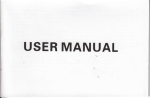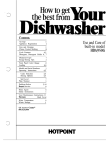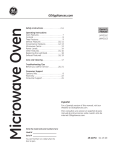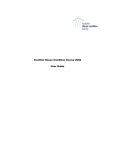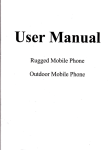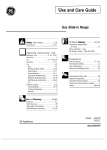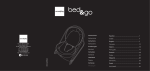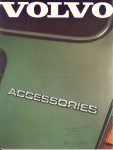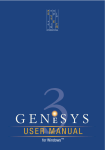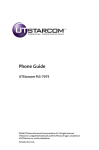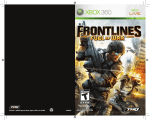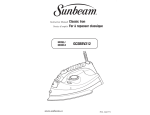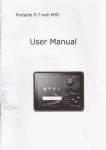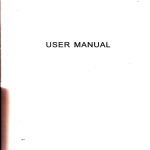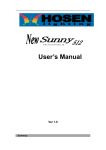Download USER MANUAL - File Management
Transcript
USER MANUAL
Baslc lnfomation
1.
Safety Notlce
lf your phone is lost or stolen, please immediately inform the telecom department or
commission agents of forbidding the use of SIM card, so that avoid the economic loss @used
by false €lling of othere.
When you @ntact with tele@m department or @mmission agents, lhey need to know your
phone lMEl number (printed on the label on the back ol the phone and can be Iound afrer taking
down the battery). Please copy the number and keep it safe for future use.
ln order to use the phone more safely, please adopt preventive measures, for example: set up
th€ PIN @de of SIM card, PIN code can prevent your SIM card from being used by othe6
without permission. When leaving the Gr, please don't pla@ the phone in a place easy to be
seen, you had better to €rry with you or lock in the suitcase.
Saf€ty Alert and cautions
Bsfore using the phone, please read these Eutions carefully so that make sure to use the
phone correctly.
3.1
General Cautions
On the plane, in the hospital and other places that forbidden to use the mobile phone, please
turn off the phonei otheNise it may affect the nomal operation of electrcnic equipments and
medical instruments. Please comply with the relevant regulations if using the phone in these
places,
1
Please strictly @mply with the laws and regulations about the phone use in the driving place. lf
you use the phone while you are driving, please @mply with the following rules: concentrate on
driving, pay attention to the road @nditions; if the phone has hands-free function, please make
a phone call hands-free; if the driving @nditions are not good, please stop the ar, and then dial
or re@ive a call.
When approaching the places that storing fuel, chemi€ls or explosives, and etc., please
comply with the lare, regulations and the relevant signs.
Please place the phone, battery and charger in the pla@ out of children's reach, for fear that
the children use them as tools and cause peBonal injury.
Your phone only can use the bafteries, chargere and other a@sories sp@ified by the
companyforfearthat the phone is damaged. lf using other batteries and chargeE, it may @use
liquid leaking, overheat, explosion, fire breakout and other failures o, batteries.
Please don't use the phone close to weak signal or high precision electronic equipments.
Wireless wave interference may €use the mis{peration oithese electrcnic equipments.
The phone has the function oftimely auto power-on, please check the auto power-on and shut
doM settings of the phone, so that conlim that the phone will not power on automatically
during the flight.
Please don't strike, shake or sling the phone violently for fear that the phone is failed or fire
breakout.
Please don't pla@ the battery, the phone and the charger in the micro-wave oven or
high-voltage equipment; otheNise may cause circuit damage or fire breakout and other
a@idents.
Ple6e don't use ths phone in the pla@s with inflammable and explosive gas; otheruise may
cause phon(lfailure orfire hazard.
Pleile don't place the phone in the places with high temperature, high humidity or a large
amount of dust; otheruise it may cause phone failure.
Please don't place the phone in the uneven or unstable place, prevent the phone from falling
off and then cause failure or damage.
Plese only use the original mtma or the mftm being apFoved by the compmy. Unapproved md
modifled ete@ or the mma with additional &cessories my damge the phone. Plase don't louch
the antenna duing a call. Touching the mtem my affect the call quality md make the phooe pown
higher the the required power itr noml Ne. In addition, Eitrg the wpproved mt&na @y violab the
regulatioN in you comay.
Cautlons of Using the Phona
Don't take down or modify the phonei otheMise it may cause the damage, leakage and circuit
failure of the phone.
Plese don't knek the LCD by force or use the LCD to kn@k other things; otheruise may
@use the damage of liquid crystal plate and the leaking of liquid crystal. lf liquid crystal ente6
the eyes, it may damage eyesight. At this time, please rinse the eyes immediately with clean
water (don't rub the eyes), and see a doctor immediately.
ln very rare €ses, iflhe phone is used in some types of vehicles, it may have bad effect on the
electronic equipments in the vehicle. At this time, please don't use the phone for fear of losing
the safety guarantee.
lf your vehicle is equipped with the air bag, please don't place the phone above the air bag or
3
the area that en be touched after tha air bag is swelled, for fear that the phone is applied very
strcng extemal fs@ and @use serious damage on the vehicle omer when the air bag is
srell6d.
Please don't touch the key-stoke using needles, pen nibs and other sharp objects; otheruise it
may damage the phone or €use mis-operation.
lf the antenna is damaged, please don't use the phone; otheMise it may cause the personal
injury.
Don't make the phone apprcach to the magnetic card and other magnetic objects too closely;
Ediation ffive of the phone may clean out the infomation stored in the floppy disks, stored
value cards and credit @rds.
Please pla@ the drawing pin and other small metal objmts in the pla@ that far from the
h@dphone of the phone. The loudhailer is magnetic when it is working and will attract these
obists so that may @use pereonal injury or damage the phone.
Arcid phone damping, prevent water and other liquid from entering the phone, and then cause
short circuit, leakage orotherfailures of the phone.
Pl@se Ne th€ photre itr the place that ftr from fixed telephone, TV, mdio md office automation
equipments, for fedthat it my affect the using effe6 ofthese equipments md rhe phofle.
Cautions of Uslng the Battery
Please don'l take dom or modify the battery; otheruise it may @use liquid leaking, overheat,
small metal
explosiou or fire breakout of battery.
Don't thrcw the old battery into general life rubbish. Treat the battery a@ording to the
indi€tion in the place that definitely regulates the waste battery treatment.
regulated
4
Please don't throw the battery into the fire otheMise it may
€use the fire
breakout or
explosion of lhe battery.
When installing the battery, don't apply pressure forcefully; otheMise it may @use liquid
ofthe battery.
leaking, overheat, explosion or fire breakout
Please don't make the battery short circuit using the electri@l wiE, needle and other metal
objects; don't pla@ the battery, n@klace and other metrl objects together; otheruise it may
Guse liquid leaking, overheat, explosion orfire breakout ofthe battery.
Please don't solder the battery @ntact; otheruise it may euse liquid leaking, overheat,
explosion or fire breakout ol the battery.
lf battery liquid enter the eyes, it may damage €yesight; at this time, deas don't rub the 6yes
using the hand, please rinse the eyes with clean mter, and then s@ a doctor immediately.
Please don't use or place the battery near the fire or oven and other high temp€mture pla@s;
otheMise it may cause liquid leaking, overheat, explosion or fire breakout of ths battery.
lf the battery is increasing the tempeEture abnormally, color change, distortion and other
phenomena during the using, charging or storing process, please stop using it and then change
new battery.
lf leaking liquid of the battery contacts with the skin and clothing, it may €use skin bum,
please rinse it with clean water immediately, and see a d@tor if ne@ssary.
lf the battery is leaking liquid or giving out strange odor, please take the battery away from
open fire immediately, avoid fire breakout or explosion.
Please don't make the battery damp, otheMise it may cause overheat, smoking or @rDsion of
the battery.
5
Please don't use or pla@ the battery under direct sunlight and olher high temperature places.
otheruise it may 6use liquid leaking or overheat, reduce the perfomance and shorten the
service life.
Please don't chaee the battery @ntinuously for more than 24 hours.
Plede pla@ the battery in the @d and ventilated pla@ away from direct sunlight.
Seryi@ life oflhe battery is limited. Sfrice time of lhe battery is gpdually shoftened after the
frequent cheging. lf tmy times of chflging is failed, it mems that bafrery life is dmined, plese replace
the new battery of designabd type.
Cautlons of Using the Charger
Please don't take down or modify the charger; otheruise it may cause pereonal injury, electric
shock, fire breakout or charger damage.
Please use 220V altemating curent. Using other voltage may cause leakage, fire breakout
and damage the phone and the charger.
Shdt circuit of the charger is forbidden; otheNise it may euse electric shock, smoking and
charger dalnage.
Please don't use the charger wtren the power @rd is damaged; otheruise it may cause fire
breakout or electric shock.
Please clean the dirt that a@umulates in the power socket in time.
Please don't pla@ the water @ntainer, and eic. near the charger, for fear ot mter splashing
and then €use short circuit, leakage or other failures.
lf the ciarger @ntacts water or other liquid, please cut off power supply immediately, so that
pGvent shod circuit, fire breakout, elec{ric shock or chargerfailure.
6
Don't use the charger in the bathr@m and other high humidity pla@s; otheMise may @use
electric shotk, fire brcakout or charger damage.
Please don't @ntact the charger, electrical wire and power socket with wet hands; otheMise it
may cause electric shock.
Don't place heavy object on the power cord or reconstruct the electricl wire; otheruise may
@use electric sh@k or fire breakout.
Please pull out the charger plug from power sockert before the cleaning and maintenance.
Seize the chargerwhen pulling the plug, pulling the powercord will damage the electri@l wire,
@use electric shock or fir6 bEakout.
Don't chsge in the following plrces: direct sulighr md orher high tmpemtue piees; wet md ashy
pla@ or the plee with lage vibration (will caue failure); neil TV, radio md other hore applimce
(will affect the imge md sound effect).
Securlty Password
3.5.1 PtN
PIN (Pereonal ldentifi@tion Number) is used to prevent your SIM €rd from being used
illegally. PIN is usually provided with SIM card together. lf you input Mong plN for @ntinuous
three times, please input PUK to unlock it. Please @ntact with network operations company for
more details.
3.5.2 PtN 2
You need to input PlN2 when entering some functions (such as call charge); if you input wrcng
PlN2 for @ntinuous three times, you need to input PUK2 to unlock it. Please contact with
network operations @mpany for more details.
3.5.3 PUK
When changing the locked PlN, you need to input PUK (Pereonal Unlock Key). PUK is
providGd with SIM (brd together. lf it is not provided, please @ntact with your service provider. lf
you input Mong PUK for @ntinuous ten times, the SIM card €n1 be used again. Please
I.
II.
contact with your sryice prcvider to buy a new card. You mn't change PUK. lf you lose the
code, please contact with your servi@ provider.
3.5.3 PUK2
When changing the locked PlN2, you need to input PUK2. lf you input wrcng PUK2 for
continuous ten times, you @n't use the functions that n*d PlN2. Please @ntact with your
servi@ prcvider to buy new @rd. You can't change PUK 2. lf you lose the code, please contact
with your
servie provider.
Cleaning and iraintenance
Please don't use the phone, the battery and the charger in the bathroom and other high
humidity places, and prevent them frcm rain.
.....16
... '1 6
., '..,1 6
..
Please clean the phone, the battery and the charger by using sofr and dry cloth.
Please don't wipe the phone by using al@hol, thinner or benzene and other chemi€l
8.
NoTrFlcATtoNBAR.............
.....17
.....17
reagents.
The socket with dirt may cause p@r @ntact and power-off, so that it can't be chaIged, please
clean it regularly.
12.
INPUT METHoDS..
,. ... ...
.,1
8
1.
4.
5.
6.
7.
8.
9.
DIALER INTERF
DtAL A CALL...
Co N TAcrs -.. ..CALL 1oG......,
MEsSAGING....,
I . Saiety Precautions
Before using a mobile phone, please read and observe the following rules.
BRowsER.......
SEARcH..........
tr
EMA11............
Musrc..,,........
'10.
GALLERY...
12.
CAMERA.....
FM RADIo.
SoUND REc
ES F|LE Ex
LABEL.....-.
'14.
'15.
16.
17.
18.
19.
20.
tr
ALENDAR...
ALC
U
LATO
ts
All
MovrEs......
'13.
While driving or answering a call,
please use an earphone or stop
your @r..
I
t
R
ETTINGS....
E
mobile phones may be
disturbed, and afiect their
perfomance.
To ensure the best perfoman@ or
avoid damage to mobile phone,
please use
the
acessories and batteries.
original
E
tr
Mobile phone interferes with
aircraft @mmuni€tion, please
ensure that mobile phone pow6r
offdudng the entirs flight.
Please don't use mobile phone
and turn ofi your phone whe.e
medi@l equipments exist.
At the gas station and close to
the fuel and chemi€ls and other
dangerous goods, please power
oif your mobile phone to avoid
explosion.
I
I
10
I
J
To avoid
E
interference
of
the
blasting operation, ln the scene of
the explosion or post "Tum off the
radio" icon in the local, please
power off your mobile phone.
Before your mobile phone
B
o
m
is
@nnect with another equipment,
please read carefully this manual
to ensure safety.
tr
Please backup the important
information or keep a written
re@rd, to prevent its loss.
Please don't burn batterios as
ordinary garbage, to avoid the
risk of life and damage to the
environments. Please abide by
the lo€l environmental policy,
timely deal with or recycle the
1.2
position,
II. Before Uae
2.
t2
SIM card and the phone.
lnsert and Unload SIM Card
before the assembly.
Power off the phone, remove the rear @ver, battery or other external power supply.
Make the end of SIM erd without cutting angle inside and aim at the @rd slot of the phone and
metal surface of SIM €rd face doMward, then insert SIM card to the card slot ofthe phone, the
other SIM card is also inserted in this way.
When taking out SIM €rd, directly pull it outward and then can take out SIM card.
Prompt: Without special explanation inserting two SIM @rds are defaulted in the manual. lfyou
just insert one SIM Grd, maybe some options of the menu will not be shM.
without pemission, please don't
lnstall and unload S{M card
in the
Metal @ntact surface of SIM card is easily scratched. You must take out SIM card €refully
@ll, please ensure your mobile
phone power on and in a seryi@
end this call.
1.
€rd
phone. SIM card provided by network supplier.
prevent children swallowing or
area, infom your
About SIM Card
Before usim the phone, you must insert valid SIM (Subscriber ldentity Module)
All the information related to network connection are re@rded in the chip of SIM card, also the
names, telephone numbeG and SMS that storing in the name crd holder of SIM erd. You @n
take out SIM @rd from your phone, and use it in any cSM mobile phone (new mobile phone
€n read SIM card automati€lly).
ln order to avoid losing or damaging the infomalion saves in SIM @rd, please don't touch the
metal @ntact surfa@, and plae SIM €rd in the place thal away ftom electricity and magnetic
for@. Once SIM €rd is damaged, you €n't use the phone nomally.
Prompt: Please make sure to power ofi the phone before taking out SIM card-: lt is absolutely
forbidden to insert ortake out SIM card with external power supply; otheNise it may damage
Some small articles (such as
T-Flash card, etc.) should be
pla@d out of children reach, to
When sending an emergency
@
1.1
T-Flash Card
l3
Aim at the T €rd slot and push the T €rd gently, and the card will be inserted @recily.
Prompt; lf the memory €rd is failed, please check whether it is @rrecfly pla@d and gmd
contact of metal point.
3.
_
4.
4.1
lnstall and Unload Battery
Take offthe rear cover of the mobile.
Make one end of baftery with metal surface aim at the battery connector.
Then gently press the battery doMward using the finger, and then press the other end to install
the battery.
Prompt: Please opemte @rrectly to avoid damaging the battery connectof,
"File Managef'for the usage of USB Disk.
Prompt: ltrs fortidden to remove USB disk when data in USB disk is being copied, transferred
or deleted to preYent data damage.
Transfening Data Wth computer
4.3.1
lnstall USB
Connect mobile phone to a @mputer with a USB cable, drag out the notification bar. Touch
'USB Connected", chmse and click "USB stoEge', then on the computer, you can view data in
Device and SD Card storage. So data transfering @n be performed betw@n this devi@ and
the computer.
charging
1.3.2
Charger
lnsert the charger on the charging interfa@ at the top of the phone. After inserting the charging
plug, battery strength icon stripe at the top right @mer of the sqeen is sqolling, which means
that the charging is processing; when the stripe is full ofthe whole i@n and stop scrolling, which
means that the battery charging is completed; when the charging is @mpleted, please pull out
the plug.
When electric quantity is not enough, wrning me$age will be sent; and electric quantity shore
empty. When electric quantity is too low, the phone will power off automatically. please don't
make the battery in the status of not enough electric quantity for a long time; otheMise it may
damage the battery quality and service life- Pleas don't charge the battery for a long time.
Prompt: ln order to ensure normal operation ofthe phone, please make sure to use the
designated charger
USB disk ldentilietion
After USB disk is inserted, you can deal with data in USB disk after its light is on. Please refer to
1_4
Di3connect USB
After data is mounted onto the @mputer, you €n drag out the notm@tion bar, touch to turn Off
'USB Storage', and then disconnect with USB link.
Prompt; lt is forbidden to disconnect USB link during transfering data, be@use it €n lead to
data loss or damage.
W. Ouick UEer Guide
The phono has not only the basic tunctions of mobile phone, but also support rich, practical and
rapid feature functions, @n be briefly introduced as follore:
Power On/Off
ln the power-off mode, long press [Powerl key, it will power on; otheilise. ln th€ power-on,
long press lPilerl key, and choose Power off, it will porer off. lf you set up SIM lock or phone
lock, please input the code a@ording to the requiEments.
In ey other intrrfa@, short press this buton to lock the sqem.
wrmitrg: As mobile phone €n €use interferen@ and dangerous where you are prohibited to
use mobile phone, please power otr your mobile phone.
15
Ii:
I
2.
2.1
Turn On /Off Screen
On the desktop, press lMenul key, you can display options, including: Edit, Add, Theme,
Settings. Ttiuch and choose one, you can operate the @responding functions.
Main Menu
In Main Menu interface, you can slide the screen up and down to broree all the appli@tions.
Tum Off Screen
Please short press lPowerl to turn off the screen to save porer.
Prompt: To save power, you can also set screen timeout time in Display Settings, when the
timeout time is up, without any operation during the standby time, the screen will shut off
automati@lly.
2.2
When the screen is off, please short press
3.
Lock and Unlock
3.1
Lock
3.2
4.
5.
Ple6e press [Power] to lock this screen to prevetrt some mexpected opqatio{s.
Prompt: lf screen timeout time is set in system settings, this computer will turn off and lock its
screen during the standby time if it js idle.
Unlock
After the screen is off, pletre press [powerl to wake up the screm, md then dmg the slid6 upweds to
the green ball h ml@k the screen.
Prompt Drag the slider dommrds to the white ball to switch between Sound and Vibrate
state.
Switch desktops
ln the idle mode, you can slide on the screen to switch between the ,lst-2th sqeens.
Hot Buttons
On the fiEt page, there some shortcut bars, you can enter lhe function direcfly, such as Dlal,
Desktop Menu
t6
€n
enter and run this application.
Notification Bar
[powerl to wake up the screen.
Ma$aglng, Brwser, and so on.
lib
Touch and choose one, you
Turn On Screen
I
ro.r
10.2
r0.3
On any interface, drag the screen downward frcm the top, you can displayNotifi€tion bar; then
drag the screen upward from the boftom, you 6n hide the notification bar.
You can operate the following on Notification bar:
SIM Card lnfo.
You €n view the operator information of SIM 1 and SIM 2 on Notification bar.
Running App.
You €n view the running appli€tions on Notifi@tion bar.
Tips: ln any interface, long press ( Home I ,il displays the pop-up box oi 'Recent Apps and
Running Apps". Touch the option of "RecentApps" ,you can view the recently running
appliGtions, ch@se and click one, you @n enter directly this application; Touch 'Running
Apps' to view the currently running applications, click one to kill it from progress.
USB Status
You can view USB @nnection state.
10.4
View Notilications
After dragging downward Notification bar, you can view the notifi@tions of new SMS & Call &
Email, etc., touch an option to enter its view interface.
On notification interface, touch [Clear] button, you €n clear the notifications of SMS & MMS &
Email& Missed Calls & WLAN & Bluetooth.
t7
11.
12.
Keyboard".
Long press any input field to display the pop-up box of "Edit Text", then touch "lnput Method' to
display the potrup box of "Select lnput Method". You @n click and choose the input method of
'Android Keyboard" or "Swift Keyboard". ln system settings, you €n set lnput languages, it
En{ luages rnpua
I
i
I
Tlps: Afrer touching lclear] button, you can't clear the notifi@tons of the running applications.
Status Bar
On the LCD top ofthe idle inbrf&e, it is Satus Bd. You cm't opemte the status bil, it displays some
relevmt infomtion, ircluding: WLAN, Bluelooth, Baftry powet Systm time, etc.
Bluetooth Connection
This device supports Bluetooth 2.0, you @n listen to music with Bluet@th earphone. About
Bluetooth settings and opeEtions, please referto the section of Bluetooth in System Settings.
Prompt: Bluetooth function and operations are based on the real product.
WLAN Connectlon
This devi@ supports 'Wi-Fi 802.11 b/g/n". You @n ac@ss to the loel network thrcugh WiFi.
About WiFi settings and operations, please refer to the WiFi section in System Settings.
lnput Methods
This mobile phone is embedded two input methods, "komoxo inputmethod'and " Android
of
13.
Kev
I Menu ] Button
I Button
r'trndion
Short press to display options box.
Short press to return to the desktop. Long press to view the latest
task.
Press to retum to the upper layer
Pre$ ryolume+l to turn the @ll voice louder; press [Volume-l to turn
lower
lPwerl kev to oower on or off mobile ohone.
Short press lPowerl key to end a @ll when a call is talking. Or
make the €llino tune mute when a €ll is mmino-
I Power I Key
Lono oress
Short press lPower] key to turn off & lock the screen in any interface.
Press again to lighten screen.
'1.
V, Basiq Functions
Dialer lnteface
ln the idle mode, click dial button to enter Dialer interface.
2.
Diat a
2,1,
2,1.1
,
cal
catts category
Erergency call
€n dircctly dial an emergency seryice @llwithout SIM card.
Different network uses different emergency numbere, please consult your network operations
You
company for more details.
2.'i..2.
18
L
I Back I Butto]ii
I Volume I Key
Domestic call
t9
Enter a phone number, choose SlMl or SlM2 to make a call by SIM1 or SlM2. lf you're making
a long-distance €ll, please add the area @de before the telephone number.
2,1.3,
Extension Dial
After entering a telephone number, press [irenul to perform the following operations:
>
Add2-SecPause:Enterthehostnumber,click'Add2-secpause",thenenterextension
number, ch@se SlMl or SlM2, after dialing the host number, pause for two
>
Add Wait: Enter the host number, click'Add Waif', then enler extension number, choose
SlMl or SlM2 after dialing the host number, pause for the waiting time to dial the
extension number.
2.1,5,
SIM2.
Diat
cail-tog Number
After entering Call Log, ch@se
by
2.2.
a
call recoral, ctick
I
, then choose
SlMl or SlM2 to make a €ll
SlMl or SlM2.
2.4.
20
rightward, answer this
ell.
€ll
is @ming in, sliae
I
bftward, refuse this call.
End a catt
2.5,
I
to end this catt.
call OpeEtton
During a call, touch screen to operate the following:
>
>
Add Call: Click
E
,
enter a ptrone number, add another call.
End calli When flnishing a call, touch
Dialpad: Click
E
Bluetooth: Crict
Answer a Call
When an incoming @ll arrives, the phone will give out the @responding prompt (such as
!
Refuse a Catt
After finishing a call, click
lnternationatcatt
Enter country @de & area code (usually area @de without ,'0',) & telephone number, choose
SIM1 or SlM2 to make an international @ll by SIM'I or SlM2.
Dtat Contacts Number
After entering Contacts list, choose a contact, choose Sllrl or SlM2 to make a @ll by SlMl or
2.1.6.
telephone number of the @ller, slide
2.3.
When a
se@nds to dial the extension number.
2.1.4.
vibration, rin{bne, and etc.); if network support, the phone screen will show the name and
I
to ena catt.
to aisptay Oiatpad interfa@.
I,
open Bluetooth device, switch call voice to a Btuetooth
headset
21
>
>
Mute: Click
I
Speaker: click
to set this
I
,
ett
switctr
+
mute.
ell
voi@ to Speaker; click it again to switch @ll voice to
3.1.5.
Contacts
This func{ion could help you broree the name
€rd
holder, store, edit and delete the names and
phone numbere in the phone and SIM @rd. ln contacts list, click..Contacts'or.Call log,'or
'Favorites", it switches among Contacts & Call log & Favorites.
Contacts List
ln contacts list, press [Menul button, perform the following functions:
3.1.
3.1.1.
search
Search @ntacts by key
3.1.2.
rcrds stored in phone and SIM @rds.
New Contact
SlMl & SlM2 & Phone.
Disptay options
Create @ntacts in
3.1.3,
as Flret Name Fi6t or Last Name FiEt.
Choose contacts to display
Set classifi€tion of @ntacts to display in @ntacts list with Phone or SlMlor SlM2.
Contacts croup
Set @ntact grcup, such as Student, Friend, Family, Colleague.
Contacts Delete
+
3.1,4.
Re@iver.
3.
Delete one or some or all @ntacts.
3.1.6.
More
+ Accounts:
Set A@ounts & Sync Settings, and Manage A@ounts.
*
lmporUExport:
lmporu Export @ntacts from SD card, SIM1 or SlM2. Sha.e visible contacts by Bluetooth or
Email or Messaging.
+
+
Set contact list display style.
+
+
Viewcontactramesas
Set vi& sge of contact names
Onry contacts with phores
Only display @ntacts that have phone numbers in contacts list.
Sort lisi by
Set contact names to display by FiEt Name or Last Name_
3.2.
MemoryQuery
Show the memory query of Phone, Sim1, Sim2.
Black tist:
Add some phone numbeG into black list, and inter@pt their call or SMS.
Delete re@ds from black list.
Long Press Options
ln @ntacts list, long press a @ntact, display Options menu, perfom the following: View
contact, Call contact, Text contact, Add to favorites, lmport to phone, Export to
Z5
lu
SlMl/SlM2 card, Edit contact, Delete contact, Divide, Send contact by SMS, Send contact
by MMS, Send contact by BlueTooth, Send coniact by Emall, Add to balcklist and so on.
Contacts view
On contacts view interfa@, press [Menul, perform the following functions: Edit contact, Share,
Options, Delete contact.
3.3.1.
Dial contact number
by,SlMl or StM2. Ctick El add to ontaAs.
catictassification
On Contacts interface, click 'Call Log', enter €ll re@rds list. Click .Af or "Missed" or
"Outgoing" or'Received'to switch inlo the @rresponding interfa@. press f,lenu to display
[
I
number
4.3.
3.3.
On contacts view interface, click
3.3.2.
E
E
,
"nt",
message edit interface, input message content,
send a message to this contact's phone number by
SlMl or SlM2.
Call lo9
Enter Call log.
4,1,
catt tog tist
After entering Call log, it displays all call re@rds. Choose and touch one ofcall records, enter its
details. Click I Menu l, choose "Search" to operate the following:
4,1,'1.
Search
E
to diat thjs catt re@rd number by StMi or StM2. Click
E,
enter message edit interface, input message content, send a message to this contact's phone
24
h,
I
4.3.3.
Black List
Add some phone numbers into black list, and inter@pt their
Gll or SMS.
Messaging
On Main menu interface, enter "Messaging".
5.1.
Messages List
On messaging list, touch 'New Message" to enter message edit interfae. Touch a message to
enter its view.
options menu
On messaging list, press I Menu I to display options menu, operate the following:
+
Folder viedMessage view: Change the view reywith Folder or Me$age.
Call loo Details
On call record-details, cticf
l,
Disptay Opttons
Set @ll log display options, including: SlM1, SlM2, StMl+StM2.
4,3,2.
Ctear cal tog
Delete call re@rds trom Call Log.
5.1.'1.
On call-log search interface, input key words to search a call re@rd.
4.2.
4.3.1.
Send Messaoe
On @ntacts view interface,-click
4.
options menu. operate the lollowing:
dial this contact phone number by SlM.1 or SlM2.
*
Compose: Enter message edit interface, enter the recipient,s number and @nlent,
choose SlMl or SlM2, to send message by SIM1 or SlM2.
r
+
+
Delete threads: Delete all messaoes.
Search: Search message with kei words.
+
S.egles:
>
>
>
>
5.2.
9gl..tr,te1aging settings, inctude. Storage settings, Text message(SMs)
settings,
_Multimedia message (MMS) settings,
settings. Font setting.
""[,"g;,
Cell broadcast SMS
The area info seryices send different kinds of
messages Change the settings of this
serv.i@ and inquire the area info by using this
function.
Ceil Broadest SMS Enabted: Enable or Disabb
CJI Broadcast SMS.
Read: Read the received messages.
Languago Setting; Set the languages of Cell Broadcast
SMS.
- "-'
Channel: Set the channel to re@iv; the
,"a""g".r'
Add the channel: Add the channel".""
index and"channel name.
r'
Edlt channel: Touch the saved channel to enter
its eAiilit"rf"*, and edit this
channel again.
Delete channel: Delete all channels.
5.1.2,
-Notifi;di'
M6Ssaging view
On message list, touch a message to enter its content interfa@. On message view, pross
Menu
I
I to display options menu, operate the following: Call, view contacl*, Add subiect,
Attach, Insert contacts, lnsert smiley, Delete thread, All threads, Add to Contacts*
"il*"rorn
Browser
On Main menu, enter and run Browser, access to the website.
Press I Menu ] to display options menu, operate the following:
New Window: open a new window and view the @responding website.
l
+
+
I
+
+
+
*
+
Long Press Menu
Long press a message, display its long press Menu.
?
View throadi View message @ntent.
+
Add to contacts: Add the contact.
?
View Contact: Mew the contact.
?
Delete thrcad: Delete message @ntent.
7.
Bookmarks: Ac@ss b@kmark page, add or delete bookmarks, broree 'Histoo/ or
'Most Visited'.
Windils:
Access to the window page, add or delete a window.
Refresh: Refresh webpage,
Stop: $opwebpage.
Exit: Exitwebpage.
More: lnclude Foniard, Add bookmark, Goto homepage, Flnd on page, Selecttext,
Page info, Share page, Downloads, Save page, L@k Offline Pags, Oma
Download, Full screen switcher, Settings.
Search
On Main menu, arcess to Google Search, enter key words' the matched result will display
26
27
b€low, click
r*-l
H,perfom
the @responding operations. You
€n
search All, web, APps or
Contacts and so on.
8.
Email
On Main menu, nter Email. You can use (this devi@) it to receive or send your Email anywhere
or at any time.
Notei E-mail en be used normally when the wiBless network is well connected.
8.1,
crealeAccount
When entering Email for the first time, it will directly enter new a@ount edit interface, input
Email address, password, choose the corresponding parameters of POP3, IMAP & Exchange
Server, then touch [Nextl, through POP3 and SMTP seruer detection, @mplete Email a@unt
creation.
8.2.
AccounE List
r{ options menu
On inbox interface, press I Menu I to display options menu, operate the following: Refresh,
Compose, FoldeE, Accounts, Account Settings.
8.3,2,
Lons press Menu
ln the inbox list, long press an email, display options menu, operate the following: Open, Delete,
Foruard, Reply all, Reply, Mark as unread.
8.4.
view Emait
ln the inbox list, click an email, and enter its view interface.
On mail view interface, slide the screen up and down to view its content. Touch Open button
I
]
to play the attachment, touch I Save I button to save the attachment. Touch Reply b;fton to
I
I
reply to the sender; touch I Reply all ] button to reply to all the recipients; touch Delete
I
I
button to delete the mail.
On mail view interface, press I Menu ] to display options menu, operate the following: Delete,
Foruard, Reply, Reply all, Mark as unread.
8.5.
Afrer creating ac@unts, access to arcounts list. Click "Combined lnbox", view all the mails of
the a@ounts; click'Starred", view all the starred mails; click
the current a@ount.
8,3.
8.3.1,
tnbox
E
, access to the Mailbox list
of
compose
ln the ac@unts list or mails list, press I Menu ], touch ,Compose,,, and enter mail edit interface.
lnput recipient & Title & content, touch I Send ] button to send this mail, or touch
[Save as
draft I to save it as a draft, touch I Discard I button to give up editing.
On mail edit interface, press I Menu ] , display options menu, operate the following: Add
Cc/Bcc, Send, Save as draft, Discard, Add attachment
Prompt: The Epacity of attachement should be less than 5M
On a@ounts list, click an a@ount, and enter its inbox.
28
29
9.
ln the songs.list, choose and long press a song. operate the following:
PlayiTouch this option, start to play the current song.
Add to playlist: Add the current song into ptaytist.
Use as phone ringtone: Use the curent song as phone ringtone.
Delete: Delete the curent song from T-Flash card.
Search:
Search songs from Broreer or Music library
_
Music
supports various
- _Music player
9.1,
Play lnterfa@
On the play inlerfa@, wtren there are songs in the playtist, touch
Ir
pause. Drag the slider from left to right to fast-foruard or rewind.
to ptay; toucn
toucn
M to repeat playing all songs,
@ to set shuffle on or off. foucn M
lK l!
previous or the next song. foucfr
touch
playing the
b
Press
curent song. Touch
Uolumel
+
t
+
+
audio formats" including: Midi, Mp3, amr and wav, etc.
Iil
to
+_
9,2.2,
to ptay tne
@
to repeat
oprions Menu
] , operate the following: play All, party Shuffle, Shuffle All.
Lyrics Oisptay
lf there are songs and their lyrics, wfien plalng these songs, at the meanwhile, it can display
^ -ln
9.3,
access to playtist.
the songs list. press I Menu
the lyrics.
Note: The lyrics files must be stored in .Lyrics'folder ofT-Flash @rd.
key to adjust the volume.
Press I Menul
, opeEte the following:
Library: Ac@ss to songs libEry
Party Shuffle: Set Party Shuffle on or ofi.
Add to Playllst: Add the curent song into playtist.
Use as Ringtone: Set the curent song as SlMl or SlM2 @ll ringtone.
Delete: Delete the curent song from T-flash Card.
Music |ibrary
Music library contains'Artists", 'Albums', "Songs", "playlisf,, etc. Touch a song in music library,
it will start playing.
Long PBss Menu
+
+
+
+
+
9 .2,
9.2.1.
30
-10.
cauery
B
On Main menu, nter Gallery. Touch
to switch into Camera interfa@.
Press I Menu] , operate the following:
Share: Share picture folde(s) by Messaging or Bluet@th or Email.
Delete: Delete the chosen folder(s).
More:
Details: View the details ofthe chosen folder.
phoros
+
+
*
>
10.1,
ln the folders list, ch@se and touch a photo folder to enter, stide from left to right to view
3t
pictures list. Touch a picture or photo to enter its view.
10.'1.'1.
rewind.
PictureList
ln the pictures ti"t, tor"n
6E[
to switch pictures display style, Or"n
ffi
,o
_
+
+
+
*
+
tn the pictures list, choose and touch a picture to enter its view.
11,
to ptay tne previous or the next video. press [votume] key to adjust
Prompt: During playing a video, if not touching the screen for 5 seconds, it will play in full screen.
camera
On Main menu, enter Camera.
12.1,
] , operate the following:
Share: Share the chosen pictures by Bluetooth or Email or Messaging.
Delete: Delete the chosen picture(s).
More: include Details, Set as, Crop, Rotate Lefr, Rotaie Rlght.
Select All: Select all the pictures in this list.
Deselect All: Deselect all the pictures in this list.
10.1.2.
Picture vlew
orenlargethispicture.rou"n
l! X
12.
view the whole picture list.
Press I Menu
ToL($
the volume.
il
rouctr
ro pJar slidesho* ot
all
il
camem
Onthefindviewintedace,toucnEorpresslcamemlhotkeytotakephotos.Tor"nll-,o
swith between back and front €mera. Touch
Video recorder, Toucfr
E
,o
thp pi.rur"s.
I
quality, BrightnBs, Contrast, Color eftect, Antibanding, Capture mode, CameE Settings,
White Balan@, Flash mode, Zoom.
Video Recorder
12,2,
Movies
Enter Movies, in the folders list, choose and touch a video folder to enter, slide from left to right
After switching into Video Recorder, touch
lo view videos list. Touch a video and choose a kind of play way, it starts to play this video.
XI
to switch between camera and
box. lnclude: Focus mode, ExposuB, Scene Mode, Preview mode, picture size, picture
"nrinr
Press I Menul , operete the following: Share, Delete, More.
roucn
I
to preview ttre photos. Touch these icons to display the parametere
to play; touch
K
,o
orr"".
32
Drag the slider from left to right to
fast-foeard or
other operations refer to Camera.
33
D
Oegin
to camcorder; toucfr
B
to stop. The
13.
FM Radio
On Main menu, enter FM Radio interfa@, then you @n listen to FM radlo freely.
On FM Radio interfa@, touch
I
14,
!
to turn on/off FM radio; touch
I
to add channets; touch
on rile explorer interface, touch XX to chmse favorites folder; touch
and select one or more files or foldere; touch
the list and matrix disptay mode; touch
Prompe Pbase @nnect with the earphone before you listen to the radio, forthe device is equal
f*@x**x*'*
to radio antenna. When the battery of your cell is insufficient, you may not run FM Radio.
"L@al'
ror1r,
E
to record, touch
toucrr XX to previous folders; tor"n
q
EI
to stop reording, torcn
the list. Choose and long press a re@rding file to delet8.
Es Fite Exptorer
34
E
to ptay the re@rding ,ite in
Kl
li
I
to
"nt",
muni-serect state,
to search audio or video or picture or other liles;
to enter app manage6 touch
&El o. lr**l
to
ll
or
I
to switch betwen
disptay or hide the toolbar; touch
to choose foldere. Touch l3!9I* to disptay .Change View. option menu, ch@se
"LAN' or "FTP" or "Bluetooth" or "Net".
15.2.
sound Recorder
lenoth d€Dends on the slze of T-Flash card.
lro
On Main menu. enter File Explorer.
Fthr / Fotderr r.irr
5.1.
I I to search available channels toruards or backwards
from the current channet; toucfr I
I to switch to the previous or the next channel among
the available channels list; touch E to switch between earphone and speaker.
to view channels list; toucn
On Main menu, enter Sound R€@rder. The fomat of re@rding files is *.amr, the re@rding
15.
I
option irenu
On files or folders directory interfa@, press
following:
I
Menu
]
to display option menu, perform the
+
OpeEtions: Display operations menu, including: Cut, Copy, Rename, Delete, SelectAll,
+
+
.
+
SetAs Home, Properties.
New: Display options menu of New, including: File, Folder, Search.
Manager: Display options menu of Manager, including: Task Manage( App Manager,
Se@rity Manager, Bookmark Manager, SD Card Analyst.
Shry Tabs: Show the tabs of "Lo@f &'LAN " &.FTp" & "Net,on the tootbar
35
Settings: A@ss to settings interface, include Display Settinga, View Settings, Path
aettings, Other setting, Root settings.
+
Morc: include Refresh, Flip orientation, Help Centre, Aboul US, Exit.
Long Prcss Options
15.3.
On files orfoldeE directory interfa@, choose and long press a file or folderto display its options
menu, perfom the following:
+
Open As: Open this file or folder as Text orAudio or Video or lmage.
+
cut: cut this lile or folder
*
Copy: Copy this file orfolder.
*
Rename: Rename this file orfoldel
Delete: Delete this lile or folder
+
+
Sebct All: Select all the files and foldeE (on) in the curent interface.
+
Shortcut: Create a shortcut ofthis file or folder on the desklop.
+
Bookmark: Create a bookmark of files on the SD @rd or internet browsl
+
+
+
+
15,4,
Compess:Compressthefileorfolden
Share: Share this file by Bluet@th or Email.
SetAs Home: Setthisfolderas home.
Properties: View the properties ofthis file or folder
Open t Play
lfthere are some pictures & audio & vid@ & otherfile formats in a folder. Ch@se and touch one
perform
the lollowing operations:
of them,
Picture file: Mew the picture.
+
36
+
*
+
+
Audio file: Play the audio file.
Viagp nb: Play the video file.
Apk flle: lnstall or replace this *.apk lile.
Other format: Unable to open the file of other fomat(s).
16.
Labet
This phon:ffply Label application, it is convenient for your studies and tife. On Main menu, enter
memo. touch
to create a note re@rd, touch a re@rd to view its content.
On its content view, press I Menu ] to Edit title, Set Alam, Save, share, or Dglete this re@rd.
I
17.
ctock
Atter entering Clock, touch
I
access to Music player; toucfr
to set lrtarm; toucfr
E
18. Calendar
On luain menu, enter Calendar.
18.1. Month Disptry
E
to a@ess to Gallery; toucn
E
to
to retum to the desktop.
On month display of Calendar, slide the screen up and dom to view the previous and the next
month calendar. Press I Monu ] to display option menu, perfom the following:
Day: Touch this option to swilch into Day display.
Week: Touch this option to switch into Week display.
Month: Touch this option to switch into Month display.
+
t
+
37
+
+
+
18.2.
Agenda: Touch this option to switch into Agenda list.
Today: On Month @lendar, touch this option, highlight the system date; On Agenda list,
touch this option to broree todays agenda re@rds.
Morc: lnclude New evenl, Select Date, CalendaB, Sottings, Delete all events.
Day
Display
On day display of Calendar, slide the screen up and down to view the different time of the
wrent day; slide the scren from left to right to view the previous and the next day.
wsek Display
18.3.
On week display of Calendar, slide the screen up and dom to view the different time of the
curent day; slide the screen from lefr to right to view the previous and the next week.
Prompi: The opemtions of lMenu] for Day orWEk display state, please referto Month display.
19.
20,
calculator
On Main menu, enter Calculator. lt supports four arithmetic operations such as'+', '!", 'x' and
"/'.Slide the screen to switch into tunctional operation, e.g. Sin, Cos, Tan, Ln, Log,!, T, e, ^,
nearbv
*
Tru*ea ap: Vew the trusted AP and priority.
+ Add WALN notwork: Create a new WiFi input Network SS|D and Security, louch
'Save " to save it.
20,'1.2, Btuerooth
+ Bluetooth: Touch "Bluetooth" to switch between "On'or'Otr.
Note: To save power, please tum off Bluet@th when not using,
?. Deviqe Name: lt displays the factory devi@ name, touch this item to edit its name.
+ DiscoveEble: Touch "Dis@vemble" to switch between "On" or "Ofl- lf it is "On', The
. Bluetooth devices nearby @n detect this device.
+ Discoverable tlm6out: Set how long device will be dis@verable.
+ Scan for devlces: Touch this item to search the Bluetooth devices nearby.
+ Bluetooth devi@s Lis[ When this devi@ find other Bluetooth devices nearby, it will
display them in lhis list, you can click one and then input PIN for matching and
etc.
setttngs
ln settings, you can perform: Wireless @ntrols, Sound settings, Display settings, Security &
lo@tion, Appli€tions, SD Card and Localdisk, Date and time, Ac@ssibility, Speech synthesis,
About ohone, etc.
WRELESS & NETWORKS
2O.,1.
20.1.1. WLAN
+ WLAN: Touch'WiFi" to switch between 'On" and "Ofl.
Nots: Please turn offWiFi to save power when not using.
+ Auto Connec[ Automatical connect ap when WLAN opened.
+ Network Notification: Touch this item to switch between "On'and'Of. lf network
notifi€tion is set as "On", the owner will be notified when an open network is available
38
connection.
20.1.3. DualslMsettlngs
Standby SIM Card Settlng: Set SlMl or SIM2 or Sl[,]1+SlM2 standby.
t
+ Data conn€ction Setting: Set data @nnectlon of SlMl or SlM2.
+ Mms settings: Set messaqe s€ttings for SIM'l or SlM2 orAlways Ask.
20,1,4, cau-semnss
ln Call Settings, you
€n
set
SlMl or SlM2 Gll Selting orVoicemail or Message Reject or Other
@ll s€ttings.
Call Settlngs
Frxed Dlallng NumbeE
+
39
>
>
>
FDN
Lisi:
Manage phone number list.
Voicemail
ln Voi@mail, you mn manage voi@mail for SIM'I or SlM2.
Volemail Soruice; View voicemail servi@ ot SIM1 or SlM2.
Voiemall Seftlngs: Change voi@mail number of SIM1 or SlM2.
Fast call
Set fast @ll with numbet 2i - 9#.
Message Reiect
+
+
You
+
€n
set the tunctions of message reject.
Reply Message Hangup: Set Reply Mossage Hangup on or off. When you reject an
in@ming @ll, it will automatically send a message to the eller.
Automaticslly send infomation: SetAuto Replay Messge on or off.
Edit MesEage Content: Edit the message content to auto reply.
Other Call Settings
You €n set €ll settings, e.g. Callforuarding, Additional Settings, Call baring.
Call Foruardlng:
Afrer @ll foruarding function is activated, accoding to different fomard @nditions settings
(Always foryed, FoMrd when busy, FoMard when unanswered, Fomrd when unreachable),
you can select to switch the in@ming €ll to voice inbox or other telephone numbers.
Call baring settings
Call baring settings include All outgoing, Outgoing international, Outgoing internation @aming,
All in@ming, l@ming ells when roaming, Deactivate all. Change password.
t
+
+
+
+
>
>
Enable FDN: Fixed Dialing Numbers are disabled or activated.
ChangePlN2: ChangePlN2.
Additional Ssttings:
Callsr lD: Display my number in outgoing @lls.
40
Call Waiting: After call waiting function is activated, during a @ll, notify me of incomjng
Gllsr
lP dialing
You can set lP dialing ON, and set the lP numbere list.
VibEtion
I
gpen VibEtion, will vibrate when ansers,/hangs up
20.1.5.
More
+. Airplane mode
.
Touch "Airplane Mode" to switch between "On'and "Off'. lfAirplane mode is On, all the wireless
networks will be disconnected automati@lly in this mode.
Wamlng: Even if airplane mode is activated, it is forbidden to use (on) in._plane or in sme
special labs or under hospital equipments, other special environments, etc., so as to prevent the
interyention of electronic equipments to the communication or this device, you are advised to
oower offthis devi@ in such environments.
+
Tethering & pofrrble hotspot
Share your phone's mobile data @nnection via USB or as a portable Wi-Fi hotspot.
+
\?N settings
ln VPN seftings, you can add a new VPN, set VPN server, enable Encryption, DNS search
domains, etc.
After adding a new VPN, touch it in the VPNS list, and you €n connect it to network.
+
Mobile NeMort$
ln Mobile Networks, you can set Data enabled or Data Roaming orAc@ss Point Names or
Network OpeEtors.
> Data Enabled: Activate or disable data access over Mobile nelwork.
> Data Roaming: Set data roaming on or off.
> UPLMN.setting: Set USIIV card settings.
41
20.2.2.
> Access Poirt Names: Choose A@ess Point Names.
> Network OpeEtoB: Search networks by hand or automatically.
2O.2. DEvrcE
20.2.1.
sound
ln sound settings, you can set Silent Mode, Ringer Volume, Media Volume, Notifi@tion
Ringtone, Audible Touch Tones, Audible Sel@tion, Haptic Feedback, SD Card Notifi@tions,
etc.
General
You @n set Proliles and Volume.
protiles: You @n s,et calling mode, e.g. ceneral, Silent, Metting, Outdool Also you
+
defined audio profiles.
+
Volume: You @n the volume of Ringtone, Media, Alarm, or FM.
SlMl or SlM2.
Notificatlong
You can sel notifi@tion dngtone.
Feedback
You can set feedbacks, such as the following:
+
.
+
Audible Touch Tones: SetAudible iouch Tones on oroff. lt plays tones when using dial
pad.
Audible Selection: Set Audible Selection on or off. lt plays sound when making screen
selection.
'Autcrctate Screen",
Brightness
The screen brightness @n be adjusted manually.
Auto-Rotate Scroen
Set AutqRotate Screen on or off.
.
Gn
lncoming Calls
You @n set phone ringtone for
Display
ln display settings, you €n perform such operations as "Brightness",
"Animation". tscreen l'imeout", etc.
Animation
You can choose "No animations' or "Some animations" or "All Animations'. lf it is "Some
animations" or 'All Animations", this device displays the animation effect when changing
interfaces or windows.
Screen Timeout
porer, you @n set the time of screen timeout, such as 15s, 30s, 1 min, 2 min,
30 min, etc.
To save
20.2.3.
*
+
+
+
'10
min,
storage
SD Card
Total Space: Mew the capacity of SD card when SD €rd is inserted.
Available Space: View the available space of SD card.
Ljnmount SD Card: You @n unmount SD Card tor safe removal.
EraEe SD Card: You can erase all data on the SD €rd.
Note: lf you erase SD card, it will erese all the data in SD card, please be prudential to use this
feature.
+
Scr@n Lock Sounds: Set Screen Lock Sounds on or off. lt plays sound when locking
+
and unlocking the screen.
Haptic Feedback: Set Haptic Feedback on or off. lt vibrate when pressing soft keys and
on certain Ul interactions.
42
lnternal StoEge
Available Spa@: Mew the capacity of RAM.
Note: lfyou format Lo€l disk, it will erase all the data in Local disk, please be prudential to use
this feature.
+
43
20,2,4.
Applications
[Jnknown sources
The third party application can only be installed only ifthis function is initiated. Otheruise, the
third party appliGtion @n't be installed.
Note: When installing or using the third party applications, please take €re! Only the user is
responsible to the data damage or data loss, etc. that are resulted from the installation and use
of the third party appli@tion.
Preferred lnstall location
Change the prefered installation lo€tion for new appliGtions.
Manage Applications
User can manage and remove the insialled applietions.
Running seryices
User
cn
view and control currently running serui@s.
Storage use
Mew storage user by applications.
Development
Set the options for appli€tion development.
+
USB Debugging: Open or close USB debugging mode when USB is connected.
+
USB settings: Set USB @nnection, Charge Only, USB tethering, USB storage,
Remenber my choice.
+
Stay Awake' The screen will never sleep during charging jf this function is .On,,; tf it is
'Off. the screen €n sleep during charging.
.
+
Allow Mock Locations: The position €n be simulated during debugging.
20,3,
PERSoNAL
20,3,1,
Accounts & Sync
.
+
*
General Sync Settings
Backatound Data: Set Background Data on or ofi, and it can sync & send & receive
data at anv time.
luto€ynci SetAuto-Sync on or off.
Manage Accounts
You @n add or delete svnc accounts.
20,3.2.
Locatio; & security
You can set My Lo€tion or Screen Unlock or SIM Card L@k or passwords or Credential
Slorage.
My LoGtion
Touch this item to switch between "On" and "Otr. lf it is .,On,,, the device location @n be
determined by WLAN.
Screen Unlock
You @n set Set uo screen lock.
*
None: Disable screen unlock security.
+
Pattern: Draw pattern to unlock screen.
+
PIN: Enter a numeric PIN to unlock screen.
*
Password: Enter a password to unlock screen.
SIM Card Lock
You @n set uo SlMl or SlM2 card lock
+
Lock SlMl or SlM2 Card: Set Lock StMt or StM2 on or off.
+
Change SlMl or SlM2 PIN; Change StMl or StM2 ptN.
Passwords:
You can set Visible passwords on or off.
You can perform adding ac@unts and Sync settings.
44
Device Administration
Add or remove device administratore.
45
CBdential Storage
You can set Crodential Slorage.
Use secure credentials: Set Use Secure Credentials on or off, to allow applications to
access to secure certifimtes and other credentials.
lnstall From SD card: lnstall encrypted @rtificates from SD mrd.
Set Password: Set a password for the credential storage.
Clear Storaqe: Clear credential storage of all @ntents and reset its password.
Lang-uage & Keyboard
+
+
+
+
20.3.3.
Language settings
You @n select language, the default language is English. Also, you @n set user dictionary
press I Menu I to add words to User Dictionary or delete words
(eyboard settings
Ylu 9a[] set komoxo inputmethod and Android keyboard settings.
20,3,4. voice lnput & output
You qal perform Voice lnput & Output Settings.
20.3.5.
Backup & Reset
Backup and restore
You can back up appli@tion data, WLAN passwords, and other settings to Google servere.
PeFonal Data
You can perform Factory Data Reset.
Note: Perform factory data reset, it will clear user data in mobile phone, please be prudential to
use this feature.
20.4.
sYsrEM
20.4.1,
Date & ltme
Automatic
"Ofl. lf it is set as 'On", it updates the date and time
46
Touch this item to switch between "On" and
altomati@lly. This function is based on the servi@s provided by the network.
Nole: WhenSis item is initiated, "Set Date", .Select llme Zone; and ,Set Time" are not
available.
Set Date
With time updating "Off , touch it to disptay the diatog box of Date Setting.
-.
Note: The date scope is from Jan. 1, 1970 to Dec. 3j, 2b37.
Select Time Zone
Touch this item to enter "Select Time Zone", touch and select any one ofworld cities, and set it
as system time zone. The default time is Beijing time.
Set Time
With time updating "Of', touch it to display the dialog box ofTime Setting, and Set system time.
Use 24-hour Format
Touch this item to switch between 'On" and 'Off'. lf it is ,,On', system time is in 24-hour format,
otheruise, it is in 12-hour format.
Select Date Fomat
Select one item to set date format-
20.4.2.
Accessibiilty
Manage a@essibility options.
Note: This feature is based on the real product.
20,4,3.
Abour phone
Sysiem updates: Your system is currenfly up to date.
Status
You can check and view " Phone Numbef', 'Network', "Signal Strength,,, .Mobile Network Type,,
"Seryjce state" , "Roaming', 'Mobile network state" , .llVlEi,, "lMEl SV,,, "Battery Status,,, 'Bjtiery
Level", "WLAN MAC address", "Bluetooth address" and "Up time,,, etc.
47
Battery use: Chec* the elmtricity consumed by each application'
Legal infomatlon: Check the open sour@ license'
M;el number: Display the device number
Androld veEion: Display itsAndroid veEion'
Baseband veBlon: Display its Basband vffiion'
Kernol veBlon: Display its kernel veEion
soflware vercion: Display its sofiware vereion'
iaidware vesion: Display its hardware vereion'