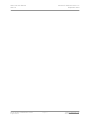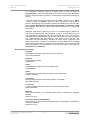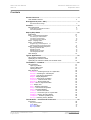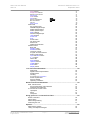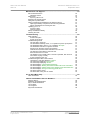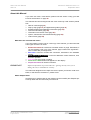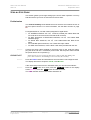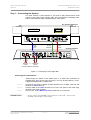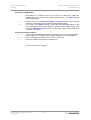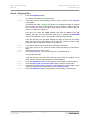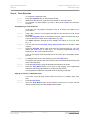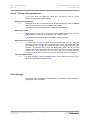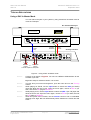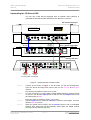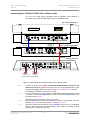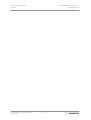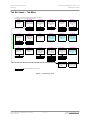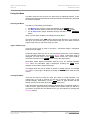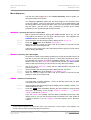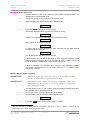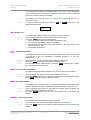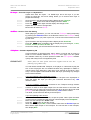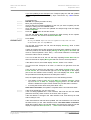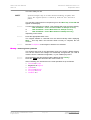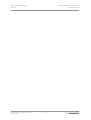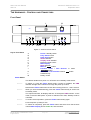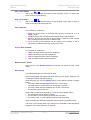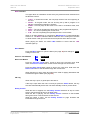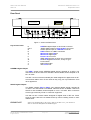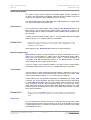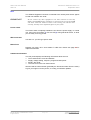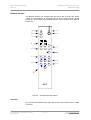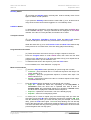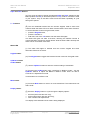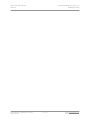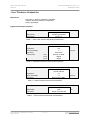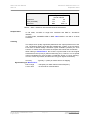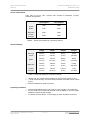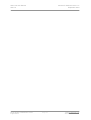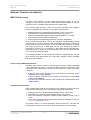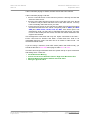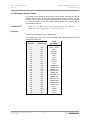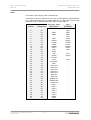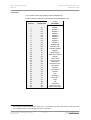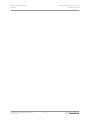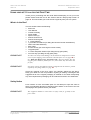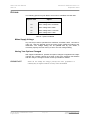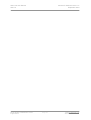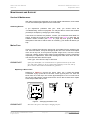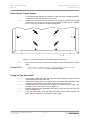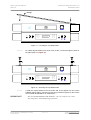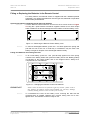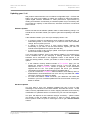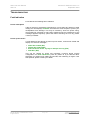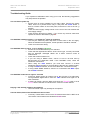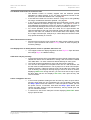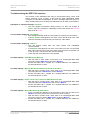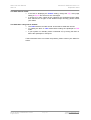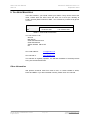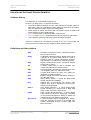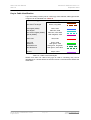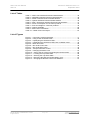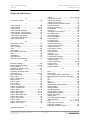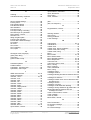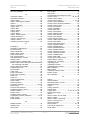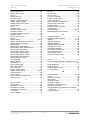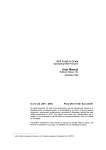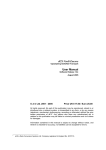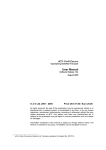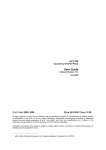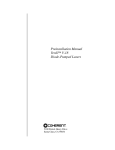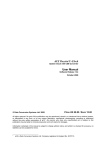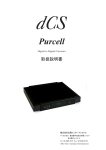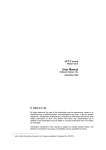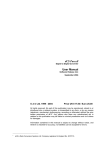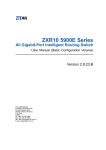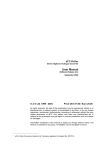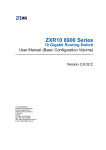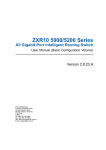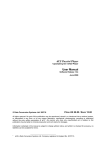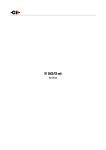Download "user manual"
Transcript
dCS Verdi SACD Transport User Manual Software Release 1.2x October 2004 © dCS Ltd. 2001 - 2004 Price UK £17.50 / Euro 25.00 All rights reserved. No part of this publication may be reproduced, stored in or introduced into a retrieval system, or transmitted in any form, or by any means (electronic, mechanical, photocopying, recording or otherwise) without the prior written permission of dCS1. Any person who does any unauthorised act in relation to this publication may be liable to criminal prosecution and civil claims for damages. Information contained in this manual is subject to change without notice, and whilst it is checked for accuracy, no liabilities can be accepted for errors. 1 dCS is Data Conversion Systems Ltd. Company registered in England No. 2072115. dCS Verdi User Manual dCS Ltd Manual filename: Verdi Manual v1.2x.doc English version Manual for Software Issue 1.2x September 2004 Page 2 email: [email protected] web-site: www.dcsltd.co.uk dCS Verdi User Manual dCS Ltd Manual for Software Issue 1.2x September 2004 PRODUCT OVERVIEW The dCS Verdi SACD Transport has been developed to bring the benefits of the Super Audio CD into the dCS fold. Verdi plays SACD or Hybrid discs and outputs the DSD data onto an IEEE 1394 bus, ready for conversion to wide-band, high quality audio by a dCS Elgar Plus or a 1394-equipped dCS Delius2. DSD (Direct Stream Digital) is single bit data, sampled at 2.822MS/s. This data format increases the available audio band-width to well over 100kHz, well in excess of the 20kHz available from a standard CD system. The extra bandwidth sharpens the transient response and improves the phase response, resulting in a more natural sound and more precise stereo imaging. Verdi also plays standard CDs, outputting 16 bit / 44.1kS/s data on the AES interface (XLR connector), three SPDIF interfaces (RCA, BNC and Toslink optical and an SDIF-2 interface. The CD data may be improved by upsampling to DSD using a 1394-equipped dCS Upsampler. Verdi features a Wordclock Input, allowing the transport to be synchronised to a Master Clock or a dCS DAC running in master mode. This arrangement reduces system jitter – a major source of sound degradation in digital audio systems. In common with all dCS converters, Verdi is based on our flexible digital audio platform which makes extensive use of software configurable chips – FPGA’s and DSP’s. This allows the internal software to be updated from time to time, either from a dCS CD or from a PC, adding extra features and facilities to your system with a minimum of fuss. Laser Radiation Hazard dCS Verdi is a Class 1 Laser Product, it complies with U.S. FDA 21CFR subchapter J. The U.S. FDA Accession number is 0211117. In normal use, there is no risk of exposure to laser radiation. IMPORTANT! 2 The metal top cover must only be removed by authorised service personnel. The cover protects the user from indirect exposure to visible and invisible laser radiation, as well as risk of electric shock. To comply with the licence arrangements for SACD, this data is encrypted in the Verdi and is decrypted in the receiving unit. Manual filename: Verdi Manual v1.2x.doc English version Page 3 email: [email protected] web-site: www.dcsltd.co.uk dCS Verdi User Manual dCS Ltd Manual for Software Issue 1.2x September 2004 GIUSEPPE VERDI (1813 –1901) th The dCS Verdi is named after Giuseppe Verdi, the 19 century Italian composer. th He was born in the village of Roncole in the province of Parma on October 10 , 1813. From an early age he showed a strong interest in music and commenced his formal musical studies at the age of 7, tutored by the organist in his village church. When he was 10, Verdi moved to the nearby town of Busseto, where he attended the music school run by Ferdinando Provesi. In Busseto he made the acquaintance of Antonio Barezzi, a local merchant and passionate music lover. Barezzi provided Verdi with financial assistance during the remainder of his musical studies and many years later in 1836, Verdi married Barezzi’s daughter, Margherita. In 1832 he applied to study at the prestigious Milan Conservatory, but was turned down. Instead, he studied in Milan under the private tuition of Vincenzo Lavingna, a composer and former harpsichordist at the La Scala theatre. During his stay in Milan, Verdi spent a great deal of time attending the theatre and this almost certainly accounts for his work being heavily biased towards opera. On Provesi’s death in 1833, Verdi returned to Busseto with the aim of taking over his position as head of the town’s music school. However, this was delayed until 1836 by political squabbling between the clergy and his supporters in the local Philharmonia. In 1838, Verdi moved to Milan where the following year he presented his first opera, Oberto, conte di San Bonifacio at the La Scala theatre, where it was received to moderate acclaim. 1840 must have been the worst year of his life. First his two children and then his wife died in quick succession. His misery was further compounded when his second opera, Un Giorno di Regno, closed after only one performance. At this point Verdi seriously considered giving up composing altogether. At the insistence of Bartolomeo Merelli, the impresario of the La Scala theatre, Verdi read a libretto written by Solera. The biblical themes deeply moved him and motivated him to write his second opera, Nabucco, which was hailed as a triumph when it was performed for the first time at La Scala in 1842. Nabucco firmly established Verdi as one of the leading Italian composers of the day. Verdi then commenced a period of prodigious creativity. Between 1843 and 1858 he wrote a total of 20 operas. Of these, 3 are especially of note and are still regularly performed: Rigoletto - written in 1851, Il trovatore and La traviata - both written in 1853. In 1859 he married his second wife, the soprano Giuseppina Strepponi, whom he had known since 1842 when she sang the female lead in Nabucco at La Scala. Verdi’s works often contained strong political themes. This interest in politics was carried over to his private life and, in 1861, he was elected as a deputy to the first Italian parliament. His success had made him a wealthy as well as famous man. He used his considerable fortune to progressively increase the size of his farm holdings in Parma. By 1900, these had become the largest revenue producer in the province. Manual filename: Verdi Manual v1.2x.doc English version Page 4 email: [email protected] web-site: www.dcsltd.co.uk dCS Verdi User Manual dCS Ltd Manual for Software Issue 1.2x September 2004 He continued to compose, albeit at a slower pace. In 1873 he wrote his Requiem Mass, which was dedicated to the memory of the poet Alessandro Manzoni, though its origins go back to a work he first composed as a homage to Rossini. The most notable operas of his latter years are: Aida – written in 1871, Otello - written in 1887 and Falstaff - written in 1893. The last two were based on plays by Shakespeare and are widely regarded as masterpieces. His last major work, the Four Sacred Pieces (Ave Maria, Stabat Mater, Te Deum and Laudi alla Vergine), was written in 1898, a year after the death of his second wife Giuseppina. th Giuseppe Verdi died on January 27 1901. In accordance with his wishes, he was given a simple funeral, without singing or music. The following month, he was entombed in a state ceremony with his second wife, at the rest home for musicians that he had helped to set up many years before, to care for singers and instrumentalists who had fallen on hard times in their old age. The procession was accompanied by members of Verdi’s family, members of the Italian Royal family, members of Parliament, foreign diplomats and leading composers including Puccini, Mascagni and Leoncavello. Arturo Toscanini lead tens of thousands of mourners with the choruses of La Scala, in the singing of Va, pensiero from Nabucco. Recommended recordings x Requiem Philadelphia Orchestra conducted by Eugene Ormandy. Sony SACD SS00707 Rigoletto English National Opera CHAN 3030 Otello English National Opera conducted by Mark Elder CHAN 3068(2) Otello Chicago Symphony Orchestra conducted by Sir George Solti London 422 670-2 Il Trovatore Berliner Philharmoniker conducted by Herbert von Karajan EMI CMS7 69311/2 La Traviata e Coro del Maggio Musicale, Florence conducted by Zubin Meta Philips 438 238-2 Macbeth Choir and Orchestra of the German Opera Berlin conducted by Giuseppe Sinopoli Philips 412 133-2 Four Sacred Pieces and Requiem Monteverdi Choir and Orchestre Revolutionnaire et Romantique conducted by John Eliot Gardener Philips 442 142-2 Manual filename: Verdi Manual v1.2x.doc English version Page 5 email: [email protected] web-site: www.dcsltd.co.uk dCS Verdi User Manual dCS Ltd Manual for Software Issue 1.2x September 2004 CONTENTS Product Overview ..............................................................................................3 Laser Radiation Hazard 3 Giuseppe Verdi (1813 –1901)............................................................................4 Recommended recordings x 5 Contents .............................................................................................................6 About this Manual 9 What does the coloured text mean? About Sample Rates x 9 9 Step-by-Step Guide .........................................................................................10 Preliminaries Step 1 – Connecting the System Connecting the 1394 Interface Connecting a PCM Output Connecting the DAC Outputs 10 11 x x x Step 2 – Playing a Disc Step 3 - Track Selection 11 12 12 13 14 Programming a Track Sequence 14 Playing all Tracks in a Random Order 14 Step 4 – Setting a Repeat Sequence 15 Repeating the Whole Disc Repeating a Track Repeating Part of a Track Cancelling Repeat Mode x x x x Other Settings 15 15 15 15 15 Typical Applications........................................................................................16 Using a DAC in Master Mode Upsampling the CD Data to DSD Upsampling the CD Data to DSD, DAC in Master mode 16 17 18 The Software – The Menu ...............................................................................20 Using the Menu Opening the Menu Types of Menu Page Closing the Menu Menu Sequence SACD/CD – Selecting the layer on a hybrid disc Transmit – Activating the 1394 Outputs 1394 ID – 1394 Source Identification Bright x - Display Brightness TimeOut – Menu Time Out Setting Ch.Check - Channel Check Test Ph.Check - Phase Check Test Burn In - Burn-In Signal Generation Test - Display Test Issue – Software Issue State Temp – Unit Internal Temperature Serial – Unit Serial Number Contact - Contact information FavLayer – Favourite Layer on a Hybrid Disc SessTime – Session Time Out Setting CDUpdate – Software Update By CD Factory – Restoring Factory Defaults 21 21 21 21 22 22 22 22 23 23 23 24 24 25 25 25 25 25 26 26 26 28 The Hardware – Controls and Connectors ...................................................30 Front Panel Key to Front Panel 30 30 Power Button Play / Pause Button Stop / Eject Button Manual filename: Verdi Manual v1.2x.doc English version x x x Page 6 30 31 31 email: [email protected] web-site: www.dcsltd.co.uk dCS Verdi User Manual dCS Ltd Manual for Software Issue 1.2x September 2004 Status Indicator Display Mode Indicator Remote Control Sensor Main Display Mode Indicator Menu Button Previous Track Button Next Track Button CD Tray Rotary Control x x x x x (Select) (Step Back) (Step) x x Rear Panel Key to Rear Panel AES/EBU Digital Output SPDIF Digital Outputs SPDIF Optical Output SDIF Interface Wordclock Digital Input 1394 Interface Power Link SUC Power switch IEC Power Inlet Mains Fuse Additional Information Remote Control Blue LED Standby button SACD/CD button Transport controls Program and Clear buttons Mode control buttons Input and Filter buttons 0 – 9 buttons White LED Keypad button Up/Down buttons Vol/Bal button Mute button Display button 31 31 31 31 32 32 32 32 32 32 33 33 33 33 34 34 34 34 34 35 35 35 35 35 36 36 37 37 37 37 37 38 38 38 38 38 38 38 38 Verdi Technical Information ............................................................................40 Mechanism Digital Interface Specifications Sample Rates Clocking Synchronising to Wordclock In 40 40 41 41 x Power requirements Size and Weight Operating Conditions 41 42 42 42 General Technical Information.......................................................................44 IEEE 1394 Overview Synchronising IEEE 1394 interfaces Automatic Input Selection dCS IR Remote Control Codes Upsampler DACs Transports 44 44 44 46 46 47 48 Using your dCS Verdi for the First Time .........................................................50 What’s in the Box? Safety Notice Mains Voltage Setting Positioning the Unit 50 50 51 51 Options .............................................................................................................52 Mains Supply Voltage Having Your Options Changed Manual filename: Verdi Manual v1.2x.doc English version Page 7 52 52 email: [email protected] web-site: www.dcsltd.co.uk dCS Verdi User Manual dCS Ltd Manual for Software Issue 1.2x September 2004 Maintenance and Support...............................................................................54 Service & Maintenance Obtaining Service Mains Fuse 54 54 54 Replacing a Blown Fuse x 54 Removing the Transit Screws Fitting the Top Glass Plate Fitting or Replacing the Batteries in the Remote Control Opening the battery compartment and removing batteries Fitting new batteries and closing the case Updating your Verdi Software Updates Hardware Updates x x 55 55 57 57 57 58 58 58 Safety and Electrical Safety Cleaning the Case 59 59 Troubleshooting ..............................................................................................60 Fault Indication Power interruption Power up test errors Troubleshooting Guide The unit fails to power up The DAC/DDC suddenly mutes, Verdi repeats its’ power-up sequence The DAC/DDC fails to lock to Verdi or displays “No Input” The DAC/DDC locks but no signal is received Playing a CD, the DAC output is monophonic Channel Check, Phase Check and Burn-In do not work The Remote Control fails to control the unit Menu Timeout does not work The Display turns on briefly when a control is operated, then turns off CD-R does not play correctly A disc is trapped in the unit Troubleshooting the IEEE 1394 Interface Upsampler or Transport displays “Inactive” The Unit keeps displaying “No Comms” The Unit keeps displaying “Search..” The DAC displays “Verdi Wordclock Missing” The DAC displays “Missing Wordclock between Clk Out & Verdi Clk In” The DAC displays “Please check source slaved to DAC Wordclock Out” The DAC displays “Wrong Wordclock @ Verdi Clk In” The DAC remains muted The DAC takes a long time to unmute 60 60 60 61 61 61 61 61 61 61 62 62 62 62 62 63 63 63 63 63 63 63 63 64 64 If You Need More Help ....................................................................................65 Other Information 65 Indexes and Software Version Numbers.......................................................66 Software History Definitions and Abbreviations Key to Cable Identification List of Tables List of Figures Keywords and Phrases Manual filename: Verdi Manual v1.2x.doc English version Page 8 66 66 67 68 68 69 email: [email protected] web-site: www.dcsltd.co.uk dCS Verdi User Manual dCS Ltd Manual for Software Issue 1.2x September 2004 About this Manual If you have not used a Verdi before, please read the section “Using your dCS Verdi for the first time” on page 50. This manual has been arranged with the most commonly used sections placed first: • • • • • • • table of contents (page 6) step-by-step (page 10) and applications guides (page 16) detailed software and hardware information (page 20) technical information (page 40) information for first time users (page 50) options, maintenance and troubleshooting (page 52) index section (page 66) What does the coloured text mean? If you are reading a colour print or a soft copy of this manual, you will notice that some types of text are in colour: • • • • • • IMPORTANT! Brown text in bold is a reference to another section or page. Sometimes, if you are reading a soft copy of the manual, page numbers are hyperlinks – click on them and you will go there. Blue text is used for controls and connectors, described in the hardware section. White text in bold on black is used for alternative control functions, such as menu operation. Pink text is a menu page or setting. Green text in bold shows what appears on the display. Purple text in bold is used for indicators. Important information is presented like this - ignoring this may cause you to damage the unit, or invalidate the warranty. The manual is designed to be helpful. If there are points you feel we could cover better, or that we have missed out - please tell us. About Sample Rates x All references to sample rates in this manual use the unit kS/s (kilo Samples per second) rather than the technically incorrect kHz. Manual filename: Verdi Manual v1.2x.doc English version Page 9 email: [email protected] web-site: www.dcsltd.co.uk dCS Verdi User Manual dCS Ltd Manual for Software Issue 1.2x September 2004 STEP-BY-STEP GUIDE This section guides you through setting up the unit for basic operation. You may find this useful if you have not used the Verdi for a while. Preliminaries The Control Summary sheet details the menu structure and outlines the use of the front panel controls. For more information, see the Menu section on page 20. For digital interfaces, use with cables designed for digital audio: • • • • • do this: IMPORTANT! do this: for AES/EBU interfaces use 110Ω screened, twisted pair cables fitted with one male XLR connector and one female XLR connector. for SDIF, Wordclock or SPDIF BNC interfaces, use 75Ω coax cables fitted with BNC plugs. for SPDIF RCA interfaces, use 75Ω coax cables fitted with RCA Phono plugs. for TOSLINK optical interfaces, use Toslink fibre-optic cables. for IEEE 1394 interfaces, use the IEEE 1394 cable provided with the unit. Connect the power cable supplied to the Power inlet on the Verdi rear panel, plug the other end into a convenient power outlet. Set the power switch beside the power inlet to the on position (I). Please do not use an excessively thick power cable as this may damage the power inlet connector. Such damage is not covered by the warranty. Press the Power button and wait about 5 seconds while Verdi configures itself. The display will show in sequence: Verdi, 0 and No Disc. If the unit is likely to be set in an unfamiliar state, you can reset it as follows: do this: Press the Menu button once, then press the Step Back button so the display shows Factory. Press the Select button and wait a second. The PWR indicator will be lit, the others should be off. Manual filename: Verdi Manual v1.2x.doc English version Page 10 email: [email protected] web-site: www.dcsltd.co.uk dCS Verdi User Manual dCS Ltd Manual for Software Issue 1.2x September 2004 Step 1 – Connecting the System You must connect a 1394 interface to your DAC to play SACDs and a PCM output to your DAC to play ordinary CDs. We recommend the dCS Elgar Plus DAC or the dCS Delius DAC equipped with the 1394 option. dCS Verdi SACD Transport CAUTION: VISIBLE AND INVISIBLE LASER RADIATION. WHEN OPEN, DO NOT STARE INTO BEAM. RCA AES BNC CLASS 1 LASER PRODUCT TOSLINK CH1 CH2 SDIF 1394 SUC IN POWER 1 WORDCLOCK LINK OUT 16 bit 44.1kS/s (CD) L R OUTPUT LEVEL L 44.1kHz Wordclock AES 1 AES 2 PUSH RCA1 A ST 1394 (SACD) SUC CH2 CH1 dCS Elgar Plus DAC B POWER PUSH HIGH R RCA2 BNC TOSLINK DSD / SDIF 1394 LOW IN - WORDCLOCK - OUT L R R REC OUT L Balanced - or - Unbalanced Outputs Outputs To Power Amplifier or Preamplifier Figure 1 – Connecting Verdi to Elgar Plus Connecting the 1394 Interface x While playing an SACD or the SACD layer of a hybrid disc, DSD data is available from either of the 1394 connectors. This can be decoded by a 1394– equipped dCS Elgar Plus or Delius DAC. do this: do this: do this: IMPORTANT! Check that your DAC is capable of DSD operation over an IEEE 1394 link. Set the DAC to 1394 mode first. Connect ONE of the 1394 connectors on Verdi’s rear panel to the DAC using the IEEE 1394 cable supplied. Also connect Verdi‘s Wordclock Out to Wordclock In on the DAC. Do not connect both of Verdi’s 1394 connectors to the DAC – this prevents the IEEE 1394 interfaces synchronising. Manual filename: Verdi Manual v1.2x.doc English version Page 11 email: [email protected] web-site: www.dcsltd.co.uk dCS Verdi User Manual dCS Ltd Connecting a PCM Output Manual for Software Issue 1.2x September 2004 x While playing an ordinary CD or the CD layer of a hybrid disc, signals are available from any of the PCM outputs simultaneously. The 1394 interface carries digital silence. do this: do this: Connect any one of the AES, RCA, BNC or Toslink outputs on the Verdi rear panel to the matching inputs on the DAC using suitable cables. If you want to use SDIF-2 instead, connect the CH1 and CH2 outputs on the Verdi rear panel to the matching inputs on the DAC using suitable cables. Also connect the Wordclock Out output on the Verdi rear panel to the Wordclock In connector on the DAC Connecting the DAC Outputs x do this: Connect the DAC analogue outputs to matching inputs on your preamplifier / power amplifier. Connect the power amplifier outputs to your loudspeakers. do this: Set the preamplifier or DAC Volume control to a low level. do this: Ensure all system components are switched on. This set-up is shown in Figure 1. Manual filename: Verdi Manual v1.2x.doc English version Page 12 email: [email protected] web-site: www.dcsltd.co.uk dCS Verdi User Manual dCS Ltd Manual for Software Issue 1.2x September 2004 Step 2 – Playing a Disc do this: Press the Stop/Eject button. The display will show Opening then Open. do this: Load a disc into the tray and either push the tray in gently or press the Eject button again. The display will show Loading, then Read TOC (reading the table of contents from the disc). The disc will be identified as a CD, SACD or hybrid. Either the CD or the SACD indicator will light, along with the CONT indicator (play all tracks in a continuous sequence). If the disc is a hybrid, the HYBD indicator and either the SACD or the CD indicator will light. You can select the other layer by pressing the SACD/CD button on the Remote Control – the indicator will change to match this. If the disc has disc text, the TEXT indicator will light, the disc title and artist’s name will scroll across the display. For all discs, the number of tracks / total playing time will be displayed, followed by 0 (stopped). do this: do this: do this: do this: If you want to play an SACD, select the 1394 input on the DAC. If you want to play a CD, select the DAC’s PCM input that you connected in Step 1. Allow the DAC to lock and un-mute. Press the Play button. Turn up the Volume to a comfortable level. You should have audio. If the disc has disc text, the track name will scroll across the display. For all discs, the track number and elapsed time will be displayed. do this: do this: do this: do this: Press the Play/Pause button to pause playing, press again to resume playing. Press the Next Track or Previous Track buttons to skip to another track. Hold down the Next Track or Previous Track buttons to fast forward or fast reverse through the track. Alternatively, turn the Rotary Control. Press the Stop/Eject button to stop the disc. Press it again to open the tray. Manual filename: Verdi Manual v1.2x.doc English version Page 13 email: [email protected] web-site: www.dcsltd.co.uk dCS Verdi User Manual dCS Ltd Manual for Software Issue 1.2x September 2004 Step 3 - Track Selection To change to a particular track: do this: do this: do this: Press the Keypad button on the Remote Control. While the white LED is lit, press the track number on the 0–9 buttons. For example, for track number 15, press 1, then press 5 within the next three seconds. Programming a Track Sequence If you wish, you can program a sequence of up to 31 tracks in any order. If not, go to Step 4. do this: do this: Load a disc, ensure it is not playing and wait for any disc text to scroll across the display. Press the Program button on the Remote Control. While the white LED is lit, enter the first track number on the 0-9 buttons (e.g. 05). The PROG indicator will light and the display will change to Prog 05, then Pg 1: 5. do this: do this: You can also use the Previous Track / Next Track buttons to choose a track number. Press the Program button again and select the second track (e.g. 12). The display will show: Prog 12, then Pg 2: 12. Continue programming as many tracks as you like, up to a maximum of 31. If you try to program a track number that is not on the disc, the display shows: No Trk! do this: To delete the last track in the sequence, press the Clear button. The display will change back to the previous entry and that will become the last track in the sequence. do this: do this: Press the Play button to play the programmed sequence of tracks. Press the Play Mode button if you want to stop playing your programmed sequence and change to Random or Continuous play modes. The programmed sequence is cleared when the CD tray is opened. Playing all Tracks in a Random Order If you wish, Verdi can play all the tracks on the disc in a random order, then stop. do this: do this: Press the Play button. Press the Play Mode button on the Remote Control once or twice until the display shows Shuffle and the RAND indicator lights. Manual filename: Verdi Manual v1.2x.doc English version Page 14 email: [email protected] web-site: www.dcsltd.co.uk dCS Verdi User Manual dCS Ltd Manual for Software Issue 1.2x September 2004 Step 4 – Setting a Repeat Sequence If you wish, Verdi can repeat the whole disc, one track or part of a track. Otherwise, proceed to “Other settings”. Repeating the Whole Disc x do this: While playing a disc in Continuous mode (CONT indicator lit), press the Repeat button on the Remote Control to repeat the whole disc. The display will show Rept All and the REPT indicator will light. Repeating a Track x do this: While playing a track disc in Continuous mode (CONT indicator lit), press the Repeat button on the Remote Control twice to repeat the track. The display will show Rept Trk and the REP1 indicator will light. Repeating Part of a Track x do this: To select part of a track to repeat, play the track through until you reach the start point. Press the A-B button on the Remote Control, the display will show (for example) AB 0:20 with the B flashing. When you reach the end point (for example, 10 seconds later), press the A-B button again. The B will stop flashing, the unit will skip back to the start point (A) then continuously repeat the section up to stop point (B). You can select new start and stop points by pressing the A-B button at the new start point and again at the new stop point. Cancelling Repeat Mode x do this: To stop repeating, press the Repeat button on the Remote Control once or twice until the display shows Rept Off. Other Settings More features are available through the Menu. See the Menu section starting on page 20 for more information. Manual filename: Verdi Manual v1.2x.doc English version Page 15 email: [email protected] web-site: www.dcsltd.co.uk dCS Verdi User Manual dCS Ltd Manual for Software Issue 1.2x September 2004 TYPICAL APPLICATIONS Using a DAC in Master Mode You can reduce the jitter in your system by using a dCS DAC in Master mode to clock the Transport. dCS Verdi SACD Transport CAUTION: VISIBLE AND INVISIBLE LASER RADIATION. WHEN OPEN, DO NOT STARE INTO BEAM. RCA AES BNC CLASS 1 LASER PRODUCT TOSLINK CH1 CH2 SDIF 1394 SUC IN POWER 1 WORDCLOCK LINK OUT 16 bit 44.1kS/s (CD) L R OUTPUT LEVEL L 44.1kHz Wordclock AES 1 AES 2 PUSH RCA1 A ST 1394 (SACD) SUC CH2 CH1 dCS Elgar Plus DAC B POWER PUSH HIGH R RCA2 BNC TOSLINK DSD / SDIF 1394 LOW IN - WORDCLOCK - OUT L R R REC OUT L Balanced - or - Unbalanced Outputs Outputs To Power Amplifier or Preamplifier Figure 2 – Using a DAC in Master mode do this: Connect up as shown in Figure 2. You can use a different PCM interface for the CD data if you wish. Elgar Plus setup for software version 4.2x or later: do this: do this: do this: do this: The first time you use this arrangement, open the menu and run the Factory routine. While playing an SACD, use the Input button to select the 1394 (for SACD) input and allow the unit to lock. Open the menu again, choose a Filter if you wish, then set the MS page to MS:Mastr. While playing a CD, use the Input button to select the AES 1 (for CD) input and allow the unit to lock. Open the menu again, choose a Filter if you wish, then set the MS page to MS:Mastr. When the system has re-locked, use the Volume control to set a comfortable listening level. Elgar Plus will automatically switch between the SACD and CD feeds. Manual filename: Verdi Manual v1.2x.doc English version Page 16 email: [email protected] web-site: www.dcsltd.co.uk dCS Verdi User Manual dCS Ltd Manual for Software Issue 1.2x September 2004 Upsampling the CD Data to DSD You can use a dCS Purcell (equipped with an optional 1394 interface) to upsample the CD data to DSD and add the CD data to the 1394 bus. dCS Verdi SACD Transport CAUTION: VISIBLE AND INVISIBLE LASER RADIATION. WHEN OPEN, DO NOT STARE INTO BEAM. RCA AES BNC CLASS 1 LASER PRODUCT TOSLINK CH2 CH1 1394 SUC IN SDIF POWER 1 WORDCLOCK LINK OUT 16 bits 44.1kS/s DIGITAL INPUTS AES 1394 (SACD) 44.1kHz Wordclock WORDCLOCK RCA ST A B BNC TOSLINK IN OUT DIGITAL OUTPUTS AES1 AES2 OPTION RCA dCS Purcell Upsampler POWER SUC PUSH 1394 1 BNC 1394 (SACD/CD) L R OUTPUT LEVEL L AES 1 AES 2 PUSH RCA1 A ST CH1 CH2 SUC B dCS Elgar Plus DAC POWER PUSH HIGH R RCA2 BNC TOSLINK DSD / SDIF 1394 LOW IN - WORDCLOCK - OUT L R R REC OUT L Balanced - or - Unbalanced Outputs Outputs To Power Amplifier or Preamplifier Figure 3 – Upsampling the CD data to DSD do this: do this: do this: do this: Connect up as shown in Figure 3. The first time you use this arrangement, open the Purcell and Elgar Plus menus and run the Factory and Rst Sync routines. Purcell setup for software version 2.2x or later: You can connect any of Verdi’s AES or SPDIF digital outputs to matching inputs on Purcell - use Purcell’s Input button to select it. Use the Output button to set the output mode to DSD. Elgar Plus setup for software version 4.2x or later: Use the Input button to select the 1394 input. Open the menu again, choose a different Filter if you wish. When the system has re-locked, use the Volume control to set a comfortable listening level. Elgar Plus will automatically select either the SACD channel (Verdi) or the CD channel (Purcell). Manual filename: Verdi Manual v1.2x.doc English version Page 17 email: [email protected] web-site: www.dcsltd.co.uk dCS Verdi User Manual dCS Ltd Manual for Software Issue 1.2x September 2004 Upsampling the CD Data to DSD, DAC in Master mode You can use a dCS Purcell (equipped with an optional 1394 interface) to upsample the CD data to DSD while the DAC is in Master mode. dCS Verdi SACD Transport CAUTION: VISIBLE AND INVISIBLE LASER RADIATION. WHEN OPEN, DO NOT STARE INTO BEAM. RCA AES BNC CLASS 1 LASER PRODUCT TOSLINK CH2 CH1 1394 SUC IN SDIF POWER 1 WORDCLOCK LINK OUT 16 bits 44.1kS/s DIGITAL INPUTS AES 1394 (SACD) 44.1kHz Wordclock WORDCLOCK RCA ST A B BNC TOSLINK IN OUT DIGITAL OUTPUTS AES1 AES2 OPTION RCA dCS Purcell Upsampler POWER SUC PUSH 1394 1 BNC 1394 (SACD/CD) L R OUTPUT LEVEL L AES 1 AES 2 PUSH RCA1 A ST CH1 CH2 SUC dCS Elgar Plus DAC B POWER PUSH HIGH R RCA2 BNC TOSLINK DSD / SDIF 1394 LOW IN - WORDCLOCK - OUT L R R REC OUT L Balanced - or - Unbalanced Outputs Outputs To Power Amplifier or Preamplifier Figure 4 – Upsampling the CD data to DSD, DAC in Master mode do this: do this: do this: do this: Connect up as shown in Figure 4. Note that the Wordclock connections are different to those in Figure 3.The first time you use this arrangement, open the Purcell and Elgar Plus menus and run the Factory and Rst Sync routines. Purcell setup for software version 2.2x or later: You can connect any of Verdi’s AES or SPDIF digital outputs to matching inputs on Purcell - use Purcell’s Input button to select it. Use the Output button to set the output mode to DSD. Elgar Plus setup for software version 4.2x or later: Use the Input button to select the 1394 input. Open the menu again, choose a different Filter if you wish, then set the MS page to MS: Mastr. When the system has re-locked, use the Volume control to set a comfortable listening level. Elgar Plus will automatically select either the SACD channel (Verdi) or the CD channel (Purcell). Manual filename: Verdi Manual v1.2x.doc English version Page 18 email: [email protected] web-site: www.dcsltd.co.uk dCS Verdi User Manual dCS Ltd Manual filename: Verdi Manual v1.2x.doc English version Manual for Software Issue 1.2x September 2004 Page 19 email: [email protected] web-site: www.dcsltd.co.uk dCS Verdi User Manual dCS Ltd Manual for Software Issue 1.2x September 2004 THE SOFTWARE – THE MENU Press "Step >" to move along the Menu, press "< Step" to move back. Press "Select" to set a menu option or change options. Menu SACD/CD Transmit 1394 ID Bright x Timeout First page of the Menu Selects format for playing hybrid discs Turns off 1394 data feed (DSD mode only) Sets the 1394 source identifying number Sets the display brightness Sets the Function Menu time-out delay SACD CD Active Inactive 0…8 Bright 7 .... Bright 0 Normal Long Temp Issue Test Burn In Ph.Check Ch.Check Displays the internal temperature Displays the software version number Runs a display test routine Outputs modulated pink noise to burnin your system Outputs noise on both channels then inverts R Outputs tone on L channel only then R channel only Celsius Fahrenheit 1.2x Db 2.06 Serial Contact SessTime Easy Play CDUpdate Sets the default layer when playing a Hybrid disc Sets the time-out for overriding the FavLayer choice Sets the mode of the automatic input switching (La Scala only) Starts software update from a dCS CD SACD CD 0 1 hour 2 hours 4 hours 8 hours CAUTION! LOUD! Displays the unit full serial number Displays dCS email address VER-?-?-?-?-?-? FavLayer Normal Verdi Off End Factory Closes the Function Menu Restores standard factory settings = feature is not available from 1394 outputs. Figure 5 – Menu flow chart Manual filename: Verdi Manual v1.2x.doc English version Page 20 email: [email protected] web-site: www.dcsltd.co.uk dCS Verdi User Manual dCS Ltd Manual for Software Issue 1.2x September 2004 Using the Menu The Menu gives the user access to a wide range of additional features. It also allows new features and performance enhancements to be added at a later date by software upgrades. Opening the Menu The Menu is controlled by three buttons: • • • the Menu button opens the menu and doubles as the Select button. the Step → button pages forward through the Menu – the Step button. the ← Step button pages backward through the Menu – the Step Back button. When you first open the Menu, the display will show Menu. Successive presses of the Step button page through the Menu. You cannot go directly to any particular page, but must enter at the top of the Menu and then page through until you reach the page you want. Types of Menu Page There are three types of page in the Menu - Parameter Pages, Information Pages and Test Pages. Parameter pages allow the user to check and also change the current settings of the operating parameters, for example Bright. When a parameter page is displayed, the first press of the Select button shows the current setting. Subsequent presses of the Select button change the page setting. Information pages display information about the unit, for example Software Issue. When an information page is displayed, pressing the Select button displays the information held on that page. Test pages allow the user to initiate a number of useful routines, for example Test. When a Test page is displayed, pressing the Select button starts the test routine. Closing the Menu There are two ways to close the menu and return to normal operation. The easiest way is to wait 5 seconds for the unit to time-out and revert to the standard display. Alternatively, use the Step button to page forward until the display shows End and then press the Select button once. If the unit times out before the operation in hand has been completed, simply reenter the menu, page forward (or backward) and continue where you left off. If you find the 5 second time-out difficult to use, you can extend it by changing the TimeOut setting. Manual filename: Verdi Manual v1.2x.doc English version Page 21 email: [email protected] web-site: www.dcsltd.co.uk dCS Verdi User Manual dCS Ltd Manual for Software Issue 1.2x September 2004 Menu Sequence Use the flow chart (Figure 5) or the Control Summary sheet to guide you through the Menu more quickly. The following explanation deals with the Menu pages in the sequence they 3 occur in the Menu . The use of each page is shown on an individual basis, with the last operation being closing the Menu. After you have become more familiar with the Menu, you will find it more convenient to perform all the Menu operations in one go before finally closing the Menu. SACD/CD – Selecting the layer on a hybrid disc With a hybrid disc loaded or playing (the HYBD indicator will be lit), you can select either the SACD or the CD layer using this menu. This duplicates the SACD/CD button on the Remote Control. do this: do this: do this: Open the Menu and step through until the display shows SACD/CD. Press the Select button to flip between SACD or CD. When you have the option you want, wait for the Menu to time-out and the display to revert to its normal mode. If the disc is not a hybrid, the menu will display the disc type but you will not be able to change the setting. Transmit – Activating the 1394 Outputs At present, the IEEE 1394 interface supports up to eight active DSD sources at any time. If more are connected to the bus, no more than eight may be active. This situation will improve as industry standards stabilise. The Transmit page allows Verdi to be left in DSD/SACD output mode but with the 1394 interface inactive. With most set-ups, you will not have to worry about this setting. do this: do this: do this: do this: Set up the unit in DSD/SACD mode, with the 1394 interface connected to at least one other unit. Open the Menu and step through until the display shows Transmit. Press the Select button to flip between Active and Inactive. When you have the option you want, wait for the Menu to time-out and the display to revert to its normal mode. 1394 ID – 1394 Source Identification This page sets a number between 1 and 8 to identify each Verdi you have connected to the 1394 system. do this: do this: Open the Menu and step through until the display shows 1394ID:x, where x is a number between 0 and 8. Press the Select button repeatedly, allowing the unit to settle for a few seconds each time. The display cycles through 1394ID:0, 1394ID:1, ......., 1394ID:7, 1394ID:8, and back to 1394ID:0. If you set 1394ID:2 for example, when the DAC is selected to this Verdi, it will display Verdi 2. You can set any other Verdis connected to the 1394 system to a different number. If you set 1394ID:0, the DAC displays Verdi, without a number. 3 A minor software update may change the order of the menu items or add an option. If this happens, the Control Summary sheet may be updated before the manual. Manual filename: Verdi Manual v1.2x.doc English version Page 22 email: [email protected] web-site: www.dcsltd.co.uk dCS Verdi User Manual dCS Ltd Manual for Software Issue 1.2x September 2004 Bright x - Display Brightness This adjusts the brightness of the main display, with settings between 7 (brightest) and 0 (off, unless something is touched). do this: do this: Open the Menu and step through until the display shows Bright x, where x is a number between 7 and 0. Press the Select button repeatedly and the display cycles through Bright 7, Bright 6, ......., Bright 1, Bright 0 and back to Bright 7. After time-out, a setting of Bright 0 blanks the display unless the unit is not locked. Operating any control or locking to a source while in this mode turns the display back on momentarily. TimeOut – Menu Time Out Setting If you find the 5 second time out period for the menu is too short, use this option to change the time out period to 30 seconds. do this: do this: do this: do this: Open the Menu and step through until the display shows Timeout. Press the Select button once and the display will show Normal. Press the Select button again and the display will change to Long. Repeat this if you want to change back. Ch.Check - Channel Check Test Use this feature to check if the stereo outputs on your system are swapped. It is disabled when in DSD/SACD mode. do this: do this: Set up your system to play music at a comfortable level. Open the Menu and step through until the display shows: Ch.Check do this: Press the Select button once to start the test. After briefly displaying Wait, the following sequence occurs: Left A modulated tone should appear on the left channel only for several seconds. None Both outputs are muted for a second. Right A modulated tone should appear on the right channel only for several seconds. Done This is displayed briefly at the end of the test. If the channels are swapped, check for wiring errors from the unit output onwards. If you correct this temporarily using the Swap function on a dCS DAC, note that the Swap setting is NOT remembered at power down. Manual filename: Verdi Manual v1.2x.doc English version Page 23 email: [email protected] web-site: www.dcsltd.co.uk dCS Verdi User Manual dCS Ltd Manual for Software Issue 1.2x September 2004 Ph.Check - Phase Check Test 4 Use this feature to check if one channel in your system is phase inverted . It is disabled when in DSD/SACD mode. do this: Set up your system to play music at a comfortable level. do this: Open the Menu and step through until the display shows: Ph.Check do this: Press the Select button once to start the test. After briefly displaying Wait, the following sequence occurs: Normal In-phase noise appears on both channels for several seconds. None Both outputs are muted for a second. Inverted A second burst of noise appears on both channels with the right channel inverted for several seconds. Done This is displayed briefly at the end of the test. If both channels are in-phase the first burst of noise will produce a stable central image but the second burst will not. If one channel is out of phase, the second burst will produce a stable stereo image but the first will not. If there is a phasing error, check for wiring errors from the unit output onwards. You cannot correct this error on a dCS DAC using the Phase feature as this inverts both channels. Burn In - Burn-In Signal Generation IMPORTANT! Read all the steps in this section before starting the System Burn-in routine. The Burn-in routine outputs a signal at maximum volume. IMPORTANT! This routine is NOT suitable for burning-in loudspeakers. Ensure your loudspeakers are disconnected, or your power amplifier is switched off before starting this routine. Use this feature to burn-in your system components with modulated pink noise. It is disabled when in DSD/SACD mode. do this: do this: Set up your system volume control to the usual setting. Open the Menu and step through until the display shows: Burn In do this: 4 Press the Select button once to start the burn-in routine. The ear responds to positive pressure substantially more than it does to negative pressure for low frequencies, so it is worth getting the phasing correct. Manual filename: Verdi Manual v1.2x.doc English version Page 24 email: [email protected] web-site: www.dcsltd.co.uk dCS Verdi User Manual dCS Ltd Manual for Software Issue 1.2x September 2004 Verdi will show the warning messages Caution and Loud in the main display for 20 seconds and then the burn-in signal will ramp-up from zero to maximum level over a period of about 10 seconds. The display cycles through Burn in, Caution and Loud while the Burn In routine is running. do this: To stop the Burn-in signal, press either a Step or Select button once. The display will briefly show: Done Test - Display Test This runs a test routine to ensure the display is working correctly. do this: do this: Open the Menu and step through until the display shows Test. Press the Select button once to start the test. • The main display lights up then fades from bottom to top. • The indicator LEDs light up briefly in sequence. • All indicators light up, along with small squares on the main display. This flashes off and on once. • The display shows Done. Issue – Software Issue State This displays the issue number of the software fitted to your unit. You will need to check this if you are considering a software upgrade or if your unit malfunctions. do this: do this: do this: Open the Menu and step through until the display shows Issue. Press the Select button once to display the software issue. For units fitted with a 1394 interface, press the Select button again to display the 1394 interface software issue. Temp – Unit Internal Temperature This displays the temperature inside the unit, close to the crystal oscillators. do this: do this: Open the Menu and page through until the display shows Temp. Press the Select button once to display the temperature in degrees Fahrenheit. Press Select again to change to degrees Celsius. Serial – Unit Serial Number This displays the full serial number, including the hardware configuration code. We will need this information to assemble upgraded software to suit your unit. do this: do this: Have a pen and paper handy to note down the number. Open the Menu and step through until the display shows Serial. Press the Select button once and the serial number will scroll across the display. Contact - Contact information This displays dCS’ email address and web-site URL. do this: do this: Open the Menu and step through until the display shows Contact. Press the Select button once and the contact information will scroll across the display. Manual filename: Verdi Manual v1.2x.doc English version Page 25 email: [email protected] web-site: www.dcsltd.co.uk dCS Verdi User Manual dCS Ltd Manual for Software Issue 1.2x September 2004 FavLayer – Favourite Layer on a Hybrid Disc Hybrid discs have two layers – an SACD layer and a CD layer. If you are playing a hybrid disc, this menu setting allows you to choose which layer is played automatically. do this: do this: do this: do this: Open the Menu and step through until the display shows FavLayer. Press the Select button once and the display will show SACD. Press the Select button again and the display will change to CD. Repeat this if you want to change back. Most users will set this to SACD. SessTime – Session Time Out Setting When playing a hybrid disc, you can over-ride the FavLayer setting temporarily by pressing the SACD/CD button on the Remote Control. The FavLayer setting is restored next time you power up the unit, or at the end of the session time set by this menu. do this: do this: do this: Open the Menu and step through until the display shows SessTime. Press the Select button repeatedly and the display will cycle through 0, 1 hour, 2 hours, 4 hours, 8 hours, 30 mins, etc. Choose the setting you want and wait for the Menu to timeout. CDUpdate – Software Update By CD Current software for dCS Elgar Plus, Elgar, Delius or Purcell and all Verdi, La Scala or Verona software features a CD Update menu page. You can update the software inside any of these products loaded with CD Update software quickly and easily from a CD supplied by dCS. IMPORTANT! Please follow the latest update instructions supplied with the CD. The following is for guidance only. You will need a standard CD Transport, a CD player or a dCS Verdi to play the CD. A few CD players are not suitable because they upsample to 48kS/s or change some of the data bits in other ways (one example is the ML37). Don’t worry - the CD Update routine detects these and stops, preventing any changes to the internal software. do this: do this: do this: do this: do this: do this: If you are updating a dCS Upsampler or DAC: Connect an AES or RCA digital output from the Transport to the Upsampler or DAC and select the input you have just connected. Disconnect any 1394 interface cables. If you are updating a dCS DAC connected to the Transport through another device: Connect an AES or RCA digital output from the other device to the DAC and select the input you have just connected. Set the other device to bit-for-bit mode (Cloning on a dCS Upsampler). Disconnect any 1394 interface cables. If in doubt, connect the DAC directly to the transport. If you are updating a dCS Verona: Disconnect ALL cables from the unit, except the power cable. Open the Menu on the unit to be updated and step through until the display shows CDUpdate. Make sure the transport is in STOP mode. Press the Select button to start the routine. When the unit displays Cable, connect a BNC cable from the Ext Ref Input to a BNC SPDIF digital output on the transport. The unit will lock to the transport, then display Wait. Manual filename: Verdi Manual v1.2x.doc English version Page 26 email: [email protected] web-site: www.dcsltd.co.uk dCS Verdi User Manual dCS Ltd Manual for Software Issue 1.2x September 2004 If you are updating a dCS Transport, the Transport plays the CD and updates itself, missing out some of the early steps. Disconnect any 1394 interface cables. do this: do this: do this: do this: do this: For all dCS units: RELAX! The update procedure is easy. Mute your power amplifier. Insert a dCS CD (containing software for the unit you want to update) into the transport, making sure it is in STOP mode. Open the Menu on the unit to be updated and step through until the display shows CDUpdate. Press the Select button to start the routine. The unit will display Wait while it prepares the flash memory for the update. After 3-4 minutes, the unit will scroll Please Start CD. do this: Press PLAY. IMPORTANT! Do not press PLAY before the unit to be updated is ready. This can cause the download to fail. Use only dCS CDs. The unit will now inspect the CD, and will display Scanning, while it reads administrative data. If there is anything wrong with the dCS CD that has been loaded or it does not match the product, the unit will display Wrong! or Wrong CD or No Index and revert to normal operation. Don’t worry – the internal software is unchanged. Check the CD for dust or scratches. If it is not a dCS CD at all, the unit will keep repeating Please Start CD, for about 30 seconds or display Wrong CD and then revert to normal operation. If the data is correct, the unit will display Track n, where n is a number. do this: You can move the Transport on to track n, or wait for it to get there of its own accord. If the unit has to wait for the right track, it will display Found Track 1, then Found Track 2, etc, until it finds the right one. Vx.xx will appear on the display (this is the new software issue number). If the unit displays No Track, repeat the procedure but manually advance the transport to track n. Next, the update progress is displayed in one of the following formats: • • The display counts up from 0% 0/7 to 99% 0/7, displays Copying, counts up from 0% 1/7 to 99% 1/7, displays Copying and so on until the last section is loaded and copied. Some models may use less than 8 sections. A moving dot counts down slowly from about 3 to 0. After about 15 minutes, the update is complete and the unit will reboot itself. do this: do this: If the CD is still playing, you can stop it now. If the unit being updated has a 1394 interface, wait until the unit has settled (about 30 seconds), switch it off for 10 seconds, then on again. If the unit detects no change in the 1394 interface code, it will boot up as usual and be ready for use. If the 1394 interface code has been updated, the unit will load the new code into the flash memory on the 1394 interface board – this takes about 10 minutes. While this is taking place, the unit will display a progress bar. Next the unit will display in sequence: Done 5, Done 4, …, Done 1 then reboot itself again. Manual filename: Verdi Manual v1.2x.doc English version Page 27 email: [email protected] web-site: www.dcsltd.co.uk dCS Verdi User Manual dCS Ltd Manual for Software Issue 1.2x September 2004 The unit is ready for use. OOPS! If the CD transport stops or becomes disconnected during an update, don’t worry! The original software is backed up inside the unit. Proceed as follows: The checking routine will find a sequencing error and Non Seq or Bad CD! will appear on the display. do this: Turn the power off and on to reboot. This message will scroll across the display: Bad CheckSum – Press Function button to attempt recovery or Bad CheckSum – Press Mute button to attempt recovery or Bad CheckSum – Press Menu button to attempt recovery, depending on the model. do this: Press the appropriate button once. The original software is retrieved from the internal backup while displaying Wait... . This may take a few minutes. When recovery is complete, the unit re-boots. do this: Run the CD Update routine again to load the new software. Factory – Restoring Factory Defaults This feature sets most of the parameters back to the factory default settings. This can be useful if the settings are accidentally changed and you need to reset the unit to a standard configuration, or your children play with it. do this: do this: Open the Menu and step through until the display shows Factory. Press the Select button and leave the menu to time out. After re-booting, the unit will return to normal operation set up as follows: • • • • • • Transmit to Active Brightness to Bright 4 1394ID to 0 Timeout to Normal FavLayer to SACD SessTime to 0 Manual filename: Verdi Manual v1.2x.doc English version Page 28 email: [email protected] web-site: www.dcsltd.co.uk dCS Verdi User Manual dCS Ltd Manual filename: Verdi Manual v1.2x.doc English version Manual for Software Issue 1.2x September 2004 Page 29 email: [email protected] web-site: www.dcsltd.co.uk dCS Verdi User Manual dCS Ltd Manual for Software Issue 1.2x September 2004 THE HARDWARE – CONTROLS AND CONNECTORS Front Panel L M CD Update Power PWR TEXT CONT RPT HYBD DISC PROG RPT1 SACD ART RAND A-B CD TRK WCLK 1394 dCS Verdi Super Audio CD Transport Menu Select A B C D EF G H I Step J K Figure 6 – dCS Verdi Front Panel Key to Front Panel A B C D E F G H I J K L M Power Button Power / Standby button Play / Pause button Stop / Eject button Status indicator Display mode indicator Remote Control sensor Main Display Mode indicator Menu or Select button Previous Track / Fast Reverse or Menu Step Back button Next Track / Fast Forward or Menu Step button SACD/CD tray Rotary control x This button doubles as a power on / off switch and a standby mode switch. do this: To switch on, press the Power button briefly. If power is available, the PWR indicator will light and Verdi will run through the power up routine. Note that the Power button will not click when turning power on – this is normal. do this: When you have finished listening, press the Power button briefly to set the unit to standby mode. The outputs will mute, all displays will turn off except the PWR indicator. In this mode, Verdi uses little power. If power is switched off or fails, Standby mode is cancelled. do this: To restore normal operation, press the Power button briefly again. Verdi will power up ready for use. do this: To switch off completely, press the Power button and hold it for a few seconds until the Main Display shows Power Dn, then release it. Manual filename: Verdi Manual v1.2x.doc English version Page 30 email: [email protected] web-site: www.dcsltd.co.uk dCS Verdi User Manual dCS Ltd Manual for Software Issue 1.2x September 2004 Play / Pause Button x do this: With a disc loaded, press this button to start it playing. Press it to pause and press again to resume playing. Stop / Eject Button x do this: With a disc playing, press this button to stop playing. Press again to open or close the CD tray and change the disc. Status Indicator x This consists of 4 indicators: • • • • PWR is lit when power is connected and the unit is turned on or is in standby mode. HYBD is lit when the unit detects that a hybrid SACD / CD is loaded. SACD is lit when the unit detects that a SACD is loaded, or that a hybrid disc is loaded and the unit is set to SACD mode. CD is lit when the unit detects that an ordinary CD is loaded, or that a hybrid disc is loaded and the unit is set to CD mode. Display Mode Indicator x This consists of 4 indicators: • • • • TEXT is lit while text from the disc is displayed. DISC is lit while the disc title is displayed. ART is lit while the artist’s name is displayed. TRK is lit while the track title is displayed. Remote Control Sensor x Point the end of the Remote Control unit towards the sensor for best control range. Main Display x The main display tells you what Verdi is doing. After pressing Eject, the display will show Opening, then Open. While the tray is closing the display will show Loading. While playing a disc, use the Display button on the Remote Control to display either: • the track number and the elapsed time of the current track. • the track name, if you are playing an SACD with Text Data. • the track number and the remaining time for the current track. • the remaining time on the disc. While a disc is loaded but not playing, you can choose to display either: • the total tracks and run time for the disc. • the disc title, if you are playing an SACD with Text Data. • the artist’s name, if you are playing an SACD with Text Data. When accessing the Menu (see page 20), menu options are displayed here. If an error occurs during power up or normal use, the details of the fault will be displayed. See “Fault Indication” on page 60. Manual filename: Verdi Manual v1.2x.doc English version Page 31 email: [email protected] web-site: www.dcsltd.co.uk dCS Verdi User Manual dCS Ltd Manual for Software Issue 1.2x September 2004 Mode Indicator x The upper block of 6 indicators shows which play mode has been selected from the Remote Control: • • • • • • CONT - In Continuous mode, the unit plays the disc from the beginning to the end. PROG – In Program mode, the unit is being set up with a program or is playing a programmed sequence of tracks. RAND – The unit plays all the tracks on the disc in a Random order, then stops. REPT – The unit is repeating the whole disc or the programmed sequence. RPT1 – The unit is repeating the current track. A-B – The unit is repeating the specified part of the current track. When a 44.1kHz Wordclock is connected to Wordclock In, Verdi automatically slaves to it. The WCLK indicator flashes while the unit is locking then remains on while locked. It will ignore wordclocks at frequencies other than 44.1kHz. When playing an SACD, the IEEE 1394 interface is active and the 1394 indicator lights up. Menu Button (Select) Press the Menu button to open the Menu (see page 20) and change or Select settings in the menu. Previous Track Button (Step Back) Next Track Button (Step) Press the Previous Track button briefly to skip to the previous track. Hold down the Previous Track button to fast reverse through the current track. Press the Next Track button briefly to skip to the next track. Hold down the Next Track button to fast forward through the current track. When the Menu is open, these two buttons are used for paging backwards and forwards through the Menu (see page 20). CD Tray x When the tray is open, a gentle push will close it. If the tray is open when the unit is on and you press the Power button, the tray will close automatically before the unit enters standby mode or powers down. Rotary Control x While the disc is stopped, turn the Rotary Control clockwise to skip to a later track or anti-clockwise to skip to an earlier track. While the disc is playing, turn the Rotary Control clockwise to fast forward through the track or anti-clockwise to fast reverse. While the Menu is open, use the Rotary Control to page forwards and backwards through the menu. Manual filename: Verdi Manual v1.2x.doc English version Page 32 email: [email protected] web-site: www.dcsltd.co.uk dCS Verdi User Manual dCS Ltd Manual for Software Issue 1.2x September 2004 Rear Panel CAUTION: VISIBLE AND INVISIBLE LASER RADIATION. WHEN OPEN, DO NOT STARE INTO BEAM. CLASS 1 LASER PRODUCT T AES RCA BNC TOSLINK CH1 Z CH2 SDIF 1394 SUC IN POWER 1 WORDCLOCK LINK OUT Designed and Manufactured in England by dCS Ltd (UK company 2072115), Mull House, Gt. Chesterford Ct., Gt. Chesterford, Saffron Walden CB10 1PF UK. Warning: Shock Hazard - Do not open. No user serviceable parts inside. Caution: To avoid risk of fire replace only with same fuse type and rating 0.5A T. Caution: This equipment MUST be earthed. This product complies with FDA 21 CFR subchapter J. N O P Q R S Serial No. U V W X Power Supply 50/60Hz, 50W V Y Figure 7 – dCS Verdi Rear Panel Key to Rear Panel N O&P Q R S T U V W X Y Z AES/EBU digital output on XLR male connector SPDIF digital outputs on RCA & BNC connectors SPDIF optical output on TOSLINK connector SDIF interface on 2 BNC connectors Wordclock digital Output Wordclock digital Input Power Link connector IEEE 1394 interface on two 6-way connectors Software Upgrade Connector, 9-way ‘D’ type Power switch Mains fuse holder IEC Power inlet AES/EBU Digital Output The AES 1 output carries AES/EBU digital signals, sampled at 44.1kS/s. The data format is AES3. Data from SACDs is also available, down-sampled to 16 bit / 44.1kS/s. Use with 110 ohm screened, twisted pair cable designed for digital audio or RF. Unscreened cables must not be used as they may pick up interference from other appliances. SPDIF Digital Outputs The SPDIF outputs (RCA or BNC) carry identical digital signals, sampled at 44.1kS/s. The data format is IEC60958, otherwise known as SPDIF. Data from SACDs is also available, down-sampled to 16 bit / 44.1kS/s. RCA connectors are the type commonly found on consumer equipment. Use with 75 ohm co-axial cables designed for digital audio or RF use. Some types of audio cable are not suitable and may cause crackling noises or other malfunctions. IMPORTANT! If the Copy Prohibit flag in the source data on the disc is set, you will not be able to record the data from the SPDIF outputs. Manual filename: Verdi Manual v1.2x.doc English version Page 33 email: [email protected] web-site: www.dcsltd.co.uk dCS Verdi User Manual dCS Ltd Manual for Software Issue 1.2x September 2004 SPDIF Optical Output The optical output carries optically transmitted digital signals, sampled at 44.1kS/s. The data format is IEC60958, otherwise known as SPDIF. Data from SACDs is also available, down-sampled to 16 bit / 44.1kS/s. Use the Toslink output with Toslink fibre optic cables designed for digital audio use. Pull off the plastic cover before use. SDIF Interface This consists of two data outputs, CH1 & CH2 and the Wordclock Out, all on BNC sockets. The interface carries digital signals, sampled at 44.1kS/s. The data format is SDIF-2. Data from SACDs is also available, down-sampled to 16 bit / 44.1kS/s. Connect up the three BNC sockets with 75Ω co-axial cables designed for digital audio or RF use. A.C. coupled cables are not suitable. IMPORTANT! Please ensure the 3 cables are correctly connected to the DAC (or other destination equipment), otherwise the interface may malfunction or the channels may be swapped. When playing a disc, Wordclock Out carries a 44.1kHz Wordclock. Wordclock Digital Input Wordclock In accepts a 44.1kHz Wordclock. It allows Verdi and the rest of your system to be synchronised to a master clock. This arrangement helps reduce jitter, which can degrade the audio output. When a 44.1kHz Wordclock is connected, Verdi will automatically slave to it. The WClk indicator will flash while locking and stay on while Verdi is locked. There is no data on the wordclock interface. Use with 75 ohm co-axial cables designed for digital audio or RF use. A.C. coupled cables are not suitable. 1394 Interface All units feature an IEEE 1394 multi-channel interface, available on two 6-way 1394 connectors. If there are more than eight 1394 sources in the chain, Verdi can be made inactive using the Transmit menu item, see page 22. In this release, the unit generates DSD data at 2.822MS/s from either 1394 connector. For correct operation, the DAC must be locked to the 44.1kHz signal on Verdi‘s Wordclock Out connector (or the system must be locked to a master clock running at 44.1kHz). We recommend using the 1.8 metre long, 6-way IEEE 1394 cable assembly and the BNC cable assembly provided. The 1394 indicator lights when the interface is active. See “IEEE 1394 Overview” on page 44 for more information. IMPORTANT! Do not connect both 1394 outputs to the same DAC or other destination equipment - the interface system will be stuck in an endless loop and will not work. Power Link This can be linked to similar connectors on other dCS units using a link cable. All units linked in this way may be turned on or off or set to standby by pressing a single Power button or sending one Remote Control command. Link cables are available from dCS. Manual filename: Verdi Manual v1.2x.doc English version Page 34 email: [email protected] web-site: www.dcsltd.co.uk dCS Verdi User Manual dCS Ltd Manual for Software Issue 1.2x September 2004 SUC The Software Upgrade Connector is intended to be used by dCS service agents to load new software into Verdi. IMPORTANT! Do not connect any other equipment to the SUC connector as this may damage both Verdi and the equipment so connected. Do not operate Verdi with a PC connected. Failure to observe this warning will void the unit’s warranty, and may cause unpleasant effects in your system. Power switch The Power switch completely isolates the unit from the power supply. In normal use, set it to the On position (I). Set it to Off (0) during electrical storms, or while you are away for a long period. IEC Power Inlet Use with a 3 - pin IEC type power cable. Mains Fuse Replace only with a 20 x 5mm 500mA T HRC fuse. Please see page 54 for replacement details. Additional Information The rear panel displays the following information about the unit: • • • • The manufacturer’s name and address. Supply voltage setting, frequency range and rated power. Model: dCS Verdi The short form of the unit serial number. We will need the serial number (preferably the full serial number from the menu) to give you support over the phone, or to ship you software updates. Manual filename: Verdi Manual v1.2x.doc English version Page 35 email: [email protected] web-site: www.dcsltd.co.uk dCS Verdi User Manual dCS Ltd Manual for Software Issue 1.2x September 2004 Remote Control The Remote Control unit supplied with dCS Verdi and La Scala also allows control of some features on dCS Elgar Plus or Delius DACs and the Purcell Upsampler. These buttons are identified by blue text or symbols on the Remote Control unit. α β Standby Keypad SACD/CD γ / / Program Clear ι κ δ ε λ µ ζ Play Mode Repeat 1 2 DDC η A/B 3 Vol/Bal 4 5 6 Input Filter Display 8 9 7 ν ξ DAC 0 θ dCS Figure 8 – Transport Remote Control Blue LED (α) The blue LED flashes briefly when the remote control sends a DAC or DDC command. Manual filename: Verdi Manual v1.2x.doc English version Page 36 email: [email protected] web-site: www.dcsltd.co.uk dCS Verdi User Manual dCS Ltd Manual for Software Issue 1.2x September 2004 Standby button (β) Pressing the Standby button normally sets Verdi to standby mode. Press again to restore normal operation. If you press the Standby button while the white LED (ι) is lit, all dCS units in range of the remote control will be toggled in or out of standby mode. SACD/CD button (γ) While playing a hybrid disc, press this button to select either the SACD layer or the standard CD layer. The layer selected will be displayed on the Status indicator. If the disc is not a hybrid disc, this button has no effect. Transport controls (δ) The Play/Pause, Stop/Eject, Previous Track and Next Track buttons control the transport in the same way as the buttons on the front panel. While the white LED (ι) is lit, the Previous Track and Next Track buttons skip to the previous or next track index, if the disc being played has indexing. Program and Clear buttons (ε) These two buttons are used to set up or change a sequence of tracks. do this: Press the Program button to enter PROG mode, then enter the first track do this: number on the 0-9 buttons (e.g. 05) while the white LED (ι) is lit. Repeat this to program more tracks, up to a maximum of 31. To delete the last track in the sequence, press the Clear button. For more details, see “Track Selection” on page 14. Mode control buttons do this: (ζ) Press the Play Mode button repeatedly to cycle through the 3 modes: • Continue – plays the whole disc in a continuous sequence then stops. The CONT indicator is lit. • Program – plays the programmed sequence of tracks then stops. The PROG indicator is lit. • Shuffle – plays all the tracks on the disc in a random sequence then stops. The RAND indicator is lit. do this: Press the Repeat button repeatedly to cycle through the 3 modes: • Rept All - repeats the whole disc, depending on the Play Mode. In Continuous mode, the whole disc is repeated from start to finish. In Program mode, the programmed sequence is repeated. In Shuffle mode, the whole disc is replayed in a different random sequence. • Rept Trk – repeats the current track, even if it is already playing. • Rept Off – returns to normal playing mode. do this: To select part of a track to repeat, play the track through until you reach the start point. Press the A-B button, the display will show (for example) AB 0:20 with the B flashing. When you reach the end point (for example, 10 seconds later), press the A-B button again. The B will stop flashing, the unit will skip back to the start point then continuously repeat the section up to stop point. You can select new start and stop points by pressing the A-B button at the new start point and again at the new stop point. Manual filename: Verdi Manual v1.2x.doc English version Page 37 email: [email protected] web-site: www.dcsltd.co.uk dCS Verdi User Manual dCS Ltd Manual for Software Issue 1.2x September 2004 Input and Filter buttons (η) This group of buttons change the selected Input and Filter settings for dCS DDCs (buttons 4 and 5) or dCS DACs (buttons 7 & 8), if either of these are used in your system. They do not affect Verdi. Press the button repeatedly to cycle through the options. 0 – 9 buttons (θ) The ten numbered buttons form the numeric keypad, used to enter track numbers while the white LED is lit. Most of these buttons have other functions. To set the Remote Control in keypad mode, either: • • • press the Keypad button, press the 0 button or hold down one of the 1-9 buttons until the white LED lights. The white LED goes out after 5 seconds, returning the Remote Control to normal operation. Pressing a number button while the white LED is lit keeps the white LED on for another 5 seconds. White LED (ι) The white LED lights to indicate that the numeric keypad and some alternative functions are active. Keypad button (κ) The Keypad button toggles the Remote Control in and out of keypad mode. Up/Down buttons Vol/Bal button (λ) Use the Up/Down buttons to alter the Volume setting of a dCS DAC. (ν) Pressing the Vol/Bal button puts a dCS DAC in Balance mode – use the Up/Down buttons to adjust the Balance. Balance mode times out after 5 seconds if no adjustment is made. These buttons do not affect Verdi. Mute button (µ) Press the Mute button to mute or un-mute a dCS DAC. This button does not affect Verdi. Display button (ξ) Press the Display button to cycle through the display options: • • • disc title (discs with disc text only), artist’s name (discs with disc text only), track number and elapsed time. The display mode indicators show what is being displayed. Manual filename: Verdi Manual v1.2x.doc English version Page 38 email: [email protected] web-site: www.dcsltd.co.uk dCS Verdi User Manual dCS Ltd Manual filename: Verdi Manual v1.2x.doc English version Manual for Software Issue 1.2x September 2004 Page 39 email: [email protected] web-site: www.dcsltd.co.uk dCS Verdi User Manual dCS Ltd Manual for Software Issue 1.2x September 2004 VERDI TECHNICAL INFORMATION Mechanism Dual laser, 2 channel, SACD/CD compatible Vibration absorbing elastomer suspension Drawer type loader Digital Interface Specifications IEEE 1394 Type Data format Connectors I/O 200Mbit dCS Encrypted DSD 6-way x 2 Table 1 – IEEE 1394 Interface Electrical Characteristics AES/EBU (AES3) Type Impedance Level (unloaded) Connector Connections Pin 1 Pin 2 Pin 3 Output Balanced, differential 110 7 XLR3 male Ground or shield +Signal -Signal Ω V pk-pk Table 2 – AES/EBU Interface Electrical Characteristics SPDIF (electrical) Type Output Single ended, ground referred 75 1.0 RCA Phono or BNC Impedance Level (unloaded) Connector Ω V pk-pk Table 3 – SPDIF Interface Electrical Characteristics SPDIF (optical) Type Wavelength Connector Toslink Output Optical 660 Toslink EIAJ CP-340 nm Table 4 – Optical Interfaces Electrical Characteristics Manual filename: Verdi Manual v1.2x.doc English version Page 40 email: [email protected] web-site: www.dcsltd.co.uk dCS Verdi User Manual dCS Ltd Manual for Software Issue 1.2x September 2004 SDIF-2 / Wordclock Type WClk Input Outputs Single ended, ground referred 100 25 TTL TTL BNC BNC x 3 Impedance Level (unloaded) Connector Ω Table 5 – SDIF / Wordclock Interface Electrical Characteristics Sample Rates In CD mode, 44.1kS/s on single wire interfaces and SDIF-2 / Wordclock interface. In SACD mode, 2.822MS/s DSD on IEEE 1394 interface. Use with a 44.1kHz wordclock. Clocking The sample clock quality significantly determines the output performance of the unit. The highest quality clocks that are available are crystals, so we use these. Verdi uses on-board voltage controlled crystal oscillators (VCXO’s) as clock sources. In master mode, this clocks the outputs and controls the mechanism. When slaving to Wordclock In, the VCXO is synchronised to the clock signal extracted from the input by a phase locked loop (PLL). This PLL is of a special narrow bandwidth type, that provides a significant degree of "clock cleaning”. The PLL is also very robust, and will lock to very poor signals if necessary. Accuracy Synchronising to Wordclock In Pull-in range Lock-in time Manual filename: Verdi Manual v1.2x.doc English version Typically ± 3 parts per million at time of shipping x ± 300 parts per million about nominal frequency < 6 seconds for most situations Page 41 email: [email protected] web-site: www.dcsltd.co.uk dCS Verdi User Manual dCS Ltd Manual for Software Issue 1.2x September 2004 Power requirements Units may be set for 100, 115/120, 200, 215/220 or 230/240V (+/-10%), 50/60Hz AC operation. Typical power consumption Maximum power consumption Purcell & Verona 16W 20W Delius 21W 25W Elgar Plus 34W 40W Verdi & La Scala 25W 50W Table 6 – Power consumption for consumer products Size and Weight Length Depth Height Weight Purcell & Verona 461mm (18.15”) 413mm (16.18”) 69mm (2.70”) 8.5kg (18.7lbs) Delius 461mm (18.15”) 413mm (16.18”)* 69mm (2.70”) 8.8kg (19.4lbs) Elgar Plus 461mm (18.15”) 406mm (16.0”) 75mm (2.94”) 12.0kg (26.4lbs) Verdi & La Scala 461mm (18.15”) 415mm (16.34”)** 137mm (5.39”) 17kg (37.4lbs) Table 7 – Size and weight for consumer products • • • Operating Conditions • • • *Delius only: the control knob protrudes out of the front by 20mm (0.79”). **Verdi & La Scala only: the control knob protrudes out of the front by 13mm (0.51”). Allow extra depth for cable connectors. Ambient temperature range: 0°C (32°F) to 40°C (104°F), non-condensing. Do not install the unit near heat sources such as radiators, air ducts, power amplifiers or direct strong sunlight. If in doubt, the easy test is - Verdi is happy to work anywhere a human is. Manual filename: Verdi Manual v1.2x.doc English version Page 42 email: [email protected] web-site: www.dcsltd.co.uk dCS Verdi User Manual dCS Ltd Manual filename: Verdi Manual v1.2x.doc English version Manual for Software Issue 1.2x September 2004 Page 43 email: [email protected] web-site: www.dcsltd.co.uk dCS Verdi User Manual dCS Ltd Manual for Software Issue 1.2x September 2004 GENERAL TECHNICAL INFORMATION IEEE 1394 Overview The IEEE 1394 interface is a high speed multi-channel system. It has the capacity to carry over 50 channels of DSD (Direct Stream Digital) or over 30 channels of 24 bit / 192kS/s audio data through a single cable. From October 2001 onwards, a pair of 6-way electrical IEEE 1394 interfaces running at 200Mbit/s are available on the following dCS products: • • • • • dCS Elgar Plus DAC, standard fit with software version 4.10 or later. dCS Delius DAC, optional fit with software version 2.10 or later. dCS Purcell Upsampler, optional fit with software version 2.11 or later. dCS Verdi SACD/CD Transport, standard fit. dCS Verdi La Scala Upsampling SACD/CD Transport, standard fit. In the current implementation, Purcell can upsample standard digital formats (such as CD at 44.1kS/s 16 bits) to DSD at 2.822MS/s and output a stereo pair of DSD data onto its 1394 interface. Verdi can read DSD data from an SACD and output a stereo pair of DSD data onto its 1394 interface. The data is encrypted to conform to the conditions of the DSD licensing arrangements. Either Elgar Plus or Delius will accept DSD data from the 1394 interface and convert it to high quality analogue. The hardware interface is very flexible and software configurable. We will add other features and data formats at a later date, adopting industry standard formats as they stabilise. Synchronising IEEE 1394 interfaces The IEEE 1394 system is great for carrying large amounts or digital audio data – but is inherently very jittery. To ensure low-jitter conversion to analogue, each unit linked by the 1394 system must be synchronised to the others by another connection. • • • A DAC in slave mode should be sync’ed to Verdi by connecting Verdi’s WClk Out to the DAC’s WClk In. A DAC in master mode should sync Verdi by connecting the DAC’s WClk Out to Verdi’s WClk In. An Upsampler should be slaved to Verdi, usually by the selected PCM input (AES or RCA). Automatic Input Selection From October 2002 onwards, the software on the following products has been enhanced to automatically select the interface carrying data from Verdi: • • • • dCS Elgar Plus DAC, standard fit with software version 4.20 or later. dCS Delius DAC, optional fit with software version 2.20 or later. dCS Verdi SACD/CD Transport, standard fit with software version 1.20 or later. dCS Verdi La Scala Upsampling SACD/CD Transport, standard fit, with the Easy Play menu set to Verdi. The system relies on a 1394 link between Verdi and the DAC. The DAC will automatically change inputs whenever Verdi changes layer or starts playing. Manual filename: Verdi Manual v1.2x.doc English version Page 44 email: [email protected] web-site: www.dcsltd.co.uk dCS Verdi User Manual dCS Ltd Manual for Software Issue 1.2x September 2004 If the Verdi starts playing an SACD, the DAC selects that 1394 channel. If the Verdi starts playing a CD and: • • • there is a second source on the 1394 bus (such as a Purcell), the DAC will select the other source. there are more than two other sources on the 1394 bus (such as a Purcell or another Verdi), the DAC will select one of the other sources. You may have to manually select the source you want. Verdi is the only source on the 1394 bus, the DAC will scan the PCM inputs and select the first active one it finds. The priority order is: AES1 (and Dual AES) first, AES2, RCA1, RCA2, TOS, ST, BNC. If the active input is not derived from Verdi, you may have to manually select the source you want. If none of the PCM inputs are active, the DAC will remain selected to the original 1394 channel. This arrangement works best with only two inputs connected to the DAC – Verdi’s 1394 feed for SACD’s and either a PCM feed from Verdi or an upsampled feed from Verdi. The DAC can be in master or slave mode – we recommend master mode. If you are using a Purcell in Dual AES mode (rather than DSD mode), you should set the DAC’s Dual AES menu page to either Lock or Auto. The DAC has enough information about the system set-up to report connection and setting errors. These are: • • • • Verdi Wordclock Missing Please Check Source Slaved to Delius / Elgar Plus Wordclock Out Missing Wordclock between ClkOut and Verdi Clk In Wrong Fs @ Verdi Clk In Manual filename: Verdi Manual v1.2x.doc English version Page 45 email: [email protected] web-site: www.dcsltd.co.uk dCS Verdi User Manual dCS Ltd Manual for Software Issue 1.2x September 2004 dCS IR Remote Control Codes This section gives details of the Remote Control codes generated by dCS IR Remote Control units, for use with programmable remote controls. All dCS Remote Control units use the RC5 system and a carrier frequency of 37.9kHz. For more information on the use of dCS Remote Control units, please refer to the manual for that unit. IMPORTANT! Please note that dCS cannot accept responsibility for any difficulties experienced with other manufacturer’s remote control units. Upsampler For Purcell, the category code is 29 (decimal). These Upsampler codes are in use on the Elgar Plus / Delius Remote v2.0 and Transport Remote v2.0. Button Code Decimal Hexadecimal 1 3 6 7 12 14 16 17 26 27 32 33 34 35 36 37 38 39 41 42 43 44 45 46 47 01 03 06 07 0C 0E 10 11 1A 1B 20 21 22 23 24 25 26 27 29 2A 2B 2C 2D 2E 2F Manual filename: Verdi Manual v1.2x.doc English version Page 46 Purcell RC button RCA1 / RCA2 AES1 / AES2 BNC Display Standby Filter (up) (down) Function Input 32kS/s out 44.1kS/s out 48kS/s out 88.2kS/s out 96kS/s out 176.4kS/s out 192kS/s out DSD/1394 out Standby ON Standby OFF Power OFF Filter 1 Filter 2 Filter 3 Filter 4 email: [email protected] web-site: www.dcsltd.co.uk dCS Verdi User Manual dCS Ltd Manual for Software Issue 1.2x September 2004 DACs For all DACs, the category code is 13 (decimal). These DAC codes up to decimal 27 are in use on the Elgar Plus / Delius Remote v2.0, Transport Remote v2.0 and Elgar Remote v1.0. Elgar Plus v4.20 or later and Delius v2.20 or later will respond to codes over decimal 27. Button or Function Code Decimal Hexadecimal 1 2 3 4 5 6 7 8 9 12 13 14 15 16 17 26 27 32 33 34 35 36 37 38 39 40 41 42 43 44 45 46 47 48 49 50 51 01 02 03 04 05 06 07 08 09 0C 0D 0E 0F 10 11 1A 1B 20 21 22 23 24 25 26 27 28 29 2A 2B 2C 2D 2E 2F 30 31 32 33 Manual filename: Verdi Manual v1.2x.doc English version Page 47 Elgar Plus / Delius RC function RCA1 AES1 AES2 BNC Display Vol/Bal Phase Standby Mute Filter RCA2 (up) (down) Function Input Dual AES SDIF 1394 CH 0 1394 CH 1 1394 CH 2 1394 CH 3 1394 CH 4 Mute On Mute Off Standby On Standby Off Power Off Filter 1 Filter 2 Filter 3 Filter 4 Filter 5 Filter 6 Master Slave Elgar RC button Coax1 Opt2 AES1 AES2 Opt1 Coax2 Display Vol/Bal Phase Standby Mute Filter (up) (down) Input - email: [email protected] web-site: www.dcsltd.co.uk dCS Verdi User Manual dCS Ltd Manual for Software Issue 1.2x September 2004 Transports For Verdi & La Scala, the category code is 20 (decimal). These Transport codes are in use on the Transport Remote v2.0. Button Code 5 Decimal Hexadecimal 0 1 2 3 4 5 6 7 8 9 10 11 12 15 25 26 29 32 33 34 35 36 41 43 50 53 54 55 58 59 60 61 62 00 01 02 03 04 05 06 07 08 09 0A 0B 0C 0F 19 1A 1D 20 21 22 23 24 29 2B 32 35 36 37 3A 3B 3C 3D 3E Verdi RC button Keypad 0/10 Keypad 1 Keypad 2 Keypad 3 Keypad 4 Keypad 5 Keypad 6 Keypad 7 Keypad 8 Keypad 9 Standby ON Standby OFF Standby (toggle) Display Stop Rewind Stop Fast Forward Repeat Next Track Previous Track Next Index Previous Index Play Mode Program Fast Forward Rewind Play Stop/Eject 5 Power OFF Clear A/B SACD/CD Select CD layer Select SACD layer The Power Off code was 63 decimal in Verdi v1.20 – 1.25. Some Pronto units were found to send code 20-63 for no apparent reason, so we changed the code to 55 decimal. Manual filename: Verdi Manual v1.2x.doc English version Page 48 email: [email protected] web-site: www.dcsltd.co.uk dCS Verdi User Manual dCS Ltd Manual filename: Verdi Manual v1.2x.doc English version Manual for Software Issue 1.2x September 2004 Page 49 email: [email protected] web-site: www.dcsltd.co.uk dCS Verdi User Manual dCS Ltd Manual for Software Issue 1.2x September 2004 USING YOUR dCS VERDI FOR THE FIRST TIME Thank you for purchasing this dCS Verdi. Before attempting to use your Verdi, please read at least the rest of this section and the “Step-by-Step Guide” on page 10. This will enable you to set the unit up quickly with your hi-fi system. What’s in the Box? The box should contain the following: • • • • • • • • • • • • • • • dCS Verdi User Manual Control Summary Power Cable Spare Fuses (2) Remote Control unit Remote Control guide 3 x AAA batteries 1 pt Pozidriv screwdriver (for fitting the Remote Control unit batteries) IEEE 1394 cable assembly BNC cable 2.5mm hex key (for removing the transit screws) Top glass plate 4 x bolts and plastic washers (for fitting the top glass plate) 4mm hex key (for fitting the top glass plate) IMPORTANT! To reduce the risk of transit damage, the mechanism is clamped with 4 transit screws before shipping. These MUST be removed before use. See page 55 or the “Read This Before Using Your dCS Verdi!” sheet for details. Also, the top glass plate should be fitted before use. (Your dealer may have done this for you.) IMPORTANT! For safety reasons, the Remote Control is shipped with the batteries packed separately. For fitting details, see page 57. Check the contents of the inner carton very carefully against the list above. Notify your dealer as soon as possible if anything is missing or damaged. dCS suggest that all of the original packaging is retained for use when transporting any units. Replacement packaging can be ordered from dCS or our distributors. Safety Notice Verdi contains no user serviceable parts. Do not attempt to open the case as there are potentially dangerous voltages present inside. In the event of the unit developing a fault, please consult your dealer. IMPORTANT! This equipment MUST be connected to a safety earth (or ground) via the power cable. Manual filename: Verdi Manual v1.2x.doc English version Page 50 email: [email protected] web-site: www.dcsltd.co.uk dCS Verdi User Manual dCS Ltd Manual for Software Issue 1.2x September 2004 Mains Voltage Setting Before connecting the power cable to your Verdi for the first time, please check that it has been set to the correct operating voltage for your local mains supply. 50Hz or 60Hz operation is not important – the unit can use either. The unit's present voltage setting is shown on the label beneath the mains inlet on the rear panel. If this does not match your local supply voltage, DO NOT attempt to use the unit. Contact your dealer to arrange to have the unit reset. Using the Verdi with the wrong mains setting for your local supply may result in serious damage to the unit and will invalidate the warranty. DO NOT attempt to reset the unit yourself. IMPORTANT! Please use a sensible power cable, such as the one supplied with the unit. Some audiophile power cables presently available are excessively heavy, their weight can damage the power inlet connector. Such damage is not covered by the warranty. Positioning the Unit Place Verdi on a firm, vibration free base so as to allow convenient connection to the other parts of your other system. We suggest that you avoid siting Verdi either directly above or below preamplifiers or tuners, if either of these will be used in your system at the same time as Verdi. Manual filename: Verdi Manual v1.2x.doc English version Page 51 email: [email protected] web-site: www.dcsltd.co.uk dCS Verdi User Manual dCS Ltd Manual for Software Issue 1.2x September 2004 OPTIONS The following options may be fitted to new units or retrofitted at a later date. Option code Option V5 Mains voltage set to 230/240V V4 Mains voltage set to 215/220V V3 Mains voltage set to 200V V2 Mains voltage set to 115/120V V1 Mains voltage set to 100V Table 8 – Options available Mains Supply Voltage Any unit may be set for operation from 230/240V, 215/220V, 200V, 115/120V or 100V A.C. Units are shipped set for the mains supply voltage according to the destination. The voltage setting can be updated later by your dealer, if necessary. Specify the new country of use or the new voltage setting. Having Your Options Changed dCS support modifications, updates and option changes to supplied units. Major changes are normally carried out at dCS, as we have extensive test facilities and can verify the changes. Please contact your dealer for details. IMPORTANT! Please do not attempt the changes yourself. The unit’s performance or reliability may be impaired and the warranty will be invalidated. Manual filename: Verdi Manual v1.2x.doc English version Page 52 email: [email protected] web-site: www.dcsltd.co.uk dCS Verdi User Manual dCS Ltd Manual filename: Verdi Manual v1.2x.doc English version Manual for Software Issue 1.2x September 2004 Page 53 email: [email protected] web-site: www.dcsltd.co.uk dCS Verdi User Manual dCS Ltd Manual for Software Issue 1.2x September 2004 MAINTENANCE AND SUPPORT Service & Maintenance dCS audio products are designed not to need regular maintenance, and contain no user serviceable parts apart from the mains fuse. Obtaining Service If you experience problems with your Verdi, you should check the “Troubleshooting” section on page 60. You may be able to resolve the situation yourself (for example, by changing a menu setting). If this does not resolve the problem, contact your authorised dCS dealer for advice, quoting the model, the full serial number (see Serial on page 25), the software version number (see Issue on page 25) and giving a detailed description of the fault. If further action is necessary, your dealer will advise you fully. Mains Fuse There is a mains fuse below the power inlet, accessible from the outside of the unit. If the fuse blows, it may be changed by the user. The current consumption of the unit is very low, so it only blows if power surges occur, or there is a fault in the unit. Usually, power surges cause no other damage, but if the fuse blows repeatedly on replacement, some other damage will have been done and the unit must be returned to dCS for repair. Fuse Type: 20 x 5mm 0.5 amp T HRC fuse IMPORTANT! If the fuse should fail, it is essential that it be replaced with one of the same type and rating. Failure to do so could result in damage to the unit, risk of fire or electric shock and will invalidate the guarantee. Replacing a Blown Fuse x Referring to Figure 9, remove the power cable, use a small flat bladed screwdriver to pry up the tab on the fuse carrier (A) and pull it out. Push the blown fuse out of the clip in the carrier (B) and dispose of it. Fit a new fuse in the clip (C) and push the carrier back into the unit so that it clicks home. Spare fuses are provided with the unit. B A C Figure 9 – Changing the Mains Fuse IMPORTANT! Disconnect the power cable before changing the fuse. Manual filename: Verdi Manual v1.2x.doc English version Page 54 email: [email protected] web-site: www.dcsltd.co.uk dCS Verdi User Manual dCS Ltd Manual for Software Issue 1.2x September 2004 Removing the Transit Screws The transit screws clamp the mechanism to reduce the risk of shipping damage. They must be removed before the unit is used. do this: Lift the unit out of the packaging and place it on a table top. Remove the rubber mat from the top of the unit. Identify the four transit screws from the drawing below – they are coloured red for easy identification. Figure 10 – View of the top of the unit showing the transit screws do this: IMPORTANT! Using the 3mm hex key, unscrew the red transit screws and put them in a safe place. If you intend to transport the unit over large distances, replace the transit screws – they need to be secure BUT NOT OVER-TIGHT. Fitting the Top Glass Plate do this: do this: do this: do this: do this: Lay the black rubber mat flat in the top of the unit so that the 4 screw holes are visible through the holes in the mat. Remove the glass plate from its plastic bag. The plastic sheet attached to the underside of the glass is a safety feature and must not be removed. Find the dCS logo on the top face of the glass. Fit the glass with the logo in the front left corner of the unit as shown in Figure 11. Carefully locate the right hand edge of the glass in the well in the top of the unit (step 1 in Figure 11). Lower the glass down on the left hand side until it can be safely dropped into place (step 2 in Figure 11). Centralise the glass plate. Manual filename: Verdi Manual v1.2x.doc English version Page 55 email: [email protected] web-site: www.dcsltd.co.uk dCS Verdi User Manual dCS Ltd Manual for Software Issue 1.2x September 2004 dCS logo 2 1 Power PWR TEXT CONT RPT HYBD DISC PROG RPT1 SACD ART RAND A-B CD TRK WCLK 1394 dCS Verdi Super Audio CD Transport Menu Select Step Figure 11 – Locating the Top Glass Plate do this: Fit a black top-hat washer onto each screw, fit the 4 screws through the holes in the glass (step 3 in Figure 12). 3 3 Power PWR TEXT CONT RPT HYBD DISC PROG RPT1 SACD ART RAND A-B CD TRK WCLK 1394 dCS Verdi Super Audio CD Transport Menu Select Step Figure 12 – Securing the Top Glass Plate do this: IMPORTANT! Locate the top-hat washers into the holes and at first tighten up the screws FINGER TIGHT ONLY. Use the 4mm hex key provided to tighten up the screws at most ONE QUARTER OF A TURN ONLY. DO NOT OVER-TIGHTEN THE SCREWS – this can compress the rubber mat and spoil its’ sound dampening performance. Manual filename: Verdi Manual v1.2x.doc English version Page 56 email: [email protected] web-site: www.dcsltd.co.uk dCS Verdi User Manual dCS Ltd Manual for Software Issue 1.2x September 2004 Fitting or Replacing the Batteries in the Remote Control For safety reasons, the Remote Control is supplied with the 3 batteries packed separately. Any replacement batteries must be type AAA, MN2400 or equivalent alkaline leak-proof batteries. Opening the battery compartment and removing batteries do this: Turn the Remote Control unit over and remove the 2 screws shown in Figure 13 using the 1-point Pozidriv screwdriver supplied. Please do not use a Philips head screwdriver as this will damage the screw heads. Lift off the battery cover. Figure 13 – Removing the Remote Control battery cover do this: To remove discharged batteries, press the + end back against the spring and pull that end out of the unit. A small key or screwdriver may be used if the battery is a tight fit. Dispose of the discharged batteries safely. Fitting new batteries and closing the case do this: To fit a new battery, press the - end (the flat end) against one of the spring contacts in the battery holder then press the battery into its slot. Battery polarity is indicated on the battery holder and on the diagram below. Always fit a complete set of 3 new batteries. AAA 1.5V AAA 1.5V AAA 1.5V Figure 14 – Changing the Remote Control unit batteries IMPORTANT! do this: Please ensure the batteries are fitted the right way around – failure to do so may damage the Remote Control and invalidate the warranty. Damage caused by leaking batteries is not covered by the warranty. To re-assemble the case, fit the battery cover, ensuring the side with the recessed holes is outward. Replace the 2 screws, taking care not to overtighten them. The Remote Control is ready for use. Manual filename: Verdi Manual v1.2x.doc English version Page 57 email: [email protected] web-site: www.dcsltd.co.uk dCS Verdi User Manual dCS Ltd Manual for Software Issue 1.2x September 2004 Updating your Verdi dCS products make extensive use of software configurable chips – FPGAs and DSPs. This gives us the ability to update our products to add extra features, update digital interface standards or make performance improvements by loading new software. Occasionally, a hardware update may be necessary also to increase the “capacity” of the electronics, add extra connectors or extra front panel controls. Software Updates x Please note that not all software updates make an earth-shattering change. You should have a clear idea of what you expect to gain before updating to the latest issue. If the software loaded in your unit is (for example) version 3.45: • • • A change to version 3.46 indicates a minor update for internal dCS use – to make testing easier, or more thorough, or to cater for some minor hardware change. Do not update your unit. A change to version 3.50 is a more serious update, offering extra functionality. If you want to use the extra features, update your unit. The manual will be updated for this (check the web-site). A change to version 4.00 is a major update. It will require updated hardware and the manual will be updated If you have older hardware, some of the features added by new software may not be available due to (for example) a missing connector. For recent hardware, this is mentioned in the “Upgrader’s notes” in this manual. If you need the missing feature, contact your dealer or dCS to arrange a hardware update. • • • If the software currently loaded includes a CD Update page, you can update the software yourself. Contact dCS for a CD and follow the instructions in the CD Update section on page 26, or the instructions supplied with the CD. The update program will check your hardware configuration and install the latest software compatible with it. If you do not have the CD Update feature loaded or have difficulty with it, a dCS distributor can download files from a PC into any unit fitted with a SUC connector. Contact your dealer for details. For older units without a SUC connector, your distributor can install new firmware in your unit. Firmware updates are low-cost from dCS. Contact your dealer for details. Hardware Updates x You may wish to have your hardware updated from time to time to take advantage of new features in the latest software. dCS offer this service - we will retest, reset any adjustable items to current shipping standards, and install any modifications or updates that have occurred since your unit was first shipped. The price will depend on the hardware changes necessary – please contact your dealer or dCS for details and pricing. In order to ensure speedy turn around, please contact us prior to returning the unit to get a Service Return number. Manual filename: Verdi Manual v1.2x.doc English version Page 58 email: [email protected] web-site: www.dcsltd.co.uk dCS Verdi User Manual dCS Ltd Manual for Software Issue 1.2x September 2004 Safety and Electrical Safety There are no user serviceable parts inside Verdi and so there is no need to remove the covers. If for some reason you do: IMPORTANT! Disconnect the power cable before removing any covers or changing the fuse. There are no substances hazardous to health inside Verdi. Cleaning the Case Do not apply any of the following cleaning products to the case as they will damage or alter the finish: • • • Corrosive or abrasive agents Spirit or alcohol based cleaners Wax polish do this: To remove dust, wipe with a moist, soft cloth. do this: To remove deposits from the case, first disconnect the power cable then spray very lightly with a proprietary glass cleaner containing ammonia and wipe off gently with a soft cloth, taking care to avoid scratches. Do not spray the cleaner onto the connectors or the rear panel. Manual filename: Verdi Manual v1.2x.doc English version Page 59 email: [email protected] web-site: www.dcsltd.co.uk dCS Verdi User Manual dCS Ltd Manual for Software Issue 1.2x September 2004 TROUBLESHOOTING Fault Indication Verdi detects the following fault conditions: Power interruption If the AC supply is momentarily interrupted or is more than 20% below it’s rated voltage, the unit displays PowerDn and mutes the audio outputs to protect your loudspeakers from damage. This may be caused by loose AC power wiring, local power-line overloads or heavy-duty appliances like air conditioners. If this message appears frequently (other than when switching the unit off), please consult your dealer. Power up test errors If Verdi detects a fault during its power up test routine, it will remain muted and display one of these messages: • • • • DSPs Not Loaded (#01) FPGAs Not loaded (#02) Bad Checksum. Press any key to attempt recovery (#03) DSP-Err1 (#04) This can be caused by power line transients occurring during system configuration. For Bad Checksum, press any button to try to clear the fault. Otherwise, try switching off, waiting 20 seconds, then switching on again. If the fault persists, please consult your dealer. Manual filename: Verdi Manual v1.2x.doc English version Page 60 email: [email protected] web-site: www.dcsltd.co.uk dCS Verdi User Manual dCS Ltd Manual for Software Issue 1.2x September 2004 Troubleshooting Guide If you experience difficulties when using your Verdi, the following suggestions may help resolve the problem. The unit fails to power up • Ensure there is power available on the mains cable. Connect the power cable, ensure it is pushed all the way in and press the Power button. If there is a Power switch on the back panel, ensure this is set to the On (I) position. • Check the rated supply voltage shown on the rear of the unit matches the local supply voltage. • Check that the fuse has not blown - if so, correct any obvious cause then replace the fuse as described on page 54. The DAC/DDC suddenly mutes, Verdi repeats its’ power-up sequence • This may be caused by short drop-outs or brown-outs on the AC supply. When the disturbance has passed, normal operation should be restored. • Check for loose mains wiring. The DAC/DDC fails to lock to Verdi or displays “No Input” • Ensure the correct DAC/DDC input is selected. • Check that the digital audio cable is of the correct type, correctly connected and not damaged. Damaged cables are a VERY common cause of malfunctions! • Check that Verdi is switched on. • If you are using a Master Clock, check it is set to 44.1kHz and try disconnecting the Wordclock cable. If the DAC/DDC locks, check the Wordclock connections. • When using the 1394 interface, you must also connect a 44.1kHz Wordclock feed to the DAC (or from the DAC if the DAC is in Master mode). • If using the SDIF-2 interface, ensure all 3 cables are connected correctly. • If using a BNC SPDIF interface, ensure it is connected to the BNC output, not the SDIF interface. The DAC/DDC locks but no signal is received • Verdi only: When playing an ordinary CD or the CD layer of a hybrid disc, Verdi generates digital silence from the 1394 interface and signal on all other interfaces. • If playing an SACD, open the Menu and check the Transmit page is set to Active. Ensure the DAC is selected to the Verdi or La Scala channel. Playing a CD, the DAC output is monophonic • The source disk / tape may actually be monophonic. Channel Check, Phase Check and Burn-In do not work • Verdi only: Check that the unit is set to CD mode and the DAC is NOT set to 1394 mode. These features are disabled in SACD mode. Manual filename: Verdi Manual v1.2x.doc English version Page 61 email: [email protected] web-site: www.dcsltd.co.uk dCS Verdi User Manual dCS Ltd Manual for Software Issue 1.2x September 2004 The Remote Control fails to control the unit • The Remote Control is normally shipped with the batteries packed separately for safety reasons. If you are using the Remote Control for the first time, you must fit the batteries first - see page 57. • If the Remote Control has not been used for a long time or has gradually lost range, the batteries should be replaced - see page 57. • If you have just replaced the batteries but the unit still does not work, check that the batteries are fitted the right way around - see page 57. If two or more batteries were fitted the wrong way around, the Remote Control may be permanently damaged. If this occurs, contact your dealer for advice. • For correct operation, there must be a clear line of sight between the infrared transmitter at the end of the Remote Control and the remote control sensor in the main unit, located on the left hand side of the display. If the line of sight is blocked (for example by a coffee table) the Remote Control may operate erratically or not at all. Menu Timeout does not work • Someone has turned the menu timeout off, using remote software running on a PC. Open the Menu and run the Factory routine to reset everything to ex-factory settings. The Display turns on briefly when a control is operated, then turns off • This happens when the display brightness is set to Bright 0. Open the Menu and change Bright to a different setting. CD-R does not play correctly • Verdi and La Scala are CD-R compatible but some brands of disks are more reliable than others due to differences in design. dCS recommend Traxdata TXS-1680 disks – we have used these without difficulty for some years. • The CD-R must be formatted as a music CD, rather than a data CD. • You can burn and update an incomplete music CD on a CD Re-Writer, but the disk must be finalised before it can be played on an audio CD transport. Finalising creates a Table Of Contents (TOC) at the start of the disk. If the TOC is missing, the transport will keep trying to find it for about 2 minutes, displaying Read TOC. During this time, you will not be able to stop or eject the disk. Wait until the unit displays TOC Erro, then open the tray and remove the disk. A disc is trapped in the unit • If the unit has problems reading the disc and the tray does not open after 2 minutes, power down the unit (completely off, not just standby), hold down the Stop / Eject button then switch on. If the front panel is frozen, pull out the power cord for 10 seconds, hold down the Stop / Eject button, then replace the cable. When the unit has booted up, the tray should open and you can release the button. • In normal use, wait for the transport to finish displaying Read TOC before trying to eject the disc. Manual filename: Verdi Manual v1.2x.doc English version Page 62 email: [email protected] web-site: www.dcsltd.co.uk dCS Verdi User Manual dCS Ltd Manual for Software Issue 1.2x September 2004 Troubleshooting the IEEE 1394 Interface This section covers difficulties that may be encountered using a dCS Verdi SACD Transport (v1.20 or later), a dCS Verdi La Scala Upsampling SACD Transport or a dCS Purcell Upsampler to drive a dCS Elgar Plus DAC (v4.20 or later) or Delius DAC (v2.20 or later) with DSD data over an IEEE 1394 interface. Upsampler or Transport displays “Inactive” • This can happen momentarily during locking. If it does not change to Active, open the Transport or Upsampler’s menu and ensure the Transmit page is set to Active. The Unit keeps displaying “No Comms” • This will appear briefly while the 1394 system is checking for connections. • If the No Comms message does not clear, ensure that all units in the 1394 chain are switched on and securely connected by 1394 cables. The Unit keeps displaying “Search..” • This will appear briefly after the 1394 system has established communications. • If the Search message does not clear, ensure that you have not connected both 1394 connectors from one unit to both 1394 connectors on another unit or set up a loop. This prevents the 1394 bus settling. • Check that the 1394 cables are correctly fitted. The DAC displays “Verdi Wordclock Missing” • With the DAC in slave mode, check there is an undamaged BNC cable connecting Verdi’s WClk Out to the DAC’s WClk In. • Ensure the cable is D.C. coupled. A.C. coupled cables are not suitable for use with Wordclock or SDIF. The DAC displays “Missing Wordclock between Clk Out & Verdi Clk In” • With the DAC in master mode, check there is an undamaged BNC cable connecting the DAC’s WClk Out to Verdi’s WClk In. • Ensure the cable is D.C. coupled. A.C. coupled cables are not suitable for use with Wordclock or SDIF. The DAC displays “Please check source slaved to DAC Wordclock Out” • With the DAC in master mode, check there is an undamaged BNC cable connecting the DAC’s WClk Out to the source’s WClk In. • Ensure the cable is D.C. coupled. A.C. coupled cables are not suitable for use with Wordclock or SDIF. The DAC displays “Wrong Wordclock @ Verdi Clk In” • Verdi / La Scala has detected a clock frequency other than 44.1kHz on it’s WClk In connector. Ensure the clock source is set to 44.1kHz. • With the DAC in master mode, check there is an undamaged BNC cable connecting Verdi / La Scala’s WClk Out to the DAC’s WClk In. • Ensure the cable is D.C. coupled. A.C. coupled cables are not suitable for use with Wordclock or SDIF. Manual filename: Verdi Manual v1.2x.doc English version Page 63 email: [email protected] web-site: www.dcsltd.co.uk dCS Verdi User Manual dCS Ltd Manual for Software Issue 1.2x September 2004 The DAC remains muted • If the DAC is displaying the Volume setting, change the Disp menu page setting to Disp:Fs and check for error messages. • If all else is in order, switch off the Transport, the Upsampler and the DAC then switch them on again. If this situation keeps recurring, please consult your dealer. The DAC takes a long time to unmute • The 1394 interface can take around 30 seconds to settle and unmute. • Try setting the DAC to 1394 mode before setting the Upsampler to DSD mode. • If your system is in standby mode or switched off, try turning the DAC on before the Upsampler or Transport. If this information does not resolve the problem, please contact your dealer for advice. Manual filename: Verdi Manual v1.2x.doc English version Page 64 email: [email protected] web-site: www.dcsltd.co.uk dCS Verdi User Manual dCS Ltd Manual for Software Issue 1.2x September 2004 IF YOU NEED MORE HELP In the first instance, you should contact your dealer. If they cannot resolve the issue, contact dCS. Our office hours are 8:30 a.m. to 5:00 p.m. Monday to Friday, UK time (GMT in Winter or GMT + 1hr in Summer). Contact us by phone or fax on: Telephone Fax Inside the UK 01799 531 999 01799 531 681 Outside the UK +44 1799 531 999 +44 1799 531 681 Table 9 – dCS Contact Information You can write to us at: dCS Ltd Mull House Great Chesterford Court Great Chesterford Saffron Walden CB10 1PF UK Our email address: [email protected] Our web-site is: www.dcsltd.co.uk The web-site is regularly updated. You will find full details of all dCS products here, plus the latest dCS news. Other Information dCS produce technical notes from time to time, on issues related to ADCs, DACs and DDCs. If you are interested in these, please check our web-site. Manual filename: Verdi Manual v1.2x.doc English version Page 65 email: [email protected] web-site: www.dcsltd.co.uk dCS Verdi User Manual dCS Ltd Manual for Software Issue 1.2x September 2004 INDEXES AND SOFTWARE VERSION NUMBERS Software History This manual is for Verdi software version 1.2x. Version 1.2x differs from 1.1x versions as follows: • Verdi sends status messages over the 1394 interface to a Delius (v2.2x) or Elgar Plus (v4.2x) to automatically switch between SACD and CD modes. This also allows the DAC to report any cabling faults. • While playing an SACD, the data is also converted to 24 bit 44.1kS/s PCM which appears on all the PCM outputs. • 1394 ID menu added to identify multiple 1394 sources. • FavLayer and SessTimer menus added to improve playing of hybrid discs. • 1394 operation generally improved, system messages changed. Version 1.1x differs from 1.0x versions in having an SACD/CD menu page and closing the CD tray before entering standby mode or powering down. Definitions and Abbreviations ADC AES3 DAC dB dB0 dBu DDC DSD kS/s SDIF-2 SPDIF Word Clock Manual filename: Verdi Manual v1.2x.doc English version Analogue to Digital Converter, sometimes referred to as an A/D Converter. A standard professional stereo digital audio format consisting of one serial PCM data line. It uses a balanced cable to extend transmission distance and includes a comprehensive messaging system. Digital to Analogue Converter, sometimes referred to as a D/A Converter. A relative signal level or ratio in decibels. The context may indicate the reference level. Level in decibels, referred to a full scale sine wave in a sampled system. So, 0dB0 is full scale. A signal level relative to 0.775V rms, making no allowance for external loading. Digital to Digital Converter, sometimes referred to as a D/D Converter. Direct Stream Digital - a single bit digital audio format, sampled at 2.822MS/s. Sample rate in kilo-samples per second. This replaces kHz, which is technically incorrect when referring to sample rates. Sony Digital InterFace – a stereo digital audio format consisting of 2 serial PCM or DSD data lines. Usually used with a Word Clock. Sony / Philips Digital InterFace – a stereo digital audio format for consumer equipment, consisting of one serial PCM data line. Similar to AES3, but unbalanced and with different messaging. A synchronisation signal consisting of a squarewave, the frequency of which is the sample rate. Usually transmitted through co-axial cable and BNC connectors. Page 66 email: [email protected] web-site: www.dcsltd.co.uk dCS Verdi User Manual dCS Ltd Manual for Software Issue 1.2x September 2004 Key to Cable Identification If you are reading a colour print or a soft copy of this manual, cable types shown in figures can be identified from Table 10. Cable Type XLR Analogue RCA Phono Analogue Colour / Style Brown, solid Brown, long dash XLR Digital (AES3) BNC Digital RCA Phono Digital (SPDIF) Optical (SPDIF) Blue, solid Pale blue, solid Pale blue, short dash Dark magenta, solid IEEE 1394 Sync Link Wordclock AES Reference GPS Reference Red, solid Green, solid Dark green, solid Dark green, long dash Dark green, short dash RS-232 Purple, solid Table 10 – Cable colours and styles Where more than one cable of any type is used in a drawing, they can be identified by a coloured sleeve at the source and a coloured arrow head at the destination. Manual filename: Verdi Manual v1.2x.doc English version Page 67 email: [email protected] web-site: www.dcsltd.co.uk dCS Verdi User Manual dCS Ltd Manual for Software Issue 1.2x September 2004 List of Tables Table 1 – IEEE 1394 Interface Electrical Characteristics.................................. 40 Table 2 – AES/EBU Interface Electrical Characteristics ................................... 40 Table 3 – SPDIF Interface Electrical Characteristics ........................................ 40 Table 4 – Optical Interfaces Electrical Characteristics ...................................... 40 Table 5 – SDIF / Wordclock Interface Electrical Characteristics....................... 41 Table 6 – Power consumption for consumer products ...................................... 42 Table 7 – Size and weight for consumer products ............................................ 42 Table 8 – Options available ............................................................................... 52 Table 9 – dCS Contact Information .................................................................... 65 Table 10 – Cable colours and styles ................................................................. 67 List of Figures Figure 1 – Connecting Verdi to Elgar Plus ......................................................... 11 Figure 2 – Using a DAC in Master mode........................................................... 16 Figure 3 – Upsampling the CD data to DSD ..................................................... 17 Figure 4 – Upsampling the CD data to DSD, DAC in Master mode.................. 18 Figure 5 – Menu flow chart ................................................................................ 20 Figure 6 – dCS Verdi Front Panel ...................................................................... 30 Figure 7 – dCS Verdi Rear Panel ....................................................................... 33 Figure 8 – Transport Remote Control................................................................ 36 Figure 9 – Changing the Mains Fuse ................................................................ 54 Figure 10 – View of the top of the unit showing the transit screws ................... 55 Figure 11 – Locating the Top Glass Plate ......................................................... 56 Figure 12 – Securing the Top Glass Plate ........................................................ 56 Figure 13 – Removing the Remote Control battery cover ................................. 57 Figure 14 – Changing the Remote Control unit batteries .................................. 57 Manual filename: Verdi Manual v1.2x.doc English version Page 68 email: [email protected] web-site: www.dcsltd.co.uk dCS Verdi User Manual dCS Ltd Manual for Software Issue 1.2x September 2004 Keywords and Phrases 0 0-9 buttons, remote .......................................38 1 1394 ID menu ................................................22 1394 indicator ..........................................32, 34 1394 interface..........................................34, 44 1394 interface, disabling................................22 1394 interface, synchronising........................44 1394 interface, troubleshooting .....................63 1394 output, connecting ................................11 1394 source identification..............................22 1394, cannot lock to ......................................61 A A-B button, remote ........................................37 A-B indicator ..................................................32 Active message .............................................63 ADC ...............................................................66 AES output.....................................................33 AES output, connecting .................................12 AES3..............................................................66 applications....................................................16 ART indicator .................................................31 automatic input selection ...............................44 B Bad CD! message .........................................28 Bad Checksum message.........................28, 60 basic operation ..............................................13 batteries for remote control............................57 batteries, polarity ...........................................57 biography, Giuseppe Verdi ..............................4 blank display............................................23, 62 blue LED, remote...........................................36 BNC output ....................................................33 BNC, cannot lock to.......................................61 Bright x menu ................................................23 Burn In menu .................................................24 burn-in fails ....................................................61 burn-in routine................................................24 button, Fast Forward .....................................32 button, Fast Reverse .....................................32 button, Menu............................................21, 32 button, Menu Select.................................21, 32 button, Menu Step ...................................21, 32 button, Menu Step Back ..........................21, 32 button, Next Track .........................................32 button, Play / Pause ......................................31 button, Power.................................................30 button, Previous Track...................................32 button, Stop / Eject ........................................31 C cables.......................................... 10, 33, 34, 61 cannot lock to 1394....................................... 61 cannot lock to BNC ....................................... 61 cannot lock to SDIF-2 ................................... 61 cannot record from SPDIF output ................. 33 Caution message .......................................... 25 CD data, upsampling .............................. 17, 18 CD indicator .................................................. 31 CD tray .......................................................... 32 CD Update is interrupted .............................. 28 CD Update menu .......................................... 26 CD, upsampling .............................................. 3 CD-R not finalised......................................... 62 CD-R problems ............................................. 62 Ch.Check menu ............................................ 23 changing options........................................... 52 channel check fails........................................ 61 channel check routine ................................... 23 cleaning the case .......................................... 59 Clear button, remote ..................................... 37 clock accuracy .............................................. 41 clock cleaning ............................................... 41 clocking ......................................................... 41 closing the Menu........................................... 21 connecting the outputs.................................. 11 connector, Power Link .................................. 34 CONT indicator ............................................. 32 contact information.................................. 25, 65 Contact menu................................................ 25 contents of box.............................................. 50 crystal oscillator ............................................ 41 D DAC............................................................... 66 DAC mutes.................................................... 61 DAC remains muted, 1394 input................... 64 DAC takes time to unmute, 1394 input ......... 64 dB.................................................................. 66 dBu................................................................ 66 DDC .............................................................. 66 definitions ...................................................... 66 digital interface specifications ....................... 40 DISC indicator............................................... 31 display blanking ............................................ 23 display brightness ......................................... 23 Display button, remote .................................. 38 Display Mode indicator.................................. 31 display test routine ........................................ 25 display, main ................................................. 31 do not swap SDIF-2 cables........................... 34 down-sampling........................................ 33, 34 DSD............................................. 34, 41, 44, 66 DSD output, connecting ................................ 11 DSP-Err1 message ....................................... 60 DSPs Not Loaded message ......................... 60 cable identification .........................................67 Manual filename: Verdi Manual v1.2x.doc English version Page 69 email: [email protected] web-site: www.dcsltd.co.uk dCS Verdi User Manual dCS Ltd Manual for Software Issue 1.2x September 2004 E earthing..........................................................50 extended warranty certificate.........................50 input selection, automatic ............................. 44 input, Wordclock ........................................... 34 Issue menu ................................................... 25 issue, software .............................................. 25 F J factory default settings...................................28 Factory menu.................................................28 Fast Forward button ......................................32 Fast Reverse button ......................................32 fault indication................................................60 FavLayer menu..............................................26 FavLayer setting, overriding ..........................26 favourite layer on hybrid disc.........................26 Filter buttons, remote.....................................38 first-time use ..................................................50 fitting the glass plate......................................55 Found Track message...................................27 FPGAs Not Loaded message........................60 front panel......................................................30 full scale.........................................................66 fuse, mains ....................................................54 fuse, replacing ...............................................54 fuse, spare .....................................................50 G Giuseppe Verdi, biography ..............................4 glass plate, fitting...........................................55 grounding.......................................................50 guide to basic setup.......................................10 H hardware updates ..........................................58 HYBD indicator ..............................................31 hybrid disc, favourite layer............................26 hybrid disc, select layer .................................22 I IEEE 1394 interface.................................34, 44 Inactive message...........................................63 indicator, 1394 .........................................32, 34 indicator, A-B .................................................32 indicator, ART ................................................31 indicator, CD ..................................................31 indicator, CONT .............................................32 indicator, DISC...............................................31 indicator, Display Mode .................................31 indicator, HYBD .............................................31 indicator, PROG ............................................32 indicator, PWR...............................................31 indicator, RAND .............................................32 indicator, REPT .............................................32 indicator, RPT1..............................................32 indicator, SACD .............................................31 indicator, status .............................................31 indicator, TEXT ..............................................31 indicator, TRK ................................................31 indicator, WCLK.......................................32, 34 Input buttons, remote.....................................38 Manual filename: Verdi Manual v1.2x.doc English version jitter ............................................................... 34 jitter, low frequency ....................................... 41 K Keypad button, remote.................................. 38 L learning remotes ........................................... 46 lock-in time.................................................... 41 locking problems ........................................... 61 Loud message .............................................. 25 M main display ............................................ 23, 31 maintenance ................................................. 54 master clock.................................................. 34 master clock, locking problems..................... 61 master mode, DAC, using............................. 16 master mode, using ...................................... 18 Menu ............................................................. 21 Menu button ............................................ 21, 32 Menu Select button ....................................... 21 Menu Step Back button........................... 21, 32 Menu Step button.................................... 21, 32 menu time out ......................................... 21, 23 menu times out too soon............................... 23 Menu, closing................................................ 21 Menu, opening .............................................. 21 menu, SACD/CD........................................... 22 Menu, using .................................................. 21 message, Active............................................ 63 message, Inactive ......................................... 63 message, Missing Wordclock between Clk Out … ............................................................... 63 message, No Comms ................................... 63 message, Please check source slaved to DAC Wordclock Out........................................... 63 message, Search .......................................... 63 message, TOC Erro ...................................... 62 message, Verdi Wordclock Missing.............. 63 message, Wrong Wordclock @ Verdi Clk In 63 Missing Wordclock between Clk Out … message from DAC ................................... 63 mode control buttons, remote ....................... 37 mode, standby .............................................. 30 music by Verdi ................................................ 5 Mute button, remote...................................... 38 N Next Track button.......................................... 32 No Comms message .................................... 63 no output ....................................................... 61 No Track message........................................ 27 Page 70 email: [email protected] web-site: www.dcsltd.co.uk dCS Verdi User Manual dCS Ltd Manual for Software Issue 1.2x September 2004 Non Seq message .........................................28 O opening the Menu..........................................21 operating conditions ......................................42 optical output .................................................34 option, mains supply voltage .........................52 options ...........................................................52 options, changing ..........................................52 output, AES....................................................33 output, BNC ...................................................33 output, optical ................................................34 output, RCA ...................................................33 output, SDIF-2 ...............................................34 output, Toslink optical....................................34 output, Wordclock..........................................34 outputs, connecting to ...................................11 outputs, SPDIF ........................................33, 34 overriding FavLayer setting ...........................26 P packaging ......................................................54 packaging, replacement ................................50 Ph.Check menu .............................................24 phase check fails ...........................................61 phase check routine ......................................24 phase locked loop..........................................41 Play / Pause button .......................................31 Play Mode button, remote .............................37 playing a disc .................................................13 playing tracks in random order ......................14 Please check source slaved to DAC Wordclock Out message from DAC.............................63 Please Start CD message .............................27 positioning the unit.........................................51 Power button..................................................30 power inlet .....................................................35 power interruption..........................................60 Power Link connector ....................................34 power off ........................................................30 power on ........................................................30 power requirements.......................................42 power switch ..................................................35 power up failure .............................................61 PowerDn message ..................................30, 60 powering up ...................................................10 Previous Track button....................................32 problems playing a CD-R ..............................62 PROG indicator .............................................32 PROG mode ..................................................14 Program button, remote.................................37 programming a track sequence ...............14, 37 pull-in range ...................................................41 PWR indicator................................................31 R RAND indicator ..............................................32 RAND mode...................................................14 RC5 codes .....................................................46 Manual filename: Verdi Manual v1.2x.doc English version RCA output ................................................... 33 rear panel ...................................................... 33 recommended recordings by Verdi................. 5 remote control ................................... 36, 57, 62 remote control codes .................................... 46 remote control sensor ............................. 31, 62 remote control, batteries ............................... 62 remote control, replacing batteries ............... 57 remote control, using .................................... 36 remote, 0-9 buttons....................................... 38 remote, A-B button........................................ 37 remote, blue LED .......................................... 36 remote, Clear button ..................................... 37 remote, Display button .................................. 38 remote, Filter buttons .................................... 38 remote, Input buttons .................................... 38 remote, Keypad button.................................. 38 remote, mode control buttons ....................... 37 remote, Mute button...................................... 38 remote, Play Mode button............................. 37 remote, Program button ................................ 37 remote, Repeat button .................................. 37 remote, SACD/CD button.............................. 37 remote, Standby button................................. 37 remote, transport controls ............................. 37 remote, Up/Down buttons ............................. 38 remote, Vol/Bal button .................................. 38 remote, white LED ........................................ 38 removing the transit screws .......................... 55 Repeat button, remote .................................. 37 repeat mode, cancelling................................ 15 repeating a disc............................................. 15 repeating one track ....................................... 15 repeating part of a track ................................ 15 REPT indicator.............................................. 32 REPT mode .................................................. 15 resetting to factory state................................ 28 Rotary control................................................ 32 RPT1 indicator .............................................. 32 S SACD .............................................................. 3 SACD indicator ............................................. 31 SACD/CD button, remote.............................. 37 SACD/CD menu............................................ 22 safety............................................................. 50 safety, electrical ............................................ 59 sample clock ................................................. 41 sample rate ............................. 9, 33, 34, 41, 66 sample rate, output ....................................... 33 SDIF-2........................................................... 66 SDIF-2 cables, do not swap.......................... 34 SDIF-2 output................................................ 34 SDIF-2 output, connecting ............................ 12 SDIF-2, cannot lock to .................................. 61 Search message ........................................... 63 Select button ........................................... 21, 32 select layer, hybrid disc................................. 22 Serial menu................................................... 25 Page 71 email: [email protected] web-site: www.dcsltd.co.uk dCS Verdi User Manual dCS Ltd Manual for Software Issue 1.2x September 2004 serial number, full ..........................................25 serial number, short.......................................35 service ...........................................................54 session time out.............................................26 SessTime menu.............................................26 setting a repeat sequence .............................15 setting, supply voltage ...................................51 settings after Factory reset ............................28 Shuffle mode .................................................14 size ................................................................42 software issue................................................25 software update by CD ..................................26 software updates ...........................................58 software upgrade connector ..........................35 software version ............................................66 source name, 1394........................................22 SPDIF ............................................................66 SPDIF output ...........................................33, 34 SPDIF output, cannot record from.................33 SPDIF output, connecting..............................12 specification ...................................................40 specification, AES3 output.............................40 specification, IEEE 1394 interface.................40 specification, mechanism ..............................40 specification, optical output ...........................40 specification, SDIF-2 output ..........................41 specification, SPDIF outputs .........................40 specification, Wordclock I/O ..........................41 Standby button, remote .................................37 standby mode ................................................30 status indicator ..............................................31 Step button ....................................................21 step-by-step guide .........................................10 Stop / Eject button .........................................31 SUC connector ..............................................35 supply voltage option.....................................52 supply voltage setting ..............................35, 51 swap channels ...............................................23 switch, power .................................................35 synchronising 1394 interface.........................44 system burn-in ...............................................24 T technical notes...............................................65 Temp menu ...................................................25 temperature scale..........................................25 temperature, internal .....................................25 temperature, operating ..................................42 Test menu......................................................25 TEXT indicator ...............................................31 Manual filename: Verdi Manual v1.2x.doc English version time-out ......................................................... 62 time-out fails.................................................. 62 Timeout menu ............................................... 23 TOC Erro message ....................................... 62 Toslink optical output .................................... 34 Track n message .......................................... 27 track sequence, programming ...................... 14 transit screws, removing ............................... 55 Transmit menu .............................................. 22 transport controls, remote ............................. 37 TRK indicator ................................................ 31 troubleshooting ....................................... 60, 61 troubleshooting 1394 interface ..................... 63 U unfinalised CD-R........................................... 62 Up/Down buttons, remote ............................. 38 updates ................................................... 35, 58 updates, hardware ........................................ 58 updates, software.......................................... 58 updating software by CD............................... 26 updating your Verdi....................................... 58 upsampling CD data ............................... 17, 18 using DAC master mode............................... 16 using for the first time.................................... 50 using master mode ....................................... 18 using the remote control ............................... 36 V VCXO ............................................................ 41 Verdi Wordclock Missing message from DAC ................................................................... 63 Verdi, biography.............................................. 4 Verdi, music by ............................................... 5 Vol/Bal button, remote .................................. 38 Vx.xx message.............................................. 27 W WCLK indicator ....................................... 32, 34 weight............................................................ 42 white LED, remote ........................................ 38 Word Clock ................................................... 66 Wordclock input ............................................ 34 Wordclock output .......................................... 34 wordclock, synchronising to .......................... 41 Wrong CD message...................................... 27 Wrong Wordclock @ Verdi Clk In message from DAC................................................... 63 Wrong! message........................................... 27 Page 72 email: [email protected] web-site: www.dcsltd.co.uk