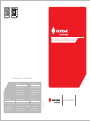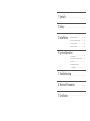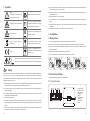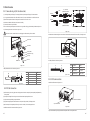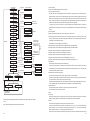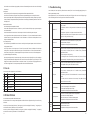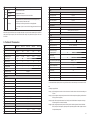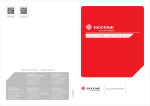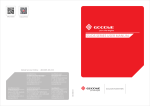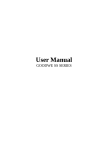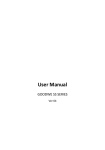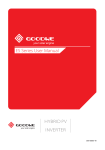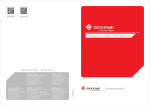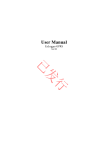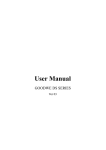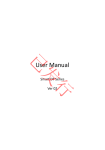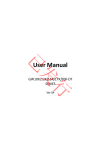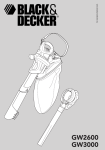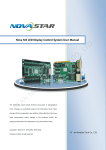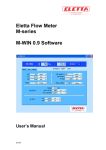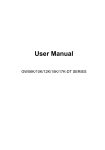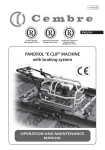Download NS SERIES USER MANUAL
Transcript
Official Website Company Wechat NS SERIES USER MANUAL Global Service Hotline:+86 4009-281-333 GoodWe(Europe) Mürwikerstr. 59 Suzhou, 215163, China 24943 Flensburg Germany T: +86 512 6239 6771 T: +49 461 5897 0235 [email protected] [email protected] www.goodwe.com.cn www.goodwe.de GoodWe(Australia) GoodWe(Netherlands) GoodWe(UK) 74 Tarana Avenue, Zevenwouden 194 , 93 Caversham Place Glenroy VIC 3046, Australia 3524 CX Utrecht, the Netherlands Sutton Coldfield B73 6HW T: +61 3 9972 9938 T: +31 6 1988 6498 +31 6 1784 0429 T:+44 12 1238 0053 [email protected] [email protected] [email protected] www.goodwe.de www.goodwe.com.cn www.goodwe.com.cn SOLAR INVERTER 350-00092-01 GoodWe(China) No.189 Kunlunshan Rd., SND, 1 Symbols 2 Safety ................................................................................ 01 ....................................................................................... 01 3 Installation 3.1 Mounting Instructions ........................... 02 3.2 Inverter Overview and Package ............... 02 3.3 Inverter Installation .............................. 03 3.4 Electrical Connection ............................ 05 4 System Operation 4.1 Indicator Lights ................................... 08 4.2 User Interface and Use of the Display ....... 08 4.3 Error Code ..... ............................. ... .... 11 4.4 WiFi Reset and Reload to Factory Setting . . ... ............................... 11 5 Troubleshooting ........................................................ 12 6 Technical Parameters 7 Certificates ....................................... 13 ........................................................................ 15 1 Symbols ● Ensure the output voltage of the proposed PV array is lower than the maximum rated input voltage of the inverter; otherwise the inverter may be damaged and the warranty annulled. ● When exposed to sunlight, the PV array generates dangerous high DC voltage. Please operate according to our instructions, or it Caution! Components of the product can be recycled. Failure to observe a warning indicated in will result in danger to life. ● PV modules should have an IEC61730 class A rating. this manual may result in injury. ● If the equipment is used in a manner not specified by the manufacturer, the protection provided by the equipment may be This side up; the package must always be transported, handled and stored in such a way Danger of high voltage and electric shock! that the arrows always point upwards. Danger of hot surface! 8 impaired. ● Completely isolate the equipment should :switch off the DC switch, disconnect the DC terminal, and disconnect the AC terminal or AC breaker. ● Prohibit inserting or pulling the AC and DC terminals when the inverter is electrified. No more than six (8) identical packages may be stacked on each other. 3 Installation 3.1 Mounting Instruction Product should not be disposed as The package/product should be handled household waste. carefully and never be tipped over or slung. ● In order to achieve optimal performance, the ambient temperature should be lower than 45 °C. ● For the convenience of checking the LCD display and possible maintenance activities, please install the inverter at eye level. ●Inverters should NOT be installed near inflammable and explosive items. Any strong electro-magnetic equipment should be kept Keep dry; the package/product must be protected from excessive humidity and must be CE Mark stored under cover. away from installation site. ● Product label and warning symbol shall be clear to read after installation. ● Please install inverter in the place where is not exposed to direct sunlight, rain and snow. Signals danger due to electrical shock and indicates the time (5 minutes) to allow after the inverter has been turned off and disconnected to ensure safety in any installation operation. Direct Sunlight 2 Safety The NS series inverter of Jiangsu GoodWe Power Supply Technology Co. Ltd. (hereinafter referred to as GoodWe) strictly conforms to related safety rules in design and test. Safety regulations relevant to the location shall be followed during installation, Snow Lay up 3.2 Inverter Overview and Package commissioning, operation and maintenance. Improper operation may have a risk of electric shock or damage to equipment and Check the scope of delivery for completeness and any visible damage. property.(NS: Single-MPPT,Single-Phase ) 3.2.1 Inverter Overview ● Installation, maintenance and connection of inverters must be performed by qualified personnel, in compliance with local electrical Rain Exposure standards, regulations and the requirements of local power authorities and/or companies. ● To avoid electric shock, DC input and AC output of the inverter must be terminated at least 5 minutes before performing any 1 3 2 4 5 installation or maintenance. ● The temperature of some parts of the inverter may exceed 60OC during operation. To avoid being burnt, do not touch the inverter during operation. Let it cool before touching it. ● Keep children away from inverter. ● Do not open the front cover of the inverter. Apart from performing work at the wiring terminal (as instructed in this manual), touching or changing components without authorization may cause injury to people, damage to inverters and annulment of the L OFF PV+ N PE AC OUTPUT PV- WIRELESS ON USB 6 7 8 1. PV input terminals 2. DC Switch (Optional) 3. WiFi antenna port or RS485 port 4. USB port 5. AC output terminal 6. LCD display 7. Indicator lights 8. Button warranty. ● Static electricity may damage electronic components. Appropriate method must be adopted to prevent such damage to the inverter; otherwise the inverter may be damaged and the warranty annulled. 01 02 To allow dissipation of heat, and for convenience of dismantling, clearances around the inverter must be at least: 3.2.2 Package 300mm and Wall-mounted Bracket×1 Inverter×1 200mm DC PlugX1pair 200mm 300mm Upward ----------300mm Downward--------500mm USB Data Cable×1 Front-------------300mm Both sides---------200mm 500mm or Figure 3.3.1-2 AC Terminal×4 Flat Head Screw×4 Expansion Bolts×5 *Branch Socket ×1pair 3.3.2 Mounting Procedure User Manual×1 Warranty card Quick Installation Guide Warranty card×1 Quick Installation Guide×1 WiFi connection configuration User manual Antenna×1 WiFi Connection Guide×1 (WiFi model only) *Branch Socket just for 2.5kW & 3kW. (1) Use the wall-mounted bracket as a template and drill 5 holes in the wall, 10 mm in diameter and 80 mm deep. Referred to Figure 3.3.2-1. (2) Fix the wall mounting bracket on the wall using the expansion bolts in the accessories bag. (3) Hold the inverter by the side groove as Figure 3.3.2-2. (4) Install the inverter on the wall-mounted bracket. Referred to Figure 3.3.2-3, 3.3.2-4. 250mm 125mm 130mm 3.3 Inverter Installation 3.3.1 Selecting the installation location The following must be considered when selecting the best location for an inverter: Groove 260mm ●The mount and installation method must be appropriate for the inverter's weight and dimensions. ●The location must be well ventilated and sheltered from direct sunlight. Figure 3.3.2-1 Figure 3.3.2-2 Figure 3.3.2-3 Figure 3.3.2-4 ●The inverter must be installed vertical or with a backward tilt less than 15°. No sideways tilt is allowed. The connection area must point downwards. Refer to Figure 3.3.1-1. MAX 15° Figure 3.3.1-1 03 04 3.4 Electrical Connection PV+ connector (Standard Accessories) 7mm 3.4.1 Connection to grid (AC side Connection) (1) Check the grid voltage and frequency if it can comply with the required voltage and frequency of inverter connection. 2.5~4mm inverter side 2 (2) It is suggested that the breaker or fuse will be added in the AC side, its current should be over 1.25 times of rated current. 2.5~4mm2 (3) Measure the impedance of neutral wire and ground wire to make sure it’s less than 10 ohm. (4) Disconnect the breaker or fuse between the inverter and the utility. 7mm (5) Connect the inverter to the grid as follows: PV- connector (Standard Accessories) Put the AC cable through the components in this order: screw cap, one-hole sealing ring, insulation body and sheet metal parts. The way of connecting the AC cable can be shown as Figure 3.4.1-1. Figure 3.4.2-1 Make sure the cable is connected well and can't be plugged out after connecting with AC terminals. For GW2500-NS and GW3000-NS, please connect the Branch Socket to the DC connector of the inverter first, refer to Figure 3.4.2-2. AC connector Screwdriver The Insulator Single hole seal ring Screw cap AC output board Figure 3.4.2-2 AC wire DC Cable specification is showed as Figure 3.4.2-3. M3X8 screw A Figure 3.4.1-1 Grade Description B B A C D O.D. Conductor Material Sectional Area 4~5mm B C Bare Wire Length 7mm around A Cable specification of AC side is showed as Figure 3.4.1-2. E Figure 3.4.1-2 Grade A B C D E Description O.D Conductor Material O.D Wire Length Bare Wire Length Terminal Value Max 12mm 2.2~2.7mm 25mm 12mm C Value 2.5~4mm2 Figure 3.4.2-3 3.4.3 USB Communication USB cable should be connected as Figure 3.4.3-1. 3.4.2 DC Side Connection (1)Before connecting the PV strings, please ensure the plug connectors have the correct polarity. Incorrect polarity could permanently damage the unit. (2)The open circuit voltage of the PV strings cannot exceed the maximum input voltage of the inverter. 2.insert the USB data cable (3)Only DC connectors provided by us are permitted to use. (4)The positive and negative pole is forbid to connect PE wire (Ground wire), otherwise, it will damage the unit. (5)Don't connect positive or negative pole of PV string to PE wire. Otherwise, it will cause damage to inverter. Installation instruction of the DC connector refer to Figure 3.4.2-1. 1.open the UBS cover Figure 3.4.3-1 If you need USB monitoring solution, please download EzExplorer software at www.goodwe.com.cn. 05 06 3.4.4 RS485 Communication 3.4.5 WiFi Communication This function is only applied to inverters with RS485. The WiFi communication function is only applied to WiFi models, the detailed configuration instruction can be referred to WiFi Configuration in the accessory box. After configuration, please browse http://www.goodwe-power.com to create PV station. The RS485 interface is used to connect EzLogger, and the maximum total length of all connecting cables should not exceed 800m. RS485 connection is referred to 3.4.4-1. 4 System Operation Internet INVERTER INVERTER 4.1 Indicator Lights INVERTER Router PC EzLogger POWE LINK R SPEED RS485 USB RCR EzL ogg er Reload RS485 *Deconcentrator Reset * * RS485 RS485 Figure 3.4.4-1 (1)Connection procedure: Indicator lights in Yellow/Green/Red correspondently refer to POWER/RUN/FAULT. ●Remove the waterproof kit of RS485 cover with screwdriver. Yellow: Light on indicates the inverter is electrified. For WiFi models, Light flashes on 0.5sec off 0.5sec indicates the WiFi module ●Remove the screw cap of the cable gland. doesn’t connect to the WiFi router; Light flashed on 2.5sec off 2.5sec indicates the WiFi module connect to the WiFi router ●Remove the one-hole sealing ring. but cannot receive data from Web Server; Always on indicates communication between Web Server is ok. ●Put the RS485 cable through the components in this order: screw cap, one-hole sealing ring, insulation body and sheet metal parts. Green: Light on indicates the inverter is feeding power. Light off indicates the inverter is not generating power at the moment. ●Compress 8 cores of cable into the corresponding interface of crystal head. Refer to Figure 3.4.4-2. Red: Light on indicates abnormal conditions, while light off indicates normal condition. ●Connect the compressed crystal head to the communication interface of inverter. ●Fasten the RS485 waterproof kit to inverter. 4.2 User interface and use of the display ●Fasten the screw cap of the cable gland. Cables Single hole RS485 Communication seal ring Board Screw cap The insulator Cables Set Safety Country : If display shows 'Configure Safety', then long press (2S) the key to enter the second level menu. Short press to browse the safety Crystal Head country available. Choose suitable safety country according to the location of installation. The inverter will store the chosen safety country after 20 seconds of no operation. (1) A schematic of the display screen is shown as below: N P PIN Color of the wire Function 1 Orange and white Reserved 2 Orange Reserved 3 Green and white RX_RS485B 4 Blue GND 5 Blue and white GND 6 Green RX_RS485A 7 Brown and white TX_RS485B 8 Brown c o r = 2 m a l 0 0 0 . 0 W Display area is divided as follows: Line ① Tighten the screw in clockwise direction Line ② (2) Display area Line ①---Working status information TX_RS485A RS485 waterproof assembly Figure 3.4.4-2 (2) Connect the inverter to EzLogger with RS485 cable, and EzLogger to switch or router with CAT5E STP cable. 07 a ● This area displays the status information. “Waiting” indicates the inverter is standby for power generation; “ Checking **S” (checking time is based on safety, and varies from country to country) indicates the inverter is self-checking, counting down and preparing for power generation. “Normal” indicates the inverter is generating power. If any condition of the system is abnormal, the screen will display an error message. Refer to Table 4.3. ●Through key operation, the screen can display different information such as operation parameters and power generation status in this area. There are two levels of menus, and the flow chart of first level menu is shown below: 08 First Level Menu Status Display Short press Long press 2S E-Today= 15.2KWh Short press E-Total=33.17MWh Short press Vpv = 325.5V Short press Ipv = 8.0A Short press Long press 2S Short press Long press 2S Default Long press 2S Jezyk: Angielski Short press Language:English Short press Sprache: Deutsch 2000-00-00 00 :00 Long press 2S 2000-00-00 00 :00 Long press 2S …… Long press 2S 2000-00-00 00 :00 Short press Set Time Short press Short press for safety country select automatically revert to the first item of the first level menu, and any modifications made to the data will be stored into internal memory. Short press (5) Menu Introduction ●When the PV panel is feeding power to the inverter, the screen shows the first-level menu. ● The initial display is the first item of the first level menu, and the interface displays the current status of the system. It shows Long press 2S Long press 2S RS485 Short press WiFi WiFi Resetting... Short press to set the third number Short press to set the fourth number Long press 2S Short press to set the last number WiFi Reloading... View PV voltage, PV current, grid voltage, current and frequency: ●Short press the key to enter the E-Today menu which displays the total power generation for today. ●Short press the key to enter the E-Today menu which displays The total power generation Until today. ●Short press the key to enter the Vpv menu which displays the PV voltage in “V”. ●Short press the key to enter the Ipv menu which displays the PV current in “A”. ●Short press the key once more to enter the Iac menu which displays the grid current in “A”. ●Short press the key once more to enter the Frequency menu which displays the grid frequency in “Hz”. Wait 25S WiFi Reset Fail WiFi Reset OK Long press 2S error message is shown. Please refer to chapter 5. ●Short press the key to enter the Vac menu which displays the grid voltage in “V”. Short press Wait 25S Or Shadow MPPT OFF Short press the key is pressed for two seconds, the LCD will display the word “Lock” followed by data relating to the first level menu item. The locked menu can only be unlocked under system mode switching, fault occurrence or key operation. In all levels of menu, if no action is taken for 20 seconds, the backlight of the LCD display will switch off, the display will “Waiting” in the initial state; it shows “Normal” during power generation mode; if there is something wrong with the system, an Long press 2S Short press Set Language WiFi Reload configured by buttons. The menu, shown in the LCD display area has two levels of menu. Short and long key presses will take you between menus and through each menu. Items in the first level menu that have no second level are locked. For these items, when Short press Ver: V1.00 Short press WiFi Reset Short press (4) Use of the display and LCD display The display allows accessing the configuration of the basic parameters. All the language, time and country settings can be E01 110822 01:01 XXXXXX-NS Set Protocol (3) Use of the display There are 2 modes of button operation: Short press and long press. No Error Vac = 229.5V Short press Iac = 11.3A Short press Fac= 50.00Hz Short press Error History Short press Second Level Menu Lock Shadow MPPT ON Short press Long press 2S Or 70% Rated Enable Recover Rated Power Short press Short press Long press 2S Only available for german market WiFi Reload Fail WiFi Reload OK ●View Error code Short press the key once more to enter the Error Code History menu. Long press (2S) the key to enter the second level menu of error detection. The last three inverter error records will be shown by short pressing the key in this second level menu. The records include error codes (EXX) and error times (110316 15:30). Error codes and their related faults can be found in Table 4.3. ●View model name and reconfigure safety country: From the error code history item in the first level menu, short press the key once to see model name. If you want to change the safety country, please hold the key for 2 seconds, then the LCD screen will go to the second level menu. In the second level menu, short press the key can change the safety country. After choosing the suitable safety country ,the inverter will store the chosen the safety country if no operation within 20 seconds. If there is no EXACTLY proper country code, please choose '50Hz Grid Default' or '60Hz Grid Default' accordingly. ●View software version From the model name item in the first level menu, short press the key once to see software version. The current software version can be shown in this menu. Settings: ●Set language: Short press the button to enter the Set Language menu. Long press (2S) the key to enter the second level menu. Short press to ●Menu display can be controlled by pressing the key, and holding the key for a while will enter into the submenu. Line ②: ●This is area which display the present power generation of the system. browse the languages available. The inverter will store the chosen language after 20 seconds of no operation. ●Set time: From the first level Set Language menu, short press the key to enter the Set Time menu. Long press (2S) the key to enter the second level menu. The initial display is “2000-00-00 00:00”, in which the first four numbers represent the year (e.g. 2000~2099); the fifth and sixth numbers represent the month (e.g. 01~12); the seventh and the eighth numbers represent the date (e.g. 01~31). The remaining numbers represent the time. Short press to increase the number in current location, and long press to move the cursor to next position. The inverter will store 09 10 the time after 20 seconds without any key operation, and the LCD will automatically return to the main menu and the backlight will switch off. ●Set protocol: The function is only used for service personnel, set wrong protocol could lead to communication failure. From the first level Set Time menu, short press the key once to enters set protocol display menu. Press the key for 2S to enter submenu. The circulatory submenu including two protocols can be found. The protocol can be chosen by short pressing the key. The inverter will store the chosen protocol without any action within 25S and LCD display will automatically return to main menu when the backlight is off. 5 Troubleshooting In most situations, the inverter requires very little maintenance. However, if the inverter is not working properly, please try the following troubleshooting solutions: ●When a problem occurs, the red (fault) LED indicator on the front panel will light up and the LCD screen will display the type of fault. The following table lists error messages and the solutions for associated faults. Display Troubleshooting 1.Disconnect DC switch, take off DC connector, Check the impedance between PV (+) & PV (-) to earth. ●MPPT function for Shadow: The default setting for shadow optimizer is disabled. Please enable shadow optimizer when there is shadow on PV panel. The function could help the system generate more power Isolation Fail under shadow condition. 2.If impedance is less than 100 kΩ, please check the insulation of PV string wiring to the earth. 3.If impedance is larger than 100 kΩ, please contact local service office. 4.Take off AC connector, measure the impedance between neutral and PE. If it is Please do not enable the function when there's no shadow on panel. Otherwise it could lead to generate less power. Press the key until enter Shadow Optimize menu. When it shows “Shadow MPPT OFF”, it means the MPPT function for shadow is larger than 10 kΩ, please check AC wiring. switched off. Press the key 2S to enable the function. If it shows “Shadow MPPT ON” it means the shadow optimizer is on. Press the key 2S to disable the function. 1.Disconnect DC switch, check the insulation of PV string wiring to earth. ●70% Rated power limit. The function could only be available for inverter in German. It could only be used by network operator. Otherwise it will cause the Ground I Fail 2.Reconnect the DC switch again. 3.If the problem still exits, please call the local service office. PV plant generated reduced. Press the key until enter 70% rated power menu. If it shows “70% Rated Enable” it means the function to limit the inverter 1.Disconnect the DC switch, taking off AC connector, measuring the voltage between working under 70% rated output is switched off. Pressing key 2S will switch this function on. If it shows “Recover Rated Power” it line and neutral in connector, make sure if it conforms to the grid-connected Vac Fail means inverter is working under 70% of rated output power. Press key 2S will recover inverter to 100% of its rated output power. 3.If it does, please connect AC connector, reconnect DC switch, inverter will connect grid automatically. If the problem still exits, please call the local service office. “Waiting”. More information will be displayed within a few seconds. If the inverter is connected to the grid, “Checking 30” will be displayed and a countdown will commence from 30 seconds. When it shows “00S” you will hear the relay triggered 4 times. The LCD will then display “Normal”. The instant power output will be shown at the left bottom of the LCD. System failure 1.The PV Inverter will automatically restart if the Fac returns to normal. Fac Fail 4.3 Error code 2.If the problem still exits, please call the local service office. 1.Disconnect the DC switch, taking off AC connector, measure the voltage between line and neutral n connector, make sure if it conforms to the grid-connected An error message will be displayed on the LCD if a fault occurs. Error Code Error message specification of inverter. 2.If it does not, please check grid wiring. (6) Operation of Display when commissioning. When the input voltage reaches the inverter turn-on voltage, the LCD starts to work, the yellow light is on and the LCD displays specification of inverter. Description Utility Loss 2.If it does not, please check if the distribution switch is connected and the grid is 03 Fac Fail Grid frequency out of permissible range normal. 14 Isoltation Fail Grund insulation impedance is too low 3.If it does, reconnect AC connector and DC connector; If the problem still exits, 15 Vac Fail Grid voltage out of permissible range 17 PV Over Voltage Overvoltage at DC input 19 Over Temperature Over temperature on the case 23 Utility Loss Utility is unavailable please call the local service office. 1.Disconnect the DC switch, take off DC connector, check PV string voltage, make sure if PV Over Voltage 1.Please check if installation position conforms to the specification. Over Temperature The two functions are only available for WiFi model inverters. Relay-Check Fail the function. Press the key until the LCD displays “WiFi Reload”, then long press (2S) until the LCD displays “WiFi Reloading…”. Stop pressing and wait for the screen showing “WiFi Reload OK” or “WiFi Reload Failed”. 11 2.Try to lower the surrounding temperature. 3.Move the inverter to vents or alter the installation position. 4.If the problem still exits, please call the local service office. WiFi reload function is used to change the WiFi configuration to default value. Please configure the WiFi again as 3.4.5 after using wait for the screen showing “WiFi Reset OK” or “WiFi Reset Failed”. 2.If it does, please reconfigurate PV panel string. 3.If the problem still exits, please call the local service office. 4.4 WiFi Reset & WiFi Reload Press the key until the LCD displays “WiFi Reset”, then long press (2S) until the LCD displays “WiFi Resetting…”. Stop pressing and it exceeds the input voltage in inverter specification. Inverter failure DCI High EEPROM R/W Fail 1.Disconnect the DC connector. 2.Reconnect the DC connector. 3.If the problem still exits, please call the local service office. 12 Display Inverter failure Troubleshooting Model SPI Fail 1.Disconnect the DC connector. DC Bus High 2.Reconnect the DC connector. Residual current monitoring unit 3.If the problem still exits, please call the local service office. Anti-islanding protection GFCI Fail 1.Disconnect the DC switch, take off DC connector, measure the voltage of PV string. No display 3.If the voltage is less than 70V, please check the PV string configuration. 4.If the voltage is higher than 125V and still no display, please contact local service Note: When sunlight is insufficient, the PV Inverter may continuously start up and shut down automatically due to insufficient power generated by the PV panels, which would not lead to inverter damage. If the problem still exits, please call the local service office. Max. DC voltage (V) MPPT voltage range (V) GW2000-NS GW2500-NS GW3000-NS 1200 1800 2300 2700 3200 450 450 450 450 450 80~400 80~400 80~400 80~400 80~400 80 80 80 80 80 Max. DC current (A) 10 10 10 15 15 DC overcurrent protection(A) No. of MPPTs 18 1 1 1 1 1 2 1 DC overvoltage category 1 2 1 Integrated Certifications&Standards G83/2, AS4777.2&.3, VDE0126-1-1, Safety According to IEC62109-1&-2, AS3100 EMC EN 61000-6-1, EN 61000-6-2, EN 61000-6-3, EN 61000-6-4, EN 61000-3-2, EN 61000-3-3 General Data 344*274.5*123mm 8 Ambient temperature range Norminal AC power(W) 1000 1500 2000 2500 3000 Max. AC power(W) 1000 1500 2000 2500 3000 Max. AC current(A) 5 7.5 10 12.5 13.5 AC overcurrent protection(A) 30 Norminal AC output 4K4H 2000m Protection degree Environment category External environment pollution degree Grade1、2、3 Topology Transformerless Night power consumption(W) LCD 5/10/15/20/25 (optional) *It is recommended that the total peak power of PV strings should not exceed 130% of maximum DC power of inverter listed in the table. low level. other plug-connected equipment; Single phase AC overvoltage category Standard warranty(years) USB2.0; WiFi/RS485 (optional) Category II : applies to equipment not permanently connected to the installation. Examples are appliances, portable tools and 0.9 leading~0.9 lagging Grid connection <25 Overvoltage category definition <3% Power factor <1 Nature convection Cooling Category I : applies to equipment connected to a circuit where measures have been taken to reduce transient overvoltage to a 45~55Hz/55~65Hz; 180~270Vac THDi IP65 Outdoor & indoor Note 50/60Hz; 230Vac AC output range 0~95% Max. operating altitude Communication AC Output Data -25~60°C (>45°C derating) Moisture location category Display AMPHENOL/MC 9 Wall bracket Noise emision(dB) Category Ⅱ DC connector Category III: applies to fixed equipment downstream of and including, the main distribution board. Examples are switchgear Category Ⅲ and other equipment in an industrial installation; Efficiency Category IV: applies to equipment permanently connected at the origin of an installation (upstream of the main distribution Max. efficiency 96.5% 97.0% 97.0% 97.5% 97.5% Euro efficiency >96.0% 96.0% >96.0% >97.0% >97.0% MPPT adaptation efficiency Integrated Insulation monitoring Relative humidity Starting voltage (V) No. of DC connectors AC over current protection Mounting DC input Data * Max. DC power(W) GW3000-NS Integrated Weight (kg) 6 Technical Parameters GW1500-NS GW2500-NS Integrated (optional) Dimensions (WxHxD) GW1000-NS GW2000-NS Integrated Grid regulation office. Model GW1500-NS DC switch 2.Plug in DC connector, and reconnect DC switch. 13 GW1000-NS Protection board). Example are electricity meters, primary overcurrent protection equipment and other equipment connected directly to outdoor open lines. >99.5% 14 Moisture location category definition Moisture parameters Temperature Range Humidity Range Level 3K3 0~+40℃ 5%~85% 4K2 -33~+40℃ 15%~100% 4K4H -20~ +55°C 4%~100% Environment category definition Outdoor : the ambient air temperature is -20~50°C, Relative humidity range is 4 % to 100 %, applied to PD3 Indoor unconditioned: the ambient air temperature is -20~50°C, Relative humidity range is 5 % to 95%,applied to PD3 Indoor conditioned: the ambient air temperature is 0~40°C, Relative humidity range is 5 % to 85%,applied to PD2 Pollution degree definition Pollution degree 1: No pollution or only dry, non-conductive pollution occurs. The pollution has no influence. Pollution degree 2: Normally only non-conductive pollution occurs. Occasionally, however, a temporary conductivity caused by condensation must be expected. Pollution degree 3: Conductive pollution occurs, or, dry, non-conductive pollution occurs which becomes conductive due to condensation which is expected. Pollution degree 4: Persistent conductive pollution occurs, for example, the pollution cause by conductive dust, rain and snow. 15 伏产品金太 认证 太阳 光 阳 能 7 Certificates IEC62109-2 VDE0126-1-1