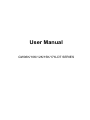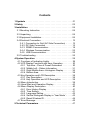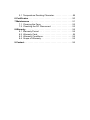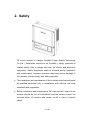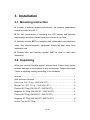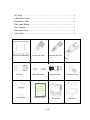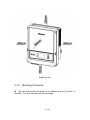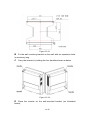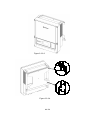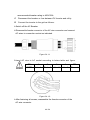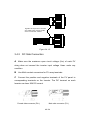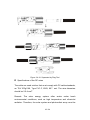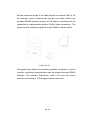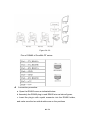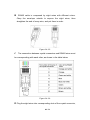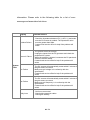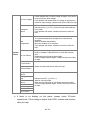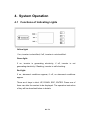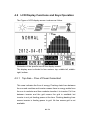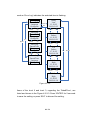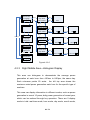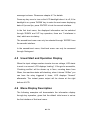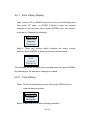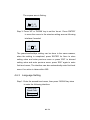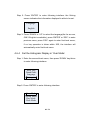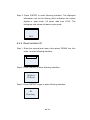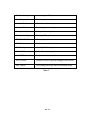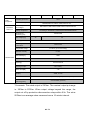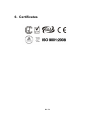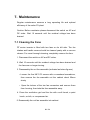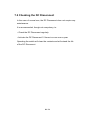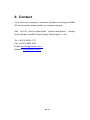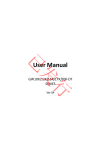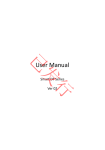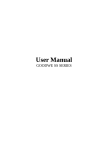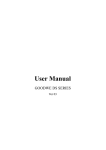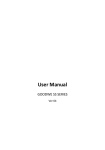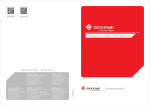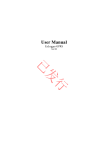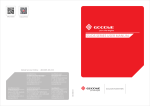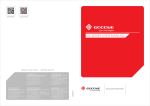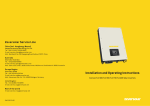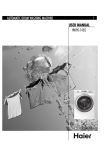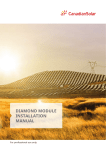Download User Manual
Transcript
User Manual GW06K/10K/12K/15K/17K-DT SERIES Contents 1.Symbols . . . . . . . . . . . . . . . . . . . . . . . . . . . . . . . . . . . . . . 01 2.Safety . . . . . . . . . . . . . . . . . . . . . . . . . . . . . . . . . . . . . . . . 02 3.Installation . . . . . . . . . . . . . . . . . . . . . . . . . . . . . . . . . . . . 04 3.1 Mounting Instruction . . . . . . . . . . . . . . . . . . . . . . . . . . 04 3.2 Unpacking . . . . . . . . . . . . . . . . . . . . . . . . . . . . . . . . . 04 3.3 Equipment Installation. . . . . . . . . . . . . . . . . . . . . . . . . . 06 3.4 Electrical Connection. . . . . . . . . . . . . . . . . . . . . . . . . . . 12 3.4.1 Connection to Grid (AC Side Connection) . . . . . . 12 3.4.2 DC Side Connection . . . . . . . . . . . . . . . . . . . . . . 15 3.4.3 RS485 Communication.. . . . . . . . . . . . . . . . . . . . 18 3.4.4 Wireless Communication. . . . . . . . . . . . . . . . . . 23 3.4.5 USB Communication . . . . . . . . . . . . . . . . . . . . ... 25 3.5 Troubleshooting . . . . . . . . . . . . . . . . . . . . . . . . . . . . . . 25 4.System Operation . . . . . . . . . . . . . . . . . . . . . . . . . . . . . . 29 4.1 Functions of Indicating Lights . . . . . . . . . . . . . . . . . . . 29 4.2 LCD Display Functions and Keys Operation . . . . . . . . 30 4.2.1 Top Area – Flow of Power Generated. . . . . . . . . 30 4.2.2 Middle Left – Status Information . . . . . . . . . . . . . 31 4.2.3 Right Middle Area—Histogram Display. . . . . . . . 36 4.2.4 Bottom Area. . . . . . . . . . . . . . . . . . . . . . . . . . . . 38 4.3 Key Operation and LCD Description . . . . . . . . . . . . . . 38 4.3.1 Key Description. . . . . . . . . . . . . . . . . . . . . . . . . . 38 4.3.2 Key Operation and LCD Description. . . . . . . . . . 39 4.4 Menu Introduction. . . . . . . . . . . . . . . . . . . . . . . . . . . . 39 4.5 Usual Start and Operation Display. . . . . . . . . . . . . . . . 40 4.6 Menu Display Description. . . . . . . . . . . . . . . . . . . . . . . 40 4.6.1 Error History Display. . . . . . . . . . . . . . . . . . . . . . 41 4.6.2 Time Setting. . . . . . . . . . . . . . . . . . . . . . . . . . . . 41 4.6.3 Language Setting . . . . . . . . . . . . . . . . . . . . . . . . 42 4.6.4 Set the Histogram Display in ‘Year Mode’ . . . . . . 43 4.6.5 Reset Wireless ID . . . . . . . . . . . . . . . . . . . . . . . 44 4.7 Error Message. . .. .. . . . . . . . . . . . . . . . . . . . . . . . . . . 45 5.Technical Parameters. . . . . . . . . . . . . . . . . . . . . . . . . . . . 47 5.1 Temperature Derating Character . . . . . . . . . . . . . . . 49 6.Certificates. . . . . . . . . . . . . . . . . . . . . . . . . . . . . . . . . . . . . 50 7.Maintenance . ... . . . . . . . . . . . . . . . . . . . . . . . . . . . . . . . . 51 7.1 Cleaning the Fans. . . . . . . . . . . . . . . . . . . . . . . . . . 52 7.2 Checking the DC Disconnect. . . . . . . . . . . . . . . . . . 53 8.Warranty . . . . . . . . . . . . . . . . . . . . . . . . . . . . . . . . . . . . . . 54 8.1 Warranty Period. . . . . . . . . . . . . . . . . . . . . . . . . . 54 8.2 Warranty Card. . . . . . . . . . . . . . . . . . . . . . . . . . . . . 54 8.3 Warranty Conditions. . . . . . . . . . . . . . . . . . . . . . ... . 54 8.4 Scope of Warranty. . . . . . . . . . . . . . . . . . . . . . . . . . 54 9.Contact. . . . . . . . . . . . . . . . . . . . . . . . . . . . . . . . . . . . . . . . 56 1. Symbols Caution! - Failure to observe a warning indicated in this manual may result in minor or moderate injury. Danger of high voltage and electric shock! Danger of hot surface! Product should not be disposed as normal household waste. This side up - The package must always be transported, handled and stored in such a way that the arrows always point upwards. Components of the product can be recycled. Fragile-The package/product should be handled carefully and never be tipped over or slung. Stack Limitation - 6 units of identical packages that may be stacked in maximum. Keep Dry – The package/product must be protected from excessive humidity and must accordingly be stored under cover. CE Mark 1 / 56 2. Safety DT series inverter of Jiangsu GoodWe Power Supply Technology Co.,Ltd. ( hereinafter referred to as GoodWe ) strictly conforms to related safety rules in design and test. As electric and electronic equipment, Safety Regulation shall be followed during installation and maintenance. Improper operation may bring severe damage to the operator, the third party and other properties. The installation and maintenance of the inverters must be performed by qualified personnel only in compliance with national and local standards and regulations. Before installation and maintenance, DC input and AC output of the inverter should be cut off beforehand and the inverter cannot be touched within 10 minutes after power cut-off in case of electric shock. 2 / 56 Partial temperature of the inverter may exceed 60 ℃ during operation, please do not touch in case of scalding. All electric installation should conform to local electric standard and permission has to be obtained from local power supply department before synchronization by qualified personnel. Children must be kept away from inverters. Please do not open the front cover of inverter. Apart from wiring terminal, touching or changing components without authorization may cause damage to people and inverters. GoodWe may deny the obligation of warranty service accordingly. Static electricity may damage electronic components and proper measures shall be adopted to avoid static electricity. The output voltage of proposed PV array should be lower than the inverter maximum rated input voltage; otherwise, GoodWe will not undertake any obligations and warranty services. Please switch off the breaker between PV-Inverter and Grid (utility) firstly before any service. Or else electric hazards will be caused. 3 / 56 3. Installation 3.1. Mounting Instruction A In order to achieve optimal performance, the ambient temperature should be lower than 45 °C. B For the convenience of checking the LCD display and possible maintenance activities, please install the inverter at eye level. C Inverters should NOT be installed near inflammable and explosive items. Any electro-magnetic equipment should be kept away from installation site. D Product label and warning symbol shall be clear to read after installation. 3.2. Unpacking When you receive GoodWe inverter, please check if there is any visible external damage on the inverter or any accessories. Please also check if there is anything missing according to the list below. Inverter……………………………………………………………..……… 1 Wall-mounted Bracket……………………………………………………..1 P o s i t i v e D C P l u g ( GW 0 6 K - D T ) … … . . . … . . . . . . . . . . . . . … … . . . 2 Negative DC Plug (GW 06K-DT)………………..……..…2 Positive DC Plug (GW10K-DT / GW12K-DT)……...….............……...…4 Negative DC Plug (GW10K-DT / GW12K-DT)………………..……..…..4 Positive DC Plug (GW15K-DT / GW17K-DT)…….............................….6 Negative DC Plug (GW15K-DT / GW17K-DT)………………….…….….6 Unlock Tool for DC Plug…….…………………...………………….......….1 4 / 56 AC Plug………………………………………………………………………1 USB Data Cable……………………………………...……………...……1 Expansion Bolt…………………………………….…………………...…6 Flat Head Screw……………………………………………….....…………1 User Manual………………………………………........................………..1 Warranty Card……………………………………………………..….…..1 Lock Plate……………………...……………………………………..…..….1 Wall-mounted Bracket Positive DC Plug Negative DC Plug Unlock Tool for DC Plug AC Plug User Manual USB Data Cable Expansion Bolt Warranty Card PV Inverter 5 / 56 Flat Head Screw Lock Plate 3.3. Equipment Installation 3.3.1 Selecting the installation position Installation position should be selected based on the following aspects: The installation method and mounting location must be suitable for the inverter's weight and dimensions. Mount on a solid surface. Select a well ventilated place sheltered from direct sun radiation. Install vertically or tilted backward by max 15°. The device cannot be installed with a sideways tilt. The connection area must point downwards. Figure 3.3.1-1 6 / 56 In consideration of heat dissipation and convenient dismantlement, the minimum clearances around the inverter should be no less than the following value: Upward . . . . . . . . . . . . . . . . . . . . . . . . . . . . . . 200mm Downward Front . . . . . . . . . . . . . . . . . . . . . . . . . . . . 500mm . . . . . . . . . . . . . . . . . . . . . . . . . . . . . . . . 300mm Both sides . . . . . . . . . . . . . . . . . . . . . . . . . . . . 500mm 7 / 56 Figure 3.3.1-2 3.3.2 Mounting Procedure A Use the wall-mounted bracket as a template and drill 6 holes on the wall, 10 mm in diameter and 80 mm deep. 8 / 56 Figure 3.3.2-1 B Fix the wall mounting bracket on the wall with six expansion bolts in accessory bag. C Carry the inverter by holding the four handles shown as below Figure 3.3.2-2 D Place the inverter on the wall-mounted bracket (as illustrated below). 9 / 56 Figure 3.3.2-3 Figure 3.3.2-4 10 / 56 E Fix the inverter on the wall-mounted bracket with the lock plate in accessory bag (as illustrated below) Figure 3.3.2-5 Figure 3.3.2-6 F Use M3*0.5 screw in accessory bag and a padlock to fix the lock plate on the wall-mounted bracket (as illustrated below) 11 / 56 Padlock hole ¢5.0 Figure 3.3.2-7 3.4 Electrical Connection You must comply with the connection requirement of local regulations. The inverter is integrate with an RCMU according to VDE0126-1-1/A1. It monitors residual current from the solar module to grid side of inverter. The inverter can automatically differentiate between fault current and normal capacitive leakage currents. 3.4.1 Connection to Grid (AC Side Connection) A Check the grid (utility) voltage and frequency at the connection point of the inverter. It should be phase to phase 400VAC, 50Hz and three phases. B Check the rating of branch circuit breaker. For installing one unit of 6K, 10K or 12K inverter, the recommended breaker rating is 400V/25A. For installing one unit of 15K or 17K inverter, the 12 / 56 C D recommended breaker rating is 400V/32A. Disconnect the breaker or fuse between PV-Inverter and utility. Connect the inverter to the grid as follows: Switch off the AC Breaker. Disassemble female connector of the AC wire connector and connect AC wires to connection socket as indicated. Figure 3.4.1-1 Insert AC wire to AC socket according to below table and figure. Caution! PIN 1 2 3 4 PE WIRE Line 1 Neutral Line 2 Line 3 Ground Figure 3.4.1-2 After fastening all screws, reassemble the female connector of the AC wire connector. 13 / 56 Connect the female connector of the AC wire connector to the male connector on the inverter. Figure 3.4.1-3 E Specifications of the AC wires: B A C Figure 3.4.1-4 Depiction Size A External diameter of the wire 11-20mm B Sectional area of conducting materials 4~6mm2 C Length of bare wire Approx.10mm Remarks: Specifications of AC cables should be type of H05VV-F or similar. F AC output connection as Figure 3.4.1-5 shown. 14 / 56 Tighten the 5 pieces of screws and make sure of their heads don't exceed the surface Figure 3.4.1-5 3.4.2 DC Side Connection A Make sure the maximum open circuit voltage (Voc) of each PV string does not exceed the inverter input voltage Vmax under any condition. B Use Multi-contact connectors for PV array terminals. C Connect the positive and negative terminals of the PV panel to corresponding terminals on the Inverter. The DC terminal on each Inverter can bear 20A DC current. Female side connector (PV+) Male side connector (PV-) 15 / 56 Both types of connectors must be equipped in pair strictly according to above graphs. 2 Strip 7MM length by using wire stripper, and use 4 mm wire crimpers with terminals to compress on bare line. To connect red wire with positive DC terminal, it is ready when you heard ‘crack’; To connect black wire with negative DC terminal, it is ready when you heard ‘crack’; To connect the positive, negative DC terminal respectively to inverter’s positive, negative input terminal, the connector is ready when you heard ‘crack’. 16 / 56 Figure 3.4.2-1 Separated by Ring Tool D Specifications of the DC wires The cable are used outdoor that must comply with PV cable standards, as TUV 2Pfg1169, Type PV1-F, 600V, 90℃ wet. The wire diameters 2 should be 2.5-4 mm . Remark: The solar energy system often works under harsh environmental conditions, such as high temperature and ultraviolet radiation. Therefore, the solar system and photovoltaic array must be 17 / 56 connected using a specialist photovoltaic electric cable as the DC cable. Caution! Regarding the inverter equipped with DC switch, please ensure the switch is in "OFF" position before connecting the inverter with PV panels. Then switch to "ON" when finished connecting job. Before connecting the PV panels, please ensure the plug connectors have the correct polarity. Incorrect polarity connection could permanently damage the unit. Checks short-circuit current of the PV string. The total short-circuit current of the PV string cannot exceed the inverter’s maximum DC current. High voltage exists when the PV panel is exposed to the sun. Please secure the terminal connection, and do NOT touch any exposed components in case of electric shock. If you choose the models without DC switch an external disconnection device should be used. It should be multi-pole switch-disconnector (all poles disconnected simultaneously), which has been approved according to standard IEC/EN 60947-3. The rated current should be between 20A and 25A. 3.4.3 RS485 Communication RS485 interface is used for multipoint communication. EzLogger can monitor and communicate with 50 inverters at the same time. 18 / 56 But the maximum length of the cable should not exceed 1000 m. All the inverters, which communicate through one cable, should use provided RS485 interface (a piece of 10# cable is recommend to be connected for waterproofing without RS485 cable connection). The typical inverter connection graph through RS485 is shown below. Figure 3.4.3-1 The graph below shows the monitoring system connection, in which inverters’ multipoint communication can be realized through RS485 interface. The software ‘EzExplorer’ used in PC end can realize real-time monitoring of 16 EzLoggers at the same time. 19 / 56 Figure 3.4.3-2 Pins of RS485 of GoodWe DT series: A Connection procedure: a. Open the RS485 cover as indicated below b. Assembly the RS485 plug-in and RS485 wire as below figures c. Insert the plug-in with crystal connector into the RS485 holder, and make sure the two side buckles are on the positions 20 / 56 Figure 3.4.3-3 Figure 3.4.3-4 21 / 56 B RS485 cable is composed by eight wires with different colors. Chop the envelope outside to expose the eight wires, then straighten the end of every wire, and put them in order. Figure 3.4.3-5 C The connection between crystal connectors and RS485 wires must be corresponding with each other, as shown in the table below. Figure 3.4.3-6 D Plug the eight wires into corresponding slots of the crystal connector, 22 / 56 and then fix them up using special tool below. Figure 3.4.3-7 E Connect the other end of RS485 cable to crystal connector according to procedure C and D. F The inverter can communicate with an EzLogger through RS485 cable. When EzLogger is connected to PC via Ethernet or USB interface, the inverter can communicate with PC directly. 3.4.4 Wireless Communication. The wireless communication function is not compatible with the 485 communication function. An EzBee is needed for wireless function. For installation and detail information of wireless function please refer to User Manual of EzBee. The typical inverter connection graph through Wireless is shown below. 23 / 56 Figure 3.4.4-1 One Ezbee could monitor up to 50pcs of inverter. The graph below shows the muti-inverters monitoring system connection through Wireless function. Figure 3.4.4-2 24 / 56 3.4.5 USB Communication. USB data cable must be connected as below. A Take off the USB socket cover. B Insert USB cable as the arrow pointed out. .Figure 3.4.4-1 3.5 Troubleshooting In most situations, the Inverter requires very little maintenance. However, if the Inverter is not able to work properly, please refer to the following instructions before calling your local dealer. Should any problems arise, the red (FAULT) LED indicator on the front panel lights up and the LCD screen will display relevant 25 / 56 information. Please refer to the following table for a list of error message and associated solutions. Display Possible actions Isolation Failure 1. Check the impedance between PV (+) & PV (-) and make sure the PV-Inverter is earthed. The impedance value must be greater than 2MΩ. 2. Contact local service office for help if the problem still exists. 1. The ground current is too high. 2. Unplug the inputs from the PV generator and check the peripheral AC system. Ground I Failure 3. When the problem is cleared, reconnect the PV panel and check the Inverter status. 4. Contact local service office for help if the problem still exists. System Fault Vac Failure Fac Failure Utility Loss 1. The PV Inverter will automatically restart within 5 minutes if the grid returns to normal. 2. Make sure grid voltage is in conformity with the specification. 3. Contact local service office for help if the problem still exists. 1. The PV Inverter will automatically restart within 5 minutes if the grid returns to normal. 2. Make sure grid frequency is in conformity with the specification. 3. Contact local service office for help if the problem still exists. 1. Grid is not connected. 2. Check grid connection cables. 3. Check grid usability. 26 / 56 Inverter Failure PV Over Voltage 1. Check whether the PV open voltage is higher or too close to the maximum input voltage. 2. If the problem still exists when PV voltage is less than the maximum input voltage, contact local service office for help. Consistent Failure 1. Disconnect PV (+) or PV (-) from the input and restart the PV Inverter. 2. If the problem still exists, contact local service office for help. Over Temperature 1. The internal temperature is higher than normal value specified. 2. Reduce ambient temperature. 3. Move the inverter to a cool place. 4. If the problem still exists, contact local service office for help. Ext Fan Failure 1. Disconnect all PV (+), PV (-) and Grid. 2. Refer to Chapter 7 ‘Maintenance’ to clean the external fans. 3. Reassembly the fans and check again. 4. If the message appears again, contact local service office for help. Int Fan Failure Please contact local service office for help. All Fans Failure Relay-Check Failure DC Injection High 1. Disconnect all PV (+) or PV (-). 2. Wait for a few seconds. EEPROM R/W 3. After the LCD switches off, reconnect and check again. Failure 4. If the message appears again, contact local service office SCI Failure for help. DC Bus High Ref 2.5V Failure GFCI Failure If there is no display on the panel, please check PV-input connections. If the voltage is higher than 250V, contact local service office for help. 27 / 56 When sunlight is insufficient, the PV Inverter may continuously start up and shut down automatically due to insufficient power generated by the PV panel. If the problem remains, please contact the local service office. 28 / 56 4. System Operation 4.1 Functions of Indicating Lights Yellow light: If on, inverter is electrified; if off, inverter is not electrified. Green light: If on, inverter is generating electricity; if off, inverter is not generating electricity. if flashing, inverter is self-checking. Red light: If on, abnormal conditions appear; if off, no abnormal conditions appear. There are 4 keys in total: UP, DOWN, ESC, ENTER. Press one of them can alter the content to be displayed. The operation instruction of key will be described below in details. 29 / 56 4.2 LCD Display Functions and Keys Operation The Figure of LCD display screen is shown as follow: Illustration of the specific area of the display screen: The display area is divided to four sectors: top, middle-left, middleright, bottom. 4.2.1 Top Area – Flow of Power Generated This area indicates the flow of energy. Flashing dash lines between the sun and modules and inverter means there is energy walks from the sun to modules and then modules transfer it to inverter. Full line between inverter and the grid means the grid is available but inverter is not yet feeding power at the time. Flashing dashing lines means inverter is feeding power to grid. No line means grid is not available. 30 / 56 4.2.2 Middle Left – Status Information This area displays the status of power generated. Various status displays through key operation and the power generation bar chart on the middle right area shows the generated power status. In addition, settings such as languages, time and etc, could be altered, and error log could be displayed through the key operation. This area could display abundant information, and different functions can also be set up by key operation. There are 4 levels in total. Items of level 1 are listed and shown in Figure 4.2.2-1. The text in each square is the information showed in the LCD display by pressing the ‘UP’ or ‘DOWN' key; arrow indicates the relevant key operation such as up or down; the square after the arrow direction indicates information displayed after the key operation. 31 / 56 Error Log Date&Time Language Histogram Down Enter Esc Up Down Error Log Date&Time Language Histogram Down Down Up Up Down Up Vac Failure 17:11:25 2012-01-20 Up Error Log Date&Time Language Histogram Down Up Fac Failure 11:11:25 2012-03-21 Error Log Date&Time Language Histogram Down Utility Loss 13:12:25 2012-03-25 Down Up Down Up DC Bus High 13:11:25 2012-01-19 Up WirelessID Down Up DC Bus High 13:29:25 2012-01-18 Figure 4.2.2-1 When the bottom square (Figure 4.2.2-1) displays, press key ‘ENTER’ to enter the level 2 and the selected item, such as ‘Error Log’, keeps flashing. Items of the level 2 and level 3 regarding the ‘Error Log’ are listed and shown in the Figure 4.2.2-2. Right side of Figure 4.2.2-2 indicates the items of level 3, and the rectangle across the item 32 / 56 such as ‘Error Log’ indicates the selected item is flashing. Error Log Date&Time Language Histogram Down Up Down Up Error Log Date&Time Language Histogram Down Up Error Log Date&Time Language Histogram Down Up Error Log Date&Time Language Histogram Enter Esc Utility Loss 13:12:25 2012-03-25 Down Up Fac Failure 11:11:25 2012-03-21 Down Up Vac Failure 17:11:25 2012-01-20 Down Up Down Up DC Bus High 13:11:25 2012-01-19 Down Up DC Bus High 13:29:25 2012-01-18 Figure 4.2.2-2 Items of the level 2 and level 3, regarding the ‘Date&Time’, are listed and shown in the Figure 4.2.2-3. Press ‘ENTER’ for 2 seconds to save the setting or press ‘ESC’ to discard the setting. 33 / 56 Set Time Error Log Date&Time Language Histogram Down Down Down Up 13:12:25 2012-03-25 Up Error Log Date&Time Language Histogram Enter Up Up Error Log Date&Time Language Histogram Down Down 14:12:25 2012-03-25 Enter Error Log Date&Time Language Histogram Down Set Time Up Up WirelessID Set Time Set Time Up Esc 13:12:25 2012-03-25 Down 13:13:25 2012-03-25 Enter Set Time Set Time Up 13:12:25 2012-03-25 Down 13:12:26 2012-03-25 Enter Enter Set Time Set Time Up 13:12:25 2012-03-25 Down 13:12:25 2013-03-25 Enter Set Time Set Time Up 13:12:25 2012-03-25 Down 13:12:25 2012-04-25 Enter Set Time Set Time Up 13:12:25 2012-03-25 Down 13:12:25 2012-03-26 Figure 4.2.2-3 Items of the level 2 and level 3, regarding ‘Language’, are listed and shown in the Figure 4.2.2-4. Press ‘ENTER’ for 2 seconds to save the setting or press ‘ESC’ to discard the setting. ONLY English is available as far as now. 34 / 56 Error Log Date&Time Language Histogram Down Language: Enter Esc English Up Error Log Date&Time Language Histogram Down Up WirelessID Down Up Down Up Error Log Date&Time Language Histogram Down Up Error Log Date&Time Language Histogram Figure 4.2.2-4 Items of the level 2, level 3 and level 4, regarding ‘Histogram’, are listed and shown in the Figure 4.2.2-5. 35 / 56 Error Log Date&Time Language Histogram Down Up WirelessID Down Down Up Up Error Log Date&Time Language Histogram Down Esc Year Mode Month Mode Day Mode Hour Mode Down Year Mode Enter Esc 2012 Up Year Mode Month Mode Day Mode Hour Mode Month Mode Down Month Mode 2012 Up 2013 Day Mode Down Day Mode 2012-02 Up 2012-03 Hour Mode Down Hour Mode 2012-02-25 Up 2012-02-26 Enter Esc Up Error Log Date&Time Language Histogram Down Enter Up Down Up Year Mode Month Mode Day Mode Hour Mode Down Enter Esc Up Year Mode Month Mode Day Mode Hour Mode Enter Esc Error Log Date&Time Language Histogram Figure 4.2.2-5 4.2.3 Right Middle Area—Histogram Display This area use histogram to demonstrate the average power generation at each hour from 4:00am to 8:00pm, the same day. Each columnar points 20 scale , the left top area shows the maximum rated power generation each hour for the specific type of machine. This area can display information in different modes, such as power generation in recent 10 years; daily power generation of recent year, which can be realized through key operation. There are 5 display mode in total: real-time mode, hour mode, day mode, month mode, 36 / 56 year mode. Real-time mode: display hourly power generation from 4:00am the current day; Hour mode: display the hourly power generation in specific day from recent 31 days; Day mode: display the daily power generation in specific month from recent 12 months; Month mode: display the monthly power generation for 12 months in specific year; Year mode: display annual power generation for recent 10 years. The following shows the day mode: 272 Kwh 1.0 0.8 0.6 0.4 0.2 17 19 21 23 25 27 29 31 h 272Kwh means the maximum power generation of the machine in selected month, the unit can be Mwh rather than Kwh sometimes depends on maximum rated power generation; 0.2~1.0 on the left is scare factor, which is fixed display content; 17~31 are based on current mode which shows the bar chart label. 37 / 56 4.2.4 Bottom Area Displays total power generation, daily power generation, and power generated at present and time information, described as follow: Area Description E-DAY Power generated the current day Gross power generated from the first time use of E-TOTAL inverter. The initial unit is “KWh”; When power generation exceeds 99999.9kWh, the unit changes to “MWh”. TIME Current system time POWER Instant power generation of the system Table 4.2.4-1 4.3 Key Operation and LCD Description 4.3.1 Key Description There are 4 keys in total: UP, DOWN, ESC, ENTER. UP, DOWN: move up/down at current menu or adjust figures in setting menu. ESC: return to previous level menu;if exit from setting menu, the setting data will be discarded. ENTER: enter to next level menu. Under setting menu, the data will be stored into the machine if this key is pushed longer than 2sec. 38 / 56 4.3.2 Key Operation and LCD Description Key operation is mainly for LCD display of the switching information as well as settings of time, language and histogram information display. The menu in LCD display area has three levels; In the first-level menu, pressing ‘ENTER’ in the last menu can enter second-level menu. For the rest, press ‘ENTER’ to lock current interface, the backlight will be on for 3 minutes and turned off automatically afterwards;Press any key to unlock the interface for information display, the backlight will be kept on for 20S and then enter the default initial interface. In second-level menu,move the cursor to the setting area through ‘DOWN’ and ‘UP’ key operation. For the second-level menu which has three level menus,press ‘ENTER’ to get in and change the figures at cursor location through ‘DOWN’ and ‘UP’ key operation, in addition, the cursor location can be changed by pressing ‘ENTER’. In all levels of menu, it will automatically enter the first item of the first level menu if no action is taken within 20S, meanwhile, the modified data will be stored into internal memory. 4.4 Menu Introduction When PV panel is feeding power to the inverter, the screen shows the first interface of first-level menu. The interface displays current state of the system. It shows “Waiting” in the initial state; it shows “Normal” during power generation mode; if there is something wrong with the system, error 39 / 56 message is shown. Please see chapter 4.7 for details. Press any key once to turn on the LCD backlight when it is off; if the backlight is on, press ‘DOWN’ key to enter the next menu displaying data of Vpv and Ipv; press ‘ENTER’ to lock the current interface. In the first level menu, the displayed information can be switched through ‘DOWN’ and ‘UP’ key operation, there are 7 interfaces in total, which are circulatory. The second-level menu can only be selected through ‘ENTER’ from the seventh interface. In the second-level menu, third-level menu can only be accessed through ‘Histogram’. 4.5 Usual Start and Operation Display When the input voltage reaches inverter turn-on voltage, LCD starts to work in a second, LCD displays “waiting”. If the grid is accessible, ‘Checking xxxSec’ will be shown up in 3sec, counting down from 30sec, the machine starts self-checking, when it shows “00Sec” you can hear the relay triggered 4 times, LCD displays “Normal” afterwards. The instant power output will be shown at the right bottom of LCD. 4.6 Menu Display Description The following examples will demonstrate the information display through key operation, given that the default initial menu is set as the first interface of first-level menu. 40 / 56 4.6.1 Error History Display Step 1: press ‘UP’ or ‘DOWN’ key once to turn on the backlight; and then press ‘UP’ once,or ‘DOWN’ 6 times to enter the seventh interface of the first-level menu, press ‘ENTER’ enter the secondlevel menu, it displays as following: Error Log Data&Time Language Histogram Step 2: ’Error Log’ flicking, which indicates the cursor current position, press ‘ENTER’ to enter the interface shown below: Utility Loss 13:12:25 2012-03-25 This interface shows the latest error message and time; press ‘DOWN’ key switching to the next error message if needed. 4.6.2 Time Setting Step 1: Enter the second-level menu, then press ‘DOWN’ key to enter following interface: Error Log Data&Time Language Histogram Step 2: Press ‘ENTER’ to enter following interface: 41 / 56 The square area is flicking. Set Time 13:12:25 2012-03-25 Step 3: Press ‘UP’ or ‘DOWN’ key to set the ‘hours’. Press ‘ENTER’ to move the cursor to the minutes setting area as following interface if needed. Set Time 13:12:25 2012-03-25 The years/months/days setting can be done in the same manner, when the setting is completed, press ‘ENTER’ for 2sec to store setting value and enter previous menu or press ‘ESC’ to discard setting value and enter previous menu, press ‘ESC’ again to enter first-level menu; The interface can also automatically enter first-level menu if no action is taken within 20S. 4.6.3 Language Setting Step 1: Enter the second-level menu, then press ‘DOWN’ key twice to enter the following interface: Error Log Data&Time Language Histogram 42 / 56 Step 2: Press ‘ENTER’ to enter following interface: the flicking screen indicates the information displayed is able to be set. Language: English Step 3: Press ‘DOWN’ or ‘UP’ to select the language(As far as now, ONLY English is available), press ‘ENTER’ or ‘ESC’ to enter previous menu, press ‘ESC’ again to enter first-level menu; if no key operation is taken within 20S, the interface will automatically enter first-level menu. 4.6.4 Set the Histogram Display in ‘Year Mode’ Step 1: Enter the second-level menu, then press ‘DOWN’ key thrice to enter following interface: Error Log Data&Time Language Histogram Step 2: Press ‘ENTER’ to enter following interface: Year Mode Month Mode Day Mode Hour Mode 43 / 56 Step 3: Press ‘ENTER’ to enter following interface: The displayed information will not be flicking which indicates the current display is ‘year mode’ (10 years’ data from 2012). The histogram now shows the data in year mode. Year Mode 2012 4.6.5 Reset wireless ID Step 1: Enter the second-level menu, then press ‘DOWN’ key four times to enter following interface: WirelessID Step 2: Press ‘ENTER’ to enter following interface: Wireless ID Reset Step 3: Press ‘ENTER’ longer to enter following interface. ID Resetting. 44 / 56 Wait for a moment, if set ok , see following interface: ID Reset Successful If fail, see the following interface: ID Reset Failed Step 4: Press ‘ESC’ to back. 4.7 Error Message An error message will be displayed on LCD interface when a disturbance occurs. The error message and its description are shown in table below: Error Message Description Utility Loss Grid disconnection/fault Fac Failure Grid frequency out of range Consistent Failure Machine parameter consistent fault Int Fan Failure Internal Fan Failure Ext Fan Failure External Fan Failure All Fans Failure Internal and External Fans Failure 45 / 56 PV Over Voltage Overvoltage at DC input Over Temperature Overtemperature on the case Isolation Failure Ground insulation impedance is too low Ground I Failure Overhigh ground leakage current RelayCheck Failure Relay self-checking failure DC Injection High Overhigh DC injection EEPROM R/W Failure Memory chip failure SPI Failure Internal communication failure DC Bus High Overhigh BUS voltage Ref 2.5V Failure 2.5V reference voltage failure AC HCT Failure Output current sensor failure GFCI Failure Detection circuit of ground leakage current failure Vac Failure Grid voltage no longer within permissible range Table 2 46 / 56 5. Technical Parameters Item Parameters Max. PV-generator power [W] GW06K-DT GW10K-DT GW12K-DT GW15K-DT GW17K-DT 6200 10200 12300 15400 17500 Max. DC Voltage [V] DC input Data 1000 MPPT voltage range [V] 260~850 Turn on DC Voltage [V] 250 Max. DC work current [A] Number of MPP trackers 11/11 22/11 22/11 22/22 22/22 2(can parrallel) 2 2 2(can parrallel) 2(can parrallel) DC-connection MC IV Connector(Optional) Turn on power [W] 10 Norminal AC power 6000 10000 12000 15000 17000 Max.AC power 6000 10000 12000 15000 17000 17 19 25 25 Max.output current(A) 10 Norminal output voltage range AC Output Data According to VDE-AR-N 4105, VDE0126-1-1/A1, RD1699,CEI 0-21, G83/1, G59/2, AS4777.2/.3 According to VDE-AR-N 4105, VDE0126-1-1/A1, RD1699,CEI 0-21, G83/1, G59/2, AS4777.2/.3 AC grid frequency THD(AC output current) <1.5% Power factor 0.90leading…0.90lagging AC Connector Max. efficiency Efficiency Safty Equipment 3W/N/PE,230/400V 98.0% 98.0% 98.0% European efficiency >97.5% MPPT adaptation efficiency >99.5% Leakage current monitoring unit Integrated DC switch Option 47 / 56 98.2% 98.2% Item Safty Equipment Normative Reference Parameters GW06K-DT GW10K-DT Islanding protection GW15K-DT GW17K-DT AFD According to VDE-AR-N 4105, VDE0126-1-1/A1, RD1699,CEI 0-21, G83/1, G59/2, AS4777.2/.3 Grid Monitoring EMC-compliant according to EN 61000-6-1,EN 61000-6-2,EN 61000-6-3,EN 61000-6-4 Safety compliance According to IEC62109-1, AS3100,CNCA/CTS0004-2009A Dimensions (WxHxD) [mm] Net Weight [kg] GW12K-DT 516*650*203 32 39 Housing For outdoor and indoor Mounting information Wall bracket Operating temperature range -20~60°C (up 45°C derating) Relative humidity 0~95% Site altitude[m] 2000 IP protection type IP65 General Data Topology Transformerless Cooling concept Fan cooling Noise level[dB] <45 Display 3LED; 5'' LCD Communication USB2.0; RS485[wireless(ZigBee)/Ethernet optional) Standard warranty[years] 5/10/15/20/25( optional) *Comments: The rated output is 230Vac. The nominal output put range is: 195Vac to 253Vac. When output voltage beyond this range, the output cut off by protective disconnection relays within 0.2s. The value 253Vac is an average value measured over a 10 minute interval. 48 / 56 5.1 Temperature Derating Character Typical temperature derating curve of GW17K-DT as follow: 49 / 56 6. Certificates 50 / 56 7. Maintenance Regular maintenance ensures a long operating life and optimal efficiency of the entire PV plant. Caution: Before maintains please disconnect the switch on AC and DC sides. Wait 10 seconds until the residual voltage has been drained. 7.1 Cleaning the Fans DT series inverter is fitted with two fans on its left side. The fan intakes and handle covers should be cleaned yearly with a vacuum cleaner. For more thorough cleaning, completely remove the fans. 1. Disconnect the switch on AC and DC sides. 2. Wait 10 seconds until the residual voltage has been drained and the fans are no longer turning. 3. Disassembly the out fan assemble (indicated as below figures) • Loosen the five M4*0.75 screws with a crosshead screwdriver, then remove the fan assemble out the cabinet about 50mm slowly • Open the lockers of the two fan connectors and remove them from housing, then take the fans assemble away 4. Clean the ventilation grid and the fan with a soft brush, a paint brush, a cloth, or compressed air. 5. Reassembly the out fan assemble into cabinet 51 / 56 Figure 7.1.1 52 / 56 7.2 Checking the DC Disconnect In the case of normal use, the DC Disconnect does not require any maintenance. It is recommended, though not compulsory, to: • Check the DC Disconnect regularly. • Activate the DC Disconnect 10 times in a row once a year. Operating the switch will clean the contacts and will extend the life of the DC Disconnect. 53 / 56 8. Warranty 8.1 Warranty Period GoodWe provides standard warranty period of 5 years for DT series products (Warranty period begins from the date on purchase invoice). Additional provision will be subject to contract. 8.2 Warranty Card Warranty card and purchase invoice should be properly kept within product warranty period. Meanwhile, the nameplate on products shall be clear to read. Otherwise GoodWe may deny the warranty service or only provide paid service. 8.3 Warranty Conditions According to GoodWe product description and instruction, if a device becomes defective within warranty period, and it is proved that further functional performance is impossible due to product quality problem, the device will be, as selected by GoodWe: A Return to the factory for maintenance; B Onsite maintenance; C Products Replacement; If the original model has stopped in production, GoodWe will provide a replacement device of equivalent value according to model and age. 8.4 Scope of Warranty Warranty declaration is excluded in the following situations: Products or fittings exceed warranty period (exclude the warranty 54 / 56 extension agreement signed beforehand). Fault or damage due to improper operation without following user manual, product instruction, and relevant safety regulations. Insufficient ventilation of the unit Fault or damage due to improper installation, repair, change or removal by persons who are not authorized by GoodWe. Fault or damage due to unpredictable accidental factors, human errors or force majeure. Fault or damage which is not caused due to products quality problem. 55 / 56 9. Contact If you have any enquiries or technical problems concerning GoodWe DT series inverter, please contact our customer services. Add: No.189 Kun Lun Shan Road, Suzhou New District, Jiangsu, China (Jiangsu GoodWe Power Supply Technology Co., Ltd.) Tel: + 86 512 6239 6771 Fax: + 86 512 6239 7972 E-mail: [email protected] Website: www.goodwe.com.cn 56 / 56