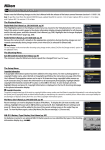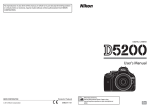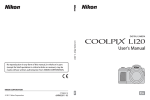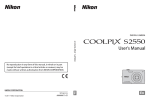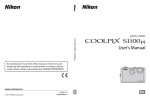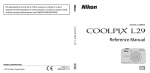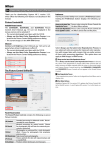Download Updating Distortion Control Lens Data
Transcript
Updating Distortion Control Lens Data —Windows— Thank you for choosing a Nikon product. This guide describes how to update distortion control lens data. If you are not confident that you can perform the update successfully, the update can be performed by a Nikon-authorized service representative. Important The camera may be damaged if power is interrupted or camera controls are operated during the update. Do not turn the camera off, remove or disconnect the power source, or operate camera controls during the update. If the update is not completed successfully and the camera becomes inoperable, take the camera to a Nikon-authorized service representative for inspection. Get ready To perform the update, you will need: • The camera • A computer equipped with a card reader or card slot • One of the following camera power sources: —An AC adapter —A fully-charged battery • A Nikon-approved memory card that has been formatted in the camera (note that all data on the memory card will be deleted when the card is formatted; before formatting the card, back up any data you wish to keep to a computer or other device). • The camera User's Manual Check the current lens data version The illustrations show the controls and menus for the D90. 1 Turn the camera on. Press the MENU button to 2 display the menus. Select Firmware version in the setup menu to display firmware version information. that the distortion control lens data 3 Confirm version (L) is one to which this update applies. 4 Press OK and turn the camera off. Download and extract the new lens data Click the I agree - Begin download link on the download site to download the 1 file to your computer. the downloaded file to start the installer. If a “User Account 2 Double-click Control” dialog is displayed, click Yes or Continue. 3 Select a language and click Next. If the desired language is not displayed, click Region Selection and choose a different region. The language-selection dialog may not be displayed if you have previously installed other Nikon software. 4 Click Next. reading the license agreement, select I accept the terms in the license 5 After agreement and click Next to begin installation. the on-screen instructions to complete installation. When installation is 6 Follow complete, confirm that a “Nikon” folder has been created on the desktop and check that it contains the following items: NKLD01002.BIN: Distortion control lens data Legal: A folder containing the license agreement. Copy the lens data to the memory card The data can be copied to the camera memory card using a computer equipped with a card reader or card slot. a formatted memory card in the card reader or card slot. If Nikon Transfer 1 Insert or ViewNX 2 is installed, Nikon Transfer or Nikon Transfer 2 may start automatically; exit the application before proceeding. Windows 7/Vista Under Windows 7/Vista, an AutoPlay dialog may be displayed. Click . Windows XP Under Windows XP, a Removable Disk dialog may be displayed. Click Cancel. memory card will appear in “Computer” (Windows 7/Vista) or “My 2 The Computer” (Windows XP) as a removable disk. Copy “NKLD01002.BIN” from the “Nikon” folder to this removable disk. When copying is complete, double-click the removable disk and confirm that the file has been copied successfully. click the removable disk and select Eject from the menu that appears. 3 Right Remove the memory card from the card reader or card slot. Important Be sure to copy the lens data to the root directory of the memory card. The camera will not recognize the new data if it is placed in a folder under the root directory. Update the lens data The illustrations show the controls and menus for the D90. During the update, do not: • Remove the memory card • Turn the camera off • Operate any of the camera controls • Attach or remove lenses • Unplug or disconnect the AC adapter • Remove the battery • Subject the camera to powerful electromagnetic noise Any of the above actions could cause the camera to become inoperable. 1 Insert the memory card containing the lens data into the camera. 2 Turn the camera on. Press the MENU 3 button to display the menus. Select Firmware version in the setup menu to display firmware version information. Update and press the multi selector 4 Highlight to the right. update dialog will be 5 An displayed. Highlight Yes and press OK to begin the update. not perform any operations while the 6 Do message shown at right is displayed. The message shown at right will be displayed when the update is complete. 7 Confirm that the update was completed successfully. 7-1.Turn the camera off and remove the memory card. 7-2.Check the lens data version as described in Step 2, “Check the current lens data version.” 7-3.If the new version is displayed, the update was successful. If the update was not successful, contact a Nikon service representative. 8 Format the memory card. This completes the firmware update.