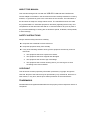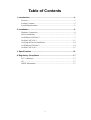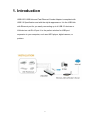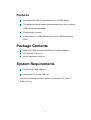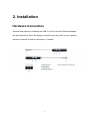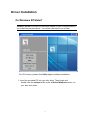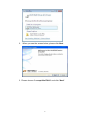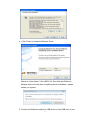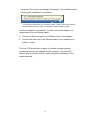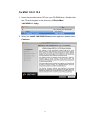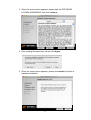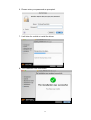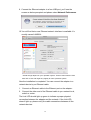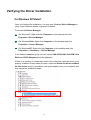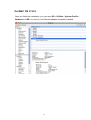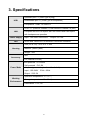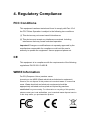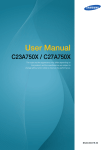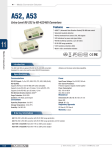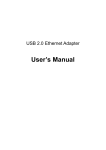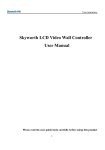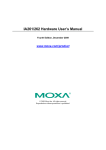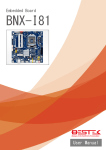Download LevelOne
Transcript
LevelOne USBUSB-0501 USB Hub and Fast Ethernet Combo Adapter User Manual V1.1 ABOUT THIS MANUAL This manual is designed for use with the USB-0501 USB Hub and Fast Ethernet Combo Adapter. Information in this document has been carefully checked for accuracy; however, no guarantee is given to the correctness of the contents. The information in this document is subject to change without notice. The manufacturer does not make any representations or warranties (implied or otherwise) regarding the accuracy and completeness of this document and shall in no event be liable for any loss of profit or any commercial damage, including but not limited to special, incidental, consequential, or other damage. SAFETY INSTRUCTIONS Always read the safety instructions carefully: Keep this User’s Manual for future reference Keep this equipment away from humidity If any of the following situation arises, get the equipment checked by a service technician: • The equipment has been exposed to moisture. • The equipment has been dropped and damaged. • The equipment has obvious sign of breakage. • The equipment has not been working well or you cannot get it to work according to the User’s Manual. COPYRIGHT This document contains proprietary information protected by copyright. All right are reserved. No part of this manual may be reproduced by any mechanical, electronic or other means, in any form, without prior written permission of the manufacturer. TRADEMARKS All trademarks and registered trademarks are the property of their respective owners or companies. 2 Table of Contents 1. Introduction........................................................................................ 4 Features ....................................................................................................... 5 Package Contents ........................................................................................ 5 System Requirements ................................................................................. 5 2. Installation.......................................................................................... 6 Hardware Connection ................................................................................. 6 Driver Installation ....................................................................................... 7 On Windows XP/Vista/7............................................................................. 7 On MAC OS X 10.5 ................................................................................. 11 Verifying the Driver Installation ............................................................... 14 On Windows XP/Vista/7........................................................................... 14 On MAC OS X 10.5 ................................................................................. 15 3. Specifications .................................................................................. 16 4. Regulatory Compliance .................................................................. 17 FCC Conditions ........................................................................................ 17 CE ............................................................................................................. 17 WEEE Information ................................................................................... 17 3 1. Introduction USB-0501 USB Hub and Fast Ethernet Combo Adapter is compliant with USB 2.0 Specification and with the stylish appearance. It is the USB Hub with Ethernet port for you easily connecting up to 4 USB 2.0 devices or LAN devices via RJ-45 port. It is the perfect solution for USB port expansion to your computer, such as a MP3 player, digital camera, or printers. 4 Features Compliant with USB 2.0 specifications (1.5/12/480 Mbps) The advanced design keeps optimal speeds when using multiple USB devices simultaneously. Plug-and-play function. 1 Ethernet port, 1 USB upstream port and 4 USB downstream ports. Package Contents USB-0501 USB Hub and Fast Ethernet Combo Adapter x1 CD (Manual & Driver) x 1 Quick Installation Guide x 1 System Requirements PC with RJ-45 and USB port. Laptop with RJ-45 and USB port. One of the following operation systems: Windows XP, Vista, 7 & Mac 10.1 up. 5 2. Installation Hardware Connection General instructions for installing the USB 2.0 4 Port Hub with Ethernet Adapter are provided below. Since the design of system may vary, refer to your system’s reference manual for further information, if needed. 6 Driver Installation On Windows XP/Vista/7 Caution: DO NOT connect the Ethernet adapter to your computer before you install the provided driver. You will be instructed to do so later. For CD autorun, please click Utility begins software installation 1. Insert the provided CD into your disc drive. Then locate and double-click the setup.exe file under x:\Driver\Windows where x is your disc drive letter. 7 2. When you see the screen below, please click Next. 3. Please choose “I accept this EULA” and click “Next”. 8 4. Click Finish to complete Ethernet Driver. Notice for Vista Users: If the USB 2.0 4-Port Hub with Ethernet Adapter does not work after completing driver installation, please restart you system. 5. Connect the Ethernet adapter’s USB end to a free USB port of your 9 computer. Then a pop-up message will appear in the notification area indicating the installation is completed. * Actual strings depend on your operation system. These screen shots are from Windows XP and Vista, it might vary slightly for each operation system. Now the installation is completed. You can connect the adapter to a network device by an Ethernet cable: 1. Connect an Ethernet cable to the Ethernet port on the adapter. 2. Connect the other end of the Ethernet cable to your network hub, switch or router. The Link LED should light up green to indicate a proper physical connection between the adapter and the network. If the Link LED doesn’t light up, please verify the cable connections between all the network devices. 10 On MAC OS X 10.5 1. Insert the provided driver CD into your CD-ROM drive. Double-click the CD and navigate to the directory of \Driver\Mac\ LAN 9500-2.1.2.pkg 2. When the Install LAN 9500 Drivers screen appears, please select Continue. 11 3. When the screen below appears, please read the SOFTWARE LICENSE AGREEMENT and click Continue. 4. After reading the agreement, please click Agree. 5. When the screen below appears, please click Install to perform a standard installation. 12 6. Please enter your password as prompted. 7. It will take for a while to install the driver. 8. The installation was successful. 13 9. Connect the Ethernet adapter to a free USB port, you’ll see the screen as below prompted and please select Network Preferences. 10.You will find that a new Ethernet network interface is available. It’s usually named LAN9514. *Actual strings depend on your operation system. These screen shots are from MAC OS X 10.5 and might vary slightly for each operation system. Now the installation is completed. You can connect the adapter to a network device by an Ethernet cable: 1. Connect an Ethernet cable to the Ethernet port on the adapter. 2. Connect the other end of the Ethernet cable to your network hub, switch or router. The Link LED should light up green to indicate a proper physical connection between the adapter and the network. If the Link LED doesn’t light up, please verify the cable connections between all the network devices. 14 Verifying the Driver Installation On Windows XP/Vista/7 Once you finished the installation, you can open Windows Device Manager to verify if your Ethernet adapter is properly installed. To access the Device Manager: On Windows 7: Right-click My Computer on the desktop and click Properties >Device Manager. On Windows Vista: Right-click Computer on the desktop and click Properties > Device Manager. On Windows XP: Right-click My Computer on the desktop and click Properties > (Hardware) > Device Manager. In the Network adapters group, an item named LAN 9512/LAN 9514 USB 2.0 to Ethernet 10/100 Adapter should be displayed. If there is a question or exclamation mark next to that item, then the driver is not properly installed. Please delete the item, select the Delete the driver software for this device option (if provided), unplug the adapter from your computer and then repeat the installation steps. 14 On MAC OS X 10.5 Once you finish the installation, you can open GO > Utilities > System Profile > Hardward > USB > to verify if your Ethernet adapter is properly installed. 15 3. Specifications Upstream port x 1 (USB Type A plug) USB Downstream port x 4 (USB Type A receptacles) Compliance : USB1.1 & USB 2.0 RJ-45 x 1 (Ethernet 10BASE-T/Fast Ethernet 100Base-TX port) LAN Complies with the Full-duplex with flow control and Half-duplex with backpressure operation Power Supply LED Input : 100~240v 50Hz-60Hz Output: 5V 2.5A Green and Yellow LED for Ethernet Connection indication Size (Lx W x H) : 94 x 35 x 17 mm Housing Material : plastic (ABS) Weight : 46G QIG Accessory CD (Manual & Driver) Bus-powered : 5V 500mA Self-powered : 5V 2.5A Power Mode Adapter:(power adapter is not included) Input : 100~240V 50Hz ~60Hz Output : 5V/2.5A Operation temperature : 0 ~ 70 °C Working Environment Storage temperature : -10 ~ 80 °C Certification : FCC, CE 16 4. Regulatory Compliance FCC Conditions This equipment has been tested and found to comply with Part 15 of the FCC Rules. Operation is subject to the following two conditions: (1) This device may not cause harmful interference (2) This device must accept any interference received. Including interference that may cause undesired operation. Important! Changes or modifications not expressly approved by the manufacturer responsible for compliance could void the user’s authority to operate the equipment. Use an approved phone set. CE This equipment is in compliance with the requirements of the following regulations: EN 55 022: CLASS B WEEE Information For EU (European Union) member users: According to the WEEE (Waste electrical and electronic equipment) Directive, do not dispose of this product as household waste or commercial waste. Waste electrical and electronic equipment should be appropriately collected and recycled as required by practices established for your country. For information on recycling of this product, please contact your local authorities, your household waste disposal service or the shop where you purchased the product. 17