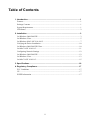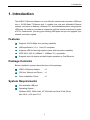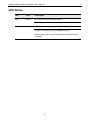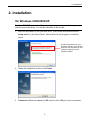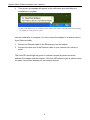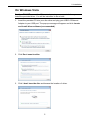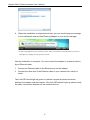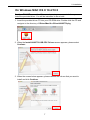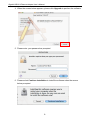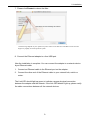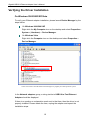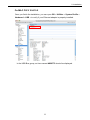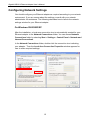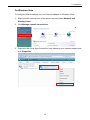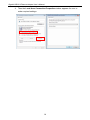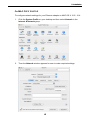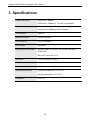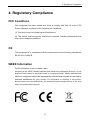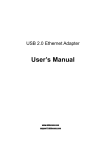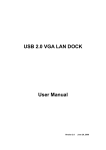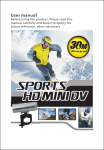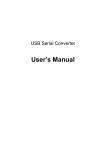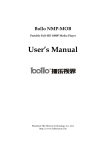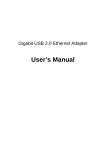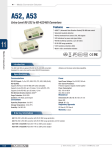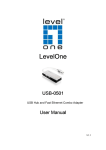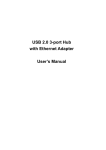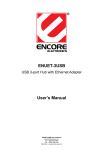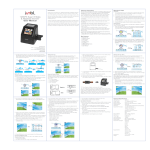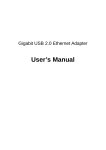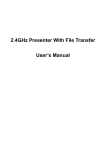Download User`s Manual
Transcript
USB 2.0 Ethernet Adapter User’s Manual ABOUT THIS MANUAL This manual is designed for use with the USB 2.0 Ethernet Adapter. Information in this document has been carefully checked for accuracy; however, no guarantee is given to the correctness of the contents. The information in this document is subject to change without notice. The manufacturer does not make any representations or warranties (implied or otherwise) regarding the accuracy and completeness of this document and shall in no event be liable for any loss of profit or any commercial damage, including but not limited to special, incidental, consequential, or other damage. SAFETY INSTRUCTIONS Always read the safety instructions carefully: Keep this User’s Manual for future reference Keep this equipment away from humidity If any of the following situation arises, get the equipment checked by a service technician: • The equipment has been exposed to moisture. • The equipment has been dropped and damaged. • The equipment has obvious sign of breakage. • The equipment has not been working well or you cannot get it to work according to the User’s Manual. COPYRIGHT This document contains proprietary information protected by copyright. All right are reserved. No part of this manual may be reproduced by any mechanical, electronic or other means, in any form, without prior written permission of the manufacturer. TRADEMARKS All trademarks and registered trademarks are the property of their respective owners or companies. i Table of Contents 1. Introduction .......................................................................................................1 Features ............................................................................................................................. 1 Package Contents .............................................................................................................. 1 System Requirements........................................................................................................ 1 LED Status ........................................................................................................................ 2 2. Installation .........................................................................................................3 On Windows 2000/2003/XP ............................................................................................. 3 On Windows Vista ............................................................................................................ 5 On Windows MAC OS X 10.4/10.5 ................................................................................. 7 Verifying the Driver Installation ..................................................................................... 10 On Windows 2000/2003/XP/Vista .................................................................................. 10 On MAC OS X 10.4/10.5................................................................................................ 11 Configuring Network Settings ........................................................................................ 12 On Windows 2000/2003/XP ........................................................................................... 12 On Windows Vista .......................................................................................................... 13 On MAC OS X 10.4/10.5................................................................................................ 15 3. Specifications..................................................................................................16 4. Regulatory Compliance ..................................................................................17 FCC Conditions .............................................................................................................. 17 CE ................................................................................................................................... 17 WEEE Information ......................................................................................................... 17 ii 1. Introduction 1. Introduction This USB 2.0 Ethernet Adapter is a cost effective solution that converts a USB port into a 10/100 Base-T Ethernet port. It enables low cost and affordable Ethernet network connection to desktop, notebook PC, and embedded system using popular USB ports. No need to purchase an expensive network interface card and to spare a PCI or Cardbus slot, just using your existing USB ports and you can upgrade your network connection speed. Features Supports 10/100 Mbps auto-sensing capability USB specification 1.0, 1.1 and 2.0 compliant Supports USB full and high speed modes with bus power capability IEEE 802.3, 802.3u (10Base-T, 100Base-TX ) compatible Supports both full-duplex and half-duplex operation on Fast Ethernet Package Contents Before installation, please check the items of the package. USB 2.0 Ethernet Adapter x1 CD(User’ Manual and Driver) x1 Quick Installation Guide x1 System Requirements One available USB port Operating System: Windows 2000, 2003 64-bit, XP 32/64-bit and Vista 32-bit/ 64-bit Mac OS X v10.4 and v10.5 1 Gigabit USB 2.0 Ethernet Adapter User’s Manual LED Status LED Color Description Link Green OFF when there’s no network traffic. On when connection to Internet. 10/100Mbps Green OFF when there’s no network traffic. On when connection to a 10/100Mbps network. Blinking when there is data flow between LAN and the host computer. 2 2. Installation 2. Installation On Windows 2000/2003/XP Caution: DO NOT connect the Ethernet adapter to your computer before you install the provided driver. You will be instructed to do so later. 1. Insert the provided CD into your disc drive. Then locate and double-click the setup.exe file in the Driver folder. Wait a while for the program to install the driver. Actual strings depend on your operation system. These screen shots are from Windows XP and might vary slightly for each operation system. 2. When the installation is done, click Finish. 3. Connect the Ethernet adapter’s USB end to a free USB port of your computer. 3 Gigabit USB 2.0 Ethernet Adapter User’s Manual 4. Then a pop-up message will appear in the notification area indicating the installation is complete. * Actual strings depend on your operation system. These screen shots are from Windows XP and might vary slightly for each operation system. Now the installation is complete. You can connect the adapter to a network device by an Ethernet cable: 1. Connect an Ethernet cable to the Ethernet port on the adapter. 2. Connect the other end of the Ethernet cable to your network hub, switch or router. The Link LED should light up green to indicate a proper physical connection between the adapter and the network. If the Link LED doesn’t light up, please verify the cable connections between all the network devices. 4 2. Installation On Windows Vista Caution: DO NOT connect the Ethernet adapter to your computer before you install the provided driver. You will be instructed to do so later. 1. Insert the provided CD into your disc drive and plug your USB 2.0 Ethernet Adapter to your USB port. The pop-up message will appear and click Locate and install driver software (recommended). 2. Click Don’t search online. 3. Click I don’t have the disc and browse the location of driver. 5 Gigabit USB 2.0 Ethernet Adapter User’s Manual 4. When the installation is completed and then you can see the pop-up message in the notification area and find Ethernet Adapter in your device manager. *Actual strings depend on your operation system. These screen shots are from Windows Vista 64-bit and might vary slightly for each operation system. Now the installation is complete. You can connect the adapter to a network device by an Ethernet cable: 1. Connect an Ethernet cable to the Ethernet port on the adapter. 2. Connect the other end of the Ethernet cable to your network hub, switch or router. The Link LED should light up green to indicate a proper physical connection between the adapter and the network. If the Link LED doesn’t light up, please verify the cable connections between all the network devices. 6 2. Installation On Windows MAC OS X 10.4/10.5 Caution: DO NOT connect the Ethernet adapter to your computer before you install the provided driver. You will be instructed to do so later. 1. Insert the provided driver CD into your CD-ROM drive. Double-click the CD and navigate to the directory of \Driver\Mac10.x.\Driver\AX88772.pkg 2. When the Install AX88772 USB CDC Drivers screen appears, please select Continue. 3. When the screen below appears, please choose the volume that you want to install and click Continue. 7 Gigabit USB 2.0 Ethernet Adapter User’s Manual 4. When the screen below appears, please click Upgrade to perform the software. 5. Please enter your password as prompted. 6. Please select Continue Installation to install the software when the screen below prompted. 8 2. Installation 7. Please click Restart to reboot the Mac. *Actual strings depend on your operation system. These screen shots are from MAC OS X 10.4 and might vary slightly for each operation system. 8. Connect the Ethernet adapter to a free USB port. Now the installation is complete. You can connect the adapter to a network device by an Ethernet cable: 1. Connect an Ethernet cable to the Ethernet port on the adapter. 2. Connect the other end of the Ethernet cable to your network hub, switch or router. The Link LED should light up green to indicate a proper physical connection between the adapter and the network. If the Link LED doesn’t light up, please verify the cable connections between all the network devices. 9 Gigabit USB 2.0 Ethernet Adapter User’s Manual Verifying the Driver Installation On Windows 2000/2003/XP/Vista To verify your Ethernet adapter installation, please launch Device Manager by the steps below: On Windows 2000/2003/XP Right-click the My Computer icon on the desktop and select Properties > System > (Hardware) > Device Manager. On Windows Vista Right-click the Computer icon on the desktop and select Properties > Device Manager. * This screen shot is from Windows XP and might vary slightly for each operation system. In the Network adapters group, a string similar to USB2.0 to Fast Ethernet Adapter should be displayed. If there is a question or exclamation mark next to that item, then the driver is not properly installed. Please delete the item, unplug the adapter and repeat the installation steps. 10 2. Installation On MAC OS X 10.4/10.5 Once you finish the installation, you can open GO > Utilities > System Profile > Hardward > USB > to verify if your Ethernet adapter is properly installed. In the USB Bus group, an item named AX88772 should be displayed. 11 Gigabit USB 2.0 Ethernet Adapter User’s Manual Configuring Network Settings You should configure your Ethernet adapter as required according to your network environment. If you are unsure about the settings, consult with your network administrator for assistance. The following describes how to launch the network settings window for your Ethernet adapter. On Windows 2000/2003/XP After the installation, a local area connection icon is automatically created for your Ethernet adapter in the Network Connections folder. You can access Network Connections folder by selecting Start > Settings > Control Panel > Network and Internet Connections. In the Network Connections folder, double-click the connection icon indicating your adapter. Then the Local Area Connection Properties window appears for user to make required settings. 12 2. Installation On Windows Vista To configure network settings for your Ethernet adapter on Windows Vista: 1. Right-click the network icon in the system tray and select Network and Sharing Center. 2. Click Manage network connections. 3. Right-click the Local Area Connection icon indicating your network adapter and click Properties. 13 Gigabit USB 2.0 Ethernet Adapter User’s Manual 4. Then the Local Area Connection Properties window appears for user to make required settings. 14 2. Installation On MAC OS X 10.4/10.5 To configure network settings for your Ethernet adapter on MAC OS X 10.3 / 10.4: 1. Click the System Profile on your desktop and then select Network in the Internet & Network group. 2. Then the Network window appears for user to make required settings. 15 Gigabit USB 2.0 Ethernet Adapter User’s Manual 3. Specifications Network Standards IEEE 802.3: 10Base-T IEEE 802.3u: 100Base-T, TX, and T4 compatible Data Transfer Rates Ethernet: 10Mbps (Half/Full Duplex) Fast Ethernet:100Mbps (Half/Full Duplex) Host Interface USB 2.0 Network Interface Female RJ45 jack LED Indicators Link, 10/100Mbps Power Mode Bus power Operating System Support Windows 2000, 2003 64-bit, XP 32/64-bit and Vista 32-bit/64-bit Mac OS X v10.4 and v10.5. Dimension 78 x 48 x 20mm (L x W x H) Weight 60g Housing Material ABS Working Environment: Operation temperature: -10 ~ 60 °C Storage temperature: -20 ~ 60 °C Certification FCC, CE * Specification is subject to change without further notice. 16 4. Regulatory Compliance 4. Regulatory Compliance FCC Conditions This equipment has been tested and found to comply with Part 15 of the FCC Rules. Operation is subject to the following two conditions: (1) This device may not cause harmful interference (2) This device must accept any interference received. Including interference that may cause undesired operation. CE This equipment is in compliance with the requirements of the following regulations: EN 55 022: CLASS B WEEE Information For EU (European Union) member users: According to the WEEE (Waste electrical and electronic equipment) Directive, do not dispose of this product as household waste or commercial waste. Waste electrical and electronic equipment should be appropriately collected and recycled as required by practices established for your country. For information on recycling of this product, please contact your local authorities, your household waste disposal service or the shop where you purchased the product. 17