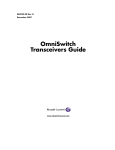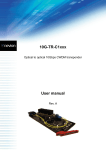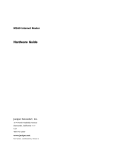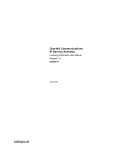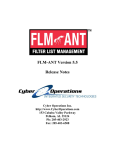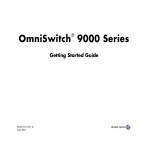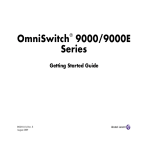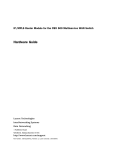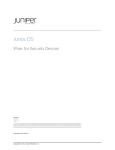Download Tunable OTN XFP Tuning by Channel Upgrade GUI User Manual
Transcript
Menara Networks 002-40001-00 A Wavelength Tunability Editor User Manual 020-40001-00 A June 2012 CONFIDENTIAL & PROPRIETARY 1 Menara Networks 1. 002-40001-00 A Introduction The Wavelength Tunability Editor is designed to disable the tuning by wavelength option in the Menara tunable XFP. It is necessary to disable this setting to force the Juniper router to properly tune the Tunable OTN XFP by channel number instead of wavelength. The XFP can still be tuned using channel numbers via the JUNOS or the Menara host board and USB tuning cable. 1.1. Equipment needed • Menara Tunable OTN XFP – ONLY C-BAND TUNABLE XFPs apply for this change • Menara host board or Tuning Cable • USB to serial cable 1.2. Download and Installation instructions 1. Download the software at www.menaranet.com/GUI Note: There are separate versions for either the Host Board or USB Tuning GUI. Be sure to download and install the proper version. If not previously installed, the USB Tuning Cable version requires a driver be installed for use on the PC. The driver is included in the Tuning Cable folder. 2. Extract the software to a location and run the setup.exe file 3. Follow the installation instructions. 2. Operating Instructions 1. 2. 3. 4. 5. DO NOT INSERT the XFP into the HOST BOARD or USB TUNING CABLE at this time. If using the USB Tuning Cable insert the USB cable into the PC and skip to step 5. Power up the Host Board and connect the USB to serial cable to the PC. Connect to the Host Board 9 pin D-sub connector via the USB to serial cable. Launch the WL Tunability software from the Start->Programs->Menara folder. NOTE: Use the WL Tunability Editor for the Host Board or USB Tuning cable 6. Select the proper COM port or select Port Auto-Search if the COM port is not known as shown below. 7. Insert the XFP into the host board or USB Tuning Cable. June 2012 CONFIDENTIAL & PROPRIETARY 2 Menara Networks 002-40001-00 A 8. In the Tunability box, verify that the “Tunable by DWDM Wavelength” is checked as shown below. 9. If “Tunable DWDM by Wavelength” is NOT checked then the XFP is correctly setup and no additional steps are required. The module can be removed. 10. If the “Tunable DWDM by Wavelength” IS checked as shown above then uncheck the box as shown below. Once the box is un-checked the GUI will change the XFP to disable the wavelength tuning function. During this time the red “DO NOT REMOVE MODULE” text is shown. 11. Press the reset button as shown below to verify the change. 12. Once the reset is completed verify that the serial number has been appended with “-A” as shown below and the check box is NOT checked. June 2012 CONFIDENTIAL & PROPRIETARY 3 Menara Networks 002-40001-00 A 13. The module has been succesfully converted. It is now safe to remove the module. June 2012 CONFIDENTIAL & PROPRIETARY 4