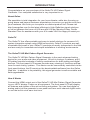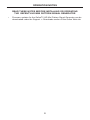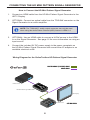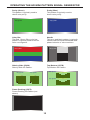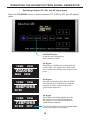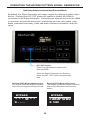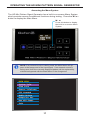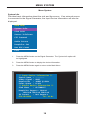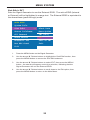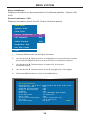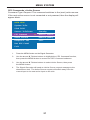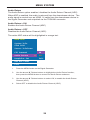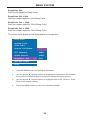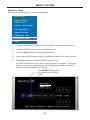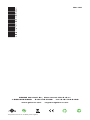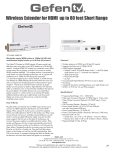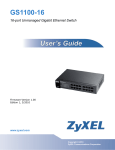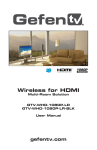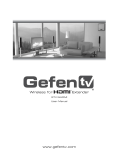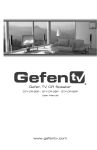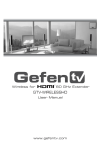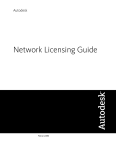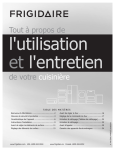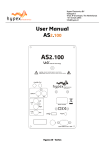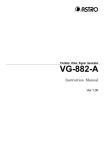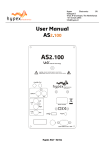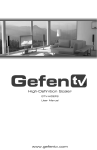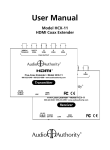Download HD Mini Pattern Signal Generator
Transcript
® 1080P HD Mini Pattern Signal Generator GTV-HD-MPSG User Manual gefentv.com ASKING FOR ASSISTANCE Technical Support: Telephone (818) 772-9100 (800) 545-6900 Fax(818) 772-9120 Technical Support Hours: 8:00 AM to 5:00 PM Monday through Friday, Pacific Time Write To: Gefen, LLC c/o Customer Service 20600 Nordhoff St Chatsworth, CA 91311 [email protected] www.gefentv.com Notice Gefen, LLC reserves the right to make changes in the hardware, packaging and any accompanying documentation without prior written notice. HD Mini Pattern Signal Generator is a trademark of Gefen, LLC HDMI, the HDMI logo, and High-Definition Multimedia Interface are trademarks or registered trademarks of HDMI Licensing in the United States and other countries. © 2011 Gefen, LLC, All Rights Reserved All trademarks are the property of their respective owners. Rev A4 CONTENTS 1Introduction 2 Operation Notes 3Features 4 Top Panel Layout 5 Top Panel Descriptions 6 Side Panel Layout 7 Side Panel Descriptions 8 Connecting the HD Mini Pattern Signal Generator 8 Wiring Diagram 9 Operating the 4x1 HD Switcher w/ Audio Decoding 9 Powering the Signal Generator 10 Display Window 11 Pattern Buttons 13 Timing Buttons 14 Audio Button 15 Switching between PC, HD, and 3D signal types 16 Switching between Internal and External Mode 17 Accessing the Menu System 18 Menu System 18 System Info 19 Sink Edid 24 Source Infoframe 26 CEC Command 29 Audio Return 30 DeepColor Set 31 Max KSV Count 33 Supported Timings 34 Specifications 35 Warranty INTRODUCTION Congratulations on your purchase of the GefenTV HD Pattern Signal Generator. Your complete satisfaction is very important to us. About Gefen We specialize in total integration for your home theater, while also focusing on going above and beyond customer expectations to ensure you get the most from your hardware. We invite you to explore our distinct product line. Please visit http://www.gefen.com for the latest offerings in High-Definition signal solutions or call us between the hours of 8:00 am and 5:00 pm Monday-Friday, Pacific Standard Time for assistance with your A/V needs. We’ll be happy to assist you. GefenTV The GefenTV line offers portable and easy-to-install solutions for common A/V system integration setups using HDMI connectivity. GefenTV products are wallmountable and small in size. GefenTV products are easily transported in the field and are ready for immediate and simple installations in working environments. The GefenTV HD Mini Pattern Signal Generator The GefenTV HD Mini Pattern Signal Generator is the most advanced testing device for your audio and video equipment. 19 built-in timings, 6 patterns, and 1 3D pattern provide hundreds of testing combinations for both analog and digital devices. The front panel LCD screen provides easy viewing of functions and features for each timing / pattern. This device can be conveniently controlled via the front panel buttons, the IR remote or the downloadable software from the Gefen Web site. In addition to its portability, this signal generator is wall-mountable and field-upgradeable. How It Works Connect the HDMI output port of the GefenTV HD Mini Pattern Signal Generator to your HDTV display. Power-on all equipment. The front panel LCD will display all features and options of the active timing and pattern. You can feed digital or analog audio into the generator’s rear panel and hear multi-channel digital audio or use the built-in sine wave test tone. 1 OPERATION NOTES READ THESE NOTES BEFORE INSTALLING OR OPERATING THE GEFENTV HD MINI PATTERN SIGNAL GENERATOR • Firmware updates for the GefenTV HD Mini Pattern Signal Generator can be downloaded under the Support -> Downloads section of the Gefen Web site. 2 FEATURES Features • Supports SD and HD resolutions up to 1080p Full HD • Supports VESA resolutions up to 1920x1200 (WUXGA) @ 60Hz • 19 built-in timings • 6 patterns and 1 3D pattern in three different formats • 3D pattern support • HDCP pattern • Up to 12-bit Deep Color support at 1080 Full HD • Signal Generator bypass mode for analyzing an external source • Supports LPCM 7.1CH 48/96Khz, LPCM 5.1CH 48/96Khz and LPCM 2CH 48/96Khz • Analyzes input source info-frame and output sink EDID • Touch button control • OLED show Input / Output timing information • Supports ARC (Audio Return Channel) using TOSLINK output • Firmware upgradeable via 3.5mm plug (requires DB-9 to 3.5mm adapter) Sample Applications • Apparatus Testing and Troubleshooting • Equipment Adjustment • EDID checking • Source / Sink definition • HDCP Verification Package Includes (1) GefenTV HD Mini Pattern Signal Generator (GTV-HD-MPSG) (1) 5V / 1A DC Power Supply (EXT-PS51AIP-O) (1) Quick-Start Guide (QSG-GTV-HD-MPSG) 3 TOP PANEL LAYOUT 3 1 4 2 5 6 10 7 8 9 Top Panel 4 TOP PANEL DESCRIPTIONS Power Press this button to turn the Signal Generator power ON or OFF. The Power button will glow red when the Signal Generator is in Standby Mode. In Standby Mode the unit consumes less than 1W of power. 2 Display window The high-resolution OLED display shows pattern, timing, and audio information. Additional information is displayed when using an external source. See page 10 for more information. 3 INT / EXT Press this button to toggle between External and Internal modes. When analyzing a sink device (e.g., HDTV display, A/V Receiver, etc), the Signal Generator should be set to Internal (INT) mode. When the Signal Generator is used with an external source, the Signal Generator should be set to External (EXT) mode. This button will glow bright blue when set to External mode. 4 PC / HD / 3D Press this button to toggle between PC (VESA) resolutions, HD resolutions, and the 3D test pattern. 5 AUDIO Pressing this button consecutively will cycle through the different audio output ◄ options. See page 14 for details. 6 M/ Displays the Main Menu. See page 17 for more information. 7 TIMING ▼ Cycles backward through the list of timings. 8 PATTERN ▼ Cycles backward through the list of patterns. 9 TIMING ▲ Cycles forward through the list of timings. ┘ 1 10 PATTERN ▲ Cycles forward through the list of patterns. 5 SIDE PANEL LAYOUT Left Side 1 3 2 Right Side 5 4 6 6 SIDE PANEL DESCRIPTIONS 1 Service This port is used for performing firmware updates. An RS-232 to 3.5 mm adapter is required for the update process. 2 ARC Optical Out Connect an optical cable from this TOSLINK connector to an audio amplifier. This TOSLINK connector can only be used when using the Audio Return Channel (ARC) feature in HDMI 1.4. 3 HDMI Out Connect an HDTV display to this HDMI port. DVI displays can be connected using an HDMI to DVI cable or adapter. 4 HDMI In Used to connect a Hi-Def source to the Signal Generator using an HDMI cable. DVI sources can be connected using an HDMI to DVI cable or adapter. Connect a sound device to the HDMI In port to obtain infoframe and other information from the source device. 5 DC 5V Connect the included 5 V DC power supply to this connector 6 Service button Used during the firmware update procedure. 7 CONNECTING THE HD MINI PATTERN SIGNAL GENERATOR How to Connect the HD Mini Pattern Signal Generator 1. Connect an HDMI cable from the HD Mini Pattern Signal Generator to the HDTV Display. 2. OPTIONAL: Connect an optical cable from the TOSLINK connector on the Signal Generator to an audio amplifier. NOTE: The TOSLINK™ audio output connector can only be used when using the Audio Return Channel (ARC) feature in HDMI 1.4. 3. OPTIONAL: Use an HDMI cable to connect a Hi-Def source to the HDMI In on the Signal Generator. See page 16 for more information on using an input source. 4. Connect the included 5V DC power supply to the power receptacle on the HD Mini Pattern Signal Generator and connect the AC adapter to an available electrical outlet. Wiring Diagram for the GefenToolbox HD Pattern Signal Generator DIGITAL AUDIO (TOSLINK) CABLE HDMI CABLE ® Hi-Def Source D H i in M t T A P a P n r N R e E T t IM T G ig IN S l a n r e n e G a o t t r al Ou t tic HD Mini Pattern Signal Generator C AR I Ou Op M HD ice rv Se HD Display Audio Receiver 8 GTV-HD-MPSG OPERATING THE HD MINI PATTERN SIGNAL GENERATOR Powering the Signal Generator Once the Signal Generator is connected to a power source, the Power button will glow bright red. Press the Power button to power ON the Signal Generator. When the Signal Generator is powered, the power button will glow bright blue. Use the Power button to turn the Signal Generator ON or OFF. NOTE: If the power cord is disconnected from the Signal Generator, then the Signal Generator will automatically return to the last powered state (ON or OFF) when the power cord is reconnected. Power button Press to turn ON or turn OFF the HD Mini Pattern Signal Generator. Standby Mode Power button is RED (power must be connected) 9 Powered Power button is BLUE OPERATING THE HD MINI PATTERN SIGNAL GENERATOR Display Window The Display window of the GefenTV HD Mini Pattern Signal Generator uses a high-resolution OLED display. This display will show the currently selected timing and pattern on the output. In addition, this display is also used for providing information or messages about an input source. When the unit is powered on, a screen similar to the following will be displayed: Audio Sampling Rate Displays the current sampling rate of the audio signal. Audio Channels Displays the number of audio channels (see page 14). Current Timing Displays the currently selected timing. Horizontal Resolution Displays the number of vertical scanlines. Some timings will also display the Vertical Resolution. 10 OPERATING THE HD MINI PATTERN SIGNAL GENERATOR Pattern Buttons To change the pattern, use the ▲ and ▼ Pattern buttons. The ▲ button will move forward through the patterns. Use the ▼ button to move backward through the patterns. The Signal Generator contains 6 test patterns and 1 3D pattern with three different formats. The current timing is displayed in upper left-hand corner of the OLED screen. ▲ button Cycles forward through the timings. ▼ button Cycles backward through the timings. HDCP Pattern If the output device does not support HDCP content, then the output device will not display a signal. Purity (Red) This pattern is typically used to check color purity. 720p @ 60Hz Enable HDCP !! 720p @ 60Hz 11 OPERATING THE HD MINI PATTERN SIGNAL GENERATOR Purity (Green) This pattern is typically used to check color purity. Purity (Blue) This pattern is typically used to check color purity. 720p @ 60Hz 720p @ 60Hz Color Bar The Red, Green, Blue color bar pattern is typically used to test for color convergence. Needle This grey and black pattern is typically used to test horizontal bandwidth and phase behavior of color monitors. 720p @ 60Hz 720p @ 60Hz Side-by-Side (3DSH) Side-by-Side 3D Pattern. 720p @ 60Hz 720p @ 60Hz Side-by-Side (Half) Side-by-Side (Half) Top-Bottom (3DTB) Top-Bottom 3D Pattern. Frame Packing (3DFP) Frame-Packing 3D Pattern (not shown) 12 720p @ 60Hz Top-and-Bottom 720p @ 60Hz Top-and-Bottom OPERATING THE HD MINI PATTERN SIGNAL GENERATOR Timing Buttons To change the timing, use the ▲ and ▼ Timing buttons. The ▲ button will move forward through the timings. Use the ▼ button will move backward through the timings. See page 33 for a list of supported timings. ▲ button Cycles forward through the timings. ▼ button Cycles backward through the timings. Selecting the 3D format Use the Timing buttons to select the 3D-format when using the 3D testing pattern. The following 3D formats are available: • • • Pattern Shown on display as: Side-by-Side Top-Bottom Frame Packing 3DSH 3DTB 3DFP NOTE: Because the HD Mini Pattern Signal Generator uses a touch screen, each button will momentarily glow bright blue when it is pressed. 13 OPERATING THE HD MINI PATTERN SIGNAL GENERATOR Audio Button Press the AUDIO button to cycle through the different audio output formats. Note that audio is only output over HDMI. The TOSLINK connector is reserved for the Audio Return Channel (ARC). AUDIO Press to cycle through the audio output formats. The table below lists the order in which each of the audio settings will appear after each press of the AUDIO button. The audio frequency is always 1 kHz. Sampling Rate Number of Audio Channels 48 kHz 2 Channel 48 kHz 5.1 Channel 48 kHz 7.1 Channel 96 kHz 2 Channel 96 kHz 5.1 Channel 96 kHz 7.1 Channel 192 kHz 2 Channel NOTE: The highlighted audio settings are only available when using 3D timings (3DFP, 3DSH, 3DTB). 14 OPERATING THE HD MINI PATTERN SIGNAL GENERATOR Switching between PC, HD, and 3D signal types Press the PC/HD/3D button to switch between PC (VESA), HD, and 3D signal types. PC/HD/3D button Press to cycle through the audio output formats. 192K 2CH VGA@60 H640 192K V480 2CH 480P@60 PC Signal Displayed in VESA format along with the refresh rate. PC signals also show both the number of Horizontal and Vertical scan lines. HD Signal Includes resolutions from 480i to 1080p. The refresh rate is listed along with the number of active vertical scan lines (horizontal resolution). H:720 192K 2CH H:1280 3DFP 720P@60 3D Signal Only 720p and 1080p signals provide 3D support on the Signal Generator. See page 33 for a list of available 3D transmission methods. The 3D transmission format is abbreviated in the lower-right of the display. 15 OPERATING THE HD MINI PATTERN SIGNAL GENERATOR Switching between Internal and External Mode By default, the Signal Generator will output a signal to a display or other output device. Pressing the INT / EXT button will enable or disable the HDMI In connector on the Signal Generator. Connecting an external source to the HDMI In connector will provide information on attributes such as color space, color depth, extended colorimetry, video and audio infoframe information, and KSV count. INT / EXT button Press to toggle between Internal and External Mode. When the Signal Generator is in External Mode, the INT / EXT button will glow bright blue External (EXT) Mode without source The Signal Generator display indicates that no source signal is being received. External (EXT) Mode with source The display shows the current resolution and timing information of the source device. BYPASS BYPASS ---@-- 1080P@60 H: - - - - H: 1920 16 OPERATING THE HD MINI PATTERN SIGNAL GENERATOR Accessing the Menu System ┘ The HD Mini Pattern Signal Generator has a built-in on-screen Menu System which provides access to additional functions during testing. Press the M / ◄ button to display the Main Menu. ┘ M /◄ Press this button to display the built-in on-screen Menu System. NOTE: If an external source is being used, the Main Menu will appear in the foreground of the input signal. If no external source is being used then the currently displayed pattern will be replaced by a black background with the Main Menu in the foreground. MAIN MENU System Info. Sink Edid Source Infoframe CEC Command Audio Return DeepColor Set Max KSV Count Exit 17 MENU SYSTEM Menu System System Info Provides basic information about the sink and the source. If an external source is connected to the Signal Generator, the Input Device Information will also be displayed. MAIN MENU System Info. Sink Edid Source Infoframe CEC Command Audio Return DeepColor Set Max KSV Count Exit 1. Press the MENU button on the Signal Generator. The System Info option will be highlighted. 2. Press the MENU button to display the device information. 3. Press the MENU button again to return to the Main Menu. ** Input Device Information ** Source Name : -------Video Signal : HDMI Resolution : 1080i @ 60Hz Color Space : 8-bit ** Output Device Information ** Sink Name : GEF300XUT DeepColor Support: Y444=0 48bit=0 36bit=0 30bit=0 3D Format : Not Support GTV-HD-MPSG FW: V1.0r 18 MENU SYSTEM Sink Edid Displays EDID information from the downstream device. Options: Block Data, Description. Sink Edid > Block Data Displays the EDID block data in hexadecimal format. MAIN MENU System Info. Sink Edid >> Block Data Source Infoframe Description CEC Command INT (GEF) * Audio Return EXT DeepColor Set Save to INT Max KSV Count Exit Exit 1. Press the MENU button on the Signal Generator. 2. Use the ▲ and ▼ Pattern buttons to highlight the Sink Edid function, then press the MENU button to access the Sink Edid submenu. 3. Use the ▲ and ▼ Pattern buttons to select Block Data, then press the MENU button to display Block 0. 4. Use the ▲ and ▼ Pattern buttons to switch between Block 0 and Block 1. 5. Press the MENU button to return to the Main Menu. 00 10 20 30 40 50 60 70 00 00 32 0F 01 45 52 4D 00 01 FF 13 50 01 00 0F 32 4C 02 FF 01 54 01 FD 00 33 49 03 FF 03 25 01 1E 0A 30 49 04 FF 80 CE 01 11 20 58 49 EDID 05 06 FF FF 33 1D 00 01 01 02 00 00 20 20 56 54 47 43 BLOCK 07 08 00 59 78 23 01 01 3A 80 1E 00 20 20 0A 20 41 30 CheckSum : 0x EA 0 09 3A 90 01 18 00 20 20 36 0A 65 85 01 71 00 00 20 35 0B 00 A3 01 38 FD 00 20 31 PASS!! 19 0C 00 58 01 2D 00 00 00 33 0D 00 53 01 40 38 FC 00 0A 0E 00 9F 01 58 4C 00 00 01 0F 00 26 01 2C 1F 56 FF EA <DOWN> MENU SYSTEM Sink Edid > Description Displays a verbose description of the EDID data structure. MAIN MENU System Info. Sink Edid >> Block Data Source Infoframe Description CEC Command INT (GEF) * Audio Return EXT DeepColor Set Save to INT Max KSV Count Exit Exit 1. Press the MENU button on the Signal Generator. 2. Use the ▲ and ▼ Pattern buttons to highlight the Sink Edid function, then press the MENU button to access the Sink Edid submenu.. 3. Use the ▲ and ▼ Pattern buttons to select Description, then press the MENU button. 4. Use the ▲ and ▼ Pattern buttons to scroll through each of the pages. 5. Press the MENU button to return to the Main Menu. ID Manufacturer Name ID Product Code(Hex) ID Serial Number(Hex) Week of Manufacture Year of Manufacture EDID Version EDID Revision VESA DFP 1.x MAX Horz Size MAX Vert Size Gamma value : : : : : : : : : : : GEF 0065 00000000 50 2009 1 3 Not Support 051cm 029cm 2.20 20 <PAGE 01> MENU SYSTEM Sink Edid > INT Sets the Signal Generator to use the Internal EDID. The Manufacturer ID of the EDID will be indicated next to the INT option (a Gefen EDID is shown in the example, below). Use the Save to INT option to store an Internal EDID. See page 23 for details. The active EDID (Internal or External) will be highlighted in orange text. MAIN MENU System Info. Sink Edid >> Block Data Source Infoframe Description CEC Command INT (GEF) * Audio Return EXT DeepColor Set Save to INT Max KSV Count Exit Exit 1. Press the MENU button on the Signal Generator. 2. Use the ▲ and ▼ Pattern buttons to highlight the Sink Edid function, then press the MENU button to access the Sink Edid submenu. 3. Use the ▲ and ▼ Pattern buttons to select INT ([Manufacturer ID]), then press the MENU button. An asterisk will appear next to the selection, indicating that the Signal Generator will use the (stored) Internal EDID. 4. Use the ▲ and ▼ Pattern buttons to scroll down to the Exit option, then press the MENU button to return to the Main Menu. 21 MENU SYSTEM Sink Edid > EXT Sets the Signal Generator to use the External EDID. The active EDID (Internal or External) will be highlighted in orange text. The External EDID is equivalent to the downstream (pass-through) mode. MAIN MENU System Info. Sink Edid >> Block Data Source Infoframe Description CEC Command INT (GEF) Audio Return EXT DeepColor Set Save to INT Max KSV Count Exit * Exit 1. Press the MENU button on the Signal Generator. 2. Use the ▲ and ▼ Pattern buttons to highlight the Sink Edid function, then press the MENU button to access the Sink Edid submenu. 3. Use the ▲ and ▼ Pattern buttons to select EXT, then press the MENU button. An asterisk will appear next to the selection, indicating that the Signal Generator will use the External EDID. 4. Use the ▲ and ▼ Pattern buttons to scroll down to the Exit option, then press the MENU button to return to the Main Menu. 22 MENU SYSTEM Sink Edid > Save to INT Saves the downstream EDID to the Signal Generator. The Manufacturer ID of the EDID will be indicated next to the INT option (a Gefen EDID is shown in the example, below). MAIN MENU System Info. Sink Edid >> Block Data Source Infoframe Description CEC Command INT (GEF) Audio Return EXT DeepColor Set Save to INT Max KSV Count Exit * Exit 1. Press the MENU button on the Signal Generator. 2. Use the ▲ and ▼ Pattern buttons to highlight the Sink Edid function, then press the MENU button to access the Sink Edid submenu. 3. Use the ▲ and ▼ Pattern buttons to select Save to INT. The source EDID will be saved to the Signal Generator. 4. Use the ▲ and ▼ Pattern buttons to scroll down to the Exit option, then press the MENU button to return to the Main Menu. 23 MENU SYSTEM Source Infoframe Displays information on the transmission of Infoframe packets. Options: AVI, AUD Source Infoframe > AVI Displays information about the AVI (Video) Infoframe packet. MAIN MENU System Info. Sink Edid Source Infoframe >> AVI CEC Command AUD Audio Return Exit DeepColor Set Max KSV Count Exit 1. Press the MENU button on the Signal Generator. 2. Use the ▲ and ▼ Pattern buttons to highlight the Source Infoframe function, then press the MENU button to access the Source Infoframe submenu. 3. Use the ▲ and ▼ Pattern buttons to select AVI, then press the MENU button. 4. Use the ▲ and ▼ Pattern buttons to scroll through each of the pages. 5. Press the MENU button to return to the Main Menu. AVI InfoFrame Packet DataByte(HEX) : 82 02 0D 1C InfoFrame Type Code InfoFrame Version Number Length of AVI InfoFrame CheckSum Video Code Pixel Repetition RGB or YCbCr Active Format Information Bar Info Scan Information A8 00 05 00 0F 00 2A 02 18 01 97 08 : 02h : 02h : 0Dh : B3h : [5] 1920x1080i @ 59.94/60Hz : No Repetition : RGB : Active Format(R0...R3) : Vert. and Horiz. : No Data <DOWN> 24 MENU SYSTEM Source Infoframe > AUD Displays information about the Audio Infoframe packet. MAIN MENU System Info. Sink Edid Source Infoframe >> AVI CEC Command AUD Audio Return Exit DeepColor Set Max KSV Count Exit 1. Press the MENU button on the Signal Generator. 2. Use the ▲ and ▼ Pattern buttons to highlight the Source Infoframe function, then press the MENU button to access the Source Infoframe submenu. 3. Use the ▲ and ▼ Pattern buttons to select AUD, then press the MENU button. 4. Use the ▲ and ▼ Pattern buttons to scroll through each of the pages. 5. Press the MENU button to return to the Main Menu. AUD InfoFrame Packet DataByte(HEX) : 84 01 0A 01 00 00 00 00 00 00 InfoFrame Type Code : 04h InfoFrame Version Number : 01h Length of AUD InfoFrame : 0Ah CheckSum : 70h Analog Coding Type : Refer to Stream Audio Channel Count : 2 channel Sampling Frequency : Refer to Stream Sample Size : Refer to Stream Speaker Placement : FL FR Level Shift Value : 0dB 25 00 00 00 Header Header Header <DOWN> MENU SYSTEM CEC Command Sends a CEC command to the downstream device. There are three CEC commands that can be transmitted: Standby, Active Source, Monitor. CEC Commands > Standby Command Type: Request. Issues a System Standby message which places all connected devices in Standby Mode. MAIN MENU System Info. Sink Edid Standby Source Infoframe CEC Command >> Active Source Audio Return Monitor(Read) DeepColor Set Exit Max KSV Count Exit 1. Press the MENU button on the Signal Generator. 2. Use the ▲ and ▼ Pattern buttons to highlight the CEC Command function, then press the MENU button to access the CEC Command submenu. 3. Use the ▲ and ▼ Pattern buttons to select Standby, then press the MENU button. 4. The Signal Generator will send a Standby request message to all devices connected to the sink. All connected devices will be placed in standby mode. 26 MENU SYSTEM CEC Commands > Active Source Command Type: Request. This command switches to the (next) active source. If the next active source is not connected or not powered, then the display will appear blank. MAIN MENU System Info. Sink Edid Standby Source Infoframe CEC Command >> Active Source Audio Return Monitor(Read) DeepColor Set Exit Max KSV Count Exit 1. Press the MENU button on the Signal Generator. 2. Use the ▲ and ▼ Pattern buttons to highlight the CEC Command function, then press the MENU button to access the CEC Command submenu. 3. Use the ▲ and ▼ Pattern buttons to select Active Source, then press the MENU button. 4. The Signal Generator will send an Active Source request message to the downstream sink. The Active Source request will switch away from the current input to the next active input on the sink. 27 MENU SYSTEM CEC Commands > Monitor(Read) Command Type: Informative. Displays the traffic on the CEC line from the monitor / display. MAIN MENU System Info. Sink Edid Standby Source Infoframe CEC Command >> Active Source Audio Return Monitor(Read) DeepColor Set Exit Max KSV Count Exit 1. Press the MENU button on the Signal Generator. 2. Use the ▲ and ▼ Pattern buttons to highlight the CEC Command function, then press the MENU button to access the CEC Command submenu. 3. Use the ▲ and ▼ Pattern buttons to select Monitor(Read), then press the MENU button. 4. The Signal Generator will send a Monitor Read information request to the downstream sink. Any CEC messages sent to the downstream sink, by other source devices, will be displayed on the screen. 28 MENU SYSTEM Audio Return The Audio Return option enables / disables the Audio Return Channel (ARC). When ARC is enabled, the audio is returned from the downstream device. The audio signal is carried over an HDMI 1.4 cable from the downstream device to the Signal Generator and outputted via the TOSLINK connector. Audio Return > ON Enables the Audio Return Channel (ARC) Audio Return > OFF Disables the Audio Return Channel (ARC) The active ARC status will be highlighted in orange text. MAIN MENU System Info. Sink Edid Source Infoframe ON CEC Command Audio Return DeepColor Set >> OFF Exit Max KSV Count Exit 1. Press the MENU button on the Signal Generator. 2. Use the ▲ and ▼ Pattern buttons to highlight the Audio Return function., then press the MENU button to access the Audio Return submenu. 3. Use the ▲ and ▼ Pattern buttons to select ON, to enable the Audio Return Channel (ARC). 4. Select OFF to disable the Audio Return Channel (ARC). 29 MENU SYSTEM DeepColor Set Sets the bit depth for Deep Color. DeepColor Set > 8bit Sets the output signal to 8-bit Deep Color DeepColor Set > 10bit Sets the output signal to 10-bit Deep Color DeepColor Set > 12bit Sets the output signal to 12-bit Deep Color The active color depth will be highlighted in orange text. MAIN MENU System Info. Sink Edid Source Infoframe 8bit CEC Command 10bit Audio Return 12bit DeepColor Set >> Exit Max KSV Count Exit 1. Press the MENU button on the Signal Generator. 2. Use the ▲ and ▼ Pattern buttons to highlight the DeepColor Set function, then press the MENU button to access the DeepColor Set submenu. 3. Use the ▲ and ▼ Pattern buttons to highlight either 8-bit, 10-bit, or 12-bit Deep Color output settings. 4. Press the MENU button to select the desired bit depth. 30 MENU SYSTEM Max KSV Count Returns the KSV count of the source device. MAIN MENU System Info. Sink Edid Source Infoframe CEC Command Audio Return DeepColor Set Max KSV Count Exit 1. Connect an external source device to the HDMI In on the Signal Generator. 2. Press the INT/EXT button to turn on External mode. 3. Press the MENU button on the Signal Generator. 4. Use the ▲ and ▼ Pattern buttons to highlight the Max KSV Count function. 5. Press MENU button to begin the KSV count process. The KSV count process may take several minutes to complete. During the KSV count process, a progress bar indicates that the Signal Generator is still processing the KSV count request. The INT/EXT button glows blue when set to External mode. Start to find... KSV : 14 ------- 31 MENU SYSTEM 5. After the Max KSV Count process has completed, the Signal Generator will display a message similar to the following: Start to find... KSV : 16 -- COMPLETED -- It is important to note that not all devices will report a KSV count. In this case, the Signal Generator will not perform a KSV count. NOTE: When running the Max KSV Count, the source signal will occasionally “blank out”. This is normal behavior. 32 SUPPORTED TIMINGS Table of Supported Timings The table below lists the supported timings available in the HD Mini Pattern Signal Generator. Timing Name Resolution 3D Transmission Method VGA @ 60 640 x 480 --- SVGA @ 60 800 x 600 --- XGA @ 60 1024 x 768 --- SXGA @ 60 1280 x 1024 --- WUXGA 1920 x 1200 --- 480I @ 60 720 x 480i --- 480P @ 60 720 x 480p --- 576I @ 50 720 x 576i --- 576P @ 50 720 x 576p --- 720P @ 50 1280 x 720p --- 720P @ 50 1280 x 720p 3DFP (Frame Packing) 720P @ 50 1280 x 720p 3DSH (Side-by-Side) 720P @ 50 1280 x 720p 3DTB (Top-Bottom) 720P @ 60 1280 x 720p --- 720P @ 60 1280 x 720p 3DFP (Frame Packing) 720P @ 60 1280 x 720p 3DSH (Side-by-Side) 720P @ 60 1280 x 720p 3DTB (Top-Bottom) 1080I @ 50 1920 x 1080i --- 1080I @ 60 1920 x 1080i --- 1080P @ 50 1920 x 1080p --- 1080P @ 60 1920 x 1080p --- 1080P @ 24 1920 x 1080p --- 1080P @ 24 1920 x 1080p 3DFP (Frame Packing) 1080P @ 24 1920 x 1080p 3DSH (Side-by-Side) 1080P @ 24 1920 x 1080p 3DTB (Top-Bottom) 33 SPECIFICATIONS Maximum Pixel Clock............................................................................... 225 MHz Video Input Connector......................................... (1) HDMI Type-A, 19-pin, female Video Output Connector...................................... (1) HDMI Type-A, 19-pin, female Audio Output....................................................................................... (1) TOSLINK Service Port.................................... (1) 3.5 mm mini-stereo (for firmware upgrade) Display.......................................................... OLED (Organic Light Emitting Diode) Power Supply................................................................................................ 5V DC Power Consumption............................................................................... 3W (max.) Operating Temperature............................................................................ 0° - 40° C Dimensions (W x H x D).......................................................... 4.70” x 0.98” x 2.76” (119mm x 22mm x 70mm) Shipping Weight................................................................................1.0 lb. (0.5 kg) 34 WARRANTY Gefen warrants the equipment it manufactures to be free from defects in material and workmanship. If equipment fails because of such defects and Gefen is notified within two (2) years from the date of shipment, Gefen will, at its option, repair or replace the equipment, provided that the equipment has not been subjected to mechanical, electrical, or other abuse or modifications. Equipment that fails under conditions other than those covered will be repaired at the current price of parts and labor in effect at the time of repair. Such repairs are warranted for ninety (90) days from the day of reshipment to the Buyer. This warranty is in lieu of all other warranties expressed or implied, including without limitation, any implied warranty or merchantability or fitness for any particular purpose, all of which are expressly disclaimed. 1. Proof of sale may be required in order to claim warranty. 2. Customers outside the US are responsible for shipping charges to and from Gefen. 3. Copper cables are limited to a 30 day warranty and cables must be in their original condition. The information in this manual has been carefully checked and is believed to be accurate. However, Gefen assumes no responsibility for any inaccuracies that may be contained in this manual. In no event will Gefen be liable for direct, indirect, special, incidental, or consequential damages resulting from any defect or omission in this manual, even if advised of the possibility of such damages. The technical information contained herein regarding the features and specifications is subject to change without notice. For the latest warranty coverage information, refer to the Warranty and Return Policy under the Support section of the Gefen Web site at www.gefen.com. PRODUCT REGISTRATION Please register your product online by visiting the Register Product page under the Support section of the Gefen Web site. 35 Rev A4 20600 Nordhoff St., Chatsworth CA 91311 1-800-545-6900 818-772-9100 www.gefentv.com Pb This product uses UL or CE listed power supplies. fax: 818-772-9120 [email protected]