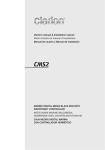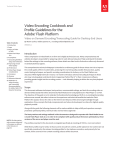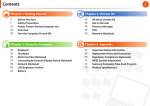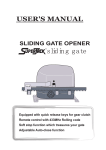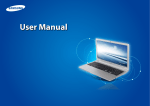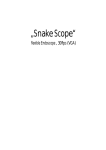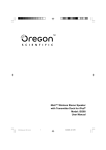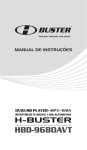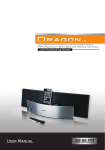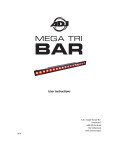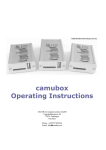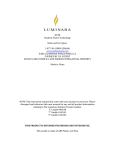Download User Manual
Transcript
CONTENTS IMPORTANT SAFETY & NOTICE ............................................................................................... E-1 SYSTEM BASICS Location of Controls - Main Unit ......................................... E-2 Location of Controls - Remote .............................................. E-3 Power Supply ......................................................................... E-3 Connection of Speaker Boxes ................................................ E-3 DIGITAL CLOCK GENERAL FUNCTION RADIO CD AUDIO CD-MP3 Digital Clock Function ........................................................... E-4 How to Set Correct Time ....................................................... E-4 Automatic Power on/off Timer Function ............................... E-5 Automatic Power off Sleep Function ..................................... E-5 Electronic Volume Control ..................................................... E-6 Music Equalizer ..................................................................... E-6 Text Display Mode ................................................................. E-6 Repeat Playback Function ...................................................... E-6 Using the Audio Line in Connection ...................................... E-6 Operation of Radio ............................................................... E-7 Manual Frequency Adjustment .............................................. E-7 Automatic Frequency Adjustment .......................................... E-7 Radio Memory ....................................................................... E-7 Insertion & Removal of Discs ............................................... E-8 Normal CD Operation ............................................................ E-8 Programming the CD-Player .................................................. E-9 What is MP3? ........................................................................ E-10 How to Play CD-MP3 Discs .................................................. E-10 USB & SD CARD USB-Drive & SD-Card MP3 Playback .................................. E-11 iPod OPERATION Preparation of iPod Dock ....................................................... E-12 iPod OPERATION & SUBWOOFER Operation with the iPod ......................................................... E-13 Connecting an External Powered Subwoofer ......................... E-13 SPECIFICATIONS & SET UP Specifications ........................................................................ E-14 Set up Procedure .................................................................... E-14 IMPORTANT SAFETY & NOTICE The lightning flash and arrowhead within the triangle is a warning sign alerting you of “dangerous voltage” inside the product. CAUTION RISK OF ELECTRIC SHOCK DO NOT OPEN WARNING: To reduce the risk of electric shock, do not remove cover (or back). No user-serviceable parts inside. Refer servicing to qualified service personnel. CAUTION: The exclamation point within the triangle is a warning sign alerting you of important instructions accompanying the product. Grounding or polarization. The precautions should be taken so that the wider blade of the AC plug must match the slot in receptacle “wall socket”. Do not expose to dripping or splashing liquids! Invisible laser radiation when open and interlocks defeated. Avoid exposure to beam. WARNING: To reduce the risk of fire or electric shock, do not expose this appliance to dripping or splashing liquids. NOTE: Caution symbols are printed on rear of unit. Please refer to instruction manual. PLEASE NOTE: You will find the caution rating label for this product located on the rear of the unit. To ensure safe use of this product, please follow the advice below: 1. The apparatus should not be exposed to dripping or splashing and no objects filled with liquids should be placed on the apparatus. 2. The marking and rating label is located at rear enclosure of the apparatus. 3. The mains plug is used as the disconnect device and it shall remain readily operable. to be completely disconnected the power input, the mains plug of the apparatus shall be disconnected from the mains completely. the mains plug should not be obstructed or should be easily accessed during intended use. 4. Under the influence of electrostatic phenomenon, the product may malfunction and user to power reset. E-1 SYSTEM BASICS LOCATION OF CONTROLS - MAIN UNIT 8 9 7 2 2 10 11 12 6 13 14 5 15 4 16 17 18 1 3 19 20 21 22 23 24 1 25 26 33 27 35 28 38 36 29 30 39 31 37 34 32 1. 2. 3. 4. 5. 6. 7. 8. 9. 10. 11. 12. 13. 14. 15. 16. 17. 18. 19. 20. 21. 22. STANDS (FOR SPEAKERS) SPEAKERS (LEFT & RIGHT) DESK STAND (FOR MAIN UNIT) USB SOCKET SD-CARD SOCKET CD/ CLOCK/ RADIO DIGITAL MULTIFUNCTION DISPLAY CD DOOR (MOTORIZED) MENU/ PROGRAM KEY BACK/ TUNE-DOWN KEY PLAY/ PAUSE KEY NEXT/ TUNE-UP KEY STOP KEY MONO/ STEREO/ id3/ ENTER KEY FUNCTION KEY TUNER/ BAND KEY VOLUME UP KEY VOLUME DOWN KEY OPEN/ CLOSE KEY TIMER KEY SLEEP KEY REPEAT/ RANDOM KEY EQ (EQUALIZER) KEY 23. 24. 25. 26. 27. 28. 29. 30. 31. 32. 33. 34. 35. 36. 37. 38. 39. E-2 MEM ( ) / FOLDER / UP KEY MEM ( ) / FOLDER / DOWN KEY REMOTE CONTROL SENSOR ON/ OFF KEY AUDIO LINE IN SOCKET [AUX] (LEFT & RIGHT) SUB WOOFER OUTPUT HEADPHONE JACK SPEAKER-OUT SOCKET (LEFT & RIGHT) iPod DOCKING PLATFORM INPUT SOCKET FM-ANTENNA WIRE BACK UP BATTERY COMPARTMENT (BEHIND THE UNIT) AC-CORD & PLUG POWER AND AUDIO SOURCE INDICATOR LIGHTING DOCK ADAPTOR FOR iPod (SEVERAL DIFFERENT ADAPTORS ARE PROVIDED) STAND (FOR iPod DOCKING PLATFORM) CAVITY FOR DOCK ADAPTOR iPod DOCKING PLATFORM CONNECTOR SYSTEM BASICS LOCATION OF CONTROLS - REMOTE 1 2 12 3 13 4 14 5 15 6 16 7 17 8 9 18 19 20 10 21 11 22 1. ON/ STANDBY KEY 2. M/S (MONO/STEREO)/ MENU/ id3 KEY 3. TIMER KEY 4. EQ KEY 5. SLEEP KEY 6. MEM. DOWN/ DOWN KEY 7. RAN./ REPEAT KEY 8. STOP KEY 9. BACK/ TUNE DOWN KEY 10. VOLUME DOWN (-) KEY 11. DIRECT KEYS (NUMBER KEYS) 12. 13. 14. 15. 16. 17. 18. 19. 20. 21. 22. OPEN/ CLOSE KEY BAND/ ENTER KEY INTRO KEY FUNCTION KEY MEM. UP/ UP KEY PROG./ i-RANDOM KEY NEXT/ TUNE UP KEY PLAY/ PAUSE KEY VOLUME UP (+) KEY MUTE KEY BATTERY COMPARTMENT POWER SUPPLY - This set works on normal household AC-power. - Make sure the set voltage of the unit matches your local voltage. - Insert the plug of the AC-cord into a wall outlet with AC-power. - Press the on/ off key to switch “on” the unit. IMPORTANT : HOW TO TELL IF POWER IS “ON” ? When the power is “on” the entire digital display will be lit up with a “blue” back-light. This indicates the Hi-Fi is switched “on”. - This unit is designed to operate without ever being totally powered “off”. It will either be “on” or “standby mode”. - In standby mode, the blue back-light of the digital display will be switched off but the display will show the current time (clock function). - When in standby mode, you can use the power switch (on remote control or on front panel of the main unit) to switch “on” the unit. - To conserve electricity, please switch the unit to “standby mode” when not listening to radio or CD music. CONNECTION OF SPEAKER BOXES - Unwrap the speaker-cords of both speaker-boxes. - Please notice that each speakers cord consists of 2 wires, one is “clear” and one has a black line. - Insert the “clear” wire of the left speaker-box into the “red” ( + ) speaker connector beside the main-unit, which has the “L” indication (next to the speaker-connector). - Insert the “black” wire of the left speaker-box into the “black” ( - )speaker connector beside the main-unit, which has the “L” indication (next to the speaker-connector). - Repeat the above 2 steps for the “right” speaker box, but this time, inserting them into the red & black connectors which have the “R” indication. - When inserting each wire into a connector, press downwards on the connector’s plastic knob (red or black part) & push the exposed metal end of the wire all the way into the hole above this knob. - Place the speaker boxes as far apart as possible for best sound effect. E-3 DIGITAL CLOCK DIGITAL CLOCK FUNCTION - The set has a built-in digital clock, which is displayed when the unit is in “standby mode” or when you press & hold PROGRAM key for 10 seconds during CD or radio operation. - To set the correct time, follow this procedure: HOW TO SET CORRECT TIME: Switch unit to “stand-by” mode (Display light = off) Press & hold PROGRAM for 2 seconds Display shows 12 hour or 24 hour (flashing) Press NEXT or Back to select 12-hour or 24-hour clock display system & press PROGRAM to confirm your selection Press NEXT or Back repeatedly to set the correct Hour in the display & press PROGRAM to confirm Press NEXT or Back repeatedly to set the correct Minute in the display & press PROGRAM to confirm Correct time is now set & will be shown in the display! E-4 DIGITAL CLOCK AUTOMATIC POWER ON/OFF TIMER FUNCTION - This set has a timer function to enable you to program the unit to automatically switch “on” or “off” at preset times. This is useful as a morning alarm clock : HOW TO SET TIMER ON symbol appears in the display. 1. Press and hold TIMER key. The 2. Press next or back to adjust the hour of the desired “power on” time and then press timer to confirm. 3. Press next or back to adjust the minutes of the desired “power on” time and then press TIMER to confirm. OFF . 4. Now the symbol in the display changes to show 5. Press next or back to adjust the hour of the desired “power off” time and then press TIMER to confirm. 6. Press next or back to adjust the minutes of the desired “power off” time and then press TIMER to confirm. 7. Now the display will indicate the “wake up mode” (Tuner, iPod, CD, USB, Card). Press next to choose the desired mode & press TIMER to confirm 8. The display then shows the “wake up volume level” (loundness). Press back or next to decrease or increase the volume level to be used for the music to be played when the timer switches on the unit at the pre-set time. 9. Press TIMER to confirm. The unit will then automatically display all your settings in sequence: ON ) “Power on time” ( “Power off time” ( OFF ) “Power on mode” (Tuner, iPod, CD, USB, Card) “Power on volume level” (Loudness) 10. Finally the unit will return to the normal display, except that the symbol will be shown, to indicate that you have programmed a power on/off alarm setting. 11. In case you wish to disable the timer, press TIMER & the symbol disappears. AUTOMATIC POWER OFF SLEEP FUNCTION - This set has a special sleep timer function which can automatically switch off the unit. This is useful for sleeping to music at night. - At any time while the unit is operating (CD player or radio), press SLEEP key repeatedly to choose the automatic power off time. 90 MINS 80 MINS 70 MINS 60 MINS 50 MINS 40 MINS 30 MINS 20 MINS (*Off means sleep timer is deactivated, and display returns to playback information). E-5 10 MINS OFF* GENERAL FUNCTION ELECTRONIC VOLUME CONTROL - This unit uses an electronic volume control (push button type). - To increase or decrease the loudness of unit, press the volume up (vol +) or volume down (vol -) keys respectively. - Release the key when volume level is at the desired loudness. - Sometimes, especially during listening to the radio, you may notice a “CLICK-CLICKCLICK” (repeating) sound when you are increasing or decreasing the volume. This is a normal condition & the sound will disappear when you release the volume key (when you reach the desired volume level). MUSIC EQUALIZER - Press EQ key repeatedly to choose the desired sound effect according to the music you are listening to : OFF CLASSIC ROCK POP JAZZ TEXT DISPLAY MODE (ID3 DISPLAY) - This unit is capable of displaying the “text information” (id3 Tag) of an MP3 song on the LCD display. - To switch on this function, simply press & hold the id3 key for 3 seconds. - To switch back to normal display mode (to display track number, etc.), press & hold the id3 key again for 3 seconds. REPEAT PLAYBACK FUNCTION - At anytime during playback: - Press REPEAT key repeatedly to select = To repeat the current track REPEAT REPEAT ALL = To repeat all track (full CD) REPEAT ALBUM = To repeat all songs from currently selected album(directory) RANDOM = To playback songs in a random order USING THE AUDIO LINE IN CONNECTION (AUX-INPUT) - You can connect the audio output of an external device such as a MP3 player to this unit, to listen to the sound of that device through the high quality amplifier of this music system. - To connect the external device please use a standard rca cable to connect the “audio lineout” of the device (left and right channels) to the “AUX line-in” rca jacks (left & right) on the rear panel of this unit. - Switch the function “AUX” using the FUNCTION key. - Switch on the power of the main unit and the external device (eg. MP3-player). - Start playback of the external device and adjust the volume control of the main unit to the desired level. - Remember to switch off the power of the music system (main unit) when you are finished using the external device. When the electrostatic discharge occur at the metal surface and button and port, the Eut may be restarted or shutdown. So need you reset or restart it, then it can work normally again. E-6 RADIO OPERATION OF RADIO - Press the “on/off” key once to switch on the unit. - Press the FUNCTION key to select radio mode. - Press the BAND key to select the desired radio band. - For MW (AM) stations, rotate or reposition the set to improve radio reception. - To improve FM-radio reception, fully extend the FM-antenna wire and adjust it’s position. - Use the “M/S” key (on remote control) to select the desired mode (FM mono/stereo). In some cases, where reception is poor, it may be advisable to select “mono” mode, to improve clarity of the radio signal. MANUAL FREQUENCY ADJUSTMENT (SCAN MODE) - Press (and immediately release) the NEXT key or BACK key to “scan” (manually adjust) the radio frequency “up” or “down” by 1-step at a time. - The radio digital display will indicate the exact frequency at each step’s position. - When a desired frequency or station is reached. It can be saved into one of the “memory” positions. (See “radio memory” section). AUTOMATIC FREQUENCY ADJUSTMENT (SEEK MODE) - Press and hold (for 2 seconds) the NEXT key or BACK keys to “seek” (automatically adjust) the radio frequency “up” or “down” to the next available radio station. - The radio digital display will indicate the exact frequency of the next station that is found. - When a desired station is reached. It can be saved into one of the “memory” positions. (See “radio memory” section). RADIO MEMORY (STATION PRESET MEMORY STORAGE) - At any time, the currently displayed station or frequency can be stored into one of the memory position. - Press PROGRAM key once. - Press M or M to select desired memory position. (There are 10 memory positions for am band & 30 memory positions for FM band). - Press PROGRAM key once to save the selected station into the selected memory position. - To recall any saved memory, simply press M or M , the saved radio-band will be recalled. - To clear the memory of any position, simply save a new station to the same memory position. E-7 CD AUDIO INSERTION AND REMOVAL OF DISCS Press the “function” key repeatedly until the display shows “CD”. Press the open/ close key to open the CD-door. Carefully place a compact disc (CD or MP3 disc) onto the center spindle with the label side (printed side of disc) facing outwards (towards you). Press the “open/ close” button to automatically close the CD-door. The CD-display will show the total number of tracks on the disc after a few seconds. The CD is now ready to be played. To remove a disc, press the open/ close key. The door will open upwards allowing the removal of the CD inside. IMPORTANT: Always hold a CD by it’s edges. Avoid getting any finger-prints, smudges or dirt onto the surface of a disc. In case this happens, use a special CD-cleaning cloth or cleaning kit to remove the dirt or smudges. NORMAL CD OPERATION - Press “on/off” key to switch on the unit. - Press the “function” key repeatedly until the display shows “CD” - Press the “open/ close” key & insert a CD as described. - Press PLAY key. The disk will start spinning & the first song (track) will start playing. The display will indicate the current track no. - At any anytime during playback, press the PLAY key to pause operation of the unit. Press PLAY key to resume operation at the same track & position. - At anytime during playback, press the STOP key to stop operation of the set. This will reset the set to the first track (if you press play after stop, the first track will always start playing). - At anytime during playback, press and release the NEXT or BACK keys to skip forward or backwards by one track, as desired. - Any anytime during playback, press and hold the NEXT or BACK keys to fast-forward (cue) or fast-reverse (review) the specific track, which is currently playing. E-8 CD AUDIO PROGRAMMING THE CD-PLAYER - The CD player can be programmed to play any sequence of upto 20 tracks for CD audio disc, 99 tracks for CD-MP3, as desired. - Always press the STOP key before starting the programming. - Press the PROGRAM key once, the display will show the “memory” symbol to indicate that the set is now in “memory programming mode”. FOR NORMAL CD-AUDIO DISCS: - Press the NEXT or BACK to select the track (song) number you wish to be stored in the current memory (program) position. - Press the PROGRAM key to confirm your selection. - Repeat the previous 2 steps, each time selecting any track number of your choice to be stored in successive (program) positions. - After a maximum of 20 songs (or less) have been selected as described above, press PROGRAM key, the display will now show memory to indicate you have saved a program-memory. - Press PLAY key, the CD-player will playback the “saved sequence” in the program memory. - To clear (cancel) the entire program which is stored in the memory, simply press STOP key twice, this will reset the memory & clear the program. FOR CD-MP3 DATA DISCS (USB/SD-CARD): - Press the NEXT or BACK to select the album (folder directory) number which contains the song you wish to select - Press the PROGRAM key to confirm your selection. - Press the NEXT or BACK to select the track (song) number you wish to to be stored in the current memory (program) position. - Press the PROGRAM button to confirm your selection. - Repeat the previous 4 steps, each time selecting any album and track number of your choice to be stored in successive (program) positions. - After a maximum of 99 songs (or less) have been selected as described above, press PROGRAM key, the display will now show memory to indicate you have saved a program-memory. - Press PLAY key, the CD-player will playback the “saved sequence” in the program memory. - To clear (cancel) the entire program which is stored in the memory, simply press STOP key twice, this will reset the memory & clear the program. E-9 CD-MP3 WHAT IS MP3 ? - MP3 (MPEG 2, layer 3) is a digital file format for audio (music). - You can download MP3 songs from many websites on the internet (please observe the copyright regulations of your country). - MP3 songs are much smaller is memory size compared with normal CD-audio format songs. This is called “compression” & it allows much more recording time on a standard CD than the normal 74 minutes (for normal CD-audio). - The exact length of recording time depends on the “compression rate” of the MP3 song. - Compression rate is specified in “kbps” (kilobits per second). For example : “128 kbps”: The higher this number, the bigger the MP3 file size (the better the sound quality) and the lower the recording time on a CD-R. - MP3 songs can be recorded with some “text information” as part of the same file. It consists of (among other details:) - File name (song name) / - Artist name - Your CD-MP3 player can locate (“find”) a song on an MP3-CD disc from the “file name”. HOW TO PLAY CD-MP3 DISCS - Press “on/off” key to switch on the unit. - Insert an MP3 CD into the player and close the CD door. - Press the PLAY key. - The disk will spin and then playback the first song (track), the display will indicate the current track no. (“001” if it is the first track) as well as the play time of that track in minutes and seconds. - At anytime during playback, press PLAY key to pause operation of the unit. Press PLAY key to resume operation at the same track & position. - At anytime during playback, press and release NEXT or BACK to skip forwards or backwards by one track. - At anytime during playback, press and hold NEXT or BACK to review (fast rewind) or cue (fast forwards) the current track. - At anytime during playback, press and hold id3 key for 1 second. The display will show the file name (song name) information. FOLDERS ON MP3-CD DISCS - MP3 files (songs) can be organized into folders when you record them on to a CD-R disc. You can (for example) organize your folders on a disc so that each folders contain songs by a particular artist, or alternatively, by a different genre or type. You can organize songs & folders in any way you wish so that you can locate & play back those songs with greater ease & convenience. - To select a specific folder on a MP3-CD data disc, simply press the MEM /FOLDER / MEM /FOLDER key (on unit) or MEM UP/UP / MEM DOWN/DOWN key on remote control during playback to switch the next or pervious folder. - Each time a different folder is selected, display will show the folder no. And the unit will immediately start playing the first song in that folder, the display will show the track number of that song. E-10 USB & SD CARD USB-DRIVE & SD-CARD MP3 PLAYBACK - This unit is equipped with a USB socket which can accept and play MP3 files stored on standard USB flash drives (also known as “pen drives”) which are for memory storage. (Compatible with USB version 1.1 & 2.0). - This unit also has a built-in SD-card socket which can accept and play MP3 files stored on standard “SD” type flash memory cards (of maximum capacity = 4 GB) which are commonly available. - To utilize this facility, first insert either a USB-drive or a SD-card into the correct slot (port) on the front of the unit as shown below: USB-DRIVE SD-CARD - Press the function key repeatedly until the display shows “card-USB”. - After about 5-10 seconds the display will indicate the number of MP3 songs found on the USB-drive or SD-card, and also the number of folders on the device. NUMBER OF MP3 SONGS ON THE DEVICE 073 VOLUME 09 STOP 09 NUMBER OF THE FOLDERS (ALBUM) ON THE DEVICE - Press the folder key repeatedly to select the desired folder number. - Press NEXT or BACK to skip forward or backwards to select the desired MP3 file in the selected folder. - Press PLAY to start play back of the selected song. - All functions for USB-drive & SD-card MP3 playback are exactly the same as in CD-MP3 mode (as previously described). NOTE: Although this product is fully compatible with USB 1.1 & 2.0 standards, a small percentage (about 5%) of USB flash drives might not be readable, due to those USB-drive manufacturers non-compliance with the full (official) USB 1.1 / 2.0 standards. The reading time for a USB-drive or SD-card varies depending on the speed of the memory device and the number of songs and folders. In some cases the reading time may be as long as 60 seconds. IMPORTANT Always switch off the unit or change mode to “CD” or “Radio”before removing a USB flash drive or SD-card, to prevent damage to your USB device or memory card. E-11 iPod OPERATION PREPARATION OF iPod DOCK To connect an iPod with a dock connector to this unit, first insert the dock adaptor that fits your iPod, and then connect your iPod. Your Hi-Fi includes dock adaptors that work with several models of iPod with dock connectors. If you want to connect a different model of iPod at a later time, you can easily remove the dock adaptor from your Hi-Fi using a fingernail, and insert the adaptor that fits the new iPod. If there is no dock adaptor for your model of iPod included with your Hi-Fi, an adaptor may have been included with your iPod. Please check inside the box of the iPod you purchased for a plastic dock adaptor. Dock adapters: Choose the dock adapter that fits your iPod. Your iPod fits snugly into the correct adapter. THE NUMBER SHOWS WHICH iPod FITS OR iPod touch 1st generation 2nd generation 14 iPod nano 5th generation (video camera) 8GB 16GB 16 9 17 OR iPod classic 80GB 120GB 160GB 10 18 iPod nano 4th generation (video) 8GB 16GB 9 OR 10 iPod 5th generation (video) 30GB 60GB 80GB FOR OTHER iPod MODELS: If there is no dock adapter for your model of iPod included, you can also use the dock adapter which was included in the box with your iPod itself. E-12 iPod OPERATION & SUBWOOFER OPERATION WITH THE iPod - Turn on both the unit and the iPod docking platform. - Connect the iPod to the unit as described. - Press the “function” key until the iPod docking platform shows a blue light. - Press the Play key on the remote control, then the iPod docking platform to begin playback. - The iPod display will indicate the information of the current song. - At anytime during playback, press the Play key to pause playback. Press Play key to resume playback of the same song & position. - Always press and hold the Play key for a few seconds to stop operation of the set. - At anytime during playback, press and release the Next or Back key to skip forward or backwards by one song, as desired. - At anytime during playback, press and hold the Next or Back key to fastforward (cue) or fast-reverse (review) the specific song, which is currently playing. - You can operate the iPod using either the remote control (using the menu/ up/ down keys) or directly with the iPod itself. - When the iPod has been connected with the unit, it will start charging the battery of the iPod. - Never remove (or unplug) the iPod from the set during playback, always hold the Play key for a few seconds to turn off the iPod power and then press the “function” key to switch to anothers mode before removing or unplugging the iPod, to prevent damage to your song files or memory devices. IMPORTANT Please note that when connecting a iPod video, the error message “the currently attached accessory is not supported by this iPod.” Will be displayed as there is no video input/output. However, all audio functions will operate normally as outlined above. CONNECTING AN EXTERNAL POWERED SUBWOOFER (NOT INCLUDED) - This unit has a built in subwoofer connection which can be connected to any standard powered subwoofer. - By connecting to a powered subwoofer, the low frequency (bass sound) can be strongly enhanced to provice a much richer and deeper sound to your music. - To use this facility, simply connect any standard powered subwoofer (easily available from most music equipment shops) using the rca jack on the rear panel of the main unit. - Switch on the powered subwoofer. - Play any music source (CD or radio or aux) as usual. - Please note that the speakers should be connected as usual to the main unit, when using a subwoofer. - Please note that “passive” (non-powered) subwoofers will not work with this unit. E-13 SPECIFICATIONS & SET UP SPECIFICATIONS AC-Power Supply AC-Power Consumption Speaker Speaker Capacity Power Amplifier Maximum Power : .............................. : .............................. : .............................. : .............................. : .............................. AC240V ~ , 50Hz 32W 4” x 2 Woofer + 1½” x 2 Tweeter 36W (18W x 2) 5W SYSTEM SET UP PROCEDURE A. As a “shelf system” (table top use) - Included 1 pc stand for the main unit ( ) - Included 2 pcs stand for the speakers ( ) FIXING THE BASE TO THE MAIN UNIT: 1. Place the stand under the main unit or speakers 2. Slide the stand upward (see diagram below). 3. Stop when the indicator mark on the stand is aligned with the lock symbol on the rear cabinet. (To release the stand from the main unit or speakers, slide the stand downwards (opposite direction) until it becomes released. INDICATOR MARK CLICK LOCKED WHEN THE INDICATOR MARK ON THE STAND IS ALIGNED WITH THE LOCK SYMBOL , THE BASE IS PROPERLY IS PROPERLY INSTALLED. LOCK SYMBOL E-14