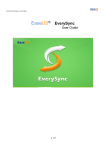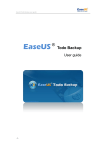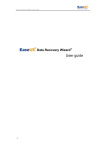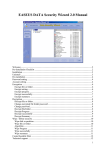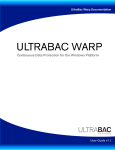Download EaseUS Deploy Manager User Guide
Transcript
EaseUS Deploy Manager user guide EaseUS Deploy Manager User guide -1- EaseUS Deploy Manager user guide Table of Contents Welcome .............................................................................................................................. - 3 Overview .......................................................................................................................... - 3 Getting started ..................................................................................................................... - 4 Hardware requirements ................................................................................................. - 4 System requirements ..................................................................................................... - 4 Install and uninstall ......................................................................................................... - 4 Using EaseUS Deploy Manager ....................................................................................... - 5 Machines .............................................................................................................................. - 6 Create Machine Group................................................................................................... - 6 Add Machines .................................................................................................................. - 6 Deployment .......................................................................................................................... - 8 Create task....................................................................................................................... - 8 Recovery ........................................................................................................................ - 10 Enable/Disable PXE server ............................................................................................. - 12 License ............................................................................................................................... - 13 Complete Configuration ................................................................................................... - 14 Support ............................................................................................................................... - 16 - -2- EaseUS Deploy Manager user guide Welcome Overview Thanks for using EaseUS Deploy Manager. As a supplementary tool of EaseUS Todo Backup, it could help administrators deploy the backup to multiple machines in the Local network. The user manual is only available after our product has been installed. It is under BIN folder in the installation path of our product. If you are using free edition which doesn't include this manual, you can download it from the following link: Alternatively you can obtain context-sensitive help by pressing F1 when using our product. It's handy especially when you are confused about an option or a certain feature. -3- EaseUS Deploy Manager user guide Getting started Hardware requirements The minimum hardware requirements for EaseUS Deploy Manager are: 500 MHz processor or faster At least 1 gigabytes (GB) of available space on the hard disk Keyboard and a Microsoft Mouse or some other compatible pointing device System requirements EaseUS Deploy Manager supports the following operating systems: Windows XP, Windows Vista, Windows 7, Windows 8, Windows Server 2003/2008, and Windows 8 Server. Install and uninstall Install EaseUS Deploy Manager: 1. 2. 3. 4. 5. Double click EaseUS Deploy Manager setup file. The setup wizard will be launched and click Next to start installation. Confirm License Agreement. If you accept the terms, select I accept the agreement to continue. Choose a location to install the software. Click Next to install to the default folder, or click Browse to select a specified location. Determine whether to create a desktop icon and Quick Launch icon. Click Next and wait for the installation complete. Uninstall EaseUS Deploy Manager: 1. 2. 3. 4. -4- From the Windows Start menu, select Start > Settings > Control Panel (From the Windows Start menu, select Start > Control Panel in Windows 7/Vista) Double-click Add/Remove Programs, and select Change or Remove Programs (Double-click Programs and Features in Windows 7/Vista). Select EaseUS Deploy Manager, and click Remove to uninstall the related components (Select EaseUS Deploy Manager from the list and click Uninstall in Windows 7/Vista). Or select Start > All Programs > EaseUS Deploy Manager 2.0 > Uninstall EaseUS Deploy Manager 2.0. Then, follow the instructions of the uninstall wizard. EaseUS Deploy Manager user guide Using EaseUS Deploy Manager EaseUS Deploy Manager is so easy to use, you just need to create a task and Run it. Recovery will be executed automatically when clients are set to PXE boot. -5- EaseUS Deploy Manager user guide Machines EaseUS Deploy Manager can manage the machines in Local Network. Create Machine Group It manages the clients with machine groups. By default, there’s a group All machines. You can add your own group for machine management by clicking Create group. Add Machines EaseUS Deploy Manager identifies machine by its MAC address. To Add machines, there are two methods: By Mac Address - Input the Machine’s MAC address, Alias name, and choose the Group to add a single machine. -6- EaseUS Deploy Manager user guide From file – Import a machine list file to add multiple machines. The file should be a TXT file and items should be as the follow Pic. Separate Mac address and Alias with Space or Tab. Right click on the Group/Machine list to Edit/Remove the Group/Machine. -7- EaseUS Deploy Manager user guide Deployment In the Deployment page, it lists the deployment tasks that you previously created with EaseUS Deploy Manager. You can see the summary info of a task here including master image path, target disk to deploy and action after deployment. Create task To create a task for deployment, click Create in the Deployment page. -8- EaseUS Deploy Manager user guide The machines listed below - Select specified machine to execute this task. You can select the machines from the Machine list you have added before, or add new machine by its Mac address. Machines not in the Machine list - Select this option, if a system in the Lan but not in the Machine list you have added, it will execute the task you created when choosing PXE boot. Specify the settings for the deployment task, and Save it. Select the master image to deploy Specify the image file which needs to be deployed. Only Network Path can be set as the source for image deployment. So you need configure the Username and Password to access the Network Share, NAS or some other device. The image file must be a full Disk/partition/system backup image which is created by EaseUS Todo Backup. And encrypted backup image cannot be used for deployment. Configure drivers for deploying to dissimilar hardware When deploy to multiple machines, they may have different hardware configuration. The software will try to search for the available drivers and install them into the deployed system to make a bootable Windows system. You need to specify the drivers’ storage directory here before deployment. Driver files should be an .inf file and a .sys file in most case. -9- EaseUS Deploy Manager user guide When deploy Windows Vista or previous OS, you may need to prepare crucial for recovery such as SATA controller driver, or system may not boot after recovery. Deploy settings Specify the disk for deployment. The sequence of disk would be the same as Windows Disk Management. Enter the Computer name for the machines after recovery. EaseUS Deploy Manager will set the name with numbers for multiple machines. Action after deployment This setting determines what to do with the target machines after the deployment is complete. Choose whether to shut down or restart the target machine after the deployment. Recovery Select a task, click Run to enable the task. Confirm there is an available DHCP server in your Local Network. If all the settings are correct, once the machine you specified when created the task boot from network, it will enter into EaseUS Deploy Manager recovery environment and run the recovery automatically. - 10 - EaseUS Deploy Manager user guide EaseUS Deploy Manager will show the recovery progress of the clients. If part of machines failed to execute the recovery, it will do the job automatically when next boot. You can also select Run failure to only execute the task on those machines. Now the destination disk for deployment must be larger than the one you backed up. All the data in the clients’ disks will be erased in the process. Make sure there is no important data before deployment. - 11 - EaseUS Deploy Manager user guide Enable/Disable PXE server Enable PXE server after Deployment so the machines could boot from network and execute the deployment. You need a DHCP server in the Local Network to make it working properly. Only one EaseUS Deploy Manager is allowed to install in a Local Network. And make sure there is no other PXE server enabled when deployment. - 12 - EaseUS Deploy Manager user guide License Add the License key. You can see the available license here. A license will be used once a machine boot into EaseUS Deploy Manager recovery environment. - 13 - EaseUS Deploy Manager user guide Complete Configuration After installing EaseUS Deploy Manager Trial Version, it can manage the machines and create task, but it is not able to apply deploy operation. To deploy the task, you can purchase and download the full version or complete the configuration manually. When starting EaseUS Deploy Manager or click Run of the task, you will get the following prompt: Also you can get the option by clicking Help -> Complete Configuration. - 14 - EaseUS Deploy Manager user guide If choose to complete the configuration and get the two trial license, EaseUS Deploy Manager will detect the installation of Windows AIK 3.0 and finish the job automatically. If no Windows AIK 3.0 is installed in the machine, it will give you the prompt and you need to download and install Windows AIK 3.0. Then do the job again. After the entire job is done, the Trial version can be used to deploy the task and you will get two licenses for deployment. - 15 - EaseUS Deploy Manager user guide Support For more information about EaseUS Deploy Manager, please visit our website: http://www.todo-backup.com If you cannot find what you are looking for and need further assistance, we encourage you to contact EaseUS Technical Support by [email protected]. - 16 -