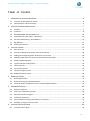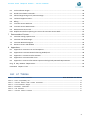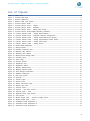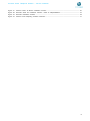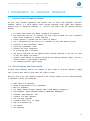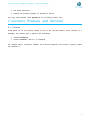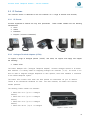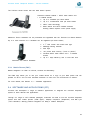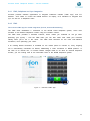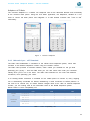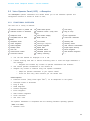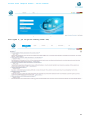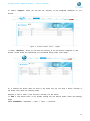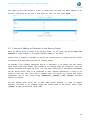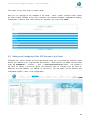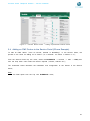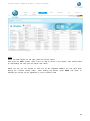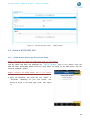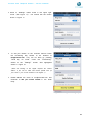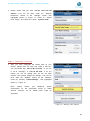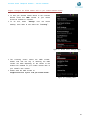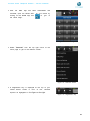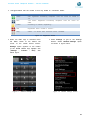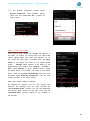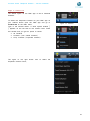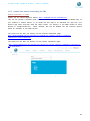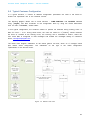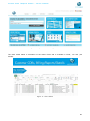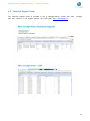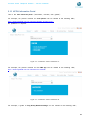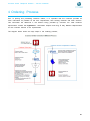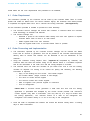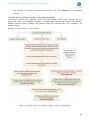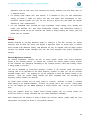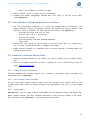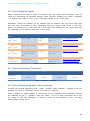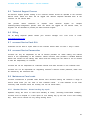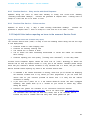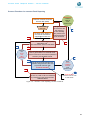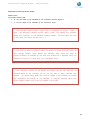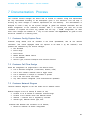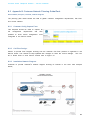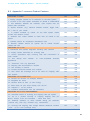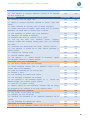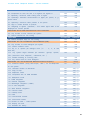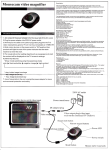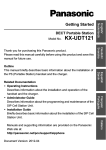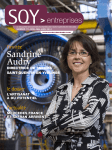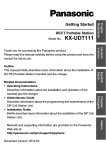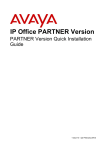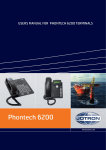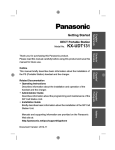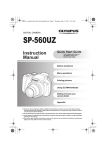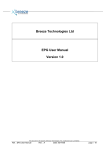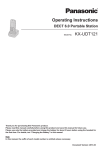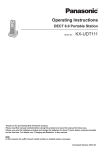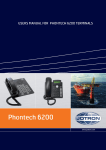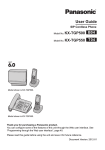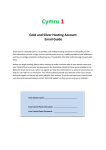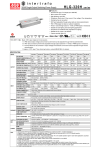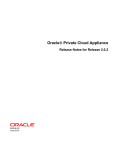Download Service definition
Transcript
nconnect Cloud Telephone Solution Service Definition This manual provides an overview of the nconnect solution, ordering and service processes. NFON UK Ltd | Telephone: 020 3740 6740 | Fax: 020 3740 6712 | www.nconnect.com | [email protected] nconnect Cloud Telephone Solution – Service Definition Table of Content 1 2 3 Introduction to nconnect Solutions ................................................................................................... 6 1.1 nconnect Cloud Telephone System .............................................................................................................6 1.2 Cloud Features and Functionality ................................................................................................................6 nconnect Products and Services ...................................................................................................... 7 2.1 Products .......................................................................................................................................................7 2.3 IP Devices .....................................................................................................................................................8 2.4 SOFTWARE AND APPLICATIONS (CTI) ....................................................................................................... 10 2.5 Voice Operator Panel (VOP) - nReception ................................................................................................ 13 2.6 Call Centre Monitoring - QueueMetrics.................................................................................................... 14 2.7 DDI Numbers ............................................................................................................................................. 14 2.8 Professional Services................................................................................................................................. 15 nconnect Portals ............................................................................................................................ 15 3.1 Service Portal ............................................................................................................................................ 15 3.2 Process of Adding an Extension in the Service Portal ............................................................................... 18 3.3 Adding and Configuring Other SIP Devices in the Portal .......................................................................... 20 3.4 Adding an FMC Device to the Service Portal (iPhone Example) ............................................................... 21 3.5 Guide to NFON FMC APP .......................................................................................................................... 23 3.6 Typical Customer Configuration ............................................................................................................... 33 3.7 nControl Portal .......................................................................................................................................... 34 3.8 my.nconnect Portal ................................................................................................................................... 35 3.9 Technical Support Portal ........................................................................................................................... 37 3.10 NFON Information Portal .......................................................................................................................... 38 4 5 6 Ordering Process ........................................................................................................................... 40 4.1 Order Requirement ................................................................................................................................... 41 4.2 Order Processing and Implementation ..................................................................................................... 41 4.3 Customer Order & Fulfilment Process - Roles & Responsibilities ............................................................. 42 Installation Process........................................................................................................................ 43 5.1 Network readiness: ................................................................................................................................... 43 5.2 How is the installation planned?............................................................................................................... 46 5.3 Enhanced Technical Support..................................................................................................................... 46 5.4 Installation Processes:............................................................................................................................... 46 5.5 Post Installation Testing and Handover to Customer ............................................................................... 47 5.6 Handover to nconnect Service Desk ......................................................................................................... 47 nconnect Service Process ............................................................................................................. 49 6.1 nconnect Service Desk .............................................................................................................................. 49 2 nconnect Cloud Telephone Solution – Service Definition 6.2 Fault Escalation Stages .............................................................................................................................. 50 6.3 Guide to Escalation Timescales ................................................................................................................. 50 6.4 Planned Engineering work / Service Outage............................................................................................. 50 6.5 Technical Support Process ........................................................................................................................ 51 6.6 Billing ......................................................................................................................................................... 51 6.7 nconnect Service Desk SLA ....................................................................................................................... 51 6.8 nconnect Service Demarcation ................................................................................................................. 51 6.9 Maintenance Care Levels .......................................................................................................................... 51 6.10 Helpful Hints before reporting an issue to the nconnect Service Desk .................................................... 52 7 8 Documentation Process ................................................................................................................. 55 7.1 Customer Config Capture Form ................................................................................................................ 55 7.2 Customer Call Flow Design........................................................................................................................ 55 7.3 Customer Network Diagram ..................................................................................................................... 55 7.4 Resource Centre and Website .................................................................................................................. 56 Appendices .................................................................................................................................... 57 8.1 Appendix A: Customer Test and Acceptance ............................................................................................ 57 8.2 Appendix B: Customer Network Planning Guide/Pack ............................................................................. 58 8.3 Appendix C: nconnect Product Features .................................................................................................. 59 8.4 Appendix D: nconnect Order Form ........................................................................................................... 63 8.5 Appendix E: nconnect Information Capture and Plug & Play Network Requirements............................. 64 Plug & Play Network Requirement ................................................................................................................. 64 Information Capture Form ................................................................................................................................. 64 List of Tables Table Table Table Table Table Table Table 1: 2: 3: 4: 5: 6: 7: nconnect Product Versions ............................................................. Error! Bookmark not defined. snom Compatibility List ................................................................................................... 12 nconnect Service Desk Contact Information ........................................................................ 49 Fault Escalation Stages ................................................................................................. 50 Escalation Timescales .................................................................................................... 50 Test Schedule ............................................................................................................. 57 nconnect Product Features ............................................................................................. 63 3 nconnect Cloud Telephone Solution – Service Definition List of Figures Figure Figure Figure Figure Figure Figure Figure Figure Figure Figure Figure Figure Figure Figure Figure Figure Figure Figure Figure Figure Figure Figure Figure Figure Figure Figure Figure Figure Figure Figure Figure Figure Figure Figure Figure Figure Figure Figure Figure Figure Figure Figure Figure Figure Figure Figure 1: Patton ATAs ................................................................................................................. 8 2: nconnect FMC App ....................................................................................................... 11 3: nconnect Softphone ....................................................................................................... 12 4: Service Portal Login Screen ........................................................................................... 16 5: nconnect Service Portal ................................................................................................. 16 6: nconnect Service Portal – Targets ................................................................................... 17 7: nconnect Service Portal - Elements ................................................................................. 17 8: nconnect Service Portal - Adding New Device................................................................... 18 9: nconnect Service Portal Adding/Amending extensions ........................................................... 19 10: nconnect Service Portal - Adding New Extension .............................................................. 19 11: nconnect Service Portal - Extension Attributes Configuration ................................................ 20 12: nconnect Service Portal - Adding Unprovisioned SIP Devices ............................................. 20 13: nconnect Service Portal - Adding Unprovisioned Yealink Device ........................................... 21 14: nconnect Service Portal - Adding FMC Device ................................................................ 22 15: nconnect Service Portal - Adding iPhone ....................................................................... 23 16: NFON Mobile Application ............................................................................................. 23 17: Settings Screen ......................................................................................................... 24 18: Emailing Provisioning Key ............................................................................................ 24 19: Selecting VoIP Options ................................................................................................ 25 20: Selecting VoIP Options ............................................................................................... 25 21: Mobile Device Settings Menu ........................................................................................ 27 22: Licensing Menu ......................................................................................................... 27 23: Home Page .............................................................................................................. 28 24: Features Screen ........................................................................................................ 28 25: Registration Key ........................................................................................................ 28 26. Registration Status ..................................................................................................... 29 27. Network Settings Menu ............................................................................................... 29 28. Network Settings Screen ............................................................................................. 29 29: VoIP Settings Confirmation ........................................................................................... 30 30. Network Preferences ................................................................................................... 30 31. FMC App Update ....................................................................................................... 30 32. Contacts ................................................................................................................... 31 33. Contact Types ............................................................................................................ 31 34. Contact Frank ............................................................................................................ 31 35: iPhone Instructions Page ............................................................................................. 32 36: Generic Call Flow ...................................................................................................... 33 37: nControl Portal .......................................................................................................... 34 38: nControl - End User Control ....................................................................................... 34 39: nControl Panel - eFax ............................................................................................... 35 40: MyNFON Portal Login Screen ...................................................................................... 36 41: CDR Record ............................................................................................................. 36 42: NFON Cockpit View - Technical Support Portal .............................................................. 37 43: NFON Cockpit View - CDR ........................................................................................ 37 44: Information Portal Screenshot A .................................................................................... 38 45: Information Portal Screenshot B .................................................................................... 38 46: Information Portal Screenshot C .................................................................................... 39 4 nconnect Cloud Telephone Solution – Service Definition Figure Figure Figure Figure 47: 48: 49: 50: nconnect Customer Customer nconnect Order & Service Fulfilment Process .................................................................. 40 Order and Fulfilment Process- Roles & Responsibilities ....................................... 42 Installation Process ....................................................................................... 48 Fault Reporting Process Flowchart .................................................................... 53 5 nconnect Cloud Telephone Solution – Service Definition 1 Introduction to nconnect Solutions 1.1 nconnect Cloud Telephone System As with many business applications and services such as email and CRM/ERP nconnect’s telephony solution is a Cloud platform which provides integrated carrier grade cloud telephony solutions direct to Enterprise customers (1- 100,000 user base) with the following technical benefits: Co located Data centres with GPPS connections for resilience Full interconnect with BT IP Exchange with dual access provided over fibre connections direct into BT Datacentre in London Telehouse Further resilience is provided over BT’s MPLS IP platform Tier 1 interconnects with the likes of O2, Vodafone, DT and other National Carriers Encryption of voice transmission (SRTP) Secure key transmission (TLS) Encoded zero touch configuration All provisioning data is encrypted SIP account information can be replaced without customer interaction at any time (no need to input SIP register into device) Customer fraud reduced by proactive monitoring and detecting abnormal usage (limit set) Patents pending in fraud detection algorithms TUV Saarland approved speech quality 1.2 Cloud Features and Functionality nconnect cloud telephone solutions are available for either single or multi-site customers, ranging from a small branch office to head office with 1000s of seats. Here are some of the main enterprise features of the nconnect solution that will enable businesses to seamlessly connect and collaborate: Wide range of IP Endpoints Range of Soft Phones and CTI applications MS Lync integration Full mobility features through integrated FMC (Fixed Mobile Convergence) Auto Attendant (Digital Reception/Welcome GREETING MESSAGE) Interactive Voice Response (IVR) Voicemail to E-Mail Integration Fax to E-Mail Integration Conference Room up to 50 people Add hoc Conference call Hot Desking Call Recording 6 nconnect Cloud Telephone Solution – Service Definition Call Centre Monitoring Lifelong free firmware upgrades for supplied IP devices and many other features (See Appendix C for full Product Feature List). 2 nconnect Products and Services 2.1 Products Listed below are all the products offered as part of the nconnect solution, which comprise of 2 packages, with different sets of features and functionality. nconnect Enterprise nconnect Premium (bolt-on) to Enterprise. For detailed feature comparison between the nconnect Enterprise and Premium versions, please see Appendix C. 7 nconnect Cloud Telephone Solution – Service Definition 2.3 IP Devices The nconnect service is delivered to the end customer via a range of devices and services; 2.3.1 IP Phones nconnect supported IP Phones are fully auto provisioned. manufacturers: snom Aastra Panasonic Polycom (IP5000 Conference) These include models from the following 2.3.2 Analogue Terminal Adapters (ATAs) To support a range of analogue phones (POTS) and faxes, we support and supply and support the following: Patton ATAs The Patton Multiport-ATA (Analogue Telephone Adapter) connects analogue devices to IP-based data networks. It is ideally suited for integrating analogue fax machines (T.38). Of course it can also be used to integrate analogue telephones or door openers, which then establish a connection to the NFON telephone system. The Patton ATA converts voice traffic into data packets for transmission via your IP network. Thanks to the international standards for voice- and data networks, the Patton ATA ensures reliable operation. The following Patton models are available: » Patton devices) » Patton devices) » Patton devices) » Patton SN 4112 (up to 2 analogue SN 4114 (up to 4 analogue SN 4118 (up to 8 analogue SN 4412* (up to 12 analogue Figure 1: Patton ATAs 8 nconnect Cloud Telephone Solution – Service Definition devices) » Patton SN 4416* (up to 16 analogue devices) » Patton SN 4424* (up to 24 analogue devices) » Patton SN 4432* (up to 32 analogue devices) Media Gateways AudioCodes The AudioCodes’ converged wireline VoIP media gateway is designed to interface between TDM & IP networks in enterprises / carrier locations. The Gateways are deployed for interfacing legacy telephone systems to IP networks, as well as seamless connection of IP based telephone systems to PSTN networks. 2.3.3 Wireless DECT Solutions DECT range of devices: Polycom KIRK DECT IP Phones SpectraLink DECT IP Phones Panasonic DECT IP Phones o TPG500 Base Station can support up to 6 TPA50 Handsets o TPG550 Base Station with a Reception Phone TPA50 DECT Handset o UDS124 Base Station can support up to 255 DECT Handsets UDT111 DECT Handset UDT121 DECT Handset UDT131 DECT Handset Panasonic Cordless (DECT) Handsets Overview nconnect offer the Panasonic TGP500 series of cordless DECT IP phones for use with our cloud Telephone Service. The phones may either be purchased or rented by the customer and are either supplied with the installation of the service or may be sent to the customer site for selfinstallation. Please note that when purchased, phones, batteries and related accessories become the property of the customer and as such the customer is responsible for their on-going maintenance. They remain the ownership of the customer at the end of the contract. 9 nconnect Cloud Telephone Solution – Service Definition The TGP500 series comes with two base station options: Combined corded handset / DECT base station and 1 x handset bundle Up to 6 handsets per base station Up to 3 simultaneous calls per base station DECT radio technology Base station and each cordless handset docking station requires mains power supply Additional TPA50 Handsets can be purchased and registered with the TPG500/550 Base Stations. Up to a total maximum of 6 handsets can be registered per base station; 2.1” LCD screen with white back light Message waiting indicator Soft keys 100 phone book memory (local on phone) Cordless DECT base station and 1 x handset bundle Up to 1 days stand-by and 5 hours talk time Panasonic KX-TPA50 Handsets 2.3.4 Mobile Phones (FMC) Mobile Integration via FMC for iPhone, Android and Blackberry The FMC App allows you to use your mobile device as a copy of your desk phone and can operate on Wi-Fi and 3G with seamless handover of calls from one environment to another. For more details, see Section 2.3 – Software Applications 2.4 SOFTWARE AND APPLICATIONS (CTI) nconnect has developed a range of software applications to integrate the nconnect telephone system to other devices and applications. Through our range of nCTI software packages, customers are able to link the nconnect telephone system with their mobile phones (FMC Apps), desktop computers (Softphone) and MS Lync (nCTI Standard) offering powerful integration for today’s modern Enterprise. 10 nconnect Cloud Telephone Solution – Service Definition 2.4.1 FMC, Softphone and Lync Integration nconnect provides software applications to integrate customers mobiles (FMC app) and CTI software -nCTI Basic to control the NFON devices via laptop, nCTI Standard to integrate with Lync as well as a Softphone client. 2.4.2 FMC The nconnect FMC app for mobile integration (iPhone, Android & Blackberry) The FMC client establishes a connection to the NFON Cloud telephone system, which then connects to the desired telephone number using the landline number. The FMC client provides a business instance, which makes you available on the go while protecting your privacy – with the FMC client you can also make calls under your business identity when you’re not in the office. The FMC client searches for the most cost-effective connection, thus optimising your costs. If an existing WLAN connection is available for the mobile phone to connect to, every outgoing call is automatically connected via WLAN, establishing a VOIP connection to NFON platform. In the case of an internal call, no mobile network charges result at all. With an external telephone number, you are making calls at the favourable rates of the NFON telephone system. Figure 2: nconnect FMC App 11 nconnect Cloud Telephone Solution – Service Definition Softphone -nCTI Basic The nconnect Softphone is a feature rich softphone with all the advanced features and functionality of the nconnect Desk phone. Using the nCTI Basic application, the Softphone, doubles as a CTI client to control the desk phone and integrates in to MS Outlook Contacts with ‘Click to dial’ functionality. Figure 3: nconnect Softphone 2.4.3 Microsoft Lync - nCTI Standard. The FMC client establishes a connection to the NFON Cloud telephone system, which then connects to the desired telephone number using the landline number. The FMC client provides a business instance, which makes you available on the go while protecting your privacy – with the FMC client you can also make calls under your business identity when you’re not in the office. The FMC client searches for the most cost-effective connection, thus optimising your costs. If an existing WLAN connection is available for the mobile phone to connect to, every outgoing call is automatically connected via WLAN, establishing a VOIP connection to NFON platform. In the case of an internal call, no mobile network charges result at all. With an external telephone number, you are making calls at the favourable rates of the NFON telephone system. Shown below is snom compatibility list: Snom Firmware NCTI NCTI standard basic NCTI standard NCTI premium CRM NCTI premium CRM 300/320 to 08.04.35 ✓ ✓ ✓ - - 370 to 08.04.35 from 8.7.xx ✓ - ✓ ✓ ✓ ✓ - - ✓ ✓ 710/720/760 from 8.7.xx - ✓ ✓ 821/870 to 08.04.35 from 8.7.xx ✓ - ✓ ✓ ✓ ✓ ✓ - ✓ - ✓ ✓ Table 1: snom Compatibility List 12 nconnect Cloud Telephone Solution – Service Definition 2.5 Voice Operator Panel (VOP) - nReception The nReception operator workstation from NFON allows you to use extensive operator and management functions to handle all kinds of calls; 2.5.1 FUNCTIONAL OVERVIEW The VOP has a variety of features: Unlimited number of parallel call Unlimited number of directories Softphone mode Compatible with all USB headsets Hardphone mode LDAP integration CRM integration Desktop alarm Hold call Unannounced transfer Announced transfer Caller/called photos Presence function (Busy Field Light) Call duration display Block caller ID Call transfer Messenger Integration Outlook integration Speed dials VoiceMail Status VoiceMail speed dial Latency monitoring Call history Drag & Drop Echo suppression Local/main directories Directory filter Directory search User interface customisation Import/export directory Email integration Web browser integration ... You can see whether an employee is on a call. Transfer incoming calls with or without announcing them or email the target destination a call message. o Integrate and combine any number of operator workstations and locations: Use several operator workstations at one location or Integrate any number of locations using one operator workstation. o Adapt the operator workstation to your specific needs! o There are also many other functions you can benefit from. Infinite options: Presence function (Busy Field Lights “BFL”) for all telephones on the system Unlimited number of directories Drag & Drop CRM integration Outlook integration Email integration Web browser integration LDAP connection and much more The operator workstation is compatible with the following Windows operating systems: (32bit and 64bit; Windows 2000 13 nconnect Cloud Telephone Solution – Service Definition Windows XP Windows Vista, Windows 7 2.6 Call Centre Monitoring - QueueMetrics NFON provide software application called 'QueueMetrics', which enables IT Managers/Call Centre Managers to monitor and manage the call centre agents and provides comprehensive on-line statistics, such as Average Call Duration, Time to Answer, SLA compliance etc. For extensions to be monitored and managed via the QueueMetrics Call Centre application, the extension must be member of a Queue service and configured as Call Centre Agent in the Provisioning Portal. The QueueMetrics application from NFON allows you to use extensive statics for management of your call centre agents and ensure that your operation is compliant with SLAs agreed with your customers. With Queue Metrics customers can: Reports on the call centre to create activity, distinguishable by queue / n, Agent / n and period indicating what is happening in the specified time (for example, received calls, missed calls, logged in-/ logged out agents status etc.) and that these reports can be created during the use of equipment, so that hardly determine a time delay analyse every detail of the call centre activity individually see on a screen what is happening in the call centre, and the real-time provide their own customers or superiors (in-house call centres) statistics on the call centre activities Reports available via QueueMetrics: Quick Activity Report Agent Reports Custom Reports Real Time Reports/Monitoring : o The real-time monitoring enables the analysis of queue and agent activity at the current time. NOTE: Your call centre data are stored for 6 months. About https://callcenter.NFON.net you get access to Queue Metrics. Metrics queue is an internet application, and therefore it does not require installation of a program. So you can access it from anywhere and keep track of the activity of your call centre. 2.7 DDI Numbers nconnect is able to provide customers with new DDI Numbers or PORT in existing numbers. 14 nconnect Cloud Telephone Solution – Service Definition 2.8 Professional Services nconnect is able to offer our customers consultancy and project management for larger projects to enable them to design, manage and support the nconnect solution. This is a bespoke service and priced according to customer requirements. 3 nconnect Portals Portal for admin and telephone system management. The nconnect solution is configured and managed via online Portals designed to be operated direct by our customers and extension (seat) end-users. These Portals allow customers to configure all supported devices directly without having to interfere with the end-devices own configuration and also control the end-device at user level. The Portals are both Admin controlled or / and User controlled; Service Portal for configuration of PBX - ( IT Manager/Admin controlled) Extension control Portal for end users – (end user controlled) Commercial Portal for Invoices, CDRs, Active devices – ( IT Manager/Admin controlled) Technical Support Portal – (Service centre/ tech support controlled) Information Resource and Websites: the nconnect/NFON Website Resource Centre. 3.1 Service Portal The Service Portal is the main configuration Portal for configuring the customer service, extensions (extn), devices (IP Phones), settings of FMC (Mobile), Voice mail, IVR, TimeControl and many other functions of the nconnect PBX service. The Portal is available via the Internet at the following link: https://portal.NFON.com/en/web/portal/lp_welcome a) To LOGIN into Service Portal you will need the account number; ID = KAXXX followed by the Password, sent to you in the welcome email. 15 nconnect Cloud Telephone Solution – Service Definition Figure 4: Service Portal Login Screen Once signed in, you will get the following screen shot; Figure 5: nconnect Service Portal 16 nconnect Cloud Telephone Solution – Service Definition b) Select <Targets>, where you will see the summary of the configured extensions on your account. Figure 6: nconnect Service Portal – Targets c) Select <Elements>, where you will see the summary of all the devices configured on your account (these would be automatically pre-provisioned during Order Input stage). Figure 7: nconnect Service Portal - Elements d) If however the device does not show in the Portal and you can ADD a device manually in the Portal, then follow the following steps. Example of how to enter a new snom300 manually into the Portal; To ADD a new device which is not already exisitng into the Service Portal, follow the following steps; Select ELEMENTS →DEVICES → ADD → snom → snom300. 17 nconnect Cloud Telephone Solution – Service Definition This opens up the Panel shown in Figure 10 below; here you enter the MAC Address of the snom300 and select the site from a drop down list. Then you must press SAVE. Figure 8: nconnect Service Portal - Adding New Device 3.2 Process of Adding an Extension in the Service Portal Using the Service Portal as shown in the previous pages, you can easily and quickly ADD a new extension or make changes to an existing extension already in the Portal. Initially, when a customer is allocated an account, the Service Portal will already have the number of extensions that have been input into our Ordering System. For example, if the customer requirement was for 10 extensions, 10 IP Phones and DDI number range, these would have already been entered at the ordering stage into SalesForce. Once the customer confirmed and signed the order, then this initial requirement is automatically downloaded into the Service Portal, ready to be customised to exact customer requirements, in terms of the names for each extn user, which user is allocated which DDI number, any services that require configuration, such as Time of Day routing [TimeControl], [Queues], [IVR], [Groups] and other functions as required. The flow diagram below shows how to either ADD another extension or amend an existing extension. As shown in the preceding pages and Screen Shots of the Service Portal, select [Targets] to enter the Extension config mode. 18 nconnect Cloud Telephone Solution – Service Definition Figure 9: nconnect Service Portal Adding/Amending extensions To ADD a new Extension which is not already exisitng into the Service Portal, follow the following steps; Select TARGETS → ADD → a phone extension. Figure 10: nconnect Service Portal - Adding New Extension 19 nconnect Cloud Telephone Solution – Service Definition This opens up the extra panel as shown below; Here you can configure all the attributes of the EXTN – name, number, Inbound number, Select the Phone Device attached to this extn, Voicemail, Call Forward conditions, Geographical settings, Configuration, Functions keys. After making the selections, you must press SAVE. Figure 11: nconnect Service Portal - Extension Attributes Configuration 3.3 Adding and Configuring Other SIP Devices in the Portal Customers can add IP Phones and other SIP devices which are not provided by nconnect. These devices are referred to as ‘Unprovisioned SIP Devices’. These devices are added into the Portal under the ELEMENTS → Devices → Add → Unprovisioned SIP Device menu. The process is the same as adding a normal IP device, but customers have to manually input the User ID, Password and SIP Register (IP Address of SIP Proxy) into the device via the device’s own configuration system (often a web configuration). Figure 12: nconnect Service Portal - Adding Unprovisioned SIP Devices 20 nconnect Cloud Telephone Solution – Service Definition Figure 13: nconnect Service Portal - Adding Unprovisioned Yealink Device 3.4 Adding an FMC Device to the Service Portal (iPhone Example) To add an FMC device (such as iPhone, Android or BlackBerry) in the Service Portal, the process is the same as adding an IP Phone (ie a DEVICE- as shown in Section 3.4); From the Service Portal top line menu, select the ELEMENTS → Devices → Add → FMC, then from the drop down menu select the device required (iPhone, Android etc.); The screenshot below describes the installation and configuration of the iPhone in the Service Portal; Step1 Select the FMC option from the Top Line ELEMENTS menu; 21 nconnect Cloud Telephone Solution – Service Definition Figure 14: nconnect Service Portal - Adding FMC Device Step2 Select the FMC options on the right, select the iPhone option; Here enter the UDID number, which is the 40 digit ID found in your iPhone (see section below on downloading the APP from the official APP Store). Select the site you are located at (this will be the registered address you first gave when placing the nconnect service order). After entering the details, press SAVE and within 30 seconds your iPhone will be registered on to the nconnect cloud. 22 nconnect Cloud Telephone Solution – Service Definition Figure 15: nconnect Service Portal - Adding iPhone 3.5 Guide to NFON FMC APP 3.5.1 NFON Mobile iPhone App Download & Setup Stage1. Download and install the FMC Client APP on your iPhone Visit the official App Store and download the “NFON Mobile” app on your iPhone. Once the APP has been downloaded please follow the steps below for setting up the FMC device with the nconnect telephone system. Stage2. Configure the NFON Mobile APP on your iPhone Open the application and press the icon "About" or "Favourites" depending on your iOS version. This should be found in the lower right corner. See Figure 16. Figure 16: NFON Mobile Application 23 nconnect Cloud Telephone Solution – Service Definition Press on "Settings" button found in the upper right corner (See Figure 16). You should see the screen shown in Figure 17. Figure 17: Settings Screen To add your iPhone on the nconnect Service Portal the Provisioning Key should to be emailed to [email protected]. This can be done by pressing "Send Key via Email" under the "Provisioning" section on the "Settings" screen. See highlighted section in Figure 18. (Note: The sending of the AppID requires the version iOS6.x. If you use an older iOS version please look up your UDID in your iTunes instead of the AppID 3) Please address the email to [email protected] and remember to add your mobile number in the email body. Figure 18: Emailing Provisioning Key 24 nconnect Cloud Telephone Solution – Service Definition Please ensure that you have selected VoIP over 3G Options. This can be done under the "Network Preference" section on the "Settings" screen. See highlighted section in Figure 19. Press on "Packet Data Usage" and select the option "Dynamic VoIP". Figure 19: Selecting VoIP Options Stage 3. Performing a Test Call After you have configured the NFON APP on your iPhone, please open the APP and make a test call. The call should say, Call via Wi-Fi (VoIP) (if you are in Wi-Fi coverage) or Call via 3G VoIP. If for any reason you are not getting calls via the 3G Data network, then please update the settings. This can be done under the "Settings" section on the "Settings" screen by pressing "Update Settings". See highlighted section in Figure 20. Note: Please contact your telephone system administrator for the appropriate format of dialed external numbers, as an added prefix might be applicable. Figure 20: Selecting VoIP Options 25 nconnect Cloud Telephone Solution – Service Definition Caution: When using the NFON FMC APP, please be aware that you may incur call charges depending on the tariff/packages you have subscribed to with your mobile service provider. Calls via Wi-Fi are free from your mobile(*). Calls via 3G VoIP depend on the Data Package (if abroad, this uses Data Roaming rates, which are usually expensive). Calls via GSM incur normal GSM call charges for your mobile tariff. (*) For full details on fees, please see: http://myNFON.com/en/manuals/fmc/iphone/fmciphone-manual/d-fees/1-connection-charges-for-domestic-calls/ iOS FMC Client Update If you have selected English as your extension language and you already downloaded the FMC client, please follow the below instructions to update your iOS FMC Client to the newest version: 1. 2. 3. 4. 5. 6. Open „NFON Mobile“ Click „Favourites“ Click „Settings“ Click „Update settings“ Click „Feature File Download“ Finish! 3.5.2 NFON Mobile Android App Download & Setup Stage1. Download and install the FMC Client APP on your Android Mobile Device Visit the official App Store and download the “NFON Mobile” app on your Android Mobile Device. Once the APP has been downloaded please follow the steps below for setting up the FMC device with the nconnect telephone system. 26 nconnect Cloud Telephone Solution – Service Definition Stage2. Configure the NFON Mobile APP on your Android Mobile Device To add your Android mobile device to the nconnect Service Portal the IMEI number of your device should be emailed to nconnect. To do that, select "Settings" from the device desktop, scroll down to and select the "Licensing". Figure 21: Mobile Device Settings Menu The Licensing screen shows the IMEI number. Please note that the way of obtaining the IMEI number can differ depending on the version of the Android OS installed on your mobile. Please refer to your mobile's user manual. Please send the IMEI number to: [email protected] together with your mobile number. Figure 22: Licensing Menu 27 nconnect Cloud Telephone Solution – Service Definition After the FMC App has been downloaded and activated, open the NFON APP on your device by clicking on the NFON App icon to get to the Home Page. Figure 23: Home Page Select "Features" from the top right corner of the home page to get to the features screen. Figure 24: Features Screen A Registration Key is displayed at the top of your mobile device screen in form of four coloured squares as highlighted in the figure on the right. Figure 25: Registration Key 28 nconnect Cloud Telephone Solution – Service Definition The figure below lists the modes of this key based on connection status. Registration Key Green Connection Status Yellow VoIP registration successfully completed. Calls are routed via WLAN or 3G. “Info Mode” Registration successfully completed. Calls are routed via GSM. Connecting to network. Registering... Red Registration failed. Unable to connect... Grey Offline – no WLAN. Data connection active /available. Blue Figure 26. Registration Status When the FMC App is activated touch the Menu button at the bottom left corner of the mobile device screen. Settings option appears at the bottom of the NFON Mobile App together with [Settings – Connect – Exit]. See below figure. Press Settings to get to the Settings Screen. Select Network Settings option as shown in figure below. Figure 27. Network Settings Menu Figure 28. Network Settings Screen 29 nconnect Cloud Telephone Solution – Service Definition In the Network Preferences screen select Dynamic Preference. Once selected, please make sure that VoIP over 3G is ticked as shown below. Figure 29: VoIP Settings Confirmation Figure 30. Network Preferences Stage 3: FMC App Update From time to time, NFON will upgrade the features in the FMC. To ensure you always have the latest FMC version please update your FMC App regularly. To do this, when the FMC App is activated touch the Menu button at the bottom left corner of the mobile device screen. Settings option appears at the bottom of the NFON Mobile App together with [Settings – Connect – Exit]. Press Settings to get to Settings Screen. Touch the Menu button at the bottom left corner of the mobile again. Press the Feature File Download and then once successful press Download Configuration. This will now update the FMC to the latest version. Some new recent update to features: By updating the services, you can now access more functions. For example, once you have activated the “Do not Disturb (DnD)” function, you can also deactivate this function again directly via the main menu with the “Deactivate DnD” function, thanks to the updating of the services. Figure 31. FMC App Update 30 nconnect Cloud Telephone Solution – Service Definition Stage 4: Contact List The default option on the FMC App is set to Personal Contacts. To select the Corporate Contacts via your FMC App on your Android device open the FMC App and go to Contacts tab on the FMC client. Type in the Contact Name. A small square window [ ] appears on the left side of the contact name. Press this window and you get an option to chose: All Contacts Contacts (Your mobile contacts) Corp. Contacts (Corporate contacts) Figure 32. Contacts Figure 33. Contact Types The figure to the right Corporate Contact Frank; shows how to select the Figure 34. Contact Frank 31 nconnect Cloud Telephone Solution – Service Definition 3.5.3 Helpful Hints before downloading the FMC General Information on FMC Please visit the NFON Resource Centre; http://myNFON.com/en/manuals/fmc/ This link will provide a detailed guide on how to download and install the NFON Mobile App on your Android or iPhone device. In all cases the first step is to download the App from your device's App store...and then send the UDID number (for iPhone) or the IMEI number for other devices to [email protected]. When received, this will be entered into the nconnect Service Portal for activation of the FMC service. The below link will take you directly into the Android Instructions page: http://www.myNFON.com/en/manuals/fmc/android/fmc-android-manual/b-installationinstructions/2-brief-instructions/ The below link will take you directly into the iPhone Instructions page: http://www.myNFON.com/en/manuals/fmc/iphone/fmc-iphone-manual/b-installation-instructions/2brief-instructions// Figure 35: iPhone Instructions Page 32 nconnect Cloud Telephone Solution – Service Definition 3.6 Typical Customer Configuration In a typical scenario, a number of different configuration parameters are used in the Portal to enable true operational use of the customer service. The following diagram shows use of some services - TIME CONTROL and QUEUES selected using [Targets] and then remainder of the configuration done by using the EXTN Parameters such as CALL FORWARD, VOICE MAIL. In this typical configuration, the customer wishes Mon-Fri 08:30 – 6:30. During these hours, the are Extn1-8. Outside of the working hours, the user Voice Mail is configured to take messages email; [email protected]. to operate his business during working hours of calls are routed to a [Queue], whose members incoming call is forwarded to Extn10, where the and forward the messages directly to customers The below Flow Diagram subsection on left shows generic call flow, which an IT manager would plan before actual configuration. The subsection on the right is the actual configuration implemented in the Service Portal. Figure 36: Generic Call Flow 33 nconnect Cloud Telephone Solution – Service Definition 3.7 nControl Portal The nControl portal allows individual extension users to manage their extension features by themselves, without having to ask the IT Manager or other Admin groups who would normally look after the overall telephone system. The nControl Portal is available via the Internet at the following link: https://nControl.NFON.net/. To access the nControl.net portal you will need the account number; ID = KAXXX followed EXTN number, followed by Password (this is the Voicemail PIN of your extn). From this portal the user can change his Forward numbers, do Call Diverts, send Fax, see list of callers (call history) and many other user functions. Figure 37: nControl Portal Figure 38: nControl - End User Control 34 nconnect Cloud Telephone Solution – Service Definition 3.7.1 efax The nControl portal above is not just a user friendly portal accessed direct by end users to manage their individual extension, but also has the capability to allow users to setup and send efax messages directly from this panel. Once an efax is configured in the Service Portal, the process is the same as Adding a new extension under [Targets], then the user would add this e-fax in the nControl Panel. Once configured the end user can easily select the Fax Option and send a fax very quickly to any number; Figure 39: nControl Panel - eFax 3.8 my.nconnect Portal The mynconnect Customer Portal https://my.nconnect.com/ is available via the Internet at the following link: It allows nconnect customers to retrieve CDRs, in 3 different formats; Call records in Excel Call records in .csv format Call records in .pdf In addition, the customers can access their invoices, commission statements and also retrieve list of active devices registered against their account for billing purposes. To access the myNFON.net portal you will need the account number; ID = KAXXX followed by the Password. Normally this will be accessed by the customer himself. 35 nconnect Cloud Telephone Solution – Service Definition Figure 40: my.nconnect Portal Login Screen The CDR record below is accessed via the above Portal and is available in Excel, .csv and .pdf formats. Figure 41: CDR Record 36 nconnect Cloud Telephone Solution – Service Definition 3.9 Technical Support Portal The Technical Support Portal is provided to the IT Manager/Admin contact who want their own customer 2 line support queries; the portal URL: http://nsc.NFON.net manage Figure 42: NFON Cockpit View - Technical Support Portal Figure 43: NFON Cockpit View - CDR 37 nconnect Cloud Telephone Solution – Service Definition 3.10 NFON Information Portal This is the main resources portal (information, manuals, user guides). For example, full product manuals for snom phones can be viewed at the following URL; http://www.myNFON.com/en/manuals/desktop-phones/snom/ No password is required. Figure 44: Information Portal Screenshot A For example, full product manuals for the FMC app can be viewed at the following URL; http://www.myNFON.com/en/manuals/fmc/android/ Figure 45: Information Portal Screenshot B For example, a guide to Plug & Play Network settings can be viewed at the following URL; 38 nconnect Cloud Telephone Solution – Service Definition http://www.myNFON.com/en/leaflets/leaflet-plug-play/a-general-information/ Figure 46: Information Portal Screenshot C 39 nconnect Cloud Telephone Solution – Service Definition 4 Ordering Process Prior to placing and processing customer orders, it is important that the customer provides as much information as possible on the their requirements, their existing networks and other services. This information will determine if the solution being provided by nconnect can meet customer requirements. Please see Appendix E -Information Capture and Plug & Play Network Requirements for the nconnect solution to be implemented. The diagram below shows the keys steps in the ordering process; Figure 47: nconnect Order & Service Fulfilment Process 40 nconnect Cloud Telephone Solution – Service Definition Listed below are the main requirements and processes to be followed; 4.1 Order Requirement The information provided by the Customer will be used by the nconnect Sales Team to create quotes and orders on Sales Force. For formal customer signup, the Customer must obtain/provide a completed and signed Order Form and if relevant the Porting information (See Appendix D). All the information provided is needed to process the order efficiently. The nconnect account manager will ensure that customer is informed about the nconnect cloud technology, its benefits and features. The account manager will: o Generate a quote for the customer either directly from their own systems or request nconnect Sales Team to issue it on their behalf o Obtain signed Order Form from customer o Pass the signed Order Form to nconnect Sales Team to process. 4.2 Order Processing and Implementation The information captured by the nconnect account manager will be entered into Sales Force and an Account is generated. This will be passed to the nconnect technical/project delivery team to ensure that solution can be delivered to the full satisfaction of the customer. Using the Customer Config Capture Form (Appendix B)/completed by customer, the Technical team will build the solution config on the Service Portal. It is therefore important that all the information in the order form and the Config template is accurate. The technical team will order DDI numbers as per Order Form and or Port the existing numbers as required. For Porting to be carried out quickly and efficiently, the following information is required; o Copy of the existing bill from current line/number supplier o Full number details (single, multiline or DDI Range) o The name of current service supplier o The account number with current supplier o Date of migration from previous supplier to nconnect* o Time of changeover* Please Note: * nconnect cannot guarantee a fixed date and time until the Porting Application is processed and accepted by the current number provider and nconnect’s number supplier. Only after a confirmation (this may take up to 5 days to receive after the Porting application), can nconnect commit to a date of the changeover and changeover time window usually 9-12 am on the day of the changeover. Once the order is completed the customer will receive the devices usually within 2 working days of order confirmation. 41 nconnect Cloud Telephone Solution – Service Definition The customer or nconnect will install the devices on site (see Section5 for the Installation Process) Customer Order & Fulfilment Process - Roles & Responsibilities This process ensures that customers receive the best possible service from nconnect and that quotes and orders are processed according to agreed SLAs. Process also ensures that interface between nconnect account manager and nconnect Sales and Technical Dept. are managed in an efficient manner. Overview of the Process is shown below: Figure 48: Customer Order and Fulfilment Process- Roles & Responsibilities 42 nconnect Cloud Telephone Solution – Service Definition 5 Installation Process This section describes the Installation and Service Provisioning process that should be followed by nconnect or customer during onsite deployment of the nconnect solution. 5.1 Network readiness: Prior to any installation, it is important to ensure that the LAN infrastructure is ready to add VoIP. Use below steps (A to D) as a guide to network readiness for deploying the nconnect solution; STEP A Successfully deploying the nconnect cloud telephone system is relatively easy and doesn’t require any special infrastructure other than that would normally be used for a high quality well planned and engineered LAN network with reliable and sufficiently resourced Broadband Internet connection. However, there are several factors that need to be carefully considered to ensure a good quality VoIP network. STEP B Identify the business requirements first; How will the IP telephony system be used? What is the frequency and quantity of calls over the network? How many sites will be supported? How much Broadband Internet bandwidth is required for Voice and for Data? Internet access resilience? The most important part of any installation is gathering up-to-date and multi-departmental information about how the business uses telephony, before the installation takes place. The nconnect technical ‘Planning Pack’ helps to guide customers on gathering the relevant information required to efficiently install and provision the nconnect solution. It is essential to involve the right teams when planning an Enterprise VoIP deployment. When deploying VoIP, it is important to involve the network and security teams for both voice and data to ensure a reliable and secure deployment. Quality of Service (QoS) techniques should be implemented to prioritise voice traffic over data on the LAN and WAN where possible. options can be used to keep Furthermore, network switch confi guration voice data logically separate from normal LAN data. This can be achieved by confi guring separate Virtual LANs (VLANs) for VoIP and data, and by ensuring that VoIP and data devices are connected to switch ports that are confi gured to use the appropriate VLAN. 43 nconnect Cloud Telephone Solution – Service Definition The WAN and the LAN Network must be up to standard suitable to carry VoIP traffic. Networks latency, carrying VoIP sessions must packet loss and connection) have be able to guarantee acceptable levels of jitter. It is essential that the WAN links (i.e. Internet sufficient capacity reserved for the real-time VoIP traffic (100Kbps symmetrical bandwidth per call). To ensure an optimal IP telephony experience, nconnect recommends that customers undergo a thorough assessment of their networks, which will ensure high standards of usability and manageability of the nconnect solution. STEP C The items listed below would normally be required and should be planned prior to proceeding with the installation; The nconnect auto-configurable supported IP Phones ; snom, Aastra, Siemens & Panasonic, Polycom (Conference phones). This will allow easy configuration of the devices directly from the nconnect Provisioning Portal. If using other IP Phones that are not supported for auto provision by nconnect, then ensure appropriate access to the Web Interface of the IP Phones with appropriate user ID and passwords for manual provisioning of the devices. Structured Data Cabling to minimum Cat5e standard should be in place prior to installation of the IP Phones. Power-over Ethernet (PoE) Switch (IEEE 802.3af standard) with VLAN/QoS (IEEE 802.1p) capability. PoE capability allows easy and flexible deployment of IP Phones as additional power sockets are not required. Where PoE Switch is not provisioned, then a suitable power socket is required close to the IP device. Internet connection with sufficient bandwidth to support the quantity of concurrent calls to be supported (e.g. nconnect solution supports only high quality CODECs - G.711 and G.722 and therefore min 100Kbps bandwidth is need per call – symmetrical bandwidth). Patch Panel (depending on size of installation). One 10/100base-T or 1000Bset-T (Gigabit) Port on each LAN will be available at each location for each nconnect IP device. Customer will ensure that the network settings shown in the attached document – ‘Network Settings’ are configured on the WAN Routers/Firewalls prior to connection of the nconnect IP Phones. This will allow the nconnect IP Phones to successfully auto-provision and enable voice communications on the LAN network. Ensure Routers are set to provide DHCP with sufficient private addresses. The nconnect IP devices (IP Phones and ATA) are pre-set for DHCP to obtain their auto-configuration files. To improve voice quality, use QoS to prioritise voice traffic over data. Furthermore, traffic 44 nconnect Cloud Telephone Solution – Service Definition separation could be used which also enhances the security whereby voice and data traffic run in separate VLANs. For existing LANs without prior VoIP devices, it is essential to carry out LAN Performance Testing to ensure it meets the latency and jitter and packet loss requirements of VoIP. nconnect’s channel partners can carry out this service to ensure the LAN meets the required standard for VoIP implementation. For new Greenfield sites, provided the LAN components (Data Cabling, RJ45 Sockets and Leads, LAN Switches etc) have been professionally installed, LAN Performance Testing is automatically carried out by the contractor and results of testing showing the latency, jitter and packet loss are available. STEP D Whether replacing an old PBX telephone system or moving to a new site, nconnect can support customers with an initial site survey and provide a high-level report on current state of network which includes what additional cabling, LAN Switches etc may be required. With the larger projects nconnect can allocate Project Managers who can also work alongside client project management resource. Service Migration to nconnect For existing installations, nconnect will aim to ensure smooth transfer from current telephone system to the nconnect solution. To achieve this, nconnect will provide parallel running numbers so that customers can changeover seamlessly to the nconnect solution, whilst their existing number is being ported to nconnect. This will be facilitated by provisioning temporary numbers in the nconnect portal and allowing incoming calls to be forwarded to the these temporary numbers so users can use the nconnect handsets straight away. The outgoing CLI will be configured to show the existing number of the customer. Once the number porting process has been completed, then call forwarding and temporary parallel numbers are removed. For cases where numbers are not being ported to nconnect (customer is based in countries where porting is not possible/available), nconnect can provide site to site (on-net) calling FREE of any call charges and use Media gateways to handle external calls (off-net) via local PSTN lines. During the migration phase our support teams working together with our channel partner will ensure the service is closely monitored and any issues addressed immediately. Once satisfied that the network is ready to deploy the nconnect solution, please follow the main requirements and process as shown in the following sections; 45 nconnect Cloud Telephone Solution – Service Definition 5.2 How is the installation planned? nconnect technical team will need to liaise with the technical contact of customer to obtain the customer existing network diagram and deployment (to determine best implementation). Pre-installation Survey - ensure that the solution being sold can be supplied to the customer in a quality controlled manner. At this stage issues need to be identified and dealt with before proceeding with the install; o Type and suitability of the Internet Access o Ethernet Switch requirement o Cabling Type and availability at point of connection (Cat5E or better). o Power sockets for IP Phones where PoE Switch is not being used. Customer Configuration Capture Form (See Appendix B). Numbers, Extn Range, IPhones& Service Settings (IVR, TIME, VOICE MAIL etc.) Network Diagrams of installation o Prepare a network diagram of the installation, showing all key parameters, such as Internet Connection type, Ethernet Switch, IP address and extension range. See Appendix B. Configuration of the nconnect Service Portal o IP Phones configured in Service Portal before going to site o Numbers tested in Services Portal o Any configured Services (Time Control, Queues, Groups) , tested before going to site 5.3 Enhanced Technical Support Should the customer require a complex configuration, which is beyond a normal install, nconnect is able to provide this (pricing will need to be discussed with the Channel Sales Team). 5.3.1 The process for Technical Support is as follows; The Sales team will liaise with the customer and agree extra support to ensure resource can be allocated. Agree contract rate and scope of work. This requirement is discussed with Technical team and a time is agreed when the customer and tech support can arrange a session, either via On-Line, or Conference Call or Onsite. After Technical Support the results are documented. 5.4 Installation Processes: The nconnect service engineer or customer will install the nconnect solution and connect to the customer’s provided Internet Access. Attend customer site on scheduled/appointed day and carry out installation to high quality standards. Install equipment following best industry practice; 46 nconnect Cloud Telephone Solution – Service Definition o Ensure that installation is carried out safely. Ensure customer contact is present at time of installation. Complete and Update Configuration template with ‘LIVE’ setup on the day of the install (See Appendix B) 5.5 Post Installation Testing and Handover to Customer Use Test Documentation (Appendix A) to ensure all necessary tests are performed to the highest standards, checking all essential functions and features are working correctly. Test Process to verify all extension and basic features are working (See Appendix A). o Test calls and make O/G and I/C calls. o Test the voice mail to e mail feature. o Test the DDI number o Test IVR operation and Auto Attendant Message. o Check CDR Provide basic user training on how to make I/C and O/G calls, dial 9 for outside lines, how to access voicemail and record a message, call transfer. Obtain customer signature on Acceptance Form to ensure customer is satisfied before the engineer leaves the site. 5.6 Handover to nconnect Service Desk Following successful deployment, the solution can now be handed over to nconnect service desk Send the Completed documents as listed in Appendix B to the nconnect service desk via email; [email protected] 5.6.1 Testing & Solution Acceptance Following installation the nconnect engineer must complete a Test Sheet, Install Completion and Acceptance Forms (Appendix A) 5.6.2 User Training onsite post install On site: Post install customer must be given basic user training of key features such as Call Transfer, Voice Mail, Codes for dialling nationally and internationally (e.g. dial 9 to get outside line). 5.6.3 Configurations Planning Pack- This will detail customer requirements such as Extension Range, IVR Script, Ring group, Network Diagram and other necessary documents to fully record all aspects of the Install. Use Templates as per Appendix B – nconnect Planning Guide/Pack 47 nconnect Cloud Telephone Solution – Service Definition 5.6.4 Service Management All service management is done via the nconnect service desk. Where the customer has a large extension base and requires a Service Manager, then this must be part of the customer service plan provided by nconnect. 5.6.5 Customer Installation Process The technical team must complete the entire installation process within 14 working days from signed order confirmation from the sales team to final post installation documentation. Figure 49: Customer Installation Process 48 nconnect Cloud Telephone Solution – Service Definition 6 nconnect Service Process The nconnect Service Desk provides real-time support to customers in dealing with service affecting issues. The service is provided 24 hours, 7 days a week. The Service agents are equipped to deal with first line support issues and log all faults on the nconnect ticketing system – Zendesk. Updates to customers and internal engineers are provided via the Zendesk system. Should the Service desk need to escalate tickets to nconnect 2nd line support, then this is done via the Zendesk portal. This places the fault ticket into the 2nd line Support queues. 6.1 nconnect Service Desk NAME nconnect Service Desk ROLE Contact for all Fault Reporting by nconnect customers. TEL 020 3740 6740 (Opt 2) E-mail [email protected] Table 2: nconnect Service Desk Contact Information Listed below is the typical flow of support call from a nconnect customer; Customer calls 020 3740 6740(Option 2) Nconnect Service Agent (NSA) takes call in ‘Realtime’ and logs the issue on Zendesk. Within 1 Hour the NSA would have opened and logged the full ticket, discussed options with internal support and updated the customer. If the Ticket can be resolved in house, the NAS updates the ticket to advise customer of progress and estimated time to fix. If the Ticket requires 2nd Line Support, ticket is passed to NFON 2nd Level team to deal with. The NFON 2nd Level process must respond to raised Ticket within 3 hours. Full update and resolution of customer Ticket within 4 hours from time of initial call. If issues which are not real faults (i.e. A config change required, or a new feature request etc.) OR the issue has been identified to the local Internet, then the Ticket clock can be stopped, until a resolution has been found. For faulty IP-Phones, where a new device is required; o Send item to customer for next day delivery OR o Send engineer on site with the IP Phone, install and test Where on-site Support may be needed, this will be subject to customer location and aim to resolve with 5 hours. However if new equipment is required, which may not in stock, this may extend up to 24 hours (next working day). 49 nconnect Cloud Telephone Solution – Service Definition 6.2 Fault Escalation Stages Where nconnect service desk is aware of a problem that may impact service adversely, then the matter will automatically be escalated internally, within nconnect. Customer will receive a response to a reported fault within 4 hours of the issue being logged by our service desk. Alternatively, should the customer not be satisfied with the response from the service desk then they may wish to escalate an issue themselves using the contact points shown in the table below. This should only be done after the 4 hour period has elapsed and the service desk has not responded to the customer within the 4 hour period. Escalation Level Department Action Telephone Mobile/e-mail 1st point After 1 Hour Team Leader Customer Calls 020 3740 6740 option (2) service @nconnect.com 2nd point After 2 hours Repair Team Manager Customer 020 3740 6740 option (2) service @nconnect.com 3rd point After 4 hours Senior Repair Manager at nconnect Service Desk Customer 020 3740 6740 option (2) service @nconnect.com nconnect Sales Customer 020 3740 6740 option (2) [email protected] [email protected] 4th point After 8 Hours Table 3: Fault Escalation Stages 6.3 Guide to Escalation Timescales Enterprise Customers 1st Escalation 2nd Escalation 3rd Escalation 4th Escalation 1 hours 2 hours 4 hours 8 hours Table 4: Escalation Timescales 6.4 Planned Engineering work / Service Outage nconnect has Planned Engineering Work (PEW) ‘windows’ where upgrades / changes to the live platforms are made to continually improve our service to customers. When a platform or system upgrade is planned that may be potentially service effecting, nconnect will endeavour to give 7 (calendar) days prior notice. This is to allow Customers time to limit any impact on their own operations. In majority of cases we will endeavour to carry out these works outside working hours. 50 nconnect Cloud Telephone Solution – Service Definition 6.5 Technical Support Process All technical support queries relating to the nconnect solution should be reported to the nconnect Service Desk, where the issue will be logged and relevant response delivered back to the customer via the service desk. This process allows customers to request extra technical support for complex networking/setup/configuration queries. After the issues are logged via the Service Desk, an engineer will be allocated to provide pre-sales technical support. 6.6 Billing For all billing enquiries please contact your account manager 020 3740 6740 or email: [email protected]. 6.7 nconnect Service Desk SLA Customers will be able to report faults to the nconnect service desk 24 hours 7 days a week. 6.8 nconnect Service Demarcation nconnect will only be responsible for the IP Phones provided. All onsite cabling and Internet service is the responsibility of the customer. Where nconnect have provided a bundled Ethernet Switch and carried out the cabling, then switch and the cabling from the switch to the IP Phones is also the responsibility of nconnect. nconnect will not be responsible for customers Internet and other services on the customer LAN. nconnect will not be responsible for diagnosing customer’s Internet access problems, these must be resolved by the customers ISP. 6.9 Maintenance Care Levels nconnect maintenance is provided under Service Care contracts offering the customer a range of service levels which you can tailor to their business needs. A brief definition of the three commonly used contracts which we currently use can be found below; 6.9.1 Standard Service - Normal working day repair. Operates during the hours of 0900-1800 Monday to Friday (excluding Public/Bank Holidays). nconnect aims to respond to a fault report on one working day by the end of the next working day. Work will be carried out only during working hours. 51 nconnect Cloud Telephone Solution – Service Definition 6.9.2 Premium Service - 6 day service with Quick Response. Operates during the hours of 0800-1800 Monday to Friday and 09:00-16:00 Saturday (excluding Public/Bank Holidays). nconnect will guarantee to respond within 1 working hours of receipt of a fault and aim to fix within 4 hours. 6.9.3 Premium Plus Service - 24 hour service. Operates 24 hours a day, 7 days a week including Public/Bank Holidays. nconnect will guarantee to respond within 1 hours of receipt of a fault and aim to fix within 4 hours. 6.10 Helpful Hints before reporting an issue to the nconnect Service Desk Typical Technical issues the Customer may report; The nconnect Service Desk (NSD) is likely to face the following issues during the first two days of new deployments; Customer unable to make Outgoing calls Customer not receiving Incoming calls The Internet link or network is down The IP Phone has been accidentally disconnected or moved and cables not connected back correctly. Customer reporting poor voice quality (‘cracking voice connection’) or One Way audio. nconnect Cloud services and as check that your Service Provider Telephone System utilises the Voice over IP (VoIP) technology to deliver the such the Internet Access is a key part of the solution. Therefore please always customer’s Internet connection is fully functional and if in doubt, ask your Internet before reporting any faults to the nconnect service desk. To establish if the Internet Connection is working, check that you IP Phones are displaying the extension numbers and or any names you have programmed. If you can make and receive calls on your nconnect provided IP Phone then it is likely that the Internet connection is working. If you have had a power cut or if the Internet Router/IP Phone has been unplugged accidently, then please allow up to 5 minutes for your service to restore fully, before testing the service. Detailed user guides are available at our Information Resource website: http://www.myNFON.com/en/manuals/ and on our Home page: www.nconnect.com. The information here can help you with many issues, how to set voicemail, how to Forward call, How to Transfer calls and many other useful guides and tips. 52 nconnect Cloud Telephone Solution – Service Definition Process Flowchart for nconnect Fault Reporting Within 24 hours of feedback to NSD for offsite troubleshooting Customer contacts nconnect Service desk (NSD) Technıcal Dıffıculty S1 0118 321 2121; Option 2 from IVR Or via email to [email protected] CSA gets back to the customer with the course of action detailing the problem and estimated solution time timeframe NSD customer service agent (CSA) attends the call 1 The CSA issues Ticket on Zendesk2 T2 T5 S3 S2 Feedback time 3 hours from TECH SUPPORT The CSA liaise with UK Tech Support and tries to get resolution to customer issue. If issue is 2nd Line, then ticket is passed to Germany via ZenDesk to deal. T3 T1 Within 4 hours of feedback to CSA for offsite troubleshooting The technical team identifies the problem and get back to the CSA to provide customer with a course of action3 S3 T4 CSA to contact head of Customer Service or, head of UK if no feedback is provided from the technical team within 3 hours Course of action Technical to decide on onsite or offsite solution Figure 50: nconnect Fault Reporting Process Flowchart 53 nconnect Cloud Telephone Solution – Service Definition Important nconnect process notes; Please NoteThe boxes starting with: ‘S’ are the steps to be followed by the Customer Service Agent/s. ‘T’ are the steps to be followed by the Technical Team. 1. The nconnect Service Desk (NSD) will be available 24 hours 7 days a week. The attending customer service agent (CSA) will register the customer details and complaint on the Zendesk ticketing system. Technical team will pick up the issue and follow process from T 1. 2. The CSA is able to receive faults via phone or email and will enter all fault, change request, query details into Zendesk. Each issue will need to identify accurately as possible by the CSA and entered as a separate ticket into Zendesk to ensure it is dealt with as a standalone issue. 3. The customers contact for all reports and issues will be the CSA and all communications to the customer will be via the CSA to keep customer fully updated. All issues being dealt with must be logged in the Zendesk as Tickets and progressed and closed on the Zendesk. If customer enquires about any service related issues, they must be referred to the NSD. 54 nconnect Cloud Telephone Solution – Service Definition 7 Documentation Process The nconnect account manager will ensure that all records of customer config and requirements are fully documented according to the descriptions given in this document. This will help in ensuring any future changes in customer requirements are met efficiently. The documentation is designed to make it easy for the account manager to gather the essential information that will enable configuration of the customer’s services. Also, it is important that once the on-site installation is complete the Forms are updated with the Day 1 “LIVE” configuration, as often some minor changes are needed on 1st Day of LIVE network. See Appendix B, as guide to what should be included in a Planning Pack; 7.1 Customer Config Capture Form Customer config details must be recorded in the Excel Spreadsheet, with all the relevant information (the Yellow Highlights fields are required to be filled in by the customer) and updated and maintained by the account manager. DDI Numbers EXTN range EXTN Name Mobile Number, Mobile Device E mail address Service Type; nconnect Enterprise and nconnect Premium 7.2 Customer Call Flow Design Detail the configuration as programmed in the Service Portal; List of Services Configured (TimeControl, Queues, IVRs) List of DDI numbers customer dials to trigger action. List of extensions in Groups or members of queues List of the IVR menus and routes Any other Services configured (and announcements uploaded) 7.3 Customer Network Diagram Technical Network Diagrams of the site install and IP Address record. Network Diagram of the IP Phones & Switch on site; Location of all IP Phones & extension numbers/range Location of the Internet router and Ethernet Switch IPhones – customer own or supplied by nconnect Internet type, Ethernet Switch type, PoE Customer Site Network and connection of IP Phones; Record of customer IP-Phone configuration 55 nconnect Cloud Telephone Solution – Service Definition Record of customer configuration, switches, VLANs, QoS 7.4 Resource Centre and Website For additional information and resources, extensive Information and Support Documentation is provided for the customer; nconnect website; www.nconnect.com o FAQ section on the nconnect website; http://www.nconnect.com/telephone-system/features/ o Pricing for Products and Services nconnect resource centre: o http://www.myNFON.com o http://myNFON.com/en/manuals/ o Full online manuals and service description of nconnect products, services, features and Portals. These Internet sites include detailed information on the following: nconnect ENTERPRISE AND PREMIUM PACKAGES Datasheets for IP Phones supported by nconnect Manual and User Guides of all devices supported by nconnect Analogue Terminal Adapters Guides & Manuals FMC Guides and Manuals nconnect CTI Software Manuals (nCTI Basic, Standard & Premium) Sales leaflets and brochures 56 nconnect Cloud Telephone Solution – Service Definition 8 Appendices 8.1 Appendix A: Customer Test and Acceptance 8.1.1 Test Schedule The following tests are designed to ensure that the nconnect solution is left in working order. The tests will be completed by the engineer with the results forwarded to the Technical team. Test No 1 2 3 4 5 6 7 8 9 10 11 12 13 14 15 16 17 18 19 20 21 22 TEST Description Extension to extension call Extension to network extension (for multi-site networks) Extension to PSTN calls (Dial 9 for outside Line) Extension to Mobile Network Call Receive Incoming calls from outside PSTN number Receive Incoming calls from Mobile Receive DDI calls to set extensions Receive Incoming calls to test Services (Timebound) Receive Incoming calls to test Services (IVR) Test IVR Options and routing of Digits Test Services, Groups or Queues Transfer calls to other extns Test CDR Record after making and receiving calls Test Conference Room calls (if configured) Test Voicemail options and greetings Test Voice Mail to E Mail Hold Call Group call pick up Test DND Call Recording Fax to E Mail Test (if configured) – optional Voice Quality Complete Table 5: Test Schedule 8.1.2 nconnect Acceptance Form 57 nconnect Cloud Telephone Solution – Service Definition 8.2 Appendix B: Customer Network Planning Guide/Pack DDI numbers, dial plan, call flow, network diagram The planning pack below should be used to gather customer configuration requirements, Call Flow and current network. 8.2.1 Customer Config Capture Form This template should be used to capture all the configuration requirements and then updated to show actual configuration once configured in the Service Portal. 8.2.2 Call Flow Design: Partner to provide Flow Diagram showing how the customer Call Flow process is organized in the Service Portal. This should be kept updated with changes to show the current settings. This can be in Power Point or Visio Format. Please refer to Figure 36. 8.2.3 Installation Network Diagram: Customer to provide customer’s network diagram showing IP Phones in the LAN. See example below; 58 nconnect Cloud Telephone Solution – Service Definition 8.3 Appendix C: nconnect Product Features FEATURES FEATURES 1-8 FMC: 1. Directly integrate mobiles as an extension on the PBX system 2. Connect to the PBX system worldwide via WLAN or GSM/UMTS 3. Call deflection between the networks, upon request also via cellular data connection 4. System features (e.g. personal assistant feature, toggle calls, etc.) also on your mobile 5. In parallel available by mobile via the PBX system mobile number and landline number 6. Selection from mobile whether to make calls via mobile or the system 7. Callback feature for inexpensive international calls 8. Reverse callback feature for optimal use of mobile contract landline flat rate FEATURES 19-17 CTI: 9. Phonebook with Outlook integration including TAPI interface 10. Display contact information on incoming calls 11. Launch applications upon incoming calls with transmission of caller number 12. Dial directly from Outlook- or TAPI-compatible business applications 13. "Click2Dial" from any application 14. Outgoing calls documented in Outlook 15. Line handling in Outlook 16. Transfer/Announced transfer from Outlook 17. Also select the exchange line to be used for outgoing calls from Outlook FEATURES 18-23 FAX/E-FAX: 18. Connect fax devices via analogue interface 19. Integrated fax server 20. Receive faxes as PDF (e-mail routing) 21. Send faxes via print driver directly from the PC 22. Supports T. 38 fax protocol 23. Individual administration from the workstation FEATURES 24-42 CALL MANAGEMENT: 24. Unlimited number of incoming and outgoing calls per system 25. Up to 5 parallel incoming or outgoing outgoing calls per device, except: e-fax and nreception - which offer more 26. Selective definition of direct outward dialing per extension (internal only, local only, domestic only, international) 27. Incoming and outgoing calls through different telephone numbers (max. up to 1,000 exchange lines) ENTERPRISE Yes Yes Yes Yes PREMIUM Yes Yes Yes Yes Yes Yes Yes Yes Yes Yes Yes Yes Yes Yes Yes Yes Yes Yes Yes Yes Yes Yes Yes Yes Yes Yes Yes Yes Yes Yes Yes Yes Yes Yes Yes Yes Yes Yes Yes Yes Yes Yes Yes Yes Yes Yes Yes Yes Yes Yes Yes Yes Yes Yes Yes Yes Yes Yes 59 nconnect Cloud Telephone Solution – Service Definition 28. Free selection of exchange line to be used for outgoing calls 29. Free selection of individual telephone numbers to be indicated for each outgoing call FEATURES 30. Announce, hold and toggle calls 31. Status of individual extensions indicated on device (busy field lamps) 32. Name resolution for incoming calls via central phonebook 33. Answer calls within the system, within groups and for individual extensions via speed dials or function keys on device 34. Call forwarding via function keys (Call Deflection) 35. Optionally: Call waiting to extensions 36. Individual hold music by customer and by queue 37. Call log with date, time, telephone number (outgoing, incoming, missed calls including labeling group calls and exchange line used) 38. Announced and unannounced call transfer (internal, external) 39. Free definition of parallel call to other internal extensions or external parties 40. Outgoing and incoming DTMF 41. Personal assistant feature 42. Hot desking, i. e. flexible selection of workstation, register and deregister extension to different devices FEATURES 43-51 CALL FORWARDING: 43. The device indicates fixed call forwarding 44. When forwarding external calls the telephone number of the original caller will be displayed 45. Fixed call forwarding for all incoming calls 46. Forward if “busy” 47. Call forwarding any defined time interval 48. Call forwarding if extension not available 49. No limitations in call forwarding targets (e. g. internal and external targets, time controls, groups, queues) 50. DND/“Do not disturb” function 51. Memory function for call forwarding, voicemail calls will always be forwarded to the voicemail of the party originally called FEATURES 52-55 CALL GROUPS: 52. Any number of call groups per system 53. Configure any size call groups 54. Individual call forwarding for the respective extensions will be ignored 55. Call forwarding any defined time interval FEATURES 56-59 SITE LINKING: 56. Link up to 1,000 telephone numbers from any UK prefix Yes Yes Yes Yes ENTERPRISE Yes Yes PREMIUM Yes Yes Yes Yes Yes Yes Yes Yes Yes Yes Yes Yes Yes Yes Yes Yes Yes Yes Yes Yes Yes Yes Yes Yes Yes Yes Yes Yes Yes Yes Yes Yes Yes Yes Yes Yes Yes Yes Yes Yes Yes Yes Yes Yes Yes Yes Yes Yes Yes Yes Yes Yes Yes Yes Yes Yes Yes Yes 60 nconnect Cloud Telephone Solution – Service Definition 57. Optionally: Linking international locations and telephone numbers 58. Integrate parties outside office locations 59. Integrate multiple locations into one system FEATURES 60-67 CLIP/CLIR: 60. Show telephone number for incoming calls 61. Show exchange line through which a call comes in 62. Store the exchange line used to call logs 63. Return calls using the same exchange line FEATURES 64. Indication of group calls 65. Indication of forwarded calls 66. Definition per extension whether to show or block the telephone number for calls (CLIP/CLIR) 67. Define telephone number to be displayed by extension and by exchange line (CLIP -no screening-) FEATURES 68-70 ANSWERING SYSTEM / VOICEMAIL 68. Retrieve voice messages by telephone or e-mail 69. New voicemails indicated on the device 70. Remote retrieval protected with individual PIN FEATURES 71-73 ADDRESS BOOK: 71. Central phonebook by customer 72. Differentiate between generally visible entries, visible to specific groups, and personal entries 73. Import option in CSV format FEATURES 74-83 CONFERENCE CALLS: 74. VoIP SIP for professional conference calls 75. Any number of conference rooms per NFON telephone system 76. Conferences with up to 50 internal and external parties 77. Separate PIN authentication for conference host and conference parties 78. Lock conferences until the conference host logs in 79. Option to automatically end conference calls after the conference host logs out 80. Mute all conference parties 81. Switch calls to conference rooms 82. Option to indicate joining and leaving conference call 83. Option to record and announce party name before joining the conference call FEATURES 84-95 QUEUES/IVR: 84. Any number of queues per system 85. Individual, initial and periodic announcements 86. Individual hold music per queue 87. Automatic call distribution to free or signed in agents 88. Call distribution by various criteria Yes Yes Yes Yes Yes Yes Yes Yes ENTERPRISE Yes Yes Yes Yes Yes Yes Yes Yes Yes Yes Yes PREMIUM Yes Yes Yes Yes Yes Yes Yes Yes Yes Yes Yes Yes Yes Yes Yes Yes Yes Yes Yes Yes Yes Yes Yes Yes Yes Yes Yes Yes Yes Yes Yes Yes Yes Yes Yes Yes Yes Yes Yes Yes Yes Yes Yes Yes Yes Yes Yes Yes Yes Yes Yes Yes Yes Yes Yes 61 nconnect Cloud Telephone Solution – Service Definition 89. Free definition of wrap-up time for agents 90. Exceptions for time-out and if no agents are signed in 91. Optionally: announce caller waiting time to agent 92. Optionally: individual announcement to agent per queue, e. g. queue name 93. Optionally: announce caller position in the queue 94. Sign in mobile devices to queues 95. Weighting of agents (penalties): This allows agent skills to be displayed for various queues FEATURES 96-98 TIME CONTROLLED CALL ROUTING: 96. Any number of time controls per system 97. Define intervals for call routing FEATURES 98. Define exception days for call routing FEATURES 99-104 AUTOMATED SWITCHBOARD (IVR): 99. Any number of voice dialogues per system 100. Custom selection texts 101. Up to 13 options per dialogue level (0. . . 9, *, # and time-out) 102. Any system target available per selection (groups, queues, IVR (interactive voice response), extensions, etc. ) 103. Flexible handling of incoming calls 104. Any series level for voice dialogues FEATURES 105-124 OPERATOR WORKSTATION (nreception): 105. Presence feature (busy field lamps, "BFL") for all telephones on the system 106. Unlimited number of directories 107. Drag & drop 108. Softphone mode 109. Compatible with all USB headsets 110. Hardphone mode 111. CRM integration 112. Outlook integration 113. Messenger integration (MSN) 114. E-mail integration 115. Web browser integration 116. Connect LDAP 117. Desktop alarm 118. Hold 119. Unannounced transfer 120. Announced transfer 121. Photos of caller / called parties 122. Display call time 123. Detailed call history Yes Yes Yes Yes Yes Yes Yes Yes Yes Yes Yes Yes Yes Yes Yes Yes Yes ENTERPRISE Yes Yes Yes Yes Yes Yes Yes Yes PREMIUM Yes Yes Yes Yes Yes Yes Yes Yes Yes No No Yes Yes Yes(*) Yes(*) No No No No No No No No No No No No No No No No No No Yes(*) Yes(*) Yes(*) Yes(*) Yes(*) Yes(*) Yes(*) Yes(*) Yes(*) Yes(*) Yes(*) Yes(*) Yes(*) Yes(*) Yes(*) Yes(*) Yes(*) Yes(*) 62 nconnect Cloud Telephone Solution – Service Definition 124. User interface customisation FEATURES 125-127 CALL CENTER MONITORING: 125. Real-time queue and agent monitoring 126. Professional performance analysis 127. Generate reports to view multiple periods FEATURES 128-129 VOICE ENCRYPTION (SRTP): 128. New key for every call 129. Voice channel encrypted with SRTP FEATURES 130-131 NRECORDING BASIC (Voice recording): 130. Customisable by extension 131. Send recording to your e-mail address in . mp3 or . wav format No No No No No No No No No No No Yes(*) Yes(*) Yes(*) Yes(*) Yes(*) Yes(*) Yes(*) Yes(*) Yes(*) Yes(*) Yes(*) Table 6: nconnect Product Features (*) Chargeable as a separate package on ‘Enterprise’ 8.4 Appendix D: nconnect Order Form nconnect Order Form should be completed by the customer (usually arranged by nconnect account manager) and handed to nconnect sales team. The form will be sent to the customer in electronic format together with a quotation. Please complete the NUMBER PORTING part of the form accurately providing all the information requested. Once the Porting has been processed, it cannot be cancelled and customer may lose the number being ported or lines disconnected. Please allow minimum 14 days for the number porting process to be completed. 63 nconnect Cloud Telephone Solution – Service Definition 8.5 Appendix E: nconnect Information Capture and Plug & Play Network Requirements IMPORTANT Please see attached the following two files which need to be completed by the customer usually arranged by account manager and handed to nconnect Sales team. Please ensure that customer can meet the Plug & Play Networking requirements before taking the order. Please liaise with your Channel Sales Team for queries on the ordering information and service delivery process. Plug & Play Network Requirement Information Capture Form 64