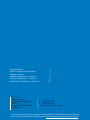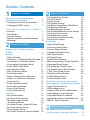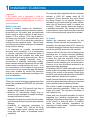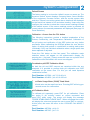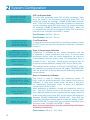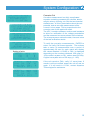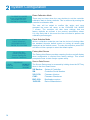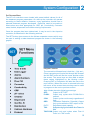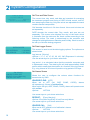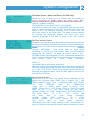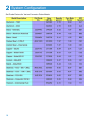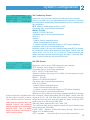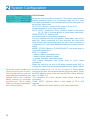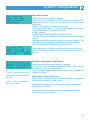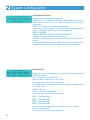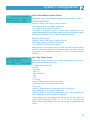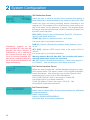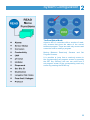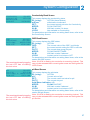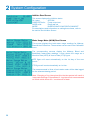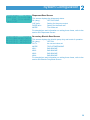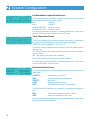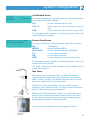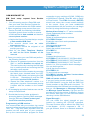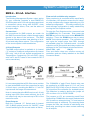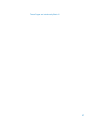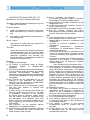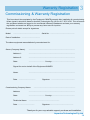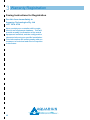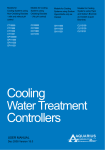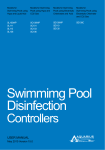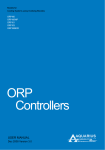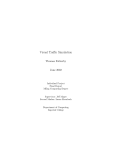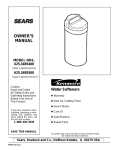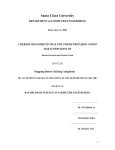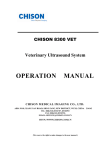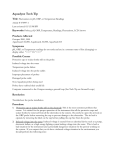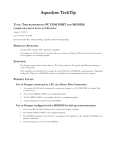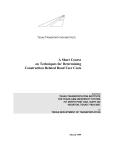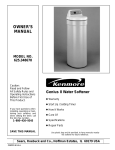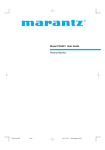Download with Corrosion Monitoring and data logging
Transcript
AQUARIUS TECHNOLOGIES PT Y LTD WATER QUALITY CONTROL KPI Intelligent Cooling Water Treatment Controller USER MANUAL Dec 2008 Version 11.0 Contents Congratulations Where to find the serial number Section contents Installation guidelines - Section 1 System configuration - Section 2 Manufacturer’s Warranty - Section 3 Unit 1, 23 Richland Avenue Coopers Plains QLD 4108 PO Box 71 Coopers Plains QLD 4108 AUSTRALIA 3 4 5 6 10 38 t: +617 3274 4750 f: +617 3274 4736 w: www.aquariustech.com.au This document is subjected to Aquarius Technologies Pty Ltd trading terms and conditions which can be obtained from the following link http://www.aquariustech.com.au/terms.html KPI 3 Intelligent Water Treatment Controller Congratulations We know you will be happy with your decision to purchase a new KPI 3 Intelligent Cooling Water Treatment Controller. These units are now supplied with standard features that are considered optional extras in most other systems, if available at all. Let us help you learn about your new Controller. This manual will take you through all of the functions available from the keyboard to the display, and provides a clear and logical sequence for processing the configuration settings. The updated software now incorporates our newly released Aquarius Proprietary Logic (APL), which has capabilities to control monitoring and responses to much tighter tolerances that were ever possible in earlier models. Please also take the time to send us details of the Installation on the Registration Form provided. This will enable us to provide the very best level of technical support should you need to contact us for any reason. You also have the comfort of knowing that these models are capable of being upgraded by connecting to a notebook computer, locally or via the optional cellular communications package. They are also scalable in terms of adding modules to expand capacity over time. Models covered by this Manual • KPI 3 Intelligent Cooling Water Treatment Controller 3 Where to find the serial number Model KPI3 Controller Note Export Units will be supplied with a Junction Box for wiring electrical connections to the dosage pumps, solenoids etc. instead of the Australian 3 pin socket plugs Serial Identification Label All Aquarius Technologies Controllers are manufactured with a Serial Identification Label (SIL). This will be affixed to the wall of the controller, on the outside face on the left side. The label is the best reference for making inquiries for service or Technical Assistance. Any controller that does not show evidence of the SIL may have the warranty voided. 4 Key data being: Model: e.g. KPI v3 This is the actual Controller model and governs the configuration. Build: e.g. MAR-06 Would indicate this controller was manufactured in March 2006 Serial No: e.g. 0603KPI30011 Is the specific serial number for this Controller Section Contents 1 Installation Guidelines Minimum System Requirements Maintenance of Sensors •Cleaning Flow/Cond/Temp sensor •Cleaning pH/ORP sensor 6 6 7 7 •Accessories & Spare Parts - Reagents •Sensors •Test Meters •Routine Testing •Regular Inspections & Maintenance •Warnings 7 7 7 8 8 2 System Configuration Aquarius KPI 3 Control Systems 10 Screen 10 Buttons 10 •Default Screen 11 •Calibration – Access from the CAL button 11 •Units Select in Calibration Mode 11 •Combination Calibration Mode 11 •Erase WUM Totals Mode 11 •pH Calibration Mode 11 •ORP Verification Mode 12 •Cond/Temp Mode 12 •Steps in Temperature Calibration 12 •Steps in Conductivity Calibration 12 •Corrosion Cal 13 •Erase Calibration Mode 14 •Panel Selection Mode 14 •Factory Alert Screen 14 •Source Data Screen 14 Set Mode 15 •Set Screens Menu 15 •Set Time & Date Screen 16 •Set Data Logger Screen 16 • Set Alarms Screen 16 •Set Alarm Screen - Name & Phone 17 •Set Flow/Velocity Screen 17 •Set Corrosion Screen 17 •Set Probe Factors for Various Metals 18 2 System Configuration •Set Conductivity Screen •Set ORP Screen •Set pH Screen •Set Inhibitor Screen •Set Water Usage Meter (WUM) Scr •Set Dispersant Screen •Set Secondary Bio Screen •Set Pre-Bleed/Bleed Lockout Screen •Set 7-day Timer Screen •Set Disinfection Screen •Set Calcium Hardness Screen •Set Protocol Screen Read Mode 19 19 20 21 21 22 22 23 23 24 24 24 25 •Alarm Read Screen •Corrosion Read Screen •Sensors Status Screen •Conductivity Read Screen •ORP Read Screen •pH Read Screen •Inhibitor Read Screen •Water Usage Meter (WUM) Read Scr •Dispersant Read Screen •Secondary Bio Read Screen •Pre-Bleed/Lockout Read Screen •7-Day Timer Read Screen •Disinfection Read Screen •LSI/FAH Read Screen •Protocol Read Screen Tank Alarm (with wiring instructions) Data Logging & Communications Setup •Hyper Terminal Set Up •GSM modem set up •Adding a SIM card to GSM modem •Adding phones nos for Alarms •Using AquaGuard 2 software •Adding AquaGuard 2 Activation Key •BMS 4 - 20 mA Interface 26 26 26 27 27 27 28 28 29 29 30 30 30 31 31 31 32 32 33 33 33 34 34 35 3 Warranty & Registration Manufacturer’s product warranty 38 Commissioning & Warranty Registration 39 5 1 Installation Guidelines Important If the supply cord is damaged, it shall be replaced by the manufacturer or its service agents or similarly qualified person in order to avoid a hazard. Before you start Select a suitable location for installation preferably in close proximity to the main system, protected from the public and environmental factors such as direct sunlight. A wall area of approx. 0.75 m. wide by 1.0 m. high is ideal for mounting your controller. A minimum floor area of approx. 1.5 m x 0.6 m below the controller is required for the chemical tanks. This will vary according to the number and type of chemicals being used for dosing. It is important to consider environmental elements when installing. It is a requirement to provide protection for accidental spills of chemicals and that includes any leaks that can develop from pump pressure lines. Some chemicals will damage materials used in construction of buildings, particularly roofing. Never assume that the equipment will not leak, under certain conditions that will occur. It is the responsibility of the installer to ensure that such events do not create damage that should have been avoided by correct site selection and the provision of adequate bunding at the time of installation. System requirements There are several minimum requirements that should be established BEFORE the controller is installed; •Minimum 20 mm (3/4) take-off and line to supply sample water to the system, • Minimum 12 litres/minute supply flow to ensure proper operation of sample readings, dosage and bleed off rates. • Adequate bunding is provided for the system and chemical drums to prevent spills causing damage. • Availability of approved connection to power. A ‘clean’ 220 - 250 vac 50 Hz @ 10 amps supply (some options may need more than one outlet, or increased current capability). 6 The terminal strips supplied with the controller activate a 240V AC supply rated @ 7A combined. These terminals are active when the Relay Output for the specific function is activated, eg, pH terminal will go active 240Vac when the pH monitored value is outside the set-point. These outputs should be wired by a qualified electrician. The Neutral and Earth connections for each output must be connected to the commoning blocks using the terminals. To install Unpack the equipment and check for any damage. Ensure all parts are accounted for. Assemble the inlet and outlet PVC valves on the sensor manifold. Remove the protective cap and fit the pH/ORP probe into the manifold. Connect a 20 mm line from the circulating pump discharge line, or system common discharge header, to the inlet of the manifold. Connect a return line from the manifold outlet valve preferably in PVC pipe to the pump suction or common suction header or to the tower basin. Connect a line from the Bleed solenoid to an approved waste discharge If installing a BCD Feeder, assemble the BCD feeder as per its separate instructions and floor mount in the vicinity of the system. Plumb from the BCD control solenoid to the inlet of the BCD feeder and from feeder to the system. Install chemical tanks as required, and ensure each dose pump discharge tubing is connected to the manifold injection points provided. Run a flow of water through the system under normal operating pressures. Check for, and repair any leaks. The Aquarius Controller is now ready for use. Liaise with your chemical specialist for advice regarding any bunding requirements, floor drainage requirements and fresh water supply in the vicinity of chemical tanks. In addition check on local authority regulations for discharge of trade waste, chemical storage and hazards control etc. Installation Guidelines Maintenance and Care of Sensors Foulants can lead to inaccurate sensor readings. Sensors should be cleaned and calibrated regularly using the following procedures. Cleaning of the Clear Bowl Strainer The strainer should be regularily cleaned of debris, to ensure adequate flow in the manifold and allow the control valve to maintain the desired flow velocity across corrosion sensor Cleaning of Flow/Conductivity/Temp Sensor Isolate the flow to the manifold. Remove the locking nut from the Flow/Conductivity/Temp sensor. Abrade the sensor surface with 300–400 grade wet–and–dry paper until the surface is clean, the two carbon electrode surfaces are clearly visible, and the surface wets out freely. Ensure flow paddle is free from debris. Rinse the sensor in fresh water and replace it in the manifold. Cleaning of pH/ORP/GND reference sensor Isolate flow to the manifold. Remove the sensors from the manifold by loosening the lock nut and withdrawing the sensor from the manifold. Rinse the sensors in fresh tap water and remove any visible fouling. This should be done carefully by lightly scrubbing with a tooth brush or similar. Place the sensors in the Electrode Cleaner solution (AS9500) for about 5 minutes to completely dissolve any trace of inorganic foulants. Remove and rinse thoroughly in fresh water before replacing it in the manifold. Proceed to calibration or verification of sensors as outlined in the commissioning section. 1 Cleaning of the Corrosion Sensor Gross debris should be carefully wiped off the sensor, if the sensor is corroded and pitted it should be replaced to ensure accuracy of the corrosion readings. Accessories and Spare Parts - Reagents AS1413 -1413 uS/cm conductivity solution AS7004 - pH 4 buffer solution AS7007 - pH 7 buffer solution AS5250 - 250 mV ORP solution AS5475 - 475 mV ORP solution AS4250 - pH 4.01/250 mV combo solution AS7086 - pH 7.01/86 mV combo solution Sensors PR_FCT – Combination Conductivity, Flow and Temperature Sensor PR_pHORP – Combination pH, ORP and Ground reference Sensor PR_CORR1 - Combination ring sensors for corrosion monitoring on mild steel and copper specimens ROTOFLOW_G - Water Wheel type sensor in the manifold to measure and control flow and velocity across the corrosion sensor Test Meters required HI9813 Portable pH/cond meter HI8314 Portable pH/ORP meter Routine Testing The use of an Aquarius KPI v3 control system will automatically vary the dosages and maintain good conductivity, pH, ORP and disinfection control, even where there are wide fluctuations in system load or demand. The principles of “Best Practice” and “Duty of Care” that are the responsibility of the system owner, dictate that all systems should be routinely serviced and tested chemically and the results logged. 7 1 Installation Guidelines Warnings Chemicals in use as part of the treatment program may be hazardous. Please refer to the full Material Safety Data Sheets (MSDS) provided by your chemical supplier and ensure all personnel involved are aware of the handling and safety procedures. Both pH & ORP sensors age with time and temperature, and have a typical life span of 24-36 months depending on the application in which they are operating and should be replaced accordingly. Please read and understand all safety warnings on chemical containers before servicing any dosing equipment. Where fitted, flow sensors, solenoid valves and wire strainers should be checked for correct operation and cleaned of any debris every month so they work efficiently. Wear as a minimum - safety goggles and gloves when servicing the dosing equipment. Injection non-return valves and pumps should be cleaned and checked at least annually. Do not mix concentrated acids and oxidising agents as explosion, and/or toxic and lethal gas may be evolved, and/or fire result. Sodium Hypochlorite being highly alkaline may lead to scale formation on its dose injector and this may require acid cleaning on a frequent basis. Keep all chemical containers sealed and free from contamination. Regular Inspections and Maintenance For optimum results and continued accuracy, the complete operation of the controller system should be verified at least on a monthly service basis. All sensors should be inspected, cleaned and calibrated as necessary every month. Maintenance 1 Month Clean and Calibrate FCT Probe √ Verify Flow ON/OFF √ Verify pH/ ORP Probe √ Test Outputs √ Test Pumps/Solenoid Operation √ On the peristaltic dose pumps, the squeeze tubes and roller block should be checked at least annually and should be replaced every 12-24 months. More regular maintenance may be required for the larger 0.56 gal/hr pumps, due to increased pumping rates. Chemical suction and discharge tubes should be inspected monthly and replaced as necessary 3 Months Clean and Calibrate pH/ORP Probe √ Check/Clean Injectors √ Inspect Suction/Discharge Tubing √ Check/Clean Solenoids Peri. Pump - AP Service Kit Peri. Pump - AP Overhaul Kit 8 6 Months 1 Year 2 Years √ √ √ Installation Guidelines 1 Stainless Steel Skid Mount KPI3 Control System Floor area = 925 mm x 750 mm Height = 1725 mm 9 2 System Configuration Aquarius KPI v3 Controller Your new Aquarius KPI v3 controller system features a front panel that consists of:- Screen A 4x20 line alphanumeric display Buttons The six button key pad is the primary user interface. The buttons provide the means to navigate the screens and set the operational parameters for your desired treatment program. READ: Used to display READ only screens. SET: Used to display SET screens. CAL: ↑ (Up) sed to U screens. access sensor CALibration &Used to scroll between screens (Down) arrowsor alter values for input. ENT (Enter):Used to complete or confirm an action. This will move the process to the next programmable function. ↓ 10 System Configuration Default Screen 2 AQUARIUS KPI Series The factory setting is to show the ‘default’ screen on power-up. The V2.05.00 14:47:45 W2 11/08/05 Aquarius ‘default’ screen displays Company Name, name identifier of the equipment, firmware version, and the current system date and time. If there is an active system alarm, details will be displayed pH = 7.47 COND = 1.48 on the fourth line instead of LSI and alarm reading. Users may also ORP= 522 FLOW = ON FAC= 0.45 TEMP =25.8 configure the controller to show the current sensor readings instead LSI= 2.02 ALARM= OFF of the default screen. If the sensor readings screen is selected, all current values of measured parameters are displayed (See page 14 Panel Selection). CALIBRATION MODE CHOOSE CAL. MODE ? UP/DOWN SELECT PRESS ENT TO EXIT Calibration – Access from the CAL button The following instructions provide a detailed explanation of the Probes, Conductivity, and Temperature Calibration. Calibration of the pH probe and verification of the ORP probe are very similar processes. When calibrating the ORP/pH probes the user has the option of setting both probes in combination or setting each probe individually. Only use individual calibration when a single probe has been replaced or adjusted. Press the CAL button on the front panel. The calibration mode selection screen will appear on the alphanumeric display. By pressing the ↑ (Up) and ↓ (Down) arrows the user can cycle all of the calibration modes indicated in the menu tree diagram. #!,)"2!4)/.-/$% #/-"/#!,)"2!4)/. 50$/7.3%,%#4 %.4%24/#/.&)2- Combination pH/ORP Calibration Mode As both the pH and ORP sensors are contained within the one electrode it is possible to perform both pH calibration and ORP verification at the same time. For this you will need Aquarius combination buffers. Part Number: AS7086 - pH 7.01 & 86 mV Part Number: AS4250 - pH 4.01 & 250 mV Erase Water Usage Meter (WUM) Totals Mode WUM total value can be reset from here. Pressing ENT will bring you to a second screen for confirmation. #!,)"2!4)/.-/$% P(#!,)"2!4)/. 50$/7.3%,%#4 %.4%24/#/.&)2- pH Calibration Mode To calibrate pH separately press ENT for pH calibration. Place the probe in pH solution based on values requested and press ENT when ready. The screen will display the message ‘PROBE STABILISING PLEASE WAIT’. When completed the screen will display the value and prompt the user to press ENT to continue. At this point, the menu will return to the ‘CHOOSE CAL MODE ?’ screen. Part Number: AS7004 - pH 4.01 Part Number: AS7007 - pH 7.01 11 2 System Configuration #!,)"2!4)/.-/$% /206%2)&)#!4)/. 50$/7.3%,%#4 %.4%24/#/.&)2- ORP Verification Mode To verify ORP separately press ENT for ORP verification. Then place the probe in the requested solution and press ENT. The screen will display the message ‘PROBE STABILISING PLEASE WAIT’. Then rinse the probe in fresh water and place it in the second solution requested, press ENT when ready. The screen will display the message ‘PROBE STABILISING PLEASE WAIT’. When this is completed the user will be prompted to press ENT and will be returned to the ‘CHOOSE CAL MODE ?’ screen. Part Number: AS7250 - 250 mV Part Number: AS7475 - 475 mV #!,)"2!4)/.-/$% #/.$4%-0#!, 50$/7.3%,%#4 %.4%24/#/.&)24%-0%2!452%#!, 7!4%24%-0²# 50OR$/7.4/#(!.'% %.4%24/#/.4).5% 4%-0%2!452%#!, 02/"%34!"),)3).' 0,%!3%7!)4 4%-0%2!452%#!, 4%-0%2!452%#!,/+ %.4%24/#/.4).5% #/.$5#4)6)4 9#!, 0,!#%02/"%).3/,. 3/,54)/.M3CM %.4%24/#/.4).5% #/.$5#4)6)4 9#!, 02/"%34!"),)3).' 0,%!3%7!)4 #/.$5#4)6)4 9#!, #/.$#!,/+ %.4%24/#/.4).5% Cond/Temp Mode To calibrate Cond/Temp press ENT for Cond/Temp calibration. Press the ENT key on the key pad to access the temperature calibration sub menu. Steps in Temperature Calibration Conductivity is calibrated by first setting temperature and this is important or invalid performance may result. To set the water temperature sensor, enter the actual temperature (as read from a thermometer) from the solution used. The temperature value is changed via the ↑ (Up) and ↓ (Down) arrows on the key pad. To accept the reading displayed, press the ENT key on the key pad. The message screen changes to indicate ‘PLEASE WAIT’. When the calibration is complete the screen will display ‘TEMPERATURE CAL OK’ press ENT on the key pad and the conductivity calibration screen displays. Steps in Conductivity Calibration This screen is used to calibrate the conductivity sensor. To begin, enter the actual conductivity of the solution being used for calibration. If using tower system water, the value is read from the independent conductivity meter. Or enter your calibration solution value into the screen. When performing a calibration, change the conductivity value via the ↑ (Up) and ↓ (Down) arrows on the key pad. If required, after your calibration solution figure is showing on the screen, place the probe in the solution and press ENT and the screen will display the message ‘PROBE STABILISING PLEASE WAIT’. Press ENT key on the key pad when complete and the screen will display ‘COND. (VALUE) CAL OK’. Press the ENT key a second time and the menu will return to the ‘CHOOSE CAL MODE ?’ screen. Note: It is most mportant to clean the conductivity probe before calibrating conductivity. Part Number: AS1413 - 1413 uS/cm 12 System System Configuration Configuration 2 Corrosion Cal CALIBRATION MODE CORROSION VERIFY ? UP/DOWN SELECT ENTER TO CONFIRM CALIBRATION MODE EXIT VERIFICATION ? UP/DOWN SELECT ENTER TO CONFIRM CALIBRATION MODE VIEW RESULTS ? UP/DOWN SELECT ENTER TO CONFIRM CALIBRATION MODE VERIFY CAL ? UP/DOWN SELECT ENTER TO CONFIRM Setting of units VERIFY umpy pit CS1 0 0 Cu1 0 0 Verifying ENT=EXIT VERIFY umpy Pass CS1 250 Pass Cu1 50 ENTER = EXIT pit 0 0 VERIFY umpy Fail CS1 202 Fail Cu1 42 ENTER = EXIT pit 10 11 Corrosion measurement is a fairly complicated equation containing constants for columbs, atomic weight, valency, thinning, etc. But the two essential elements are:- a 20 mV perturbation about the rest potential, and an accurate measurement of the current in micro amps. This is proportional to the corrosion rate for the particular metal. The KPI 3 contains software routines and hardware to allow for verification of the voltage perturbation and the measured current as shown in the windows. The microprocessor retains the date, time and value of the last verification results To verify the corrosion measurements - ENTER to select on Verify Cal Screen opposite. The routines take a series of measurements over a period of approximately 90 sec for each metal and display the values obtained. A PASS or FAIL is displayed depending on the numbers obtained. 250 umpy (+/10%) results in a pass on CS1, carbon steel (SI units). Copper has a pass value of 50 umpy (+/- 10%) If the unit records a FAIL, verify it 3 more times. If results is still not verified, power the unit off and on again. If it still result in a FAIL, contact Aquarius Technologies for assistance. 13 2 System Configuration #!,)"2!4)/.-/$% %RASE#!,)"2!4)/. 50$/7.3%,%#4 %.4%24/#/.&)2- Erase Calibration Mode There may be times when the user decides to set the controller calibration back to factory defaults. This is achieved by erasing the controller’s calibration data. The user will be asked to confirm this action and once accepted the menu will return to the ‘CHOOSE CAL MODE ?’ screen. The controller will then have settings that are factory defaults as outlined in the product specification sheet. It is very likely that in this event the user will need to perform the calibration process again. #!,)"2!4)/.-/$% 0ANEL3ELECTION 50$/7.3%,%#4 %.4%24/#/.&)2- #ONTROLLER(AS &ACTORY3ETTINGS 0LEASE#ONFIGURE %NTERTO#ONTINUE !15!2)53 33ERIES3. 6#(+& "6 14 Panel Selection Mode While in calibration mode the user has the choice of viewing either the standard Aquarius default screen or having all sensor data displayed as the default screen. To make this selection press ENT and there will be a prompt to select the default option. Factory Alert Screen The Factory Alert Screen provides a warning function and will display when configuration is required from factory settings. This screen prompts the user to start a major system setup. Source Data Screen The Source Data screen is accessed by holding down the SET key when in the front Read Screen XX Series: Series of Controller SN: Controller Serial Number V2.01.30: Firmware Version CHK: Firmware Checksum BV1.0.18: Bootloader version 19/01/05: Date of Manufacture System Configuration 2 Set Screens Menu The KPI v3 controllers come loaded with preset default values for all of the treatment program parameters. On start up the controller will operate according to those defaults. However, every application should have a planned treatment program developed. Decisions need to be made on what values are most appropriate for ORP, pH, Conductivity, Corrosion rates, biocide, dispersant and inhibitor dosing requirements. Once the program has been determined, it may be set in the Aquarius controller, as described in the following sections. The SET button gives access to the thirteen separate screens which may be used in setting a water treatment program as shown in the following graphic. Key pad Function The convention followed here is that the ↑ (Up) and ↓ (Down) arrow keys will cycle first through the screens and the ENT button will set the cursor position within the screen. The arrow keys are then able to adjust those values highlighted by the blinking cursor. Pressing ENT on completion will take the user to the next function. When the cursor is returned to the top left corner of the screen the arrow keys can be used to progress to the next or previous screen. Note: Modes have the following meanings: OFF: Output is SET OFF. FLOW:Output only cycles while FLOW=ON is sensed. CON:Output cycles continuously regardless of flow. ORP:(Oxidation Reduction Potential) Output only cycles while the ORP output is ON. DUTY:Regulates output capacity. TIM: Output only cycles while the Timer is ON TIM FLOW:Output only and cycles when Flow & Timer is in “ON” mode. 15 2 System Configuration TIME & DATE CLK=01:50:36 DAY=Mon WEEK=2 DATE=21/03/2006 Set Time and Date Screen The current time, day, week, and date are important for managing the treatment program and timing of ORP, biocide control, and for time stamping the data log. Only two values are adjustable but each contains several components. CLK denotes clock time in 24–hour format. Hours and minutes are set separately. DATE denotes the current date. Day, month, and year are set separately. This screen also displays the day of the week which it calculates from the date and the week number according to the following outline. The week is determined by the controller and changes at midnight between Saturday and Sunday. Week is used in the set up of biocide dosing programs. $!4!,/''%2 ,/').4%26!,MINS ,/'0%2)/$DAYS Set Data Logger Screen This screen is used to set the data logging options. The options are shown below. Log interval: [30 mins] Options: 1, 2, 5, 10, 15, 30, 60, 120, 240 (Expressed in minutes). Use the arrow keys to cycle these selections. Log period - is a calculated value that the controller computes and is expressed in days. The data log file will hold approximately 2400 entries which means that the duration is a function of the log interval. E.g. a log interval of 30 mins will produce a log period of 35 days. 3ET!LARMS )'./2%&,/7/&& 2%0%!4%VERY-ORNING )'./2%#!,/&& Set Alarms Screen Allows the user to configure the various alarm functions for transmission by SMS. IGNORE FLOW: [OFF] When set to OFF (pH, ORP, COND, CORR), alarms will operate only if there is positive flow. When set to ON (pH, ORP, COND, CORR), alarms will operate even with no flow. Options: OFF/ON Use arrow keys to cycle these selections. REPEAT: [Every Morning] Options: Every Morning/Every 4 hrs/Once only/Never. Use arrow keys to cycle these selections. IGNORE CAL: [ON] When set to OFF enables out of calibration’ alarms. Options: OFF/ON Use arrow keys to cycle these selections. 16 System Configuration 3ET!LARMS 0( .!-% .5- 2 Set Alarm Screen - Name and Phone (for SMS only) Allows the user to enter up to 3 names and tel numbers to receive notification of system alarms via mobile phone SMS. Only available when a GSM modem is fitted to the controller Options: (3 phone numbers) PH1/PH2/PH3 Use the arrow keys to cycle through. Press ENT to place the cursor on the NAME field and use arrow keys to select characters. Press ENT to select and move the cursor to the next character. Pressing ENT a second time will move the cursor to the NUM field. The same process applies for entering the telephone number, the arrow keys cycle numbers 0 through 9 and ENT to move to the next number. Set Flow/ Velocity Control Allows the user to set the desired flow velocity in the manifold and across the corrosion specimens similar to the velocity in the heat exchangers e.g.1.5 m/s or 5.0 ft/sec (US) are typical heat exchanger velocities. MODE: [AUTO) Options: AUTO/MAN Use arrow keys to cycle these selections. In AUTO the flow control valve will automatically control the set velocity - In MAN the control valve is Off . SETVEL:Options: Value range 00.3 - 5.0 m/s . This sets the desired Flow Velocity in the manifold and flow rate across the corrosion specimens. Use arrow keys to cycle these selections. ALM: [+/-] Use arrow keys to cycle these selections. When the cursor is on the alarm mode use arrow keys to change the numerical values associated with that alarm. Select from the values of +/- 10%, 15% & 20%. These values are the range from the set point that will trigger an alarm. Press the ENT again to move to the next set FLow Ctrl item. Set CORROSION PRB1=CS1 PRB2=CU1 INHIB=PR1=M+P=2.6 ALARM=PR1 or [email protected] Set Corrosion Screen Allows the user to select the metals being measured by the probes for corrosion rates. PRB2: (top 2 rings)=[ CS1 ] and PRB1: (bottom 2 rings) = [ Cu1 ] = Standard Probe = PR_CORR1 For both PRB2(top rings) and PRB1(bottom rings), user to define which metal is being used. INHIB Dose point - SET Probe: [PR1] or (PR2) Corrosion Rate: SI [um + P]. Set Point Value: SI [65] umPY Options: Probes: PR 1/PR2. Measurement: OFF/umPY/PI/um+P. Set Point Value: SI = 0.0 - 500 umPY. Use the arrow keys to cycle these selections. ALARM: Probe: [PR1] Value: SI = [125]. Options: Probes: PR 1/PR2 Values: SI = 0-500. Use arrow keys to cycle these selections. ALM defines the level of any reading in MPY (micrometres per year) or Pitting on any probe at which an alarm condition is to exist. 17 2 System Configuration Set Probe Factors for Various Corrosion Probe Metals 18 System Configuration 2 Set Conductivity Screen 3ET#ONDUCTIVITY M3CM3%4 Allows the user to set the conductivity options for the controller. -/$%/&& !,-/&&,/#+.! mS/cm is a read only value generated by the controller. It conveys the actual value measured by the conductivity sensor, in millisiemens per centimetre. SET: Options: Value range 00.20 to 10.00. Use arrow keys to cycle these selections. MODE: [FLOW) Options: OFF/FLOW/CON. Use arrow keys to cycle these selections. ALM: [+/-] Options: + (alarm if above specified value) - (alarm if below specified value) +/- (alarm if outside specified range) or OFF (Alarm disabled) Use arrow keys to cycle these selections. When the cursor is on one of the alarm modes press ENT to change the numerical values associated with that alarm. Select from the values of 0.1, 0.2, 0.4, 0.8, 1.0, 1.5 and 2.0. These values are the range from the set point that will trigger an alarm. Press the ENT again to move to the next set conductivity item. Set ORP ORP=474mV SET=475 DUTY=50% MODE=FLOW ALM=+/LOCK=300 If the lockout time is greater than 10 the lockout function is active. The controller will then “lock out” output after the selected time has elapsed without the controller having reached its nominated set point for ORP. This is a safety feature to prevent overdosage in case of sensor failure. Set ORP Screen Allows the user to set the ORP options for the controller. SET: Options: Value range of 0 to 999 mV. Use arrow keys to cycle these selections DUTY: [50%] = Pump Dose Duty. Options: Values in the range of 1 to 100%. Use the arrows to cycle these selections. MODE: [FLOW] Options: FLOW/CON/TIM/OFF. Use arrow keys to cycle these selections. ALM: [+/-] Options: + (alarm if above specified value) - (alarm if below specified value) +/- (alarm if outside specified range) or OFF (Alarm disabled) Use arrow keys to cycle these selections. When the cursor is on one of the alarm modes press ENT to change the numerical values associated with that alarm. Select from the values of 25, 50, 100, 150, 200, 300, and 400. These values are the range from the set point that will trigger an alarm. Press the ENT again to move to the next set ORP item. Warning Alarm defaults: Min: 400 / Max: 750 . The controller has factory defaults which will issue alarms when these values are exceeded. LOCK: [OFF] Options: (Preferred lockout period) Value In the range of 10 to 990 minutes, OFF - disabled Use arrow keys to cycle these selections. 19 2 System Configuration Set pH Screen 3ETP( P(3%4 $54 9!-/$%&,/7 Allows the user to set the pH options. This screen should never require changing whilst in a monitoring mode. pH is a read !,-,/#+ If the lockout time is greater than 10 the lockout function is active. The controller will then “lock out” output after the selected time has elapsed without the controller having reached its nominated set point for pH. This is a safety feature to prevent overdosage in case of sensor failure 20 only value generated by the controller and is not a value that can be set from this screen. SET: [7.50] Options: Values in the range 3.00 to 11.00 Use arrow keys to cycle these selections. DUTY: [50%] = Pump Dose Duty. Options: Values in the range of 1 to 100% Use arrow keys to cycle these selections. DOSE STATE: [A] Options: A/B Use arrow keys to cycle these selections. The pH controller can be configured to dose either acid (A) or base (B). When configured to A the controller will dose acid when the pH value rises above the set point. If the controller is configured to B it will dose alkaline solution to increase the pH value. MODE: [FLOW] Options: FLOW/CON/OFF. Use arrow keys to cycle these selections. ALM: [+/-] Options: + (alarm if above specified value) - (alarm if below specified value) +/- (alarm if outside specified range) OFF (Alarm disabled) Use arrow keys to cycle these selections. When the cursor is on one of the alarm modes press ENT to change the numerical values associated with that alarm. Select from the values of 0.5, 1.0, 1.5, 2.0, 3.0, and 3.5. These values are the range from the set point that will trigger an alarm. Press the ENT again to move to the next set pH item. Alarm defaults: Min: 6.5 / Max: 9.5. The controller will issue alarms when these values are exceeded. LOCK: [OFF] Options: Value in the range of 10 to 990 minutes, OFF - disabled Use arrow keys to cycle these selections. System Configuration 2 Set Inhibitor Screen Allows the user to set inhibitor options. PUMP CAP: [1.00] Options: If SI units (Pump capacity in lts/hr), Value between 0.01 and 20.0. Use arrow keys to cycle these selections. DOSE: [1.00] Options: (Preferred dose rate) Set a value in the range of 10 mls/hr (240 mls/day) to 20 lts/hr. Use arrow keys to cycle these selections. MODE: [Bleed] Options: WM/CORFL/BLEED/CONT/FLOW/OFF Use this function to give dose status that meet your specific needs. Warning default: Dose greater than 25% of pump capacity. The controller will issue a warning when this value is exceeded. Alarm values can be disabled by selecting [YES]. [WM] option allows dosing based on impulse from external water meter. The Makeup in WUM needs to be enabled for this option to operate. Set Water Usage Meter (WUM) Screen Eg, 1 Plse = 0.25l would be used if water meter provides 4 pulses per litre. 1 Plse = 10.0l would indicate 1 pulse per 10 litres. Allows user to set amount of water per impluse. Use the ENT key to switch between the items. Then use the arrow keys to cycle these selections. Value for Makeup/Bleed/Bkwash can be set from Disabled to 1000 ltr per Pulse. Water Meter Cable Connection Water Meter for Makeup line is to be connected to mainboard through the terminals for WM & Gnd. Water Meter for Bleed line is to be connected to WUM board through terminal WM1. Water Meter for Backwash line is to be connected to WUM board through terminal WM2. 21 2 System Configuration Set Dispersant PUMP CAP lt/hr=1.00 DOSE lt/hr=0.04 MODE= Bleed 3ET"IOCIDE" $54 9-/$%4)-%2 7+./.%7+./.% 7+./.%7+")/" Set Dispersant Screen Allows user to set dispersant options. PUMP CAP: [1.00] Options: If SI units (Pump capacity in lts/hr), Value between 0.01 and 20.0. Use arrow keys to cycle these selections. DOSE: [1.00] Options: (Preferred dose rate) Set a value in the range of 10 mls/hr (240 mls/day) and 20.0 lts/hr. Use arrow keys to cycle these selections. MODE: [BLEED] Options: BLEED/CONT/FLOW/ORP/INHIB/OFF. Use arrow keys to cycle these selections. Use this function to give dose states that meet your specific needs. Warning default: Dose greater than 25% of pump capacity. The controller will issue a warning when this value is exceeded. Set Biocide B Allows the user to set parameters for dosing of secondary biocide - Biocide-B dosing. DUTY: [100%] = Pump Dose Duty. Options: value in the range of 1 to 100%. Use arrow keys to cycle these selections. This effectively changes the capacity of the dosing pump proportional to its rated output. MODE: [T&FLO] Options: T&FLO/TIMER/NONE Use arrow keys to cycle these selections. WK1: WK2: WK3: WK4: [BIO-B/NONE] [BIO-B/NONE] [BIO-B/NONE] [BIO-B/NONE] User may select the dosing option for each of the four weeks. Options: BIO-B/NONE. Use arrow keys to cycle these selections. 22 System Configuration 3ET"IOCIDE"",%%$ 02%",%%$3%4HRS ",%%$,/#+/54HRS 2 Set Pre-Bleed/Bleed Lockout Screen Allows the user to set pre-bleed and bleed lockout times in hours. PRE-BLEED SET: [0] Options: Value in the range of 0 to 9.9 hours. Use arrow keys to cycle these selections. For a value of 0 pre-bleed is inactive. Pre-bleed is a function used to reduce the conductivity of the system before each biocide dose. When active, pre-bleed will trigger automatic override at 87.5% of the conductivity set point. BLEED LOCKOUT: [0] Options: Value in the range of 0 to 9.9 hours. Use arrow keys to cycle these selections. For a value of 0 pre-bleed is inactive. Bleed lockout is a function used to retain the biocide that is being dosed for a set time. When active, Bleed Lockout will trigger lockout responses to an automatic override at 112.5% of the conductivity set point. 3ET"IOCIDE"4)-%23 3%6%.$!94)-%2 4-ON7ED&RI /.$URHRS Set 7-Day Timers Screen Allows the user to configure the biocide dosing timer to control the days of the week that it will dose. T1 Mode: [Mon+Wed+Fri] Options: Any Day Mon-Fri Mon+Wed+Fri ALL OFF. T1 ON: [0] Options: (dosing start times) 24 hr timer. Use arrow keys to cycle these selections. T1 Dur: [0] Options: (dose duration) In the range of 0 to 9.9 hours. Use arrow keys to cycle these selections. Warning defaults: Time ON greater than 2 hrs. The controller will issue a warning when this value is exceeded. At the completion of the setting for the first timer T1, the screen will cycle to the remaining 5 timers, T2, T3, T4, T5, T6. The user may follow the preceding steps to activate one or more of those additional timers. 23 2 System Configuration Set Disinfection Screen $)3).&%#4)/. $!93!434!24 Allows the user to utilise a function of the controller that applies a $52HRS3%4M6 boost disinfection (superchlorination) by means of raising the ORP ).47KS control set point and dosing oxidising biocide according to the program set. This program is for a time interval in hours on any one day of the week, on any frequency of weeks. The program allows the user to enter the day, start time, duration, frequency interval, and the ORP control set point. DAY: [OFF] Options: (day of disinfection) Day/OFF. Use arrow keys to cycle these selections. START: [0] Options: (disinfection start ) 24 hr timer. Use arrow keys to cycle these selections. Disinfection operates on the next available SET day after the program has been entered. If Disinfection is set to operate at the current date and time it will occur on the next available SET day unless a one week interval is set in which case disinfection will begin immediately. 3ET#9!.#AL( #AL( #9!. 3ET$)30%23!.4 #!0LTHR /3%LTHR %",%%$ 3ET02/4/#/, -/$%!15!'5!2$ DUR: [0] Options: (Disinfection duration) Value between 1 and 24 hrs. SET: [550] Options: (ORP control point) In the range of 500 to 850 mV. Use arrow keys to cycle these selections Warning default: Min 350/ Max 850. The controller will issue a warning when these values are exceeded. INT: [0] Options: (Disinfection frequency) Value in the range of 1 to 12 weeks. Use arrow keys to cycle these selections. Set Calcium Hardness Screen Allows the user to enter the calcium hardness (in ppm or mg/l) of the system water. This value is used in LSI (Langelier Saturation Index) calculations. Also allows the user to enter Cyanuric Acid/ Hydantoin ppm or mg/l level for FAH calculations. Cal.H: [250] Options: Value in the range of 10 and 500. Use arrow keys to cycle these selections. CYAN: [0] Options: Value in the range of 0 to 95. Use arrow keys to cycle these selections . . Set Protocol Screen Allows user to select either of two protocol options for interfaces to external features. MODE: [AquaGuard] Options: AQUAGUARD/MODBUS. Use arrow keys to cycle these selections. 24 System Configuration 2 The Read Status Mode: Aquarius KPI v3 controllers offer a number of read– only screens that show the status of the current treatment program. These are read–only screens and cannot be used to modify a program. Moving Between Read–only Screens and Set Program Screens. It is possible to jump from a read-only screen to the corresponding set program screen by pressing the SET key. Similarly, the user can move from a set program screen to the corresponding read–only screen by pressing the READ key. 25 2 System Configuration !LARMS !,!2-/&& 2%0%!4%VERYMORNING CORROSION CS1 CU1 M+P :1@60 uMPY PIT 40 47 2 3 ALARM@125 Alarm Read Screen The alarm read screen shows the configuration of the system alarms. The second line of the display shows how often alarms will be re transmitted. The third line displays current active alarm. Note: where multiple alarms are active the screen will briefly rotate each alarm into view. Thus the following could appear on the third line display: Temp: Temp: CAL ORIG OUT OF CAL Cond: Cond: CAL ORIGOUT OF CAL ORP: ORP: CAL ORIG OUT OF CAL pH: pH: CAL ORIG OUT OF CAL Conductivity 300s ORP 300s pH 300s Corrosion 20 minutes Sensor Alarms except for Corrosion (20 mins) have a five minute delay. This time period will count down to zero before the alarm is activated. Corrosion Read Screen This screen displays (If set to SI units) uMPY (uMPY = Micrometres per year) corrosion & pitting rates on both corrosion probes. uMPY or MPY: Display the values for Probe 1 and Probe 2 PIT: Display the values for Probe 1 and Probe 2 SET: the current value set to trigger dosage ALM: The value that triggers an alarm For descriptions and information on setting these items, refer to the section Set Corrosion Screen. Sensors Status Screen 3%.3/2334!453 $!4!,/')NT MINS This screen displays the status of sensors. 4%-0²##(%-3/+ FLOW: ON/OFF (Actual Status) &,/7/. CHEMS: LO/OK (Used with low level tank options) TEMP: Current Temperature of the System (in oC - SI units or oF - US units) DATALOG: The Interval set for Logging 26 System Configuration 2 Conductivity Read Screen #ONDUCTIVITY2,/&& M3CM3%4 This screen displays the conductivity status. -/$%&,/7 RL (relay): OFF/ON (Actual Status) !,-/&&,/#+.), mS/cm: millisiemens /centimetre SET: the current control set value for Conductivity MODE: FLOW CONT/OFF ALM: Will flash a value if in alarm LOCK: Not available on Conductivity For descriptions and information on setting these items, refer to the Set Conductivity Screen. /20 2,/&& ORP Read Screen /20M63%4 This screen displays the ORP status. $54 9-/$%&,/7 RL (relay): OFF/ON !,-/&&,/#+ ORP: The current value of the ORP in millivolts SET: the current control setting for ORP in millivolts DUTY: The current dose pump duty set MODE: FLOW/CON/OFF/TIMER ALM: Will flash a value if alarmed LOCK: Lockout period in minutes or OFF For descriptions and information on setting these items, refer to the section Set ORP screen. The reset is achieved by toggling Note: If LOCK is flashing the controller is exercising lockout. This the lock OFF then re-entering can only be released after correcting the cause and visiting the Set ORP Screen. the lock value. pH Read Screen P( 2,/&& P(3%4 This screen displays the pH status. $54 9!-/$%&,/7 RL (relay): OFF/ON !,-/&&,/#+ pH:Current value of pH SET: The current control set value for pH DUTY: The current duty set Acid/Base indicator: A/B MODE: FLOW/CONT/OFF ALM: Will flash a value if alarmed LOCK: Lockout period in minutes or OFF For descriptions and information on setting these items, refer to the section Set pH Screen. The reset is achieved by toggling Note: If LOCK is flashing the controller is exercising lockout. This the lock OFF then re-entering can only be released after correcting the cause and visiting the Set pH Screen. the lock value. 27 2 System Configuration Inhibitor Read Screen This screen displays the inhibitor status. RL (relay): OFF/ON PUMPCAP lts/hr: Pump output set DOSE ml/hr: Dose rate set MODE: BLEED/CON/FLOW/CORFLO/WM/OFF For descriptions and information on setting these items, refer to the section Set Inhibitor Screen. Water Usage Meter (WUM) Read Screen This screen displays the total water usage readings for Makeup, Bleed & their Difference. These values can be reset in the Calibration menu. The corresponding screens display the Makeup, Bleed and BackWash water-meter readings. It also shows the usage as a Month to Date (MTD) & Year to Date (YTD) figure. MTD figure will reset automatically on the 1st day of the new month. YTD figure will reset automatically on 1st Jan. The measurements in litres of each water meter will be data logged for the selected datalog period. Note: Changing of log intervals within the time period will result in inaccurate readings in AquaGuard 2. Log intervals is recommended at 30min which allows for 1 month worth of data. 28 System Configuration 2 DISPERSANT RL=OFF Dispersant Read Screen PUMP CAP lt/hr=1.00 This screen displays the dispersant status. DOSE lt/hr=0.05 RL (relay): OFF/ON PUMP INHIB=OFF CAP lts/hr: Setting for the pump output DOSE lts/hr: Setting for the dose rate MODE: The mode set For descriptions and information on setting these items, refer to the section Set Dispersant Screen. Secondary Biocide Read Screen Biocide-B RL=OFF DUTY=100% MODE=T&FLO This screen displays the biocide pump duty and mode of operation. WK1=BIO-B WK2=BIO-B OFF/ON WK3=BIO-B WK4=BIO-B RL (relay): DUTY: the current value set MODE: T&FLO/TIMER/NONE WK1: BIO-B/NONE WK2: BIO-B/NONE WK3: BIO-B/NONE WK4: BIO-B/NONE For descriptions and information on setting these items, refer to the section Set Biocide Duty/Mode Screen 29 2 System Configuration Biocide-B BLEED PB=OFF BLO=OFF PRE-BLEED SET=9.9hrs BLEED LOCKOUT=9.9hrs Pre-Bleed/Bleed Lockout Read Screen This screen displays information concerning the status of pre-bleed and bleed lockout times for the system. PB: ON/OFF BLO: ON/OFF PRE-BLEED SET: Setting in hours BLEED LOCKOUT: Setting in hours For descriptions and information on setting these items, refer to the section Set Pre-bleed and Bleed Lockout Screen. Biocide-B TIMERS 7-Day Timer Read Screen TMRS EN= 1,2,3,4,5,6 This screen displays the biocide program information. If more than T3 = Mon+Wed+Fri ON=03:00 Dur=3.3hrs one timer is set the screen will cycle through all programs. TMRS EN: Timers enabled (1, 2, 3, 4, 5, 6) T(x): Each of the enabled timers will flash on this line showing their frequencies. The following two values are associated with the timer indicated in the line above. ON: The start time for the timer indicated DUR: The duration of dosing for the timer indicator For descriptions and information on setting these items, refer to the section Set Biocide Timers screen. Disinfection Read Screen $ISINFECTION /&& $!93AT34!24 This screen displays information about the disinfection routines for $52HRS3%4M6 the system. 7+.84 ON/OFF: Disinfection ON or OFF DAY: The day selected for disinfection START: Start time DUR: Dosing duration in hours SET: ORP control set point for disinfection The WK and NXT fields are only visible if a disinfection program is set. WK: The interval between cycles in weeks NXT: Date next disinfection will occur. For descriptions and information on setting these items, refer to the section Set Disinfection Screen. 30 System Configuration ,3)&!( ,3)#AL( &!( 2 LSI/FAH Read Screen This screen displays the calculated values for Langelier Saturation Index and Free Available Halogen. LSI: Current calculated value for LSI CAL. H: Value entered for calcium hardness in ppm or mg/l FAH: Current calculated value of FAH in ppm or mg/l For descriptions and information on entering user data, refer to the relevant Set Screen sections. 02/4/#/,"$ -/$%!15!'5!2$ Protocol Read Screen This screen displays the selected protocol mode of the controller. BD: 115200/9600 MODE: AQUAGUARD/MODBUS Slave Addr: C urrent address assigned for MODBUS TX: Current status of transmit RX: Current status of receive ERR: Current indication of communication errors For descriptions and information on setting the protocol, refer to the section Set Protocol Screen. For further instructions on the operation of this interface refer to AquaGuard 2 Manual Tank Alarm Tank alarms come in two sizes TANK_ALARM_SM (500mm) complete with 3m suction tube, drum weight and 3m connection cable or TANK_ALARM_LG (1000mm) complete with 5m suction tube, drum weight and 5m connection cable. Tank Alarms can be configured for closed contact on empty (default) or open contact on empty. To change, remove circlip from bottom of Tank Alarm and reverse the float. Designed for simple installation. Simply cut or drill 25mm hole in the drum cap, mount the compression gland into the cap, insert the Tank Alarm through the bottom of the gland, adjust height to desired depth and tighten compression gland. For wiring into Tank Alarm Box, refer to diagram on the left. 31 2 System Configuration Data Logging and Communications Set up Data logging facilities are a standard in all “C” series controllers, and with the Data Log interval set to 30 mins - over 4 weeks of data logged on a 24/7 basis, can be stored before it is over written. See Set Data Logger Screen on page 15. Downloading the Data Log The data in the data log can be retrieved in a numbers of ways namely 1. The data log can be downloaded locally to a laptop using the Free HyperTerminal program available in Microsoft Windows program, via a Serial cable attached to a laptop and to the DB9 connector fitted internally in the controller. 2. If a GSM modem and a SIM data card have been fitted, the data log can be retrieved remotely by again using Hyper Terminal. Both of these methods retrieve the data log in text format which will need further importation into an Excel spreadsheet for trending and graphing for reporting means. 3. Using AquaGuard 2 (30 day trial version) or AquaGuard 2 + Activation Key, allow for the data to be download into a database and with direct importation into an Excel spreadsheet - CWT_GraphsSI.xlt template to automate the graphing, summary, and trending charts, and speed up reporting. Use of a serial cable and a laptop allows for local download as in No. 1 above. 4. Where a GSM modem with a SIM data card has been fitted - full remote control is available using AquaGuard 2 software as in 3 above, plus SMS alarms to 3 mobile phones, and remote start up of disinfection, or changes to set points - all from the PC or laptop in your office or car. 32 HyperTerminal- Setup for local download 1. Start Programs, Accessories, Communication, HyperTerminal to start the program (the program that is run is hypertrm.exe) 2. Start a session called Download (or another meaningful name). 3. Select using ‘Direct to Com 1’ (the most likely communications port). It will then ask for settings of COM1. Select 9600 baud, 8 bits, no parity, 1 stop bit and no flow control. 4. Select Transfer Capture Text and name your file as normal download file names i.e. Sitemonth-year.txt (e.g. XYZ0406.txt for a April 2006 download at site XYZ). 5. Press “?” then downloads will start as normal. 6. At the end of the download, select Transfer Capture Text Stop. 7. The file with a .ht extension will be saved by selecting File Save. 8. Make a short cut on the desktop to this file. All the settings will then be configured so you can go into it directly from the short cut with settings retained from step 3. We now have the downloaded data from the controller in text form. The txt file can now be imported into an Excel spreadsheet to obtain trend graphs etc.. 9. Open up the Excel spreadsheet, it will ask you what file you would like to import. Select the file as named in step 4. 10. The data will import into the spreadsheet and you can commence to set up trend reports, graphs, etc. System Configuration GSM MODEM SET UP SIM Card setup request from Service Provider 1. You will need to acquire a Data SIM card from your local Telco Service Provider for remote communications with GSM modem. 2. When requesting a new account from your Service Provider, the following information should be given to them in order to receive a SIM card that is data enabled and has the correct phone number. a. Advise the Service Provider that you require a Data enabled SIM Card b.The account should have no voice message service c.The account should be stripped of all auxiliary services d.Ask for the Data Telephone Number as well as the Voice Number of the account 3. Once you receive your new SIM card perform the following functions a. Remove all password protection from the SIM. i.e. no Pin Numbers to switch on. This can be done by inserting the SIM card into a mobile phone and removing the PIN activation upon request. b. Insert SIM card into the modem by removing the black cover situated below the LED, lifting the SIM holder, and placing the SIM in the slot. Remember to push the SIM card holder into the LOCK position. c. Record the Data telephone number in a safe place. Aquarius recommends placing a sticker with the number on the modem itself. 4. All messaging and other features can now be setup via AquaGuard. 5. Should there be any further problems in accessing data or receiving SMS messages from the SIM card, Please contact your local Telcos service provider. Programming a GSM modem – You communicate with your modem via a serial communications program such as HyperTerminal, Telix. etc. Plug the cable provided from the modem into the serial port of your computer. Set up the communications program for direct 2 connection to your serial port (COM1, COM2 etc) at 9600 Baud, 8 Data & 1 Stop Bit, with no Parity or Flow Control. The AT&V command (+ENTER) should now return the current modem settings to the screen. Once you have established communications with the modem you can begin the Set Up using the following commands. Modem Alarm Setup for “C” series controllers. Check Registered phone numbers AT+CPBR=1,10 Delete all registered phone numbers AT+CPBW=<index> Enable the use of text mode parameters AT+CSDH=1 Set text mode parameters AT+CSMP=17,167 Switch the module to text mode AT+CMGF=1 Save the settings AT&W Program the phone book AT+CPBW=1,”0421XXXXXX”,129,”Berts Mob” AT+CPBW=2,”0419XXXXXX”,129,”Freds Mob” AT+CPBW=3,”0419XXXXXX”,129,”Toms Ph” Index’s 1 to 10 to be used for alarm messages. You can do things like: List all the phone numbers AT+CPBR=1,10 To send a test sms message AT+CMGS=”<phone number>”<enter>alarm message here<CTRL-Z> SMS call centre number If you are having trouble sending an SMS from the GSM Modem it may be that the SMS Call Centre number on the SIM card is incorrect. To check this place the SIM card into a mobile phone then go into Messages => Message Settings => Message Centre Number. Call your service provider to verify the number. If different, change the number and save it to the SIM card before returning it to the GSM Modem. Signal Strength You can check the signal strength at your location by entering the AT+CSQ command. This can be done with or without the SIM Card in the Modem. A 0-33 response is OK. If you get 99 back, there is no Network available. 33 2 System Configuration Using AquaGuard 2 for remote Communications Installation Problems with Software Installation. The AquaGuard 2 Software Program CD needs to be installed on a PC or laptop to be used for communications and be within its 30 day free trial period, or the AquaGuard 2 Activation Key CD must be purchased and installed on the PC to allow communication with the particular controller. If error messages occur while AquaGuard is being installed, record the details of the error and details of the PC that AquaGuard is being installed onto such as speed, RAM size, operating system (Windows 2000 etc), serial devices fitted to the PC, and free disk space. Relay this information to Aquarius Technologies and our software team will endeavour to find a solution. AquaGuard 2 can be used for communications and downloads in two modes Locally - connect the laptop with AquaGuard 2 installed to the DB9 connector on the controller located internally on PCB, using a serial cable. Remotely - with a GSM modem and SIM data card installed in the controller. AquaGuard 2 can be used to communicate between a laptop with bluetooth adaptor and a mobile phone, via the GSM network to the controller See AquaGuard 2 User Manual for full details. Troubleshooting of AquaGuard 2 AquaGuard software has been extensively tested during both development and site trials. However, the rate at which PC hardware and software is developing make it impossible to ensure that AquaGuard will operate in all situations. The greatest problem facing new installations is to ensure that the software can be installed and that correct communications can be made. 34 Problems with Communication. If correct communications cannot be established, record any error messages being shown and perform the following troubleshooting steps to ascertain the problem: Determine that the modem has been set to operate at 9600 baud, 8 bits, 1 stop, and no parity. Determine that the modem is initiallising by observing flashing LEDS on the modem at the start of the connection. Use HyperTerminal to communicate with an external PC such as in an IT department or within Aquarius Technologies. Ascertain if the modem is connected to the site and the controller is receiving the incoming call and is auto-answering. Supply Aquarius with the site details to ascertain if a connection can be made from another PC. System Configuration 2 BMS 4 - 20 mA. Interface Introduction The Building Management System output option for your controller provides a local BMS/PLC/ SCADA system with 4-20 mA signals proportional to measured values, along with ON/OFF, clean contact relays for Alarm, Flow, and the status of all output relays. Flow and all available relay outputs. Relay numbering is consistent within each family of controllers, but dynamic across the full range, so relay numbers may change depending on your software configuration. The relay numbering for each software configuration is easily obtained by running the Test Outputs routine. Connections All connections for BMS outputs are made via the BMS Connector Board, cabled through spare glands in the base of the enclosure. The BMS Connector Board provides clear labelling of all 420 mA and relay status outputs. The configuration of the event outputs is discussed below. To enter the Test Outputs routine, press and hold the READ key for 5 seconds. Now press the ENTER key to move the cursor to the MAN/AUTO selection. Press the DOWN arrow key to select AUTO Test outputs operation. The controller will now cycle the output relays from REL1 through all available relays for 5 seconds each. As each output turns ON, the module and relay number are displayed in the Test Outputs window as follows: Line 3: RL1 – pH ON (5) Flow and Alarm relays are common across all controllers and are clearly labelled on the BMS Connector Board. 4-20 mA Outputs The BMS output option is available in 4 channel (“C” series) or 8 channel configurations (8 channel KPI only), with 4-20 mA signals proportional to Temperature, Conductivity, pH and ORP, (along with umPY and PIT rates on two metals for KPI 3 series controllers.) It is recommended that a 250 Ohm sense resistor is used at the BMS end of the connection for each 4-20 mA input – providing the BMS a 1- 5 volt DC input across the range of measurement. Note: In cases where the BMS requires a 2-10 volt analog input (500 Ohm sense resistor), the 4-20 mA output may only be accurate up to 95% of the maximum scale. Event Outputs Both the 4 channel (“C” Series) and 8 channel (KPI 3) BMS options provide for ON/OFF, clean contact switching for the current status of Alarm, The COMMON of each Event Output relay can be supplied by a USER signal (+5, +12, etc, from BMS into RLY(S) COM) or use an internal +12 volt DC signal from the controller (for isolated inputs). This selection is made by placing the jumper on JP2 to either +12V or RLYS COMM. The jumpers on JP1 are connecting each Event Output relay COMMON to the supply selected with JP2 (to save on external wiring – in most cases a common supply is sufficient). By removing these jumpers the user can choose to individually wire each relay, providing true clean contact switching for all outputs. 35 2 System Configuration Conversions to Engineering Units Testing Each 1 - 5 volt DC analog input will need to be converted back into its appropriate unit of measurement. Once all connections have been made and all conversions entered into the BMS, the BMS interface must be verified. Conversions for each input are as follows: For all analog inputs the reading on your BMS display should be within 1% of the reading displayed in the data display window on the controller. If the BMS allows, these readings can be calibrated to more accurately represent the controllers’ reading. Temperature ( 0 – 99.9 ) = ((value) – 1) / 4 * 100 ParameterConversion Units oC Conductivity ( 0 – 9.99 ) = ((value) – 1) / 4 * 10 mS/cm ORP ( 0 – 999 ) pH = ((value) – 1) / 4 * 1000 mV ( 0 – 14.00 ) = ((value) – 1) / 4 * 14.00 pH Corrosion Rates as umPY1 ( 0 – 1000 )= ((value) – 1) / 4 * 1000 as PIT1 umPY ( 0 – 1000 )= ((value) – 1) / 4 * 1000 PIT as umPY2 ( 0 – 1000 )= ((value) – 1) / 4 * 1000 umPY as PIT2 ( 0 – 1000 )= ((value) – 1) / 4 * 1000 PIT Note: (value) = DC volts @ input = 4.00 Volts Example: pH= ((4) – 1 ) / 4 * 14.00 = (3) / 4 * 14.00 = 0.75 * 14.00 = 10.50 pH If one or more readings is out of tolerance or cannot be calibrated check your conversions and record voltages at the input. If the voltage is OK the problem is most likely in the conversion. If the voltage is not OK, check the sense resistor value and all cabling. LED’s L1 thru 8, on the 4-20 Interface Board, illuminate to highlight open circuit or high resistance current loops. For testing of Event Outputs, run the Test Outputs routine whilst watching the BMS display. You should see each relay output cycle ON for 5 seconds them OFF. Turn Flow ON and OFF and watch for the flow indication at the BMS. Set an Alarm in the controller (remove sensor, alter SET point etc.) and look for an Alarm indication at the BMS. Useful Contact Information Aquarius Technologies Pty Ltd ABN 94 010 393 254 Technical Support: Phone: Fax: email: + 617 3274 4750 + 617 3274 4736 [email protected] Postal Address: PO Box 71 Coopers Plains Q 4108 Australia Delivery Address: 1/21 Richland Avenue Coopers Plains Q 4108 Australia Trading hours: 36 08:00 to 17:00 Monday - Friday Australian EST Record details of your controller here: Controller: Serial Number: ......................................... Date Installed: .......................................... Pumps: 1 - serial number ...................................... 2 - serial number ...................................... 3 - serial number ...................................... 4 - serial number ...................................... 5 - serial number ...................................... AQUARIUS 6 - serial number ...................................... TECHNOLOGIES PT Y LTD WATER QUALITY CONTROL These Pages are intentionally Blank !!! 37 3 Manufacturer’s Product Warranty AQUARIUS TECHNOLOGIES PTY LTD Manufacturer’s Product Warranty Definitions “Aquarius” means Aquarius Technologies Pty Ltd ABN 94 010 393 254 “Product” means:(i)goods purchased from Aquarius that have been manufactured in whole by Aquarius; and (ii)the Aquarius manufactured components in third party goods. “Buyer” means any person or entity who buys product for consideration from Aquarius. “The Law” means and includes the Trade Practices Act (Commonwealth) 1974 and relevant State and Territory fair trading or other consumer protection legislation and includes any statute amending, consolidating or replacing the same from time to time. Warranty 1.Aquarius warrants that:(i)all Product is produced under a Quality Assurance System to ISO9001:2001 standards; (ii)the Product conforms to the written description in the purchase order quotation and related purchase documentation accepted by Aquarius in writing except for such defects that are normally regarded as being commercially acceptable; (iii)the Product will be reasonably fit for the purpose of use described by Aquarius, however Aquarius accepts no responsibility for third party misrepresentation; (iv)the Product will be of merchantable quality and free from defects in material and workmanship. 2.If within twelve (12) months (from either the date of purchase by the Buyer or the date of installation, whichever is the earliest) the Buyer gives to Aquarius written notice that the Product does not correspond with the description or is defective (and such defect could not have been detected at the time of delivery) and Aquarius agrees then, PROVIDED:(i)that Aquarius, via its customer service department, is contacted promptly; (ii)that the Buyer supplies to Aquarius sufficient proof of purchase, the model number and serial number of the Product; 38 (iii)that if necessary, the Product is returned by prepaid freight to Aquarius Technologies P/L factory headquarters:(a)within fourteen (14) days of detection of the alleged fault; and (b)in the same order and condition as that in which it was delivered (c)packaged to prevent any damage in transit; (d)that the product contains the return authorisation number, customer identification number, and return delivery details AND (iv) if any alleged defect or failure to correspond with description has not arisen from: • alleged defect or failure to correspond with description • improper or incorrect installation or site preparation; • improper maintenance, adjustment, modification or contamination caused or induced by the Buyer; • the Product being used or attempted to be used in a manner which is beyond normal commercial capacity and application of the Product; • any abuse or misuse of the Product including operation of the Product in circumstances where there may be subject to irregular electrical supply; then, Aquarius will at its option either:(v)repair any part of the Product which is proven to be defective in material or workmanship upon the Aquarius’ examination. The repairs will be carried out by Aquarius personnel or persons appointed by Aquarius at Aquarius premises or at the site or premises of the supplier to Aquarius. This warranty does not include removal, installation costs, or liability exceeding the selling price of the Product. Aquarius warrants that all repairs on returned Product will be free from defects in materials and workmanship for a period of sixty (60) days; or (vi) replace the Product. 3.The Buyer will be liable to Aquarius for all reasonable costs incurred by Aquarius in relation to the investigation, analysis and testing of a Product which are not defective in the reasonable opinion of Aquarius. 4. In no circumstances will Aquarius:(i)incur liability in respect of, or arising out of, or in connection with harm or injury suffered or incurred by the Buyer; (ii)incur liability in respect of any special consequential direct or indirect loss or damage; (iii)accept liability for the cost of any repair or attempted repair by the Buyer by any unauthorised third party. Warranty Registration Commissioning & Warranty Registration 3 This form should be completed by the Equipment OWNER promptly after installation & commissioning. When signed is should be faxed to Aquarius Technologies Pty Ltd on +617 3274 4736. This will ensure the equipment details are logged to our confidential Warranty Database to activate your warranty registration and assist our ability to process any future service inquiries. Please print all details except for signatures Model: ........................................................ Serial No: ................................................... Date of Installation: ...................................... The above equipment was satisfactorily commissioned for: Owner (Company Name): ................................................................................................. Address 1: ................................................................................................. Address 2: ................................................................................................. State: ................................. Country:................................................ Signed for and on behalf of the Equipment OWNER Name: Date: ................................... ................................................................................................. Commissioning Company Name: Signature: ................................................. ....................................................................................... Address: ................................................................................................. State: ................................. Country:................................................ Technician Name ................................................................ Date: ................................... Signature:................................................. Thank you for your very valuable support, purchase and installation Aquarius Technologies Pty Ltd 39 3 Warranty Registration Faxing Instructions for Registration Fax this form immediately to Aquarius Technologies Pty Ltd +617 3274 4736 Upon receipt your controller will be registered in our equipment database. This will provide a ready confirmation of the actual equipment installed, and the configuration characteristics at your specific installation. This information will assist greatly with our treatment of technical and service inquiries in the future. AQUARIUS TECHNOLOGIES PT Y LTD WATER QUALITY CONTROL 40