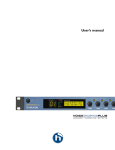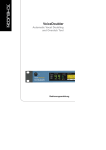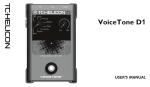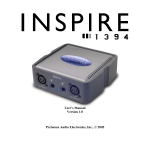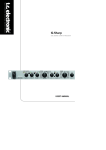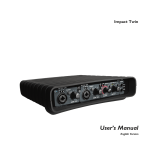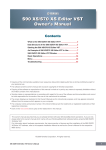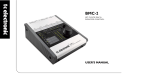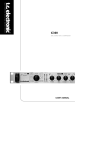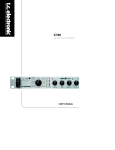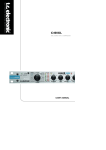Download VoiceDoubler US.qxp - TC
Transcript
VoiceDoubler Automatic Vocal Doubling and Overdub Tool USER’S MANUAL IMPORTANT SAFETY INSTRUCTIONS The lightning flash with an arrowhead symbol within an equilateral triangle, is intended to alert the user to the presence of uninsulated "dangerous voltage" within the product's enclosure that may be of sufficient magnitude to constitute a risk of electric shock to persons. The exclamation point within an equilateral triangle is intended to alert the user to the presence of important operating and maintenance (servicing) instructions in the literature accompanying the product. 1 2 3 4 5 6 7 Warning! • To reduce the risk of fire or electric shock, do not expose this apparatus to rain or moisture. • This apparatus must be earthed. • Use a three wire grounding type line cord like the one supplied with the product. • Be advised that different operating voltages require the use of different types of line cord and attachment plugs. • Check the voltage in your area and use the correct type. See table below: 8 9 10 11 12 13 Read these instructions. Keep these instructions. Heed all warnings. Follow all instructions. Do not use this apparatus near water. Clean only with dry cloth. Do not block any ventilation openings. Install in accordance with the manufacturer's instructions. Do not install near any heat sources such as radiators, heat registers, stoves, or other apparatus (including amplifiers) that produce heat. Do not defeat the safety purpose of the polarized or grounding-type plug. A polarized plug has two blades with one wider than the other. A grounding type plug has two blades and a third grounding prong. The wide blade or the third prong are provided for your safety. If the provided plug does not fit into your outlet, consult an electrician for replacement of the obsolete outlet. Protect the power cord from being walked on or pinched particularly at plugs, convenience receptacles, and the point where they exit from the apparatus. Only use attachments/accessories specified by the manufacturer. Unplug this apparatus during lightning storms or when unused for long periods of time. Refer all servicing to qualified service personnel. Servicing is required when the apparatus has been damaged in any way, such as power-supply cord or plug is damaged, liquid has been spilled or objects have fallen into the apparatus, the apparatus has been exposed to rain or moisture, does not operate normally, or has been dropped. Voltage Line plug according to standard 110-125V UL817 and CSA C22.2 no 42. 220-230V CEE 7 page VII, SR section 107-2-D1/IEC 83 page C4. 240V • • • BS 1363 of 1984. Specification for 13A fused plugs and switched and unswitched socket outlets. This equipment should be installed near the socket outlet and disconnection of the device should be easily accessible. Do not install in a confined space. Do not open the unit - risk of electric shock inside. Caution: You are cautioned that any change or modifications not expressly approved in this manual could void your authority to operate this equipment. Service • There are no user-serviceable parts inside. • All service must be performed by qualified personnel. 1 IMPORTANT SAFETY INSTRUCTIONS EMC / EMI. This equipment has been tested and found to comply with the limits for a Class B Digital device, pursuant to part 15 of the FCC rules. These limits are designed to provide reasonable protection against harmful interference in residential installations. This equipment generates, uses and can radiate radio frequency energy and, if not installed and used in accordance with the instructions, may cause harmful interference to radio communications. However, there is no guarantee that interference will not occur in a particular installation. If this equipment does cause harmful interference to radio or television reception, which can be determined by turning the equipment off and on. The user is encouraged to try to correct the interference by one or more of the following measures: • • • • Reorient or relocate the receiving antenna. Increase the separation between the equipment and receiver. Connect the equipment into an outlet on a circuit different from that to which the receiver is connected. Consult the dealer or an experienced radio/TV technician for help. For the customers in Canada: This Class B digital apparatus complies with Canadian ICES-003. Cet appareil numérique de la classe B est conforme à la norme NMB-003 du Canada. Certificate Of Conformity TC Electronic A/S, Sindalsvej 34, 8240 Risskov, Denmark, hereby declares on its own responsibility that the following product: VoiceDoubler - Automatic Vocal Doubling Processor - that is covered by this certificate and marked with CE-label conforms with following standards: EN 60065 Safety requirements for mains (IEC 60065) operated electronic and related apparatus for household and similar general use EN 55103-1 Product family standard for audio,video, audio-visual and entertainment lighting control apparatus for professional use. Part 1: Emission. EN 55103-2 Product family standard for audio, video, audio-visual and entertainment lighting control apparatus for professional use. Part 2: Immunity. - with reference to regulations in following directives: 73/23/EEC, 89/336/EEC Issued in Risskov, 12 - 2005 Mads Peter Lübeck Chief Executive Officer 2 TABLE OF CONTENTS SAFETY INSTRUCTIONS . . . . . . . . . . . . .1 INTRODUCTION . . . . . . . . . . . . . . . . . . . .5 FRONT PANEL DIAGRAM . . . . . . . . . . . . .6 REAR PANEL DIAGRAM . . . . . . . . . . . . . .8 HOOKUP DIAGRAM . . . . . . . . . . . . . . . . . .9 QUICKSTART . . . . . . . . . . . . . . . . . . . . . .10 DETAILED EDIT DESCRIPTIONS Overdub . . . . . . . . . . . . . . . . . . . . . . . . . .11 Timing . . . . . . . . . . . . . . . . . . . . . . . . . . . .11 Pitch . . . . . . . . . . . . . . . . . . . . . . . . . . . . .12 Energy . . . . . . . . . . . . . . . . . . . . . . . . . . . .12 µMod . . . . . . . . . . . . . . . . . . . . . . . . . . . . .13 De-ess . . . . . . . . . . . . . . . . . . . . . . . . . . . .14 Setup . . . . . . . . . . . . . . . . . . . . . . . . . . . . .14 MIDI IMPLEMENTATION CHART . . . . . .16 MIDI CONTROLLER CHART . . . . . . . . . .17 TECHNICAL SPECIFICATIONS . . . . . . . .18 SIGNAL FLOW DIAGRAM . . . . . . . . . . . .19 English Version Prod. No: 606114011 Rev 1.00 – SW – V 1.00 3 INTRODUCTION Thank you for purchasing VoiceDoubler, a product designed to recreate, in real time, the effect of overdubbing and multitracking the human voice. Live performances can now sound more like the original recording with thick, lush vocal parts. Recordings can be completed sooner with less time spent multitracking “double” tracks. We hope you and your fans enjoy VoiceDoubler. Features: 4 “Overdub” voices available simultaneously Exclusive TC-Helicon pitch, timing and energy humanization that effectively mimics singing groups Microtuning, chorus, flange and more available with the internal µMod effects processor. De-esser algorithm to reduce consonant “splatter” Easy, top level editing with 4 master controls 50 Factory / 50 User presets and MIDI control Stereo analog and 24 bit digital I/O Optional footswitch control We update our manuals and various support material on a regular basis. For the most up to date information we encourage you to visit our website at www.tc-helicon.com Enjoy! The TC-Helicon Team www.tc-helicon.com 5 FRONT PANEL 1 2 3 1. Power Button Press the power button to turn the unit on. Turning off the unit with the POWER button as opposed to pulling the power cable stores current setup and preset information. Pulling the plug results in these settings not being stored. 2. Edit Menu List This list displays the letters representing the editing pages available in Edit mode. Each edit screen has a letter and number address to allow faster edit menu navigation. 3. Preset Number LED Display This is a two character LED used to display the current preset number or edit menu page. The dots at the bottom show whether the current preset is stored in the Factory or User bank. If the preset number flashes while the STORE button is lit, this indicates that you will overwrite the current user preset or create a new one with the next press of the STORE button. 4. Status LEDs 6 4 5 The top two LEDs show when the input or output audio stream has confirmed clipped samples. Because of the additive nature of VoiceDoubler’s effects, the Output LED can show clipping even when the Input does not. If either LED lights, reduce send level to the unit. The Input LED stack confirms audio levels are at or below its 0dB maximum input sensitivity. The MIDI indicator shows the presence of any MIDI at the input regardless of whether it is on the correct control channel. 5. Program Display This 16 character by 2 line LCD display shows preset names, edit menus, parameter values and STORE button functionality. When the RECALL button is lit, the top line shows the preset name and the bottom row shows the values of the Timing, Pitch, Overdub and µMod parameters mapped to the EDIT knobs. When editing, the top line shows the current parameter name(s) and the bottom line shows from one to four parameter values. See the Quickstart for more info on preset levels. FRONT PANEL 6 7 8 9 13 10 12 11 14 6. Edit 1 / Timing Control In the main operation mode (RECALL Button is lit), this control allows convenient master adjustment of the Timing Random values of all four voices. As such, it can be used to tighten or loosen the attacks of the overdub voices. When VoiceDoubler is in Edit mode, this control adjusts the leftmost parameter value in the LCD display. 10. Recall Button This button activates presets after scrolling with the Data Wheel. The RECALL Button can also be pressed to restore an edited preset to its stored state. Flashing LCD characters when this button is pressed indicate you will be loading a different preset than the one currently loaded with the next press of this button. 7. Edit 2 / Pitch Control In the main operation mode, this control allows convenient master adjustment of several pitchrelated parameter values at once. When VoiceDoubler is in Edit mode, this control adjusts the middle left parameter value in the LCD display. 11. Edit Button This button places VoiceDoubler in Editing mode. The Edit screen containing the last parameters viewed will be displayed in the LCD. 8. Edit 3 Overdub Level Control In the main operation mode, this control allows master adjustment of the level of the overdub voices in relation to the µMod effect. When in Edit mode, this control adjusts the middle right parameter value in the LCD display. 9. Edit 4 µMod Level Control In the main operation mode, this control allows master adjustment of the level of the µMod (micromod) effect in relation to the Overdub voices. When in Edit mode, this control adjusts the right parameter value in the LCD display. 12. Data Wheel/Button When the RECALL Button is lit, the Data Wheel previews the names of presets. In Edit mode, this wheel scrolls through the list of edit windows. Pushing on the wheel is only used to activate MIDI dump and Utility functions. 13. Store Button Storing an edited preset is done by pressing this button, choosing a name and location number and pressing the button again to confirm. During naming, EDIT 1 controls the cursor and EDIT 2 scrolls through the available alphanumeric characters. The data wheel scrolls through the User preset locations. Pressing the RECALL or EDIT buttons cancels the operation. 14. Bypass Button Pressing BYPASS mutes the overdub voices and any µMod processing. The dry signal may or may not be heard in Bypass depending on the setting of the DryVoice parameter in edit screen S1. 7 REAR PANEL 1 2 3 1. Voice Input This is the main analog input to VoiceDoubler. It accepts a balanced line level XLR cable carrying a monophonic vocal source. 2. Auxilliary Input This input can be used to send any instruments or audio sources through VoiceDoubler’s µMod (micromod) processing block. The level control for this input is in the Edit menu. 3. Main Outputs This is the balanced analog, line level stereo output of VoiceDoubler. Mono operation is possible by switching the Output system parameter in the Edit menu. 4 5 6 4. Digital I/O S/PDIF In/Out - Sends and receives digital audio to S/PDIF or AES\EBU standards. Using digital I/O (inputs and outputs) instead of the analog I/O bypasses VoiceDoubler’s converter circuitry for audio improvement when used with compatible systems. 5. MIDI I/O This is the standard MIDI in, out and thru interface used for editing, preset control and data storage and recall. 6. Pedal In This input accepts single or triple function footswitches. Any normally-open passive footswitch will work for the single function. A triple function footswitch is available from TCHelicon called Switch 3. The switch type is detected automatically on power up. 1 Button: Bypass only 3 Button: Preset Down, Preset Up, Bypass 8 HOOKUP DIAGRAM There are two primary connection schemes when using VoiceDoubler: as an aux send processor and as an insert processor. The diagram and discussion below details the differences. AUXILLIARY send and stereo return method INSERT send and stereo return method This is the most common hookup method. It allows you to control levels and muting of the effect at the console. One singer’s voice can be received at the input due to the requirements of the pitch detection algorithm. This connection allows you to engage the VoiceDoubler’s internal dry path (Edit screen S1) and optional dry delay compensation (S2) through VoiceDoubler for enhanced time realism. This setup is also excellent for digital recording. See page 14 for more discussion of the Delay Compensation feature. This method also allows a separate aux send from your console to share VoiceDoubler’s µMod processor through the Auxilliary input. Any audio type can be received at this input as opposed to the single-voice-only audio requirement of the Voice input. Ensure that the DryVoice setting in edit screen S1 is turned Off. The Delay Compensation feature is normally intended for recording use, where individual tracks can be advanced in time, but it can also be used in live performance if the delay is acceptable. In this scheme, ensure that the lead voice channel is muted in the console’s main buss to prevent flanging as the two dry paths (one from the channel and one from VoiceDoubler) mix. 9 QUICKSTART The first time you connect VoiceDoubler, read through the following steps to ensure a rewarding experience. Mount it. Mount VoiceDoubler in a rack or place it on a sturdy surface and make the AC and audio connections according to the hookup diagram. Connect and apply power Press the power button. The front panel LED and LCD should light. If not, check AC power connections. Audio safety Lower the channel faders where VoiceDoubler’s returns appear. Ensure that the BYPASS button is not lit and play an audio track or sing into the mic routed to VoiceDoubler. Set levels Check VoiceDoubler’s level meters for sufficient level or clipping. In and out levels are pre-set for unity gain but if you need to trim them press EDIT and use the wheel to locate screen S0 which shows the parameters InSens (input sensitivity) and OutRange (output range). When both values are the same, there is unity gain from input to output. The Input Clip LED shows when the signal has clipped, not that it is near clipping. Raise returns Raise your channel faders and you should hear VoiceDoubler’s effect on the input audio. By default, the dry path through VoiceDoubler is muted and most of the presets are designed to be mixed with an external dry signal. Accordingly, raise the dry level on your console if it’s not already done. If you hear a flanged dry signal when you raise the level on your console, press EDIT, cycle to screen S1 and turn the DryVoice parameter Off. More information on levels is on page 14. If you hear nothing, check that the input is not set to Digital in edit screen S3. Tweak the preset values The four EDIT knobs on the front panel allow master trimming of the various facets of the overdub effect in the current preset. The range of values for the TIMING and PITCH controls is Off, -49 to -1, Nominal, +1 to +49, Max. “Nominal” represents the midpoint at which many presets were created. Numbers above the nominal setting increase the associated parameter settings to 50% more. The OVERDUB and µMOD control the levels of those blocks respectively; they range from 60 (Off) to 0dB. Audition presets Turn the data wheel to preview the name of the other presets and press RECALL to load any you prefer. Edit Press the EDIT button and try some edits. The individual parameters are discussed in more detail in the Detailed Edit Descriptions following this Quickstart. Store your edited preset Press the Store button to save your edits to the next free location in the User preset bank. 10 DETAILED EDIT DESCRIPTIONS Introduction: The following paragraphs describe each parameter in the Edit menu in detail. The parameters are accessed by pressing the EDIT button and scrolling up and down with the Data wheel. The EDIT knobs correspond to the parameters shown in the LCD from left to right. Many screens display two parameters and these are accessed by the left two knobs. Each description will be listed by its address in the LED display e.g. P2 showing parameters in the Pitch edit group. Ensure that the master control associated with the effect block you are editing is turned up. These are the front panel TIMING, PITCH, OVERDUB LEVEL, µMOD LEVEL controls accessed by pressing the RECALL button. Overdub Group O0 Overdub Levels - This screen allows you to vary the balance and mute the four overdub voices. Maximum level is +6 dB and muted is Off which corresponds to -61 dB. At 0 dB, each voice is the same level as the internal dry path if it is activated. O1 Overdub Pan - Each voice can be panned in the stereo spectrum between the Left and Right outputs. Ensure that the Output parameter in edit screen S1 is set to Stereo to hear panning. O2 Overdub Detune - The overdub voices can have their pitches detuned individually by +/25 cents. A “cent” is 1/100 of a semitone. A single voice could be detuned from the lead or multiple voices could be detuned from each other for a lush chorusing effect. O3 Overdub Octave - Each voice can have its pitch shifted to one octave below the input pitch (-1), no shift or “unison” (UNI) , or one octave above the input pitch (+1). Note that adjusting the Gender Amount of octave shifted voices in edit screen P2 can add authenticity. O4 Overdub Correct - This feature retunes any voices set to values above 0 to a chromatic scale. A value of 100 percent introduces a stepped pitch from a gliding pitch input. At percentages in between, this feature introduces a subtle pitch difference between the lead voice and the overdub voices that simulates singers varying naturally. O5 Overdub Style - A style is a pre-set collection of timing, pitch and energy parameter values used to speed editing. There are a number of styles to choose from and each voice can have a different style assignment or all can have the same. While these styles can be modified in the TIMING, PITCH and ENERGY edit screens following, there are parameters not shown that effect the sound. Because of this, it’s best to find a style that is close to what you desire and edit from there. Timing Group T0 Time Random - Because no singer can exactly match the timing of the start of their sung notes, a timing randomization parameter is offered. This parameter sets the maximum time in 10 ms (millisecond) increments that each overdub voice will be delayed. Each time the input voice starts a new note, the randomization algorithm chooses a delay time 11 DETAILED EDIT DESCRIPTIONS between 0 and the value you have set in this screen and applies it to the overdub voice. 200 ms of delay is offered and this can sound sloppy if this in the intention. Note that the maximum time delay set in any of the four voices will be applied to the dry voice in certain conditions. For more detail on this, see descriptions of screens S1 and S2. T1 Time Rate - The timing of the overdub voices can also be randomized during the sustained portion of sung notes. This parameter sets the rate at which the delay is modulated from no delay to the maximum set in the Time Random parameter. At maximum percentage settings, this effect sounds like hesitant stuttering, but at medium settings, a natural timing slew is introduced sounding much like real singers would in performance. Pitch Group P0 Pitch Randomization - A randomizing algorithm modulates the pitch of each overdub voice to simulate the sliding pitch differences occuring when people sing together or when singers overdub themselves. The value range spans zero to 600 cents or 6 semitones. This is much wider than required for typical singing, however it is useful for shouted effects or unique special effects. The speed of the pitch modulation is controlled by the Pitch Rate parameter detailed below. P1 Pitch Rate - This parameter sets the speed of the Pitch Random effect. It is expressed in percentage as opposed to Hz (cycles per second) because it too is randomized. Note that a higher rate setting will “disguise” large amounts of Pitch Random because the shifted pitch lingers at its widest only for a moment. The opposite is also true; a slow pitch modulation will tend to sound more out of tune if the Pitch Random is set wide. 12 P2 Gender Amount - “Gender” also known as “formant shifting” is used to describe the effect where the timbre of the overdub voice is nudged in a more female, thinner direction or in more of a male or deeper direction. This effect can be applied to an unshifted overdub voice to make it sound like a slightly different take or person performing the overdub. When used on an octave-shifted voice, it can add realism. P3 Scoop - The Scoop algorithm adds a pitch event to the onset of the overdub voices to simulate different takes or singers. While the actual shape of the scoop is contained in the current Overdub Style, the value of the beginning of the pitch swing is presented for editing in this screen. The range of values is 0 to +/- 500 cents (5 semitones). Negative values mean that the pitch starts lower than the input and ramps up and positive values mean a downwards ramp. A value of 0 can indicate that scooping is randomized but only when Scoop Time is at a non-zero value. P4 Scoop Time - This screen allows you to control the onset event’s duration from 0 to 1600 milliseconds. A value of 0 for this parameter disengages the effect. P5 Scoop Random - A value of 100% varies Scoop parameters by the full amount specified in the Overdub Style. This setting allows you to reduce randomness if you prefer. Energy Random Group E0 Energy Randomization - This allows you to introduce a randomized level modulation to the overdub voices to increase realism. In this screen, you set the maximum amount of swing DETAILED EDIT DESCRIPTIONS between attenuation and gain i.e. a setting of 12 dB would add or remove a maximum of 6 dB to the level. Higher settings of this parameter may require reducing send to the unit. U4 E1 U5 Energy Rate - This varies the speed of level modulation. It is expressed in percentage because the waveform is randomized. Feedback - FBL and FBR set the amount of output fed back into the left and right delay lines respectively. XFL and XFR indicate crossfeedback for the left and right delay lines. Cross feedback returns the delayed audio to the opposite side’s delay line for ping pong type effects and more. µMod (microMod) Group This is the global effects processor in VoiceDoubler. It is capable of adding chorus, flange, detune and feedback effects that help simulate groups of singers and add some wild effects. U0 µMod Style - Here you browse preprogrammed effects to layer onto your vocal. All of the edit parameters following this one are captured in the styles. U1 Sends - The µMod effect can be layered onto the dry voice (Dry), the overdub voices (Vox) and the auxilliary input (Aux) in varying amounts. If no effect is heard, press the RECALL button and check that the µMOD LEVEL value is up. The unit value is in dB therefore 0 indicates full send level. Left and Right Delay times - Up to 80 ms of stereo delay is available here to create everything from flange to slapback effects. U6 Modulation - The Mod Phase parameter defines the phase relationship between the left and right modulation LFOs (oscillators). In a flange style, setting this to 0 degrees puts all of the effect in the center while setting it to 180 degrees pulls the effect far into the stereo field. The Wave setting determines the shape of the modulation wave. U7 Left and Right Low Cut - These steep highpass filters allow you to limit the amount of low frequencies sent to the µMod block to constrain the effect to a narrow bandwidth. U8 Left and Right Detune - There is a range of +/25 cents of stereo detuning available. Left and Right Hi Cut - These filters the high end of the frequency range sent to the µMod effect to constrain the effect to a narrower frequency band. U3 U9 Speed and Depth - These set the modulation values for the delay times found on the following edit screen. Phase Invert and Spread - The Phase Invert setting puts the output of the left and right sides out of phase, creating more 3D sound space around the effect while potentially limiting the effect’s ability to collapse to mono. Spread allows you to “mono-ize” the µMod effect without affecting panning of the overdub voices; a value of zero is mono and 100 is stereo. U2 13 DETAILED EDIT DESCRIPTIONS De-Ess Control D0 De-ess control - The de-esser can reduce the level of, or remove, consonants and ess sounds produced by the overdub voices. This feature is very helpful in reducing the “splatter” that blurs note onsets when multiple singers are not exactly in sync. Setup Group All parameters preceding the Setup Group are stored and recalled uniquely within each preset. The Setup Group controls global parameters that act upon the overall features of the product. S0 Levels - These settings work together to maximize signal to noise ratio while interfacing optimally with your mixer. You should only need to change the default value of the InSens (Input Sensitivity) parameter when the optimum send level from your console is indicating too low or lighting the Input Clip LED on VoiceDoubler meters. To increase the sensitivity when compensating for a low send level from your mixer, turn the EDIT 1 knob clockwise and the opposite to pad VoiceDoubler’s input when sent an extra hot signal from your mixer. The OutRange parameter is used to preserve unity gain from input to output when the Input Sensitivity setting has been adjusted. Optimally, setting both values the same will ensure unity gain. S1 Dry Voice and Output - This left setting in this screen allows you to add or remove the dry voice from the outputs. Turning the dry voice on is useful when connecting VoiceDoubler as a channel insert. (see the Hookup diagram page 9) Using this connection scheme has the extra benefit of allowing use of the Delay Compensation feature detailed in the next description. 14 The Output setting allows you to choose whether the outputs are stereo or summed to mono. Both the left and right output jacks would carry the mono signal. S2 Delay Compensation - This feature increases realism by introducing delay in the dry voice path. This allows the overdub voices to sometimes sound before the dry voice. This is most useful in an audio workstation recording environment where tracks can be advanced in time but, with shorter delay times, it can also be used live. The Dry Voice parameter must be set to On and VoiceDoubler should be connected as an insert. At “Centered” the dry voice delay is exactly half of the value of the Time Random parameter (T0) plus the processing delay of the unit (22ms). For example, when Time Random equals 50 ms, a Delay Compensation value of Centered introduces a fixed delay of 47 ms to the dry. If Time Random is 0, any value of Delay Compensation except Off will compensate for the normal latency in the product. Note that different presets will have different Time Random values and delay on the dry voice will change when Delay Compensation is activated. This table shows the dry delay in ms at various Time Random (TR column) and Delay Compensation settings. Note: 50* indicates the value of “Centered”. S3 Input and Clock - The analog and digital inputs can be used one at a time. This parameter chooses which is preferable. The Clock setting would be changed from the default when a) your input is digital and you want to sync DETAILED EDIT DESCRIPTIONS VoiceDoubler’s clock to the incoming clock (Ext.) or b) your input is analog and you are using the digital output to feed another device at a specific clock rate. The digital output is always on regardless of the Input setting. S4 Status and Tuning Reference - When you are using VoiceDoubler’s digital outputs to drive a downstream device, The StatusBits parameter changes the output format from AES/EBU to S/PDIF when required. The TunRf (Tuning Reference) setting adjusts the Overdub Correct frequency to compensate for vocals sung to backing tracks not tuned to A=440Hz. Restoring an entire bank of user presets requires that the user bank be erased prior to sending the MIDI data. To erase the user bank see the following description. S8 Utility - This screen allows you to return VoiceDoubler to its factory defaults. Choose to restore all the values for the Setup menus or to erase the User presets with EDIT 1 and then push on the Data wheel to execute. S5 MIDI Channel and System Exclusive ID - If you are using an external MIDI device to change presets or to control VoiceDoubler, the MIDI channels of the two devices should match. The SysexID parameter is only used when you have multiple VoiceDoublers on a MIDI In/Thru chain and are using an editor program to make changes in one and not the others. S6 MIDI Filter and CC enable - The MIDI Filter allows selected parts of the MIDI stream to be ignored by VoiceDoubler. The CC setting enables or disables MIDI continuous controllers. These CCs offer convenient remote control of certain settings from a MIDI sequencer or remote control surface. See the MIDI Implementation Chart at the end of this manual for details. S7 MIDI Dump - This screen allows you to copy presets and setup data to an external MIDI device for safe storage or editing. Choose from the range of values with EDIT 1 knob and push the Data wheel to execute the dump or to cancel. Restoring individual presets is done by sending them from an editor or sequencer via MIDI; the only setup required by VoiceDoubler is that the SysEx filter (S6) be turned off. 15 MIDI IMPLEMENTATION TC-Helicon VoiceDoubler - December 2005 Function Basic Channel Mode Default Changed Default Messages Altered Note Number Velocity Aftertouch True Voice Note ON Note OFF Key’s Ch’s Pitch Bend Control Change Prog Change System Excl. Common System real time Aux Messages O:YES X:NO 16 :Song Pos :Song Sel :Tune :Clock :Commands :Local ON/OFF :All Notes OFF :Active Sense :Reset Transmitted 1 1-16 Recognized 1 1-16 X X X X X X X X X X O X X X X X X X O O O X X X X X X X X X O X X X X X X X X X Mode 1: OMNI ON, POLY Mode 3: OMNI OFF, POLY Remarks See MIDI Controller Chart Mode 2: OMNI ON, MONO Mode 4: OMNI OFF, MONO MIDI CONTROLLER CHART Parameter Name CC Range Table* µMod Style DryVoice On/Off De-Ess Amount Master Pitch Amount Master Time Amount Master Overdub Level Master µMod Level Voice 1 Pan Voice 1 Level Voice 2 Pan Voice 2 Level Voice 3 Pan Voice 3 Level Voice 4 Pan Voice 4 Level Voice 1 Detune Voice 2 Detune Voice 3 Detune Voice 4 Detune Voice 1 Octave Voice 2 Octave Voice 3 Octave Voice 4 Octave Voice 1 Overdub Correct Voice 2 Overdub Correct Voice 3 Overdub Correct Voice 4 Overdub Correct Voice 1 Overdub Style Voice 2 Overdub Style Voice 3 Overdub Style Voice 4 Overdub Style Voice 1 Time Random Voice 2 Time Random Voice 3 Time Random Voice 4 Time Random 3 14 15 16 17 18 19 20 21 22 23 24 25 26 27 28 29 30 31 35 41 46 47 48 49 50 51 52 53 54 55 56 57 58 59 2 4 2 1 1 1 1 3 1 3 1 3 1 3 1 3 3 3 3 3 3 3 3 3 3 3 3 2 2 2 2 1 1 1 1 Parameter Name CC Range Table* Voice 1 Time Rate Voice 2 Time Rate Voice 3 Time Rate Voice 4 Time Rate Voice 1 Pitch Random Voice 2 Pitch Random Voice 3 Pitch Random Voice 4 Pitch Random Voice 1 Pitch Rate Voice 2 Pitch Rate Voice 3 Pitch Rate Voice 4 Pitch Rate Voice 1 Gender Voice 2 Gender Voice 3 Gender Voice 4 Gender Voice 1 Scoop Voice 2 Scoop Voice 3 Scoop Voice 4 Scoop Voice 1 Scoop Time Voice 2 Scoop Time Voice 3 Scoop Time Voice 4 Scoop Time Energy Random Energy Random Energy Random Energy Random µModSend Dry µModSend Vox (Overdub) µModSend Aux 60 61 62 63 80 81 82 83 85 86 87 88 89 90 102 103 104 105 106 107 108 109 110 111 112 113 114 115 116 117 118 1 1 1 1 1 1 1 1 1 1 1 1 3 3 3 3 3 3 3 3 1 1 1 1 1 1 1 1 1 1 1 * Value Ranges are mapped according to the following scales: Range 1: Parameter range in product is linearly mapped from 0-127 Range 2: Parameter range in product is directly mapped from 0-# of available values Range 3: Parameter range in product is linearly mapped from 0-63, center is 64, then 65-127 Range 4: Off=0, On=1 17 TECHNICAL SPECIFICATIONS Digital Inputs and Outputs Connectors: Formats: Sample Rates: Frequency Response DIO: RCA Phono (S/PDIF) S/PDIF (24 bit), EIAJ CP-340, IEC 958 44.1 kHz, 48 kHz DC to 22/23.9 kHz ± 0.01 dB @ 44.1/48 kHz Analog Inputs Connectors: Impedance: Input Level @ 0 dBFS: Sensitivity @ 12 dB headroom: Dynamic Range @ Min gain: THD: Line Frequency Response: Crosstalk: A to D Conversion: A to D Delay: XLR balanced Balanced 21 Unbalanced 13 kOhm 24 dBu to 0 dBu 12 dBu to -12 dBu > 92 dB, 20 Hz - 20 kHz < -100 dB (0,001 %) @ 1 kHz +0/-0.1 dB, 20 Hz to 20 kHz <-85 dB, 20 Hz to 20 kHz 24 bit, 128 x oversampling bitstream 0.65/0.70 ms @ S.R. = 48/44.1 kHz Analog Outputs Connectors Output Impedance: D to A Conversion: D to A Delay: Max. Output Level: Output Range: Dynamic Range: THD: Frequency Response: Crosstalk: XLR balanced 40 Ohm 24 bit, 128 x oversampling bitstream 0.63/0.68 ms @ S.R.= 48/44.1 kHz bal. 20 dBu, unbal. 14 dBu, R-load = 1200 Ohm 14 dBu / 8 dBu / 2 dBu / -4 dBu > 104 dB, 20 Hz to 20 kHz <-98 dB (0.0013 %) @ 1 kHz +0/-0.3 dB, 20 Hz to 20 kHz <-100 dB, 20 Hz to 20 kHz EMC Complies with: Safety Certified to: EN 55103-1 and EN 55103-2 FCC part 15, Class B, CISPR 22, Class B IEC 65, EN 60065, UL6500 and CSA E60065 CSA FILE #LR108093 Environment Operating Temperature: Storage Temperature: Humidity: 32° F to 122° F (0° C to 50° C) -22° F to 167° F (-30° C to 70° C) Max. 90 % non-condensing Control Interface MIDI: Pedal: In/Out/Thru: 5 Pin DIN 1/4" TRS phone jack Supplementary Display: Dimensions: Weight: Mains Voltage: Power Consumption: Warranty Parts and labor: 2 character LED, 16 character x 2 line LCD 19" x 1.75" x 8.2" (483 x 44 x 195 mm) 4.1 lb. (2.7 kg) 100 to 240 VAC, 50 to 60 Hz (auto-select) <15 W 1 year Due to continuous development these specifications are subject to change without notice. 18 SIGNAL FLOW DIAGRAM 19