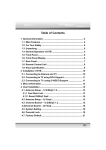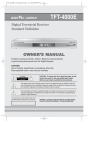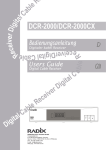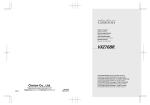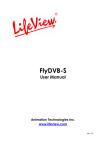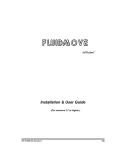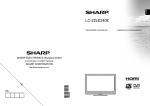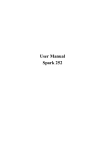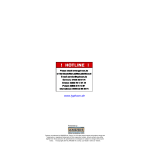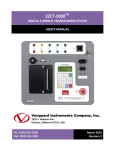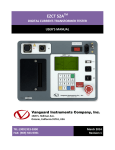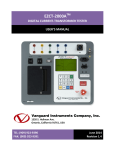Download PVR-2690 - NextWave Digital
Transcript
USER MANUAL PVR-2690 PVR-2690 Content GENERAL INFORMATION Main Features For Your Safety Unpacking General Operation Remote Control Unit Front Panel Rear Panel Page 3 3 4 5 5 6 7 8 INSTALLATION Connecting to Antenna & TV Connecting to TV & VCR using SCART Connecting to TV using RCA support Connecting to TV using S-VHS support Connecting to Digital Amplifier 9 9 9 10 10 11 INSTALLATION WIZARD 12 MENU INFORMATION 13 USER INSTALLATON Auto search Manual search System setting Parental Lock Factory Default 14 14 15 16 17 18 GENERAL VIEWING FUNCTION Select Channel Previous Channel Recall TV & Radio mode TV & VCR mode Channel Information Volume & Audio Control 19 19 20 20 20 21 21 Page CHANNEL MANAGER Channel Manager Favourite Channel Move Channel Lock Channel Rename Channel Delete Channel Sort Method 22 22 23 23 24 24 25 25 HARD DISK RECORDER Recording mode Play back mode Timer Recording EPG Recording Timeshifting – pause live TV Continuous Timeshifting HDD Manager Radio Record Skip Split Bookmark Merge 26 26 27 28 28 29 29 30 31 31 32 32 33 EPG (Electronic Program Guide) 34 TIMER 35 GAME 36 RECEIVER INFO & FRONT PANEL DISPLAY 37 SPECIFICATION 38 General Information This user’s guide covers the installation of the PVR-2690 and the necessary steps to operate various features. This also explains special features available only in this PVR2690 in detail, and will allow you to take full advantage of these feature. Main Feature z Full MPEG2, DVBT compliant z Digital Audio with AC-3 support by SPDIF z PIG (Picture In Graphic) support z Provide friendly and easy-to-use menu system z Channel editing function (favourite, move, lock, rename, delete and sort) zFast and easy software upgrade through RS-232 port z Plug-and-play data transfer system (PVR to PVR) z Timer function, automatically turns On/Off by setting function (daily, weekly, monthly and one time) z Automatic reserved channel moving system z Provide Electronic Program Guide (EPG) z OSD Teletext (DVB ETS 300 706) and Subtitle function support z VBI Teletext support z Selectable video output – CVBS, RGB, Component. z 256 colours On-Screen-Display z Automatic last channel save function z 44 Hours recording with built in 80GB HDD (Hard Disk Drive) in 4Mbps stream z Records current program while playing back earlier program simultaneously z Recording reservation function on Timer and EPG z Recording and playback with time delay (Time-Shift function) z 3 steps (x4, x8, x16) Fast forward and Rewind function z Pause and step playback function z HDD management function (Play, Move, Skip, Lock, Merge, Rename, Delete, Format) z Various playback function (Jump, Repeat, Shuffle, Slow playback) z Aspect Ratio conversion direct remote hot key (4:3/ 16:9) -3- General Information For Your Safety This Receiver has been manufactured to meet international safety standards. Please read all of the safety and operating instructions before operating the product. And keep all safety and operating instructions for future reference. 1. Main Supply : 90-250V AC, 50/60Hz, 25W 2. Overloading Do not overload a wall outlet, extension cord, or adapter as this may result in fire and/or electric shock. 3. Liquids Do not expose the Receiver to rain or moisture. 4. Cleaning Disconnect the Receiver from the wall outlet before cleaning. Do not use liquid cleaners or aerosol cleaners. Use a light damp cloth for cleaning. 5. Ventilation The slots on top of the Receiver must be left uncovered to allow proper airflow to the unit. Do not stand the Receiver on soft furnishing carpets. Do not expose the Receiver to direct sunlight or do not place it near a heater. Do not stack electronic equipments on top of the Receiver. 6. Attachments Do not use any attachments not recommended by product manufacturer as they may cause hazards. 7. Connection to the TV Disconnect the Receiver from the mains before connecting or disconnecting the cable from the TV. FAILURE TO DO SO CAN DAMAGE THE TV. 8. Location Place the Receiver indoor in order to prevent potential damage from lightning, rain, or direct sunlight. 9. Servicing Do not attempt to service this product yourself, as opening or removing covers may expose you to dangerous voltage or other hazards. Refer all servicing to qualified service personnel. -4- General Information Unpacking After purchasing the PVR, unpack it and check to make sure that all of the following items are included in the packaging. •1 x Remote Control Unit (RCU) •2 x AAA batteries •1 x User’s Guide •1 x Receiver General Operation Throughout this manual you will notice the everyday operation of your Receiver is based on a series of user friendly on screen display and menus. These menus will help you get the most from your Receiver, guiding you through installation, channel organizing, viewing and many other functions. All functions can be carried out using the buttons on the RCU, and some can also be carried out using the buttons on the front panel. If at any time when you using the menus you want to return to the normal TV mode, press the exit button. The Receiver is easy to use, always at your command and adaptable for future advances. Please be aware that new software may change the functionality of the Receiver. Should you experience and difficulties with the operation of your Receiver, please consult the relevant section of this manual, including the Trouble Shooting, or alternatively call your dealer or a customer service adviser. -5- General Information Remote Control Unit FUNCTION KEY Turns power ON/OFF of the DSR When watching a channel, mutes the sound 0~9 TV/RADIO PR Enter number of the required menu item or select a channel number to watch. Switches between TV and Radio mode Switches back to previous channel Display the favorite channel list FAV TV/AV Switches TV and AV mode. MENU Press this key one time to run menu on screen, and call command box INFO Shows information of the current channel Moves up / down a page in the channel list LIST/OK Executes the selected item in the menu screen, or enters the desired value in any input mode. PR+,PR- When watching a channel, change channels, or moves to the next higher or lower item in the menu. When watching a channel, adjust the volume, or move to the left or right item in menu EXIT Returns to the previous menu on the menu screen or escape from the menu EPG Calls up the EPG (Electronic Program Guide) UHF Switches to UHF tuning mode F.LIST GO TO HDD MANAGER TIMER RESERVATION RES 4:3/16:9 CHANGES ASPECT RATIO AUDIO When watching a channel, switches the audio languages PAUSE Pause screen and audio. Start recording in Live mode. Selects the different audio modes. Switches to teletext or subtitle mode. -6- General Information General Information Front Panel Key MENU OK EXIT /I Function Shows the main menu and command box on the screen. Executes the selected item in the menu. Returns to the previous menu on the menu screen. Turns on and off the power of the receiver. CH When watching, changing to the previous and next channel, or moves to the next higher or lower item in the menu. VOL When watching a channel, adjust the volume or move to the left or right item in the menu. -7- General Information Rear panel Power On/Off Connect to AV Processor Connect to the S-VHS Jack of TV or VCR Connect Video to TV using RCA Jack Connect to Audio R/L to TV or Audio Amplifier Connect to LOOP OUT Connect to TV or VCR Connect to TV and VCR using a SCART cable Connect to a PC for S/W upgrade ANT IN : Connect to a terrestrial antenna LOOP OUT : Connect to the LOOP IN. -8- Installation This section explains the installation of receiver. Refer to the manuals supplied with the equipment for the installation of outdoor equipment. When adding new equipment, be sure to refer to the related parts of the manual for the installation. Connecting to Antenna & TV Connecting to TV & VCR using SCART support ANT IN ANT OUT CABLE TV ANTENNA ANT IN INPUT VCR -9- Installation Connecting to TV using RCA support Connecting to TV using S-VHS support -10- Installation Connecting to Digital Amplifier O R -11- INSTALLATION WIZARD Once installation is complete turn on via the power switch on back of the unit. The Installation wizard will be automatically displayed as below. You can start from this Installation wizard which enables end-users to set up the receiver from a factory default or you can push CANCEL(green button) to set up the receiver from the main page. You can choose your preference for language and you can push NEXT(blue button) to move to next step or simply push CANCEL to go to a main page. On the next page, you can do a Auto Search, push Search(blue button) to scan all channels through this installation wizard. -12- Menu Information Once Installation Wizard is complete the main menu will display. This menu consists of 5 options. - Channel Manager - Program Guide - Timer - User Installation - Utility To move up and down, press “PR+ or PR-”. To move left and right, press keys on the RCU. Place cursor on the “User Installation”, then sub-menu will be displayed on the right of the screen. (Refer to the picture) -13- User Installation This menu consists of 5 sub-menus as follows. - Auto Search - Manual Search - System Setting - Parental Lock - Factory Default To search a channel, please select User Installation and then Auto Search or Manual Search. Auto Search Searches for all DIGITAL channels available in your location Select Search button on the screen and then press OK key on the RCU. Receiver will automatically search the channel for TV and Radio, during this procedure you can see the already scanned in channels in the Auto Search Page on screen. When search is completed cursor will be placed on VIEW automatically, then press OK button. -14- User Installation Manual Search When the exact digital channel with Guard Interval is known, you can choose Manual Search. Select one channel from 6 to 69 using key or numeric keys on the RCU. Select Search button on the screen and then press OK key on the RCU. Receiver will automatically search for this channel for TV and Radio and will list channel in the Manual Search Page on the screen. When channel search completed , cursor will highlight VIEW option automatically, press OK button. -15- User Installation System setting System Setting menu provides choices to match your equipment / environment. 1) OSD Language Select your desired OSD language. 2) Audio Language: Select your desired audio language *note* broadcaster controlled condition 3) Screen Format If your TV supports 16:9 screen format, select 16:9. 4) Video output If your TV SCART input supports RGB control select RGB. Otherwise select CVBS. 5) TV type Select the type according to your TV type. 6) Start On Channel If you press OK key, then the channel list is displayed. You can select one channel of the list, the selected channel starts whenever you turn on Receiver. -16- User Installation Parental Lock This function allows you to lock the channel with your password to prevent children and/or any other person from accessing locked channels. Password lock protects your installed data and information. ★ How to change Password 1) Enter the current password. 2) Select ON of Parental Lock. 3) Enter new password. 4) Confirm your new password entering new password again. Note : Default password is 0000. Warning : Once you change password, please do not forget and keep well. ★ How to use Parent Lock 1) If you activate parent lock function, go to the TV channel Manager Page. 2) Press Lock key (Blue colour key) on the RCU 3) Select channel the which you want to Lock 4) Press OK then symbol is marked. -17- User Installation ★ How to use Install Lock 1) Enter the current password. 2) Select ON of Install Lock 3) Enter new password 4) Confirm your new password entering new password again 5) Exit this menu. 6) Select any menu and press OK on the RCU . 7) Then Enter Password Box will be displayed. 8) Unless enter correct password, you can not run any menu. Note : Default password is 0000 Warning : Do not forget your password in order not to fail to operate Receiver Factory Default If you want to bring Receiver back to the factory default condition, select Factory Default and press OK key. Then Warning message will be displayed. To confirm select OK and press OK. Warning : You will lose all of data and information which was installed. -18- General Viewing Function The following describes the basic functions of your Receiver while watching Terrestrial TV or listening to Terrestrial radio. While watching, the current channel information will be shown on the bottom of the screen if you press INFO button on the RCU Select Channel If you want to select channel, use CH key on the front panel or PR+, PR- key on the RCU or numeric key on the RCU to select a channel and press OK key on the RCU. In addition to the above normal function, Receiver provide more convenient channel change function. While watching, press OK key on the RCU. Then channel list will be displayed on the right side of the screen. If press EXIT key, the channel list will be disappeared. To select a channel, go up and down of this channel list and place cursor on a desired channel. Then, press OK key to watch the selected channel. If you press key on the RCU, channel list will move up and down page by page. -19- General Viewing Function Previous channel recall Press ←PR key on the RCU to move the previous channel which you watched before. TV & Radio mode While viewing TV channel, press TV/RADIO key on the RCU to move radio mode. Press this key once again, it will bring you back to the TV mode.. TV & VCR mode By pressing TV/AV key on the RCU, you can change the mode from Terrestrial STB to TV or VCR. Press once to change to TV mode and LED will display TV on front panel. Press twice to change to VCR mode and LED will display VCR. Press three times to move back to Terrestrial STB mode and LED displays the channel number. -20- General Viewing Function Channel Information Every time you change channels, you will receive program information for a few seconds. While watching channel, you can see the current channel information any time by pressing INFO key on the RCU. Note : Channel information will be displaying for 6 seconds then disappears. You can adjust the display time intervals from 2 to 12 seconds. ( See System settings on page 16.) Volume & Audio Control 1) Volume Control To increase or decrease volume, use the RCU or VOL< > on the front panel. key on Note : Receiver has 18 volume levels and this is relative to the adjusted volume level of your TV. 2) Mute To mute the sound, press button on the RCU. To bring back the normal sound, press this key once again. 3) Audio Control Press the key repeatedly to select one of three possible Audio settings (Left, Right and Stereo) The current audio condition will be displayed in the channel information 4) Language Selection Press the AUDIO (red) key on the RCU repeatedly to select audio-language. This is dependent on the transmission of audio signal which supports Multilanguage. -21- CHANNEL MANAGER Channel Manager Channel manager consists of TV channel manager and Radio channel manager. After placing the cursor on the TV Channel, Press OK key. Note :Since the usage of Radio Channel manager is same as that of TV channel manager, in this menu only TV Channel manager is explained. In this menu you can see the channel list which PVR2690 searched in the left side and in the right side, Current channel information is displayed. Press MENU key on the RCU, then command menu will be displayed TV channel manager has 4 short-cut colour keys as below; ● FAVORITE 1 ~8 (RED KEY) ● EDIT (GREEN KEY) 1. MOVE 2. LOCK 3. DELETE BY CH 4. DELETE ALL 5. RENAME CH 6. RENAME FAV ● SORT (YELLOW KEY) 1. LOCK 2. SCRAMBLE 3. Channel Number 4. CH Name ● PREVIEW OFF (BLUE KEY) You can turn off the picture on the screen -22- CHANNEL MANAGER Favourite Channel When you select channel manager, default favourite list will be showed on the screen as Favourite 1. Select your favourite channel and then press OK key. Then will be marked at rear of your selected channel name. And if you want to delete the channel name in the favourite channel list, press OK key once again, then the mark will disappear. After the selection of favourite channels press EXIT key and press FAV key to see if each of the favourite groups are properly selected. * means scrambled channel. ★ How to make favourite group 1. When you enter channel manager, the default favourite group will be showed once on the screen as Favourite 1. 2. In the channel manager page, press ● FAVORITE 1 ~8 (RED KEY) and select FAVORITE, then Favourite group 1,2,3 will be displayed. After that, select group and cursor channel what you want and press ok key by group. Move channel In the TV channel Manager Page, press ● Edit (GREEN KEY) on the RCU and select MOVE in the command box. Select a channel by pressing OK key and move the cursor to the location in which you want to move the selected channel and press OK key again. Then, you will find the selected channel has moved to the desired location and channel number. -23- CHANNEL MANAGER Lock Channel In Main Page, press ● SORT (YELLOW KEY) on the RCU, and then select Lock on the command menu. This Lock command allow you to lock the channel. First select the channel, you want to lock, pressing OK key and then will be marked at rear of your selected channel name. Note : To perform this function, you should set up the Parent Lock which is explained page 17. Rename Channel In Main Page, press ● Edit (GREEN KEY) on the RCU, and then select Rename CH on the command menu. This Rename CH command allow you to rename the channel. First select the channel, which you want to rename, press OK key and then Keypad Dialogue Box will be displayed. Edit your desired name entering word or number. (If you select ◀,this deletes the previous character) And check whether the channel name is changed on channel list. -24- CHANNEL MANAGER Delete channel In Main Page, press ● Edit (GREEN KEY) on the RCU, and then select Delete on the command menu. This Delete command allows you to delete the channel permanently. First select the channels, which you want to delete, then select channel number will be changed to If you cancel the selection, press OK key again, then the number will be back as it was If you decided to delete, press EXIT key and then Message box will be displayed. Press OK to delete. And check whether the channel number is changed exiting on channel list. Warning : The deleted channel can not be recovered unless you search again. Please be careful when you decide to delete channel. Sort Method In Main Page, press ● SORT (YELLOW KEY) on the RCU, and Sort Method will be displayed. This Sort method has 4 sub commands and it allows you to sort the channels as provided. You can sort the channels by Lock, Scramble, channel number and channel name. Place the cursor on your desired line, and then press OK key. And check whether the channels are sorted exiting on the channel list. Note : Radio Channel Manager is same operation as TV channel Manager. -25- Hard Disk Recorder The PVR2690 is equipped with a hard disk that allows you to record current programs while playing back earlier recordings simultaneously. A timeshift function allows you to pause live TV for up to 1 hour. Playback can be resumed from the paused screen. Info-Bar While playing back or recording, if you press INFO key on the RCU, Info-bar will appear on screen and unless you press EXIT key, Info-Bar is displayed continuously. The Info-bar shows icons, total recording time, playing time and remaining HDD size. While displaying Info-bar, if you press keys then current playing pointer will jump to previous or next. To exit info bar,press exit Recording mode In record mode, recording and playback can be carried out simultaneously. 1) Recording You can record a program by pressing REC key on the RCU. The front panel will display r-P to indicate recording program. Recording will stop automatically after 2 hours. 2) Save & Stop If you press STOP key on the RCU in record mode, a Dialogue box pops up and then you can save the channel. Also it asks you whether you want to save it as a channel name. If you want to change file name press OK key on the column labelled file name then the alphabet box will be displayed on the screen. Finally if you want to save the program, select YES button in the box and then it returns to Live mode. Otherwise if you select NO button it will return to Live mode without saving. -26- Hard Disk Recorder Playback mode Press PLAY button, to access PVR file manager. 1) Playback PLAY key on the RCU, File List is displayed in the top right corner. Select a file on screen then press OK key on the RCU to playback file. PLAY is displayed on the front panel. 2) Slow playback If you press PLAY key, the recorded program plays in normal speed and if you press PLAY key again, it plays in slow speed. - FF, REW If you press F.F key repeatedly, the recorded program plays forward in x4, x8, x16 speed than normal speed and, press REW key repeatedly, the recorded program plays backward x4, x8, x16 speed than normal speed. In that case, you can check the speed as the mark >, >>, >>>,>>>> in the upper left side on the screen. Slow Motion If you want to playback the recorded program step by step, press PAUSE key repeatedly. Playback while recording current program Press REC to start recording the desired program. Press OK key on the RCU. The file list will be displayed on the screen and then select a program you want to playback. -27- Hard Disk Recorder FF, REW, Pause, Jump If you want to playback the recorded program step by step, press PAUSE key repeatedly. If you press F.F key repeatedly, the recorded program plays forward in x4, x8, x16 speed than normal speed and, press REW key repeatedly, the recorded program plays backward x4, x8, x16 speed than normal speed. In addition, you can move fast to where you want to playback by press key on the RCU when the info-bar is displayed on the screen. If you press Stop button, this exits from Playback mode and returns to Live mode. Timer Recording Press MENU key in Live mode, select Timer in the Menu and press OK to display the Time Reservation menu. Highlight the 'Turn On Channel' and press OK to select channel to record. Select yes on the record option. Timer type: gives the options of one time, daily, weekly or monthly recording. Set date, time and duration then press EXIT to save. EPG Recording Timer recording through EPG Menu. If you press EPG key on the RCU in Live mode, you can select Program in EPG screen. If you press REC key, then Dialogue Box pops up and you can change start time, end time and file name. Then, if you press OK key, EPG recording is enabled. If EPG time precedes present time, recording starts coming out of EPG. -28- Hard Disk Recorder Timeshifting - pause live TV Timeshifting allows you to pause live TV for up to an hour and resume at a later time. The timeshifted playback can be fast forwarded, rewound, or played in slow motion. Once timshifting has been activated, even if you fastforward and catch up with the real time program, you will be able to rewind up to an hour of the program. 1) Pause Live TV Press PAUSE key in Live mode, to pause live TV and begin timeshifting. 2) FF, REW, Pause, Jump Press PLAY to resume watching TV from where you paused it. To playback the program step by step, press the PAUSE key repeatedly. Press F.F repeatedly, to play in x4, x8, x16 speed and, press REW to play backward x4, x8, x16 speed. If you press Stop button, this exits from Timeshifting and returns to Live mode. Continuous Timeshifting This sub-menu enables or disables continuous timeshift mode. If continuous timeshift is in the ‘ON’ mode, the unit will continuously cache whatever is being watched. The unit automatically starts storing programs temporarily as soon as you change channel. You will be able to rewind the program and fast forward to catch up to the live broadcast, without having to manually press the pause button as described above. Press MENU key and select Channel Manger -> HDD manger in the main menu, to display the HDD manager. Press the BLUE button to open the PVR Settings sub-menu. Highlight pre-REC and switch to 'on' -29- Hard Disk Recorder HDD Manager You can overview the recorded programs file information. Program manager can operate several menu functions such as Move, Lock, Rename, Delete and Format In Live mode, if you press MENU key and select Channel Manger -> HDD manger in the main menu, file information such as Program name, Channel name, Record time, File size, Duration and Free space size is displayed. You can select one of Play, Lock, Move, Delete by press colour hot key on the RCU ad if you press MENU key on the RCU, additional box will be pop up so that you can select Format HDD, Repeat mode and Shuffle Mode. -30- Hard Disk Recorder Radio Record Radio Channel Manager has the same operations as TV Channel Manager such as Time-Shift and so on. (In Radio Channel Manager, FF key, REW key and Slow key do not function, but Pause key, Play key and Jump key function.) Skip In the HDD Manager, press MENU key on the RCU and select Skip on the command menu. (FF key, REW key, Pause key, Play key and Jump key function.) When you select Skip one time, the beginning of Skip Region will show as black bar. When you select Skip one more time at the end of Skip Region, the Skip Region will show as black bar. When you place the cursor on the Skip Region, the region will show as grey and when you press Select key the Skip Region is disappeared. (With Skip mode on, when you return the View Mode, it allows you to skip the channels in Skip Region.) -31- Hard Disk Recorder Split In the HDD Manager, press MENU key on the RCU and select Split on the command menu. (FF key, REW key, Pause key, Play key and Jump key function.) Place the cursor where you want to split a file and press Select key, then a Message Box will appear. Press OK on the Message Box and the file will be split into two files. (The split file will be placed the last in the File List.) Bookmark When you play a pre-recorded file, a Message Box will appear. Select From the beginning, then you can play the file from the beginning. When you select Resume playing, you can resume the file from where you have stopped watching. (When you operate a Time-Shift, play another file and return to Time-Shift again, a Message Box will not appear. You can resume the file from where you have stopped watching.) -32- Hard Disk Recorder Merge In the HDD Manager, press MENU key on the RCU. SubMenu will appear and select Merge. Press OK key on the first file. (The selected file will be marked as “M1”. If you press OK key on the second file, the two files will be merged. (Merge cannot function, when a file is either playing or recording.) -33- ELECTRONIC PROGRAM GUIDE (EPG) PVR-2690 provides EPG function for you to get access to the TV Guide (or Radio Guide if you are listening to radio channels) which will give the titles of the current and next programs on different channels. The information is only available from the network channel you are watching. Press EPG key on your RCU or select Program Guide in the Main Page. You can see the channel list on the left side and Program schedule for selected channel displayed on the right side. The time will be displayed according to program schedule. Select one channel and place the “▼” mark on the program name for information. The program changes to a blue colour. Press OK key, to display detailed information. You can also use “Short-cut colour keys” at the bottom of the EPG menu (Red/ Green/ Yellow/ Blue) Note : A ‘No data available” message will be shown if the selected channel does not provide EPG date. -34- TIMER The “TIMER” function allows you to program the timer in various ways. This function is one of the strong point of the PVR-2690 To activate the “Turn on time” and/or “Turn Off the time”, Select YES and enter your desired time. Note : The PVR-2690 displays the time which is given by broadcasters. Time Adjust To adjust the local time for your area, highlight 'Country Region' and select your area. If you are in an area that uses daylight savings, highlight 'Summer Time' and configure accordingly. -35- GAME GAME PVR-2690 provides you with three different types of video games. The video games are available in the sub-menu of the main menu “Utility”. The available games are, 1) SNAKE 2) MINE SWEEPER 3) CRAZY TETRIS -36- RECEIVER INFO & FRONT PANEL DISPLAY Receiver Information In Receiver Information, the information of the product, its software version and contact point of supplier is displayed. Any questions, contact the supplier. Front Panel Display : UP LOAD PROCEDURE : VCR MODE : DOWN LOAD PROCEDURE : SYSTEM WAITTING : ERROR IN DATA TRANSMITTING : FLASH ROM ERROR : TV MODE : SYSTEM BOOTING : Playing back a file : Recording program -37- Specification System Capacity DVB-T Compliant Demodulation Type : Demodulation and FEC decoding In accordance with DVB-T En300 744 Code rate : 1/2, 2/3, 3/4, 5/6, 7/8 Demodulation : QPSK, 16 QAM, 64 QAM Guard Interval : 1/4, 1/8, 1/16, 1/32 OFDM Transmission mode: 2K or 8K IF Bandwidth : 7 or 8 Mhz Bit rate : 4.98 ~ 31.6 Mbps Video Decoder MPEG2 Data rate Video Formats : Main profile@Main level : 15 Mbits/s : 4:3, 16:9, 4:3 letterbox Audio Decoder MPEG2 layer I & II Mono, Stereo, Joint stereo Processor Ressources Processor SDRAM Flash Graphic display : STMicroelectronics STi5518 : 8 Mbyte : 2 Mbyte : 720 X 576(PAL) 720 X 480(NTSC) Tuner Input Input frequency : 174 to 230 MHz(ch5 to 12)VHF 470 to 860 MHz(ch21 to 69) UHF Channel Band width : VHF/7MHz, UHF/8MHz Digital Signal Input Level : -75 to –20 dBm Noise frequency : >8 dB TV Scart CVBS, RGB, Audio L/R VCR Scart CVBS in-out, Audio L/R in-out -38- Specification Digital Audio Connector Output type Frequency rate : 1 Coaxial & 1 Optical : SPDIF encoded signals : 32. 44. 1 or 48 KHz Audio Output Connector : two RCA(L/R) Video Output Connector : one RCA RF Modulator Connector Output signal Channel : two IEC(M/F) : PAL B/G, I, D/K, NTSC M : 21~69(PLL) RS232 serial data Connector Speed Mode : 9 pin DB9(F) : max. 115kb/s : DCE(Receiver) DTE(PC) Remote Control Unit Number of keys Operating distance Battery : 41 keys : up to 10m : 2X1.5V(AAA type) Power supply Type Input Voltage : Switching mode : 90~250V, 50~60 Hz Connectors Two Scart : TV&VCR Four RCA : 2 Audio, 1 Video, 1 Digital Audio(AC3) One RS232 One S-VHS One Optical Digital Audio Front Panel Number of keys Indicator Display Remote control Input : 8 keys : Stand-by mode : 4 Digits(7 Segments) : Infra-red receiver Built-in HDD Formatted Gbyte Interface Spindle speed : 80 GB : Ultra ATA/66 : 5400 / 7200 RPM -39-