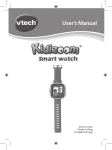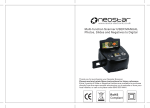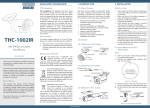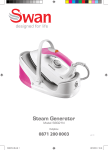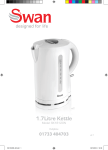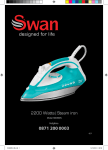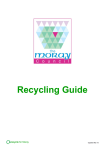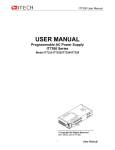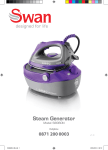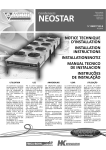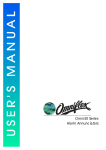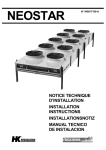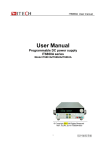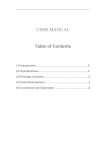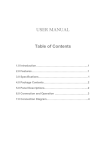Download USER MANUAL - Neostar Electronics
Transcript
NEGATIVE & SLIDE TO SD SCANNER – FS351N USER MANUAL Thank you for purchasing your Neostar Film and Slide to SD Scanner. Please read and retain these instructions for future reference. Extra 3-packs of Slide or Negative Holders are available to purchase directly from the www.neostar-electronics.co.uk website or from your local retailer, or call us to place order 0845 555 4444. RoHS Compliant CONTENTS Safety Precautions Page 1 Features & Package Page 2 Description of parts Page 3 Loading Slides Page 4 Loading Negatives Page 5 Proper Operation Sequence Page 6 Operation Guide Page 6 Capture Picture Page 7 Mirror Image/Rotation Page 7 Main Menu Page 8 – 12 Product Specification Page 13 Warranty and Service Page 14 Warranty Conditions Important: Do not expose this product to rain or moisture to preserve the life of your product. Caution: Do not disassemble this unit. To prevent this risk of electric shock, do not remove cover. Ventilation: The device should be situated so that its location or position does not interfere with its proper ventilation. For example, the unit should not be situated on a bed, sofa, rug or similar surface that may block the ventilation openings. Heat: The device should be situated away from sources of high heat such as radiators or stoves. Cleaning: We strongly suggest using a clean, dry, non-alcohol cotton swab to clean the glass surface periodically to produce a clear image. Non use period: The USB cord for the device should be unplugged from the computer when the unit is left unused for a long period of time. USB overloading: Do not overload the USB connections on your computer. If you have too many devices connected to your computer such as a wireless mouse, Media player, Mobile phone or other USB powered devices. There may not be enough power for the film scanner to operate properly. Servicing: The user should not attempt to service the device beyond those means described in the operating instructions. All other servicing should be referred to qualified person. Film Holder: The design of film holder follows ISO standard. In some cases the holes on the film will not match exactly to alignment of the holder. This is caused by a non-standard camera. In this case, there will be a small black line on the edge of the frame that can easily be cropped out using photo editing software. This product is fully-warranted against defective materials and manufacturing faults for a period of Twelve Months from The date of registered purchase under the following provisions: 1. This warranty is non-transferable and does not cover damage to products caused by accident, rental, abuse and other public disturbances in any way. 2. This warranty becomes invalid if the serial number has been removed, defaced,changed or alterations have been made and equipment is repaired or alteration changed by any other unauthorized dealers. 3. The dealer's invoices and this warranty card take effect when they have been Verified. This warranty invalid under following conditions: A. Warranty card is altered or defaced; B. Serial Number sticker don't accord with its original state; C. Unauthorized repair or modifications to the product. D. Accidents, abuse, improper installation, any improper manner and unauthorized repair. E. using unmatched power supply / voltage; F. Using mismatch operation manual G. Abnormal worn and tear; H. Corrosion, rusting or stains; I. Any losses, damages, defects and malfunctions caused force majeure, fire and civil unrest. The warranty enter into effect once the customers agree to abide by the terms and conditions of warranty Environmental protection: do not dispose in the normal household waste, Dispose directly with the purchaser, us as the manufacturer or take to your local recycling centre. Visit www.neostar-electronics.co.uk or www.recyclenow.com Customer Service: for technical advice visit the www.neostarelectronics website or call us on 0845 555 4440 (calls charged at local rate for UK BT customers; other network charges may vary). 14 Product Specification Size Weight Sensor Effective resolution Storage media Sensitivity Lens Focus range Still image 87mmL*86.5mmW*102.5mmH about 300g 5Mega Pixels CMOS Sensor 5 Mega Pixels SD card, compatible SDHC card auto fixed focus F/6.0, F=6.34mm 5.6cm format: JPEG , resolution: 5M, 10M ( interpolation) Zoom no Display 2.36” TFT TV output format NTSC/PAL Light sources backlight compensation( 3LED) auto White balance Exposure compensation auto and also manual adjust via menu Interface MSDC: USB2.0 Auto turn on no Power DC 5V Windows Vista, XP, Windows 7 Operation system Intel Pentium 42.8GHz above CPU 512MB above Memory Video card 64MB or high top video card Transmission connection standard USB2.0 or above Hard disk capacity at least 200MB yes User manual yes Adapter yes Positive board holder Negative board holder yes yes Brush yes USB cable 13 Features --Stand alone film scanner, without the need to connect to a PC --Powered by USB connection to PC or via AC mains power adapter --Two-way insertion for negative & slide film holder or entire rolls of film --High resolution 5Mega pixel CMOS sensor --Scan both 35mm old/new negative and slide films --With TV output(lead supplied) it can connect to TV ◆Film scanner ◆USB cable ◆Negative Film holder ◆Positive slide holder ◆AC/DC adapter ◆User's Manual ◆AV cable ◆Brush NOTE: You will occasionally need to clean the backlight panel using the cleaning brush provided. Lay the film scanner main body on its side, insert the brush into the side slot and clean the backlight panel. This will help remove dust from the scanner and will lead to cleaner, better scanned images. Note: choosing English, German, Italian, Spanish, Traditional Chinese, Simplified Chinese, Japanese, French according to user's need. Resolution 5M or 10M can be chosen after enter into subordinate menu of resolution Storage A: after connecting the main unit to PC and turn on scanner, then enter into the menu B: Selecting USB MSDC by pressing left / right key. The pictures scanned can be found in PC when the scanner screen turn off C: preview and read picture on PC Connect to TV Insert the black end of the AV cable into the scanners TV output, then connect other end of cable to your televisions AV IN interface. You then need to use your TV remote control to find the channel which the scanner will appear on, you should see the LCD display appear on your TV! Delete/ Return If there are pictures that you have scanned but would like to delete,then select playback mode from main menu,select image you wish to delete, when you are viewing the image press ‘menu’ button and scroll through the onscreen options until you select ‘delete’; when you have selected delete press ‘Ok’. OK 0000 OK 5M SD Language Setting ④ exit: return to playback mode from subordinate menu ⑤ return : back to capture picture mode from playback mode Adjust and Save Picture After enter into playback mode, then press menu key to enter into subordinate menu of playback, Choosing picture rotation degree, then press OK key for making sure. After finished operation, exit to subordinate menu or return to capture picture mode according to need. OK OK OK JPG 0/0 ①.B&W film: choose B&W if there is B&W film in holder ②. Slide film: choose slide film if there is slide film in holder ③.Negative film: choose negative film if there is negative film in holder Exposure Compensation Press menu key to enter into main menu to choose exposure compensation on shooting mode, then setting exposure value of scanning picture. Quick Start Guide 1. Load film or negative film to holder 2. Insert holder to scanner 3. Provide power to the scanner (using mains power lead supplied, or using USB lead connected to PC) 4. Press power button to turn on scanner 5. Press scanning button to start scanning 6. Operate according to onscreen instruction main menu 7. After finishing working, take storage card out and playback on a computer, digital photo frame etc, or take them to be printed 8.Files can also be dragged from the SD card to the PC/Mac using USB connection (for safe permanent storage) Quick Menu Guide Playback Mode After enter into playback mode from menu , image will be shown on screen automatically. Images can be scrolled through by pressing either left or right arrow keys. MENU ① JPG 0/0 ② ④ ③ ⑤ Subordinate menu of playback ①.rotation +90 : capture picture, then rotate 90degree ②.rotation -90: capture picture, then rotate90degree ③.delete: delete picture from memory card 1.Capture picture mode: A (select slide, negative, black and white ) B: exposure compensation (see page 9 for details) 2.Playback mode – playback your scanned images. 3.Resolution: Select 5mega/ 10megapixel (interpolated) 4.Language setting: English, French, German, Italian, Spanish, Traditional Chinese, Simplified Chinese, Japanese. 5.Storage: MSDC mode (mass storage – SD memory card) Capture Picture 0000 0000 5M SD When image quality (5MP / 10MP) has been selected, the image can be captured (takes about 2 seconds per scan). Enter into main menu to choose shooting mode to set slide style and EV value (exposure value). SD 5M INT 0000 0000 shooting mode scanning amount available resolution sign to card Rotation 5M SD 5M SD Press right key(rotation), the image will be altered from up to down Main Menu Capture picture mode Mirror Image/ Rotation If you need to mirror image or rotate image when picture has been scanned, you can press left key/ right key to adjust it, then capture picture. 0000 0000 Press menu key to enter into main menu to choose slide style on shooting mode. Choose needed image type like positive film, negative film, B&W. Mirror image 5M SD Slide style 5M SD Press left key (mirror image), the image will be altered from left to right 7 8