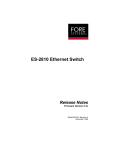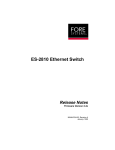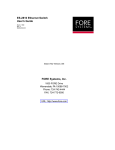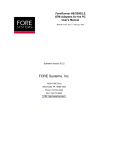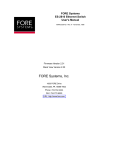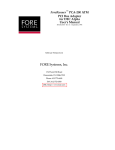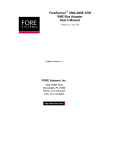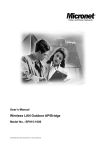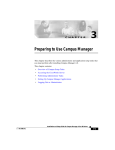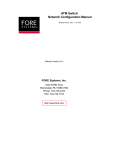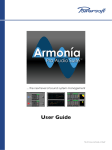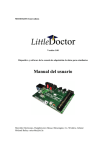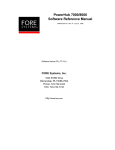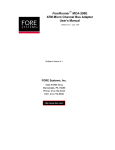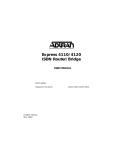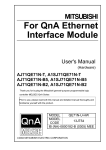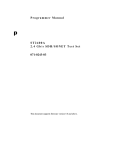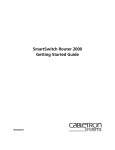Download FORE ES-2810 ATM Uplink Module Use Guide rev
Transcript
fs ES-2810 Ethernet Switch ATM Uplink Module User Guide Firmware Version 5.2x MANU0400-02, Revision A June 1999 Legal Notices Copyright © 1999 by FORE Systems, Inc. FORE Systems, Inc. makes no representations or warranties with respect to the contents or use of this manual, and specifically disclaims any express or implied warranties of merchantability or fitness for any particular purpose. Further, FORE Systems, Inc. reserves the right to revise this publication and to make changes to its content, at any time, without obligation to notify any person or entity of such revisions or changes. All rights reserved. No part of this work covered by copyright may be reproduced in any form. Reproduction, adaptation, or translation without prior written permission is prohibited, except as allowed under the copyright laws. The information in this document is subject to change without notice. You must reproduce and maintain the copyright notice on any copy you make or use of the Programs. U.S. Government Restricted Rights. If you are licensing the Software on behalf of the U.S. Government (“Government”), the following provisions apply to you. If the Software is supplied to the Department of Defense (“DoD”), it is classified as “Commercial Computer Software” under paragraph 252.227-7014 of the DoD Supplement to the Federal Acquisition Regulations (“DFARS”) (or any successor regulations) and the Government is acquiring only the license rights granted herein (the license rights customarily provided to non-Government users). If the Software is supplied to any unit or agency of the Government other than DoD, it is classified as “Restricted Computer Software” and the Government’s rights in the Software are defined in paragraph 52.227-19 of the Federal Acquisition Regulations (“FAR”) (or any successor regulations) or, in the cases of NASA, in paragraph 18.52.227-86 of the NASA Supplement to the FAR (or any successor regulations). Trademark Notices FORE Systems, ForeRunner, ForeView, ForeThought, ForeRunnerLE, PowerHub and AVA are registered trademarks of FORE Systems, Inc. CellPath, EdgeRunner, Zero Hop Routing, MSC, TNX, Voice Plus, StreamRunner, Universal Port, ASN, CellStarter, Intelligent Infrastructure, I2, NetPro, FramePlus, ForeRunnerHE, ASX, Network Of Steel, and Networks Of Steel are trademarks of FORE Systems, Inc. All other brands or product names are trademarks of their respective holders. FCC CLASS A NOTICE WARNING: Changes or modifications to this unit not expressly approved by the party responsible for compliance could void this user’s authority to operate this equipment. NOTE: This equipment has been tested and found to comply with the limits for a Class A digital device, pursuant to Part 15 of the FCC Rules. These limits are designed to provide reasonable protection against harmful interference when the equipment is operated in a commercial environment. This equipment generates, uses, and can radiate radio frequency energy and, if not installed and used in accordance with the instruction manual, may cause harmful interference to radio communications. Operation of the equipment in a residential area is likely to cause harmful interference in which case the user will be required to correct the interference at his own expense. DOC CLASS A NOTICE This digital apparatus does not exceed Class A limits for radio noise emission for a digital device as set out in the Radio Interference Regulations of the Canadian Department of Communications. Le present appareil numerique n’emet pas de bruits radioelectriques depassant les limites applicables aux appareils numeriques de la class A prescrites dans le reglement sur le brouillage radioelectrique edicte par le ministere des Communications du Canada. NOTICE Marking by the symbol indicates compliance of this system to the EMC (Electromagnetic Compatibility) directive of the European Community and compliance to the Low Voltage (Safety) Directive. Such marking is indicative that this system meets or exceeds the following technical standards: • EN 55022 - “Limits and Methods of Measurement of Radio Interference Characteristics of Information Technology Equipment.” • EN 50082-1 - “Electromagnetic compatibility - Generic immunity standard Part 1: Residential, commercial, and light industry.” VCCI CLASS A NOTICE This is a Class A product based on the standard of the Voluntary Control Council for Interference by Information Technology Equipment (VCCI). If this equipment is used in a domestic environment, radio disturbance may arise. When such trouble occurs, the user may be required to take corrective actions. AUSTRALIA EMC COMPLIANCE This product has been tested and found to comply with the Class A electromagnetic compatibility limits specified in AS/NZ 3548. SAFETY CERTIFICATIONS ETL certified to meet Information Technology Equipment safety standards UL 1950, CSA 22.2 No. 950, and EN 60950. Table of Contents Preface Chapter Summaries . . . . . . . . . . . . . . . . . . . . . . . . . . . . . . . . . . . . . . . . . i Typographical Styles. . . . . . . . . . . . . . . . . . . . . . . . . . . . . . . . . . . . . . . . . ii Important Information Indicators. . . . . . . . . . . . . . . . . . . . . . . . . . . . . . . . ii Invisible Laser Warning Notice . . . . . . . . . . . . . . . . . . . . . . . . . . . . . . . . .iii Contacting FORE Technical Support . . . . . . . . . . . . . . . . . . . . . . . . . . . iv CHAPTER 1 1.1 1.2 Modes of Operation . . . . . . . . . . . . . . . . . . . . . . . . . . . . . . . . Front Panel Features . . . . . . . . . . . . . . . . . . . . . . . . . . . . . . . 1.2.1 ATM-Stack Connector . . . . . . . . . . . . . . . . . . . . . . 1.2.2 ATM Uplink Port. . . . . . . . . . . . . . . . . . . . . . . . . . . 1.2.3 Stack Interface Module Connector . . . . . . . . . . . . CHAPTER 2 2.1 2.2 2.3 2.4 2.5 2.6 1-1 1-2 1-3 1-3 1-4 Installation Unpacking and Checking Equipment. . . . . . . . . . . . . . . . . . . 2.1.1 Checking the Package Contents . . . . . . . . . . . . . . ESD Precautions . . . . . . . . . . . . . . . . . . . . . . . . . . . . . . . . . . Installing the ATM Module . . . . . . . . . . . . . . . . . . . . . . . . . . . Removing an ATM Module. . . . . . . . . . . . . . . . . . . . . . . . . . . Cabling . . . . . . . . . . . . . . . . . . . . . . . . . . . . . . . . . . . . . . . . . 2.5.1 Stand-Alone Mode Cabling . . . . . . . . . . . . . . . . . . 2.5.2 Stack Mode Cabling . . . . . . . . . . . . . . . . . . . . . . . Verifying ATM Module Operation . . . . . . . . . . . . . . . . . . . . . . CHAPTER 3 3.1 3.2 Introduction 2-1 2-1 2-2 2-2 2-4 2-4 2-4 2-5 2-7 Upgrading Software and Firmware Upgrading FORE Stack View . . . . . . . . . . . . . . . . . . . . . . . . 3 - 2 Upgrading Switch Firmware . . . . . . . . . . . . . . . . . . . . . . . . . 3 - 2 3.2.1 Upgrading Switch Firmware Via FORE Stack View . . . . . . . . . . . . . . . . . . . . . . 3 - 3 3.2.2 Upgrading Switch Firmware Via Local Management . . . . . . . . . . . . . . . . . . . . . 3 - 8 3.2.3 Upgrading Switch Firmware Via Maintenance Mode . . . . . . . . . . . . . . . . . . . . . 3 - 9 ES-2810 ATM Uplink Module User Guide TOC - 1 3.3 Upgrading the ATM Module Firmware . . . . . . . . . . . . . . . . . 3 - 11 3.3.1 Upgrading ATM Module Firmware Via FORE Stack View . . . . . . . . . . . . . . . . . . . . . 3 - 11 3.3.2 Upgrading ATM Module Firmware Via Local Management . . . . . . . . . . . . . . . . . . . . 3 - 18 CHAPTER 4 4.1 4.2 4.3 4.4 Default Settings . . . . . . . . . . . . . . . . . . . . . . . . . . . . . . . . . . . 4 - 1 Configuring the Port. . . . . . . . . . . . . . . . . . . . . . . . . . . . . . . . 4 - 2 4.2.1 Labelling the ATM Module . . . . . . . . . . . . . . . . . . . 4 - 2 4.2.2 Changing the Port Mode Settings . . . . . . . . . . . . . 4 - 3 4.2.3 Changing the LAN Emulation Configuration Server Setting . . . . . . . . . . . . . . . . . 4 - 4 4.2.4 Changing the Module Mode . . . . . . . . . . . . . . . . . 4 - 5 VLAN/ELAN Mapping . . . . . . . . . . . . . . . . . . . . . . . . . . . . . . 4 - 6 4.3.1 Mapping VLANs to ELANs . . . . . . . . . . . . . . . . . . 4 - 6 4.3.2 Enabling Spanning Tree Protocol Per VLAN/ELAN . . . . . . . . . . . . . . . . . . . . . . . . . . 4 - 8 Monitoring the ATM Module . . . . . . . . . . . . . . . . . . . . . . . . . 4 - 10 4.4.1 Viewing Port Details . . . . . . . . . . . . . . . . . . . . . . 4 - 11 4.4.2 Monitoring ELANs . . . . . . . . . . . . . . . . . . . . . . . . 4 - 13 APPENDIX A A.1 A.2 A.3 TOC - 2 Configuring the Module Technical Specifications 155 Mbps OC-3c/STM-1 MM. . . . . . . . . . . . . . . . . . . . . . . . . A - 1 155 Mbps OC-3c/STM-1 SM . . . . . . . . . . . . . . . . . . . . . . . . . A - 3 155 Mbps STS-3c/STM-1 UTP . . . . . . . . . . . . . . . . . . . . . . . A - 4 ES-2810 ATM Uplink Module User Guide Preface This manual provides the information necessary to install, configure and effectively use the ATM Uplink Module for the ES-2810 Ethernet switch. If you have any questions or problems, please contact FORE Systems’ Technical Assistance Center (TAC) using the methods described on page iv. Chapter Summaries This user guide is organized into the following chapters: Chapter 1 - Introduction: Provides an overall description of the ATM Uplink Module. Chapter 2 - Installation: Provides information on unpacking, installing, and cabling the ATM Uplink Module. Chapter 3 - Upgrading Software and Firmware: Provides information on upgrading FORE Stack View, switch firmware, and ATM Uplink Module firmware. Chapter 4 - Configuring the Module : Describes how to configure the ATM Uplink Module using FORE Stack View 2.0.5 or greater. FORE Stack View versions prior to 2.0.5 does not support the ATM Uplink Module. Appendix A - Technical Specifications: Provides hardware and general operating specifications for the multi-mode, single-mode, and UTP ATM Uplink Modules. ES-2810 ATM Uplink Module User Guide i Preface Typographical Styles This user guide uses different typefaces to represent different types of user input, system responses, and GUI objects. Specific elements of the GUI or dialog box, such as the name of a field, button, or selectable item in a list are displayed in bold Palatino. For example: • Click OK to proceed. • The ELAN Properties dialog box appears. Command line interaction, file names, and paths are displayed in Courier. User input into text fields (in a GUI or command line interface) are displayed in bold Courier. For example: • Select Software Update and press Enter. • Specify the es2810_5.2 file. • Enter et1516 in the ELAN Name field. Menu options are displayed in regular Palatino, with no special font attribute applied to them. Angle brackets (“>”) are used to separate menu options (specifying submenus). For example: • Select File>New>Shortcut. Important Information Indicators To call your attention to safety and otherwise important information that must be reviewed to ensure correct and complete installation, as well as to avoid damage to the FORE Systems product or to your system, FORE Systems utilizes the following WARNING/CAUTION/NOTE indicators. WARNING statements contain information that is critical to the safety of the operator and/or the system. Do not proceed beyond a WARNING statement until the indicated conditions are fully understood or met. This information could prevent serious injury to the operator, damage to the FORE Systems product, the system, or currently loaded software, and is indicated as follows: WARNING! ii Hazardous voltages are present. To reduce the risk of electrical shock and danger to personal health, follow the instructions carefully. ES-2810 ATM Uplink Module User Guide Preface CAUTION statements contain information that is important for proper installation/operation. Compliance with CAUTION statements can prevent possible equipment damage and/or loss of data and are indicated as follows: CAUTION You risk damaging your equipment and/or software if you do not follow these instructions. NOTE statements contain information that has been found important enough to be called to the special attention of the operator and is set off from the text as follows: NOTE If you change the value of the LECS control parameters while the LECS process is running, the new values do not take effect until the LECS process is stopped, and then restarted. Invisible Laser Warning Notice The ATM Module contains a fiber optic port. All fiber optic interfaces contain a Class 1 laser. Class 1 Laser Product: This product conforms to applicable requirements of 21 CFR 1040 at the date of manufacture. Class 1 lasers are defined as products which do not permit human access to laser radiation in excess of the accessible limits of Class 1 for applicable wavelengths and durations. These lasers are safe under reasonably foreseeable conditions of operation. WARNING! Do not stare into the beam or view these beams with optical instruments. ES-2810 ATM Uplink Module User Guide iii Preface Contacting FORE Technical Support In the U.S.A., customers can reach FORE Systems’ Technical Assistance Center (TAC) using any one of the following methods: 1. Select the “Support” link from FORE’s World Wide Web page: http://www.fore.com/ 2. Send questions, via e-mail, to: [email protected] 3. Telephone questions to “support” at: 800-671-FORE (3673) or 724-742-6999 4. FAX questions to “support” at: 724-742-7900 Technical support for customers outside the United States should be handled through the local distributor or via telephone at the following number: +1 724-742-6999 No matter which method is used to reach the TAC, customers should be ready to provide the following: • A support contract ID number • The serial number of each product in question • All relevant information describing the problem or question iv ES-2810 ATM Uplink Module User Guide CHAPTER 1 Introduction This chapter describes the ATM-1/155 ATM Uplink Module, which is an optional component that can be installed in an ES-2810 Ethernet Switch. The module provides a data bridge between Ethernet and ATM ELANs. There are three types of ATM Uplink Modules available: • 155 Mbps OC-3c/STM-1 multi-mode • 155 Mbps OC-3c/STM-1 single-mode • 155 Mbps OC-3c/STM-1 UTP SIM CPU Stack Status ATM-1/155-MMSC ATM-Stack TX RX SIM Figure 1 - ES-2810 with ATM Uplink Module NOTE For technical specifications, see Appendix A on page A-1. To differentiate the ATM Uplink Module from other modules used in the ES-2810 (Stack Interface Modules, Matrix Modules, etc), this manual refers to the ATM Uplink Modules as ATM Modules. NOTE For information on the ES-2810 Ethernet Switch, see the ES-2810 Ethernet Switch User’s Manual. 1.1 Modes of Operation The ATM Module can operate in two modes: • Stand-alone mode: Used to provide a data bridge between a single ES-2810 and an ATM switch on an ATM ELAN. • Stack mode (default): Used to provide a data bridge between a stack of ES-2810s (two or more switches) connected by a Matrix Module and an ATM switch on an ATM ELAN. ES-2810 ATM Uplink Module User Guide 1-1 Introduction Link aggregation (also known as load balancing) is supported when two modules are installed in a stack. The bandwidth from these two modules is combined when they are both connected to a single ATM switch. This provides a 2 x 155 Mbps link between the Ethernet network and the ATM ELAN. For more information, see the ES-2810 Ethernet Switch User’s Manual. Failover is also supported when two modules are installed in a stack. In the event of an ATM uplink failure on one module, all ATM traffic is sent via the other operating module. NOTE 1.2 Front Panel Features The front panel of an ATM Module features the following: • Status LEDs • ATM-Stack connector • ATM uplink port (multi-mode, single-mode, or UTP) with transmit and receive LEDs • SIM connector A front panel view of a multi-mode ATM Module is shown below. The features are described in detail in the subsections that follow. Retaining Screws Status LEDs ATM-Stack Connector ATM Port with Transmit SIM and Receive LEDs Connector Figure 2 - Front Panel of a Multi-Mode ATM Module NOTE 1-2 Multi-mode and single-mode versions have SC fiber connectors. The UTP version contains an RJ-45 fiber connector. ES-2810 ATM Uplink Module User Guide Introduction The three status LEDs on the left side of the ATM Module reflect the current state of the module. Table 1 describes each LED. Table 1 - LED Description LED Label SIM CPU ATM-Stack Color Meaning Green SIM stack connection active (switch has active connection to the Matrix Module) Off SIM stack connection not active Green CPU active, no fault Off CPU error during boot Red CPU error while running Green ATM uplink stack connection active (Uplink has active connection to the Matrix Module) Off ATM uplink stack connection not active 1.2.1 ATM-Stack Connector The 26-pin ATM-Stack connector adjacent to the Status LEDs is used to establish the ATM uplink between the Ethernet network and the ATM ELAN. The port connects to the Matrix Module in the stack. 1.2.2 ATM Uplink Port The SC or RJ-45 ATM port provides the data bridge between the Ethernet stack and a switch on an ATM ELAN. There is a transmit (TX) LED to the left of this port and a receive (RX) LED to the right. Table 2 and Table 3 describe the states of the LEDs. Table 2 - ATM Port Transmit LED Description LED Color Meaning Green The port is transmitting to the ATM network. Off The port is not transmitting to the ATM network or no ATM network connection. Table 3 - ATM Port Receive LED Description LED Color Meaning Green The port is receiving cells from the ATM network Off Not receiving cells, but carrier present and no alarm condition detected Red No carrier present Yellow Alarm condition detected ES-2810 ATM Uplink Module User Guide 1-3 Introduction 1.2.3 Stack Interface Module Connector The 26-pin Stack Interface Module (SIM) connector adjacent to the ATM port, enables the module to be integrated into a stack. This connector allows the Ethernet ports on the switch containing the ATM Module to connect to the Matrix Module in the stack. 1-4 ES-2810 ATM Uplink Module User Guide CHAPTER 2 Installation This chapter describes the installation and cabling procedures for the ATM Module. The chapter is organized into the following sections: • Section 2.1 - Unpacking and Checking Equipment • Section 2.2 - ESD Precautions • Section 2.3 - Installing the ATM Module • Section 2.4 - Removing an ATM Module • Section 2.5 - Cabling • Section 2.6 - Verifying ATM Module Operation 2.1 Unpacking and Checking Equipment Upon receipt of, and before unpacking your ATM Module, inspect the package for any damage that may have occurred during shipping. If the package shows any signs of external damage or rough handling, notify your carrier’s representative. When unpacking your ATM Module, be sure to keep all original packing materials. They may be needed for storing, transporting, or returning the product. NOTE All products returned to FORE Systems, under warranty, must be packed in their original packing materials. 2.1.1 Checking the Package Contents A complete inventory of your package should be performed before proceeding. Check the contents of the ATM Module package against the packing slip and verify that all listed items have been received. If any of the items are missing or damaged, please contact FORE Systems’ Technical Assistance Center immediately, using one of the methods described in the Preface of this manual. CAUTION Static electricity can cause severe damage to the sensitive electronic components on the ATM Module. To avoid damage due to electrostatic discharge, leave the ATM Module in its electrostatic bag until you are ready to install it. ES-2810 ATM Uplink Module User Guide 2-1 Installation 2.2 ESD Precautions The ATM Module’s printed circuit board is an Electrostatic Sensitive Device and should be handled only in a static-free working area; otherwise, the printed circuit board may fail or be degraded. Static electricity can cause severe damage to the sensitive electronic components on the module. To avoid damage from static electricity: • Avoid touching components or circuitry on the module. Handle the module by its edges or faceplate at all times, when possible. • Ensure that the switch is grounded. • Equalize any static charge difference between your body and the switch by wearing a grounding wrist strap and attaching it to a non-painted/non-isolated part of the grounded switch (back panel for example). 2.3 Installing the ATM Module Use the following procedure to install the ATM Module in your ES-2810: NOTE NOTE WARNING! 2- 2 Make sure you have read the ESD Precautions before handling the module. A maximum of two ATM Modules in two separate switches can be installed in any stack configuration. ATM Modules must be installed in slot A of an ES-2810 switch. Modules are not designed to be installed in, or removed from the switch while it is in operation. You must power off the switch before installing/removing a module. ES-2810 ATM Uplink Module User Guide Installation 1. Turn off the switch. 2. Remove the plate covering expansion slot A. Figure 3 - Removing the Plate from Expansion Slot A 3. Insert the ATM Module into slot A. Place your thumbs just beneath the screws on the front panel of the module and push firmly until the module clicks into place. Secure the module using the retaining screws. CAUTION Do not over torque the retaining screws when securing the module. Doing so may damage the screws. Figure 4 - Installing the ATM Module into Slot A 4. Connect the cables to the module. For details, see Section 2.5. 5. Turn on the switch. 6. Verify the links using the LEDs. For details about the LEDs, see Chapter 1. 7. Configure the module using FORE Stack View. See Chapter 4. ES-2810 ATM Uplink Module User Guide 2-3 Installation 2.4 Removing an ATM Module Use the following procedure to remove an ATM Module from your ES-2810: WARNING! Modules are not designed to be installed in, or removed from the switch while in operation. You must power off the switch before installing/removing a module. 1. Turn off the switch and remove the cables. 2. Unscrew the retaining screws to release the module from the switch. 3. Gently pull the module by the retaining screws to disengage the connectors fully from the socket on the motherboard. Slide the module out of the slot completely. 4. If you are not replacing the slot with another module, cover the empty module slot with the plate and secure using the screws. 2.5 Cabling The cable connections to the ATM Module depend on the operating mode in which the module is to be used: stand-alone or stack. 2.5.1 Stand-Alone Mode Cabling Once the ATM Module has been installed, use the following procedure to connect the ATM Module in a single ES-2810 to an ATM switch: 1. Connect the ATM port on the ATM Module to an ATM switch on the ATM ELAN. The cabling should look like the following: To ATM Switch ATM Port Figure 5 - Stand-Alone Mode Cabling 2. Check the LEDs on the module to verify the ATM link: - CPU LED should illuminate green and all other LEDs should be off. - Appropriate TX or RX LEDs (depending on whether you are transmitting or receiving cells to/from the ATM network) for the ATM port should illuminate green. 3. Once the module is installed and properly cabled, you can configure the module using FORE Stack View. See Chapter 4. 2- 4 ES-2810 ATM Uplink Module User Guide Installation 2.5.2 Stack Mode Cabling Once the ATM Module is installed, use the following procedure to connect the ATM Module in a stack configuration to an ATM switch: NOTE Depending on the number of switches in a stack, up to two ATM Modules can be supported. The ATM Module should only be installed in slot A of an ES-2810 switch. 1. Connect the ATM Module to the Matrix Module as follows: a. Connect the SIM connector on the ATM Module to one of the ports on the Matrix Module. b. Connect the ATM-Stack connector on the ATM Module to another port on the Matrix Module. 2. Connect the ATM port on the ATM Module to an ATM switch on the ATM network. The finished cabling should look similar to the following: 155 Mbps connection to ATM ELAN ATM-Stack connected to a port on the Matrix Module SIM connected to a port on the Matrix Module Figure 6 - Stack Mode Cabling (2-switch stack) 3. Check the LEDs on the module to verify the ATM link: - All LEDs should illuminate green. Appropriate TX or RX LEDs (depending on whether you are transmitting or receiving cells to/from the ATM network) for the ATM port should illuminate green. 4. If you want to install a second ATM Module in slot A of another switch in the stack, repeat steps 1 through 3. NOTE If there are other switches in the stack, make sure the Stack Interface Module on the other switches connect to the Matrix Module. ES-2810 ATM Uplink Module User Guide 2-5 Installation NOTE Link aggregation (also known as load balancing) is supported when two modules are installed in a stack. The bandwidth from these two modules is combined when they are both connected to a single ATM switch. This provides a 2 x 155 Mbps link between the Ethernet network and the ATM ELAN. For more information, see the ES-2810 Ethernet Switch User’s Manual. Failover is also supported when two modules are installed in a stack. In the event of an ATM uplink failure on one module, all ATM traffic is sent via the other operating module. The finished cabling should look similar to the following (depending on how many switches are in your stack): ATM Uplink Module To ATM ELAN Matrix Module SIM Figure 7 - Cabling for Stack Configuration (example of a stack with three switches) 5. Once the ATM Module is cabled correctly, you can configure the module using FORE Stack View. See Chapter 4. NOTE 2- 6 If SIM cables are connected to or disconnected from the ATM Module (or any other media module) in the stack while the switch is operational, this may cause the ATM Module to reboot. ES-2810 ATM Uplink Module User Guide Installation 2.6 Verifying ATM Module Operation Once you have finished installing the ATM Module and turned on the switch, check the following to ensure the module is working properly: • After the boot process has completed, the CPU LED on the ATM Module should illuminate green for stand-alone mode. All LEDs should illuminate green in stack mode. • The switch with the ATM Module becomes visible in FORE Stack View (when switch is turned off, the entire switch disappears from FORE Stack View). ES-2810 ATM Uplink Module User Guide 2-7 Installation 2- 8 ES-2810 ATM Uplink Module User Guide CHAPTER 3 Upgrading Software and Firmware The following software is required to support the ATM Module in an ES-2810 Ethernet Switch: • FORE Stack View (FSV) 2.0.5 or greater (see Section 3.1) • Switch firmware version 2.5 or greater (see Section 3.2) • ATM Module firmware version 5.2 or greater (see Section 3.3) The upgrade files can be obtained from the CD that was shipped with your module or from FORE Systems’ Technical Assistance Center (TAC) via the web. See the Preface of this manual for information on how to access TACtics Online. NOTE NOTE NOTE NOTE It is highly recommended that all firmware upgrades be completed via Ethernet-attached TFTP or Bootp servers. When loading ATM Module firmware for the first time (or upgrading switch firmware to 2.5 for the first time), you should use the initial upgrade procedures outlined in the ES-2810 ATM Uplink Module Release Notes. Make sure you have backed up your switch configuration (via TFTP client or FSV) before proceeding with the upgrade process. When using FSV to backup the current configuration of the switch (Configuration>Backup to disk), use the default path. When saving or restoring a switch/stack configuration file, make sure that the server is attached to the management VLAN/ ELAN. In instances where the management VLAN/ELAN is not the switch default, you may have to create the management VLAN/ ELAN manually through FSV, then restore the configuration. ES-2810 ATM Uplink Module User Guide 3-1 Upgrading Software and Firmware 3.1 Upgrading FORE Stack View FORE Stack View (FSV) version 2.0.5 or greater supports the ATM Module. You can obtain the FORE Stack View upgrade file via FORE Systems’ TACtics Online or from the CD that was shipped with your ATM Module. Normally, the Setup program for FSV will start automatically after you insert the CD in your CD ROM drive. However, if it does not, use the standard Windows procedures for installing programs. The earlier FSV version must be removed in order to install the newer version. If the setup program detects an older version of FSV on your computer, you are prompted to automatically uninstall the older version. The uninstall program will remove all components of the older FSV version from your computer and then install the newer version. NOTE For detailed information about FORE Stack View, see the ES-2810 Ethernet Switch User’s Manual or the FORE Stack View online help. 3.2 Upgrading Switch Firmware Switch firmware version 2.5 or greater supports the ATM Module. Switch firmware can be upgraded using one of the following methods: • via FORE Stack View (recommended method) • via Local Management (TFTP from the ES-2810 serial console) • via Maintenance Mode NOTE NOTE 3- 2 Switches in a stack configuration should be upgraded in descending order (i.e. 5, 4, 3, 2, 1 from top to bottom), otherwise the stack must be rebooted after switch #1 is upgraded. For first time upgrades to version 2.5, you must use the initial upgrade procedures outlined in the ES-2810 ATM Uplink Module Release Notes. ES-2810 ATM Uplink Module User Guide Upgrading Software and Firmware 3.2.1 Upgrading Switch Firmware Via FORE Stack View FORE Stack View (FSV) includes an easy-to-use Firmware Upgrade Wizard. The switch configuration remains intact when this upgrade procedure is used. To use FSV to upgrade the switch firmware, you will need a Windows NT/95/98 client running FSV. When FSV contacts the switch/stack, the front (interface side) of the switch or stack is displayed. The switch/stack can be managed from this display. NOTE NOTE FSV has an internal TFTP server, so all TFTP servers must be disabled before loading the firmware. It is recommended to upgrade switch firmware and ATM Module firmware independently, with switch firmware upgraded first. Although the same upgrade wizard is used to upgrade both switch and ATM Module firmware, this section covers procedures for upgrading the switch firmware only. For procedures on upgrading ATM Module firmware, see Section 3.3. 1. From the main menu, select Device>Firmware or right click the switch and select from the pop-up menu. The first FORE Stack View Upgrade Wizard window displays. NOTE If you have a stack configuration, you are first prompted to select the switch you want to upgrade before the upgrade wizard window displays. Highlight the switch and select Options>Upgrade. ES-2810 ATM Uplink Module User Guide 3-3 Upgrading Software and Firmware NOTE If there are two or more NICs in a PC, you are prompted to select an IP address. Select an IP address and click OK to proceed to the upgrade wizard. 2. Click Next to continue with the upgrade wizard. You are prompted for the switch firmware upgrade file. 3- 4 ES-2810 ATM Uplink Module User Guide Upgrading Software and Firmware If the upgrade wizard cannot find a suitable version of the firmware to install, the Firmware Not Found dialog box displays. If the latest firmware is on a CD you must insert the CD and make sure that it can be accessed correctly. If you have saved the firmware on your computer, click Browse to locate the correct switch firmware file. ES-2810 ATM Uplink Module User Guide 3-5 Upgrading Software and Firmware 3. Locate the file and click Open. The location of where the upgrade file resides displays in the Path text field. es2810_2.5 4. Click OK. The selected upgrade file displays in the Upgrade file text field. 5. Click Next to continue with the upgrade wizard. You are prompted for the ATM Module firmware. The Do not upgrade option for ATM Module firmware is selected by default. 3- 6 ES-2810 ATM Uplink Module User Guide Upgrading Software and Firmware NOTE It is recommended to upgrade switch firmware and ATM Module firmware independently, upgrading switch firmware first. 6. Make sure the Do not upgrade option has been selected and click Next. The FORE Stack View software will launch a TFTP server utility, perform the upgrade, and reset the switch. ES-2810 ATM Uplink Module User Guide 3-7 Upgrading Software and Firmware A confirmation window displays, stating the upgrade has been completed and the switch has been reset. Click Finish. NOTE If an error is found, refer to the error tab in FORE Stack View. 3.2.2 Upgrading Switch Firmware Via Local Management Upgrading switch firmware via TFTP requires the presence of a TFTP server on the network. During normal operation, the Console port will give access to a menu, identical to the one accessible via a telnet connection to the switch. NOTE NOTE 3- 8 Upgrading switch firmware via the console requires a TFTP server operating on an Ethernet segment attached to the switch. Make sure you have backed up your switch configuration (via TFTP client or FORE Stack View) before proceeding with the upgrade. When using FSV to backup the current switch configuration (Configuration>Backup to disk), use the default path. ES-2810 ATM Uplink Module User Guide Upgrading Software and Firmware NOTE When saving or restoring a switch/stack configuration file, make sure that the server is attached to the management VLAN/ ELAN. In instances where the management VLAN/ELAN is not the switch default, you may have to create the management VLAN/ ELAN manually through FSV, then restore the configuration. With a VT100- compatible terminal attached to the switch’s Console port: 1. Press Enter to display the Local Management login screen. 2. From the main menu, select Administrator and press Enter. Selecting this will give you access to the configuration options. 3. When prompted for a password, press Enter. The Local Management main menu screen displays. 4. Select Software Update and press Enter. 5. Select Load Software and press Enter. 6. If an ATM Module is detected, you are prompted to select a device to update: switch or ATM. The default is switch. Verify that switch is selected and press Enter to upgrade the switch. 7. Launch your TFTP server. If this is a first time upgrade, specify the IP address of the TFTP server and the filename of the software to be loaded. When prompted to load software and reset, enter Yes. The upgrade process takes a few minutes. 8. If there are other switches in the stack, repeat steps 2 through 7 for the remaining switches in the stack. 3.2.3 Upgrading Switch Firmware Via Maintenance Mode Maintenance mode allows you to upgrade via TFTP or bootp. Maintenance mode provides limited console functionality and is typically used when the switch software is corrupted or not functioning properly. CAUTION NOTE The software and configuration already resident in FLASH will be lost in maintenance mode. Loading software to the switch in maintenance mode should only be done when absolutely necessary. Make sure you have backed up your switch configuration (via TFTP client or FORE Stack View) before proceeding with the upgrade. When using FSV to backup the current switch configuration (Configuration>Backup to disk), use the default path. ES-2810 ATM Uplink Module User Guide 3-9 Upgrading Software and Firmware NOTE NOTE NOTE NOTE When saving or restoring a switch/stack configuration file, make sure that the server is attached to the management VLAN/ ELAN. In instances where the management VLAN/ELAN is not the switch default, you may have to create the management VLAN/ ELAN manually through FSV, then restore the configuration. The ES-2810 is not operational while in maintenance mode. The TFTP server cannot be ATM-attached when trying to download code in maintenance mode. Upgrading firmware via the console requires a TFTP server operating on an Ethernet segment, attached to the switch. For stack configurations, you must upgrade the switch containing the Matrix Module first. 1. Press the RESET button on the switch for about 5 seconds until the system LED flashes green quickly. 2. Attach a terminal to the serial port on the front panel. 3. Press Enter a couple of times to receive a command prompt. 4. Type help to list all commands available while in maintenance mode. 5. Enter the following at the command prompt and then press Enter: tftp<filemame><IP address of the switch><IP address of the TFTP server> The TFTP server utility starts the upgrade process. 3 - 10 ES-2810 ATM Uplink Module User Guide Upgrading Software and Firmware 3.3 Upgrading the ATM Module Firmware You can use one of the following methods to upgrade ATM Module firmware: • FORE Stack View (FSV) • Local management via the Console port of the switch that contains the ATM Module NOTE NOTE ATM Module firmware cannot be upgraded from maintenance mode. When loading ATM Module firmware for the first time (or upgrading switch firmware to 2.5 for the first time), you should use the initial upgrade procedures outlined in the ES-2810 ATM Uplink Module Release Notes. 3.3.1 Upgrading ATM Module Firmware Via FORE Stack View FORE Stack View (FSV) includes an easy-to-use Firmware Upgrade Wizard. The uplink configuration remains intact when this upgrade procedure is used. To use FSV to upgrade the ATM Module firmware, you will need a Windows NT/95/98 client running FSV. When FSV contacts the switch or stack, the front (interface side) of the switch or stack is displayed. The switch or stack can be managed from this display. To upgrade the ATM Module firmware using FSV, complete the following steps: NOTE It is recommended to upgrade switch and ATM Module firmware independently, upgrading switch firmware first. Although the same upgrade wizard is used to upgrade both switch firmware and ATM Module firmware, this section covers procedures for upgrading the ATM Module firmware only. For procedures on upgrading switch firmware, see Section 3.2. 1. From the main menu, select Device>Firmware or right click the switch and select from the pop-up menu. The FORE Stack View Upgrade Wizard displays. ES-2810 ATM Uplink Module User Guide 3 - 11 Upgrading Software and Firmware NOTE NOTE 3 - 12 If you have a stack configuration, you are first prompted to select the switch you want to upgrade before the upgrade wizard window displays. Highlight the switch and select Options>Upgrade. If there are two or more NICs in a PC, you are prompted to select an IP address. Select an IP address and click OK to proceed to the upgrade wizard. ES-2810 ATM Uplink Module User Guide Upgrading Software and Firmware 2. Click Next to continue with the upgrade wizard. You are prompted for the switch firmware upgrade file. NOTE It is recommended to perform switch firmware and ATM Module firmware independently, with the switch firmware upgraded first. ES-2810 ATM Uplink Module User Guide 3 - 13 Upgrading Software and Firmware 3. Click Cancel to skip the switch firmware upgrade at this time. The Upgrade file text field is blank indicating that switch firmware upgrade has not been selected. 4. Select the Do not upgrade option to skip the switch firmware upgrade at this time. The Do not upgrade option for switch firmware is not selected by default. 5. Click Next to continue with the upgrade wizard. You are now prompted for the ATM Module firmware. 3 - 14 ES-2810 ATM Uplink Module User Guide Upgrading Software and Firmware 6. The Do not upgrade option for ATM Module firmware is selected by default (the Browse button will be disabled). De-select the Do not upgrade option to proceed with the ATM Module firmware upgrade. If the upgrade wizard cannot find a suitable version of the firmware to install, you are prompted for the location of the ATM Module firmware upgrade file. 7. Click Browse to select the ATM Module firmware upgrade file. You are prompted to locate the ATM Module firmware upgrade file. If the latest ATM Module firmware is on a CD you must insert the CD and make sure that it can be accessed correctly. ES-2810 ATM Uplink Module User Guide 3 - 15 Upgrading Software and Firmware 8. Locate the file and click Open. The location of where the upgrade file resides displays in the Path text field. 2810atm5.2 9. Click OK to continue with the upgrade wizard. The selected upgrade file displays in the Upgrade file text field 3 - 16 ES-2810 ATM Uplink Module User Guide Upgrading Software and Firmware 10. Click Next. The FORE Stack View software will launch a TFTP server utility, perform the upgrade, and reset the switch. 11. After the upgrade has been completed and the switch has been reset, a confirmation window displays. Click Finish. ES-2810 ATM Uplink Module User Guide 3 - 17 Upgrading Software and Firmware 3.3.2 Upgrading ATM Module Firmware Via Local Management During normal operation, the Console port will give access to a menu, identical to the one accessible via a telnet connection to the switch. To upgrade the ATM Module firmware from the console, complete the following: NOTE NOTE NOTE A local, Ethernet-attached TFTP server should be used. Make sure to back up your switch configuration (via TFTP client or FORE Stack View) before upgrading. When using FORE Stack View to backup the current switch configuration (Configuration>Backup to disk), use the default path. When saving or restoring a switch/stack configuration file, make sure that the server is attached to the management VLAN/ ELAN. In instances where the management VLAN/ELAN is not the switch default, you may have to create the management VLAN/ ELAN manually through FSV, then restore the configuration. 1. With a VT100- compatible terminal attached to the switch’s Console port, press Enter to display the Local Management login screen. 2. From the main menu, select Administrator and press Enter. Selecting this will give you access to the configuration options. 3. When prompted for a password, press Enter. The Local Management main menu screen displays. 4. Select Software Update and press Enter. 5. Select Load Software and press Enter. 6. If an ATM Module is detected, you are prompted to select a device to update: switch or ATM. The default is switch. Verify that ATM is selected and press Enter to upgrade the ATM Module firmware. 7. Launch your TFTP server. If this is a first time upgrade, specify the IP address of the TFTP server and the filename of the software to be loaded. When prompted to load software and reset, enter Yes. The upgrade process takes a few minutes. 8. If there are two modules in the stack, repeat steps 2 through 7 for the remaining module. 3 - 18 ES-2810 ATM Uplink Module User Guide CHAPTER 4 Configuring the Module This chapter contains information on using FORE Stack View (FSV) to configure the ATM Module. Information on mapping between virtual LANs (VLANs) and ATM emulated LANs (ELANs) is also included. This chapter is organized into the following sections: • Section 4.1 - Default Settings • Section 4.2 - Configuring the Port • Section 4.3 - VLAN/ELAN Mapping • Section 4.4 - Monitoring the ATM Module NOTE For detailed information on FORE Stack View and VLANs, see the ES-2810 Ethernet Switch User’s Manual or the FORE Stack View on-line help. 4.1 Default Settings Once installation and cabling is complete, and the switch has started successfully, the ATM Module uses the following default settings: • SONET framing • Internal timing • Unassigned cell insertion • LECS automatically discovered • Stack mode • Spanning Tree per VLAN disabled ES-2810 ATM Uplink Module User Guide 4- 1 Configuring the Module 4.2 Configuring the Port FORE Stack View (FSV) uses SNMP to configure all the parameters on your switch, or group of switches (stack), and monitors their activities. Once the ATM Module has been installed and properly cabled, you can use FSV to do the following: • Label the ATM Module (Section 4.2.1) • Change the port mode settings (Section 4.2.2) • Change the LECS address (Section 4.2.3) • Change the mode (stand-alone or stack) in which the module is running (Section 4.2.4) 4.2.1 Labelling the ATM Module To help with identification and network management, you can label the ATM Module. With the switch or stack displayed in FSV, complete the following steps to assign a unique name to the module: 1. From the main menu, select Configuration>Port Setup or right-click the ATM port and select from the pop-up menu. The Setup window displays: 2. Select the General tab. 3. Enter a description of the port in the Description text field. Any character string up to 15 characters long is permitted. 4. Enter the port's location in the Location text field. This will identify the port’s location and give details on its use, function and configuration. A maximum of up to 15 characters is permitted. 5. Click OK when finished. 4- 2 ES-2810 ATM Uplink Module User Guide Configuring the Module 4.2.2 Changing the Port Mode Settings The options on the Port Mode tab allow you to change the framing, timing, and cell insertion settings. The default setting are Framing: SONET, Timing: Internal, and Cell insertion: Unassigned. To change the port mode settings, complete the following steps: 1. With the ATM port selected from the FSV display, select Configuration>Port Setup from the main menu or right-click the ATM port and select from the pop-up menu. The Setup window displays. 2. Select the Port Mode tab. 3. Select the physical settings for the port to match those in the ATM switch. 4. Click OK when finished. ES-2810 ATM Uplink Module User Guide 4- 3 Configuring the Module 4.2.3 Changing the LAN Emulation Configuration Server Setting By default, the switch uses the ATM Forum defined "well-known" address to contact the LAN Emulation Configuration Server (LECS). To change the LECS, complete the following steps: 1. With the ATM port selected from the display, select Configuration>Port Setup from the main menu or right-click the ATM port and select from the pop-up menu. The Setup window displays. 2. Select the LAN Emulation tab. 3. Select one of the following server options: • Automatically discovered: Select this to contact the LECS using the "well-known" address. • NSAP: Select this to specify an LECS NSAP address. You must enter the 20-byte NSAP address of the LECS in the text field. 4. Click OK when finished. 4- 4 ES-2810 ATM Uplink Module User Guide Configuring the Module 4.2.4 Changing the Module Mode The ATM Module can operate in stack or stand-alone mode. The default is stack mode. Use of these modes depend on whether the ATM Module is connected to a Matrix Module in a stack or only installed in a single switch. To change the operating mode, complete the following steps: NOTE NOTE Changing the module mode will automatically save your configuration and reset the switch. It is recommended to backup the configuration to disk before changing the mode. A switch with an ATM Module in standalone mode will not be recognized as part of a stack. 1. With the ATM port selected from the display, select Configuration>Port Setup from the main menu or right-click the ATM port and select from the pop-up menu. The Setup window displays. 2. Select the Module tab. 3. Select one of the following options: • Stand-alone: ATM Module is connected to a switch. • Stack mode: ATM Module is connected to a Matrix Module in a stack. This is the default. 4. Click OK when finished. ES-2810 ATM Uplink Module User Guide 4- 5 Configuring the Module 4.3 VLAN/ELAN Mapping The ATM Module allows VLANs created on the switch to be extended out the ATM interface to an ELAN where the ES-2810 acts as a proxy LEC device. The ES-2810 supports port-based and MAC address-based VLAN assignment. The switch is pre-configured with a VLAN named system as the first VLAN instance. A corresponding ELAN named default also exists. When an ATM Module is installed in the switch, it will become a part of the system VLAN and will automatically attempt to join the default ELAN, and begin bridging traffic. The ELAN name cannot be changed since it is confined by the VLAN name. To change the name, delete the VLAN and re-create it before mapping it to an ELAN. You can use FORE Stack View (FSV) to do the following: • Create VLANs (see the ES-2810 Ethernet Switch User Manual) • Map VLANs to ELANs on the ATM network (see Section 4.3.1) • Enable Spanning Tree Protocol per VLAN (see Section 4.3.2) 4.3.1 Mapping VLANs to ELANs The ES-2810 supports up to 16 VLANs on the Ethernet LAN which can be mapped to ELANs on the ATM network. Figure 8 shows an example of VLANs mapped to ELANs. ATM Red ELAN PC2 PC1 Runs a LECS, LES/BUS, and LEC Each PC runs a LEC/MPC Yellow ELAN PC2 PC1 PC3 ATM SWITCH PC3 ATM SWITCH Runs a LECS, LES/BUS, and LEC ES-2810 with ATM Module Runs a LEC Assigned to Red VLAN Assigned to Yellow VLAN Figure 8 - An Example of VLANs Mapped to ELANs 4- 6 ES-2810 ATM Uplink Module User Guide Configuring the Module When two ATM Modules are installed in a stack, both modules will join the same set of ELANs and provide load sharing and failover for each ELAN that they join. Each ATM Module will provide connectivity to a subsection of the total number of ATM clients on a given ELAN. Determining which module serves which clients is based on the even/odd designation of the traffic’s destination MAC addresses. NOTE NOTE NOTE default and system ELAN/VLAN names are not permitted. These names are reserved by the network management systems, where default ELAN maps to system VLAN. When an ATM Module is installed in an ES-2810, any VLANs which could potentially overlap with other VLANs cannot be mapped to ATM ELANs. FORE Stack View will not allow multiple potentially overlapping VLANs to be mapped to ATM ELANs. Make sure that LANE services for a given ELAN already exist before mapping a VLAN to an ATM ELAN. To map existing VLANs using FSV, complete the following steps: 1. From the main menu, select Configuration>VLAN Setup. The VLAN Setup dialog box displays: ES-2810 ATM Uplink Module User Guide 4- 7 Configuring the Module 2. If an ATM Module is detected, the ELAN Mapping button displays. Click ELAN Mapping. The following displays, listing the VLANs that can be mapped to an ELAN. 3. Select the VLAN which should be mapped to an ELAN. 4. Click OK when finished. 4.3.2 Enabling Spanning Tree Protocol Per VLAN/ELAN Spanning Tree Protocol (STP) can be enabled per VLAN/ELAN. STP provides loop-free topology in a network environment that may have redundant paths. To enable STP, complete the following steps: NOTE NOTE 4- 8 Only port-based VLANs are mapped when this option is enabled. No MAC addressbased or IP policy-based VLANs are permitted. Do not enable or disable spanning tree on any stand-alone switch or stack of switches containing an ATM Module through the local user interface. Use only the spanning tree per VLAN feature in FORE Stack View. ES-2810 ATM Uplink Module User Guide Configuring the Module 1. From the main menu, select Configuration>VLAN Setup. The VLAN Setup window displays. 2. Click Advanced. The VLAN Advanced window displays: ES-2810 ATM Uplink Module User Guide 4- 9 Configuring the Module 3. Click STP/VLAN. The following dialog box displays:. 4. Select the Enabled option to enable spanning tree per VLAN. Spanning tree per VLAN is disabled by default. 5. Click OK when finished. 4.4 Monitoring the ATM Module FORE Stack View (FSV) 2.0.5 or greater allows you to monitor the performance of the ATM uplink port and also monitor the ELANs on the ATM LAN. You can use FSV to do the following: • View ATM statistics and uplink information (Section 4.4.1) • Monitor the ATM port (Section 4.4.2) 4 - 10 ES-2810 ATM Uplink Module User Guide Configuring the Module 4.4.1 Viewing Port Details The transmit and receive LEDs on the ATM Module can indicate whether there is activity on the ATM port. To view ATM statistics and uplink information, complete the following steps: 1. From the main menu, select Monitoring>Port Details, or right click on the ATM port and select from the pop-up menu. The Details window displays: Each statistic displayed in the window is described as follows: Statistic AAL5 PDUs AAL5 Errors Number of AAL5 protocol data units (PDUs) transmitted to the ATM switch. Received Number of AAL5 PDUs received from the ATM network. Dropped Number of AAL5 PDUs dropped Total PDUs transmitted, received, and dropped for AAL5 CS layer errors Number of AAL5 cells that have had Convergence Sublayer (CS) protocol errors PDU CS errors Number of AAL5 cells that have had PDU CS errors Carrier Cell Errors Description Transmitted Carrier status: present (On) or no carrier present (Off) No VCI connection ES-2810 ATM Uplink Module User Guide Indicates the number of cell dropped because there was no connection for the VCI present in the cell header. 4 - 11 Configuring the Module Statistic PMD Statistics Description Section BIP Number of Section Bit Interleaved Parity (BIP) errors Path BIP Number of Path BIP errors Line BIP Number of Line BIP errors Path FEBE Number of Path Far End Block Errors (FEBE) Line FEBE Number of Line FEBEs Corrected HCS Number of corrected Header Check Sequence (HCS) errors Uncorrected HCS Number of uncorrected HCS errors 2. To view current uplink settings, select the Uplink tab. The following displays: 3. Select File>Exit to exit from the window. NOTE 4 - 12 No VCI errors will increment continuously if connected to an ASX switch port that is using SPANS signalling. ES-2810 ATM Uplink Module User Guide Configuring the Module 4.4.2 Monitoring ELANs You can view a list of all ELANs on the ATM LAN and view individual ELAN details. To monitor the performance of the ATM port, complete the following steps: 1. Right-click on the ATM port and select from the pop-up menu. The ELAN Monitoring window displays: 2. On the ELAN Table tab, highlight the ELAN for which you want to access details and select Options>Details or double-click the ELAN. For a better overview, several of these windows may be open at the same time. The ATM Servers tab displays ATM server information such as LANE server NSAP addresses and the ELAN status. ES-2810 ATM Uplink Module User Guide 4 - 13 Configuring the Module 3. Select the ARP Cache tab to view LE-ARP cache information such as the MAC address to NSAP address mapping and VC type. 4. Select File>Exit to close the Details window. 5. From the ELAN Port Monitoring main window, select the ATM Status tab to view UNI status and operating version. 6. Select File>Exit to close the window. 4 - 14 ES-2810 ATM Uplink Module User Guide APPENDIX A Technical Specifications This appendix provides hardware and general specifications for the following ATM Modules: • 155 Mbps OC-3c/STM-1 multi-mode • 155 Mbps OC-3c/STM-1 single-mode • 155 Mbps OC-3c/STM-1 UTP A.1 155 Mbps OC-3c/STM-1 MM The following specifications apply to the 155 Mbps multi-mode ATM Module (ATM-1/155 MMSC): Description Specification Number of Connections Three: 1 SIM connector, 1 ATM-Stack connector, and one SONET/SDH ATM uplink port ATM Uplink Data Rate 155.52 Mbps Maximum Line Length SIM and ATM-Stack: 39 inches (1 meter) ATM uplink port: ~2 km (2000 meters) Connector Type SIM and ATM-Stack: 26-position shielded plug ATM uplink port: duplex SC Media Type SIM and ATM-Stack: stacking cable ATM uplink port: multi-mode fiber (62.5/125 µm) Table Size LE_ARP_CACHE at least 2000 addresses VCC Support up to 4096 VCCs Dimensions W: 5.9 in. (149 mm) H: 1.5 in (37 mm) D: 9.4 in. (238 mm) Weight 9 ounces (.25 kg) Framing STS-3c-STM-1 Timing Internal or from the incoming 8 KHz timing marker Optical Power -14 to -20 dBm transit power, -14 to -30 dBm receive sensitivity, 0 to 10 dB path attenuation ES-2810 ATM Uplink Module User Manual A-1 Technical Specifications Description Specification Wavelength 1,310 nm Default Settings Mode: Stack; Framing: SONET; Timing: Internal; Cell Insertion: Unassigned Operating Temperature 0 to 55°C with 1 meter/second air flow (installed) Storage Temperature -40 to 70°C (installed) Operating Humidity 10% to 90% non-condensing at 40°C (installed) Storage Humidity 10% to 90% of relative humidity (installed) A- 2 ES-2810 ATM Uplink Module User Manual Technical Specifications A.2 155 Mbps OC-3c/STM-1 SM The following specifications apply to the 155 Mbps single-mode ATM Module (ATM-1/155 SMSC): Description Specification Number of Connections Three: 1 SIM connector, 1 ATM-Stack connector, and 1 SONET/SDH ATM uplink port ATM Uplink Data Rate 155.52 Mbps Maximum Line Length SIM and ATM-Stack: 39 inches (1 meter) ATM uplink: 10 km (10,000 meters) Connector Type SIM and ATM-Stack: 26-position shielded plug ATM uplink: duplex SC Media Type SIM and ATM-Stack: stacking cable ATM uplink: intermediate reach single-mode fiber Table Size LE_ARP_CACHE at least 2000 addresses VCC Support up to 4096 VCCs Dimensions W: 5.9 in. (149 mm) H: 1.5 in (37 mm) D: 9.4 in. (238 mm) Weight 9 ounces (.25 kg) Framing STS-3c-STM-1 Timing Internal or from the incoming 8 KHz timing marker Optical Power -8 to -15 dBm transmit power, -8 to -28 dBm receive sensitivity, 0 to 13 dB path attenuation Wavelength 1,310 nm Default Settings Mode: Stack; Framing: SONET; Timing: Internal; Cell Insertion: Unassigned Operating Temperature 0 to 55°C with 1 meter/second air flow (when installed in ES-2810) Storage Temperature -40 to 70°C (installed) Operating Humidity 10% to 90% non-condensing at 40°C (installed) Storage Humidity 10% to 90% of relative humidity (installed) ES-2810 ATM Uplink Module User Manual A-3 Technical Specifications A.3 155 Mbps STS-3c/STM-1 UTP The following specifications apply to the 155 Mbps UTP ATM module: Description Specification Number of Connections Three: 1 SIM connector, 1 ATM-Stack connector, and 1 SONET/SDH uplink port ATM Uplink Data Rate 155.52 Mbps Maximum Line Length SIM and ATM-Stack: 39 inches (1 meter) ATM uplink: 325 feet (100 meters) Connector Type SIM and ATM-Stack: 26-position shielded plug ATM uplink: RJ-45 Media Type SIM and ATM-Stack: Stacking Cable ATM uplink: Category 5 Unshield Twisted Pair Table Size LE_ARP_CACHE at least 2000 addresses VCC Support up to 4096 VCCs Dimensions W: 5.9 in. (149 mm) H: 1.5 in (37 mm) D: 9.4 in. (238 mm) Weight 9 ounces (.25 kg) Default Settings Mode: Stack mode; Framing: SONET; Timing: Internal; Cell Insertion: Unassigned Framing STS-3c-STM-1 Timing Internal or from the incoming 8 KHz timing marker Operating Temperature 0 to 55°C with 1 meter/second air flow (when installed in ES-2810) Storage Temperature -40 to 70°C (installed) Operating Humidity 10% to 90% non-condensing at 40°C (installed) Storage Humidity 10% to 90% of relative humidity (installed) A- 4 ES-2810 ATM Uplink Module User Manual Technical Specifications A.3.1 155 Mbps UTP Pinout Specifications 155 Mbps UTP ATM uplink modules have a standard RJ-45 female connector and use RJ-45 network equipment pinouts as illustrated in the table below: Pin Number Signal Mnemonic Signal Name 1 RX+ Receive Data + 2 RX- Receive Data - 3 Not Used 4 Not Used 5 Not Used 6 Not Used 7 TX+ Transmit Data + 8 TX- Transmit Data - ES-2810 ATM Uplink Module User Manual A-5 Technical Specifications A- 6 ES-2810 ATM Uplink Module User Manual