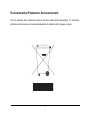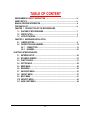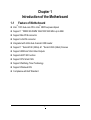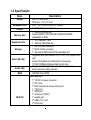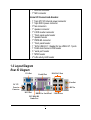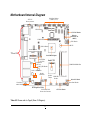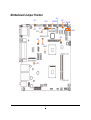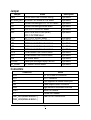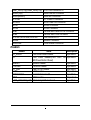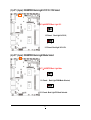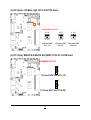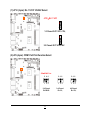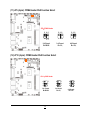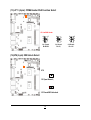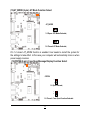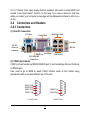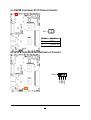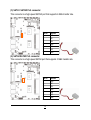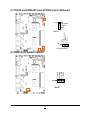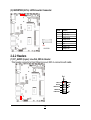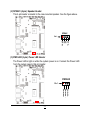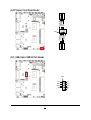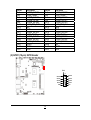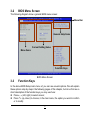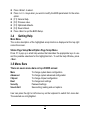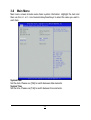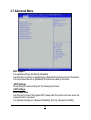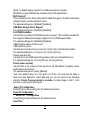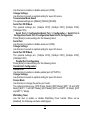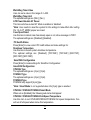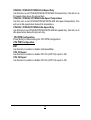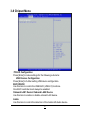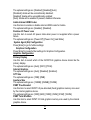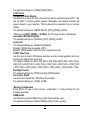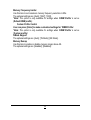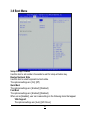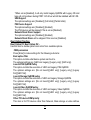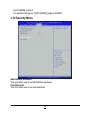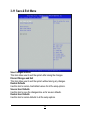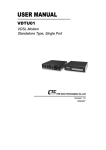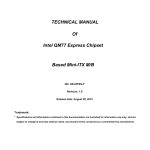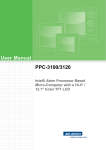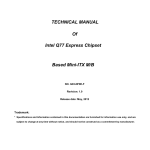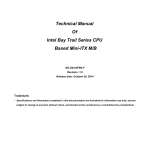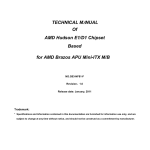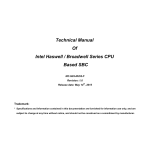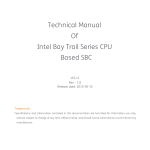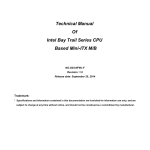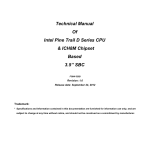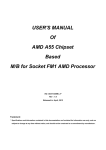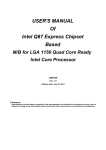Download 2-2-2 Headers
Transcript
TECHNICAL MANUAL Of Intel 1037U CPU + Intel NM70 Chipset Based Mini-ITX M/B NO. G03-NC9T-F Revision: 1.0 Release date: October 15, 2013 Trademark: * Specifications and Information contained in this documentation are furnished for information use only, and are subject to change at any time without notice, and should not be construed as a commitment by manufacturer. Environmental Protection Announcement Do not dispose this electronic device into the trash while discarding. To minimize pollution and ensure environment protection of mother earth, please recycle. i TABLE OF CONTENT ENVIRONMENTAL SAFETY INSTRUCTION........................................................................... iii USER’S NOTICE ....................................................................................................................... iv MANUAL REVISION INFORMATION ....................................................................................... iv ITEM CHECKLIST ..................................................................................................................... iv CHAPTER 1 INTRODUCTION OF THE MOTHERBOARD 1-1 FEATURE OF MOTHERBOARD................................................................................ 1 1-2 SPECIFICATION ......................................................................................................... 2 1-3 LAYOUT DIAGRAM.................................................................................................... 3 CHAPTER 2 HARDWARE INSTALLATION 2-1 JUMPER SETTING ..................................................................................................... 8 2-2 CONNECTORS AND HEADERS................................................................................ 16 2-2-1 CONNECTORS ............................................................................................. 16 2-2-2 HEADERS ..................................................................................................... 20 CHAPTER 3 INTRODUCING BIOS 3-1 ENTERING SETUP ..................................................................................................... 26 3-2 BIOS MENU SCREEN ................................................................................................ 27 3-3 FUNCTION KEYS ....................................................................................................... 27 3-4 GETTING HELP .......................................................................................................... 28 3-5 MEMU BARS............................................................................................................... 28 3-6 MAIN MENU ................................................................................................................ 29 3-7 ADVANCED MENU..................................................................................................... 30 3-8 CHIPSET MENU.......................................................................................................... 37 3-9 BOOT MENU ............................................................................................................... 41 3-10 SECURITY MENU ....................................................................................................... 43 3-11 SAVE & EXIT MENU................................................................................................... 44 ii Environmental Safety Instruction Avoid the dusty, humidity and temperature extremes. Do not place the product in any area where it may become wet. 0 to 60 centigrade is the suitable temperature. (The figure comes from the request of the main chipset) Generally speaking, dramatic changes in temperature may lead to contact malfunction and crackles due to constant thermal expansion and contraction from the welding spots’ that connect components and PCB. Computer should go through an adaptive phase before it boots when it is moved from a cold environment to a warmer one to avoid condensation phenomenon. These water drops attached on PCB or the surface of the components can bring about phenomena as minor as computer instability resulted from corrosion and oxidation from components and PCB or as major as short circuit that can burn the components. Suggest starting the computer until the temperature goes up. The increasing temperature of the capacitor may decrease the life of computer. Using the close case may decrease the life of other device because the higher temperature in the inner of the case. Attention to the heat sink when you over-clocking. The higher temperature may decrease the life of the device and burned the capacitor. iii USER’S NOTICE COPYRIGHT OF THIS MANUAL BELONGS TO THE MANUFACTURER. NO PART OF THIS MANUAL, INCLUDING THE PRODUCTS AND SOFTWARE DESCRIBED IN IT MAY BE REPRODUCED, TRANSMITTED OR TRANSLATED INTO ANY LANGUAGE IN ANY FORM OR BY ANY MEANS WITHOUT WRITTEN PERMISSION OF THE MANUFACTURER. THIS MANUAL CONTAINS ALL INFORMATION REQUIRED TO USE THIS MOTHER-BOARD SERIES AND WE DO ASSURE THIS MANUAL MEETS USER’S REQUIREMENT BUT WILL CHANGE, CORRECT ANY TIME WITHOUT NOTICE. MANUFACTURER PROVIDES THIS MANUAL “AS IS” WITHOUT WARRANTY OF ANY KIND, AND WILL NOT BE LIABLE FOR ANY INDIRECT, SPECIAL, INCIDENTAL OR CONSEQUENTIAL DAMAGES (INCLUDING DAMAGES FOR LOSS OF PROFIT, LOSS OF BUSINESS, LOSS OF USE OF DATA, INTERRUPTION OF BUSINESS AND THE LIKE). PRODUCTS AND CORPORATE NAMES APPEARING IN THIS MANUAL MAY OR MAY NOT BE REGISTERED TRADEMARKS OR COPYRIGHTS OF THEIR RESPECTIVE COMPANIES, AND THEY ARE USED ONLY FOR IDENTIFICATION OR EXPLANATION AND TO THE OWNER’S BENEFIT, WITHOUT INTENT TO INFRINGE. Manual Revision Information Reversion 1.0 Revision History Date First Edition October 15, 2013 Item Checklist Motherboard DVD for motherboard utilities User’s Manual Cable(s) I/O Back panel shield iv Chapter 1 Introduction of the Motherboard 1-1 Feature of Motherboard Intel® 1037 dual-core CPU+ Intel® NM70 express chipset Support 1 * DDRIII SO-DIMM 1066/1333/1600 MHz up to 8GB Support Mini-PCIE connector Support m-SATA connector Integrated with 24-bit dual channel LVDS header Support 1 * Serial ATAII (3Gb/s) & 1 * Serial ATAIII (6Gb/s) Devices Support HDMI and VGA Video Outputs Supports ACPI S3 Function Support CPU Smart FAN Support Watchdog Timer Technology Support Windows8 OS Compliance with EuP Standard 1 1-2 Specification Spec Design Embedded CPU Chipset Memory Slot Expansion Slot Storage Dual LAN Chip Audio Chip BIOS Description Mini-ITX form factor; PCB size: 17.0 x 17.0 cm Intel® 1037U Dual Core CPU (1.8GHz) Intel® NM70 Express Chipset 1* DDRIII SO-DIMM slot Support DDRIII 1333/1600 MHz DDRIII SO-DIMM expandable to 8GB 1 * PCI Express x1 slot 1 * halt-size Mini-PCIE slot 1* SATA III 6G/s connector 1* SATA II 3G/s connector 1 * full-size M-SATA/ Mini-PCIE selectable slot Integrated with dual Realtek RTL8111G PCI-E Gigabit LAN chip Support Fast Ethernet LAN function of providing 10/100/1000Mbps Ethernet data transfer rate Realtek ALC662 2-CH HD Audio Codec integrated Audio driver and utility included 32M DIP Flash ROM Rear Panel I/O: Multi I/O 1* 12V DC in power connector 1* RJ-11port 1* PS/2 keyboard & mouse combo port 1 * VGA port 1* HDMI port 1* serial port (COM1) 1* parallel port 4* USB 2.0/1.1 port 2* RJ-45 port 2 1* Line-out connector 1* MIC connector Internal I/O Connectors& Headers: 1 *2-pin ATX12V internal power connector 1 *4-pin SATA power connector 3* fan connectors 1* speaker connector 1* LVDS inverter connector 1 * Front panel audio header 1* speaker header 1* PWRLED connector 1 * Front panel header 1 * 9-Pin USB 2.0/1.1 header for two USB 2.0/1.1 ports 1 *24-bit dual channel LVDS header 5 * serial port header 1 *GPIO header 2* LAN activity LED header 1-3 Layout Diagram Rear IO Diagram VGA Port Parallel Port RJ-45 LAN Ports Line-Out DC 12V Power-in Connector MIC-In RJ-11 Port HDMI Port Serial Port 1 PS/2 KB & MS Combo Port 3 USB 2.0 Ports Motherboard Internal Diagram Serial Port Headers (COM6/5/4/3/2) ATX12V Power connector LVDS Inverter SYSFAN1 Header Half-size Mini-PCIE slot (MPE2) LVDS Header GPIO Header BUZZ USB 2.0 Header *Rear IO Full-size Mini-PCIE /M-SATA Selectable slot (MPE1) Intel NM70 Chipset SATAII Port (SATA2) SATAIII Port (SATA1) LAN2_LED Header Intel CPU DDRIII SODIMM Slot LAN1 LED Header Speaker Connector Speaker Header PWRLED Header SYSFAN2 Header Front Panel Header Front Panel Audio Header PCI Express x1 Slot SATA Hard Disk Power-Out Connector *Rear IO: Please refer to Page3 (Rear IO Diagram). 4 CPUFAN Header Motherboard Jumper Position JP5 JP7 JP1 JP10 COPEN JP3 AT_MODE JP11 JP4 JP12 SYSFAN_DET JP9 JP6 JBAT JP2 5 JP8 Jumper Jumper JBAT SYSFAN_DET JP1 JP7 JP8 JP2 JP12 JP9 JP4 JP3 JP5 JP10 JP11 JP6 COPEN AT_MODE Name CMOS RAM Clear Function Setting SYSFAN1/ SYSFAN2 R.P.M. Select INVERTER Backlight VCC 5V/12V Select INVERTER Backlight Mode Select LCD VCC 3.3V/5V/12V Select Mini-PCIE & MSATA Slot (MPE1) VCC 3.3V/3VSB Select RJ-11 VCC 12V/24V Select COM1Port Pin9 Function Select COM2 Header Pin9 Function Select COM3 Header Pin9 Function Select COM4 Header Pin9 Function Select COM5 Header Pin9 Function Select COM6 Header Pin9 Function Select ME Unlock Select Case Open Message Display Function AT MODE Function Select Description 3-pin Block 3-pin Block 3-pin Block 3-pin Block 4-pin Block 3-pin Block 3-pin Block 4-pin Block 4-pin Block 4-pin Block 4-pin Block 4-pin Block 4-pin Block 2-pin Block 2-pin Block 2-pin Block Connectors Connector DCIN RJ-11 PS2 VGA HDMI COM1 LPT USB1_LAN1(Middle & Bottom ), USB2_LAN2(Middle & Bottom ) Name DC 12V Power–in Connector RJ-11 Connector PS/2 keyboard & mouse combo port Video Graphic Attach Connector High-Definition Multimedia Interface Serial Port Header Parallel Port Header USB 2.0 Port Connector x4 6 USB1_LAN1(Top),USB2_LAN2(Top) AUDIO(Top) AUDIO(Bottom) ATXPWR SATAPW SATA1 SATA2 MPE1 MPE2 SYSFAN1,SYSFAN2,CPUFAN SPEAK INVERTER RJ-45 LAN Connector x2 Audio Line Out Connector Audio MIC Connector 12V Power-in Connector SATA Power out Connector SATAIII Connector SATAII Connector Full-size MSATA/Mini-PCIE Connector Half-size Mini-PCIE Connector FAN Connector X3 Speaker Connector LVDS Inverter Connector Headers Header FP_AUDIO FP Name Description Front Panel Audio Header 9-pin Block Front Panel Header(PWR LED/ HD 9-pin Block LED/Power Button /Reset) SPEAK1 Speaker Header 4-pin Block PWRLED PWRLED Header 3-pin Block FP_USB USB 2.0 Port Header 9-pin Block LVDS LVDS Header 30-pin Block COM2/3/4/5/6 Serial Port Header X5 9-pin Block GPIO GPIO Header 10-pin block LAN1_LED,LAN2_LED LAN Activity LED Header x2 2-pin Block 7 Chapter 2 Hardware Installation 2-1 Jumper Setting (1) JBAT (3-pin): CMOS RAM Clear Function Setting JBAT 1 1 3 3 1-2 Closed Normal 2-3 Closed Clear CMOS CMOS Clear Setting (2) SYSFAN_DET (3-pin): SYSFAN1/SYSFAN2 R.P.M. Select SYSFAN_DET 1 1 3 3 1-2 Closed 2-3 Closed SYSFAN1 R.P.M. Selected; SYSFAN2 R.P.M. Selected. 8 (3) JP1 (3-pin): INVERTER Back Light VCC 5V /12V Select JP1 INVERTER Back Light VCC 1 3 1-2 Closed: 1 Back Light VCC=5V; 3 2-3 Closed: Back Light VCC=12V. (4) JP7 (3-pin): INVERTER Back Light Mode Select JP7 INVERTER Back Light Mode 1 1-2 Closed: 1 3 Back Light PWM Mode Selected; 3 2-3 Closed: Back Light DC Mode Selected. 9 (5) JP8 (4-pin): LCD Back Light VCC 3.3V/5V/12V Select JP8 LCD Back Light VCC 2 4 6 2 4 6 2 4 6 1 3 5 1 3 5 1 3 5 2-4 Closed: LVDS VCC= 3.3V 3-4 Closed: LVDS VCC= 5V; 4-6 Closed: LVDS VCC= 12V; (6) JP2 (3-pin): MINI-PCIE & MSATA Slot (MPE1) VCC3.3V/ 3.3VSB Select JP2 MPE1 Slot VCC 1 3 1-2 Closed: MPE1 Slot VCC= 3.3V; 1 3 2-3 Closed: MPE1 Slot VCC=3VSB 10 (7) JP12 (3-pin): RJ-11 VCC 12V/24V Select JP12 RJ-11 VCC 1 3 1-2 Closed: RJ11 VCC= 12V; 1 3 2-3 Closed: RJ11 VCC= 24V. (8) JP9 (4-pin): COM1 Port Pin9 Function Select JP9 COM1 Port 2 4 6 2 4 6 2 4 6 1 3 5 1 3 5 1 3 5 2-4 Closed: RI=RS232 3-4 Closed: RI= 5V; 4-6 Closed: RI= 12V; 11 (9) JP4 (4-pin): COM2 Header Pin9 Function Select JP4 COM2 Header 2 4 6 2 4 6 2 4 6 1 3 5 1 3 5 1 3 5 2-4 Closed: RI=RS232 3-4 Closed: RI= 5V; 4-6 Closed: RI= 12V; 2 4 6 2 4 6 2 4 6 1 3 5 1 3 5 1 3 5 2-4 Closed: RI=RS232 3-4 Closed: RI= 5V; 4-6 Closed: RI= 12V; (10) JP3 (4-pin): COM3 Header Pin9 Function Select JP3 COM3 Header 12 (11) JP5 (4-pin): COM4 Header Pin9 Function Select JP5 COM4 Header 2 4 6 2 4 6 2 4 6 1 3 5 1 3 5 1 3 5 2-4 Closed: RI=RS232 3-4 Closed: RI= 5V; 4-6 Closed: RI= 12V; (12) JP10 (4-pin): COM5 Header Pin9 Function Select JP10 COM5 Header 6 4 2 5 3 1 2-4 Closed: RI=RS232 13 6 4 2 5 3 1 3-4 Closed: RI= 5V; 6 4 2 5 3 1 4-6 Closed: RI= 12V. (13) JP11 (4-pin): COM6 Header Pin9 Function Select JP11 COM6 Header 6 4 2 5 3 1 6 4 2 2-4 Closed: RI=RS232 3-4 Closed: RI= 5V; (14)JP6 (2-pin): ME Unlock Select JP6 1 2 1-2 Open:Normal ; 1 2 1-2 Closed:ME Unlocked. 14 5 3 1 6 4 2 5 3 1 4-6 Closed: RI= 12V. (15)AT_MODE (2-pin): AT Mode Function Select AT_MODE 1 2 1-2 Open: ATX Mode Selected; 1 2 1-2 Closed: AT Mode Selected; Pin 1-2 closed: AT_MODE function is enabled. User needs to restart the system for the settings to take effect. In this case your computer will automatically turns on when power supply resumes. (16)COPEN (2-pin): Case Open Message Display Function Select COPEN 1 2 1-2 Open: Normal; 1 2 1-2 Closed : Case Open Function Selected. 15 Pin 1-2 Closed: Case open display function enabled. Use needs to enter BIOS and enable ‘Case Open Detect’ function. In this case if you case is removed, next time when you restart your computer a message will be displayed onscreen to inform you of this. 2-2 Connectors and Headers 2-2-1 Connectors (1) Rear IO Connectors VGA Port Parallel Port RJ-45 LAN Ports Line-Out DC 12V Power-in Connector MIC-In RJ-11 Port HDMI Port Serial Port 1 PS/2 KB & MS Combo Port USB 2.0 Ports (2) COM1 (9-pin block): COM1 port can function as RS232/422/485 port. In normal settings this port functions as RS232 port. User need to go to BIOS to select COM1 function mode at first, before using specialized cable to connect different pin of this port. RS422 RX(B) RS422 RX(A) RS422 TX(A) RS422 TX(B) RS485 D+(A) RS485 D-(B) For RS422 Mode For RS485 Mode 16 (3) ATXPWR (2-pin block): DC12V Power-in Connector Pin1 Pin No. Definition 1 2 GND +12V DC_IN (4) SATAPW (4-pin):SATA Hard Disk Power-out Connector Pin 1 +12V GND GND +5V 17 (5) SATA1: SATAIII Port connector This connector is a high-speed SATAIII port that supports 6 GB/s transfer rate. Pin No. 1 Defnition GND 2 TXP 3 TXN 4 GND 5 RXN 6 RXP 7 GND (6) SATA2:SATAII Port connector This connector is a high-speed SATAII port that supports 3 GB/s transfer rate. Pin No. Defnition 1 GND 2 TXP 3 4 TXN GND 5 RXN 6 RXP 7 GND 18 (7) CPUFAN (4-pin)/SYSFAN1 (4-pin) /SYSFAN2 (4-pin): FAN Headers Pin1 GND +12V Fan Power Fan Speed Control SYSFAN1 Control Fan Speed +12V Fan Power GND Pin1 CPUFAN/SYSFAN2 (8) SPEAK (4-pin): Speaker Connector 19 SPKR- SPEAK SPKR+ SPKL- SPKL+ Pin1 (9) INVERTER (8-Pin): LVDS Inverter Connector Pin 1 INVERTER Pin No. 1 Definition Backlight Enable 2 Backlight Duty 3 Backlight Power 4 Backlight Power 5 GND 6 GND 7 Backlight+ SW 8 Backlight- SW 2-2-2 Headers (1) FP_AUDIO (9-pin): Line-Out, MIC-In Header This header connects to Front Panel Line-out, MIC-In connector with cable. Pin 1 2 MIC2-L GND MIC2-R NC LINEO UT2-R NC SENSE-FB LINE OUT2- L 20 NC (2) SPEAK1 (4-pin): Speaker Header This 4-pin header connects to the case-mounted speaker. See the figure above. SPEAK Pin 1 SPK- NC NC SPK+ (3) PWR LED (3-pin): Power LED Header The Power LED is light on while the system power is on. Connect the Power LED from the system case to this pin header. PWRLED Pin 1 P WRLED- PWRLED- PWRLE D+ 21 (4) FP (9-pin): Front Panel Header PWRBTN PWR LED PWRBT N P WRLED- HDDLED+ G ND HDDLED- G ND PWRLE D+ 2 Pin 1 VCC5 RSTSW RESET HDLED (5) F_USB (9-pin): USB 2.0 Port Header Pin 1 VCC VCC DATA- DATA- DATA+ DATA+ GND GND NC 22 (6) COM2/3/4/5/6 (9-Pin): Serial Port Headers RI CTS RTS DSR Pin6 Pin1 Pin5 GND DTR SOUT SIN DCD Serial Port Header (7) LVDS (30-Pin): 24-bit dual channel LVDS Header Pin 2 Pin 1 LVDS Header 23 Pin NO. Pin 1 Pin 3 Pin 5 Pin 7 Pin 9 Pin 11 Pin 13 Pin 15 Pin 17 Pin 19 Pin 21 Pin 23 Pin 25 Pin 27 Pin 29 Pin 31 Pin Define LVDSB_DATAN3 LVDS_CLKBN LVDSB_DATAN2 LVDSB_DATAN1 LVDSB_DATAN0 LVDS_DDC_DATA NA GND LVDSA_DATAP3 LVDS_CLKAP LVDSA_DATAP2 LVDSA_DATAP1 LVDSA_DATAP0 PVDD PVDD GND Pin NO. Pin 2 Pin 4 Pin 6 Pin 8 Pin 10 Pin 12 Pin 14 Pin 16 Pin 18 Pin 20 Pin 22 Pin 24 Pin 26 Pin 28 Pin 30 Pin 32 Pin Define LVDSB_DATAP3 LVDS_CLKBP LVDSB_DATAP2 LVDSB_DATAP1 LVDSB_DATAP0 LVDS_DDC_CLK GND GND LVDSA_DATAN3 LVDS_CLKAN LVDSA_DATAN2 LVDSA_DATAN1 LVDSA_DATAN0 NA PVDD GND (8) GPIO1 (10-pin): GPIO Header Pin 1 2 GP IO3 7 GPIO34 G PIO 38 GPIO39 GP IO 68 GP IO69 GPIO70 GP IO71 G ND 24 V CC (9) LAN1_LED/LAN2_LED (2-pin): LAN Activity LED Header Pin1 LED+ LED- LAN2_LED LEDLED+ Pin1 LAN1_LED 25 Chapter 3 Introducing BIOS Notice! The BIOS options in this manual are for reference only. Different configurations may lead to difference in BIOS screen and BIOS screens in manuals are usually the first BIOS version when the board is released and may be different from your purchased motherboard. Users are welcome to download the latest BIOS version form our official website. The BIOS is a program located on a Flash Memory on the motherboard. This program is a bridge between motherboard and operating system. When you start the computer, the BIOS program will gain control. The BIOS first operates an auto-diagnostic test called POST (power on self test) for all the necessary hardware, it detects the entire hardware device and configures the parameters of the hardware synchronization. Only when these tasks are completed done it gives up control of the computer to operating system (OS). Since the BIOS is the only channel for hardware and software to communicate, it is the key factor for system stability, and in ensuring that your system performance as its best. 3-1 Entering Setup Power on the computer and by pressing <Del> immediately allows you to enter Setup. If the message disappears before your respond and you still wish to enter Setup, restart the system to try again by turning it OFF then ON or pressing the “RESET” button on the system case. You may also restart by simultaneously pressing <Ctrl>, <Alt> and <Delete> keys. If you do not press the keys at the correct time and the system does not boot, an error message will be displayed and you will again be asked to Press <Del> to enter Setup 26 3-2 BIOS Menu Screen The following diagram show a general BIOS menu screen: Menu Bar General Help Items Current Setting Value Menu Items Function Keys BIOS Menu Screen 3-3 Function Keys In the above BIOS Setup main menu of, you can see several options. We will explain these options step by step in the following pages of this chapter, but let us first see a short description of the function keys you may use here: Press (left, right) to select screen; Press (up, down) to choose, in the main menu, the option you want to confirm or to modify. 27 Press <Enter> to select. Press <+>/<–> keys when you want to modify the BIOS parameters for the active option. [F1]: General help. [F2]: Previous value. [F3]: Optimized defaults. [F4]: Save & Reset. Press <Esc> to quit the BIOS Setup. 3-4 Getting Help Main Menu The on-line description of the highlighted setup function is displayed at the top right corner the screen. Status Page Setup Menu/Option Page Setup Menu Press F1 to pop up a small help window that describes the appropriate keys to use and the possible selections for the highlighted item. To exit the Help Window, press <Esc>. 3-5 Menu Bars There are seven menu bars on top of BIOS screen: Main Advanced Chipset Boot Security Save & Exit To change system basic configuration To change system advanced configuration To change chipset configuration To change boot settings Password settings Save setting, loading and exit options. User can press the right or left arrow key on the keyboard to switch from menu bar. The selected one is highlighted. 28 3-6 Main Menu Main menu screen includes some basic system information. Highlight the item and then use the <+> or <-> and numerical keyboard keys to select the value you want in each item. System Date Set the date. Please use [Tab] to switch between data elements. System Time Set the time. Please use [Tab] to switch between time elements. 29 3-7 Advanced Menu ERP Support The optional settings: [Enabled]; [Disabled]. Use this item to enable or disable Energy-Related Products function for this board. This item should be set as [Disabled] to activate all wake-up functions. ACPI Settings Press [Enter] to make settings for the following sub-items: ACPI Settings ACPI Sleep State Use this item to select the highest ACPI sleep state the system will enter when the suspend button is pressed. The optional settings are: [Suspend Disabled]; [S3 only (Suspend to RAM)]. 30 Wakeup function Settings Press [Enter] to make settings for the following sub-items: Wake System with Fixed Time Use this item to enable or disable system wake on alarm event. When set as [Enabled], system will wake on the hour/min/sec specified. PS2 KB/MS Wakeup The optional settings: [Enabled]; [Disabled]. Use this function to enable or disable PS/2 keyboard and mouse device to wake up from S3/S4/S5. This function is supported when EUP Function is set as [Disabled]. USB S3/S4 Wakeup The optional settings: [Enabled]; [Disabled]. Use this function to enable or disable USB device to wake up from S3/S4. This function is supported when EUP Function is set as [Disabled]. CPU Configuration Press [Enter] to view current CPU information and make settings for the following sub-items: Limit CPUID Maximum The optional settings: [Enabled]; [Disabled]. Set as [Disabled] for Windows XP. Execute Disable Bit The optional settings: [Enabled]; [Disabled]. Intel Virtualization Technology The optional settings: [Enabled]; [Disabled]. When set as [Enabled], a VHM can utilize the additional hardware capabilities provided by Vanderpool Technology. Hardware Prefetcher Use this item to turn on/off the middle level cache (L2) streamer prefetcher. The optional settings: [Enabled]; [Disabled]. Adjacent Cache Line Prefetch Use this item to turn on/off prefetching of adjacent cache lines. The optional settings: [Enabled]; [Disabled]. 31 SATA Configuration Press [Enter] to make settings for the following sub-items: SATA Controller(s) Use this item to enable or disable SATA device. The optional settings: [Enabled]; [Disabled]. SATA Mode Selection Use this item to determine how SATA controller(s) operate. The optional settings are: [IDE]; [AHCI]. *When set as [IDE], user can make further settings in ’ IDE Legacy / Native Mode Selection’ IDE Legacy / Native Mode Selection The optional settings are: [Native]; [Legacy]. For SATA device support Legacy OS (Like Dos), Please select [Legacy] for compatible. *When set as [AHCI], user can also make further settings for each available SATA (1/2) port or MINISATA port: Serial ATA Port 1/2/mSATA (Serial ATA Port 1/2/mSATA) Port Support Use this item to enable or disable each SATA port. The optional settings: [Disabled]; [Enabled]. (Serial ATA Port 1/2) Hot Plug Use this item to designate this port as Hot Pluggable. The optional settings: [Disabled]; [Enabled]. PCH-FW Configuration Press [Enter] to go to ‘Firmware Update Configuration’ to enable or disable ‘ME FW Image Re-Flash ‘function. USB Configuration Press [Enter] to make settings for the following sub-items: Legacy USB Support The optional settings are: [Enabled]; [Disabled]; [Auto]. [Enabled]: To enable legacy USB support. 32 [Auto]: To disable legacy support if no USB devices are connected. [Disabled]: to keep USB devices available only for EFI specification, EHCI Hand-off This is workaround for OSes without EHCI hand-off support. The EHCI ownership change should be claimed by EHCI driver. The optional settings are: [Disabled]; [Enabled]. USB Mass Storage Driver Support The optional settings are: [Disabled]; [Enabled]. Port 60/64 Emulation Use this item to enable I/O 60h/64h emulation support. This should be enabled for the complete USB keyboard legacy support for non-USWB aware OSes. The optional settings are: [Disabled]; [Enabled]. USB hardware delays and time-outs: USB transfer time-out Use this item to set the time-out value for control, bulk, and interrupt transfers. The optional settings are: [1 sec]; [5 sec]; [10 sec]; [20 sec]. Device reset time-out Use this item to set USB mass storage device start unit command time-out. The optional settings are: [10 sec]; [20 sec]; [30 sec]; [40 sec]. Device power-up delay Use this item to set maximum time the device will take before it properly reports itself to the host controller. The optional settings are: [Auto]; [Manual]. ‘Auto’ uses default value: for a root port it is 100 ms, for a hub port the delay is taken from hub descriptor. Select [Manual] you can set value for the following sub-item: Device Power-up delay in seconds, the delay range in from 1 to 40 seconds, in one second increments. Super I/O Configuration Press [Enter] to make settings for the following sub-items: Super IO Configuration Serial Port 1 Configuration Press [Enter] to make settings for the following items: Serial Port 33 Use this item to enable or disable serial port (COM). Change Settings Use this item to select an optimal setting for super IO device. Transmission Mode Select The optional settings are: [RS422]; [RS232]; [RS485]. Serial Port FIFO Mode The optional settings are: [16-Byte FIFO]; [32-Byte FIFO]; [64-Byte FIFO]; [128-Byte FIFO]. Serial Port 2 Configuration/Serial Port 3 Configuration / Serial Port 4 Configuration/Serial Port 5 Configuration/Serial Port 6 Configuration Press [Enter] to make settings for the following items: Serial Port Use this item to enable or disable serial port (COM). Change Settings Use this item to select an optimal setting for super IO device. Serial Port FIFO Mode The optional settings are: [16-Byte FIFO]; [32-Byte FIFO]; [64-Byte FIFO]; [128-Byte FIFO]. Parallel Port Configuration Press [Enter] to make settings for the following items: Parallel Port Configuration Parallel Port Use this item to enable or disable parallel port (LPT/LPTE). Change Settings Use this item to select an optimal setting for super IO device. Device Mode Use this item to change the printer port mode. The optional settings are: [STD Printer Mode]; [SPP Mode]; [EPP 1.9 and SPP Mode]; [EPP 1.7 and SPP Mode]; [ECP Mode]; [ECP and EPP 1.9 Mode]; [ECP and EPP 1.7 Mode]. WatchDog Timer Use this item to enable or disable WatchDog Timer Control. When set as [Enabled], the following sub-items shall appear: 34 WatchDog Timer Value User can set a value in the range of 4 ~255. WatchDog Timer Unit The optional settings are: [Min.]; [Sec.]. ATX Power Emulate AT Power This item will show current AT Mode is enabled or disabled. *Note: User needs to reset the system for the settings to take effect after setting Pin 1-2 of AT_MODE jumper as closed. Case Open Detect Use this item to detect case has already open or not, show message in POST. The optional settings are: [Disabled]; [Enabled]. PC Health Status Press [Enter] to view current PC health status and make settings for: Shutdown Temperature Use this item to select system shutdown temperature. The optional settings are: [Disabled]; [70C/158F]; [75C/164F] [80C/172F]; [85C/180F]; [90C/188F]. SmartFAN Configuration Press [Enter] to make settings for SmartFan Configuration: SmartFAN Configuration CPUFAN Type The optional settings are: [4 pin]; [3 pin]. SYSFAN1 Type The optional settings are: [4 pin]; [3 pin]. SYSFAN2 Type SYSFAN2 only support [4 pin] type. *Note: ‘Smart Mode’ is not supported when the [3 pin] type is selected. CPUFAN / SYSFAN1/SYSFAN2 Smart Mode When set as [Enabled], the following sub-items shall appear: CPUFAN / SYSFAN1/SYSFAN2 Full-Speed Temperature Use this item to set CPUFAN/SYSFAN1/SYSFAN2 full speed temperature. Fan will run at full speed when above this temperature. 35 CPUFAN / SYSFAN1/SYSFAN2 Full-Speed Duty Use this item to set CPUFAN/SYSFAN1/SYSFAN2 full speed duty. Fan will run at full speed when above the pre-set duty. CPUFAN / SYSFAN11/SYSFAN2 Idle-Speed Temperature Use this item to set CPUFAN/SYSFAN1/SYSFAN2 idle speed temperature. Fan will run at idle speed when below this temperature. CPUFAN / SYSFAN1/SYSFAN2 Idle-Speed Duty Use this item to set CPUFAN/SYSFAN1/SYSFAN2 idle speed duty. Fan will run at idle speed when below the pre-set duty. CPU PPM Configuration Press [Enter] to make settings for CPU PPM Configuration: CPU PPM Configuration: EIST Use this item to enable or disable Intel SpeedStep. CPU C3 Report Use this item to enable or disable CPU C3 (ACPI C2) report to OS. CPU C6 Report Use this item to enable or disable CPU C6 (ACPI C3) report to OS. 36 3-8 Chipset Menu PCH-IO Configuration Press [Enter] to make settings for the following sub-items: USB Devices Configuration Press [Enter] to further setting USB device configuration. EHCI1/EHCI2 Use this item to control the USB EHCI (USB 2.0) functions. One EHCI controller must always be enabled. Onboard LAN1 Device/ Onboard LAN2 Device Use this item to enable or disable onboard LAN device. Azalia Use this item to control the detection of the Azalia HD Audio device. 37 The optional settings are: [Disabled]; [Enabled];[Auto]. [Disabled]: Azalia will be unconditionally disabled; [Enabled]: Azalia will be unconditionally enabled; [Auto]: Azalia will be enabled if present, disabled otherwise. Azalia Internal HDMI Codec Use this item to enable or disable internal HDMI codec for Azalia. The optional settings are: [Enabled]; [Disabled]. Restore AC Power Loss Use this item to select AC power state when power is re-applied after a power failure. The optional settings are: [Power Off]; [Power On]; [Last State]. System Agent (SA) Configuration Press [Enter] to go for further settings: Graphics Configuration Press [Enter] to make further settings for Graphics Configuration. Graphics Configuration Primary Display Use this item to select which of the IGFX/PCI-E graphics device should be the primary display. The optional settings are: [Auto]; [IGFX]; [PCI-E]. Internal Graphics The optional settings are: [Auto]; [Disabled]; [Enabled]. GTT Size The optional settings are: [1MB]; [2MB]. Aperture Size The optional settings are: [128MB]; [256MB]; [512MB]. DVMT Pre-Allocated Use this item to select DVMT 5.0 pre-allocated (fixed) graphics memory size used by the internal graphics device. The optional settings are: [32M]; [64M]; [128M]; [256M]; [512M]; [1024M]. DVMT Total Gfx Mem Use this item to select DVMT 5.0 total graphics memory size used by the internal graphics device. 38 The optional settings are: [128M]; [256M]; [MAX]. LCD Control Primary IGFX Boot Display Use this item to select the video device which will be activated during POST. This has no effect if external graphics present. 'Secondary boot display selection will appear based on your selection. VGA modes will be supported only on primary display. The optional settings are: [VBIOS Default]; [CRT]; [HDMI]; [LVDS1]. *When set as [CRT]; [HDMI]; or [LVDS1], the following sub-item shall appear: Secondary IGFX Boot Display The optional settings are: [Disabled]; [CRT]; [HDMI]; [LVDS1]. Active LFP The optional settings are: [Disabled]; [Enabled]. [Disable]: VBIOS does not enable LVDS. [Enable]: VBIOS enable LVDS driver by integrated encoder. LVDS1 Panel Type Use this item to select LVDS panel resolution used by internal graphics device by selecting the appropriate setup item. The optional setting are: [640 x 480]; [800 x 480]; [800x 600]; [1024 x 600]; [1024 x 768]; [1280 x 800]; [1280 x 1024]; [1366 x 768]; [1440 x 900]; [1400 x 1050]; [1600 x 900]; [1600 x 1200]; [1680 x 1050]; [1920 x 1080]; [1920 x 1200]; [2048 x 1536]. Backlight Control The optional settings are: [PWM Inverted]; [PWM Normal]. Panel Color Depth Use this item to select the LVDS Panel Color Depth. The optional settings are: [18 Bit]; [24 Bit]. Memory Configuration Press [Enter] to view current memory configuration, or make settings for the following sub-items: DIMM profile Use this item to select DIMM timing profile that should be used. The optional settings are: [Default DIMM profile]; [Custom profile]. 39 Memory Frequency Limiter Use this item to set maximum memory frequency selection in Mhz. The optional settings are: [Auto]; [1067]; [1333]. *Note: This option is only available for settings when ‘DIMM Profile’ is set as [Default DIMM profile]. Custom Profile Control User can press [Enter] to make customized settings for ‘DIMM Profile’. *Note: This option is only available for settings when ‘DIMM Profile’ is set as [Custom profile]. NMode Support The optional settings are: [Auto]; [1N Mode]; [2N Mode]. Memory Remap Use this item to enable or disable memory remap above 4G. The optional settings are: [Enabled]; [Disabled]. 40 3-9 Boot Menu Setup Prompt Timeout Use this item to set number of seconds to wait for setup activation key. Bootup Numlock State Use this item to select keyboard numlock state. The optional settings are: [On]; [Off]. Quiet Boot The optional settings are: [Enabled]; [Disabled]. Fast Boot The optional settings are: [Enabled]; [Disabled]. When set as [Enabled], user can make settings in the following items that appear: VGA Support The optional settings are: [Auto]; [EFI Driver]. 41 *When set as [Enabled], it will only install Legacy OpROM with Legacy OS and logo will not be shown during POST. EFI driver will still be installed with EFI OS. USB Support The optional settings are: [Disabled]; [Full Initial]; [Partial Initial]. PS2 Device Support The optional settings are: [Disabled]; [Enabled]. The PS2 devices will be skipped if this is set as [Disabled]. Network Stack Driver Support The optional settings are: [Disabled]; [Enabled]. Network Stack Driver will be skipped if this is set as [Disabled]. Boot Option Priorities Boot Option #1/ Boot Option #2/… Use this item to decide system boot order from available options. CSM parameters Press [Enter] to make settings for the following sub-items: Boot option filter This option controls what device system can boot to. The optional settings are: [UEFI and Legacy]; [Legacy only]; [UEFI only]. Launch PXE OpROM Policy This option controls the execution of UEFI and Legacy PXE OpROM. The optional settings are: [Do not launch];[UEFI only]; [Legacy only]; [Legacy first];[UEFI first]. Launch Storage OpROM policy This option controls the execution of UEFI and Legacy Storage OpROM. The optional settings are: [Do not launch];[UEFI only]; [Legacy only]; [Legacy first];[UEFI first]. Launch Video OpROM policy This option controls the execution of UEFI and Legacy Video OpROM. The optional settings are: [Do not launch];[UEFI only]; [Legacy only]; [Legacy first];[UEFI first]. Other PCI device ROM priority This item is for PCI devices other than Network, Mass storage or video defines 42 which OpROM to launch. The optional settings are: [UEFI OpROM]; [Legacy OpROM]. 3-10 Security Menu Administrator Password This item allows user to set administrator password. User Password This item allows user to set user password. 43 3-11 Save & Exit Menu Save Changes and Exit This item allows user to exit the system after saving the changes. Discard Changes and Exit This item allows user to exit the system without saving any changes. Restore Defaults Use this item to restore /load default values for all the setup options. Save as User Defaults Use this item to save the changes done so far as user defaults. Restore User Defaults Use this item to restore defaults to all the setup options. 44