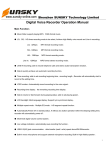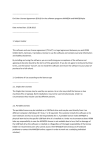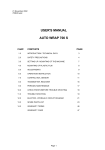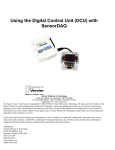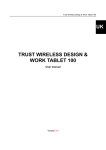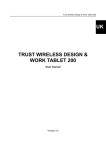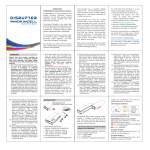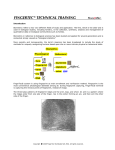Download Untitled - Techerific LLC
Transcript
Table of contents Power On/Off and Standby 1 Recording 2 Recording Settings 3 Voice Activation 5 Playback and Repeat 6 Telephone Recording 10 Deleting Files 12 Backups 14 MP3 Player 15 Flash Drive Feature 16 Battery and Charging 17 Warranty 18 Contact Us 19 Key Functions 20 Thank you for purchasing this RadRecorder from Techerific! For video tutorials demonstrating how to use the RadRecorder please visit our website www.techerific.com/tutorials for additional help. Warnings: Do not place device in a hot, cold, or high humidity environment. Please also be careful to adjust volume when using earbuds to prevent hearing impairment. Power On/Off and Standby Mode: To power on, slide switch up that is on the left side. If you do not make a selection within a minute the RadRecorder will go into Standby Mode to preserve battery life. To wake from Standby hold down the Play/Pause for a few seconds. To power off, slide switch back down. 1 Recording: After powering up, hit the Rec/Stop to begin recording. A red light will indicate the recording has commenced. You can start a recording immediately regardless what setting or mode you are currently in by pressing the Rec/Stop once if backlight is on, or twice if it isn't. After backlight turns off during a recording if you press Rec/Stop or Play/Pause only once it will simply turn on the backlight, so you will need to press Rec/Stop twice to stop recording, or Play/Pause twice to pause it. Do not power off the RadRecorder until after you have stopped the recording as this could cause you to lose the file. The top line of hours you see while recording indicates how long you have been recording, and the second line underneath it indicates how many hours of capacity were remaining at the beginning of your recording. Avoid placing the RadRecorder near fans or other background noises that could affect recording. 2 Recording Settings: Setting Monitor switch Record type Record from To access the recording settings after power up press FF twice to highlight “Setting Mode” and then press M. Press FF and then M to select “Record type”. Press FF again until desired setting is highlighted and then press M to select. It will stay in the mode you have selected even after powering off, for all future use. 3 Record type PCM PCM VOR Fine REC The RadRecorder has six recording settings. There are three that are the “normal” settings, i.e., the settings that do not engage the voice activation feature. For highest quality (384kbps), select PCM. This will allow up to 46 hours of recording. For medium quality (192 kbps), select Fine REC. This will allow up to 139 hours. For slightly lower quality (192 kbps compressed), select Long REC. This will allow up to 550 hours of recording. 4 Voice Activation: There are three other settings which engage the voice activation feature, to select them follow the steps outlined in the first part of “Recording Settings”. For highest quality with voice activation (384kbps), select PCM VOR. This will allow up to 46 hours of recording. For medium quality with voice activation (192kbps), select Fine VOR. This will allow up to 139 hours. For slightly lower quality with voice activation (192 kbps compressed), select Long VOR. This will allow up to 550 hours of recording. After powering on the RadRecorder and setting it to the correct setting, press Rec/Stop to begin the activation ability. The red light will turn on indicating that it is ready to grab audio, but the top line will stay at 00:00:00 until a voice is detected. CAUTION: A range of variables in the recording environment can “trick” the voice activation feature, causing it to miss portions of what you wish to record! We recommend using the voice activation feature only for times when you cannot physically be present to switch the RadRecorder on and off. 5 Playback and Repeat Mode: Setting Repeat Equalizer Replay times To playback from your computer, connect the RadRecorder to computer with USB cable and double-click the file. To playback your recordings on the RadRecorder, press M after power up. Use REW/FF to browse between recordings. To play one press Play/Pause. To skip forward or backwards for a few seconds hold down REW or FF. During playback press the + on the side to increase the volume, or the – to decrease it. 6 Repeat Normal Repeat One Repeat All For memorization aid especially, the Repeat function is invaluable. To access these settings, while recording is playing, press M once and then press M again to select Repeat. Next press FF until Repeat One is highlighted and then press M to select it, this will repeat a single recording continuously. If you would like all recordings to repeat continuously, select Repeat All instead. To turn off Repeat, select Normal by pressing M. 7 Replay times <5> To repeat only a certain portion of a single recording, and not the entire track, decide how many times you would like to listen to the repeat of the portion, you can select from 1-10 repeats. To access this setting, while recording is playing press M once (or twice if the backlight is off) and then press FF until Replay Times is highlighted and then M to select it, next press REW/FF to adjust amount of repeats and press M again. 8 007 26:02:49 007 32:56:17 REC007.WAV 007 26:48:35 D A- 007 32:56:17 D A-B REC007.WAV 384 NOR 384 NOR WAV WAV Secondly, when the portion of recording starts that you want to repeat press “m” twice (or three times if backlight is off) to indicate the beginning of the portion, and once you have played to the end of the portion of the track you wish to repeat, press “m” once (or twice if backlight is off, once to turn on the backlight, and the second time to indicate the end of the portion). If at any time you wish to exit out of this mode, simply press “m” again and it will play back as normal. 9 Telephone Recording: Disconnect your phone cable from wall. Plug it into one of the sockets in the black box. Use our provided phone cable to connect from wall plugin to remaining socket in black box. Use the 3.5mm cable to connect from black box to mic hole on the RadRecorder. Any of the settings will work to record telephone calls. After call commences, simply hit Rec/Stop. Press Rec/Stop again after call finishes. 10 While you can use the voice activation feature to activate the recording when a call comes in it is not recommended as the low volume from the person on the other end can cause it to occasionally skip a few words. But if you still want to try it, select the VOR setting of the quality you'd like, PCM VOR, FINE VOR, or LONG VOR, afterwards just hit Rec/Stop to begin the activation ability. The red light will turn on showing that it is ready to grab audio. It must be turned on and in Record mode to for the phone call to activate it. And because you have the jack connected to the microphone port, you do not need to worry that any other noise from around the house will accidentally activate the recording. 11 Deleting Files: Delete select Delete file Delete all Exit Delete file REC007.WAV YES After powering up press M to select “Record Mode”. Use REW/FF to select the correct file for deleting. Press “m”, then the Delete Menu will appear, press “m” again to select “Delete File”, press FF once to change to “Yes” and then hit Play/Pause to delete. 12 Delete select Delete file Delete all Delete all Exit YES To delete all files, press M to select Record Mode, then press “m”. Press FF to highlight “Delete all” and then press “m” to select it. Press FF once more to change to “Yes” then press Play/Pause. CAUTION: This will permanently delete all your recording files! However, your MP3 files will not be affected. You can also delete files by connecting the device to your computer, selecting the file you wish to delete, and hitting the Delete key on your keyboard. 13 Backups: We highly recommend creating backups every week in case you lose the RadRecorder or it gets damaged. To do this connect it with the USB cable to the computer. To select files hold down left mouse key and Ctrl. Then press Ctrl and C to copy, make a new folder in My Documents, and then select Ctrl and V to paste. After backing up we recommend clicking on the files and hitting F2 on your keyboard to rename them to keep it better organized for your reference later, such as entitling them “April Business Meeting” or “September Calculus Class”, etc. PLEASE NOTE: Techerific LLC will not be held liable for any data loss! Please backup regularly to avoid any problems! 14 MP3 Player: To copy songs to the RadRecorder, connect to computer with USB cable and copy .MP3 or .WMA files to outer area (not the RECORD folder). After power up, press FF once, and then press M to select Music mode. Press FF or REW to browse between songs. When you find the song you want to listen to press Play/Pause. During playback, you can press M and then FF to adjust Repeat option or to change Equalizer settings, and when desired option is highlighted press M again to select it. 15 Flash Drive Feature: To use this to store or backup any type of files, simply use the USB cable to connect it to your computer. Select the correct drive in My Computer, likely entitled Removable Disk. Simply copy files to the main area (not the RECORD folder). When you wish to access the files or copy them back to your computer just connect the RadRecorder again. 16 Battery and Charging: start charge charge full! The battery included is a high capacity Lithium-Ion rechargeable battery. It is a good idea to charge the battery regularly, especially when the battery graph on the screen is showing only one bar. To charge, use the USB cable to connect it to the computer or use any USB wall adapter. If using a wall charger, do not leave charging for more then 12 hrs to avoid possible short-circuiting the battery. While charging, there will be a flashing battery graph on the screen and it will say “Start Charge”, and then when charging is complete it will stop flashing and say, “Charge Full”. 17 Warranty: Limited 2 Year Warranty: If the RadRecorder has any issues please return it to us for a brand new unit. Contact us at our email address found on the following page to request a RMA number for return. Warranty does not apply if unit has had water damage or external damage such as from dropping it – warranty only applies if it has been cared for properly. Want an additional free year of warranty? Leave us a review on our Amazon product page within 30 days of your purchase and you will automatically be registered in our database for a full 3 years of coverage! Also be sure to like our Facebook page so you don't miss out on any of our giveaways of the RadRecorder! 18 Contact Us: If you would like to provide feedback or have any questions on how to use the RadRecorder we would love to hear from you! We reply to all emails within 1-6 hrs, weekends included. While most of our customers find it easier to follow our detailed step by step instructions written out through email, feel free to give us a call as well if you prefer that. You can connect with us the following ways: Techerific LLC 128 E 1st Ave, #2705, Hutchinson, KS 67504 Toll Free: 1-800-233-5230 (Mon-Fri 10AM-7PM CST) SMS: 620-625-0095 [email protected] www.techerific.com www.facebook.com/techerific www.youtube.com/techerificllc 19 EXTERNAL MIC EARPHONES USB/CHARGING PORT ON/OFF MICROPHONE RECORDING LIGHT REC/STOP PLAY PAUSE DELETE SELECT VOLUME CONTROL REW FF 20