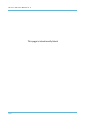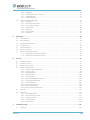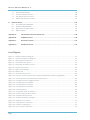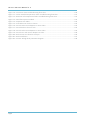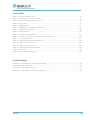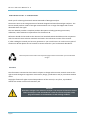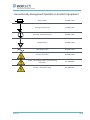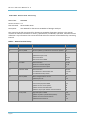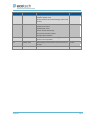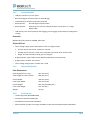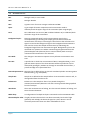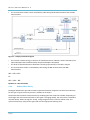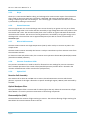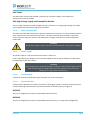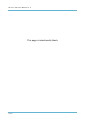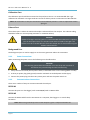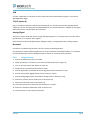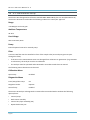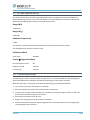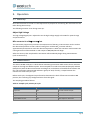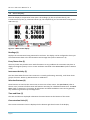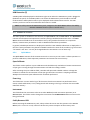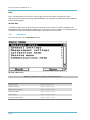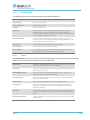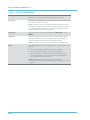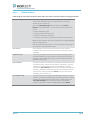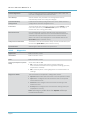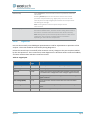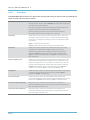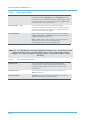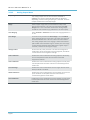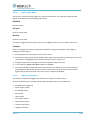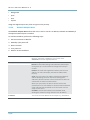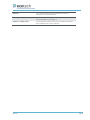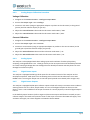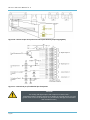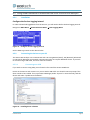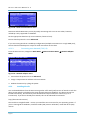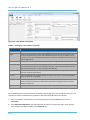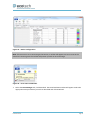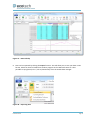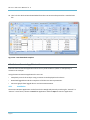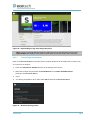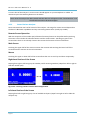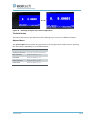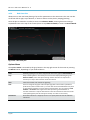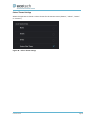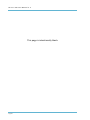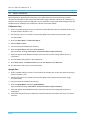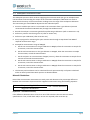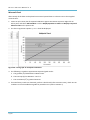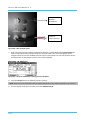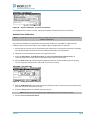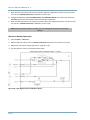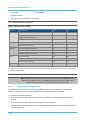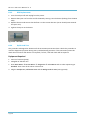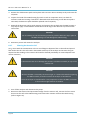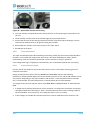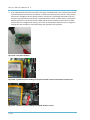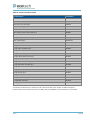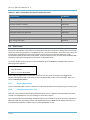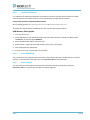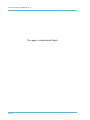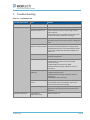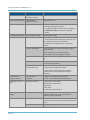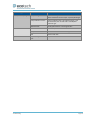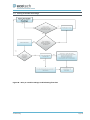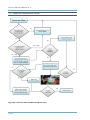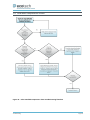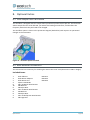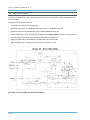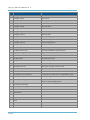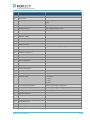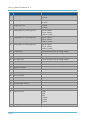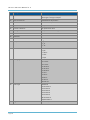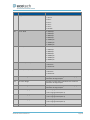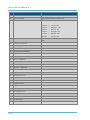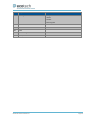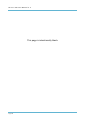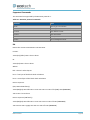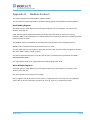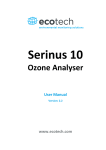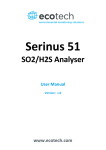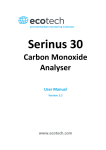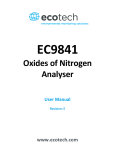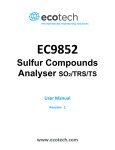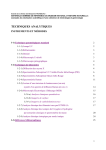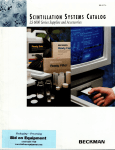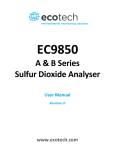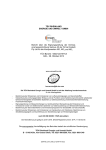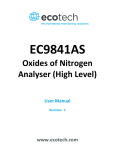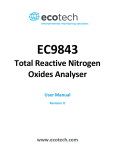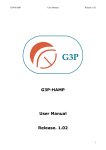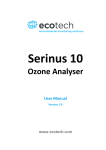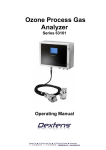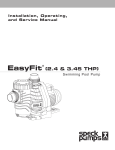Download Serinus 40 – V2
Transcript
Serinus 40 Oxides of Nitrogen Analyser User Manual Version: 2.2 www.ecotech.com Introduction Page 1 Serinus 40 User Manual 2.2 This page is intentionally blank Page 2 Table of Contents Manufacturer’s Statement .............................................................................................................................................. 10 Notice .............................................................................................................................................................................. 10 Safety Requirements ....................................................................................................................................................... 11 Warranty .......................................................................................................................................................................... 11 Service and Repairs .......................................................................................................................................................... 12 CE Mark Declaration of Conformity ................................................................................................................................. 13 Claims for Damaged Shipments and Shipping Discrepancies .......................................................................................... 14 Internationally Recognised Symbols on Ecotech Equipment ........................................................................................... 15 Manual Revision History .................................................................................................................................................. 16 1. 2. Introduction .................................................................................................................................... 19 1.1 Description .......................................................................................................................................................... 19 1.2 Specifications ...................................................................................................................................................... 19 1.2.1 Measurement ...................................................................................................................................... 19 1.2.2 Precision/Accuracy .............................................................................................................................. 19 1.2.3 Calibration ........................................................................................................................................... 20 1.2.4 Power ................................................................................................................................................ 20 1.2.5 Operating Conditions ........................................................................................................................... 20 1.2.6 Communications .................................................................................................................................. 21 1.2.7 Physical Dimensions............................................................................................................................. 21 1.2.8 Certifications ........................................................................................................................................ 21 1.3 Nomenclature ..................................................................................................................................................... 22 1.4 Background/Theory ............................................................................................................................................. 23 1.4.1 Measurement Theory .......................................................................................................................... 23 1.4.2 Kalman Filter Theory ............................................................................................................................ 24 1.5 Instrument Description ....................................................................................................................................... 25 1.5.1 Calibration Valve Manifold .................................................................................................................. 25 1.5.2 Auxiliary Valve Manifold ...................................................................................................................... 25 1.5.3 Particulate Filter .................................................................................................................................. 25 1.5.4 Delay Loop ........................................................................................................................................... 25 1.5.5 Dryer ................................................................................................................................................ 26 1.5.6 Ozone Generator ................................................................................................................................. 26 1.5.7 NO2 to NO Converter ........................................................................................................................... 26 1.5.8 Pressure Transducer PCBs ................................................................................................................... 26 1.5.9 Optical Cell ........................................................................................................................................... 26 1.5.10 Main Controller PCB ............................................................................................................................ 27 1.5.11 Power Supply ....................................................................................................................................... 27 1.5.12 On/Off Switch ...................................................................................................................................... 27 1.5.13 Communications .................................................................................................................................. 27 Installation ...................................................................................................................................... 31 2.1 Initial Check ......................................................................................................................................................... 31 2.2 Mounting/Installing ............................................................................................................................................. 32 2.3 Instrument Set-up ............................................................................................................................................... 33 2.3.1 Pneumatic Connections ....................................................................................................................... 33 2.3.2 Power Connections .............................................................................................................................. 34 Introduction Page 3 Serinus 40 User Manual 2.2 2.3.3 2.3.4 3. 4. Communications Connections............................................................................................................. 34 Analyser Set-up ................................................................................................................................... 35 2.4 U.S. EPA Reference Set-up .................................................................................................................................. 36 2.5 EN Type Approval Set-up .................................................................................................................................... 37 2.6 Transporting/Storage.......................................................................................................................................... 37 Operation ....................................................................................................................................... 39 3.1 Warm-up............................................................................................................................................................. 39 3.2 Measurement ..................................................................................................................................................... 39 3.3 General Operational Information ....................................................................................................................... 40 3.4 Main Display ....................................................................................................................................................... 42 3.5 Menus & Screens ................................................................................................................................................ 43 3.5.1 Quick Menu ......................................................................................................................................... 43 3.5.2 Main Menu .......................................................................................................................................... 44 3.5.3 Analyser State ..................................................................................................................................... 45 3.5.4 Status ................................................................................................................................................ 45 3.5.5 Temperatures ...................................................................................................................................... 46 3.5.6 Pressures & Flow ................................................................................................................................. 46 3.5.8 Voltages............................................................................................................................................... 47 3.5.9 General Settings .................................................................................................................................. 47 3.5.10 Measurement Settings ........................................................................................................................ 48 3.5.11 Calibration Menu ................................................................................................................................ 49 3.5.12 Manual Mode ...................................................................................................................................... 50 3.5.13 Timed Mode ........................................................................................................................................ 51 3.5.14 Service ................................................................................................................................................ 51 3.5.15 Diagnostics .......................................................................................................................................... 52 3.5.16 Digital Pots .......................................................................................................................................... 53 3.5.17 Valve Menu ......................................................................................................................................... 54 3.5.19 Tests ................................................................................................................................................ 55 3.5.20 Calculation Factors .............................................................................................................................. 55 3.5.21 Communications Menu ....................................................................................................................... 55 3.5.22 Data Logging Menu ............................................................................................................................. 56 3.5.23 Serial Communications ........................................................................................................................ 56 3.5.24 Analog Input Menu ............................................................................................................................. 57 3.5.25 Analog Output Menu........................................................................................................................... 58 3.5.26 Digital Inputs Menu ............................................................................................................................. 59 3.5.27 Digital Outputs Menu .......................................................................................................................... 59 3.5.28 Network Adaptor Menu ...................................................................................................................... 60 Communications ............................................................................................................................ 63 4.1 RS232 Communication........................................................................................................................................ 63 4.2 USB Communication ........................................................................................................................................... 63 4.3 TCP/IP Network Communication (optional) ....................................................................................................... 64 4.4 Digital/Analog Communication ........................................................................................................................... 64 4.4.1 Analog Outputs ................................................................................................................................... 64 4.4.2 Analog Output Calibration Procedure ................................................................................................. 65 4.4.3 Analog Inputs ...................................................................................................................................... 65 4.4.4 Digital Status Inputs ............................................................................................................................ 65 4.4.5 Digital Status Outputs ......................................................................................................................... 65 4.5 Using Airodis Software to Download Data from a Serinus Gas Analyser ............................................................ 67 Page 4 4.5.1 4.5.2 4.5.3 4.5.4 4.6 5. 6. 7. Installation ........................................................................................................................................... 67 Connecting the Serinus to your PC ...................................................................................................... 67 Installing Airodis .................................................................................................................................. 70 Configuring Airodis .............................................................................................................................. 71 Serinus Remote App/Bluetooth .......................................................................................................................... 76 4.6.1 Installation ........................................................................................................................................... 76 4.6.2 Connecting to the Analyser ................................................................................................................. 77 4.6.3 Control Serinus Analyser...................................................................................................................... 78 4.6.4 Real-time Plot ...................................................................................................................................... 80 4.6.5 Download............................................................................................................................................. 81 4.6.6 Get Parameters .................................................................................................................................... 81 4.6.7 Preferences .......................................................................................................................................... 82 Calibration ...................................................................................................................................... 85 5.1 Zero Calibration ................................................................................................................................................... 85 5.2 Span Calibration .................................................................................................................................................. 86 5.3 Multipoint Precision Check ................................................................................................................................. 87 5.4 Precision Check ................................................................................................................................................... 89 5.5 Converter Efficiency ............................................................................................................................................ 89 5.6 Pressure Calibration ............................................................................................................................................ 90 5.7 High Pressure Zero/Span Valve ........................................................................................................................... 94 5.7.1 Single Pressurised Calibration Option .................................................................................................. 94 5.7.2 Dual Pressurised Calibration Option .................................................................................................... 95 Service ............................................................................................................................................ 97 6.1 Pneumatic Diagram ............................................................................................................................................. 97 6.2 Maintenance Tools .............................................................................................................................................. 97 6.3 Maintenance Schedule ........................................................................................................................................ 98 6.4 Maintenance Procedures .................................................................................................................................... 98 6.4.1 Particulate Filter Replacement ............................................................................................................ 98 6.4.2 Clean Fan Filter .................................................................................................................................... 99 6.4.3 DFU Replacement .............................................................................................................................. 100 6.4.4 Quick Leak Test .................................................................................................................................. 100 6.4.5 Full Leak Check .................................................................................................................................. 101 6.4.6 Replacing the PMT Desiccant Pack. ................................................................................................... 103 6.4.7 Cleaning the Reaction Cell ................................................................................................................. 104 6.4.8 Clean Pneumatics .............................................................................................................................. 105 6.4.9 Pressure Sensor Check ....................................................................................................................... 105 6.4.10 Battery Replacement ......................................................................................................................... 107 6.4.11 Ozone Generator Maintenance ......................................................................................................... 107 6.5 Parts List ............................................................................................................................................................ 110 6.6 Bootloader ........................................................................................................................................................ 112 6.6.1 Display Help Screen ........................................................................................................................... 112 6.6.2 Communications Port Test ................................................................................................................ 112 6.6.3 Updating Firmware ............................................................................................................................ 113 6.6.4 Erase All Settings................................................................................................................................ 113 6.6.5 Start Analyser .................................................................................................................................... 113 Troubleshooting ........................................................................................................................... 115 7.1 Introduction Flow Fault .......................................................................................................................................................... 118 Page 5 Serinus 40 User Manual 2.2 8. 7.2 Noisy/Unstable Readings .................................................................................................................................. 119 7.3 Converter Temperature Failure ........................................................................................................................ 120 7.4 Flow Block Temperature Failure ....................................................................................................................... 121 7.5 Reaction Cell Temperature Failure ................................................................................................................... 122 Optional Extras............................................................................................................................. 123 8.1 Dual Sample Filter PN E020100 ........................................................................................................................ 123 8.2 Rack Mount Kit PN E020116 ............................................................................................................................. 123 8.3 High Pressure Zero/Span Valves ....................................................................................................................... 127 8.4 High Level Option ............................................................................................................................................. 128 Appendix A. Advanced Protocol Parameter List ....................................................................... 129 Appendix B. EC9800 Protocol ................................................................................................... 139 Appendix C. Bavarian Protocol ................................................................................................. 141 Appendix D. Modbus Protocol .................................................................................................. 147 List of Figures Figure 1 – Simple pneumatic diagram ................................................................................................... 24 Figure 2 – Internal components diagram .............................................................................................. 25 Figure 3 – Opening the instrument ....................................................................................................... 31 Figure 4 – Instrument back panel .......................................................................................................... 33 Figure 5 – Switching the battery on/off ................................................................................................ 38 Figure 6 – Serinus front panel ............................................................................................................... 40 Figure 7 – Main screen display .............................................................................................................. 42 Figure 8 – Main menu............................................................................................................................ 44 Figure 9 – Communication ports ........................................................................................................... 63 Figure 10 – Serinus 25 pin microprocessor board (with default jumpers highlighted) ......................... 66 Figure 11 – External 25 pin I/O individual pin descriptions................................................................... 66 Figure 12 – Configure Serinus logging interval ...................................................................................... 67 Figure 13 – Installing driver software .................................................................................................... 67 Figure 14 – Installing driver software .................................................................................................... 68 Figure 15 – Installing driver software .................................................................................................... 68 Figure 16 – Installing driver ................................................................................................................... 69 Figure 17 – Successful driver installation .............................................................................................. 69 Figure 19 – Serial communications menu ............................................................................................. 70 Figure 20 – Network adaptor menu ...................................................................................................... 70 Figure 21 – Airodis workspace manager ............................................................................................... 71 Figure 22 – Adding a new station .......................................................................................................... 71 Figure 23 – New station connection...................................................................................................... 72 Figure 24 – Station configuration .......................................................................................................... 73 Figure 25 – Error status notification ...................................................................................................... 73 Page 6 Figure 26 – Downloading data ............................................................................................................... 74 Figure 27 – Download data status.......................................................................................................... 74 Figure 28 – Data visibility ....................................................................................................................... 75 Figure 29 – Exporting data ..................................................................................................................... 75 Figure 30 – Data download complete .................................................................................................... 76 Figure 31 – Downloading the app from Google Play Store .................................................................... 77 Figure 32 – Bluetooth pairing request ................................................................................................... 77 Figure 33 – Entering numbers into the Serinus Application .................................................................. 78 Figure 34 – Switching analysers in the Serinus Application ................................................................... 79 Figure 35 – Real-time plot ...................................................................................................................... 80 Figure 36 – Plot of downloaded data ..................................................................................................... 81 Figure 37 – Directory settings ................................................................................................................ 82 Figure 38 – Logs format.......................................................................................................................... 82 Figure 39 – Colour theme settings ......................................................................................................... 83 Figure 40 – Excel graph of multipoint calibration .................................................................................. 88 Figure 41 – Vacuum calibration, ozone generator offline warning ....................................................... 90 Figure 42 – Vacuum calibration, on-screen instructions ....................................................................... 90 Figure 43 – Blocking exhaust T-piece ..................................................................................................... 91 Figure 44 – Position of barometer placement (valve manifold) ............................................................ 91 Figure 45 – Rear analyser ports.............................................................................................................. 92 Figure 46 – Vacuum calibration, entering vacuum set point ................................................................. 92 Figure 47 – Vacuum calibration, on-screen instructions ....................................................................... 93 Figure 48 – Setting the ambient set point.............................................................................................. 93 Figure 49 – Return to normal mode notice ............................................................................................ 94 Figure 50 – Single high pressure calibration option ............................................................................... 95 Figure 51 – Dual high pressure calibration option ................................................................................. 96 Figure 52 - Pneumatic diagram .............................................................................................................. 97 Figure 53 – Removing plunger ............................................................................................................... 99 Figure 54 – Removing the fan filter ........................................................................................................ 99 Figure 55 – DFU filter ........................................................................................................................... 100 Figure 56 – Plugged Sample, Background, and Calibration Ports ........................................................ 101 Figure 57 – Pressure gauge on exhaust................................................................................................ 102 Figure 58 – Removing the reaction cell or desiccant pack ................................................................... 103 Figure 59 – Optical filter removal and cleaning ................................................................................... 105 Figure 60 – Test point location ............................................................................................................. 106 Figure 61 – Typical test point reading of cell pressure with vacuum connected to exhaust port ....... 106 Figure 62 – Typical test point reading of manifold pressure sensor .................................................... 106 Figure 63 – Ozone generator assembly................................................................................................ 107 Figure 64 – Ozone generator cell assembly ......................................................................................... 108 Figure 65 – Removing ozone generator cell assembly ......................................................................... 108 Figure 66 – Disassembled ozone generator cell assembly ................................................................... 109 Figure 67 – Replacing Viton O-rings ..................................................................................................... 109 Figure 68 – Zero flow fault troubleshooting flow chart ....................................................................... 118 Figure 69 – Noisy or unstable readings troubleshooting flow chart .................................................... 119 Introduction Page 7 Serinus 40 User Manual 2.2 Figure 70 – Converter alarm troubleshooting flow chart.................................................................... 120 Figure 71 – Valve manifold temperature alarm troubleshooting flowchart ....................................... 121 Figure 72 – Reaction cell temperature failure troubleshooting flow chart......................................... 122 Figure 73 – Dual filter option installed ................................................................................................ 123 Figure 74 – Separate rack slides .......................................................................................................... 124 Figure 75 – Assemble inner slide on chassis........................................................................................ 124 Figure 76 – Attach rack mount adaptors to outer slides ..................................................................... 125 Figure 77 – Attach slides to front of rack ............................................................................................ 125 Figure 78 – Attach rack mount adaptors to outer slides ..................................................................... 125 Figure 79 – Attach rear rack mount adaptors to slide......................................................................... 126 Figure 80 – Rack mount ears fitted to analyser................................................................................... 126 Figure 81 – Rack installation ................................................................................................................ 127 Figure 82 – Serinus 40 high level pneumatic diagram ......................................................................... 128 Page 8 List of Tables Table 1 – Manual revision history .......................................................................................................... 16 Table 2 – Sample cycle, 5 times per cycle .............................................................................................. 39 Table 3 – Background cycle, once per cycle ........................................................................................... 40 Table 4 – Digital pots .............................................................................................................................. 53 Table 5 – Analog outputs ....................................................................................................................... 64 Table 6 – Setting up a new station via Airodis ....................................................................................... 72 Table 7 – Maintenance schedule ........................................................................................................... 98 Table 8 – Spare parts list ...................................................................................................................... 110 Table 9 – Serinus maintenance kit ....................................................................................................... 111 Table 10 – Other consumables (not listed in maintenance kit) ........................................................... 112 Table 11 - Troubleshoot list ................................................................................................................. 115 Table 12 - Advanced protocol parameter list ...................................................................................... 129 Table 13 – Block check calculation ....................................................................................................... 141 Table 14 – Block check operation ........................................................................................................ 142 Table 15 – Bavarian protocol commands ............................................................................................. 143 Table 16 – Bit map................................................................................................................................ 144 Table 17 – Bit map (positive logic) ....................................................................................................... 144 List of Equations Equation 1 – Chemiluminescence reaction for NO ................................................................................ 23 Equation 2 – NO2 calculation.................................................................................................................. 24 Equation 3 – Instrument accuracy ......................................................................................................... 87 Equation 4 – Calculation for converter efficiency .................................................................................. 89 Introduction Page 9 Serinus 40 User Manual 2.2 Manufacturer’s Statement Thank you for selecting the Ecotech Serinus 40 Oxides of Nitrogen Analyser. The Serinus series is the next generation of Ecotech designed and manufactured gas analysers. The Serinus 40 will perform oxides of nitrogen measurements over a range of 0-20ppm with a lower detectable limit of 0.4 ppb. This User Manual provides a complete product description including operating instructions, calibration, and maintenance requirements for the Serinus 40. Reference should also be made to the relevant local standards which should be used in conjunction with this manual. Some relevant standards are listed in the references section of this manual. If, after reading this manual you have any questions or you are still unsure or unclear on any part of the Serinus 40 then please do not hesitate to contact Ecotech or your local Ecotech distributor. Please help the environment and recycle the pages of this manual when you have finished using it. Notice The information contained in this manual is subject to change without notice. Ecotech reserves the right to make changes to equipment construction, design, specifications and /or procedures without notice. Copyright © 2013. All rights reserved. Reproduction of this manual, in any form, is prohibited without the written consent of Ecotech Pty Ltd. CAUTION Hazardous voltages exist within the analyser. The analyser lid should be closed when the analyser is left unattended or turned on. Ensure the power cable, plugs and sockets are maintained in a safe working condition. Page 10 Safety Requirements To reduce the risk of personal injury caused by electrical shock, follow all safety notices and warnings in this documentation. If the equipment is used for purposes not specified by Ecotech, the protection provided by this equipment may be impaired. Replacement of any part should only be carried out by qualified personnel, using only parts specified by Ecotech as these parts meet stringent Ecotech quality assurance standards. Always disconnect the power source before removing or replacing any components. Warranty This product has been manufactured in an ISO 9001/ISO 14001 facility with care and attention to quality. The product is subject to a 24-month warranty on parts and labour from date of shipment. The warranty period commences when the product is shipped from the factory. Lamps, fuses, filters, batteries and other consumable items are not covered by this warranty. Each analyser is subjected to a vigorous testing procedure prior to despatch and will be accompanied with a parameter list and a multipoint calibration check thereby enabling the analyser to be installed and ready for use without any further testing. Introduction Page 11 Serinus 40 User Manual 2.2 Service and Repairs Our qualified and experienced technicians are available to provide fast and friendly service between the hours of 8:30am – 5:00pm AEST Monday to Friday. You are welcome to speak to a service technician regarding any questions you have about your analyser. Service Guidelines In the first instance, please call or email us if you are experiencing any problems or issues with your analyser. If you are within Australia or New Zealand please contact our service response centre via email on [email protected] or call +61 (0)3 9730 7800. If outside of Australia and New Zealand please email our international support department at [email protected] or call +61 3 9730 7800. If we cannot resolve the problem through technical support, please email the following information: Name and phone number Company name Shipping address Quantity of items being returned Model number/s or a description of each item Serial number/s of each item (if applicable) A description of the problem Original sales order or invoice number related to the equipment When you email us we will assign a Return Material Authorisation (RMA) number to your shipment and initiate the necessary paperwork to process your equipment within 48 hours. Please include this RMA number when you return equipment, preferably both inside and outside the shipping packaging. This will ensure you receive prompt service. Page 12 CE Mark Declaration of Conformity This declaration applies to the Serinus 40 Oxides of Nitrogen Analyser as manufactured by Ecotech Pty. Ltd. of 1492 Ferntree Gully Rd, Knoxfield, VIC, 3180, Australia. The instrument to which this declaration relates is in conformity with the following European Union Directives: Council Directive of 15 December 2004 on the approximation of the laws of Member States relating to electromagnetic compatibility (2004/108/EC) The following standard was applied: EN 61326-1:2006 Electrical equipment for measurement, control and laboratory use – EMC requirements – Part 1: General requirements. Immunity Requirements EN 61326-1 IEC-61000-4-2 Electrostatic discharge immunity IEC-61000-4-3 Radiated RF immunity IEC-61000-4-4 Electrical fast transient burst immunity IEC-61000-4-5 Surge immunity IEC-61000-4-6 Conducted RF immunity IEC-61000-4-11 Voltage dips and interruption immunity Electromagnetic Compatibility EN 61326-1 CISPR-11 Radiated RF emission measurements CISPR-11 Mains terminal RF emission measurements IEC-61000-3-3 Mains terminal voltage fluctuation measurements IEC-61000-3-2 Power frequency harmonic measurements Council Directive of 12 December 2006 on the harmonization of the laws of Member States relating to electrical equipment designed for use within certain voltage limits (2006/95/EC) The following standard was applied: EN 61010-1:2001 Safety requirements for electrical equipment, for measurement control and laboratory use – Part 1: General requirements For protection against: Electric shock or burn Mechanical HAZARDS Excessive temperature Spread of fire from the equipment Effects of radiation, including laser sources and sonic and ultrasonic pressure Introduction Page 13 Serinus 40 User Manual 2.2 Claims for Damaged Shipments and Shipping Discrepancies Damaged Shipments Inspect all instruments thoroughly on receipt. Check materials in the container/s against the enclosed packing list. If the contents are damaged and/or the instrument fails to operate properly, notify the carrier and Ecotech immediately. The following documents are necessary to support claims: Original freight bill and bill of lading Original invoice or photocopy of original invoice Copy of packing list Photographs of damaged equipment and container You may want to keep a copy of these documents for your records. Please refer to the instrument name, model number, serial number, sales order number, and your purchase order number on all claims. You should also: Contact you freight forwarder for an insurance claim Retain packing material for insurance inspection Shipping Discrepancies Check all packages against the packing list immediately on receipt. If a shortage or other discrepancy is found, notify the carrier and Ecotech immediately. We will not be responsible for shortages against the packing list unless they are reported promptly (within 7 days). Contact Details Head Office 1492 Ferntree Gully Road, Knoxfield VIC Australia 3180 Phone: +61 (0)3 9730 7800 Fax: +61 (0)3 9730 7899 Email: [email protected] Service: [email protected] International Support: [email protected] www.ecotech.com Page 14 Internationally Recognised Symbols on Ecotech Equipment Introduction Electrical fuse IEC 60417-5016 Earth (ground) terminal IEC 60417-5017 Protective conductor terminal IEC 60417-5017 Equipotentiality IEC 60417-5021 Alternating current IEC 60417-5032 Caution, hot surface IEC 60417-5041 Caution, risk of danger. Refer to accompanying documents ISO 7000-0434 Caution, risk of electric shock ISO 3864-5036 Page 15 Serinus 40 User Manual 2.2 Manual Revision History Manual PN: M010028 Current revision: 2.2 Date released: 10 December 2013 Description: User Manual for the Serinus 40 Oxides of Nitrogen Analyser This manual is the full user manual for the Serinus 40 Oxides of Nitrogen Analyser. This manual contains all relevant information on theory, specifications, installation, operation, maintenance and calibration. Any information that cannot be found within this manual can be obtained by contacting Ecotech. Table 1 – Manual revision history Edition Date Summary Pages 1.0 September 2008 Initial release all 1.1 February 2009 General updates, specifications and menu updates all 1.2 March 2009 New maintenance procedures 40, 51 Updated analyser setup 12 Small corrections Various New menu items added 19-31 Small correction Various Section 4.5 and 4.6 swapped 37-38 Updated exhaust description 11 Small correction Various Included Serinus downloader info From 55 Included advanced protocol 129 Minor changes section 3.5.14 51 Updated parts list 110 CE conformity added 12 Pressurised span/zero added 123 Updates to rack mount option 58 Updates to Serinus downloader 60 Update to 25 pin I/O network communications 64 High level option added 128 Updates to power specifications/battery Various Updates to serial communications 56 Updated maintenance kit 110 1.3 1.4 1.5 1.6 1.7 Page 16 June 2009 November 2009 February 2010 September 2010 January 2011 Edition Date Summary Pages 1.8 September 2011 Analog inputs Various Network adapter menu General overhaul of manual drawings, pictures and content 2.0 July 2012 New chassis Various Update menu system Add Bluetooth menu Serinus remote Android app Rack mount procedure update Analog output calibration 2.1 March 2013 General overhaul of manual drawings, pictures and content. Format updated Various 2.2 October 2013 Reformatting of manual with some small technical changes Various 2.2 November 2013 Addition of Airodis installation steps 67-76 Introduction Page 17 Serinus 40 User Manual 2.2 This page is intentionally blank. Page 18 1. Introduction 1.1 Description The Serinus 40 Oxides of Nitrogen Analyser uses gas phase chemiluminescence detection to perform continuous analysis of nitric oxide (NO), total oxides of nitrogen (NOx) and nitrogen dioxide (NO2). The Serinus 40 analyser measures to a sensitivity of 0.4 ppb with a range of 0-20 ppm. The measurement of these three gases is performed with the following main sub-components: NO2 to NO converter Delay coil (NOX channel) Ozone generator Reaction cell Photomultiplier tube (PMT) A microprocessor programmed with Serinus firmware monitors the detector response and many other parameters. The concentrations are automatically corrected for gas temperature and pressure changes and when using gravimetric units (e.g. µg/m³) is referenced to 0°C, 20°C or 25°C at 1 atmosphere. This allows the Serinus 40 to provide readings in the relevant units for your requirements. The U.S. EPA has designated the Serinus 40 Oxides of Nitrogen Analyser as a reference method and SIRA has designated it as an EN approved instrument. 1.2 Specifications 1.2.1 Measurement Range 0-20 ppm auto ranging. USEPA designated range: 0-0.5 ppm. MCERTS EN certification ranges: NO (0 to 1,000 ppb) NO2 (0 to 260 ppb). Lower detectable limit: 0.4 ppb, with Kalman filter active. 1.2.2 Precision/Accuracy Precision 0.4 ppb otherwise 0.5% of reading, whichever is greater. Linearity ±1% of full scale. Introduction Page 19 Serinus 40 User Manual 2.2 Response Time 15 seconds to 90%. Sample Flow Rate 0.3 SLPM (0.6 SLPM total flow for two channels). 1.2.3 Calibration Zero Drift Temperature dependant: 0.1 ppb per °C. 24 hours: < 0.4 ppb 7 days: < 1.0 ppb Span Drift Temperature dependant: 0.1% per °C 7 days: < 1.0% of reading 1.2.4 Power Operating Voltage 99 to 132 VAC (57-63 Hz) or via switch 198 to 264 VAC (47 to 53 Hz). U.S. EPA designated range: 105 to 125 VAC, 60 Hz. Power Consumption 265 VA max. (typical at start-up). 190 VA after warm-up. Fuse Rating 20x5 mm, T 250V, 5 A (slow blow). 1.2.5 Operating Conditions Ambient Temperature Range 0 °C to 40 °C (32 °F to 104 °F). U.S. EPA designated range: 20 °C to 30 °C. Sample Pressure Dependence 5% change in pressure produces less than a 1% change in reading. Maximum altitude: 3000 m above sea level. Page 20 1.2.6 Communications USB port connection on rear panel Bluetooth (digital communication via Android App) TCP/IP Ethernet network connection (optional) RS232 port #1: Normal digital communication RS232 port #2: Multi-drop port used for multiple analyser connections on a single RS232 cable USB memory stick (front panel) for data logging, event logging and parameter/configuration storage Protocols Modbus RTU/TCP, Bavarian, EC9800, Advanced 25 pin I/O Port Three analog outputs (menu selectable current or voltage output) o Current output of 0-20 mA, 2-20 mA or 4-20 mA o Voltage output of 0 to 5 V, with menu selectable zero offset of 0V, 0.25V or 0.5V o Range: 0 to full scale from 0-0.05 ppm to 0-20 ppm 8 digital outputs, open collector max 400mA/12VDC (Max total output 2A) 8 digital inputs, 0-5VDC, CAT I rated Three analog voltage inputs, 0-5VDC, CAT I rated 1.2.7 Physical Dimensions Case Dimensions Rack Length (front to rear): Total Length (w/ latch release): 597 mm (23.5”) 638 mm (25.1”) Chassis Width: Front Panel Width: 418 mm (16.5”) 429 mm (16.9”) Chassis Height: Front Panel Height: 163 mm/Uses 4RU (6.4”) 175 mm (6.9”) Weight: 21.9 kg 1.2.8 Certifications US EPA approved (RFNA-0809-186) EN approval (Sira MC 100167/02) Chemiluminescence method EN14211 Determination of oxides of nitrogen AS 3580.5.1-2011 Australian/New Zealand Standards Introduction Page 21 Serinus 40 User Manual 2.2 1.3 Nomenclature NO: Nitrogen oxide, or nitric oxide. NO2: Nitrogen dioxide. NOx: A generic term for mono-nitrogen oxides NO and NO2. Span: A gas sample of known composition and concentration used to calibrate/check the upper range of the instrument (GPT using NO gas). Zero: Zero calibration uses zero air (NOX scrubbed ambient air) to calibrate/check the lower range of the instrument. Background Cycle: Removes unwanted signal from the measurement signal. This is accomplished by pre-reacting the sample gas with ozone outside the measurement cell. The pre-reacted gas is then fed into the cell where this signal is stored as the background signal. This background measurement is then used to correct the sample measurement by subtracting the background signal from the measurement signal. Background cycle can be described as a dynamic zero where unwanted signals generated from the photomultiplier tube (detector) due to internal offsets (dark current) or unwanted cell luminescences are removed. Zero Drift: The changes in instrument response to zero pollutant concentration over time. Zero Air: Is purified air in which the concentration of NO is <0.5 ppb and NO2 is <0.5 ppb with water vapour of less than 10% RH. Sufficient purified air can be obtained by passing dry ambient air through an activated charcoal filter, a purafil cartridge and a particulate filter. External Span Source: Span gas that is delivered via an external accredited cylinder containing NO in balance with N2 (e.g. NATA/NIST). Sample Air: Sample air is defined as the sample before it has entered the reaction cell, as distinguished from the exhaust air. Exhaust Air: Exhaust air is the sample air after it has passed through the reaction/measurement/detection cell and is moving towards being expelled from the analyser. ID and OD: These are measurements of tubing, ID is the internal diameter of tubing, and OD is the outer diameter. Multi-drop: A configuration of multiple analysers connected via the same RS232 cable. Photomultiplier Tube: A highly sensitive device which can detect extremely low levels of light (photons) and multiply the electrical signal to a point where it can be accurately measured. These are often called PMTs for short. Page 22 Bootloader: A program that checks whether the current firmware is valid, then executes the instrument start-up. The bootloader can be entered by pressing the ‘+’ key on the front keypad during the first ½ second after power on, and following the prompts. The bootloader then enables various low level recovery tools, including updating the main firmware from a USB key. 1.4 Background/Theory Oxides of Nitrogen (NOx) are the product of endothermic reactions within combustion engines and cause significant environmental pollution. The main source of NOx emissions is from hydrocarbon combustion such as automobile engines or the burning of coal for power production. These pollutants are harmful to humans and create ozone gas (O3) and acid rain. NOx is a major component of the smog found in industrial cities and is harmful to people with respiratory diseases such as asthma. 1.4.1 Measurement Theory The measurement of the Oxides of Nitrogen is performed using the gas phase chemiluminescence method: Sample air enters the reaction cell via two separate (alternating) paths; the NO and NOX channels NO in the first path reacts with ozone according to the following reaction NO + O3 NO2* + O2 Equation 1 – Chemiluminescence reaction for NO Note: The chemiluminescence reaction is between O3 and NO only; not NO2. Photons are emitted by the activated NO2*. The second path travels through a delay loop and the NO2 to NO converter such that it reaches the reaction cell after the first path. At which point the NOx measurement (the combined concentration of NO and NO2) is taken Introduction Page 23 Serinus 40 User Manual 2.2 The concentration of NO2 is then calculated by subtracting the NO measurement from the NOx measurement Figure 1 – Simple pneumatic diagram This reaction releases energy in the form of chemiluminescent radiation, which is filtered by the optical bandpass filter and detected by the photomultiplier tube (PMT) The level of chemiluminescence detected is directly proportionally to the NO in sample The concentration of NO2 is calculated by subtracting the NO measurement from NOX measurement NOX = NO + NO2 Or NO2 = NOX – NO Equation 2 – NO2 calculation 1.4.2 Kalman Filter Theory The digital Kalman filter provides an ideal compromise between response time and noise reduction for the type of signal and noise present in ambient air analysers. The Kalman filter enhances measurements by modifying the filter time base variable, depending on the change rate of the measured value. If the signal is changing rapidly, the instrument is allowed to respond quickly. When the signal is steady, a long integration time is used to reduce noise. The system continuously analyses the signal and uses the appropriate filtering time. Page 24 1.5 Instrument Description The major components of the Serinus 40 are described below: Figure 2 – Internal components diagram 1.5.1 Calibration Valve Manifold The calibration valve manifold switches between sample, calibration and background gas. 1.5.2 Auxiliary Valve Manifold The auxiliary valve manifold switches sample gas between NO and NOX channels along with background and bypass flow. 1.5.3 Particulate Filter The particulate filter is a Teflon 5 micron (µm) filter with a diameter of 47mm. This filter eliminates all particles larger than 5µm that could interfere with sample measurement. 1.5.4 Delay Loop The delay loop is a coil of sample tubing which increases the length of time sample air takes to travel to the NO2 to NO converter and the measurement chamber. This delay allows a single sample to be split into the NO channel and the NOx channel and measured sequentially without introducing a lag on the measurement of the NOx channel. I.e. The sample of NOx gas is taken at the same time as the NO, but measured after the NO, in the same cell. Introduction Page 25 Serinus 40 User Manual 2.2 1.5.5 Dryer The dryer is constructed of Nafion tubing, and is designed to remove water vapour from ambient air that is used by the ozone generator. The water is absorbed and moves through the walls of the tubing, evaporating into the surrounding air. The remaining gas is unaffected. The flow rate control is performed by utilising a critical orifice. 1.5.6 Ozone Generator The ozone generator is a corona discharge ozone source driven by an ignition coil. Dry air is drawn into the discharge tube via an orifice and then ionised by a high voltage electrode. This yields O3 from the reaction 3O2 →2O3. The ionisation takes place in the confines of a glass tube with the electrode mounted on the outside. The amount of ozone generated is controlled by varying the energy to the discharge tube. The ozone flow rate is approximately 80 cc/min with an ozone concentration of 6000-8000 ppm. 1.5.7 NO2 to NO Converter The NO2 to NO converter uses high temperatures (325°C) and a catalyst to convert any NO2 in the sample to NO. The NO2 to NO converter assembly also houses a catalytic ozone destroyer that removes ozone from the instrument exhaust. To obtain accurate and stable results, the converter must operate at above 96% (US EPA/EN) or 95% (Australian standard) efficiency. 1.5.8 Pressure Transducer PCBs Two pressure transducers are used to check for flow and correct readings for pressure variations. One is located upstream of the critical orifice (manifold pressure) and the other is located in the reaction cell downstream of the critical orifice (cell pressure). 1.5.9 Optical Cell Reaction Cell Assembly The reaction cell is where O3 and NO mix to create a chemiluminescence reaction which emits photons. A portion of this light is filtered to a specific wavelength region (>665nm) and measured by the PMT. Optical Bandpass Filter The optical bandpass filter is constructed of coloured glass that only allows the transmission of light above 665nm. It is used to prevent measurement of interfering compounds. Photomultiplier (PMT) The PMT detects the amount of light reaching its sensors. The selective filtering of light reaching the PMT allows direct measurement of NO in the cell. Page 26 PMT Cooler The PMT cooler ensures that the PMT is operated at a constant 13 deg C. This reduces the measurement noise of the PMT. PMT High Voltage Supply and Preamplifier Module This is a single component within the PMT housing. Its function is to supply high voltage to the PMT and to amplify the photocurrent signal from the PMT. 1.5.10 Main Controller PCB The main controller PCB controls all the processes within the instrument. It contains a battery backed clock, calendar and an on-board microprocessor. The main controller PCB is located on top of the other components with the analyser. The PCB pivots on hinges to allow access to the components underneath. CAUTION Never place objects on top of the main controller PCB as it may result in damage. 1.5.11 Power Supply The power supply is a self-contained unit housed in a steel case. It has a selectable input voltage of 115 or 230 VAC 50/60 Hz and an output voltage of 12 VDC power for distribution within the analyser. CAUTION Input voltage can be manually changed by sliding the red switch left (230) for 220240V or right (110) for the 100-120V. Ensure the switch is set to the correct voltage (from supply) before switching on. 1.5.12 On/Off Switch Located on the back panel (bottom right facing the rear of the instrument). 1.5.13 Communications Communication between the analyser and either a data logger, laptop or network can be performed with the following communication connections located on the back panel (see Figure 4). RS232 #1 This port is designed to be used for simple RS232 communication. RS232 #2 This port is designed to be used for simple RS232 communication, or in multi-drop configuration. Introduction Page 27 Serinus 40 User Manual 2.2 USB This port can be used for instrument communication and is also good for quickly downloading data, onsite diagnostics, maintenance and firmware upgrades. TCP/IP (optional) This port is best used for remote access and real-time access to instruments when a network is available to connect with. External I/O Port The analog/digital port sends and receives analog/digital signals to other devices. These signals are commonly used to activate gas calibrators or for warning alarms. Analog Outputs The analyser is equipped with three analog outputs. Menu selectable as either voltage output 0-5VDC, or current output 0-20, 2-20, 4-20 mA. Analog Inputs The analyser is also equipped with three analog voltage inputs (0-5VDC CAT 1) with resolution of 15 bits plus polarity. CAUTION Exceeding these voltages can permanently damage the instrument and void the warranty. Digital Status Inputs The analyser is equipped with 8 logic level inputs (0–5VDC CAT 1) for the external control of zero/span calibration sequences. CAUTION Exceeding these voltages can permanently damage the instrument and void the warranty. Digital Status Outputs The analyser is equipped with 8 open collector outputs which will convey instrument status conditions and warning alarms such as no flow, sample mode, etc. CAUTION Exceeding 12VDC or drawing greater than 400mA on a single output or a total greater than 2A across the 8 outputs can permanently damage the instrument and void the warranty. Page 28 Bluetooth This allows for remote access of the analyser to any Android device with the Serinus remote application installed on it. Uses Bluetooth to control the analyser, view parameters, download data and construct real-time graphs. Introduction Page 29 Serinus 40 User Manual 2.2 This page is intentionally blank. Page 30 2. Installation 2.1 Initial Check Packaging The Serinus 40 is transported in packaging which is specifically designed to minimise the effects of shock and vibration during transportation. Ecotech recommends that the packaging be kept if there is a likelihood that the instrument is going to be relocated. Note: The red plastic caps that seal the pneumatic connections during transport must be removed prior to operation. Opening the Instrument To check the interior of the instrument: 1. Undo the screws located in the rear panel. 2. Open the chassis lid by releasing the latch (pressing the button) located on the front panel in the top left-hand corner, then slide the lid backwards. 3. To completely remove the lid, slide the lid backwards until the rollers line up with the gaps in the track and pull the lid upwards to remove from the instrument (refer to Figure 3). 4. Check that all pneumatic and electrical connectors are connected. 5. Check for any visible and obvious damage. If damage exists contact your supplier and follow the instructions in (Claims for Damaged Shipments) and (Shipping Discrepancies) at the front of this manual. Figure 3 – Opening the instrument Installation Page 31 Serinus 40 User Manual 2.2 Items Received With the delivery of the Serinus 40, you should have received the following: Ecotech Serinus 40 instrument PN: E020040 Software CD PN: S040001 Manual PN: M010028 (hardcopy optional) USB Stick PN: H030021 Power Cord (120V)* PN: C040007 Power Cord (240V)* Australia PN: C040009 Europe PN: C040008 UK PN: C040010 *The power cord received depends on the power supply of the country (120V or 240V). Note: Please check that all these items have been delivered undamaged. If any item appears damaged, please contact your supplier before turning the instrument on. 2.2 Mounting/Installing When installing the instrument the following points must be taken into account: The analyser should be placed in an environment with minimal dust, moisture and variation in temperature (20-30°C for U.S. EPA designated range) For best results the analyser should be located in a temperature and humidity controlled environment (air conditioned shelter). An enclosure temperature of 25-27°C is optimum Whether in a rack or placed on a bench, the instrument should not have anything placed on top of it or touching the case Instruments should be sited with easy access to the front panel (instrument screen/USB flash) and to the back panel (communication ports/pneumatic connections) It is recommended that the sample line be as short as possible and/or a heated manifold be used for sampling (minimising moisture condensation in the sample) Do not pressurize the sample line under any circumstances. Sample should be drawn through the instrument under atmospheric pressure. This should be achieved by using an external vacuum pump connected to the exhaust port of the analyser When supplying span gas, ensure the flow is approximately 1 lpm and excess is sufficiently vented Note: The power on/off switch is accessible from the rear of the instrument only. Site the analyser so that the on/off power switch is accessible. Page 32 2.3 Instrument Set-up After installing the instrument the following procedures should be followed to ready the analyser for monitoring: Figure 4 – Instrument back panel 2.3.1 Pneumatic Connections The Serinus 40 has 4 pneumatic ports on the back panel of the analyser; the sample port, the calibration port, the exhaust port and the background air port. All tubing and fittings used should follow the instructions below: Must be made of Teflon® FEP material, Kynar®, stainless steel, glass or any other suitably inert material Sample line should be no more than 2 meters in length with ⅛ inch ID, ¼ inch OD Sample inlet pressure should not exceed 5 kPa above ambient pressure Tubing must be cut squarely and any burrs removed Remove the inlet port nut, then insert the tubing through the back of the nut with the tube extending 1 inch through the front Place the tubing into the port until it hits the tube stop inside fitting Place the nut back onto the fitting and tighten clockwise until finger tight Nuts should be re-tightened when instrument reaches operating temperature Sample Port The sample port must be connected to an ambient source of sample air. When using a sample manifold the Serinus requires at least 1 slpm delivered to the sample manifold (0.6 slpm for measurement plus approx. 50% overflow). Installation Page 33 Serinus 40 User Manual 2.2 Calibration Port The calibration port should be connected to the span/zero source. It is recommended that a gas calibrator be used with a nitrogen oxide GPT source to deliver precise concentrations of NO and NO2. Note: All connections to this port should not exceed ambient pressure. A vent is required for excess span gas. Exhaust Port The exhaust port is where the measured sample is exhausted from the analyser. The exhaust tubing should be fitted to a vacuum pump (minimum: 1.0 SLPM at 50 kPa). CAUTION Oxides of nitrogen are toxic gases. It is recommended that exhaust air is expelled into an unoccupied area, as it contains trace levels of oxides of nitrogen. The exhaust must be a suitable distance from the sample inlet to avoid influencing the ambient measurements. Background Port The background port is used to supply air to the ozone generator within the instrument. 2.3.2 Power Connections When connecting the power source the following must be adhered to: CAUTION The following points MUST be followed. Incorrect setup and activation of instrument may cause damage and will void warranty. 1. Verify that the red switch (above power switch) is switched to the correct setting (230V or 110V). 2. A three pin power plug (with ground) must be used with an earthed power socket (3 pin). 3. Connect the power plug into the mains power point and turn the power switch on. 2.3.3 Communications Connections There are a number of ways to communicate with the analyser: RS232 #1 Connect this port to a data logger (such as WinAQMS) with an RS232 cable. RS232 #2 Connect the RS232 cable from the instrument to a computer, data logger or in a multi-drop formation. Note: When using multi-drop ensure each analyser is given a unique instrument ID. Page 34 USB Connect a USB cable to computer and run either the Serinus downloader program or an Ecotech WinAQMS data logger. TCP/IP (optional) Plug in a network cable (this cable should be attached to a network) and use the supplied Airodis software to access the instrument and download data. The Airodis software is supplied on the green USB resources key provided with this instrument. Analog/Digital This port is used to send and receive analog and digital signals. It is normally used to connect with a gas calibrator or to activate alarm signals. Each instrument contains 8 digital inputs, 8 digital outputs, 3 analog inputs and 3 analog outputs. Bluetooth Connection is enabled using Ecotech’s Serinus remote Android application. Use the Serinus remote Android application to access instrument and download data. It is available for download directly from the Google Play Store. Search for “Ecotech Serinus Remote”. 2.3.4 Analyser Set-up 1. Ensure the USB memory key is installed. 2. Check the battery is turned on at the main controller PCB (refer to Figure 5). 3. Turn on the instrument and allow it to warm-up. 4. Check/set time and date (refer to Section 3.5.9). 5. Set the digital filter to the desired monitoring option (refer to Section 3.5.10). 6. Set the internal data logging options (refer to Section 3.5.22). 7. Set the analog/digital inputs and outputs settings (refer to Section 3.5.21). 8. Perform a pressure sensor check (refer to Section 6.4.9). 9. Perform a leak check (refer to Section 6.4.4). 10. Leave the instrument to warm-up and stabilise for 2-3 hours. 11. Perform a multipoint calibration (refer to Section 5.3). 12. The instrument is now ready for operation. Installation Page 35 Serinus 40 User Manual 2.2 2.4 U.S. EPA Reference Set-up The Serinus 40 is designated as reference method RFNA–0809–186 by the U.S. EPA (40 CFR Part 53). The Serinus 40 must be used under the following conditions to satisfy this approval: Range 0-0.050 ppm and 0-1.0 ppm Ambient Temperature 20-30°C Line Voltage 105 to 125 VAC, 60 Hz Pump Ecotech optional internal or external pump Filter 5 micron PTFE filter must be installed in front of the sample inlet (zero and span gas must pass through this filter). If the units in the measurement menu are changed from volumetric to gravimetric (or gravimetric to volumetric), the analyser must be re-calibrated The analyser must be operated and maintained in accordance with this user manual The following menu selections must be used: Calibration Menu Span comp: Disabled Diagnostics Menu Press/Temp/Flow comp: On Diagnostic mode: Operate Control loop: Enabled The Serinus 40 Analyser is designated U.S. EPA reference method with or without the following options/items: Internal pump Rack mount assembly Internal zero/span assembly (IZS) Optional Ethernet port Page 36 2.5 EN Type Approval Set-up The Serinus 40 has been certified to MCERTS performance standards for Continuous Ambient Air Quality Monitoring Systems. The certificate number is Sira MC 100167/02. The Serinus 40 must be used under the following conditions to meet EN requirements: Range (NO) 0-1000 ppb Range (NO2) 0-260 ppb Ambient Temperature 0-30°C The analyser must be operated and maintained in accordance with this user manual. The following menu selections must be used: Calibration Menu Span comp: Disabled ServiceDiagnostics Menu Press/Temp/Flow comp: On Diagnostic mode: Operate Control loop: Enabled 2.6 Transporting/Storage Transporting the Serinus should be done with great care. It is recommended that the packaging the Serinus was delivered in should be used when transporting or storing the instrument. When transporting or storing the instrument the following points should be followed: 1. Turn off the instrument and allow it to cool down. 2. Remove all pneumatic, power and communication connections. 3. If storing over a long period (6 months) turn the battery off by switching the switch on the main processor board (refer to Figure 5) to the left. 4. Remove the instrument from the rack. 5. Replace the red plugs into the pneumatic connections. 6. Place the instrument back into a plastic bag with desiccant packs and then seal the bag (ideally the bag supplied upon delivery). Installation Page 37 Serinus 40 User Manual 2.2 7. Place the instrument back into the original foam and box it was delivered in. If this is no longer available find some equivalent packaging which provides protection from damage. 8. The instrument is now ready for long term storage or transportation. Note: After transport or storage the instrument must be set up and calibrated (refer Section 2.3.4). Figure 5 – Switching the battery on/off Page 38 3. Operation 3.1 Warm-up Once the instrument is turned on it will adjust itself to prepare for monitoring. No measurements are taken during the warm-up. The following activities occur during warm-up: Adjust High Voltage The high voltage digital pot is adjusted to set the high voltage supply to the PMT for optimal range and performance. NO2 converter is cold warm hot The instrument progressively increases the temperature of the NO2 to NO converter until it reaches the desired temperature of 325°C. When heating from cold the NO2 converter will take approximately 60 minutes to reach the desired temperature. When the converter reaches 250°C the ozone generator will be switched on and analysis of NO/NO2/NOx will begin. After this warm-up has completed the instrument will immediately begin taking measurements (refer to Section 3.2). 3.2 Measurement The Serinus 40 NOX Analyser is a dual channel monitoring instrument which means that it measures sample air through two different paths. These two paths are used to measure NO (Sample) and NOX (Sample Aux) with the NO2 concentration resulting from a calculation of the difference between the two. The instrument measures NO and NOX in groups of 10 (5 of each), it swaps between the channels five times each per cycle. Before each cycle, a background is performed to determine the level of fluorescence without NO present, thus removing any background noise from the signal. The sampling procedure follows: Table 2 – Sample cycle, 5 times per cycle Instrument State Duration Description Sample Fill 3 sec Cell fills with NO sample Sample Measure 3 sec NO sample is measured Sample Fill Aux 3 sec Cell fills with NOX sample Sample Measure Aux 3 sec NOX sample is measured Operation Page 39 Serinus 40 User Manual 2.2 Table 3 – Background cycle, once per cycle Instrument State Duration Description Background Fill 8 sec Cell fills with background air Background Measure 3 sec Background air is measured Background Purge 4 sec Background air is removed from the cell and filled with NO sample Total cycle time is 75 sec. 3.3 General Operational Information The Serinus is operated with the use of 4 sets of buttons: (1) selection buttons (2) scrolling buttons (3) keypad and (4) instrument status light buttons. Figure 6 – Serinus front panel Selection Buttons (1) The selection buttons will perform the function specified directly above it on the screen. Generally this involves opening a menu, editing a value, accepting or cancelling an edit, or starting an operation. Scrolling Buttons (2) The scrolling buttons allow users to scroll up and down through menus or selection boxes. The scrolling buttons are also used to scroll side to side through editable fields such as: dates, times, numbers etc. On the main screen these buttons are used for adjusting the screen contrast. Press and hold the up button to increase contrast; press and hold the down button to decrease. Page 40 Keypad (3) The keypad contains numbers 0-9, decimal point/minus key ( ̅) and a space/plus key ( ). The number keys are used to input numbers; in those cases where letters can be entered, the number keys act like a telephone keypad. The ( ) and key (̅) button functions depend on context. When editing a floating point number, the key (̅) inserts a negative sign if the editing cursor is at the start of the number and negative signs are allowed. Otherwise it moves the decimal place to the current cursor location. The ( ) key inserts a positive sign if the cursor is at the start of the number; otherwise it enters a space. For non-floating point numbers, these keys usually increment or decrement the current value by 1. When editing the month field of a date, the ( ) key and ( ̅) key change the month. Instrument Status Light Buttons (4) Located in the top left corner, these lights indicate the status of the instrument as a whole. A flashing red light indicates that the instrument has a major failure and is not functioning An orange light indicates there is a minor problem with the instrument, but the instrument may still take measurements reliably A green light indicates that the instrument is working and there are no problems In the case of an orange or red light enter the Main Menu Analyser State Status Menu to find which components are failing (refer to Section 3.5.4). The green status button will cancel any open edit box or menu and return to the main display. If no instrument status lights are on and the keypad is backlit, then this indicates that the instrument is running the bootloader. Operation Page 41 Serinus 40 User Manual 2.2 3.4 Main Display The main display is composed of seven parts: the readings (1), the error/status line (2), the instrument activity line (3), selection buttons (4), the time/date (5), the concentration units (6) and USB status (7). Figure 7 – Main screen display Readings (1) Displays the concentration being measured in real-time. The display can be configured to show just the instantaneous data or the instantaneous and average data (refer to Section 3.5.9). Error/Status Line (2) The error/status line provides users with information on any problems the instrument may have. It displays the highest priority error or status condition contained in the Status Menu (refer to Section 3.5.4). Instrument Activity (3) This line shows what function the instrument is currently performing. Generally, it will show three groups of actions: Warm-up, Measurement or Calibration. Selection Buttons (4) These buttons are used on the main screen to enter one of two menus. The Quick Menu (refer to Section 3.5.1) contains all information and features necessary for scheduled maintenance. The Main Menu (refer to Section 3.5.2) contains all information and fields available to users and is generally only used during initial set-up and diagnostics. Time and Date (5) The time and date are displayed in between the menu buttons at the bottom of the screen. Concentration Units (6) The current instrument units are displayed in the bottom right hand corner of the display. Page 42 USB Detection (7) A USB symbol will be displayed in the bottom right corner when the USB memory stick is plugged in (behind front panel). If the USB symbol is not shown the USB memory stick should be inserted. Underneath the USB symbol arrows may be displayed which indicates data transfer. The USB memory stick must not be removed whilst the arrows are visible. Note: To safely remove the USB memory stick, navigate to the Quick Menu and use the Safely Remove USB Stick function (refer to Section 3.5.1). 3.5 Menus & Screens The menu system is divided into two sections, the Quick Menu and the Main Menu. The Quick Menu contains all information and operations necessary during scheduled maintenance visits. The Main Menu contains all fields that are accessible to users; they provide information on component failures, measurement parameters as well as editable fields and test procedures. In general, editable parameters are displayed in bold font. Non-editable information is displayed in a thin font. Some parameters may become editable based on the state of the machine (e.g. the manual “Cal. Mode” and” Port” can only be changed when the instrument is out of warm-up). 3.5.1 Quick Menu The Quick Menu contains all the maintenance tools in one easy to use screen. It allows operators to perform calibrations, check important parameters and review the service history. Span Calibrate This field is used to perform a span calibration and should be only used when a known concentration of span gas is running through the measurement cell and the reading is stable. After activating the span calibrate field, a window will open with editable numbers. Change the numbers to match the concentration of the span gas that the instrument is sampling and select Accept. The instrument span calibration has now been performed. Event Log This field enters a screen with a log of all the events that the instrument has performed. These events include calibrations, errors, backgrounds and warnings. This log is stored on the removable USB flash memory. Instrument This field allows the instrument to be set to either Online (normal instrument operation) or In Maintenance. This field is used to change the instrument into In Maintenance when service work is being performed. Safely Remove USB Before removing the USB memory stick, always select this menu item also present in the Service Menu (refer to Section 3.5.14). Failure to do this may cause corruption of the memory stick. Operation Page 43 Serinus 40 User Manual 2.2 Gain This is a multiplication factor which is used to adjust the concentration measurement to the appropriate level (set by performing a Span Calibrate). This should be recorded after each calibration in the station log book. Service Due A field that notifies the user when the next instrument service is due. This value is editable in the Next Service Due field of the Service Menu (refer to Section 3.5.14). This field is only displayed in the 2 weeks prior to the date displayed in this field, or after the date has occurred. 3.5.2 Main Menu There are six menus on the Main Menu screen. Figure 8 – Main menu Note: Only fields that are bold are editable/selectable. Analyser State Refer to Section 3.5.3 General Settings Refer to Section 3.5.9 Measurement Settings Refer to Section 3.5.10 Calibration Menu Refer to Section 3.5.12 Service Menu Refer to Section 3.5.14 Communications Menu Refer to Section 3.5.21 Page 44 3.5.3 Analyser State This displays the status of various parameters that affect instruments. Status Refer to Section 3.5.4 Temperatures Refer to Section 3.5.5 Pressures & Flow Refer to Section 3.5.6 Voltages Refer to Section 3.5.7 Event Log This field enters a screen with a log of all the events that the instrument has performed. These events include calibrations, errors, background measurements and warnings. This log is stored on the removable USB flash memory. Firmware Version This field displays the firmware version currently in use on this analyser. This can be important when performing diagnostics and reporting back to the manufacturer. Instrument This field displays the instrument model number. Board Revision This field displays the PCB board version. Power Failure This field displays the time and date of the last power failure (or when power was disconnected from the analyser). 3.5.4 Status The Status Menu presents a list of the current Pass/Fail statuses of the main components. During warm-up, the status of some parameters will be a dashed line. Service Due This field is visible with the next service due date, if the instrument is due for service within the next two weeks. Cell Temp. Pass if the cell temperature is within ± 10% of the heater set point (refer to Section 3.5.9). Valve Manifold Temp. Pass if the valve manifold temperature is within ± 10% of the heater set point (refer to Section 3.5.9). Converter Temp. The converter temperature should be 325 °C. It must be between 250°C and 350°C to pass. Cooler Status Status of the PMT cooler (must be 13°C ± 10% to pass). Sample Flow Indicates whether the instrument has acceptable sample flow (based on the difference in pressure between the manifold and ambient pressures). A/D Input A reference voltage is monitored by the analog to digital converter IC; this field will display a pass if the voltage is within acceptable limits. Chassis Temperature Displays whether the chassis temperature is within the acceptable limits (0-50°C). Operation Page 45 Serinus 40 User Manual 2.2 USB Memory Stick Detects whether a USB memory stick is plugged into the front USB port. Bkgnd V Saturated Indicates if the voltage of the concentration during background is within the limits of the analog to digital converter (-0.26 to 3.29 V). NO Conc V Saturated Indicates if the voltage of the concentration during NO measurement is within the limits of the analog to digital converter (-0.26 to 3.29 V). NOx Conc V Saturated Indicates if the voltage of the concentration during NOx measurement is within the limits of the analog to digital converter (-0.26 to 3.29 V). 3.5.5 Temperatures Temp. Units Editable field to allow the user to change the current temperature units of the analyser (Celsius, Fahrenheit, or Kelvin). Set Point (cell) Editable field that sets the target temperature that some heated components are regulated to. Cell Displays current temperature of the reaction cell. Converter Temperature of the NO2 to NO converter. Chassis Displays the air temperature inside the chassis, measured on the main controller board. PMT Cooler Temperature of the cooled PMT block. Manifold Displays the current temperature of the valve manifold. 3.5.6 Pressures & Flow Press. Units Select the units that the pressure will be displayed in (torr, PSI, mBar, ATM, kPa). Ambient Current ambient pressure. Cell Current pressure within the reaction cell. Manifold Current pressure in the valve manifold. Flow Set Point The desired flow if the optional internal pump is installed. Sample Flow Indicates the gas flow through the sample port of the instrument, should be around 0.60. Note: The sample flow will read 0.00 if there is a sample flow error. Page 46 3.5.8 Voltages Conc Voltage (RAW) Voltage from the PMT proportional to the detected signal from the reaction cell. This voltage represents the actual measurement of gas. High Voltage The voltage applied to the PMT (normally set to 700 volts ±15 V for ambient applications). Analog Supply +12 V (primary) power supply. Digital Supply +5 V microprocessor power supply. -10V Supply -10 V reading from the main controller board. 3.5.9 General Settings Decimal Places Select the number of decimal places (0-5) used for the concentration displayed on the front screen. Concentration Units Sets the concentration units (ppm, ppb, ppt, mg/m , μg/m , 3 ng/m ). Conversion Factor This option only appears if concentration units are set to 3 3 3 gravimetric (mg/m , μg/m , ng/m ). You can select either 0°C, 20°C or 25°C. This sets the standard temperature used for conversion from the measured volumetric values. Temperature Units Select the units that temperature will be displayed in (Celsius, Fahrenheit, or Kelvin). Pressure Units Select the units that the pressure will be displayed in (torr, PSI, mBar, ATM, kPa). Date Displays the current date and allows users to edit if required. Time Displays the current time and allows users to edit if required. Backlight Select how long the instrument backlight will stay on for either seconds (30), minutes (1, 2, 5, 10, 30), hours (1), or always on/always off. Front Screen This field allows the user to display concentrations on the front screen in two formats. The first is Inst. Only, which displays only the instantaneous concentration reading. The second is Inst & Avg, which displays both instantaneous and average concentration on the front screen. The average is measured over the time period set in Measurement Settings (refer to Section 3.5.10). Char 0 has Slash When enabled, the instrument will display the zero character with a slash (ø) to differentiate it from a capital ‘O’. Operation 3 3 Page 47 Serinus 40 User Manual 2.2 3.5.10 Measurement Settings Average Period Set the time period over which the average will be calculated: minutes (1, 3, 5, 10, 15, or 30) or hours (1, 4, 8, 12, or 24). Filter Type Sets the type of digital filter used (None, Kalman, 10 sec, 30 sec, 60 sec, 90 sec, 300 sec or Rolling). Note: The Kalman filter is the factory default setting and must be used when using the instrument as a U.S. EPA reference method or to comply with EN certification. The Kalman filter gives the best overall performance for this instrument. Rolling Size Sets the period for the rolling average if the Filter Type is set to Rolling. NO2 Filter When enabled this function will apply a low pass digital filter to NO2 measurement removing any artificial signal resulting from pneumatic differences between NO and NOX gas lines. Note: this function must be set to disabled for U.S.EPA approval. Noise The standard deviation of the concentration. The calculation is as follows: Take a concentration value once every two minutes Store 25 of these samples in a first in, last out buffer Every two minutes, calculate the standard deviation of the current 25 samples. This is a microprocessor-generated field and cannot be set by the operator Note: This reading is only valid if zero air or a steady concentration of span gas has been fed to the analyser for at least one hour. Page 48 3.5.11 Calibration Menu Calibrating the instrument should be done with care. Refer to Section 5 before using these menus. Calibration Type Depending on the selection in this field, a number of extra menu items will be displayed. These are separately documented in Sections 3.5.11 and 3.5.12). Select the Calibration Type field and select either Timed or Manual. Timed calibration is an automatic calibration controlled by the: Interval between cycles Length of each calibration cycle When the calibration will begin Whether the calibration will perform automatic compensation Note: Timed calibration with span compensation enabled does not fulfil U.S. EPA approval. Manual calibration will perform a manual calibration depending on the calibration mode selected below. Zero Source Select whether the instrument will sample from the external calibration port or from the internal zero source when zero gas is requested. Calibration Port This is only accessible once the instrument has completed warmup. Select whether the instrument will sample from the external span/zero source (calibration port) or from the optional internal span/zero source (IZS). Span Calibrate This field is used to correct the span calibration setting and should be used only when a known concentration of span gas is running through the measurement cell. When the readings are stable, activate the Span Calibrate field, a window will open with editable numbers, change the numbers to the NOx concentration that the instrument is receiving and select Accept. The instrument span calibration has now been set. Zero Calibrate NO This field is used to correct the zero calibration setting on the NO channel. This option should be used only when zero gas is running through the measurement cell. When this is stable activate the Zero Calibrate (NO) field, a window will open with editable numbers. Leave the numbers at 0000.000 and select Accept. Operation Page 49 Serinus 40 User Manual 2.2 Zero Calibrate NO2 This field is used to correct the zero calibration setting on the NO2. This option should be used only when zero gas is running through the measurement cell. When this is stable activate the Zero Calibrate (NO2) field, a window will open with editable numbers. Leave the numbers at 0000.000 and select Accept. Pressure Calibration This menu allows the user to calibrate the pressure sensors (refer to Section 5.6). Cal Pressure This field displays the measured manifold pressure during the last calibration (for NO reference). Cal Pressure 2 This field displays the measured manifold pressure during the last calibration (for NOX reference). Calibration Temperature Cell temperature when the last span calibration was performed. NO2 Efficiency The efficiency of the conversion of NO2 to NO, in the NO2 to NO converter. 3.5.12 Manual Mode These items appear in the calibration menu when Calibration Type is set to Manual. Calibration Mode (Only accessible once instrument has completed warm-up) When calibration type is set to Manual the instrument’s operational mode can be chosen from the following: Measure: is the normal measurement through the sample port. Zero: this mode will take air through the calibration port so that a zero calibration can be performed. Data is flagged as zero data. Span: this mode will take air through the calibration port so that a span calibration can be performed. Data is flagged as span data. Cycle: performs a zero, then a span then returns to measure mode. The length of time spent measuring calibration gases is set in cycle time (below). Cycle Time Page 50 The time period that the zero and then span ports will be selected when Calibration Mode is set to Cycle. Users can set the time from (5 to 59 minutes). 3.5.13 Timed Mode These items appear in the Calibration Menu when Calibration Type is set to Timed. Date Enter the date for the next calibration to start. Time Enter the time that calibration will be performed. The time is set using a 24 hour clock. Repeat The calibration will be automatically run again after the specified amount of time. This field specifies the delay period (from 1 to 20,000 units, as specified below). Units This is the units of the repeat delay period. Thus, a repeat of 3 and units of days means that a calibration will automatically be performed every 3 days. Span Compensation When Enabled the instrument will adjust the gain based on the span level, when set to Disabled no correction is made. Note: Timed calibration with span compensation enabled does not fulfil U.S. EPA approval or EN certification. Span Level Enter the concentration of NOx span gas expected during the timed span calibrations. Cycle Time The time period that the zero and then span ports will be selected when the calibration runs. Users can set the time from (5 to 59 minutes). 3.5.14 Service Diagnostics Refer to Section 3.5.15 Calculation Factors Refer to Section 3.5.20 Ozone Generator This field allows the user to turn the ozone generator on and off. Note: The ozone generator will not be active if there is a flow fault due to safety reasons. Save Configuration Saves all of the EEPROM/stored user/selectable instrument configurations to the USB memory stick (calibration and communication settings, units, instrument gain etc). If you have problems with your instrument use this function to save settings to the removable USB stick and send this file (and the parameter list) to your supplier with your service enquiry. Save Parameter List Saves a text file of various parameters and calculation factors. If you have problems with your instrument use this function to save settings to the removable USB stick and send this file (and the configuration) to your supplier with your service enquiry. Operation Page 51 Serinus 40 User Manual 2.2 Load Configuration Loads a configuration file from the USB memory stick. Thus, you can save a configuration and restore it later. Auto-Backup Selects whether the parameter and configuration files are automatically saved once a day (at midnight). Load Auto-Backup Configuration Loads the auto-backup configuration file. This is useful when the configuration has been changed in error. Instrument This field allows the instrument to be set to either Online (normal instrument operation) or In Maintenance (data is not valid, as service work etc. is being performed). Next Service Due User editable field to set the date when the next instrument service is required. Section 6 has a recommended maintenance schedule that may be used as a basis for the interval entered above. This value is also displayed as a non-editable field in the Quick Menu (refer to Section 3.5.1). Safely Remove USB Stick This feature must be activated to safely remove the USB stick (also found in the Quick Menu (refer to Section 3.5.1). System Restart Activating this will reboot the microprocessor. 3.5.15 Diagnostics Digital Pots Refer to Section 3.5.16 Valve Menu Refer to Section 3.5.17 Tests Refer to Section 3.5.18 Pressure/Temperature/Flow Comp Set to either On or Off: On is used to compensate analyser measurements for environmental fluctuations that might affect readings (pressure, temperature and flow) Off is used only when running diagnostics to see fluctuations in readings Diagnostics Mode The instrument can be placed in 4 diagnostic modes: Operate which leaves the instrument in normal operation mode Optic which configures the instrument for tests on the optical measurement source Electrical which configures the instrument for testing of the electrical circuits Preamp which configures the instrument for testing of the pre- amplification circuitry Note: Selecting any mode other than Operate will disrupt normal measurement. Page 52 Control Loop When Enabled the instrument will control all processes within the instrument. Selecting Disabled pauses the instrument control over certain processes and parameters (e.g. digital pots). The user can now manually alter and adjust digital pots without the microprocessor overwriting the changes. Note: Turning off the control loop will disrupt normal measurement. Cooler Duty Cycle This number represents how hard the PMT cooler is driven. So if the value is between 0.9-1, then the cooler is being driven hard. If the value is around 0.5 then the cooler is been driven normally. Note: During start-up the cooler duty will be close to 1 but once it reaches the 13°C set point it should reduce to around 0.5 depending on the enclosure temperature. 3.5.16 Digital Pots Pots are electronically controlled digital potentiometers used for adjustments to operations of the analyser. This menu should be accessed only during diagnostics. Unless the control loop is turned off (refer to Section 3.5.15), changes to the pots may be modified by the microprocessor. This is intentional; some diagnostics are best done with instrument feedback, and some are best done with the instrument inactive. Table 4 – Digital pots Digital Pot Normal Range Description High Volt Adjust (130-150) Allows adjustment of the PMT high voltage supply. High Voltage (640-670) The voltage applied to the PMT. PGA Gain (1-128) Displays gain of the Programmable Gain Amplifier (used to boost the concentration voltage before the analog to digital converter). Input Pot (104) Input gain – only part of the raw signal is fed into the analog to digital converter. Conc Voltage (RAW) (0-3.1) The concentration voltage measured by the analog to digital converter. Conc Voltage (0-3.1) The concentration voltage after adjustment for the PGA gain factor. Test Pot (0) This pot is for diagnostics only. Operation Page 53 Serinus 40 User Manual 2.2 3.5.17 Valve Menu The Valve Menu allows the user to observe the opening and closing of valves as well as providing the ability to open and close them manually. Valve Sequencing When Enabled the instruments valves will open and close under microprocessor control. When Disabled the valves will change only in response to manual controls. Manually changing a valve while sequencing is enabled does not prevent the microprocessor from changing it again. Valve sequencing will remain off unless the instrument has returned to main screen for longer than 2 minutes. NOx Select Shows the current operation of the NOx select valve. This valve switches the NO2 to NO converter sample to flow either through to the cell, or to bypass the sample out of the exhaust port of the instrument. Open = sample via NO2 converter. Closed = bypass NO2 converter sample out of instrument. NO Select Shows the current operation of the NO select valve. This valve switches the sample either straight through to the cell, or bypasses the sample out the exhaust port of the instrument. Selecting Switch will change the valve to the alternative state (Open = sample via sample port only, Closed = sample port via NO2 converter). Measure/Background Shows the current operation of the background select valve. This valve determines whether the sample is pre-reacted with ozone before arriving at the cell. This creates no reaction in the cell and enables a cell ‘Background’ measurement to be taken. Selecting Switch will change the valve to the alternative state (Closed = sample as per normal, Open = react sample before cell). Sample/Cal Shows the action of the valve that determines whether sample gas or calibration gas/internal zero air is being sampled (Open = Span/Zero, Closed = Sample Gas). Internal Zero/Cal Shows the action of the valve that determines whether the instrument calibration gas is taken from the Calibration Port or the Internal Zero (Closed = Internal Zero, Open = Calibration Port). Pressurised Span (optional) Shows the action of the valve that determines whether the instrument calibration gas is taken from the optional Pressurised Span Port (refer to Section 5.7). Pressurised Zero (optional) Shows the action of the valve that determines whether the instrument calibration gas is taken from the optional Pressurised Zero Port (refer to Section 5.7). Page 54 3.5.19 Tests Screen Test Performs a screen test by drawing lines and images on the screen so that the operator can determine if there are any faults in the screen. Press a keypad key to step through the test. The up and down arrow keys will adjust the contrast. Digital Inputs Displays the status of the 0-7 digital input pins. Value will be a ‘0’ or a ‘1’. Digital Outputs This menu item allows the user to view the pins that digital outputs are located on. The output can be switched on and off to test the connection. Note: Entering either the Digital Inputs or Digital Outputs menu will temporarily disable all digital and analog input/outputs. This will affect logging via these outputs. Exiting the menu restores automatic control. 3.5.20 Calculation Factors The calculation factors provide the values used to calculate different aspects of measurement and calibration. Instrument Gain A multiplication factor used to adjust the concentration measurement to the appropriate level (set at calibration). Zero Offset (NO and NO2) This field displays the offset created from a zero calibration. This is the concentration measured from zero air and is subtracted from all readings. Background (NO) The background voltage calculated from the background cycle (used to eliminate background interferences). PTF Correction (NO and NO2) Displays the correction factor applied to the concentration measurement. This correction is for changes in pressure, temperature and flows since the last calibration. Conv. Efficiency (NO2) The efficiency that the converter converts NO2 into NO (%). 3.5.21 Communications Menu Configures how the instrument communicates with external instrumentation and data loggers. Data Logging Menu Refer to Section 3.5.22 Serial Communications Refer to Section 3.5.23 Analog Input Menu Refer to Section 3.5.24 Analog Output Menu Refer to Section 3.5.25 Digital Input Menu Refer to Section 3.5.26 Digital Output Menu Refer to Section 3.5.27 Network Adaptor Menu Refer to Section 3.5.28 Bluetooth Menu Refer to Section 4.3 Operation Page 55 Serinus 40 User Manual 2.2 3.5.22 Data Logging Menu Data Log Setup – Numeric This allows up to 12 parameters to be logged. After each parameter (labelled Logging Param. 1 – Logging Param. 12), place the number of the parameter that is to be logged. A 255 indicates the end of the list of parameters to be logged (refer to Appendix A for a list of parameters). Data Log Setup – Text This is an alternate and easier way to select logged parameters. Instead of entering a number, select the item by name from a list. Select the blank line to indicate the end of the list of parameters to be logged. Data Log Interval Set the frequency that measurement data will be logged (1 second to 24 hours) or Disabled which means that no data is logged to the USB memory stick. Note: It takes about 1/3 of a second to log a measurement, selecting the 1 second interval may slow down communications when collecting logged data. Note: The ‘–‘ key will delete the currently highlighted parameter; the ‘+’ key will insert a new parameter at that location, moving the others down. The list of parameters must be contiguous. Thus, when you delete a logging parameter, any parameters below it will be moved up. 3.5.23 Serial Communications Multi-drop ID This is the ID of the analyser when multi-drop RS232 communications is used. This defaults to 40 but can be changed if multiple Serinus instruments are on the same RS232 cable. Aux Bavarian ID This is the ID of the NOx/NO2 output (only available for Bavarian protocol). Bav. Output NO2 If Bavarian protocol is selected, then selection with NO2 or NOx should be output as the second gas. Page 56 Delay (RS232 #2) When set to Enabled it will delay the serial communication responses through the RS232 #2 port by approximately 0.25 seconds. This is used in systems that cannot cope with the rapid response of the Serinus instruments. When set to Disabled communication will proceed without delay. Baud (RS232 #1) Sets the baud rate for this serial port (1200, 2400, 4800, 9600, 14400, 19200, or 38400). Protocol (RS232 #1) Sets the protocol used for this serial port (EC9800, Bavarian, Advanced, or Modbus). This must be set to Advanced for Ecotech supplied software. Baud (RS232 #2) Sets the baud rate for this serial port (1200, 2400, 4800, 9600, 14400, 19200, or 38400). Protocol (RS232 #2) Sets the protocol used for this serial port (EC9800, Bavarian, Advanced, or Modbus). This must be set to Advanced for Ecotech supplied software. 3.5.24 Analog Input Menu The Serinus supports 3 analog inputs from the 25 pin I/O connector. Each input is a 0 to 5 volt CAT 1 input that can be scaled and then logged to the internal memory, or accessed remotely as parameters 199-201. CAUTION Exceeding these voltages can permanently damage the instrument and void the warranty. Input 1/2/3 Multiplier The input voltage will be multiplied by this number. E.g. if a sensor has a 0-5V output for a temperature of -40°C to 60°C, then the multiplier would be (60-(-40))/5 = 20. Input 1/2/3 Offset This value will be added to the above calculation. Continuing the example in the multiplier description, the offset should be set to -40, so that a voltage of 0V will be recorded as -40°C. Input 1/2/3 Reading The current reading from the input voltage, after the multiplier and offset have been applied. This is the value that would currently be logged, or reported as parameter 199-201 via USB or serial requests. Operation Page 57 Serinus 40 User Manual 2.2 3.5.25 Analog Output Menu Output Type The analog outputs can be set to be either current or voltage. Only some of the fields below will be displayed depending on which analog output type is selected. All three outputs must be the same output type. Range Set the upper range limit (in concentration units) to the desired concentration. This value cannot exceed the Over Range value. This is the value at which the analog output should be at its maximum (e.g. 20mA for a current output). Over-Ranging Set to Enabled or Disabled to turn the over-ranging feature on or off. Over-Range This field is only visible when Over-Range is set to Enabled. Set to the desired over range value. This value cannot be set below the RANGE value. This is the alternate scale used for the analog output when over-ranging is active and enabled. (When 90% of the standard range is reached, this over range is automatically entered. When 80% of the original range is reached, it returns to the original range). Voltage Offset Choices are 0V, 0.25V, and 0.5V. This sets the voltage for a reading of 0. Since the output cannot go negative, this offset can be used to record negative readings. 5.0V Calibration Enables the user to calibrate the analog output to be exactly 5V. Increase/decrease the value until the connected equipment reads 5V. 0.5V Calibration Enables the user to calibrate the analog output at a low point. Increase/decrease the value until the connected equipment reads 0.5V. Current Range Enables the user to set desired current ranges. Choices are 020mA, 2-20mA or 4-20mA. 20mA Calibration Enables the user to calibrate the current output at a full scale point of 20mA. Increase/decrease the value until the connected equipment reads 20mA. 4mA Calibration Enables the user to calibrate the current output at a low point. Increase/decrease the value until the connected equipment reads 4mA. Page 58 3.5.26 Digital Inputs Menu This menu is used to remotely trigger zero and span calibrations. This is done by assigning the 8 digital inputs with one of the following commands. Disabled No action taken Do Span Perform a span check Do Zero Perform a zero check The input is triggered with an active low. The actual digital input pin-outs are listed in the menu. Example Here is an example for a typical configuration between an analyser and either a data logger or calibrator (master device): 1. Set the jumper JP1 to 5V position (refer Section 4.4.4). 2. Connect one of the master devices digital output signal to pin 18 and the ground signal to pin 5 of the analyser’s analog/digital 25 pin female connector (refer to Figure 11). 3. Program master device to output 0 volts to pin 18 when a span is desired. 4. In the analyser’s Digital Input Menu assign DI 0 Do Span. 5. The same procedure can be followed to also activate zero calibrations. Pin 6 of the analyser’s analog/digital 25 pin female connector can be connected to one of the other master devices digital outputs and the analyser can be set so DI 1 is assigned to Do Zero. 3.5.27 Digital Outputs Menu This allows the analyser to trigger external alarms in response to certain events. There are 8 different pins available, which will be set high during an associated event: Disabled (never triggered) Power Supply Failure Ref Voltage Failure A2D Failure Lamp Failure Flow Heater Failure Lamp Heater Failure Chassis Temp Failure USB Disconnected Operation Page 59 Serinus 40 User Manual 2.2 Background Span Zero System Assign the digital outputs 0-7 (refer to Figure 11 for pinouts). 3.5.28 Network Adaptor Menu The Network Adaptor Menu allows the user to view or set the I.P. address, Netmask and Gateway if the optional network port is installed. To read the IP address, perform the following steps: 1. Set the instrument to Read IP. 2. Manually cycle power off. 3. Wait 3 seconds. 4. Turn power on. 5. Read or set the IP address. Protocol (Network) Sets the protocol used for the network port (EC9800, Bavarian, Advanced, or Modbus). This must be set to Advanced for Ecotech supplied software. Start-up Mode The following modes are available: Normal: In this mode nothing is done with the network port during boot-up. It is assumed to be configured correctly or unused. Read IP: This mode interrogates the network port for its IP address. The menu will display the network address after boot-up. Set IP: You may enter an IP address, Netmask and Gateway address (following the usual rules for formatting these addresses). Please note that at this time the Serinus does not validate the correctness of these entries. When you cycle power, the Serinus will first instruct the network port on its new address. It will then switch to Read IP mode and read back the address it just set so that you may verify it in the menu. Set DHCP: This sets the network port into DHCP mode, allowing the network to assign the Serinus an IP address. IP Address Page 60 This is the current IP address of the analyser e.g. 192.168.1.2. Netmask This is the subnet mask of the network the analyser is connected to e.g. 255.255.255.0. Gateway This is the IP address of the router to access addresses not on the same subnet e.g. 192.168.1.1. Adaptor is in DHCP mode In this mode the analyser will ask for its network parameters from a DHCP server on your network. Operation Page 61 Serinus 40 User Manual 2.2 This page is intentionally blank. Page 62 4. Communications The Serinus has a number of different interfaces for communication with other equipment (RS232, USB, 25 pin digital/analog input/output, TCP/IP network (optional) and Bluetooth). A demonstration version of Ecotech’s ‘Airodis’ software is included with the instrument, enabling basic data downloads and remote operation from a PC running MS Windows (7 or 8). The full version of Airodis is available separately, and includes automated collection, data validation, and complex reporting by multiple users. Refer to the Airodis Manual for details on setting up and communicating with the Serinus. Figure 9 – Communication ports 4.1 RS232 Communication RS232 communication is a very reliable way to access data from the instrument, and is recommended for use in connection to a data logger for 24/7 communication. Both RS232 ports are configured as DCE, and can be connected to DTE (Data Terminal Equipment such as a data logger or computer). Port #2 also supports a multi-drop arrangement (a configuration of multiple analysers connected via the same RS232 cable where the transmit signal is only asserted by the instrument that is spoken to). Verify that the “Multi-drop ID” is set to either 0 (for direct connection) or a unique value which is different to the other analysers in the chain for a multi-drop configuration (refer to Section 3.5.23). The Serinus supports the following protocols (only one per port, user selectable): Advanced protocol (Appendix A) EC9800 protocol (Appendix B) Bavarian protocol (Appendix C) Modbus protocol (Appendix D) 4.2 USB Communication This is ideal for irregular connection to a laptop running Ecotech’s Airodis software to download logged data and remotely control the instrument. Due to the nature of USB, this is a less reliable permanent connection as external electrical noise can cause “USB disconnection” errors on a data logger. Communications Page 63 Serinus 40 User Manual 2.2 4.3 TCP/IP Network Communication (optional) This port is best used for remote and real-time access to instruments when network connectivity is available. It supports any one the following protocols: Advanced protocol (Appendix A) EC9800 protocol (Appendix B) Bavarian protocol (Appendix C) Modbus protocol (Appendix D) Configuring the network port requires setting the IP address, netmask, gateway and protocol in the Network Adaptor Menu (refer to Section 3.5.28). 4.4 Digital/Analog Communication The 25 Pin analog/digital port on the rear of the analyser sends and receives analog/digital signals to other devices. These signals are commonly used to activate gas calibrators or for warning alarms. 4.4.1 Analog Outputs The analyser is equipped with three analog outputs that can be set to provide either Voltage (0-5V) or Current (0-20, 2-20, 4-20 mA). The analog outputs are tied to the instrument measurements: Table 5 – Analog outputs Analyser Output 1 Output 2 Output 3 S10 O3 N/A N/A S30 CO N/A N/A S40 NO NO2 NOX S44 NO NH3 NOX S50 SO2 N/A N/A S51 SO2 H2S N/A S55 H2S N/A N/A S56 TS N/A N/A S57 TRS N/A N/A Page 64 4.4.2 Analog Output Calibration Procedure Voltage Calibration 1. Navigate to the Communications→Analogue Output Menu. 2. Ensure that Output Type is set to Voltage. 3. Connect a volt meter (using an appropriate adaptor or probes on the volt meter) to the ground (pin 24) and the relevant output pin (pin 10). 4. Adjust the 0.5V Calibration value until the volt meter reads 0.500 +/ .002. 5. Adjust the 5.0V Calibration value until the volt meter reads 5.00 +/ .002. Current Calibration 1. Navigate to the Communications→Analogue Output Menu. 2. Ensure that Output Type is set to Current. 3. Connect a current meter (using an appropriate adaptor or probes on the current meter) to the ground (pin 24) and the relevant output pin (pin 10). 4. Adjust the 4mA Calibration value until the volt meter reads 4mA +/ .01. 5. Adjust the 20mA Calibration value until the volt meter reads 4mA +/ .01. 4.4.3 Analog Inputs The analyser is also equipped with three analog inputs with resolution of 15 bits plus polarity, accepting a voltage between 0-5 V. These go directly to the microprocessor and should be protected to ensure static/high voltage does not damage the main board (instrument warranty does not cover damage from external inputs). 4.4.4 Digital Status Inputs The analyser is equipped with 8 logic level inputs for the external control of the analyser such as Zero/Span sequences. Each input has a terminating resistor which can be either PULL UP or PULL DOWN. This is set using the Jumper JP1 on the back panel printed circuit board (refer to Figure 10). 4.4.5 Digital Status Outputs The analyser is equipped with 8 open collector outputs which will convey instrument status condition warning alarms such as no flow, sample mode, etc. Two of the digital outputs can be set so that there is +5V or +12V available on the 25 pin connector for control purposes, instead of digital outputs 0 and 1. In the default jumper locations (refer to Figure 10) these two outputs will function normally as open collector outputs. If moved to the position closer to the 25 pin connector then DO 0 will supply +12V and DO 1 will supply +5V. These supplies are limited to about 100mA. Communications Page 65 Serinus 40 User Manual 2.2 Figure 10 – Serinus 25 pin microprocessor board (with default jumpers highlighted) Figure 11 – External 25 pin I/O individual pin descriptions CAUTION The analog and digital inputs and outputs are rated to CAT I. Exceeding 12VDC or drawing greater than 400mA on a single output or a total greater than 2A across the 8 outputs can permanently damage the instrument and void the warranty. Page 66 4.5 Using Airodis Software to Download Data from a Serinus Gas Analyser 4.5.1 Installation Configure the Serinus Logging Interval In order to download logged data from the Serinus, you will need to define the data logging interval. Navigate to Main Menu Communications Menu Data Logging Menu Figure 12 – Configure Serinus logging interval Set the Data Log Interval to the desired value. 4.5.2 Connecting the Serinus to your PC The Serinus Gas Analyser can communicate with a PC using RS-232 (Serial), TCP (Network), Bluetooth or USB. Serial, Bluetooth and network communications do not require additional drivers. If you wish to connect using a USB cable, the driver must be installed. 4.5.2.1 Connecting over USB If you wish to connect using USB, you will need to first install the Serinus USB driver. Power on the Serinus and connect it to your PC with a USB cable. You should receive a prompt if the driver needs to be installed. If not, open Device Manager (Under “System” in Control Panel), find the device and select “Update Driver Software”. Figure 13 – Installing driver software Communications Page 67 Serinus 40 User Manual 2.2 When prompted where to search for the driver, select “Browse my computer”. Figure 14 – Installing driver software The Serinus USB driver is located on the green Ecotech Resources USB stick under “\Drivers\Ecotech Analyser”. Select this directory and click “Next”. Figure 15 – Installing driver software If you receive a confirmation prompt to install the driver, select “Install”. Page 68 Figure 16 – Installing driver If everything went smoothly, Windows will inform you that the driver was successfully installed. Figure 17 – Successful driver installation 4.5.2.2 Connecting over Serial (RS-232) From the Serinus menu, navigate to Main Menu Communications Menu Serial Communications. Communications Page 69 Serinus 40 User Manual 2.2 Figure 18 – Serial communications menu Determine which RS232 Port you are physically connecting with. You can use either; however, multidrop is only supported on RS232 #2. Set the appropriate baud rate (in most situations, fastest is best). Ensure that the protocol is set to Advanced. If you are running Airodis in a multidrop configuration (multiple instruments on a single COM port), ensure that the multidrop ID is unique for each instrument on the chain. 4.5.2.3 Connecting over Network (TCP / IP) From the Serinus menu, navigate to Main Menu Communications Menu Network Adaptor Menu. Figure 19 – Network adaptor menu 1. Ensure that the protocol is set to Advanced. 2. Assign a unique static IP address to the instrument. 3. Reboot the Serinus by cycling the power. 4.5.3 Installing Airodis You can download data from the Serinus using either a full retail (paid) version of Airodis or with the demo version which is included on the green Ecotech Resources USB stick. The demo version has limited functionality, but will allow you to download and export data from a Serinus (up to 3 instruments). If you do not already have Airodis, this can be obtained from Ecotech: http://www.airodis.com.au/ The installer is straightforward – ensure you install the correct version for your operating system. If you are running 64-bit windows, install the 64-bit (x64) version. Otherwise, install the 32-bit (x32) version. Page 70 4.5.4 Configuring Airodis 1. Once installed, double click on the Airodis shortcut on the desktop to start Airodis Workspace Manager. You will be presented with the default workspace options. These will suffice for downloading data from a Serinus. Figure 20 – Airodis workspace manager 2. Start the Client, Server and Download Server by single-clicking the toggle button for each. The client may prompt to register with Ecotech or install an update. Follow the prompts if it does. 3. Once the Client application has loaded, click Home→Add Station→New Physical Station. Figure 21 – Adding a new station 4. Select the new station and move to the Station tab on the ribbon. Enter the details to connect to the Serinus. Communications Page 71 Serinus 40 User Manual 2.2 Figure 22 – New station connection Table 6 – Setting up a new station via Airodis Property Description Station Name The name of the station. If you have other loggers, the name is used to distinguish them. Logger Set this to “Ecotech Serinus” when downloading from any Serinus series instrument. This will communicate with the Serinus on the Advanced protocol. If using a network or serial connection, ensure that the Advanced protocol has also been selected on the Serinus itself (Refer to Appendix A). Time Zone Set this to the time zone that the Serinus is configured to log in. DST Enable this option if you plan on changing the clock on the Serinus with daylight savings. Leave this disabled if the clock does not shift during DST. Note: the Serinus will need to be adjusted manually for DST – it will not happen automatically. Database Name This is the name to be used for the table in the SQL database containing this station’s data. It must be unique for each station. Device ID Enter the multidrop ID of the Serinus (Refer to Section 4.1). If you are not using multidrop, this can be set to “0” or left blank. Link Type Select the type of connection used to connect to the Serinus. Additional properties will appear to connect to the Serinus. Make these align with the configured communications settings on the Serinus. Log Interval This needs to be the same as the Data Log Interval setting on the Serinus. The available fields for communications parameters will change when you change the link type. You will need to set the communication parameters that have been defined on the Serinus. 5. Once the station has been created, save the station by clicking the Save shortcut icon or File→Save. 6. Click Acquire Configuration. This will probe the Serinus for a channel list. After a few seconds, the channel list should be visible in the Channels tab. Page 72 Figure 23 – Station configuration Note: If there was an error connecting to the Serinus, a red dot will appear next to its name in the station list. Hovering over the red dot will present you with an error message. Figure 24 – Error status notification 7. Select the Data Manager tab, click download. The Download Data window will appear. Select the appropriate time period that you wish to download and click Download. Communications Page 73 Serinus 40 User Manual 2.2 Figure 25 – Downloading data The status of the download will appear in the bottom-left corner of the window. You can also monitor the status of the download from the Home tab. Figure 26 – Download data status 8. Data will become available in the data manager as it is downloaded. You can load data for a date range by entering the start and end dates and clicking Display. The selected data will then be loaded into the data manager. Page 74 Figure 27 – Data visibility 9. Data can be exported by clicking the export function. This will allow you to save your data in CSV format, which can then be loaded into another program such as Microsoft Excel. It is also possible to copy/paste (ctrl+C / ctrl+V) data directly from the Airodis data manager. Figure 28 – Exporting data Communications Page 75 Serinus 40 User Manual 2.2 10. That’s it! The data has been downloaded from the instrument and exported to a standard CSV file. Figure 29 – Data download complete 4.6 Serinus Remote App/Bluetooth Ecotech’s Serinus Remote Application allows for any Android device (tablet or smartphone) to connect to an analyser. Using the Serinus Remote Application the user can: Completely control the analyser using a remote screen displayed on the device Download logged data and take snapshots of all the instrument parameters Construct graphs from logged data or real time measurements 4.6.1 Installation The Serinus Remote Application can be found in the Google Play Store by searching for “Ecotech” or “Serinus”. Once found, choose to Install the application and then Open to start the application. Page 76 Figure 30 – Downloading the app from Google Play Store Note: A menu containing additional features and functions can be accessed by entering the Options Menu (or similar) on your device. The location and format of this menu may vary. 4.6.2 Connecting to the Analyser Refer to the Bluetooth Menu to find the Serinus analyser Bluetooth ID and PIN (refer to Section 4.3). To connect to an analyser: 1. Touch the Scan Serinus Analysers button at the bottom of the screen. 2. Select the Analyser ID from either the Paired Devices or the Other Available Devices (view ID in the Bluetooth Menu). 3. Input 4. ‘ the PIN (if prompted to do so) then select OK (view PIN in the Bluetooth Menu). Figure 31 – Bluetooth pairing request Communications Page 77 Serinus 40 User Manual 2.2 A screen shot of the analyser’s current screen should appear on your Smartphone or Tablet. To disconnect press the Back key/button on the device. Note: Once the analyser has been paired with the device it will appear under “Paired Devices” and the PIN will not need to be entered again. 4.6.3 Control Serinus Analyser Once connected the user has full control of the analyser. The range for remote control depends on the device’s Bluetooth capabilities and any intervening obstructions (usually up to 30m). Remote Screen Operation With the exception of the number pad, all button functions/actions can be performed by touching the screen. This includes the selection buttons and the scroll buttons. Touching any part of the screen where there is not already a button also enacts the functions of the scroll buttons. Main Screen Touching the upper half of the screen increases the contrast and touching the lower half of the screen decreases contrast on the real instrument. Menus Touching the upper or lower half of the screen allows the user to scroll up and down respectively. Right-hand Section of the Screen Swiping from right to left brings up the number pad for entering numbers (swipe from left to right to hide the number pad). Figure 32 – Entering numbers into the Serinus Application Left-hand Section of the Screen Swiping from left to right brings up a list of available analysers (swipe from right to left to hide the analyser list). Page 78 Figure 33 – Switching analysers in the Serinus Application The Back Button This button will return to the selection screen, allowing you to connect to a different analyser. Options Menu The Options Menu is accessed by the grey button in the top right corner of the screen or pressing the menu button, depending on your Android device. Refresh Refresh the display Show/Hide NumPad Show or hide the number pad Real Time Plot Refer to Section 1.1.1 Download Refer to Section 1.1.1 Get Parameters Refer to Section 4.6.6 Preferences Refer to Section 4.6.7 Communications Page 79 Serinus 40 User Manual 2.2 4.6.4 Real-time Plot Allows user to view real-time plotting of up to four parameters at the same time. The user can also scroll from left to right, top to bottom, or zoom in and out on the plot by swiping/pinching. Once the plot is zoomed or scrolled, it enters into Observer Mode, meaning that auto-scaling is suspended. Press at the top of the screen (where it says Observer Mode) to return to Normal Mode. Figure 34 – Real-time plot Options Menu The Options Menu is accessed by the grey button in the top right corner of the screen or pressing the Menu button, depending on your Android device. Start Restarts graphing if it has been stopped and returns the graph to Normal Mode. Stop Stops collecting data. In this mode you can scroll the display without going into Observer Mode, due to the system having no data collection to suspend. It is necessary to “Stop” data collection to set the interval. Clear Clears the window and restarts the graphing. Save Saves an image of the graph and accompanying data in the location specified in preferences (refer to Section 4.6.7). The user will also be asked whether they want to send the file and data via email. When saving the data, you can choose to Save All Data or Customise the length of the data by entering a time between 5 minutes and 6 hours. Only the data from the start of collection to that limit will be saved (although the plot will still appear exactly as it does on the screen). Set Interval While data collection is stopped, the user can specify the time intervals between collections. Page 80 4.6.5 Download Downloads logged data from the USB stick inside the analyser. All data logged by the analyser to the USB stick over the period of time specified will be collected. Due to the slow connection speed of Bluetooth, this should only be used for relatively short sections of data. Downloading 1 days’ worth of 1 minute data is likely to take a couple of minutes. Options Menu Save Generates a filename based on the start and end date/time specified, saves the downloaded data in the location specified in preferences, and then asks to send the saved comma separated text file (.csv) as an attachment to an email. Note that this file format does not include the parameter headings, just the values. Send E-Mail Sends an email with the parameter data in the body of the email, formatted as displayed (this includes the parameter name and the values). Plot Graphs the data that has been downloaded. The user is prompted to select which parameters to plot based on the parameters that were being logged (refer to Figure 35). Preferences Refer to Section 4.6.7 Figure 35 – Plot of downloaded data 4.6.6 Get Parameters Downloads a list of parameters and corresponding values directly from the analyser. This list of parameters is a snap shot of the current instrument state, and is very helpful in diagnosing any problems with the analyser. Communications Page 81 Serinus 40 User Manual 2.2 Options Menu Get Parameters Refreshes the parameter list display. Save Generates a filename from the current date and time, saves the parameter data in the location specified in preferences, and then asks to send the saved text file as an attachment to an email. Send E-Mail Sends an email with the parameter data in the body of the email, formatted as displayed. Preferences Refer to Section 4.6.7 4.6.7 Preferences The Preferences Menu allows the operator to adjust the directory settings, logged data format and the colour scheme settings. It can be accessed through the Options Menu in most windows. Directory Settings The operator can specify/select where to save the parameter lists, logged data and real-time plots. Figure 36 – Directory settings Logs Format When downloading logged data, the parameters can be displayed on one line or each parameter on a separate line. Figure 37 – Logs format Page 82 Colour Theme Settings Allows the operator to choose a colour scheme for the remote screen (“Matrix”, “Classic”, “Emacs” or “Custom”). Figure 38 – Colour theme settings Communications Page 83 Serinus 40 User Manual 2.2 This page is intentionally blank. Page 84 5. Calibration These procedures describe how to calibrate the Span and Zero point for the analyser. The following sections assume the instrument is in the Calibration Menu. 5.1 Zero Calibration Zero calibrations are used to set the zero point of the analyser. Note: This calibration is unnecessary and Ecotech recommends that the zero calibration only be used when specifically required as it tends to mask issues that should be addressed during maintenance/service. A zero calibration can be performed through either the calibration port, background air port or the sample port. Follow the instructions below: Calibration Port/Background Air Port 1. Ensure a suitable zero source is connected to the correct port on the back panel of analyser. 2. Set Cal. Type to Manual. 3. Set Cal. Mode to Zero (to indicate that the measurement sample should be drawn from the Calibration Port). 4. Set Zero Source to External for the calibration port or to Internal for the Background air port. 5. Allow the instrument to stabilise for 15 minutes. 6. Select the Zero Calibration field and enter 0.0 (the gas concentration). Sample Port 1. Ensure a suitable zero source is connected to the sample port on the back panel of analyser. 2. Set Cal. Type to Manual. 3. Set Cal. Mode to Measure (to indicate that the measurement sample should be drawn from the Sample Port). 4. Let the instrument stabilise for 15 minutes. 5. Select the Zero Calibration field and enter 0.0 (the gas concentration). Calibration Page 85 Serinus 40 User Manual 2.2 5.2 Span Calibration Span calibrations calibrate the instrument to the upper limits of normal monitoring. Ecotech recommends that 80% of the required measurement range should be sufficient for calibrations in ambient monitoring situations (~400 ppb). A span calibration can be performed through either the Calibration Port or Sample Port. Follow the relevant instructions below: Calibration Port 1. Ensure a suitable span gas source is connected to the calibration port on the back panel of the analyser (refer to Section 2.3.1). 2. Set the span source to a known concentration (80% of the required measurement range recommended). 3. Enter the Main Menu Calibration Menu. 4. Set Cal. Mode to Span. 5. Let the instrument stabilise (15 minutes). 6. Enter the Quick Menu and select Span Calibrate. (Also accessible through: Main MenuCalibration MenuSpan Calibrate). 7. A box will appear with editable numbers. Enter the concentration being delivered to the instrument. 8. The instrument will perform a span calibration. 9. Enter Main menu Calibration Menu and set Cal. Mode back to Measure. 10. The instrument will return to normal activities. Sample Port 1. Ensure suitable span gas source is connected to the sample port on the back panel of analyser (refer to Section 2.3.1). 2. Set the span source to a known concentration (80% of the required measurement range recommended). 3. Let the instrument stabilise (15 minutes). 4. Enter the Quick Menu and select Span Calibrate. (Also accessible through: Main MenuCalibration MenuSpan Calibrate). 5. A box will appear with editable numbers. Enter the concentration being delivered to the instrument. 6. Instrument will perform span calibration, when finished the instrument will return to normal activities. Page 86 5.3 Multipoint Precision Check The multipoint precision check involves supplying the instrument with span gas at multiple known concentrations and recording the output of the instrument. Multipoint calibrations are used to determine the linearity of the concentration readings over the range of the multipoint calibration. The instrument gain should not be adjusted to each individual point. 1. Ensure a suitable span source is connected to the instrument from a gas calibrator (Ecotech recommends the GasCal-1100 with GPT) through the Calibration Port. 2. Record the analyser’s instrument gain before performing a calibration (refer to Section 3.5.14). 3. Perform a precision check using zero air (refer to Section 5.4). 4. Perform a span calibration (refer to Section 5.2). 5. Set up a program for measuring the span concentration through 5 steps down from 80% of required measurement range. 6. Example for measurement range of 500ppb: a. Set the 1st concentration on the gas calibrator to 400ppb, allow the instrument to sample for 15 minutes, record the measurement. b. Set the 2nd concentration on the gas calibrator to 200ppb, allow the instrument to sample for 15 minutes, record the measurement. c. Set the 3rd point at a concentration of 0ppm (zero air); allow the instrument to sample for 15 minutes and record the measurement. d. Set the 4th concentration on the gas calibrator to 100ppb, allow the instrument to sample for 15 minutes, record the measurement. e. Set the 5th concentration on the gas calibrator to 300ppb, allow the instrument to sample for 15 minutes, record the measurement. 7. The linearity and correlation can be calculated for each point manually or all points calculated within an Excel spread sheet. Both options are detailed below. Manual Calculations Record the concentration measurement at each point and determine the percentage difference between the instrument response and the supplied concentration using the following equation: Instrument Response - Supplied Concentration 100 Percent Difference Supplied Concentration Equation 3 – Instrument accuracy If the difference between values is less than 1% of full scale then the instrument is within specifications. If not, a leak check and/or service are required (refer to Section 6). Calibration Page 87 Serinus 40 User Manual 2.2 Microsoft Excel Alternatively all the data can be placed into an Excel spread sheet in columns next to the supplied concentration. 1. Create an X/Y scatter plot of expected calibration against instrument response. Right click on either point and select Add Trendline. Tick the Display Equation on Chart and Display R-squared Value on Chart in the options tab. 2. The linear regression equation y = mx + b will be displayed. Figure 39 – Excel graph of multipoint calibration 3. The following is a guide to approximate expected good results: a. The gradient (m) falls between 0.98 and 1.02. b. The intercept (b) lies between -2 and +2. c. The correlation (R2) is greater than 0.99. 4. If unsatisfactory results are observed, perform a leak check (refer to Section 6.4.4), check zero air scrubbers or check troubleshoot guide for possible errors (refer to Section 7). Page 88 5.4 Precision Check A precision check is a Level 2 calibration. This means that the instrument has a known concentration of span gas (or zero air) running through it and an observation of the instrument’s concentration is made with no adjustment. A precision check can be performed either manually or automatically. If an instrument fails a precision check (based on your local applicable standards), perform a span calibration (refer to Section 5.2) or zero calibration (refer to Section 5.1) where appropriate. 5.5 Converter Efficiency The efficiency of the converter can affect NOX readings and therefore the converter efficiency must be measured to ensure the efficiency is at an adequate level (96% or higher). It is also required to correct the measurements to compensate for losses due to converter inefficiency. To measure and correct converter efficiency the following steps should be followed: 1. Enter Main Menu Calibration Menu and set the Converter Efficiency field to 100%. Return to Main Menu. 2. Supply the instrument with 90% required measurement range NO span gas. 3. Allow the instrument to stabilise then record the NO reading as [NO]ORIG and NO2 reading as [NO2]ORIG. 4. Turn on the O3 generator in the Gas Phase Titration system and produce sufficient O3 to generate 90% of required measurement range NO2. Note: The NO2 concentration must not exceed 90% of the original NO concentration from step 2. 5. Allow the instrument to stabilise then record the NO reading as [NO]FINAL and NO2 as [NO2]FINAL. 6. Calculate the converter efficiency from the following equation: EFFCONV [ NO2 ] FINAL [ NO2 ]ORIG [ NO2 ] 100 100 [ NO] [ NO]ORIG [ NO] FINAL Equation 4 – Calculation for converter efficiency 7. If the converter efficiency is above 96%, enter the Main Menu Calibration Menu Converter Efficiency and enter the number obtained in Equation 4. 8. If the converter efficiency is below 96% then the converter must be replaced. Calibration Page 89 Serinus 40 User Manual 2.2 5.6 Pressure Calibration The pressure calibration involves a two point calibration. One point is under vacuum and another point is at ambient pressure. To perform a pressure calibration the following steps must be completed. Note: The vacuum calibration must be performed first when performing a full pressure calibration. Vacuum Point Calibration 1. Enter Calibration menu Pressure Calibration and Open Figure 40 – Vacuum calibration, ozone generator offline warning Note: This action will disable the ozone generator and place the valve sequence on hold. 2. Select Vacuum Set pt. OK Figure 41 – Vacuum calibration, on-screen instructions 3. Open the instrument. 4. Remove the tubing connecting the dryer to the exhaust line and block the exhaust line T-piece (see Figure 42 – Blocking exhaust T-piece). Page 90 Figure 42 – Blocking exhaust T-piece 5. Disconnect the tubing connecting the valve manifold to the ozone generator and connect the barometer on the valve manifold ozone inlet port (see Figure 43). Figure 43 – Position of barometer placement (valve manifold) 6. Connect the vacuum source to the exhaust port of the analyser. Block the sample port and switch the vacuum source on (refer to Figure 44). Calibration Page 91 Serinus 40 User Manual 2.2 Blocked Sample Port Leads to Vacuum Pump Figure 44 – Rear analyser ports 7. Ensure that the pressure reading on the external meter is stable. Now edit the Vacuum Set pt. value to equal the pressure measured by the external meter. The screen will display three voltages. The first is for the ambient pressure sensor. The second is for the cell pressure sensor and the third is for the pressure sensor in the valve manifold. Figure 45 – Vacuum calibration, entering vacuum set point 8. Press the Accept button to calibrate pressure sensors. Note: Only the cell and manifold sensors will be calibrated as they will be exposed to the vacuum. 9. The instrument menu will now take you to the Ambient Set pt. Page 92 Figure 46 – Vacuum calibration, on-screen instructions 10. Disconnect the external vacuum, sample port blocker and the exhaust line tee blocker. Ambient Point Calibration Note: It is important to wait 3 to 5 minutes to allow the analyser to stabilise before performing the ambient calibration. Full pressure calibrations are generally recommended, however it is possible to adjust only the ambient point in cases where only a minor ambient pressure adjustment is required. 1. Ensure that any vacuum source connected to the exhaust port of the analyser has been switched off and disconnected. Also disconnect any tubing connected to the Sample Port. 2. Obtain the current ambient pressure with a pressure meter. 3. Enter the Main Menu Calibration Menu Pressure CalibrationAmbient Set pt. (If continuing from the vacuum pressure calibration this step is not necessary). 4. Edit the Ambient Set pt. value using the keypad to input the current ambient pressure (ensure you are using the same pressure units that are shown on screen). Figure 47 – Setting the ambient set point 5. Edit the Ambient Set pt. value with the current ambient pressure. Ensure you are using the same pressure units that are shown on screen. 6. Press the Accept button to calibrate pressure sensors. Note: All three sensors should now be displaying the current ambient pressure. 7. Exit the Pressure Calibration Menu. Calibration Page 93 Serinus 40 User Manual 2.2 Figure 48 – Return to normal mode notice 8. Reconnect external tubing to the rear of the analyser. 5.7 High Pressure Zero/Span Valve If the analyser was ordered with this option, the internal pressurised calibration valves will already be installed within the analyser as either a zero or span calibration source, thus no other internal connections need to be made. Note: This is not intended as a source for calibrating the instrument. This should only be used as an operational check of the instrument’s zero point and single upscale point (recommended as 80% of full scale). 5.7.1 Single Pressurised Calibration Option Operation of Single Calibration Option When using the pressurised calibration option, either a high pressure zero or span bottle should be connected to the Auxiliary In Port on the back of the analyser. 1. Ensure the gas cylinder is fitted with an appropriate gas regulator with a shut off valve. 2. Connect a line of stainless steel tubing between the gas cylinder and the analyser’s Auxiliary Port inlet (refer to Figure 49). Note: This connection may need to be retightened during this operation. 3. Open the cylinder main valve and adjust the regulator to 15 psig or 1 bar. 4. Open the regulator’s shut off valve and test for leakage. 5. Temporarily place a flow meter on the calibration port inlet (used as a span/zero gas vent during this check). 6. Enter the Calibration Menu (Main Menu → Calibration Menu). 7. Change Set Cal Port to External. 8. Select either Span or Zero under the Cal Mode option depending on which calibration check is being performed. This will initiate the pressurised calibration. 9. Open the shut off valve on the cylinder, and adjust the regulator pressure until the flow on the vent line (Calibration Port) is between 0.5 and 1 lpm. Note: Do not exceed a pressure of 2 bar, this can damage the analyser and cause gas leakage. Page 94 Return to Normal Operation 1. Set Cal. Mode → Measure. 2. Remove the flow meter on the Calibration Port and connect the vent line to the port. 3. Reconnect the instrument fittings and return to the original set-up. 4. The instrument is now in normal operation mode. Figure 49 – Single high pressure calibration option 5.7.2 Dual Pressurised Calibration Option Operation of Dual Calibration Option When using the pressurised calibration option a high pressure zero bottle should be connected to the Auxiliary In Port and a high pressure span bottle connected to the Calibration Port on the back of the analyser. 1. Ensure the gas cylinder is fitted with an appropriate gas regulator with shut off valve. 2. Connect a line of stainless steel tubing between the appropriate gas cylinder and the analyser’s Ports (refer to Figure 50). Note: This connection may need to be retightened during this operation. 3. Open the Main Valve and adjust the regulator to 15 psig or 1 bar. 4. Open the regulator shut off valve and test for leaks. 5. Temporarily place a flow meter on the Auxiliary Out Port (used as a span/zero gas vent during this check). 6. Change Set Cal Port to External (Main Menu → Calibration Menu) then select zero under the Cal Mode option which will initiate the pressurised zero calibration. Calibration Page 95 Serinus 40 User Manual 2.2 7. Open the shut off valve on the zero-air cylinder; adjust the regulator pressure until the flow on the vent line (Auxiliary Out Port) is between 0.5 and 1 lpm. 8. Change Set Cal Port to External (Main Menu → Calibration Menu) then select span under the Cal Mode option this will initiate the pressurised span calibration. 9. Open the shut off valve on the span-gas cylinder; adjust the regulator pressure until the flow on the vent line (Auxiliary Out Port) is between 0.5 and 1 lpm. Note: Do not exceed a pressure of 2 bar, this can damage the analyser and cause gas leakage. Return to Normal Operation 1. Set Cal. Mode → Measure. 2. Remove the flow meter from the Auxiliary Out Port and connect a vent line to the port. 3. Reconnect instrument fittings and place in original set-up. 4. The instrument is now in normal operation mode. Figure 50 – Dual high pressure calibration option Page 96 6. Service 6.1 Pneumatic Diagram Figure 51 - Pneumatic diagram 6.2 Maintenance Tools To perform general maintenance on the Serinus 40 the user may require the following equipment: Digital multimeter (DMM) Computer or remote data terminal and connection cable for RS232 or USB communication Pressure transducer (absolute) and connection tubing Flow meter (1 slpm nominal) Minifit extraction tool PN: T030001 Orifice removal tool PN: H010046 Assortment of 1/4” and 1/8” tubing and fittings Zero air source Span gas source Service Page 97 Serinus 40 User Manual 2.2 Leak tester Isopropyl alcohol Lint free tissues, latex gloves, cotton buds PN: H050069 6.3 Maintenance Schedule Table 7 – Maintenance schedule Interval * Task Performed Section Page Weekly Check inlet particulate filter, replace if full/dirty 5.6 90 Perform precision check 5.4 89 Check fan filter, clean if necessary 6.4.2 99 Perform span calibration 5.2 86 Check the converter efficiency 5.4 89 Perform multi-point calibration check 5.3 87 Check date and time is correct 3.5.9 47 Replace DFU filter 6.4.3 100 Perform a pressure check 6.4.9 105 Clean reaction cell 6.4.7 104 Check sample inlet system for moisture or foreign materials. Clean if necessary Monthly 6 Monthly Yearly Replace sintered filter and orifice (only if necessary) 2 years * Suggested intervals for maintenance procedure are a guide only and may vary with sampling intensity and/or environmental conditions. 6.4 Maintenance Procedures Note: The Serinus 40’s internal ozone destroyer removes near 100% of ozone in exhaust air (<20ppb remains). An additional optional charcoal scrubber can be attached to the exhaust to capture NO2 and low levels of ozone. 6.4.1 Particulate Filter Replacement Contamination of the filter can result in degraded performance of the analyser, including slow response time, erroneous readings, temperature drift, and various other problems. 1. Disconnect the external pump. 2. Slide open the lid of the analyser to access the particulate filter (located in front right hand corner). 3. Unscrew the filter cap (bright blue) by turning it counter-clockwise. 4. Remove the filter plunger from the casing, place finger on tubing connector and pull to the side (refer to Figure 52). Page 98 Figure 52 – Removing plunger 5. Remove old filter, wipe down plunger with damp cloth and insert new filter. 6. Replace plunger, screw cap on and reconnect the pump. 7. Close instrument and perform leak check (refer to Section 6.4.5). 6.4.2 Clean Fan Filter The fan filter is located on the rear of the analyser. If this filter becomes contaminated with dust and dirt it may affect the cooling capacity of the analyser. 1. Disconnect the fan power cable. 2. Remove outer filter casing and filter (refer to Figure 53). 3. Clean filter by blowing with compressed air (if available) or shaking vigorously. 4. Reinstall filter and filter casing. 5. Reconnect fan power cable. Figure 53 – Removing the fan filter Service Page 99 Serinus 40 User Manual 2.2 6.4.3 DFU Replacement 1. Turn the analyser off and unplug from the power. 2. Remove the Kynar nut from the end of the DFU by turning it anti-clockwise (looking from the DFU side). 3. Replace the DFU and ensure that the flow is in the correct direction (arrow should point towards the Kynar nut). 4. Tighten the Kynar nut clockwise. Figure 54 – DFU filter 6.4.4 Quick Leak Test This procedure is designed to determine if the instrument pneumatics have a leak. This procedure is used for diagnostics purposes during many troubleshooting activities. If the instrument passes this check then no further leak checks are required, if it fails, a full leak check will be required. Equipment Required Source of vacuum (pump) Swagelok ¼” blocker nuts 1. Enter Main Menu Service Menu Diagnostics Valve Menu and set valve sequencing to Disabled. Then close all the valves in that menu. 2. Plug the Sample Port, Calibration Port and the Background Air Port (see Figure 55). Page 100 Figure 55 – Plugged Sample, Background, and Calibration Ports 3. Enter the Main Menu Analyser State Status Menu Pressures & Flow Menu and compare the cell and the manifold pressures. 4. Allow 5 minutes for the pressures to stabilise. 5. If the two pressures are within 10% of each other, then the leak check has passed. 6. If the pressure readings (cell and manifold) are more than 10% different, perform a pressure calibration (refer to Section 5.6) After this is completed repeat the quick leak test, if this fails again then perform a full leak check (refer to Section 6.4.5). 7. Enter Main Menu Service Menu Diagnostics Valve Menu. Then set sample/cal to Open. Follow steps 3 and 4 if the two pressures (cell and manifold) are within 10% of each other the leak check has passed. 8. Enter Main Menu Service Menu Diagnostics Valve Menu. Then set sample/cal to Open and Internal Zero/cal to Open. Follow steps 3 and 4 if the two pressures (cell and manifold) are within 10% of each other the leak check has passed. 9. If any of the tests failed or if you suspect a leak then perform a manual leak check. 6.4.5 Full Leak Check Equipment Required Source of vacuum (pump) Vacuum gauge Shut off valve Swagelok ¼” blocker nuts Service Page 101 Serinus 40 User Manual 2.2 Figure 56 – Pressure gauge on exhaust Leak Check Procedure 1. Connect a shut off valve to the exhaust port of the analyser. 2. Connect a pump to the shut off valve ensuring the shut off valve is in the open position, turn on the pump. 3. Block the analyser’s sample calibration and BGnd air ports with a Swagelok ¼” blocker nut. 4. Switch on the analyser, navigate from the Main Menu Service Menu Diagnostics Valve Menu. Switch off the valve sequencing and close all valves. 5. Close the shut off valve and record the vacuum. Wait for 3 minutes and then observe the gauge on the leak check jig. It should not drop more than 5kpa. If it has then a leak is present within the sample cycle of the instrument. 6. Enter Main Menu Service Menu Diagnostics Valve Menu. Then set Sample/cal to open. 7. Turn on the pump, switch the shut off valve to the open position and allow the pump to evacuate the pneumatics. Switch the shut off valve to the closed position and turn off pump. Record the vacuum indicated on the leak checking device. Wait 3 minutes then observe the gauge on the leak check device. It should not drop more than 5kpa. If it does then a leak is present within the zero cycle of the instrument. 8. Enter Main Menu Service Menu Diagnostics Valve Menu. Then set Sample/cal to open and Internal zero/cal to open. 9. Turn on the pump, switch the shut off valve to the open position and allow the pump to evacuate the pneumatics. 10. Switch the shut off valve to the closed position and turn off pump. Record the vacuum indicated on the leak checking device. Wait 3 minutes then observe the gauge on the leak check device which should not drop more than 5kpa, if it has then a leak is present within the span calibration cycle of the instrument. Page 102 11. If the instrument did not leak then skip to step number 15. 12. Inspect the instrument’s plumbing looking for obvious damage. Check the condition of fittings, sample filter housing plus the O rings both in the filter assembly and in the cell assembly. 13. When the location of the leak has been determined repair and then rerun the leak check procedure. 14. Inspect the tubing again ensuring that the tubing is cleanly connected to the fittings and that the internal Teflon lining has not been kinked or crumpled. 15. Remove the leak check jig and Swagelok blocking nuts. 16. Re-enable valve sequencing from the Valve Menu. 6.4.6 Replacing the PMT Desiccant Pack. The PMT housing contains two desiccant packs to prevent condensation on the cooled PMT housing. If the desiccant expires it will result in corrosion and premature cooler failure. It is recommended that the desiccant bags be changed at least annually. If moisture is detected inside the housing or the desiccant packs are saturated the interval should be reduced. To change the desiccant packs follow the instructions below: CAUTION Because the PMT is extremely sensitive to light, it is essential that before opening the PMT assembly to make sure that the analyser is switched off. Once the analyser is switched off it is very important to cover the PMT at all times so that no direct light reaches its window. 1. Turn the analyser off and disconnect power. 2. Using a Phillips head screwdriver, remove the desiccant pack access cap from the PMT housing (refer to Figure 57, label 1). Figure 57 – Removing the reaction cell or desiccant pack Service Page 103 Serinus 40 User Manual 2.2 3. Remove the old desiccant packs and replace with new ones. Do not attempt to dry and reuse the old packs. 4. Inspect the inside of the PMT housing (by touch or with an inspection mirror) to check for moisture inside the housing. If moisture is detected inside the housing or the desiccant pack is saturated, the desiccant pack should be replaced more frequently. 5. Reinstall the desiccant cap by gently twisting and pressing the cap back into the PMT housing. It may help to apply a small amount of lubricant to the O-ring on the desiccant cap. Secure with two screws. CAUTION Do not attempt to use the fastening screws to push the desiccant cap in place in the PMT housing. This will damage the PMT housing. 6. Reconnect power and restart the analyser. 6.4.7 Cleaning the Reaction Cell As O3 reacts with the contaminants in the air it will begin to deposit a film on the walls and optical filter within the cell. This will result in decreased sensitivity of the analyser and increase the gain required to take readings. The reaction cell should be cleaned periodically to remove deposits and restore sensitivity. CAUTION Take extreme care not to damage the pressure transducer assembly on top of the reaction cell. CAUTION Because the PMT is extremely sensitive to light, it is essential that before opening the PMT assembly to make sure that the analyser is switched off. Once the analyser is switched off it is very important to cover the PMT at all times so that no direct light reaches its window. 1. Turn off the analyser and disconnect the pump. 2. Disconnect the electrical and pneumatic fittings from the reaction cell, remove the four screws that secure the cell to the PMT housing, and remove the reaction cell from the PMT housing (refer to Figure 57). Page 104 Figure 58 – Optical filter removal and cleaning 3. Turn the reaction cell upside down and remove the four screws fastening the optical filter from the cell. 4. Clean the filter and the inside of the cell with high purity isopropyl alcohol. 5. Ensure that all traces of the isopropyl alcohol have been removed by either blowing it out with clean oil free compressed air or by gently heating the assembly. 6. Reassemble the reaction cell in reverse order to the steps above. 7. Recalibrate the analyser. 6.4.8 Clean Pneumatics The valve manifold will require disassembling and cleaning. Ideally the vales and manifold should be cleaned in a sonic bath with soppy water. Once clean, rinse with distilled water and dry before reassembling. A leak test should be performed once the analyser is ready for operation. If the tubing shows signs of significant contamination, then it should be replaced with new tubing. 6.4.9 Pressure Sensor Check Pressure checks are needed to ensure that the pressure sensor is accurately measuring pressure inside the instrument. During normal operation ensure that the Pressure and Flow Menu indicate the following parameters. Ambient should display the current ambient pressure at site. Cell should indicate current cell pressure. Depending on the pump condition and location, a value of between 50 torr and 200 torr is recommended. The manifold pressure is normally about 20 torr below ambient. To navigate to the pressure and flow menu: Enter Main Menu Analyser State Pressures and Flow. 1. A simple way of checking the pressure sensors response is to disconnect the exhaust and sample tubing from the back of the analyser. After 2-5 minutes observe the pressure readings: ambient, cell and manifold. Ensure that they are reading the same ± 3 torr (± 0.4 kPa). 2. If the readings are outside this level then perform a pressure calibration (refer to Section 5.6). Service Page 105 Serinus 40 User Manual 2.2 3. If the calibration fails then the instrument may have a hardware fault. The cell pressure PCA and the manifold pressure PCA have test points. To determine if the pressure sensor is faulty simply measure the voltage on the test points shown in the photos. The voltage measured across the test point is proportional to the pressure measured by the sensor, so if the sensor is exposed to ambient pressure at sea level then the voltage will be around 4 volts but if the sensor is under vacuum then the voltage will be low (e.g. 0.5 volts). If the test point measures zero or negative voltage then the assembly is most likely faulty and will need to be replaced. Figure 59 – Test point location Figure 60 – Typical test point reading of cell pressure with vacuum connected to exhaust port Figure 61 – Typical test point reading of manifold pressure sensor Page 106 6.4.10 Battery Replacement The replaceable battery (BT1) on the main controller board may need to be replaced. If the clock resets or does not increment when the power is off, then the battery is going flat. The battery should be replaced with the correct type of battery, a 3V Lithium CR2025 type should be used and installed correctly as follows: 1. Turn off the instrument, open the lid and remove the 2 screws holding down the main controller PCB. 2. Lift the PCB up to its open position. The battery (BT1) is located toward the front of the PCB. 3. Using a small flat screwdriver, lift the metallic clip holding the battery whilst sliding the old battery out. 4. Now place the new battery in with the positive (+) side facing up. 5. Close the main PCB and return the screws. Close the lid again. 6. Turn on the instrument and set the clock time and date in the General Settings Menu (refer to Section 3.5.9). 6.4.11 Ozone Generator Maintenance Ozone production in the Serinus 40 is achieved via a corona discharge method. Ambient air is drawn through a DFU (disposable filter unit), a Nafion dryer and then into the ozone generator and high levels (≈6,000ppm) of ozone are produced. This reactive gas can deteriorate the Viton O-rings over time that are found in the ozone generator assembly (pre ID11-1040) part number H011107. CAUTION Risk of electric shock. Do not power assembly during maintenance procedures. The Viton O-rings require replacement at least every 12 months. More recent ozone generators use Teflon seals which virtually eliminates the need for regular maintenance. Ecotech has used Teflon seals on all instruments with serial numbers after ID 11-0140. If your instrument has an ID number before this, follow the procedure outlined below to change the O-rings. O ring replacement procedure for ozone generator (pre ID 11-0140) 1. To remove the ozone generator assembly from the instrument chassis. Firstly, undo the two captive screws found on top of the ozone generator assembly. Figure 62 – Ozone generator assembly Service Page 107 Serinus 40 User Manual 2.2 2. Disconnect the electrical plug and the two tube connections from the assembly. Remove the four screws on the side (remove the coil and ozone generator cell assembly after ensuring the pneumatic and electrical connections are disconnected). Figure 63 – Ozone generator cell assembly Figure 64 – Removing ozone generator cell assembly 3. Remove the ozone producing cell assembly by first unscrewing the spring conductor connection and then removing the screws that secure the Teflon blocks at each end of the assembly. CAUTION Take care not to knock glass tube. 4. Disassemble the glass and shaft from the Teflon blocks gently separating them by hand. 5. Remove the four O-rings. During services it is recommended that the stainless steel shaft conductor is cleaned and polished with alcohol solution. If heavily oxidized, polish with steel wool or fine grade wet and dry sandpaper. Ensure any finger marks are wiped clean. Page 108 Figure 65 – Disassembled ozone generator cell assembly 6. Fit the new Viton O-rings (refer to Figure 66) O010019 and O010020. Figure 66 – Replacing Viton O-rings 7. Reassemble the ozone generator assembly. A complete assembly leak check should be performed before re-installing the unit in the analyser. Service Page 109 Serinus 40 User Manual 2.2 6.5 Parts List Below is a list of the replaceable parts of the Serinus 40. Some of these parts will not need replacing and others are consumables for preventative maintenance. See below for information on yearly consumable kits available from Ecotech. Table 8 – Spare parts list Part Description Part Number Tube, side-on, photomultiplier H011203 Heater and thermistor assembly C020073 PCA for LCD and Keypad (Original front panel design) C010010 PCA for LCD and Keypad (Newer Backlit keypad design) C010010-01 PCA, controller (programmed with ID number) E020220 Power supply, Serinus P010003 Filter, optical, reaction cell H011205 Heater/thermocouple assembly NOx converter C020072 Heater/thermistor assembly (reaction cell, manifold) C020073 Ozone generator and housing assembly H011107 Retrofit/refurbishment kit, Ozone generator (confirm with Ecotech which version you have) H011134 Calibration valve manifold assembly H010013-01 Cable, PMT power supply NOx, gas analyser C020050-01 Cooler, thermistor assembly C020088 Thermistor assembly kit H011211-04 Dryer assembly, permapure H011106 Extraction tool, orifice and sintered filter with O-ring groove H010046 PCA pressure sensor assembly C010004 Fitting, Kynar, elbow 1/8 NPT - 1/8 barb (3 required) F030005 Fitting, Kynar, male connector 1/8 NPT - 1/8 barb (2 required) F030006 Male elbow, tapered threads, 1/8 T - 1/8 NPT, SS F030025 Plug test lamp H010026 Test lamp E020103 Serinus 40 user manual M010028 Sintered filter, 5 micron, consumable F010004 Gasket pressure sensor H010037 Page 110 Table 9 – Serinus maintenance kit Part Description Part Number Serinus 40 maintenance kit* E020203-01 Silicone heat sink compound C050013 Desiccant 5 gram pack qty 2 C050014 Filter, sintered qty 1 F010004 Filter DFU 23 micron qty 1 F010005 Nylon washer-spacer heat shield qty 2 F050040 Washer NEO, .174 x .38 x .015 qty 2 F050041 Spring compression, 0.24 DIA qty 1 H010040 Filter sintered qty 2 H010047-01 Filter sintered qty 3 H010053 O-ring 0.364ID X 0.070W qty 7 O010010 O-ring, orifice and filter qty 4 O010012 O-ring 5/32ID X 1/16W, Viton qty 5 O010013 O-ring 1 11/16ID X 3/32W Viton qty 2 O010014 O-ring 1/4ID X 1/16W, Viton qty 7 O010015 O-ring, reaction cell-optical filter qty 8 O010016 O-ring, reaction cell housing qty 1 O010017 O-ring, Opt bench assembly qty 1 O010018 O-ring 3/16ID X 3/32W, EP qty 2 O010019 O-ring 5/8ID X 3/32W, EP qty 2 O010020 O-ring, test lug qty 1 O010021 O-ring, desiccant access cap qty 1 O010022 O-ring BS015, Viton qty 7 O010023 O-ring BS006, PTFE qty 1 O010032 Tubing, tygon, ¼ x 1/8 clear 3 feet T010011 *The above maintenance kit is suitable only for instruments with serial number 11-0001 and beyond. Analysers with serial numbers lower than 11-0000, require kit E020203. Contact Ecotech for more details. Service Page 111 Serinus 40 User Manual 2.2 Table 10 – Other consumables (not listed in maintenance kit) Part Description Part Number Filter paper Teflon 47MM pack of 50 F010006-01 Filter paper Teflon 47MM pack of 100 F010006 NO2 to NO converter assembly, H011105-40 Orifice, 4 mil H010043-02 Orifice, 8 mil (2 required) H010043-06 Tube/spring assembly, O3 generator H011120-01 Orifice, 3 mil H010043-01 External pump repair kit (suit 607 pump) P031001 Tygon tubing, 25ft length T010011-01 6.6 Bootloader The Serinus Bootloader is the initial set of operations that the instrument’s microprocessor performs when first powered up (similar to the BIOS found in a personal computer). This occurs every time the instrument is powered up or during instrument resets. Once the instrument boots up, it will automatically load the instrument’s firmware. A service technician may need to enter the Bootloader to perform advanced microprocessor functions as described below. To do this, power up the instrument and immediately press the Plus key multiple times until the following screen appears: ** Ecotech Serinus Analyser ** V2.1 Bootloader Press ‘1’ to enter Bootloader If the analyser displays the normal start up screen then the power will need to be toggled and another attempt will need to be made to enter the Bootloader screen. Once successful, press 1 to enter the Bootloader Menu. 6.6.1 Display Help Screen Once in the Bootloader screen it is possible to redisplay the help screen by pressing 1 on the key pad. 6.6.2 Communications Port Test This test is very useful for fault finding communication issues. It allows a communication test to be carried out independent to any user settings or firmware revisions. This command forces the following communication ports to output a string of characters: Serial Port RS232 #1, USB rear, and Ethernet Port. The default baud rate is 38400 for the RS232 Serial Port. To initiate the test press the number 2 key from the Bootloader screen. Page 112 6.6.3 Updating Firmware It is important for optimal performance of the Serinus analyser that the latest firmware is loaded onto the analyser. The latest firmware can be obtained by visiting Ecotech’s website: http://www.ecotech.com/downloads/firmware Or by emailing Ecotech at [email protected] or [email protected] To update the firmware from a USB memory stick, use the following procedure: USB Memory Stick Update 1. Turn instrument off. 2. Place USB memory stick with new firmware (ensure that firmware is placed in a folder called FIRMWARE) in the front panel USB Port. 3. Enter the Bootloader (Refer to Section 6.6). 4. Select option 3, (upgrade from USB memory stick) press 3 on keypad. 5. Wait till upgrade has completed. 6. Press 9 to start the analyser with new firmware. 6.6.4 Erase All Settings This command is only required if the instrument’s firmware has become unstable due to corrupted settings. To execute this command enter into Bootloader Menu and select key 4. 6.6.5 Start Analyser The start analyser command will simply initiate a firmware load by pressing key 9 from the Bootloader Menu. It is generally used after a firmware upgrade. Service Page 113 Serinus 40 User Manual 2.2 This page is intentionally blank. Page 114 7. Troubleshooting Table 11 - Troubleshoot list Error Message/Problem Cause Solution Flow fault Multiple possibilities Refer to Section 7.1 Noisy/unstable readings Multiple possibilities Refer to Section 7.2 Calibration system error Ensure calibration system is functioning correctly and is leak free. Ensure sufficient gas is available for instrument and an adequate vent is available for excess gas. Leaks A leak in the analyser or calibration system dilutes the sample stream and causes low span readings and noise. TE cooler, reaction cell A failed temperature control allows the instrument heater or converter heater to drift with ambient temperature. Verify that the cell temperature is 50C 3C and that the TE cooler is 13°C 2°C and that the converter temperature is 325°C 5°C. Hardware fault Faulty optical bench component. Faulty ozone generator. Gain too high 1. Leak check (repair any leaks). 2. Optical filter in reaction cell contaminated requires cleaning. 3. PMT voltage too low less than 640V. 4. BGnd Port flow too high >130cc/min. Service instrument. Cell pressure too high (>280 torr) 1. Leak check (repair any leaks). 2. Replace external pump. 3. BGnd Port flow too high >130cc/min. Service instrument. 4. Recalibrate pressure sensors. PMT temperature too high 1. Check optical bench heat sink fan is operating. (>15°C) 2. Check PMT cooler is operational, and correct amount of thermal paste is applied. Converter temp failure Troubleshooting Unstable ozone generator Substitute ozone generator with known working generator. If instrument now works replace ozone generator. Faulty heater or temperature sensor Refer to Section 7.3 Page 115 Serinus 40 User Manual 2.2 Error Message/Problem Cause Solution Flow block temp failure Faulty heater or temperature sensor Refer to Section 7.4 Reaction cell temp failure Faulty heater or temperature sensor Refer to Section 7.5 Analyser resetting 1. Check that the instrument is not overheating. Multiple possibilities 2. Possibly a faulty power supply. 3. Corrupted firmware. Perform ‘erase all settings’ in the Bootloader Menu and reload or upgrade firmware. 12 Voltage supply failure Power supply has failed Replace power supply. No display AC power 1. Verify that the line cord is connected. 2. Check that the power supply fuse is not open. The fuse should be 5A (115 V) or 3A (230 V). 3. Verify that the voltage switch is in the proper position. Contrast misadjusted Adjust the display contrast by pressing two keys on the front panel: - Press up arrow () for darker contrast - Press down arrow () for lighter contrast DC power Verify that the power supply is providing ± 12V +5V DC. Display Check the interface cable between the display and the microprocessor board. Bad display or microprocessor PCA 1. Replace the front panel display. 2. Replace the microprocessor board. 3. A bad cable is unlikely, but if you suspect it, perform a pin-for-pin continuity test using an ohmmeter. Sample pressure too high or too low Sample flow not at 0.6 SLPM Loss of pressure calibration Too high - Re-calibrate pressure sensors. Multiple possibilities Check/replace sintered filter. Too low – Check calibration and sample flow. Check/replace sample filter. Check pump. Check valves. Re-calibrate pressure sensors. Unstable flow or pressure Faulty pressure sensors readings Check pressure transducer calibration. If unable to diagnose problem then it may be a noisy A/D converter, replace main PCB. Low span Leaks A leak in the analyser or calibration system dilutes the sample stream and causes low span readings and noise. Span calibration out Adjust the span using the calibration procedure. Page 116 Error Message/Problem No response to span gas Zero drift A/D conversion error Troubleshooting Cause Solution Leaks/blockages Leaks or blockages in tubes or valves. Perform leak check and flow check and repair any leaks/blockages. Faulty calibration source Ensure calibration gas is plumbed correctly, is not contaminated, has no leaks and is a NATA/NIST reference gas. Hardware fault Faulty optical bench or ozone generator. No flow Check sample flow. Faulty zero air Ensure zero air source is not overly polluted. Leak Perform leak test. Temperature/pressure error Replace main PCB. Page 117 Serinus 40 User Manual 2.2 7.1 Flow Fault Figure 67 – Zero flow fault troubleshooting flow chart Page 118 7.2 Noisy/Unstable Readings Figure 68 – Noisy or unstable readings troubleshooting flow chart Troubleshooting Page 119 Serinus 40 User Manual 2.2 7.3 Converter Temperature Failure Figure 69 – Converter alarm troubleshooting flow chart Page 120 7.4 Flow Block Temperature Failure Figure 70 – Valve manifold temperature alarm troubleshooting flowchart Troubleshooting Page 121 Serinus 40 User Manual 2.2 7.5 Reaction Cell Temperature Failure NO Figure 71 – Reaction cell temperature failure troubleshooting flow chart Page 122 8. Optional Extras 8.1 Dual Sample Filter PN E020100 The dual filter is designed with two sample filters plumbed in parallel with a split line. This formation allows sample flow not to be affected, yet reduces the loading on each filter, and therefore the frequency with which they will need to be changed. The dual filter option is shown in the pneumatic diagram (dashed line) and requires no operational changes to the instrument. Figure 72 – Dual filter option installed 8.2 Rack Mount Kit PN E020116 The rack mount kit is necessary for installing the Serinus into a 19” rack (the Serinus is 4RU in height). Included Items: 1 4 2 4 8 16 8 14 8 8 4 8 Rack Slide Set H010112 Rack Mount Adaptors H010133 Rack Mount Ears H010134 Spacers HAR-8700 M6 x 20 Button Head Screws M6 Washers M6 Nyloc Nuts M4 x 10 Button Head Screws M4 Washers M4 Nyloc Nuts M4 x 10 Phillips Pan Head Screws M6 Cage Nuts Optional Extras Page 123 Serinus 40 User Manual 2.2 Installing the Instrument 1. Remove the rubber feet from the analyser (if attached). 2. Separate the slide rail assembly by pressing the black plastic clips on the slide rails to remove the inner section of the rail (refer to Figure 73). Figure 73 – Separate rack slides 3. Attach the inner slide rails to each side of the analyser using M4 x 10 button screws - three on each side. Ensure the vertical slotted holes are used and push the slide firmly downwards so that the screws sit at the top of the slot. This ensures that any protrusions under the base of the analyser do not hit any blanking panels which may be fitted (refer to Figure 74). Figure 74 – Assemble inner slide on chassis 4. Attach the rack mount adaptors to the ends of the outer slide rails using M4 x 10 button screws, washers and locknuts. Do not fully tighten at this stage as minor adjustments may be required to suit the length of the rack (refer to Figure 75). Page 124 Figure 75 – Attach rack mount adaptors to outer slides 5. Install the two assembled outer slide rails onto the left and right side of the rack securely with M6 bolts; washer and locknuts (refer to Figure 76). Figure 76 – Attach slides to front of rack Figure 77 – Attach rack mount adaptors to outer slides 6. Use a spacer (or cage nut) to space the rear claw from the side of the rack and a washer and locknut to secure it (refer to Figure 78). Optional Extras Page 125 Serinus 40 User Manual 2.2 Figure 78 – Attach rear rack mount adaptors to slide 7. Install rack mount ears on the front of the instrument using two M4 x 10 screws on each side (refer to Section 2.2). Figure 79 – Rack mount ears fitted to analyser 8. Now carefully insert the instrument into the rack by fitting the instrument slides into the mounted rails. Ensure the rack slide locks engage on each side (you will hear a click from both sides). Note: Ensure both sides of the inner slide are attached to the outer slides before pushing into the rack fully. Page 126 9. Push the analyser fully in. At this point, make sure that the analyser slides reach and locate in to the plastic catches at the rear end of the outer slides. Adjust the outer slides as required until this is achieved. Remove analyser and now tighten the M4 screws and nuts that secure the front and rear claws on both sides of the rack. To Remove the Instrument 1. To remove the instrument first pull instrument forward of rack giving access to the slides. 2. Find the rack slide lock labelled “Push” and push it in whilst sliding the instrument out of the rack, complete this for both sides whilst carefully removing instrument. Figure 80 – Rack installation 8.3 High Pressure Zero/Span Valves High pressure span calibration valve (factory installed) PN E020108 High pressure zero calibration valve (factory installed) PN E020109 Note: This is not intended as a source for calibrating the instrument. This should only be used as an operational check of the instrument’s zero point and single upscale point (recommended as 80% of full scale). Please refer to Section 5.7 for operation of this installed option. Optional Extras Page 127 Serinus 40 User Manual 2.2 8.4 High Level Option The Serinus 40 high level option (E020113) allows measurement at higher ranges (0-1000ppm) with an LDL of 4ppb. Changes to the instrument include: Delay coil removed (shown in Figure 81) Different flow orifice; 2 x H010043-02 (4 mil) replaces 2 x H010043-06 (8 mil) Different ozone office; H010043-03 (5 mil) replaces H010043-02 (4 mil) Lower sample flow rate: 0.17 SLPM will be displayed in Sample Flow field (refer to Section 3.5.6) Exhaust pump should draw 0.52 SLPM (0.352 SLPM total sample flow) High level optical filter (H011205-01) installed within Rx cell assembly High Voltage pot set to approximately 125 (refer to Section 3.5.16) Figure 81 – Serinus 40 high level pneumatic diagram Page 128 Appendix A. Advanced Protocol Parameter List Note: Parameters are for all Serinus series analysers and may not be applicable to an individual analyser. Table 12 - Advanced protocol parameter list # Description Notes 0 Sample / Cal Valve 0=sample, 1=cal/zero 1 Cal / Zero Valve 0=zero, 1=cal 2 Internal Span Valve 0=closed, 1=open 3 Spare Valve 1 0=closed, 1=open 4 Spare Valve 2 0=closed, 1=open 5 Spare Valve 3 0=closed, 1=open 6 Spare Valve 4 0=closed, 1=open 7 NOx Measure Valve 0=NO, 1=NOx 8 NOx Bypass Valve 0=NO, 1=NOx 9 NOx Background Valve 0=closed, 1=open 10 Valve Sequencing 0=off, 1=on 11 LCD Contrast Pot 0=lightest, 255=darkest 12 SO2 Reference Zero Gain Pot S50 reference zero pot 13 CO Measure Gain Pot S30 measure gain adjust 14 CO Reference Gain Pot 15 CO Test Measure Pot See 149. Exists 16 PMT High Voltage Pot High voltage controller Pot for PMT S50 & S40 17 SO2 Lamp Adj. Pot S50 lamp adjust pot 18 O3 Lamp Adj. Pot S10 lamp adjust pot 19 O3 Zero Measure Pot: Coarse S10 signal zero (coarse) 20 O3 Zero Measure Pot: Fine S10 signal zero (fine) 21 PMT Fan Pot PMT fan speed controller pot 22 Rear Fan Pot Chassis fan speed controller pot 23 Pump Speed Motor Driver Pot: Fine Internal pump speed fine pot 24 Pump Speed Motor Driver Pot: Coarse Internal pump speed coarse pot 25 Analogue Input 0 SO2 reference signal 26 Analogue Input 1 CO reference signal 27 Analogue Input 2 O3 reference signal 28 Analogue Input 3 SO2 & O3 lamp current Advanced Protocol Parameter List Page 129 Serinus 40 User Manual 2.2 # Description Notes 29 Analogue Input 4 Flow block pressure 30 Analogue Input 5 Cell pressure 31 Analogue Input 6 Ambient pressure 32 Analogue Input 7 Raw ADC calibration input 33 Analogue Input 8 MFC1 not used 34 Analogue Input 9 Concentration data 35 Analogue Input 10 MFC2 not used 36 Analogue Input 11 MFC3 not used 37 Analogue Input 12 External analog input 0 38 Analogue Input 13 External analog input 1 39 Analogue Input 14 External analog input 1 40 Analogue Input 15 MFC0 not used 41 CO Measure Pot: Coarse S30 measure ZERO coarse adjustment pot 42 CO Measure Pot: Fine S30 measure ZERO fine adjustment pot 43 SO2 Measure Signal Gain Pot SO2 measure signal gain pot 44 SO2 Reference Gain Pot SO2 reference signal gain pot 45 SO2 Signal Zero SO2 measure zero pot 46 O3 Signal Gain Pot O3 input signal gain pot 47 Test Pot Test pot for all the analysers 48 NOx Signal Gain Pot PMT signal input gain control for NOX 49 PGA Gain 1, 2, 4, 8, 16, 32, 64, 128 50 Primary Gas Concentration Current value on front screen 51 Secondary Gas Concentration Current value on front screen (if applicable e.g. NOx ) 52 Calculated Gas Concentration Gas 3 (e.g. NO2) 53 Primary Gas Average Average of the readings(for Gas 1) of the last n minutes where n is the averaging period 54 Secondary Gas Average 55 Calculated Gas Average 56 Instrument Gain 57 Main Gas ID 58 Aux Gas ID 59 Decimal Places 60 Noise 61 Gas 1 Offset 62 Gas 3 Offset Page 130 2-5 # Description Notes 63 Flow Temperature 64 Lamp Current 65 Digital Supply Voltage 66 Concentration Voltage 67 PMT High Voltage High voltage reading for PMT 68 Ozonator Status 0=off, 1=on 69 Control Loop 70 Diagnostic Mode 71 Gas Flow 72 Gas Pressure 73 Ambient Pressure 74 12V Supply Voltage 75 Cell Temperature 76 Converter Temperature 77 Chassis Temperature 78 Manifold Temperature 79 Cooler Temperature 80 Mirror Temperature 81 Lamp Temperature 82 O) Lamp Temperature 83 Instrument Status 84 Reference Voltage 85 Calibration State Digital supply voltage (should always read close to 5 volts) The 12 volt power supply voltage 0 = measure 1 = cycle 2 = zero 3 = span 86 Primary Raw Concentration (before NOx background and gain) 87 Secondary Raw Concentration (before NOx background and gain) 88 NOx Background Concentration (Before gain) 89 Calibration Pressure 90 Converter Efficiency 91 Multidrop Baud Rate 92 Analog Range Gas 1 93 Analog Range Gas 2 94 Analog Range Gas 3 Advanced Protocol Parameter List Page 131 Serinus 40 User Manual 2.2 # Description Notes 95 Output Type Gas 1 1=voltage 0=current 96 Output Type Gas 2 1=voltage 0=current 97 Output Type Gas 3 1=voltage 0=current 98 Voltage Offset /Current Range Gas 1 0=0% or 0-20mA 1=5% or 2-20mA 2=10% or 4-20mA 99 Voltage Offset /Current Range Gas 2 0=0% or 0-20mA 1=5% or 2-20mA 2=10% or 4-20mA 100 Voltage Offset /Current Range Gas 3 0=0% or 0-20mA 1=5% or 2-20mA 2=10% or 4-20mA 101 Full Scale Gas 1 5.0 Volt calibration value for Analog Output 1 102 Full Scale Gas 2 5.0 Volt calibration value for Analog Output 2 103 Full Scale Gas 3 5.0 Volt calibration value for Analog Output 3 104 Zero Adjust Gas 1 0.5 Volt calibration value for Analog Output 1 105 Zero Adjust Gas 2 0.5 Volt calibration value for Analog Output 2 106 Zero Adjust Gas 3 0.5 Volt calibration value for Analog Output 3 107 Negative 10V Supply 108 Na Unsupported 109 Na Unsupported 110 Instrument State 111 CO Linearisation Factor A 112 CO Linearisation Factor B 113 CO Linearisation Factor C 114 CO Linearisation Factor D 115 CO Linearisation Factor E 116 Instrument Units 0=PPM 1=PPB 2=PPT 3=mG/M³ 4=µG/M³ 5=nG/M³ 117 Page 132 Background Measure Time In seconds # Description Notes 118 Sample Fill Time In seconds 119 Sample Measure Time In seconds 120 Aux Measure Time In seconds 121 Aux Sample Fill Time In seconds 122 Background Fill Time In seconds 123 Zero Fill Time In seconds 124 Zero Measure Time In seconds 125 Span Fill Time In seconds 126 Span Measure Time In seconds 127 Span Purge Time In seconds 128 Background Pause Time In seconds 129 Background Interleave Factor In seconds 130 Calibration Pressure 2 131 Aux Instrument Gain 132 Background Voltage 133 Aux Background Voltage 134 O3 Generator Output 135 O3 Generator On/Off 136 Calibration Point 1 PPM 137 Calibration Point 2 PPM 138 Calibration Point 3 PPM 139 Calibration Point 4 PPM 140 Calibration Point 5 PPM 141 Desired Pump Flow SLPM 142 Actual Pump Flow SLPM 143 Set Lamp Current % 144 Lamp Current mA 145 Cycle Time Minutes 146 CO Cooler Pot CO cooler voltage adjustment pot 147 CO Source Pot CO source voltage adjustment pot 148 CO Measure Test Pot 0 CO measure test pot 149 CO Reference Test Pot 1 CO reference test pot 150 O3 Ref Average S10 background average 151 PTF Gain 0 Pressure temperature flow compensation factor for first gas Advanced Protocol Parameter List PPM Page 133 Serinus 40 User Manual 2.2 # Description Notes 152 PTF Gain 1 Pressure temperature flow compensation factor for second gas in dual gas analysers 153 Inst. Cell Pressure Instantaneous cell pressure 154 Manifold Pressure Valve manifold pressure 155 Cell Gas 1 Pressure Cell pressure for Gas 1 156 Cell Gas 2 Pressure Cell pressure for Gas 2 157 Cell Bgnd Pressure Cell pressure when in background 158 Reserved 159 Reserved 160 Reserved 161 Temperature Units o 0=" C" o 1=" F" o 2=" K" 162 Pressure Units 0="torr" 1="psi" 2="mbar" 3="atm" 4="kpa" 163 Averaging Period 0="1 min" 1="3 mins" 2="5 mins" 3="10 mins" 4="15 mins" 5="30 mins" 6="1 hr" 7="4 hrs" 8="8 hrs" 9="12 hrs" 10="24 hrs" 164 Filter Type NO filter=0 Kalman filter=1 10 sec filter=2 30 sec filter=3 60 sec filter=4 90 sec filter=5 300 sec filter=6 Adaptive filter=7 165 Page 134 NO2 Filter 0=disabled, 1=enabled # Description Notes 166 Background Interval 0="24 hrs" 1="12 hrs" 2="8 hrs" 3="6 hrs" 4="4 hrs" 5="2 hrs" 6="disable" 167 Service Baud 0="1200 bps" 1="2400 bps" 2="4800 bps" 3="9600 bps" 4="14400 bps" 5="19200 bps" 6="38400 bps" 168 Multi-Drop Baud 0="1200 bps" 1="2400 bps" 2="4800 bps” 3="9600 bps" 4="14400 bps" 5="19200 bps" 6="38400 bps" 169 Service Port (Com 1) Protocol 0="EC9800" 1="Bavarian" 2="Advanced" 170 Multi-Drop Port (Com 2) Protocol 0="EC9800" 1="Bavarian" 2="Advanced" 171 Gas 1 Over Range The upper concentration range when over-ranging is enabled for Analog Output 1 172 Gas 2 Over Range The upper concentration range when over-ranging is enabled for Analog Output 2 173 Gas 3 Over Range The upper concentration range when over-ranging is enabled for Analog Output 3 174 Gas 1 Over Ranging 0=over-ranging disabled 1=over-ranging enabled (Gas 1) 175 Gas 2 Over Ranging 0=over-ranging disabled 1=over-ranging enabled (Gas 2) 176 Gas 3 Over Ranging 0=over-ranging disabled 1=over-ranging enabled (Gas 3) 177 Heater Set Point Advanced Protocol Parameter List Cell heater set point Page 135 Serinus 40 User Manual 2.2 # Description Notes 178 PMT HV Ctrl Pot PMT high voltage controller pot 179 PMT Test Led Pot PMT test LED intensity controller pot 180 Last Power Failure Time Time stamp of the Last power fail (4 byte time stamp) Bit 31:26 ---- Year (0 – 99) Bit 25:22 ---- Month ( 1 – 12) Bit 21:17 ---- Date (1 – 31) Bit 16:12 ---- Hour (00 – 23) Bit 11:06 ---- Min (00 – 59) Bit 05:00 ---- Sec (00 – 59) 181 Instantaneous Manifold Pressure 182 Calibration Pressure 2 183 Gas 4 (NH3) Concentration 184 Gas 4 (NH3) Average Concentration 185 Gas 5 (NOx) Concentration 186 NH3 Conv. Efficiency 187 Cell/Lamp M/S Ratio 188 Mirror T. M/S Ratio 189 Flow Temp M/S Ratio 190 Cooler T. M/S Ratio 191 No Conv. T. M/S Ratio 192 Co Conv. T M/S Ratio 193 F/Scale Curr Gas 1 194 F/Scale Curr Gas 2 195 F/Scale Curr Gas 3 196 Z Adj. Curr Gas 1 197 Z Adj. Curr Gas 2 198 Z Adj. Curr Gas 3 199 Ext Analog Input 1 200 Ext Analog Input 2 201 Ext Analog Input 3 202 H2S Converter Set Point 203 Cal. Pressure 3 204 Dilution Ratio Page 136 Instantaneous manifold pressure in S40 analysers (no filter) # Description Notes 205 Traffic Light 0=illegal value 1=Green 2=Amber 3=Flashing Red 206 Network Protocol 207 Gas 4 Offset 208 IZS Pot 209 IZS Pot Setting 210 IZS Lamp Current Advanced Protocol Parameter List Page 137 Serinus 40 User Manual 2.2 This page is intentionally blank. Page 138 Appendix B. EC9800 Protocol The following commands are supported: DCONC Function: Sends the current instantaneous concentration data to the serial port Format: DCONC {<DEVICE I.D.>} {TERMINATOR} Device response: {GAS}<SPACE>{STATUS WORD}<CR><LF> All numbers are in floating point format. The STATUS WORD indicates the instrument status in hex using the following format: Bit 15 Bit 14 Bit 13 Bit 12 Bit 11 Bit 10 Bit 9 Bit 8 Bit 7 Bit 6 Bit 5 Bit 4 Bit 3 Bit 2 Bit 1 Bit 0 = SYSFAIL (MSB) = FLOWFAIL = LAMPFAIL = CHOPFAIL = CVFAIL = COOLERFAIL = HEATERFAIL = REFFAIL = PS-FAIL = HV-FAIL = OUT OF SERVICE = instrument is in zero mode = instrument is in span mode = unused = SETPPM selected, CLEARMG/M3 = reserved (LSB) DSPAN Function: Commands the unit under test to enter the span mode and stay there Format: DSPAN {<DEVICE I.D.>} {TERMINATOR} Device response: <ACK> if the unit under test is able to perform the command, <NAK> if not DZERO Function: Commands the unit under test to enter the zero mode and stay there Format: DZERO {<DEVICE I.D.>} {TERMINATOR} Device response: <ACK> if the unit under test is able to perform the command, <NAK> if not EC9800 Protocol Page 139 Serinus 40 User Manual 2.2 ABORT Function: Commands the addressed device to abort the current mode and return to the measure mode Format: ABORT {<DEVICE I.D.>} {TERMINATOR} Device response: <ACK> if the unit under test is able to perform the command, <NAK> if not RESET Function: Reboots the instrument (software reset) Format: RESET {<DEVICE I.D.>} {TERMINATOR} Device response: <ACK> Page 140 Appendix C. Bavarian Protocol All Bavarian Network commands follow the command format as specified in this section. Bavarian Network Command Format <STX><text><ETX>< bcc1><bcc2> Where: <STX> = ASCII start of transmission = 0x02 hex <text> = ASCII text maximum length of 120 characters <ETX> = ASCII end of transmission = 0x03 hex <bcc1> = ASCII representation of block check value MSB <bcc2> = ASCII representation of block check value LSB The block check algorithm begins with 0 and exclusive-OR’s each ASCII character from <STX> to <ETX> inclusive. This block check value is then converted to ASCII format and sent after the <ETX> character. Examples The following is an example of a valid Bavarian data request for an instrument that has an ID of 97: <STX>DA097<EXT>3A The block check calculation is best shown by the following example: Table 13 – Block check calculation Character Hex Value Binary Block Check <STX> 02 0000 0010 0000 0010 D 44 0100 0100 0100 0110 A 41 0100 0001 0000 0111 0 30 0011 0000 0011 0111 9 39 0011 1001 0000 1110 7 37 0011 0111 0011 1001 <ETX> 03 0000 0011 0011 1010 Bavarian Protocol Page 141 Serinus 40 User Manual 2.2 The binary value 0011 1010 corresponds to the hex value 3A. This value in ASCII forms the last two characters of the data request message. Please note that the I.D. of 97 is sent as the sequence 097. All I.D. strings must have 3 digits and the user should always pad with ASCII zero characters. This is an example of a valid command to put the unit in the manual span mode if the instrument has an ID of 843: <STX>ST843 K<ETX>52 The block check operation is best shown with the following table: Table 14 – Block check operation Character Hex Value Binary Block Check <STX> 02 0000 0010 0000 0010 S 53 0101 0011 0101 0001 T 54 0101 0100 0000 0101 8 38 0011 1000 0011 1101 4 34 0011 0100 0000 1001 3 33 0011 0011 0011 1010 <SPACE> 20 0010 0000 0001 1010 K 4B 0100 1011 0101 0001 <ETX> 03 0000 0011 0101 0010 The binary block check value is 0101 0010 which is the hex value 52 as shown at the end of the command string. Page 142 Supported Commands The command set supported by the Bavarian protocol is: Table 15 – Bavarian protocol commands Command Effect DA<id> Returns gas concentration DA Returns gas concentration w/o ID ST<id> M Enter Measure mode ST<id> N Enter Zero mode ST<id> K Enter Span mode ST<id> S Force a background check DA Return the current instantaneous concentration. Format: <STX>{DA}{<kkk>}<ETX>< bcc1><bcc2> Or <STX>{DA}<ETX>< bcc1><bcc2> Where: kkk = device’s multi-drop ID bcc1 = first byte of the block check calculation bcc2 = second byte of the block check calculation Device response: (S10, S30 and S50 family) <STX>{MD}{01}<SP><kkk><SP><+nnnn+ee><SP><ss><SP><ff><{000}><SP>{00000000} <SP><ETC>< bcc1><bcc2> Device response (S40 family) <STX>{MD}{02}<SP><kkk><SP><+nnnn+ee><SP><ss><SP><ff><SP>{00000000} <SP><mmm><SP><+pppp+ee><SP><ss><SP><ff><SP>{00000000} Bavarian Protocol Page 143 Serinus 40 User Manual 2.2 <SP><ETC><bcc1><bcc2> Where: <SP> = space (0x20 hex) kkk = device’s multi-drop ID. If the DA command is issued without an ID, then the response omits this field. Exception: the S40 family always includes both ID fields, even when a DA command without an ID is issued. +nnnn+ee = main instantaneous gas concentration (for S40 family, this is NO) ss = status byte with the following bit map: Table 16 – Bit map Status Bit Meaning if set to 1 0 Instrument off (this value is always set to 0) 1 Out of service 2 Zero mode 3 Span mode 4 - 5 - 6 Units: 1 = Volumetric, 0 = Gravimetric 7 Background mode (S30 and S50 family only) ff = failure byte for both channels with the following bit map (positive logic): Table 17 – Bit map (positive logic) Failure Bit Meaning if set to 1 0 Flow sensor failure 1 Instrument failure 2 - 3 Lamp failure (S40 family only) 4 - 5 Cell heater failure (S30, S40 and S50 family only) 6 - 7 - Page 144 mmm = no instrument ID +pppp+ee = NOx gas concentration (unless the NO2 option was selected in the Serial Communications Menu, in which case it is NO2) bcc1 = first byte of the block check calculation bcc2 = second byte of the block check calculation ST Set the instrument mode. Format: <STX>{ST}{< kkk>}<SP>{command}<ETC><bcc1><bcc2> Where: kkk = device’s multi-drop ID command = M, N or K for Measure, Zero, or Span mode bcc1 = first byte of the block check calculation bcc2 = second byte of the block check calculation Bavarian Protocol Page 145 Serinus 40 User Manual 2.2 This page is intentionally blank. Page 146 Appendix D. Modbus Protocol The Serinus supports a limited Modbus implementation. The only function codes supported are 3 (Read holding register) and 16 (Write multiple registers). Read Holding Register You must specify a slave address for Serial requests (but not for TCP requests). This value is the Serinus’ multi-drop ID. Read requests specify which Advanced Protocol IEEE value they want to read as the starting reference. Refer to the appendix on the Advanced Protocol to see what values are available and what index to specify for them. The Modbus index is calculated from the Advanced Protocol index via the following formula: Modbus index =Advanced Protocol parameter list # x 2 + 256 You may read from 2 to 124 registers. Note that you must read an even number of registers, because the return data is always 4 bytes (a float). The Serinus expects 8 data bits, 1 stop bit, and no parity. The baud rate is specified by the Serial Communications menu. The value will be returned as a big-endian 32-bit IEEE floating point value. Write Multiple Registers You must specify a slave address for serial requests (but not for TCP requests). This value is the Serinus’ multi-drop ID. The start reference is the same as for reading. Only 2 registers may be written at a time; that is, a single IEEE value. Currently the only supported value is 85, to put the instrument into span (3), zero (2), cycle (1), or measure (0) mode. Modbus Protocol Page 147 Serinus 40 User Manual 2.2 1492 Ferntree Gully Road, Knoxfield VIC Australia 3180 Phone: +61 (0)3 9730 7800 Fax: +61 (0)3 9730 7899 General email: [email protected] International support: [email protected] www.ecotech.com Page 148