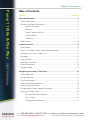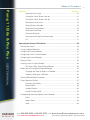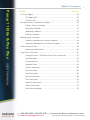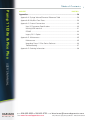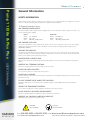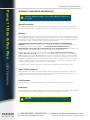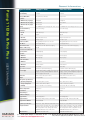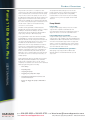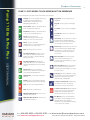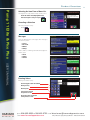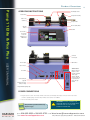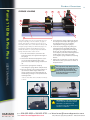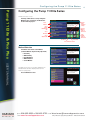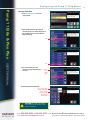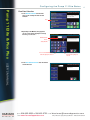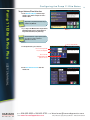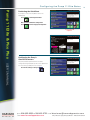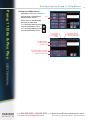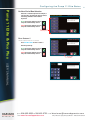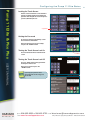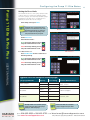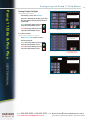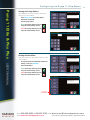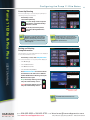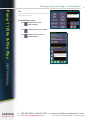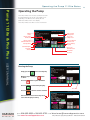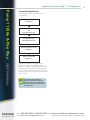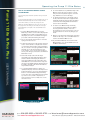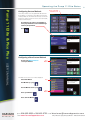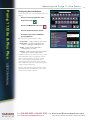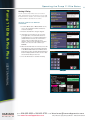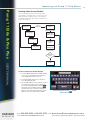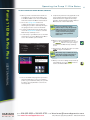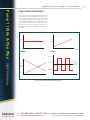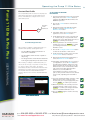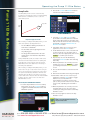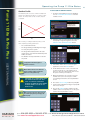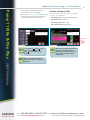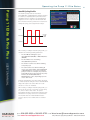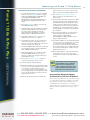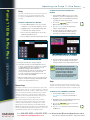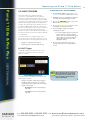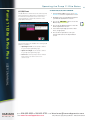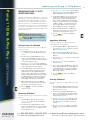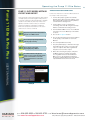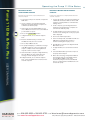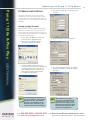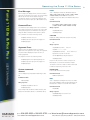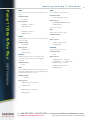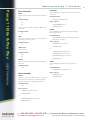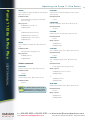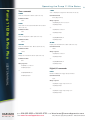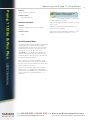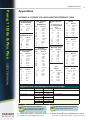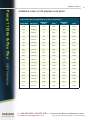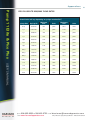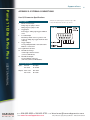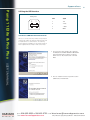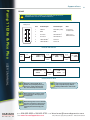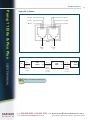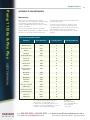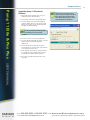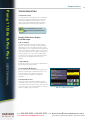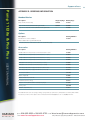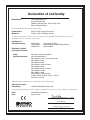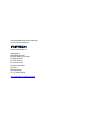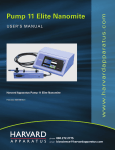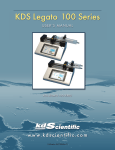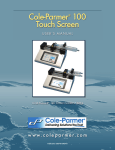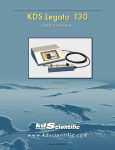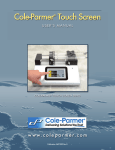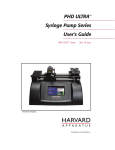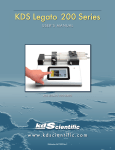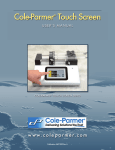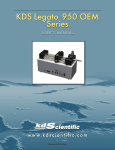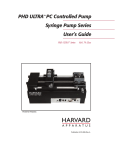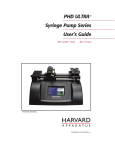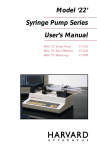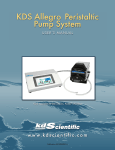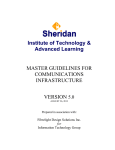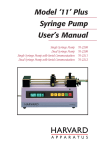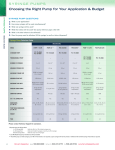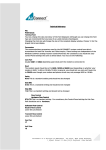Download Harvard Apparatus Pump 11 Elite
Transcript
USER’S MANUA L Harvard Apparatus Pump 11 Elite & Pump 11 Pico Plus Elite Series Publication 5420-002 Rev B phone email www.h arvar d ap p a ra tu s .c o m Pump 11 Elite & Pump 11 Pico Plus Elite 800.272.2775 [email protected] Table of Contents 2 Pump 11 Elite & Pico Plus Table of Contents SUBJECT PAGE NO. General Information ................................................................................................6 Safety Information..................................................................................................6 Warranty and Repair Information ..........................................................................7 Manual Description ....................................................................................7 Warranty ......................................................................................................7 Repair Facilities and Parts ..........................................................................7 Serial Numbers............................................................................................7 Calibrations..................................................................................................7 Specifications ........................................................................................................8 Product Overview....................................................................................................9 Pump Models ......................................................................................................10 Pump 11 Elite Series Touch Screen Button Reference........................................11 Selecting an Item from a Menu List ....................................................................12 Messages ............................................................................................................12 Entering Values ....................................................................................................12 USER’S MANUAL Operating Instructions..........................................................................................13 Power Connections ..............................................................................................13 Syringe Loading....................................................................................................14 Configuring the Pump 11 Elite Series..................................................................15 Method Selection ................................................................................................15 Syringe Selection..................................................................................................16 Flow Rate Selection ............................................................................................17 Target Volume/Time Selection ..............................................................................18 Previewing the Quick Start ..................................................................................19 Configuring the Pump’s General Parameters ......................................................19 Setting the Audible Alarms ..................................................................................20 For Near End of Run Selection ..................................................................21 For a Custom ............................................................................................21 Locking the Touch Screen ........................................................................22 508.893.8999 fax 508.429.5732 web www.harvardapparatus.com phone e-mail [email protected] Pump 11 Elite Series Syringe Pump User’s Manual • Publication 5420-002 Rev B Table of Contents 3 Pump 11 Elite & Pico Plus PAGE NO. SUBJECT Setting the Password ................................................................................22 Turning the Touch Screen Lock on ............................................................22 Turning the Touch Screen Lock off............................................................22 Setting the Force Limits ............................................................................23 Setting Display Backlight ..........................................................................24 Setting the Pump Address ........................................................................25 Setting the Baud Rate ..............................................................................25 Power-Up Running ....................................................................................26 Setting and Viewing Pump Information ....................................................26 Tilt ..............................................................................................................27 Operating the Pump 11 Elite Series ....................................................................28 Running the Pump................................................................................................28 Custom Method Workflow ..................................................................................29 Configuring Custom Methods ..............................................................................31 Configuring a New Custom Method ....................................................................31 Configuring Custom Methods ..............................................................................32 Setting a Delay ....................................................................................................33 USER’S MANUAL Creating a New Custom Method ........................................................................34 To Create a New User-Defined Method ....................................................34 Modifying an Existing/User-Defined Method ......................................................36 Changing the Order of Steps in a Method ................................................36 Deleting a Step from a Method ................................................................36 Defining Method Step Parameters ......................................................................36 Pump Operation Profiles ......................................................................................37 Constant Rate Profile ................................................................................38 Ramp Profile..............................................................................................39 Gradient Profile..........................................................................................40 Autofill Cycling Profile ..............................................................................42 Incorporating Advanced Options Into a Method ..................................................43 Delay ........................................................................................................44 Repeat Step ..............................................................................................44 Stop ..........................................................................................................44 508.893.8999 fax 508.429.5732 web www.harvardapparatus.com phone e-mail [email protected] Pump 11 Elite Series Syringe Pump User’s Manual • Publication 5420-002 Rev B Table of Contents 4 Pump 11 Elite & Pico Plus PAGE NO. SUBJECT I/O Event Triggers ................................................................................................45 I/O Trigger (OUT) ......................................................................................45 I/O Event (IN) ............................................................................................46 Managing Pump 11 Elite Series Methods............................................................47 Saving a Copy of a Method ......................................................................47 Renaming a Method..................................................................................47 Appending a Method ................................................................................47 Deleting a Method ....................................................................................47 Method Import and Export ..................................................................................48 Exporting a Method to an External Computer ..........................................49 Importing a Method from an External Computer ......................................49 External Pump Control ........................................................................................50 Setting up HyperTerminal ..........................................................................50 Pump Chain Commands ......................................................................................51 Using the Pump 11 Elite Series Pump Chain Commands ........................51 Error Messages ........................................................................................52 USER’S MANUAL Command Errors ......................................................................................52 Argument Errors........................................................................................52 System Commands ..................................................................................52 Run Commands ........................................................................................54 Rate Commands........................................................................................54 Volume Commands ..................................................................................55 Time Commands ......................................................................................56 Digital I/O Commands ..............................................................................57 Internal Commands ..................................................................................57 Serial Command Notes ............................................................................57 508.893.8999 fax 508.429.5732 web www.harvardapparatus.com phone e-mail [email protected] Pump 11 Elite Series Syringe Pump User’s Manual • Publication 5420-002 Rev B Table of Contents 5 Pump 11 Elite & Pico Plus PAGE NO. SUBJECT Appendices ............................................................................................................58 Appendix A: Syringe Volume/Diameter Reference Table ....................................58 Appendix B: Min/Max Flow Rates........................................................................59 Appendix C: External Connections ......................................................................60 User I/O Connector Specifications ............................................................60 Utilizing USB Interface ..............................................................................61 RS-485 ......................................................................................................63 Legacy RJ-11 Option ................................................................................64 Appendix D: Maintenance ....................................................................................65 Maintenance..............................................................................................65 Upgrading Pump 11 Elite Series Software ................................................66 Troubleshooting ........................................................................................67 Appendix E: Ordering Information........................................................................68 USER’S MANUAL 508.893.8999 fax 508.429.5732 web www.harvardapparatus.com phone e-mail [email protected] Pump 11 Elite Series Syringe Pump User’s Manual • Publication 5420-002 Rev B Table of Contents 6 Pump 11 Elite & Pico Plus General Information SAFETY INFORMATION Please read the following safety precautions to ensure proper use of your syringe pump. If the equipment is used in a manner not specified, the protection provided by the equipment may be impaired. To Prevent Hazard or Injury: USE PROPER POWER SUPPLY The pump is supplied with an approved power supply and line cord. To maintain the safety integrity of the device, use only the following power supplies: Cui Inc. Model: Output: Input: Globtek Inc. Model: GT–41062–T3 Output: 24V – 0.75A Input: 100–240V~50–60 Hz 0.6A 3A – 242DB24 24V – 1.0A 100–240V~50–60 Hz 0.8A USE PROPER LINE CORD Use only the specified line cord for this product and make sure line cord is certified for country of use. The operating voltage range for the Pump 11 Elite Series is 12-30 VDC. The universal power supply operating voltage range is 100-240 VAC, 50/60 Hz. GROUND THE PRODUCT This product is grounded through the grounding conductor of the power cord. To avoid electric shock, the grounding conductor must be connected to earth ground. Before making any connections to the input or output terminals of the product, ensure that the product is properly grounded. MAKE PROPER CONNECTIONS Make sure all connections are made properly and securely. Any signal wire connections to the unit must be no longer than 3 meters. USER’S MANUAL OBSERVE ALL TERMINAL RATINGS Review the operating manual to learn the ratings on all connections. AVOID EXPOSED CIRCUITRY Do not touch any electronic circuitry inside of the product. AVOID PINCH HAZARD A pinch hazard may exist between the pusher block and end blocks. Avoid placing fingers between these points while the pump is running. DO NOT OPERATE WITH SUSPECTED FAILURES If damage is suspected on or to the product do not operate the product. Contact qualified service personnel to perform inspection. ORIENT THE EQUIPMENT PROPERLY Do not orient the equipment so that it is difficult to operate the disconnection device. PLACE PRODUCT IN PROPER ENVIRONMENT Review the operating manual for guidelines for proper operating environments. OBSERVE ALL WARNING LABELS ON PRODUCT Read all labels on product to ensure proper usage. ! CAUTION Refer to Manual 508.893.8999 fax 508.429.5732 web www.harvardapparatus.com phone Protective Ground Terminal e-mail [email protected] Pump 11 Elite Series Syringe Pump User’s Manual • Publication 5420-002 Rev B General Information 7 Pump 11 Elite & Pico Plus WARRANTY AND REPAIR INFORMATION ! CAUTION: REFER TO SAFETY INFORMATION AND SETTING UP THE HARVARD APPARATUS PUMP 11 ELITE SERIES BEFORE PLUGGING IN THE PUMP. Manual Description This manual is designed to provide all operational and Method information required to operate and maintain the Pump 11 Elite Syringe Pumps. The functions and features are described in the Technical Specifications section. Warranty Harvard Apparatus warranties this instrument for a period of two years from date of purchase. At its option, Harvard Apparatus will repair or replace the unit if it is found to be defective as to workmanship or materials. This warranty does not extend to damage resulting from misuse, neglect or abuse, normal wear and tear, or accident. This warranty extends only to the original consumer purchaser. IN NO EVENT SHALL HARVARD APPARATUS BE LIABLE FOR INCIDENTAL OR CONSEQUENTIAL DAMAGES. Some states do not allow the exclusion or limitation of incidental or consequential damages so the above limitation or exclusion may not apply to you. THERE ARE NO IMPLIED WARRANTIES OF MERCHANTABILITY, OR FITNESS FOR A PARTICULAR USE, OR OF ANY OTHER NATURE. Some states do not allow this limitation on an implied warranty, so the above limitation may not apply to you. If a defect arises within the warranty period, promptly contact Harvard Apparatus, 84 October Hill Road, Holliston, Massachusetts 01746 using out toll free number 1-800-272-2775 or outside the US call 1–508-8938999. Email address is [email protected]. Goods will not be accepted for return unless an RMA (returned materials authorization) number has been issued by our customer service department. The customer is responsible for shipping charges for non-warranty repairs. Please allow a reasonable period of time for completion of repairs or replacement. If the unit is replaced, the replacement unit is covered only for the remainder of the original warranty period dating from the purchase of the original device. USER’S MANUAL This warranty gives you specific rights, and you may also have other rights which vary from state to state. Repair Facilities and Parts Harvard Apparatus stocks replacement and repair parts. When ordering, please describe parts as completely as possible, preferably using a part number obtained from our Technical Support department. If practical, enclose a sample part or sketch. We offer a complete reconditioning service. Serial Numbers All inquiries concerning our product should refer to the serial number of the unit, located on the rear panel. Calibrations All electrical apparatus are calibrated at rated voltage and frequency. While the flow and volume will stay calibrated, the peak pressure may vary. Harvard Apparatus recommends an annual calibration of the pump. ! CAUTION: FOR RESEARCH USE ONLY. NOT FOR CLINICAL USE ON PATIENTS. 508.893.8999 fax 508.429.5732 web www.harvardapparatus.com phone e-mail [email protected] Pump 11 Elite Series Syringe Pump User’s Manual • Publication 5420-002 Rev B General Information 8 Pump 11 Elite & Pico Plus Specifications Pump 11 Elite Pico Plus Elite Accuracy ± 0.5% ± 0.35% Reproducibility ± 0.05% ± 0.05% Syringes (Min./Max.) 0.5 µl / 60 ml (10 ml dual) 0.5 µl / 10 ml Minimum (0.5 µl syringe) 1.28 pl/min 0.54 pl/min Maximum (10 ml syringe) 25.99 ml/min 11.70 ml/min Maximum (60 ml syringe) 88.28 ml/min N/A Flow Rate: Display 4.3" WQVGA TFT Color Display with Touch Screen 4.3" WQVGA TFT Color Display with Touch Screen Non-Volatile Memory Stores all settings Stores all settings RS-485 IEEE-1394, 6 pos IEEE-1394, 6 pos USB Type B Type B I/O & TTL 15 pin D-Sub Connector 15 pin D-Sub Connector Footswitch mini phono jack mini phono jack Linear Force (Max) 16 kg (35 lbs) @ 100% Force Selection 16 kg (35 lbs) @ 100% Force Selection Drive Motor 0.9° Stepper Motor 0.9° Stepper Motor Motor Drive Control Microprocessor with 1/16 microstepping Microprocessor with 1/16 microstepping Number of Microsteps per one rev. of Lead Screw 15,360 20,480 Step Resolution 0.069 µm/µstep 0.031 µm/µstep Minimum 27.5 sec/µstep 27.5 sec/µstep Maximum 26 µsec/µstep 26 µsec/µstep Minimum 0.15 µm/min 0.02 µm/min Maximum Connectors: Step Rate: Pusher Travel Rate: USER’S MANUAL 159.00 mm/min 71.55 mm/min Input Power 12-30 VDC 12-30 VDC Input Power Connection 2.5mm ID x 5.5mm OD male plug 2.5mm ID x 5.5mm OD male plug Power Supply 100-240 VAC, 50/60 Hz, 8 Watts Universal Power Supply, Use Only a Harvard Apparatus Approved Power Supply and Line Cord 100-240 VAC, 50/60 Hz, 8 Watts Universal Power Supply, Use Only a Harvard Apparatus Approved Power Supply and Line Cord Dimensions 22.6 x 17.78 x 15 cm (9 x 7 x 6 in) 22.6 x 17.78 x 15 cm (9 x 7 x 6 in) Weight 2.1 kg (4.6 lbs) 2.1 kg (4.6 lbs) Operating Temperature 4°C to 40°C (40°F to 104°F) 4°C to 40°C (40°F to 104°F) Storage Temperature -10°C to 70°C (14°F to 158°F) -10°C to 70°C (14°F to 158°F) Humidity 20% to 80% RH, non condensing 20% to 80% RH, non condensing Method of Operation Continuous Continuous Classification Class I Class I Pollution Degree 1 1 Installation Category II II Supplier Name Harvard Apparatus Harvard Apparatus Supplier Address 84 October Hill Rd., Holliston, MA 01746 84 October Hill Rd., Holliston, MA 01746 Supplier Phone Number (508) 893-8999 (508) 893-8999 Regulatory Certifications CE, ETL (UL, CSA), WEEE, EU RoHS & CB Scheme CE, ETL (UL, CSA), WEEE, EU RoHS & CB Scheme Safety Declarations ANSI/UL 61010-1:2004 ED. 2 Rev. 2005 ; CAN/CSA C22.2 No. 61010-1:2004 Ed 2 ; IEC 61010-1:2001 Ed 2 Corrigendum 1:2002, Corrigendum 2:2003 ; CENELEC EN 61010-1:2001 ; CB Scheme ANSI/UL 61010-1:2004 ED. 2 Rev. 2005 ; CAN/CSA C22.2 No. 61010-1:2004 Ed 2 ; IEC 61010-1:2001 Ed 2 Corrigendum 1:2002, Corrigendum 2:2003 ; CENELEC EN 61010-1:2001 ; CB Scheme EMC Declaration CENELEC EN 61326-1:2006 CENELEC EN 61326-1:2006 Atmospheric Specifications: 508.893.8999 fax 508.429.5732 www.harvardapparatus.com phone web e-mail [email protected] Pump 11 Elite Series Syringe Pump User’s Manual • Publication 5420-002 Rev B Product Overview 9 Pump 11 Elite & Pico Plus Product Overview The Harvard Apparatus Pump 11 Elite Series is the next generation of syringe pumps. The series offers unparalleled ease of use through the high resolution color touch screen user interface. The full touch screen interface enables the user to quickly create configurations and recall them for easy use. The TFT color display presents all the pump operating parameters on an easy to view run screen. The touch screen “lock” feature prevents accidental configuration changes ensuring the Methods integrity is retained. USER’S MANUAL A green led light on the front panel makes it easy to see if the pump is running. Once the pump starts to run, the display shows the pumps is running and the LED turns on. This will make it easy to see the pump’s status. The pumps are versatile and can be interconnected through the RS-485 interface. Pump 11 Elite Series models can be mixed and matched in the daisy chain offering maximum flexibility. Up to 99 pumps can be linked together through the RS-485 interface. This interface is easy to use provided each pump is assigned its own unique pump address. Advanced microstepping techniques are employed to further reduce the step angle to eliminate flow pulsation. The accuracy is 0.5% (0.35% for Pico Plus Elite). A wide dynamic flow range from 1.28 pl/min to 88.28 ml/min (0.54 pl/min to 11.70 ml/min for the Pico Plus Elite) can be programmed into the pump. Flow rates are selectable with user selected engineering units from ml, µl, nl, pl, and hours, minutes and seconds. Up to 16 kg (35 lbs) of linear force is available. This force is user adjustable to ensure the right force is applied for the various syringe sizes. The spill dam is designed to prevent fluids from ingressing into the sealed display or electrical connections. For limited laboratory space the Pump 11 Elite Series can be placed on its side to reduce the footprint by 55%. The display can also be tilted to allow the user to operate the pump vertically. Notifications and error messages are displayed for the user to acknowledge, eliminating any guesswork about problems. Flow performance is optimized with a small step angle stepping motor that drives a precision lead screw and pusher block. The syringe mechanism is easy to use and securely holds the syringes for smooth flow performance. 508.893.8999 fax 508.429.5732 web www.harvardapparatus.com phone e-mail [email protected] Pump 11 Elite Series Syringe Pump User’s Manual • Publication 5420-002 Rev B Product Overview 10 Pump 11 Elite & Pico Plus Easy external connections to a computer or other control devices are made through USB interface. Simple ASCII commands make communication with the pump easy. For direct control of the pump, the user can use the I/O interface (15pin Dsub). One trigger output and a trigger input in for external events such as a process parameter are available. The footswitch input will allow the control of the pump through an external device. The unit also has an output for run indication allowing connection to a remote LED. The pump Information/settings screen shows the pump’s software version, maintenance interval and pump address. The pump’s alarm configurability includes alarms for near end of run (user selectable), completion of run, power up, keypad clicks and stall detection. Pump Models Infusion Only – (single and dual syringe models): These two models support infuse only Quick Start Methods with user-defined flow rates and selectable target volume or target time values to control the total infusion time. The Basic and Programmable 11 Elite Pumps are available with single and dual syringe options. Complete flexibility is offered with the ability to use ANY manufacturers syringes ranging from 0.5 µl to 60 ml single syringe and 5 µl to 10 ml dual syringe. Infusion/Withdrawal Programmable – (single and dual syringe models): These two models support infuse only, withdraw only, infuse/withdraw and withdraw/infuse Quick Start Methods with user-defined flow rates and selectable target volume or target time values to control the total infusion time. These models also support two user-defined Methods up to 50 steps each. Two Methods can be stored. The programmable models offer maximum flexibility and capability for configuring and running different Methods. Methods can be configured and stored in the unit, and recalled quickly with the touch of the screen. The Methods are identified with a 15 character alphanumeric name for easy identification and can be stored on the computer and downloaded at future dates. Extensive programming options allow the user to duplicate configurations, append one configuration to another, rename Methods, delete Methods, export Methods to a PC or export a Method to another pump. This feature can ensure consistency and accuracy of multiple pumps. Pico Plus Infusion/Withdrawal Programmable – (dual syringe only): Supports all four Quick Start Methods and two user-defined Methods up to 50 steps each. USER’S MANUAL Preprogrammed profiles are selectable from Constant Rate, Ramp, Autofill and Gradient. These standard profiles make configuration easy to set up. If more complexity is needed the user can select from advanced Method programming options including: • Time delays • Repeating steps • Stopping the pump • Triggering the pumps TTL output • Accepting an event input in such as a user touch or motor stall • Events can trigger the pump to withdraw or infuse 508.893.8999 fax 508.429.5732 web www.harvardapparatus.com phone e-mail [email protected] Pump 11 Elite Series Syringe Pump User’s Manual • Publication 5420-002 Rev B Product Overview 11 Pump 11 Elite & Pico Plus PUMP 11 ELITE SERIES TOUCH SCREEN BUTTON REFERENCE The following buttons are part of the Pump 11 Elite Series software: Settings: Access the settings menu used to adjust the following parameters: Audible Alarms, Pusher Block Force, Backlighting, Baud Rate, etc. Page Down: Used to page down in a display list. Page Up: Used to page up in a display list. Fast Forward: Advances the Pusher Block in the forward (infuse) direction. Scroll Up: Used to scroll up in a display list. Fast Reverse: Advances the Pusher Block in the reverse (withdraw) direction. Scroll Down: Used to scroll down in a display list. Accept: Used to accept the parameters/settings on a screen and advance to next screen in the menu. Insert Step: Used to insert a new Step in a Method while editing/creating the Method. The new Step is inserted after the Step that is currently selected. Cancel: Used to cancel any changes/entries on a screen and return to the previous screen in the menu. Delete Step: Used to delete the selected Step in a Method while editing/creating the Method. To confirm deletion, you must select the Delete Step button a second time. Back: Used to go back one screen. Set Delay Parameters: Used to set the time values for delayed operation. This permits the pump to start automatically after a preset time. Move Step Up: Moves the currently selected Step in a Method up one position in the Method Order (e.g. Step 3 becomes Step 2). USER’S MANUAL Set Delay Parameters: Indicates the Delay Timer has been set. The pump will start automatically after the preset delay expires. Move Step Down: Moves the currently selected Step in a Method down one position in the Method Order (e.g. Step 2 becomes Step 3). Run Preview: Access the Method Preview screen that shows a summary of steps and operating parameters. Copy Step: Creates a duplicate (copy) of the currently selected Step in a Method and inserts it as the last Step in the Method being created/edited. Run/Resume: Used to Run or Resume a Method. Re-Run: Clears counters/timers and runs the selected Method from the beginning. Touch Screen Unlocked: Indicates that the Pump is unlocked. Pressing the button twice locks the touch screen. Stop: Used to stop running a Method. Touch Screen Locked: Indicates that the Pump set-up screens are locked from editing. Press the button and enter password to unlock the touch screen. Clear: Clears the counters/timers. Minimum Value Allowed: Used to select minimum value allowed. File Options: Access the File Options menu that is used to manage the list of Methods and to export Method information to an externally linked pump or to a connected computer. Maximum Value Allowed: Used to select maximum value allowed. 508.893.8999 fax 508.429.5732 web www.harvardapparatus.com phone e-mail [email protected] Pump 11 Elite Series Syringe Pump User’s Manual • Publication 5420-002 Rev B Product Overview 12 Pump 11 Elite & Pico Plus Selecting An Item From a Menu List Selecting items is easy with the Pump 11 Elite Series. Touch the item to select/highlight the item, then touch again to accept it or press Canceling a Selection Canceling selections is easy. Press Messages There are different types of messages. Error messages are shown in yellow. • • • • Critical Run--mode Method Settings Notices, alarms, confirming, and verified messages are show in green. • Alarms • Confirm • Verified USER’S MANUAL Entering Values Entering new values is easy. Use the keypad to enter the number Backspace key Decimal point Cancel and go back to the previous screen. Accept the value and go back to the previous screen. 508.893.8999 fax 508.429.5732 web www.harvardapparatus.com phone e-mail [email protected] Pump 11 Elite Series Syringe Pump User’s Manual • Publication 5420-002 Rev B Product Overview 13 Pump 11 Elite & Pico Plus OPERATING INSTRUCTIONS Retaining Brackets Pusher Block Syringe Barrel Clamp Lead Screw Guide Rod Syringe Holder Bracket Clamp Knobs Half Nut Button Run LED User Interface Screen with Protective Antiglare and EMI Shield Universal Power Input USER’S MANUAL *RJ-11 Option Main Switch *I/O Connector *Power Source When powering a pump in a chain through an RS-485 cable, toggle switch to RS-485. Only one pump can be powered from master through RS-485 Foot Switch USB Serial Input (Type B) *RS-485 Connection (Pump to Pump) * Programmable pumps only POWER CONNECTIONS 1. Plug the power cord in. The Pump 11 Elite Series has a universal power input connector on the rear of the unit. The operating range for the Pump 11 Elite Series series is 12-30 Vdc. 2. Turn on the main power switch. ! Best performance guaranteed when using 24V power supply. 508.893.8999 fax 508.429.5732 web www.harvardapparatus.com phone e-mail CAUTION: DO NOT CONNECT TO FIREWIRE PORTS ON A COMPUTER. DAMAGE MAY OCCUR TO THE PUMP OR COMPUTER. [email protected] Pump 11 Elite Series Syringe Pump User’s Manual • Publication 5420-002 Rev B Product Overview 14 Pump 11 Elite & Pico Plus SYRINGE LOADING 2 4 5 3 6 7 11 1 10 8 9 The Pump 11 Elite Series can accommodate up to two syringes. Depending on the mechanism, any type of syringe, glass, plastic or stainless steel can be used. The Pump 11 Elite can accommodate from 0.5 µl to 60 ml single syringe and 0.5 µl to 10 ml dual syringe. The syringe barrel clamp should be flipped for syringes smaller than 30 ml. For syringes larger than 30 ml the syringe clamp should be used as shown. 1. Press the release button (1) and move the pusher block (2) to the approximate length of the syringe. USER’S MANUAL 2. Unscrew the bracket clamping knobs (7,8) to loosen the retaining brackets (4,5) on the pusher block (2) and the Syringe holder block (3). 5. Screw down the syringe clamp knob (6) until the syringe barrel clamp (10) is tight against the syringe barrel. Do not overtighten, especially when using glass syringes. 6. Secure the syringe flanges by pushing the retaining brackets (4,5) tightly against the syringe flanges using the bracket clamping knobs (7,8). The syringe plunger should be secured by the pusher block retaining bracket and the flange of the syringe should be secured by the syringe holder block retaining bracket. 7. Tighten the mechanical stop collars (9) using allen wrench (12) to prevent excess travel of the pusher block. 3. Unscrew the syringe barrel clamp by unscrewing the syringe barrel clamp knob (6). The syringe barrel clamp (10) may need to be flipped depending on your syringe size. To do so, completely unscrew and remove the syringe barrel clamp knob from the syringe block. Then remove lock nut (11). Flip the bracket and reassemble. 4. Place the syringe on the syringe holder block (3). Ensure the barrel flange is with in the syringe holder’s block’s retaining bracket (5) and the plunger flange is in the pusher block’s retaining bracket. *The Pico Plus Elite can accomodate from 0.5 µl to 10 ml. > 30 cc syringes < 30 cc syringes ! 508.893.8999 fax 508.429.5732 web www.harvardapparatus.com phone e-mail CAUTION: BE SURE MECHANICAL STOP COLLARS ARE POSITIONED PROPERLY TO PREVENT THE PLUNGER FROM BOTTOMING OUT ON GLASS SYRINGES. [email protected] Pump 11 Elite Series Syringe Pump User’s Manual • Publication 5420-002 Rev B Configuring the Pump 11 Elite Series 15 Pump 11 Elite & Pico Plus Configuring the Pump 11 Elite Series A Method is easy to set up. The Pump 11 Elite Series is easily configured. When the unit is powered up, the Quick Start Screen will be displayed. General Pump Parameter Settings Select Method Select Syringe Manufacturer Size Preview Method Jumps to Run Screen Select Flow Rates Starts Pump & Jumps to Run Screen Select Target Volume Fast Reverse Fast Forward Press and hold to activate Method Selection In the Quick Start Screen select Method (available Methods depend on the pump model) • • • • • Infuse Only Withdraw Only Infuse/Withdraw Withdraw/Infuse Custom Method USER’S MANUAL The Method Selection Screen will be displayed. The available Methods will be displayed based on the model of syringe pump. Press the Method to select 508.893.8999 fax 508.429.5732 web www.harvardapparatus.com phone e-mail [email protected] Pump 11 Elite Series Syringe Pump User’s Manual • Publication 5420-002 Rev B Configuring the Pump 11 Elite Series 16 Pump 11 Elite & Pico Plus Syringe Selection 1. In the Quick Start Screen select the syringe button. 2. Select the manufacturer type. Then the available syringe sizes will be displayed. In this example we have selected a Becton Dickinson Syringe. Press USER’S MANUAL Press 3. For a Custom Syringe use this selection if syringe manufacturer is not listed. Press to enter a custom syringe Custom Syringe Definition Display Press to enter the inside diameter of the syringe Press to enter the total syringe volume Press to change the units (µl, ml) ! CAUTION: BE SURE TO LOWER THE FORCE VALUE WHEN USING GLASS SYRINGES. 508.893.8999 fax 508.429.5732 web www.harvardapparatus.com phone e-mail [email protected] Pump 11 Elite Series Syringe Pump User’s Manual • Publication 5420-002 Rev B Configuring the Pump 11 Elite Series 17 Pump 11 Elite & Pico Plus Flow Rate Selection 1. In the Quick Start Screen enter the flow rate(s). In this example we want to enter 75 ml/min. Press 2. Depending on the Method, the appropriate set rate screen will be displayed. To change the units, press the units. Enter the flow rate Press to change the units Press to select the maximum flow rate for the syringe size selected Press to select the minimum flow rate for the syringe size selected USER’S MANUAL 3. In the Units Selection Screen select the volume and the time base. 508.893.8999 fax 508.429.5732 web www.harvardapparatus.com phone e-mail [email protected] Pump 11 Elite Series Syringe Pump User’s Manual • Publication 5420-002 Rev B Configuring the Pump 11 Elite Series 18 Pump 11 Elite & Pico Plus Target Volume/Time Selection 1. In the Quick Start Display enter the target volume or time. In this example we want a volume of 60 ml. Target time is only allowed in infuse only or withdraw only Methods. 2. Depending on the Method either Target Volume (I/W or W/I) will appear or Target Volume or Target Time Selection (I only or W only). Press For time enter h:m:s. or press again to select secs. Time is accurate to ±0.01secs. Remember to enter the : Press to change the units 3. To change the units, press the units. Press to select target volume Press to select target time Press to select the maximum volume for the syringe size selected USER’S MANUAL 4. In the Units Selection Screen select the volume units. 508.893.8999 fax 508.429.5732 web www.harvardapparatus.com phone e-mail [email protected] Pump 11 Elite Series Syringe Pump User’s Manual • Publication 5420-002 Rev B Configuring the Pump 11 Elite Series 19 Pump 11 Elite & Pico Plus Previewing the Quick Start It is simple to view the Pump Quick Start on the RUN display. Press to view Pump Quick Start After you have verified the configuration. Press to run the displayed configuration. Press to preview configuration Configuring the Pump’s General Parameters USER’S MANUAL The pump has basic parameters that should be configured during initial start-up. Once these parameters are entered they probably won’t be changed. To enter the settings screen press 508.893.8999 fax 508.429.5732 web www.harvardapparatus.com phone e-mail [email protected] Pump 11 Elite Series Syringe Pump User’s Manual • Publication 5420-002 Rev B Configuring the Pump 11 Elite Series 20 Pump 11 Elite & Pico Plus Setting the Audible Alarms In the Settings screen , press Audible Alarms. Select the alarms, a check mark will indicate the alarms selected. Press If these alarms are selected the pump will provide an audible alarm. Accept the changes made by pressing and go back to the Settings screen. Cancel the changes made by pressing and go back to the Settings screen. Power Up – Alarm when pump is power cycled while running Keypad Clicks – When the keypad is touched the unit will provide audible feedback End of Run –Alarm when the Method is finished Stall – Motor stalls Near End of Run – When the volume dispensed is reached for the specified % Mute All – No audible sounds USER’S MANUAL 508.893.8999 fax 508.429.5732 web www.harvardapparatus.com phone e-mail [email protected] Pump 11 Elite Series Syringe Pump User’s Manual • Publication 5420-002 Rev B Configuring the Pump 11 Elite Series 21 Pump 11 Elite & Pico Plus For Near End of Run Selection Select the % volume dispensed. For example, if you select 80%, the pump will sound an alarm (3 short beeps) when 80% of the volume is dispensed. Accept the changes made by pressing and go back to the Settings screen. Cancel the changes made by pressing and go back to the Settings screen. Press to select % volume dispensed For a Custom % Use this selection if the % is not listed. Press Set Other Value to enter a custom % Enter the percentage. Accept the changes made by pressing and go back to the Settings screen. Cancel the changes made by pressing and go back to the Settings screen. Press to enter a custom % USER’S MANUAL 508.893.8999 fax 508.429.5732 web www.harvardapparatus.com phone e-mail [email protected] Pump 11 Elite Series Syringe Pump User’s Manual • Publication 5420-002 Rev B Configuring the Pump 11 Elite Series 22 Pump 11 Elite & Pico Plus Locking the Touch Screen A touch screen lock function can be enabled to prevent accidental operation or interruption of operation. Unlocking the touch screen requires a password, defined by the user. Set password Setting the Password To set the Password go to the Settings screen. Press the Set Password button. Enter your desired password, up to 8 digits, and press the “ACCEPT” button. Turning the Touch Screen Lock On Password Lock Button Press the Lock button twice to lock the touch screen. Turning the Touch Screen Lock Off USER’S MANUAL Press the “LOCK” button to bring up the Enter the Pump Password screen. Enter your password and press the “ACCEPT” button. If you forget your password contact Harvard Apparatus Technical Support at 508-893-8999. 508.893.8999 fax 508.429.5732 web www.harvardapparatus.com phone e-mail [email protected] Pump 11 Elite Series Syringe Pump User’s Manual • Publication 5420-002 Rev B Configuring the Pump 11 Elite Series 23 Pump 11 Elite & Pico Plus Setting the Force Limits The maximum linear force of the syringe pump is 35 lbs or 16 kgs. This force is sufficient to damage delicate, low volume syringes, as well as many standard syringes if pumping viscous fluids. The % of maximum force applied by the pusher block can be changed. In the settings screen, press Force. A minimum value of approximately 20% is required to overcome friction forces in the mechanism. You may have to set the force level to a higher value depending on the back pressure/friction in your system. Press Set the Force Level. Select the Force Level % Accept the changes made by pressing and go back to the Set Force screen. Cancel the changes made by pressing and go back to the Set Force screen. Press here to enter custom force % For a Custom Force % Press Set Other Value to enter a custom force % Enter the precentage Accept the changes made by pressing and go back to the Set Force screen. USER’S MANUAL Cancel the changes made by pressing and go back to the Set Force screen. Suggested Force Level Settings for Common Syringes Syringe Type/Material Capacity Force Setting Common Manufacturer(s) Plastic Syringes ≤20ml >20ml 50% 100% BD plastic, Sherwood, Airtite, Terumo Stainless Steel All 100% Harvard Apparatus ≤20ml 20% >20ml 30% ≤1000µl 30% ≤5ml 50% >5ml 100% Glass/Glass Glass/Plastic The Pump 11 Elite can accomodate syringes ranging from 0.5 µl to 60 ml single syringe and 0.5 µl to 10 ml dual syringe. 508.893.8999 fax 508.429.5732 web www.harvardapparatus.com phone Cadence (Popper) Hamilton, SGE The Pico Plus Elite can accomodate syringes ranging from 0.5 µl to 10 ml. e-mail [email protected] Pump 11 Elite Series Syringe Pump User’s Manual • Publication 5420-002 Rev B Configuring the Pump 11 Elite Series 24 Pump 11 Elite & Pico Plus Setting Display Backlight The backlight can be adjusted. In the Settings screen, select Backlight Select the % Backlight. For example, if you select 80%, the brightness of the display will be 80% of the maximum. Accept the changes made by pressing and go back to the Settings screen. Cancel the changes made by pressing and go back to the Settings screen. Press For a Custom Value Use this selection if the % is not listed. Press Set Other Value to enter a custom % Enter the percentage. Accept the changes made by pressing and go back to the Settings screen. Cancel the changes made by pressing and go back to the Settings screen. Press here for custom display brightness level USER’S MANUAL 508.893.8999 fax 508.429.5732 web www.harvardapparatus.com phone e-mail [email protected] Pump 11 Elite Series Syringe Pump User’s Manual • Publication 5420-002 Rev B Configuring the Pump 11 Elite Series 25 Pump 11 Elite & Pico Plus Setting the Pump Address Up to 100 pumps can be linked together. Each pump can be given a unique address. In the Settings Screen press Pump Address. Valid entries are 00 to 99. Enter the pump address. Accept the changes made by pressing and go back to the Settings screen. Cancel the changes made by pressing and go back to the Settings screen. Press Setting the Baud Rate The Pump 11 Elite Series have an RJ-11 option for serial communications. USER’S MANUAL To adjust the baud rate from 9600 to 115,200 in the Settings screen press Baud Rate Select the Baud Rate. Accept the changes made by pressing and go back to the Settings screen. Cancel the changes made by pressing and go back to the Settings screen. Press Press here to select Baud Rate 508.893.8999 fax 508.429.5732 web www.harvardapparatus.com phone e-mail [email protected] Pump 11 Elite Series Syringe Pump User’s Manual • Publication 5420-002 Rev B Configuring the Pump 11 Elite Series 26 Pump 11 Elite & Pico Plus Power-Up Running If Power-Up Running is selected the pump will power up running when power resumes. In the Settings screen, select Power-Up Running Accept the changes made and go back to the previous screen before Settings Method was selected. Cancel and go back to the previous screen before Settings Method was selected. Press This feature is only valid in Infuse Only or Withdraw Only Methods. This feature will only execute if the pump is running at the time when power is lost, and was running with no target set. NOTE: Elapsed Timers and Total Infused Volume will be reset when power resumes. Counters and timers information prior to loss of power are lost Setting and Viewing Pump Information The information on the pumps parameters are displayed in the Pump Information Screen. In the Settings screen, select Pump Information The current information on the pump will be displayed. USER’S MANUAL • The Model type • The Software Version • The Maintenance Due • The Current Pump Address Press Press Maintenance Reset to reset the # of hours for maintenance. This will reset it to 100 hours. Confirm the Maintenance Reset by pressing the Maintenance Reset again. Accept the changes made by pressing and go back to the Settings screen. Cancel the changes made by pressing and go back to the Settings screen. Press here to reset the maintenance counter Free RTOS v6.0.1 (www.freertos.com) 508.893.8999 fax 508.429.5732 web www.harvardapparatus.com phone e-mail [email protected] Pump 11 Elite Series Syringe Pump User’s Manual • Publication 5420-002 Rev B Configuring the Pump 11 Elite Series 27 Pump 11 Elite & Pico Plus Tilt The touch screen can be tilted for ease of use when the pump is placed on its side. In the Settings screen: Press to rotate the touch screen counter-clockwise. Press to rotate the touch screen clockwise. Press to return the touch screen to its original orientation. USER’S MANUAL 508.893.8999 fax 508.429.5732 web www.harvardapparatus.com phone e-mail [email protected] Pump 11 Elite Series Syringe Pump User’s Manual • Publication 5420-002 Rev B Operating the Pump 11 Elite Series 28 Pump 11 Elite & Pico Plus Operating the Pump The Pump 11 Elite Series is easy to operate because all the pump parameters are shown on the RUN Screen. Depending on the Method of the pump, different parameters will be shown on the display. The Pump 11 Elite Series Run Screen is shown below. Status of current pump operation Method settings Press to go to Settings screen Indicates current flow direction Press to Lock/Unlock the touch screen Indicates volume delivered and direction Press to Start/Stop the pump Total elapsed time Total remaining time Press to go to Quick Start Screen Total volume delivered Fast forward Fast reverse USER’S MANUAL Running the Pump Simply press the button to start the pump. When the pump is running the is shown. button Press the button to pause the Method. Press the to resume running the pump. Press Press the to clear the counters and timers. The fast forward and fast reverse key are not active when the pump is running. 508.893.8999 fax 508.429.5732 web www.harvardapparatus.com phone e-mail [email protected] Pump 11 Elite Series Syringe Pump User’s Manual • Publication 5420-002 Rev B Operating the Pump 11 Elite Series 29 Pump 11 Elite & Pico Plus Custom Method Workflow The following flow diagram describes the use of a Custom Method: Select Method Select Syringe Manufacturer & Size OR Create New Syringe Type Review Method Steps (Pump Operation Profiles) Enter Pump Operation Profile Parameters Validate Commands and I/O Operations USER’S MANUAL The software provides the user with a variety of prompts and warnings to help guide the setup of Methods. For example, if a pump Method incorporates steps that exceed the capacity of the defined syringe, the system will prompt you that parameters are out-ofrange. The system also prompts users if required values are not entered. The pump will check the validity of parameters entered for each Step in the Method, but will not review the Method in its entirety to verify that it is logical and can be fully executed 508.893.8999 fax 508.429.5732 web www.harvardapparatus.com phone e-mail [email protected] Pump 11 Elite Series Syringe Pump User’s Manual • Publication 5420-002 Rev B Operating the Pump 11 Elite Series 30 Pump 11 Elite & Pico Plus STEP-BY-STEP OPERATION EXAMPLE: USING A CUSTOM METHOD 6. To review details for any individual Step in the Method, select the Step you wish to review, then press the Step button again to enter the Step Definition screen for that Step. The following steps describe operation using a Custom Method. In the following description, we are assuming the use of a Method that is already saved on the Pump 11 Elite Series. Note that if you make any changes to the Method’s operating parameters and choose Accept on the page where the changes are made, the changes automatically become part of the stored Method for future use. 1. From the Method Quick Start screen, the Method you wish to use should be displayed in the Method Select button. If the Method is not displayed, select the correct Method using the procedure outlined in Running The Pump. 2. Choose the Syringe Select button to enter the Syringe Selection screen. 3. Follow the instructions in the Syringe Selection section of this Guide to complete the selection of a syringe from the built-in syringe definition list, or to create a new syringe definition. When finished, choose the Accept button to save your changes, or choose the Cancel button to cancel your changes, and return to the Method Quick Start screen. 7. To edit the parameters for any Pump Control Profile, follow the instructions supplied in the applicable Pump Operation Profile description contained in the Setting Method Parameters section later in this Guide. 8. To return to the Method Steps Summary screen when finished reviewing or editing the Step parameter details, choose the Accept button to save your changes or choose the Cancel button to cancel any changes you made. 9. When you are finished reviewing the operating details for all Steps, choose the Back button to return to the Method Main screen. 10. To preview the Method, choose the Preview Method button, or to run the Method, choose the Method Run button. USER’S MANUAL 4. Review the Pump Control Profile Steps described in the Step Definition button. Note that the software will display the first three Steps in the Method in the main button area. If the Method uses more than three Steps, the last Step in the Method will be displayed in the box that is still part of the button beneath the Step Definition button. Press to Run Method 5. To review the Method Steps in detail or to update/modify any of the stored Pump Control Profile Parameters, choose the Step Definition button to enter the Method Steps Summary Screen. The name of the Method is listed at the top of the screen, and the complete list of Steps is listed in a series of buttons is on the left of the screen. Step Definition Screen showing the list of Steps currently defined for the Method 508.893.8999 fax 508.429.5732 web www.harvardapparatus.com phone e-mail [email protected] Pump 11 Elite Series Syringe Pump User’s Manual • Publication 5420-002 Rev B Operating the Pump 11 Elite Series 31 Pump 11 Elite & Pico Plus Press to see the pump information screen Configuring Custom Methods The Pump 11 Elite Series Programmable Models offer the flexibility of configuring custom Methods including multistep Methods. The Methods and steps can also be triggered to start and stop with events and external I/O, and user defined inputs. To determine if your pump is programmable go to the pump information screen. The Model Type should say Programmable. Press Configuring a New Custom Method To display the Method Selection screen press Method. Select Method USER’S MANUAL The Method Selection screen will be displayed Select New Method Press View Methods up a page View the Methods down a page Views up the Method Select Method Views down the Method 508.893.8999 fax 508.429.5732 web www.harvardapparatus.com phone e-mail [email protected] Pump 11 Elite Series Syringe Pump User’s Manual • Publication 5420-002 Rev B Operating the Pump 11 Elite Series 32 Pump 11 Elite & Pico Plus Configuring Custom Methods The first thing to do on a custom Method is to name the Method. Enter any 15 character alphanumeric name. Accept the new name Go back to the Method Selection screen Select the Syringe manufacturer and Size. To define the steps for the custom Method press Step Definition Below are some predefined steps including: Constant Rate - a single continuous rate of flow Ramped Rate - a linearly changing flow rate between a starting and ending flow rate Autofill - continuous infuse/withdraw or withdraw/infuse operation Gradient - combined flow streams from multiple pumps into a common output stream USER’S MANUAL In addition to these you can repeat steps or set a delay within a Method as well as send signals to external devices or react to signals received from external devices. This package of pumping profiles and commands provides users with an extremely broad array of applications that can be easily configured with complex external programming. Methods can be edited and saved under a new name, simply edited to fit another application. Steps can be copied, moved, inserted or deleted. 508.893.8999 fax 508.429.5732 web www.harvardapparatus.com phone e-mail [email protected] Pump 11 Elite Series Syringe Pump User’s Manual • Publication 5420-002 Rev B Operating the Pump 11 Elite Series 33 Pump 11 Elite & Pico Plus Setting A Delay You can set the Pump 11 Elite Series to run after a delay. This delayed run function allows you to set up all the parameters for operation, then have the pump start unattended after a specified amount of time. SETTING A DELAY FOR METHOD OPERATION: 1. From the Quick Start or Method Main screen, choose the Set Delay Parameters button to enter the Set Delay. 2. Enter the desired Time using the keypad. 3. If the Units of your Time are not correct for your application, select the Units button to toggle between sec (seconds) and hh:mm:ss (hours:minutes:seconds). To use hh:mm:ss option, enter your time value in hours, minutes, and seconds, separating each value with a colon. You can enter a value up to 99:99:99. 4. When the desired values are entered, choose the Accept button to save your Changes and return to the Method Quick Start screen. When a Time Delay value is active, the Time Delay Parameters button is displayed in Red on the screen to alert the user that a delay has been set. 5. Press the Run button to activate the Delay. USER’S MANUAL Set Delay Time screen Quick Start run screen with a Time Delay Set 508.893.8999 fax 508.429.5732 web www.harvardapparatus.com phone e-mail [email protected] Pump 11 Elite Series Syringe Pump User’s Manual • Publication 5420-002 Rev B Operating the Pump 11 Elite Series 34 Pump 11 Elite & Pico Plus Creating a New Custom Method If none of the Methods stored on the Pump 11 Elite Series match your requirements, you can create a new Method and store the Method for use. The following flow diagram outlines the basic steps you will follow to create a new Method: Choose Syringe Select Method Main Syringe Select Screen Choose Step Definition Method Selection Program Steps Summary Screen Add Step New Method Step Definition Screen Yes Name Method Complete Parameter Entry Choose Accept Add More Steps? USER’S MANUAL Steps Summary Screen New User-Defined Method creation workflow TO CREATE A NEW USER-DEFINED METHOD 1. From the Method Quick Start or Method Main screen, choose the Method Select button to enter the Method Selection screen. 2. Select New Method then choose Accept or press New Method again. 3. On the Method Name screen, type the name of your Method using the onscreen keyboard. Choose the Symbols/Numbers button to display the list of available numbers and symbols that can be included in the Method Name. To switch the keyboard back to letters Method, choose the Letters button (ABC). 508.893.8999 fax 508.429.5732 web www.harvardapparatus.com phone New Method Name Entry screen showing letter keys. To view numbers/symbols, choose the use button in the lower left corner e-mail [email protected] Pump 11 Elite Series Syringe Pump User’s Manual • Publication 5420-002 Rev B Operating the Pump 11 Elite Series 35 Pump 11 Elite & Pico Plus TO CREATE A NEW USER-DEFINED METHOD (CONTINUED) 4. When you have entered the desired name for your Method, choose the Accept button to go to the Method Main screen. Your new Method will now be listed in the Method Select button. 5. Choose the Syringe Select button and complete the description of the syringe by following the procedure outlined previously in the Syringe Selection section of this Guide. 9. Complete the parameter entry applicable to the selected Pump Operation Profile, follow the detailed instructions supplied in the Pump Operation Profiles (Existing and User-Defined Methods) section later in this Guide. If you do not complete the required parameter entry for a Step, subsequent Step additions may be ignored. You should enter all required parameters for a Step when creating it to ensure that the application software can assemble your Method without errors. 6. To begin creating Pump Control Profile Steps, choose the Step Definition button to enter the Method Steps Summary screen. 7. To add a Step to your Method, choose the Add Step button to access the Method Steps Menu screen. The available options include: a. b. c. d. e. Constant Rate Ramp Gradient Autofill Repeat f. g. h. i. Delay I/O (in) Event I/O (out) Trigger Stop 10. When you have completed all parameter entries on the Step Definition screen, choose the ‘ACCEPT button to save your changes and return to the Method Steps Summary screen. 11. Repeat items 7-10 in this procedure to include additional Steps in the Method. When adding a Step to a Method, the Step is added after the currently selected Step (i.e. the Step that is highlighted in magenta) USER’S MANUAL 12. When you are done adding all required Steps to the Method, choose the ‘BACK’ button to return to the Method Main screen. Method Steps Profile Menu screen 8. Choose the Method Step type that you want to add to the Method. If you choose a pumping profile (e.g. Constant Rate, Ramp, etc.) you will be taken to the Step Definition screen for the selected profile. 508.893.8999 fax 508.429.5732 web www.harvardapparatus.com phone e-mail [email protected] Pump 11 Elite Series Syringe Pump User’s Manual • Publication 5420-002 Rev B Operating the Pump 11 Elite Series 36 Pump 11 Elite & Pico Plus Modifying an Existing User-Defined Method Once you have created a Method or have reviewed an Existing Method, you may have a need to modify the structure of the Method (i.e. the types of Steps and Commands included, not just changes in the operating parameters for a specific Step. The following procedures will help you to efficiently modify a stored Method. CHANGING THE ORDER OF STEPS IN A METHOD 1. From the Method Main screen, choose the Step Definition button to enter the Method Steps Summary screen. DELETING A STEP FROM A METHOD 1. From the Method Main screen, choose the Step Definition button to enter the Method Steps Summary screen. 2. Highlight (select with a single touch) the Step that you want to delete. 3. Choose the Delete Step button. The application will display a warning message in the Message Area asking you to confirm your deletion request. 4. To confirm the deletion, choose the Delete Step button again. Defining Method Step Parameters This section of the User Guide describes each of the functions available for use in Pump 11 Elite Series Existing and User-Defined Methods. The information in this section is designed to help you set the individual parameter values in each of the Method Step options and to properly use the Advanced Options commands. The information that follows is organized into two sections: • Pump Operation Profiles • Advanced Options (Commands and I/O) 2. Highlight (select with a single touch) the Step for which you want to change the order. USER’S MANUAL 3. Choose the Move Step Up or Move Step Down button, as required, to move the Step into the position that you want it executed. 508.893.8999 fax 508.429.5732 web www.harvardapparatus.com phone e-mail [email protected] Pump 11 Elite Series Syringe Pump User’s Manual • Publication 5420-002 Rev B Operating the Pump 11 Elite Series 37 Pump 11 Elite & Pico Plus PUMP OPERATION PROFILES The Pump 11 Elite Series Existing Methods and all UserDefined Methods use Pump Operation Profiles as part of the Methods controlling the pump. These profiles are combined with a syringe selection and any Commands or Input/Output triggers to create a complete Method. The following sections describe each profile along with instructions for setting up the profile. The following Pump Operation Profiles are available on the Pump 11 Elite Series: CONSTANT RATE RAMP RATE Flow Flow Rate GRADIENT Rate Time | Volume AUTOFILL Time # Cycles Infuse USER’S MANUAL Flow Rate % of Flow Rate # Cycles or Total Volume Withdraw Time | Volume Time Pump Operation Profiles available on the Pump 11 Elite Series 508.893.8999 fax 508.429.5732 web www.harvardapparatus.com phone e-mail [email protected] Pump 11 Elite Series Syringe Pump User’s Manual • Publication 5420-002 Rev B Operating the Pump 11 Elite Series 38 Pump 11 Elite & Pico Plus Constant Rate Profile TO SET UP/EDIT A CONSTANT RATE PROFILE: The Constant Rate profile is used to run the pump at a defined flow rate and for a specific pumping mode (infuse or withdraw) up to a target volume or for a defined time period. Flow STOP Rate 1. From the Step Definition screen for a Constant Rate profile, choose the Set Mode button to toggle the Flow Method between Infuse and Withdraw operation. Target Time or Total Volume Point 2. Choose the Set Rate button to enter the Set Rate screen. 3. Enter the flow rate value desired using the keypad or select the Minimum Rate or Maximum Rate button. 4. If the Units of Rate are not correct for your application, choose the Units button. Time | Volume Constant Rate Pump Operation Profile When creating or editing a Constant Rate profile, you will define three primary operating parameters: • The Flow Method defining the direction of flow: infuse or withdraw • The Flow Rate to define the rate of uptake or dispensing • The Target Volume or Run Time that determine how long the pump will operate at the set rate USER’S MANUAL When creating or editing a Constant Rate profile, you can set the rate in ml, µl, nl or pl units of volume using sec, min or hr as the units of time. The system automatically calculates a minimum and maximum flow rate based on the syringe selected or custom-defined. The min/max values are made available as button selection options on the Set Infuse and Withdraw Rate screens. 5. On the Units Selection screen, select the unit of measure (ml, µl, nl or pl) and the unit of time(sec, min, hr) as appropriate, then choose ‘ACCEPT’to confirm your selections. 6. When all parameters are correctly set on the Set Rate screen, choose ‘ACCEPT’ to confirm your settings and return to Constant Rate Definition screen. 7. Choose the Set Target Volume or Time button to enter the Set Volume or Time screen. 8. On the Set Volume or Time screen, select the Volume or Time button, as desired. 9. Enter the desired value using the keypad, or select the Maximum Volume button. 10. If the Units of Volume/Time are not correct for your application, choose the Units button to the right of the parameter entry box. For the Units of Volume, this choice takes you to the Units Selection screen. For the Units of Time option, this choice will toggle the button between sec (seconds) and h:m:s (hours:minutes:seconds). To use the h:m:s option, enter your time value in hours, minutes and seconds, separating each value with a colon. 11. If you are changing the Units of Volume, on the Units Selection screen, select the unit of measure (ml, µl, nl or pl) as appropriate, then choose ‘ACCEPT’ to confirm your selection. 12. When all parameters are correctly set on the Set Target Volume or Time screen, choose ‘ACCEPT’ to confirm your settings and return to the Constant Rate Definition screen. 13. Choose ‘ACCEPT’ again to return to the Step Definition screen. Constant Rate Profile Setup Screen 508.893.8999 fax 508.429.5732 web www.harvardapparatus.com phone e-mail [email protected] Pump 11 Elite Series Syringe Pump User’s Manual • Publication 5420-002 Rev B Operating the Pump 11 Elite Series 39 Pump 11 Elite & Pico Plus Ramp Profile 2. Choose the Set Start and End Rate button to enter the Set Start & End Rates screen. The Ramp Rate profile is used to create a linearly increasing or decreasing flow rate for a single pumping Method (infuse or withdraw) over the course of a defined time period. Target Time Flow Rate STOP Set Start and End Rates screen Time Ramp Rate Pump Operation Profile When creating or editing a Ramp Rate profile, you will define three primary operating parameters: • The Flow Method defining the direction of flow: infuse or withdrawl • The Flow Rate at the beginning and end of the pumping cycle • The Target Time that determines the total length of time over which the ramp will be calculated USER’S MANUAL During a Ramp Rate profile, the Pump 11 Elite Series varies the flow rate linearly between the starting rate and ending rate over the full time period entered. A Ramp Rate profile can be applied to an increasing or decreasing rate application. When creating or editing a Ramp Rate profile, you can set the rate in ml, µl, nl or pl units of volume using sec or h:m:s (hours:minutes:seconds) as the units of time. The system automatically calculates a minimum and maximum flow rate based on the syringe selected or custom-defined. The min/max values are made available as button selection options on the Set Infuse and Withdraw Rate screens. TO SET UP/EDIT A RAMP RATE PROFILE: 1. From the Step Definition screen for a Ramp Rate profile, choose the Set Mode button to toggle the Flow Method between Infuse and Withdraw operation. 3. Select the Set Start and End Rate button (it should be selected by default as indicated by the active data entry box to the right of the button). Enter the flow rate value desired using the keypad or select the Minimum Rate or Maximum Rate button. 4. If the Units of Rate are not correct for your application, choose the Units button. 5. On the Units Selection screen, select the unit of measure (ml, µl, nl or pl) and the unit of time (sec, min, hr) as appropriate, then choose ‘ACCEPT’ to confirm your selections. 6. Repeat Steps 3 to 5 for the End Rate by selecting the End Rate button and continuing data entry. 7. When all parameters are correctly set on the Set Rate screen, choose ‘ACCEPT’ to confirm your settings and return to Ramp Definition screen. 8. Choose the Time button to enter the Set Time screen. 9. Enter the desired Time value using the keypad. 10. If the Units of Time are not correct for your application, select the Units button to toggle between sec (seconds) and h:m:s (hours:minutes:seconds). To use the h:m:s option, enter your time value in hours, minutes and seconds, separating each value with a colon. 11. When all parameters are correctly set on the Set Target Time screen, choose Accept to confirm your settings and return to the Ramp Definition screen. 12. Choose Accept again to return to the Step Definition screen. Ramps ≤ 2 seconds from min to max rates may cause motor stalls. Step Definition screen for a Ramp Rate profile 508.893.8999 fax 508.429.5732 web www.harvardapparatus.com phone e-mail [email protected] Pump 11 Elite Series Syringe Pump User’s Manual • Publication 5420-002 Rev B Operating the Pump 11 Elite Series 40 Pump 11 Elite & Pico Plus TO SET UP/EDIT A GRADIENT PROFILE: Gradient Profile The Gradient profile is used to combine multiple flow streams from different pumps into a common output stream. The flow profiles can be constant, ramped or stepped. 1. From the Step Definition screen for Gradient, choose Set Combined Flow Rate to enter the Set Rate screen. % of Flow Rate Time 2. Enter the desired combined flow rate value for both pumps using the keypad or select the Minimum Rate or Maximum Rate button. When creating or editing a Gradient profile you will define 4 primary operating parameters: • The combined Flow Rate • The Target Starting and Ending Percentages for each pump in the system. • The Target Time that determines the total length of time over which the Gradient profile will be calculated • The Number of Steps that will be created in the profile USER’S MANUAL See Appendix C: RS-485 for physical gradient connections Master address must be set to 00. Ensure that the satellite’s address matches the address set in the gradient step. ! CAUTION: ALL PUMPS MUST USE THE SAME SYRINGE SIZE AND TYPE. IF THERE IS A SYRINGE CHANGE AT MASTER THEN SAME CHANGE MUST OCCUR AT ALL SATELLITES. Make all cable connections, then power-up the satellite pump before powering-up the master pump. 508.893.8999 fax 508.429.5732 web www.harvardapparatus.com phone 3. If the Units of Rate are not correct for your application, choose the Units button. 4. On the Units Selection screen, select the unit of measure (ml, µl, nl, or pl) and the unit of time (sec, min, hr) as appropriate, then choose Accept to confirm your selections. 5. When all parameters are correctly set on the Set Rate screen, choose Accept to confirm your settings and return to the Step Definition screen. 6. Choose the Set Percentage button for pump 00. 7. Set the Start and End Percentages for pump 00 then choose Accept. 8. Choose the Address button, and then set the address of the second pump. Choose Accept to return to the Step Definition screen. e-mail [email protected] Pump 11 Elite Series Syringe Pump User’s Manual • Publication 5420-002 Rev B Operating the Pump 11 Elite Series 41 Pump 11 Elite & Pico Plus 9. The pump will calculate the remaining percentages for the second pump. 10. Choose the Set Time and # Steps button. Enter the total amount of time and the number of steps desired and then choose Accept. Running a Gradient Profile The pump control button’s background color indicates the status of the satellite unit. Blue Background= Connected / Motor Stopped Red Background= Comm Error Yellow Background= Motor Stall Green Background= Motor Running Pump Control button showing the satellite’s address For a Constant rate or Ramp profile choose 0 steps. For a Stepped profile select the number of steps desired. When running a Gradient step, the satellite pump’s screen will display “Satellite” followed by its pump address.A stop button will be active on the satellite when the pump is running. When running a gradient step, ensure that no unused pumps are included in the pump chain. USER’S MANUAL 508.893.8999 fax 508.429.5732 web www.harvardapparatus.com phone e-mail [email protected] Pump 11 Elite Series Syringe Pump User’s Manual • Publication 5420-002 Rev B Operating the Pump 11 Elite Series 42 Pump 11 Elite & Pico Plus Autofill Cycling Profile The Autofill Cycling Profile is an automated Infuse/Withdraw or Withdraw/Infuse step that operates at constant, but separately defined, flow rates for the withdraw and infuse operations. The Autofill profile is designed to work in conjunction with an autofill valve that controls the switching of flows from a reservoir for refilling the syringe, to the target infusion subject. Infuse Flow Rate # Cycles or Total Volume Withdraw Time | Volume When creating or editing an Autofill Cycling profile, you will define the following operating parameters: USER’S MANUAL • The Flow Mode defining the cycle: Infuse/Withdraw (INF/WD) or Withdraw/Infuse (WD/INF) • The Flow Rates to be used during Infuse/Withdraw operations • The infusion volume to be delivered during each pump cycle • The total volume to be delivered during all cycles or the total number of Infuse/Withdraw or Withdraw/Infuse cycles that you want the pump to execute. For example, if you want to pump 100 ml using a 10 ml syringe, the pump will execute 10 Infuse/Withdraw or Withdraw/Infuse cycles, depending upon the chosen flow mode. During an Autofill profile, the Pump 11 Elite operates at a constant pump rate during the infusion and withdrawal stages, although the rate can be different for each direction (i.e. infuse vs. withdraw). When creating or editing an Autofill Cycling profile, you can set the rate in ml, µl, nl or pl units of volume using sec, min or hr as the units of time. The system automatically calculates a minimum and maximum flow rate based on the syringe selected or custom-defined. The min/max values are made available as button selection options on the Set Rate and Concentration screen. 508.893.8999 fax 508.429.5732 web www.harvardapparatus.com phone e-mail [email protected] Pump 11 Elite Series Syringe Pump User’s Manual • Publication 5420-002 Rev B Operating the Pump 11 Elite Series 43 Pump 11 Elite & Pico Plus TO SET UP/EDIT AN AUTOFILL CYCLING PROFILE: Cycle screen are correct, choose the Accept button to return to the Step Definition screen. 1. From the Step Definition screen for an Autofill Cycle, choose the Set Mode button to toggle between the Withdraw/Infuse (WD/INF) and Infuse/Withdraw (INF/WD) modes. Withdraw/Infuse begins by withdrawing into the syringe, following by infusing into the target. 12. Choose the Set Total Volume or # Cycles button to enter the Set Total Volume or # Cycles screen. 13. Select either Total Volume or # Cycles to define how the pump will control pumping activity. Total Volume will cycle the pump the correct number of times to deliver the total volume according to the Volume per Cycle setting. For example, if you set a 10 ml Volume per Cycle and set 100 ml in Total Volume, the pump will cycle 10 times. 2. Choose the Set Rates button to enter the Set Infuse/Withdraw Rate screen. 3. Select the Infuse Rate (it should be selected by default as indicated by the active data entry box to the right of the button). Enter the desired rate using the keypad or select the Minimum Rate or Maximum Rate button. 14. If you select Total Volume, enter the volume desired using the keypad. If you select # Cycles, enter the total number of Infuse/Withdraw or Withdraw/Infuse cycles that you wish to perform. 4. If the Units of Rate are not correct for your application, choose the Units button. 5. On the Units Selection screen, select the unit of measure (ml, µl, nl or pl) and the unit of time (sec, min, hr) as appropriate, then choose Accept to confirm your selections. 6. Select the Withdraw Rate and enter the desired rate using the keypad or select the Minimum Rate or Maximum Rate button. 15. If the Units of Measure associated with Volume are not correct for your application, choose the Units button to enter the Units selection screen. Select the unit of measure button (ml, µl, nl, pl) appropriate for your application, then choose the Accept button to return to the Set Target Volumes screen. 7. When all parameters are correctly set on the Set Infuse/Withdraw Rate screen, choose Accept to confirm your settings and return to Step Definition screen. 16. When all parameters on the Set Total Volume or # Cycles screen are correct, choose the Accept button to return to the Step Definition screen. 8. Choose the Set Volume per Cycle button to enter the Set Volume per Cycle screen. USER’S MANUAL Using maximum rate may not be appropriate during the Withdraw stage of an Autofill profile, since air can be drawn into the syringe, or a high vacuum pressure can be produced depending on the syringe and/or tubing being used, or the fluid viscosity. 9. Enter the Volume using the keypad. 10. If the Units of Measure associated with Volume are not correct for your application, choose the Units button to enter the Units selection screen. Select the unit of measure button (ml, µl, nl, pl) appropriate for your application, then choose the Accept button to return to the Set Target Volumes screen. 11. When all parameters on the Set Volume per Incorporating Advanced Options (Commands and I/O) Into A Method Pump 11 Elite Series Methods can incorporate a variety of commands that expand the versatility of the system by permitting convenient looping, chaining of events, sending signals to external devices, or accepting inbound signals from external devices. These Advanced Options controls are described in this section of the Guide. 508.893.8999 fax 508.429.5732 web www.harvardapparatus.com phone e-mail [email protected] Pump 11 Elite Series Syringe Pump User’s Manual • Publication 5420-002 Rev B Operating the Pump 11 Elite Series 44 Pump 11 Elite & Pico Plus TO INSERT A STEP REPEAT SEQUENCE IN A METHOD: Delay The Delay Command is used to insert a time delay in a procedure. You can set a time delay between 0.2 seconds up to 99:99:99 (99 hours, 99 minutes, 99 seconds). 1. From the Method Main screen, choose Step Definition to enter the Step Definition screen. 2. Highlight (select once) the Method Step that you want the repeat step to follow. TO INSERT A TIME DELAY IN A METHOD: 3. Choose the ‘ADD STEP’ button to access the Method Steps Menu screen. 1. From the Method Main screen, choose Step Definition to enter the Step Definition screen. 4. Choose Repeat to insert the Repeat Step function into the Method. 2. Highlight (select once) the Method Step that you want the time delay to follow. 5. Select the Step(s) you would like to repeat from by selecting the Step button twice or selecting once and then choosing Accept. 3. Choose the Insert Step button to access the Method Steps Menu screen. 4. Choose Delay to enter the Set Delay Time screen. Advanced Options Repeat Step screen. Choosing Repeat brings you to a listing of the available steps in the Method Advanced Options Set Delay Time screen USER’S MANUAL 6. Enter the number of repeats using the keypad then choose the Accept button to save your change and return to the Step Definition screen. 5. Enter the desired Time using the keypad. 6. If the Units of Time associated with Time are not correct for your application, select the Units button to toggle between sec (seconds) [0.2 seconds minimum allowable value] and h:m:s (hours:minutes:seconds). To use the h:m:s option, enter your time value in hours, minutes and seconds, separating each value with a colon. You can enter a value up to 99:99:99. This command creates a loopback to the designated Step in a Method, executing the selected Step, plus all subsequent Steps up to the point of insertion of the Repeat command. For example, if the Repeat command is set to repeat Step 2 one time, the system will loop back to Step 2 and execute both Steps 2 and 3 one additional time. 7. When your Time entry is correct, choose the Accept button to insert the Delay Step in the Method and return to the Step Definition screen. Stop The Stop Command is used to instruct the pump to stop operation. This Command can be used in conjunction with I/O Events to control pump operation based on external events. Repeat Step The Repeat Command is used to repeat Steps in a procedure a defined number of times. To use this Command, you will tell the application what Steps you want to Repeat and how many times you want them repeated. The Repeat Step command creates a “jump” back to a specific Step in a Method that executes the defined Step plus all following Steps up to the Repeat command (i.e. it creates a Method loop). TO INSERT A STOP COMMAND IN A METHOD: 1. From the Method Main screen, choose Step Definition to enter the Step Definition screen. When defining a Repeat jump in a Method, the Command targets the Step sequence position and not the function that currently occupies that position. For example, if you create a Repeat jump to Step 4 in a Method (currently a Ramp Pump Operation Profile) and subsequently move a Constant Rate profile into the Step 4 position, the Repeat jump will then connect to the Constant Rate operation and not to the Ramp operation. 508.893.8999 fax 508.429.5732 web www.harvardapparatus.com phone 2. Highlight (select once) the Method Step that you want the Stop Command to follow. 3. Choose the ‘ADD STEP’ button to access the Method Steps Menu screen. 4. Choose Stop to insert the Stop Command into the Method. e-mail [email protected] Pump 11 Elite Series Syringe Pump User’s Manual • Publication 5420-002 Rev B Operating the Pump 11 Elite Series 45 Pump 11 Elite & Pico Plus TO INSERT AN I/O (OUT) TRIGGER COMMAND: I/O EVENT TRIGGERS The Pump 11 Elite Series pump permits easy connection to external I/O devices via a variety of interfaces, including a built-in 15-pin D-sub connector. The Pump 11 Elite Series software incorporates simple commands for incorporating I/O controls into your pump Methods. General trigger signals are integrated in the software. The following procedure describes the use of the Advanced Options I/O commands. Following the procedure is a description of the selection menu options for each of the I/O command types. Details for the electrical connection controls and pin-out description for the 15-pin User I/O Connector are provided in Appendix C of this manual. 1. From the Method Main screen, choose Step Definition to enter the Step Definition screen. 2. Highlight (select once) the Method Step that you want the I/O (OUT) Trigger to follow. 3. Choose the ‘ADD STEP’ button to access the Method Steps Menu screen. 4. Choose the I/O (OUT) Trigger button to enter the Trigger Step Definition Screen. 5. Set your Trigger settings by using the following procedure: a. To send a Trigger signal to an external device via Pin 4, select the Trigger 1 button. Then select whether the signal will be High or Low by selecting the appropriate button (selection will highlight in white). The Pump 11 Elite Series manages trigger events through specific pins on the I/O Connector port on the back of the pump. The following details define pin logic: • Trigger is communicated via Pin 4. • Event signal are communicated via Pin 2. 6. Choose the Accept button to save your changes and return to the Step Definition screen. I/O (OUT) Trigger The I/O (OUT) Trigger command is used to send a signal to an external device when the Step in the Method is reached. USER’S MANUAL When using triggers, the first step in your Method should define the trigger starting level (High or Low). You may then use the trigger command to change the level as desired for your Method. I/O (OUT) Trigger Advanced Options menu The following option is available when setting an I/O (OUT) Trigger command: • Trigger 1: Specifies output via the Trigger 1 (Pin 4) port. When selected, you must also specify whether the signal to be sent is High Signal or Low Signal. – High Signal: Sets the output signal to logic high. – Low Signal: Sets the output signal to logic low. 508.893.8999 fax 508.429.5732 web www.harvardapparatus.com phone e-mail [email protected] Pump 11 Elite Series Syringe Pump User’s Manual • Publication 5420-002 Rev B Operating the Pump 11 Elite Series 46 Pump 11 Elite & Pico Plus I/O (IN) Event The I/O (IN) Event command is used to have the pump pause and wait for a signal from an external device or for a manual user input at the touch screen. These external signals are communicated via Pin 2 on the 15-pin I/O Connector port. TO INSERT AN I/O (IN) EVENT COMMAND: 1. From the Method Main screen, choose Step Definition to enter the Step Definition screen. 2. Highlight (select once) the Method Step that you want the I/O (IN) Event to follow. 3. Choose the ‘ADD STEP’ button to access the Method Steps Menu screen. 4. Choose the I/O (IN) Event button to enter the Event Step Definition Screen. 5. Select either Input High, Input Low or User Press, as appropriate. 6. Choose the Accept button to save your changes and return to the Step Definition screen. The following options are available when setting an I/O (IN) Event command. • Input High-to-Low: Sets the pump to wait for a logic low input signal falling edge. • Input Low-to-High: Sets the pump to wait for a logic high input signal rising edge. • User Press: Sets the pump to wait for manual input from the user at the touch screen (screen touch). USER’S MANUAL 508.893.8999 fax 508.429.5732 web www.harvardapparatus.com phone e-mail [email protected] Pump 11 Elite Series Syringe Pump User’s Manual • Publication 5420-002 Rev B Operating the Pump 11 Elite Series 47 Pump 11 Elite & Pico Plus MANAGING PUMP 11 ELITE SERIES METHODS All Existing and User-Defined Methods are stored in the Method List for ongoing use. Over time, you may want to manage previously created Methods to keep your Method List easy to navigate. In addition, the Pump 11 Elite Series allows you to export Method information to an externally connected pump or to a computer that will be used to control operation. This section of the Guide describes the file management facilities available on the Pump 11 Elite Series. The Method management procedures outlined in this section are not available for Quick Start Methods (Infuse only, Withdraw only, I/W or W/I) 3. Choose Rename Method to access the Method Name Entry screen. The current Method Name will be displayed in the text entry box. 4. On the Method Name screen, type the new name for your Method using the onscreen keyboard. Choose the Symbols/Numbers button (.?123) to display the list of available numbers and symbols that can be included in the Method Name. To switch the keyboard back to letters Method, choose the Letters button (ABC). [15 characters maximum] 5. When finished entering the new Method Name, choose Accept to save your changes and return to the File Options screen. 6. Choose ‘BACK’ to return to the Method Selection screen. Appending A Method Saving A Copy Of A Method Follow these instructions to save a copy of a Method under a new name: 1. From Quick Start screen, choose the Method Select button to enter the Method Selection screen. 2. From the list of available Methods, select (press once) the Method you want to save a copy of, then choose the File Options button to enter the File Options screen. USER’S MANUAL 3. Choose Save As/Copy to access the Method Name Entry screen. The current Method Name will be displayed in the text entry box. 4. On the Method Name screen, type the new name for your Method using the onscreen keyboard. Choose the Symbols/Numbers button (.?123) to display the list of available numbers and symbols that can be included in the Method Name. To switch the keyboard back to letters Method, choose the Letters button (ABC). [15 characters maximum] 5. When finished entering the new Method Name, choose Accept to save your changes and return to the File Options screen. 6. Choose ‘BACK’ to return to the Method Selection screen. Renaming A Method Follow these instructions to rename a previously saved Method: Follow these instructions to Append a previously created Method into a new Method: 1. From the Method Main or Quick Start screen, choose the Method Select button to enter the Method Selection screen. 2. From the list of available Methods, select (press once) the Method you want as the base Method. 3. Choose the File Options button to enter the File Options screen. 4. Choose Append to access the Method to Append screen. 5. Choose (press twice) the Method you would like to Append (attach) to your base Method. The pump will return you to the File Options screen and display a confirmation that the Method was copied. 6. Choose ‘BACK’ to return to the Method Selection screen. Deleting A Method Follow these instructions to delete a previously saved Method: 1. From the Method Main or Quick Start screen, choose the Method Name button to enter the Method Selection screen. 2. From the list of available Methods, select (press once) the Method you want to delete, then choose the File Options button to enter the File Options screen. 1. From the Quick Start screen, choose the Method Select button to enter the Method selection screen. 3. Choose Delete Method. The application will display a warning message in the Message Area asking you to confirm your deletion request. 2. From the list of available Methods, select (press once) the Method you want to rename, then choose the File Options button to enter the File Options screen. 4. Choose Delete Method again to confirm the deletion and return to the Method Selection screen. 508.893.8999 fax 508.429.5732 web www.harvardapparatus.com phone e-mail [email protected] Pump 11 Elite Series Syringe Pump User’s Manual • Publication 5420-002 Rev B Operating the Pump 11 Elite Series 48 Pump 11 Elite & Pico Plus TRANSFER A METHOD BETWEEN PUMPS PUMP 11 ELITE SERIES METHOD EXPORT AND IMPORT Follow these instructions to transfer a Method between two Pump 11 Elite Series pumps. The Pump 11 Elite Series pump permits the daisy chaining of multiple pumps, as well as integration with/control by an external computer through HyperTerminal. To facilitiate operation in these Methods, the Pump 11 Elite Series application software includes a variety of commands designed to simplify the export/import of Methods between the pump and external devices. This section outlines the use of these commands. Import will only work when the destination pump has 0 or 1 Method stored. Do not attempt to Export/Import Methods while the pump is running. 1. Connect two pumps together via a RS-485 (firewire type) cable and set the address on the first pump to ‘00’ using the Set Pump Address command in the Settings menu. 2. Set the address on the second pump to something other than ‘00’ using the Set Pump Address command in the Settings menu. 3. From the Method Main screen, choose Method Select then choose the Method you would like to export. 4. Choose the File Options button. 5. Choose the Pump button and enter the address for the pump you would like to receive the Method. 6. Choose Export Method to Pump. Do not change screens while Importing/Exporting a Method. For additional details on the physical interfaces used to connect the Pump 11 Elite Series to external devices, refer to the External I/O Connections section in the Appendices. 7. The pump will display a confirmation message in the Message Area on the screen when the export is complete. Note that long Methods may take a few seconds to export. 8. Before disconnecting the pumps, verify that the Method was successfully exported by choosing Method Select from the Method Main screen on the destination pump, then browse the available Methods to verify that the exported Method is shown in the menu. USER’S MANUAL Method option screen 508.893.8999 fax 508.429.5732 web www.harvardapparatus.com phone e-mail [email protected] Pump 11 Elite Series Syringe Pump User’s Manual • Publication 5420-002 Rev B Operating the Pump 11 Elite Series 49 Pump 11 Elite & Pico Plus EXPORTING A METHOD TO AN EXTERNAL COMPUTER IMPORTING A METHOD FROM AN EXTERNAL COMPUTER Follow these instructions to export a Method to an external computer. Follow these instructions to import a Method from an external computer. 1. Connect the pump to the external computer via USB cable. 2. On the computer, open the HyperTerminal application and verify that the computer can communicate with the pump. 3. At the pump, from the Method Main screen, choose Method Select then choose the Method you would like to export. 4. Choose the ‘FILE OPTION’ button. 1. Connect the pump to the external computer via a USB cable and set the Address value to ‘00’ using the Set Pump Address command in the Settings menu. 2. On the computer, open the HyperTerminal application and verify that the computer can communicate with the pump. 3. In HyperTerminal, click on the Properties icons and choose the Settings tab on the pop-up box that is displayed. 5. In HyperTerminal, choose Transfer Capture Text... 4. Click on the ASCII Setup button. 6. Enter the File Name that you want to save the Method under, then choose Start. 5. In the Line Delay field, enter 500. This will set a 500 millisecond delay after each line is transferred during the import process. 7. Choose Export Method to PC. 8. The pump will display a confirmation message in the Message Area on the screen when the export is complete. Note that long Methods may take a few seconds to export. 9. At the destination computer, in HyperTerminal, when the Method is done transferring, the message “mend” will appear onscreen. 10. In HyperTerminal, choose Transfer Capture Text... Stop. Your Method is now saved on the external computer. USER’S MANUAL 508.893.8999 fax 508.429.5732 web www.harvardapparatus.com phone 6. Click OK twice to return to the HyperTerminal Main Menu screen. 7. In HyperTerminal, choose Transfer Send Text File... 8. Select the Method that you want to import to the pump and click Open. 9. Before disconnecting, verify that the Method was transferred by choosing Method Select from the Method Main screen at the destination pump, then browse the Method menu to confirm that the new Method is now saved at the pump. e-mail [email protected] Pump 11 Elite Series Syringe Pump User’s Manual • Publication 5420-002 Rev B Operating the Pump 11 Elite Series 50 Pump 11 Elite & Pico Plus EXTERNAL PUMP CONTROL 4. Set up the Port Settings as shown below and click OK. This section of the Pump 11 Elite Series manual describes the control of the pump using an external computer device. If communicating via the USB Port, see Appendix C for one time installation instructions of USB Driver. Setting Up HyperTerminal HyperTerminal is a Windows application designed to support the external control of devices such as the Pump 11 Elite Series pump through a USB connection. The following instructions describe the configuration of the HyperTerminal application. 1. Select “Start – All Methods – Accessories – Communications – HyperTerminal”. 5. Verify the Settings are as shown below. 2. Enter a name for a New Connection (i.e Pump_11_Elite), then click OK. USER’S MANUAL 3. Select the Virtual Comm Port from the “Connect using” drop-down list. Click OK. (If the Virtual Comm Port is not known, use Device Manager to find it. Instructions on setting up the Virtual CommPort Driver are supplied in Appendix E.) 6. Choose ASCII Setup and select “Echo typed characters locally”then click OK to complete the setup. To determine the proper comport, in your PCs “Systems Properties” screen, under the “Hardware” tab, select “Device Manger”. Expand the “ports (COM & LPT)” section and you should see “Syringe Pump”. The comport is listed next to this in parenthesis. 508.893.8999 fax 508.429.5732 web www.harvardapparatus.com phone NOTE: To determine if your pump is connected correctly, in Hyperterminal’s main window press ‘Enter’; a ‘:’ should appear. If not connected properly, close Hyperterminal, turn off the pump, unplug then re-plug the USB cable, turn on the pump and re-open Hyperterminal. e-mail [email protected] Pump 11 Elite Series Syringe Pump User’s Manual • Publication 5420-002 Rev B Operating the Pump 11 Elite Series 51 Pump 11 Elite & Pico Plus PUMP CHAIN COMMANDS The Pump Chain commands allow all pump control information to be managed from an external computer source. These commands can also be used to control a series of pumps (up to 100) from a single computer interface. Pump 11 Elite Series commands are communicated to the pump via a USB port interface through a terminal Method such as Harvard Apparatus’ Method Manager or HyperTerminal. In using the Pump Chain commands, you will need to assign each pump in the pump chain a unique address, using the Set Pump Address command in the Settings menu. The address range is from 00 to 99. This address value is used to identify which pump is to receive a command and which pump is responding. The first pump in the chain, the one connected to the computer, must use address 0 (zero). Configure each pump with its assigned address and baud rate as described in the Pump Settings section of this guide. If the pump address is nonzero, the one or two-digit pump address precedes the command. For example, to set the infuse rate for pump 12, the command would look like “12irat 3.2 u/m”. If the USB port is used on a pump with a nonzero address, the pump address does not need to be used. Every line of the response from a pump with a nonzero address is prefixed by the two digit pump address (prefixed with a 0 if necessary) followed by a colon. No colon is used to seperate the pump address from the prompt however. In the command list below, the following convention is used: NOTE: When daisy-chaining using the optional RJ-11 connectors, all pumps must use the same baud rate. Values above 38400 are recommended. NOTE: If you are using the optional RJ-11 connections for daisy-chaining, the connection from the computer must also come through the RJ-11 connectors. USER’S MANUAL NOTE: Once communication is established, if you manipulate the touch screen, you must reestablish communications to the PC (<CR> will do this) The following instructions will help you to utilize the Pump Chain commands feature on the Pump 11 Elite Series pump. Commands may be abbreviated to the first four letters, i.e. address would be abbreviated addr. A space must follow the command if arguments are included. 508.893.8999 fax 508.429.5732 web www.harvardapparatus.com phone Required parameter [] Optional parameter | choices Separator between parameter # zeros Numeric value without preceding ### Numeric value with preceding zeros #-# A range of values <cr> Carriage return <lf> Line feed <sp> Space [prefix] Pump address prefix in the format #: if the pump address is not zero <prompt> Prompt (see below) The following prompts are returned after a command is executed: NOTE: System commands and start/stop commands can be executed from Method or Method configuration screens. However, for parameter commands (rate, dia, vol, etc) it is necessary to execute from the Quick Start configuration screen. Using the Pump 11 Elite Series Pump Chain Commands {} : The pump is idle > The pump is infusing < The pump is withdrawing * The pump stalled T* The target was reached If the pump is in poll mode, an XON character is added after the prompt. If the pump address is nonzero, the pump address is prefixed to the prompt without a colon. In the following list of commands: • The pump address is prefixed to every response line followed by a colon. • <lf>[##]<prompt> is the response unless otherwise noted. e-mail [email protected] Pump 11 Elite Series Syringe Pump User’s Manual • Publication 5420-002 Rev B Operating the Pump 11 Elite Series 52 Pump 11 Elite & Pico Plus Error Messages Error messages are displayed if the entered command cannot be executed for some reason. The error message will take up two lines with the first line being the message type and the second line describing the error itself. The second line may be up to 80 characters long. BAUD Sets or displays the baud rate. Valid baud rates are 9600, 19200, 38400, 57600, 115200, 128000, 230400, 256000, 460800, and 921600. Note that some computers may not be able to handle baud rates above 115200. Command format: baud [9600 | 19200 | 38400 | 57600 | 115200 | 128000 | 230400 | 256000 | 460800 | 921600] Command Errors Command errors are displayed when the command is unrecognized, entered in the wrong mode, or the state of the pump keeps the command from executing (i.e. using the IRUN command if a limit switch is active). The command error has the following format: Query response: <lf>[##:]# baud<cr> <lf>[##]<prompt> CATALOG <lf>[##:]Command error:<cr> Displays a catalog of Methods stored in the pump. <lf>[##:]<sp><sp><sp>{error message}<cr> Command format: <lf>[##]<prompt> cat Query response: Argument Errors <lf>[##:]Method name Argument errors are displayed when a command argument is unrecognized or out of range. The argument in question will be displayed except in the case of missing arguments. <lf>[##:]--------------- ----<cr> <lf>[##:]{Method name} #<cr> This line is repeated for each file on the disk <lf><lf>[##:]# file(s) using # steps<cr> The argument error has the following format: <lf>[##]<prompt> <lf>[##:]Argument error: [bad argument]<cr> <lf>[##:]<sp><sp><sp>{error message}<cr> USER’S MANUAL <lf>[##]<prompt> System commands ADDRESS Sets or displays the pump address. Valid range is 0 to 99. Command format: address [0-99] Query response: Size<cr> Notes: The file size is the number of steps in the Method plus one for the file information header. The last line shows the number of files and the total number of steps being used on the disk. DELMETHOD Deletes a Method stored in the pump. Command format: delMethod {Method} DIM Sets or displays the backlight level in percent. Valid range is 0 to 100. Note that specifying 0 will turn the backlight off so that the screen will not be visible. <lf>[##:]Pump address is #<cr> Command format: <lf>[##]<prompt> dim [0-100] Notes: Pumps with an address of 0 are masters, and pumps with an address between 1 and 99 are slaves. Query response: <lf>[##:]Backlight is set to #%<cr> <lf>[##]<prompt> 508.893.8999 fax 508.429.5732 web www.harvardapparatus.com phone e-mail [email protected] Pump 11 Elite Series Syringe Pump User’s Manual • Publication 5420-002 Rev B Operating the Pump 11 Elite Series 53 Pump 11 Elite & Pico Plus ECHO TIME Sets or displays the USB echo state. Valid states are on or off. Sets or displays the date and time. Command format: Command format: time [mm/dd/yy] [hh:mm:ss]* echo [on|off] Query response: Query response: <lf>[##:]##/##/## ##:##:## #M<cr> <lf>[##:]Echo is OFF<cr> <lf>[##]<prompt> <lf>[##]<prompt> * 24 hour time format or: VER <lf>[##:]Echo is ON<cr> Displays the short version string. <lf>[##]<prompt> Command format: FORCE ver Sets or displays the infusion force level in percent. Valid range is 1 to 100. Query response: <lf>[##:] 11 Elite #.#.#<cr> Command format: <lf>[##]<prompt> force [1-100] VERSION Query response: <lf>[##:]#%<cr> Displays the full version string. <lf>[##]<prompt> Command format: version METRICS Query response: Displays the pump metrics. The operation of this command is covered in the 11 Elite Configuration document. <lf>[##:]Firmware: v#.#.#<cr> USER’S MANUAL <lf>[##:]RTOS: FreeRTOS v#.#.# (http://www.freertos.org)<cr> Command format: metrics <lf>[##:]Pump address: #<cr> <lf>[##]<prompt> POLL Sets or displays the polling mode state. In polling mode, prompts are inhibited if they aren’t generated by a typed command. Valid states are on or off. Command format: poll [on|off] Query response: <lf>[##:]Polling mode is OFF<cr> <lf>[##]<prompt> or: <lf>[##:]Polling mode is ON<cr> <lf>[##]<prompt> 508.893.8999 fax 508.429.5732 web www.harvardapparatus.com phone e-mail [email protected] Pump 11 Elite Series Syringe Pump User’s Manual • Publication 5420-002 Rev B Operating the Pump 11 Elite Series 54 Pump 11 Elite & Pico Plus Run commands DIAMETER IRUN Sets or displays the syringe diameter in mm. Quick Start mode only. Runs the pump in the infuse direction. Quick Start mode only. Command format: diameter [{syringe diameter}] Command format: irun Query response: <lf>[##:]#.#### mm<cr> rrun Runs the pump in the opposite direction. Quick Start mode only. Command format: rrun RUN <lf>[##]<prompt> IRAMP Sets or displays the target infusion rate while ramping. Quick Start mode only. Command format: iramp [{start rate} {start units} {end rate} {end units} {ramp time in seconds}] Simulates a key press of the run button located in the lower right corner of the screen. Command format: Query response: <lf>[##:]Ramp not set up.<cr> run <lf>[##]<prompt> STOP / STP Stops the pump. or: <lf>[##:]Starting rate: # xl/xxx<cr> Command format: <lf>[##:]Ending rate: # xl/xxx<cr> stop <lf>[##:]Ramp time: # seconds<cr> stp <lf>[##]<prompt> WRUN USER’S MANUAL Runs the pump in the withdraw direction. Quick Start mode only. Command format: wrun IRATE Sets or displays the infusion rate. Quick Start mode only. Command format: irate [{rate} {rate units}] [max | min] Rate commands Query response: <lf>[##:]# xl/xxx<cr> CRATE <lf>[##]<prompt> Displays the current rate that the motor is running at. A valid response is returned only in dynamic situations (while the pump is running). Quick Start mode only. Command format: crate Query response: <lf>[##:]Infusing at # xl/xxx<cr> <lf>[##]<prompt> or: <lf>[##:]Withdrawing at # xl/xxx<cr> <lf>[##]<prompt> 508.893.8999 fax 508.429.5732 web www.harvardapparatus.com phone e-mail [email protected] Pump 11 Elite Series Syringe Pump User’s Manual • Publication 5420-002 Rev B Operating the Pump 11 Elite Series 55 Pump 11 Elite & Pico Plus WRAMP CVOLUME Sets or displays the target withdraw rate while ramping. Quick Start mode only. Clears both the infused and withdrawn volumes. Quick Start mode only. Command format: Command format: wramp [{start rate} {end rate} {rate units} {ramp time in seconds}] cvolume CWVOLUME Query response: <lf>[##:]Ramp not set up.<cr> Clears the withdrawn volume. Quick Start mode only. Command format: <lf>[##]<prompt> or: cwvolume IVOLUME <lf>[##:]Starting rate: # xl/xxx<cr> <lf>[##:]Ending rate: # xl/xxx<cr> Displays the infused volume. Quick Start mode only. Command format: <lf>[##:]Ramp time: # seconds<cr> <lf>[##]<prompt> ivolume Query response: WRATE <lf>[##:]# xl<cr> Sets or displays the withdraw rate. Quick Start mode only. <lf>[##]<prompt> Command format: wrate [{rate} {rate units}] [max | min] Query response: SVOLUME Sets or displays syringe volume. Quick Start mode only. Command format: svolume <lf>[##:]# xl/xxx<cr> <lf>[##]<prompt> TVOLUME Sets or displays the target volume. Quick Start mode only. USER’S MANUAL Volume commands Command format: CIVOLUME Clears the infused volume. Quick Start mode only. tvolume [{target volume} {volume units}] Query response: Command format: <lf>[##:]Target volume not set<cr> civolume CTVOLUME <lf>[##]<prompt> or: Clears the target volume. Quick Start mode only. <lf>[##:] # xl/xxx<cr> Command format: <lf>[##]<prompt> ctvolume WVOLUME Displays the withdrawn volume. Quick Start mode only. For commands requiring rate units, use the following format: m, u, n, p/h, m, s. ex: m/m = milliliter/minutes ex: n/s = nanoliter/second Command format: wvolume Query response: <lf>[##:]# xl<cr> <lf>[##]<prompt> 508.893.8999 fax 508.429.5732 web www.harvardapparatus.com phone e-mail [email protected] Pump 11 Elite Series Syringe Pump User’s Manual • Publication 5420-002 Rev B Operating the Pump 11 Elite Series 56 Pump 11 Elite & Pico Plus Time commands CITIME Clears the infused time. Quick Start mode only. TTIME Sets or displays the target time. Quick Start mode only. Command format: ttime [{target time}] Command format: citime Query response: <lf>[##:]Target time not set<cr> CTIME Clears both the infused and withdrawn times. Quick Start mode only. <lf>[##]<prompt> or: Command format: <lf>[##:]# seconds<cr> ctime CTTIME <lf>[##]<prompt> or: Clears the target time. Quick Start mode only. <lf>[##:]##:##:##<cr> Command format: <lf>[##]<prompt> cttime WTIME CWTIME Displays the withdrawn time. Quick Start mode only. Clears the withdrawn time. Quick Start mode only. Command format: Command format: cwtime wtime Query response: ITIME <lf>[##:]# seconds<cr> Displays the infused time. Quick Start mode only. <lf>[##]<prompt> Command format: or: itime <lf>[##:]##:##:##<cr> USER’S MANUAL Query response: <lf>[##]<prompt> <lf>[##:]# seconds<cr> <lf>[##]<prompt> Digital I/O commands or: INPUT <lf>[##:]##:##:##<cr> <lf>[##]<prompt> Reads and displays the trigger input port status. Command format: input Query response: <lf>[##:]The trigger input is low.<cr> <lf>[##]<prompt> or: <lf>[##:]The trigger input is high.<cr> <lf>[##]<prompt> 508.893.8999 fax 508.429.5732 web www.harvardapparatus.com phone e-mail [email protected] Pump 11 Elite Series Syringe Pump User’s Manual • Publication 5420-002 Rev B Operating the Pump 11 Elite Series 57 Pump 11 Elite & Pico Plus OUTPUT Sets the level on the output port. The Pump 11 Elite does not contain limit switches, so “.” will be displayed. Command format: output {1} {high | low} Internal commands Flag three is the stall status and will be “S” if the pump has stalled. Otherwise it will be “.”. Flag four is the trigger input state and will be “T” if high and “.” if low. STATUS Displays the raw status for use with a controlling computer. Command format: Flag five is the direction port state and will be “I” for infuse and “W” for withdraw. Flag six is the target reached status. It will be “T” if the target time or volume was reached and “.” if not. status Serial Command Notes The output is in three integer fields and one flag field, all separated by spaces and terminated by a carriage return/linefeed pair. The first integer is the current rate in femtoliters per second. The second integer is the infuse time in clock cycles. One clock cycle is 1/56,000,000 second. The time has a granularity of 1 millisecond. The third integer is the infused volume in femtoliters. All three values are for the current direction. The flag field consists of six flags. USER’S MANUAL Flag one is the motor direction and will be “I” if the pump is infusing and “w” if the pump is withdrawing. If the letter is lower case, the pump motor is idle. If upper case, the pump motor is running. Flag two is the limit switch status. If the infuse limit switch was hit, “I” is displayed. If the withdraw limit switch was hit, “W” is displayed. If no limit switch was hit or the pump does not have limit switches, “.” is displayed. 508.893.8999 fax 508.429.5732 web www.harvardapparatus.com phone e-mail [email protected] Pump 11 Elite Series Syringe Pump User’s Manual • Publication 5420-002 Rev B Appendices 58 Pump 11 Elite & Pico Plus Appendices APPENDIX A: SYRINGE VOLUME/DIAMETER REFERENCE TABLE Harvard Apparatus Stainless Steel Size Diameter 2.5 ml 8 20 50 4.851 mm 9.525 19.13 28.6 Air–Tite HSW Norm-Ject Size Diameter 1. ml 2.5 5 10 20 30 50 4.69 mm 9.65 12.45 15.9 20.05 22.9 29.2 Becton Dickinson ‘Plasti-pak’ Size Diameter USER’S MANUAL 1. ml 3 5 10 20 30 50 60 4.699 mm 8.585 11.989 14.427 19.05 21.59 26.594 26.594 Terumo Size Diameter 1. ml 3 5 10 20 30 60 4.70 mm 8.95 mm 13 15.8 20.15 23.1 29.1 SGE Scientific Glass Engineering Size Diameter 5. µl 10 25 50 100 250 500 0.343 mm 0.485 0.728 1.03 1.457 2.303 3.257 1. ml 2.5 5 10 25 50 4.606 mm 7.284 10.301 14.567 23 27.5 Hamilton Glass - All Types Size Diameter 0.5 µl 1 2 5 10 25 50 100 250 500 0.103 mm 0.146 0.206 0.343 0.485 0.729 1.03 1.457 2.304 3.256 1. ml 1.25 2.5 5 10 25 50 4.608 mm 5.151 7.285 10.3 14.567 23.033 32.573 Cadence Science, Inc. Formerly Popper & Sons MICRO-MATE Glass Size Diameter 0.25 ml 0.5 1 2 3 5 10 20 30 50 3.47 mm 3.62 4.82 8.91 8.91 11.71 14.65 19.56 22.7 28.02 Becton Dickinson Glass-All Types Size Diameter 0.5 ml 1 2.5 5 10 20 30 50 4.64 mm 4.64 8.66 11.86 14.34 19.13 22.7 28.6 Sherwood–Monoject Plastic Size Diameter 1. ml 3 6 12 20 35 60 4.674 mm 8.865 12.600 15.621 20.142 23.571 26.568 Hoshi Size Diameter 1. ml 2 3 5 10 20 30 50 6.50 mm 9.10 10.00 12.60 15.10 20.45 22.50 25.60 Natsume Size Diameter 0.25 ml 0.50 1 2 3 5 2.5 mm 2.8 4.0 6.2 7.4 9.2 Top Size Diameter 1. ml 2.5 5 10 20 30 50 6.40 mm 9.30 13.10 15.3 21.0 23.0 29.0 NIPRO Size Diameter 1. ml short 6.6 mm 1. ml long 4.7 2.5 ml 9.0 5 13.0 10 15.8 20 20.1 30 23.2 50 29.1 Suggested Force Level Settings for Common Syringes Syringe Type/Material Plastic Syringes Stainless Steel Glass/Glass Glass/Plastic Capacity ≤5ml >5ml All ≤20ml >20ml ≤250µl ≤5ml >5ml Force Setting 50% 100% 100% 30% 50% 30% 50% 100% The Pump 11 Elite can accommodate syringes ranging from 0.5 µl to 60 ml single syringe and 0.5 µl to 10 ml dual syringe. 508.893.8999 fax 508.429.5732 web www.harvardapparatus.com phone Common Manufacturer(s) BD plastic, Sherwood, Airtite, Terumo Harvard Apparatus Cadence (Popper) Hamilton, SGE NOTE: The Pico Plus Elite can accommodate syringes ranging from 0.5 µl to 10 ml. e-mail [email protected] Pump 11 Elite Series Syringe Pump User’s Manual • Publication 5420-002 Rev B Appendices 59 Pump 11 Elite & Pico Plus APPENDIX B: PUMP 11 ELITE MIN/MAX FLOW RATES Nominal Minimum/Maximum Flow Rates for Various Syringes. (Actual Limits will vary depending on syringe manufacturer) Syringe Size Syringe ID 0.5 µl 0.103 mm 2 µl 0.206 mm 1 µl 5 µl 10 µl 25 µl 50 µl 100 µl 250 µl 500 µl 1000 µl USER’S MANUAL 1 ml 3 ml 5 ml 0.146 mm 0.343 mm pl/min pl/min 5.1 14.1 1.030 mm 127.6 2.304 mm 638.3 0.729 mm 1.457 mm 3.256 mm 4.608 mm 5.151 mm 8.585 mm 11.99 mm 30 ml 21.59 mm 60 ml 2.52 1.26 28.26 14.43 mm 50 ml Units 0.485 mm 10 ml 20 ml Minimum Rate 19.05 mm 26.59 mm 26.59 mm µl/min pl/min 29.38 nl/min nl/min nl/min 3.191 nl/min 8.863 nl/min 17.29 nl/min 25.03 nl/min 43.64 nl/min 56.05 nl/min 85.05 nl/min 85.05 508.893.8999 fax 508.429.5732 web www.harvardapparatus.com phone 5.299 pl/min 2.553 nl/min e-mail µl/min pl/min pl/min 1.275 2.65 µl/min pl/min 255.2 Units 1.325 pl/min 63.9 Maximum Rate 14.69 66.37 132.5 265.1 662.9 µl/min µl/min µl/min µl/min µl/min µl/min 1.324 ml/min 3.313 ml/min 2.652 9.204 17.95 25.99 45.32 58.21 88.32 88.32 ml/min ml/min ml/min ml/min ml/min ml/min ml/min ml/min [email protected] Pump 11 Elite Series Syringe Pump User’s Manual • Publication 5420-002 Rev B Appendices 60 Pump 11 Elite & Pico Plus PICO PLUS ELITE MIN/MAX FLOW RATES Nominal Minimum/Maximum Flow Rates for Various Syringes. (Actual Limits will vary depending on syringe manufacturer) Syringe Size Syringe ID 0.5 µl 0.103 mm 1 µl 0.1457 mm 5 µl 0.343 mm 2 µl 10 µl 25 µl 50 µl 100 µl 250 µl 500 µl 1000 µl USER’S MANUAL 1 ml 3 ml 5 ml 10 ml 0.206 mm Minimum Rate Units 1.14 pl/min 0.54 pl/min 2.28 pl/min 6.36 0.485 mm 12.72 1.030 mm 57.36 0.729 mm 1.457 mm 4.608 mm 1.149 8.585 mm 11.989 mm 14.430 mm pl/min pl/min 573.7 µl/min 13.22 29.87 59.62 119.3 µl/min µl/min µl/min µl/min µl/min ml/min 4.142 ml/min nl/min e-mail 6.612 2.385 1.193 nl/min 11.26 µl/min nl/min nl/min nl/min 7.778 1.193 596.2 298.3 nl/min 3.988 Units nl/min nl/min 1.195 508.893.8999 fax 508.429.5732 web www.harvardapparatus.com phone pl/min 114.8 287.2 4.699 mm pl/min 28.74 2.304 mm 3.256 mm pl/min Maximum Rate 595.8 1.241 8.078 11.7 µl/min µl/min ml/min ml/min ml/min [email protected] Pump 11 Elite Series Syringe Pump User’s Manual • Publication 5420-002 Rev B Appendices 61 Pump 11 Elite & Pico Plus APPENDIX C: EXTERNAL CONNECTIONS User I/O Connector Specifications Pin Assignments 1. Direction control input All Inputs are pulled high to +5 Vdc through a 10k resistor All Outputs are at TTL Logic Levels Rising edge sets pump to infuse Falling edge sets pump to refill 2. Trigger Input Event trigger – falling edge triggers a Method event 3. Footswitch Input Momentary switch closure to ground or TTL Logic Low; falling edge toggles between states (run/stop) 4. Trigger 1 Output TTL Logic Output-Default = Low Control thru Method or serial comm User I/O Connector Specifications 9-13. Signal Return / Ground 14. Run Indicator Voltage +5V through a 470 ohm resistor (connect to LED Anode) 15. Run Indicator Output TTL Logic Output, active low (low = run) (connect to LED Cathode) USER’S MANUAL Electrical Specifications Inputs: VIH ≥ 2V VIL ≤ 0.4V Outputs: VOH ≥ 3.8V VOL ≤ 0.4V IIH ≤ 20µA IIL ≤ 0.5mA IOH ≤ 6mA IOL ≤ 6mA 508.893.8999 fax 508.429.5732 web www.harvardapparatus.com phone e-mail [email protected] Pump 11 Elite Series Syringe Pump User’s Manual • Publication 5420-002 Rev B Appendices 62 Pump 11 Elite & Pico Plus Utilizing the USB Interface Mating Face Pin # Signal 2 - Data 2 1 1 3 4 3 4 +5V + Data GND USB VIRTUAL COMMPORT DRIVER INSTALLATION When you connect the Pump 11 Elite Series pump to a computer via USB for the first time, Windows will seek to install a driver for communication. The following section details the installation of the Virtual CommPort Driver supplied with the Pump 11 Elite Series Pump. 1. On connection of the pump to the computer via USB, the Found New Hardware Wizard will launch and ask how you wish to locate the driver. Choose “No, not this time” and click Next. USER’S MANUAL 2. Choose “Install from a list or specific location (Advanced)” and click Next. 508.893.8999 fax 508.429.5732 web www.harvardapparatus.com phone e-mail [email protected] Pump 11 Elite Series Syringe Pump User’s Manual • Publication 5420-002 Rev B Appendices 63 Pump 11 Elite & Pico Plus USB VIRTUAL COMMPORT DRIVER INSTALLATION (CONTINUED) 3. Browse for the proper USB driver installation folder in the USB folder and then click next. It can be found on the CD supplied with the Pump 11 Elite Series Pump. USB Driver: WindowsXP or Vista USB Driver: Windows2000 4. If a warning message regarding Windows Logo testing is displayed, choose Continue Anyway to proceed with the installation. USER’S MANUAL 5. The Virtual Commport software will be installed. When the software installation is complete, click Finish to close the wizard. 508.893.8999 fax 508.429.5732 web www.harvardapparatus.com phone e-mail [email protected] Pump 11 Elite Series Syringe Pump User’s Manual • Publication 5420-002 Rev B Appendices 64 Pump 11 Elite & Pico Plus RS-485 CAUTION: DO NOT CONNECT TO FIREWIRE PORTS ON A PC. DAMAGE MAY OCCUR TO PUMP AND/OR PC. ! Mating Face 1 2 3 4 5 6 Pin # 1 RS-485 In Signal RS-485 Out Signal PWR IN PWR OUT (+30V)* * TIED TO PIN 4** ** 2 GND GND 4 RS-485 B TIED TO PIN 3** 3 5 6 RS-485 A TIED TO PIN 6** TIED TO PIN 5 Notes RS-485 A Protected by resettable fuse 100 Ω, ½ w to GND termination RS-485 B ** RS-485 In/Out - IEEE-1394 Sockets P.C. USB USB PUMP RS-485 ADDR Ø OUT RS-485 IEEE 1394 Cable RS-485 PUMP ADDR 1 IN RS-485 OUT RS-485 ••• IEEE 1394 Cable RS-485 PUMP IN ADDR n USER’S MANUAL Daisy-Chaining via RS-485 MASTER PUMP RS-485 OUT ADDR Ø RS-485 IEEE 1394 Cable RS-485 PUMP ADDR X IN RS-485 OUT Gradient Connections via RS-485 Power may be removed from any group of pumps, except the first group, without affecting communications “down-stream’. When daisy-chaining with RS-485, at minimum, every fourth pump must be self powered (i.e., another stand-alone unit). This can be affected by Force Selection. When applying power to pumps in a daisychain, apply power to the last group and work backwards. When removing power, be sure to remember that power removed from a stand-alone unit will also cause power to be removed from all RS-485 powered units deriving power from it. 508.893.8999 fax 508.429.5732 web www.harvardapparatus.com phone e-mail [email protected] Pump 11 Elite Series Syringe Pump User’s Manual • Publication 5420-002 Rev B Appendices 65 Pump 11 Elite & Pico Plus Legacy RJ-11 Option Transmit Ground Ground Receive Receive Transmit Pump Port #2 (out) Port #1 (in) Pumps with Legacy RJ-11 Option USER’S MANUAL P.C. RS-232 D-Sub 9 F to Telephone RJ-11 IN PUMP ADDR Ø RJ-11 OUT RS-232 Non-Standard Cable Cat # Telephone RJ-11 IN PUMP ADDR 1 RS-232 ••• RJ-11 OUT Non-Standard IN Telephone PUMP ADDR n Cable Cat # CableCat # 70-2022 RJ-11 55-7760 55-7760 or 72-2478 or 72-2478 Daisy-Chaining with Legacy RJ-11 Option Pumps 1...n also have RJ-11 telephone jacks. 508.893.8999 fax 508.429.5732 web www.harvardapparatus.com phone e-mail [email protected] Pump 11 Elite Series Syringe Pump User’s Manual • Publication 5420-002 Rev B Appendices 66 Pump 11 Elite & Pico Plus APPENDIX D: MAINTENANCE Maintenance Pump 11 Elite Series pumps require no special maintenance other than keeping them clean by avoiding accidental spills of pumped material. Refer to the chemical compatibility chart below for specific chemical resistance information. The two guide rods and the lead screw should be sparingly lubricated periodically; every 100 hrs the pump will remind you. The guide rods and the lead screw should be lubricated with Super Lube Synthetic Grease provided with the pump. To clean the exterior surfaces, use a lint-free cloth to remove loose dust. Use care to avoid scratching the clear display window. For more efficient cleaning, use a soft cloth dampened [not soaked] with water, an aqueous solution of 75% isopropyl alcohol, or a mild detergent. Chemical Compatibility Chart Chemical Acetonitrile Concentration Hydrochloric Acid 99.8% A Overlay Adhesive Methyl alcohol 99.5% Overlay Cover 36.5% A A - A A A Bleach Windex® 100% 99.5% Motor Oil 100% Dish Soap - USER’S MANUAL Simple Green 100% Ethylene Glycol (Antifreeze) 100% Gasoline Mineral Oil Superlube 100% 99.5% Sulfuric Acid Sodium Hydroxide Soda (Coca-Cola)® Dimethyl Sulfoxide Nitric Acid Chloroform D A A A A D A A A A A A A A A A D 95.0% D D 50% A A 100% A 99.9% 68.0% C D 100% 508.893.8999 fax 508.429.5732 web www.harvardapparatus.com A A D D The chemical resistance data provided is for reference only. The data is based on the manufacturer’s recommendations and is not a guarantee of chemical compatibility for your test conditions. Wipe any spills immediately. phone A A 100% Acetone A A 100% 27.0% A A 100% Ammonia Magnalube A 100% Isopropyl Alcohol A e-mail D A B C D - Satisfatory Fair, Minor Effects Poor, Moderate Effects Severe Effects Not tested [email protected] Pump 11 Elite Series Syringe Pump User’s Manual • Publication 5420-002 Rev B Appendices 67 Pump 11 Elite & Pico Plus Upgrading Pump 11 Elite Series Software First time users will need to install the Pump 11 Elite Series USB driver as well as the bootloader driver file (Pump 11 Elite Series-Bootloader.inf). Reference “USB Virtual Compact Driver Installation”. 1. Upload the latest software version to your desktop (format is filename.dfu). 2. Connect the pump to PC using a USB cable. 3. On the Settings screen, press the Upgrade Software button twice to enter “Boot Loader Mode”. The pumps screen will be blank and the light should be flashing. To exit boot loader mode without upgrading the software, power cycle the pump. 4. Disconnect then reconnect the USB cable. 5. From the CD provided with the pump, open the Pump 11 Elite Series Flash Upgrade Application. 6. Check “Verify after download” then click browse. Browse to the file previously saved on your desktop and click open. 7. Click upgrade. The previous software will first be erased, the new software will be loaded, and finally the software will be verified. 8. Disconnect the USB cable and power cycle the pump. USER’S MANUAL 508.893.8999 fax 508.429.5732 web www.harvardapparatus.com phone e-mail [email protected] Pump 11 Elite Series Syringe Pump User’s Manual • Publication 5420-002 Rev B Appendices 68 Pump 11 Elite & Pico Plus TROUBLESHOOTING 1. Infusion Accuracy To ensure infusion accuracy always use new syringe(s) and measure syringe bore diameter and enter actual dimensions in millimeters (mm) using the Custom Syringe entry option. Additionally, make sure that the guide rods and lead screw are properly lubricated. It is recommended that you save your Methods periodically by uploading them to a PC. Pump 11 Elite Series Display Error Messages 2. Motor Stalled This indicates that the pusher block travel has been impeded. This may be caused by the syringe plunger hitting bottom, a kink in the tubing (occlusion), syringe plunger binding, incorrect positioning of mechanical stop collars or any situation requiring more force to the head of the syringe than the pump is capable of delivering. To restart the pump, remove the cause of stalling and/or increase the force setting, then press RUN. The pump will continue the interrupted procedure where it stopped. 3. Out of Range USER’S MANUAL A value was entered or encountered in a pump Method that was beyond the pump’s limits. 4. Power Failure Notification If power to the pump is interrupted during operation, an alarm will sound (if alarm is activated) to alert the user to the interruption. When power is restored, an onscreen message is displayed to indicate the interruption. 5. Overload Protection The Pump 11 Elite incorporates resettable fuses for overload protection. In the event of an overload, power to the pump may be disconnected. Try to determine and remove the source of the overload, wait a few minutes, and then re-apply power to the pump. 508.893.8999 fax 508.429.5732 web www.harvardapparatus.com phone The Pump 11 Elite Series Pump will notify you of a power failure with a message when power is restored e-mail [email protected] Pump 11 Elite Series Syringe Pump User’s Manual • Publication 5420-002 Rev B Appendices 69 Pump 11 Elite & Pico Plus APPENDIX E: ORDERING INFORMATION Standard Version Description Single Syringe Dual Syringe Pump 11 Elite Infusion Only 70-4500 70-4501 Pump 11 Elite Infusion/Withdrawal Programmable 70-4504 70-4505 Pump 11 Pico Plus Elite Infusion/Withdrawal Programmable — 70-4506 Options Description Catalog Number RS-232 RJ-11 Connectors Option (Only available with Programmable Models) 70-3030 *If needed, must be ordered at the same time as the Elite pump Accessories USER’S MANUAL Description Catalog Number RS-485 Cable for Pump-to-Pump Communication, 0.5 m (2 ft) 70-4000 RS-485 Cable for Pump-to-Pump Communication, 1 m (3 ft) 70-4021 RS-485 Cable for Pump-to-Pump Communication, 2 m (7 ft) 70-4001 RS-485 Cable for Pump-to-Pump Communication, 9 m (30 ft) 70-4020 USB Cable for PC-to-Pump Communication, 2 m (7 ft) 70-4002 USB Cable for PC-to-Pump Communication, 5 m (16 ft) 70-4003 Cable Assy, Daisy-chain, Legacy RS-232 RJ-11, 0.5 m (2 ft) 55-7760 Cable Assy, Daisy-chain, Legacy RS-232 RJ-11, 2 m (7 ft) 72-2478 Line Cord, US (115 v) 5113-001 Adapter, Digital I/O 70-4005 Adapter, D-sub 15 to Term. Blk 70-4006 Footswitch (w/ Phono Plug) 70-2215 Adapter for 25ml, 50ml Hamilton GasTight™ syringes 55-8000 Hex Key, 3/32 5012-005 Lubricant, SuperLube, 1cc 70-4013 For additional items such as Syringes, Tubing, Syringe Heaters, Spill Sensors, Temperature Controllers, Nano-Fluidic Accessories, and much more please visit our website www.harvardapparatus.com or call (800) 272-2775. 508.893.8999 fax 508.429.5732 web www.harvardapparatus.com phone e-mail [email protected] Pump 11 Elite Series Syringe Pump User’s Manual • Publication 5420-002 Rev B Declaration of Conformity Manufacturer: Harvard Apparatus, Inc. 84 October Hill Road Holliston, Massachusetts 01746-1388, U.S.A. Phone: (508) 893-8999 We herewith declare that the following product: Product Name: Model No.: Pump 11 Elite Syringe Pump Series Pump 11 Elite - Catalog # 70-45xx To which this declaration relates, is in conformity with the applicable EC Directives, harmonized standards, and other normative requirements: Application of Council Directive(s): 2006/95/EC 2004/108/EC 2002/95/EC Low Voltage Directive Electromagnetic Compatibility Directive RoHS Directive Standard(s) to which conformity is declared: Safety: Emissions/Immunity: EN 61010-1:2001 (2nd Edition) EN 61326:2006/05/01 EN 61000-4-2:1995 + A1:1998+A2:2001 EN 61000-4-3:2002 EN 61000-4-4:2004 EN 61000-4-5:1995+A1:2001 EN 61000-4-6:2007 EN 61000-4-8:1993+A1:2001 EN 61000-4-11:2004 EN 61000-3-2:2000 EN 61000-3-3:1995+A1:2001 CISPR11:2003+A1:2004, Group 1, Class B FCC Part 15 Class B EMC and Safety compliance were evaluated by Intertek/ETL Semko Reference test report file numbers: 100071222 BOX-002, -004a, -007 Place: Date: United States of America April 22, 2010 I, the undersigned, hereby declare that the equipment specified above conforms to the above Directive(s) and Standard(s). (Signature) Beth Bauman (Full Name) VP Engineering / Operations (Position) Harvard Apparatus pumps are distributed on a non-exclusive basis by: Instech Laboratories, Inc. Headquarters: 5209 Militia Hill Road Plymouth Meeting, PA 19462 TL (800) 443-4227 TL (610) 941-0132 FX (610) 941-0134 European sales office: P.O. Box 2 9950 AA Winsum The Netherlands TL +31 (0)594 769026 www.instechlabs.com/Pumps/syringe/