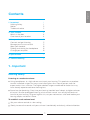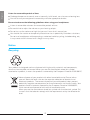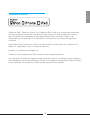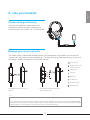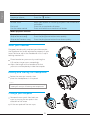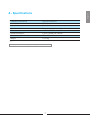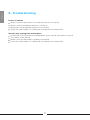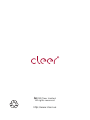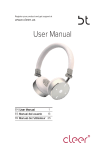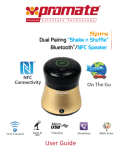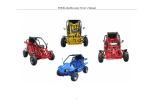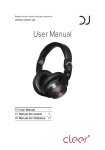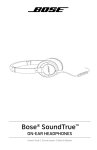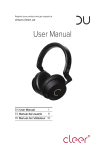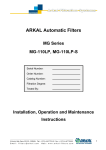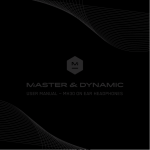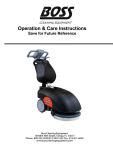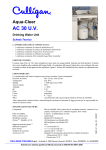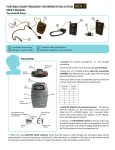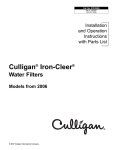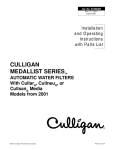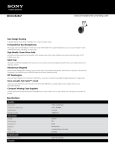Download DU-User Manual New141210
Transcript
Register your product and get support at www.cleer.us User Manual EN User Manual 1 ES Manual del usuario 9 FR Manuel de l'utilisateur 19 R English Contents 1. Important Hearing Safety Notice Trademark notice 1 1 2 3 2. Your headset What’s in the box Overview of your headset 4 4 4 3. Use your headset Connect and get listening Manage your music and calls Wear your headset Folding and storing the headphone Change your earpads 5 5 5 6 6 6 4. Specification 7 5. Trouble shooting 8 1 - Important Hearing safety Listening at a moderate volume: Using headphones at a high volume can impair your hearing. This product can produce sounds in decibel ranges that may cause hearing loss for a normal person, even for exposure less than a minute. The higher decibel ranges are offered for those that may have already experienced some hearing loss. Sound can be deceiving. Over time your hearing ‘comfort level’ adapts to higher volumes of sound . So after prolonged listening, what sounds ‘normal’ can actually be loud and harmful to your hearing. To guard against this, set your volume to a safe level before your hearing adapts and leave it there. To establish a safe volume level: Set your volume control at a low setting Slowly increase the sound until you can hear it comfortably and clearly, without distortion. 1 English Listen for reasonable periods of time: Prolonged exposure to sound, even at normally ‘safe’ levels, can also cause hearing loss. Be sure to use your equipment reasonably and take appropriate breaks. Be sure to observe the following guidelines when using your headphones. Listen at reasonable volumes for reasonable periods of time. Be careful not to adjust the volume as your hearing adapts. Do not turn up the volume so high that you can’t hear what’s around you. You should use caution or temporarily discontinue use in potentially hazardous situations. Do not use headphones while operating a motorized vehicle, cycling, skateboarding, etc.; it may create a traffic hazard and is illegal in many areas. Notice Recycing Your product is designed and manufactured with high quality materials and components, which can be recycled and reused. When you see the crossed-out wheel bin symbol attached to a product, it means the product is covered by the European Directive 2002/96 EC: Never dispose of your product with other household waste. Please inform yourself about the local rules on the separate collection of electrical and electronic products. The correct disposal of your old product helps prevent potentially negative consequences on the environment and human health. Your product contains batteries covered by the European Directive 2006/66/EC, which cannot be disposed of with normal household waste. When you see the crossed-out wheel bin symbol with the chemical symbol ‘Pb’, it means that the batteries comply with the requirement set by the directive for lead. 2 English Trademark notice “Made for iPod,” “Made for iPhone,” and “Made for iPad” mean that an electronic accessory has been designed to connect specifically to iPod, iPhone, or iPad, respectively, and has been certified by the developer to meet Apple performance standards. Apple is not responsible for the operation of this device or its compliance with safety and regulatory standards. iPad, iPhone, iPod, iPod classic, iPod nano, iPod shuffle and iPod touch are trademarks of Apple Inc., registered in the U.S. and other countries. Android™ is a trademark of Google Inc. Trademark are the property of Cleer Limited or their respective owners. The making of unauthorized copies of copy-protected material, including computer programs, files, broadcasts and sound recordings, may be an infringement of copyrights and constitute a criminal offence. This equipment should not be used for such purposes. 3 English 2 – Your headset What’s in the box? You should find these items upon opening the box Carrying pouch Two audio cable with inline remote control (1.2m) User manual Quick start guide Warranty card Acoustic Certificate Overview of the headset 1 3.5mm audio jack 1 4 English 3 - Use your headset Connect and get listening Connect the supplied audio cable to the headphone socket and the L-plug to your sound source such as MP3, PC, CD player, etc. Manage your music and calls The audio cable is combined remote control and microphone that enables you to make or answer calls while wearing the headphones. The control also enables you to play, pause and skip songs. Select the type of inline remote control Play / pause Replay the track/ Previous track Next track 1x 2x 3x Answer End call Volume up Volume down Microphone * Compatible with most Android™ devices ** Compatible with apple devices : iPhone, iPod, iPad Notes * Functions vary depending on your phones, tablets and application ** The remote and mic are supported only by iPod nano (4th generation or later), iPod classic (120GB, 160GB), iPod touch (2nd generation or later), iPhone 3GS or later, and iPad. The remote is supported by iPod shuffle (3rd generation or later). Audio is supported by all iPod models and iPad. 5 English Basic function Increase volume Decrease volume Press the Press the button button Call-related function Answer a call End a call Use the voice control When you receive an incoming call,press the answer/end call button Press the answer/end call button Press and hold the answer/end call button Media playback function Play or pause a song Skip to the next song Skip to the Previous song Press the play/pause button Press the play/pause button twice quickly Press the play/pause button three times quickly Wear your headset For good sound quality and best possible comfort, the headband has to be adjusted to properly fit your head. To do so, adjust the headband via its snap-in locking mechanism: Place headset on your ears by matching the L/R markers to your ears accordingly Adjust the length of the headband so that your ears are completely inside the earpads Folding and storing the headphone Rotate the earcups inwards, then place the headphones in the pouch Notes The earcups rotate only in one direction. Incorrectly rotating the earcups can damage the headphones Change your earpads Remove the ear pads from both ear cups by turning the ear pads in the direction of the arrow Lift the ear pads off the ear cups. 6 Frequency Response Sensitivity Impedance Speaker driver Distortion Audio connection Dimensions (W x H x D) Weight English 4 - Specifications 20Hz to 20000Hz 102dB 32 / 38 Ohm Customer dual driver, 40mm Neodymium <1%THD IEC3181mW @1KHz 3.5mm stereo jack socket 155 x 200 x 80mm 0.325kg Note Product information is subject to change without prior notice 7 English 5 - Trouble shooting Low or no volume Make sure the audio source is on and the volume is turned up Make sure the headphone volume is turned up Reconnect the headphone and the music source Check the audio cable if it is defective and replace the audio cable Sound is only coming from one earpiece Disconnect and re-connect the headphones to ensure the connection is secure. Try another audio source. Make sure the audio cable is properly connected Check the audio cable if it is defective and replace the audio cable 8 R 2014 Cleer Limited. All rights reserved. C http://www.cleer.us