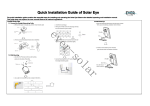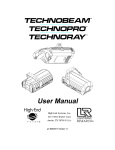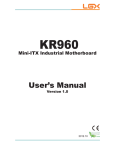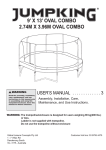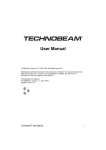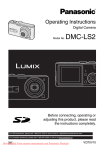Download Product Update
Transcript
3URGXFW8SGDWH Date: March 16, 1998 ® Product Line: Assembly: Technobeam/Technopro/Technoray Subject: Lamp update User’s Manual, all versions One Philips M Series 250 watt, GY9.5 base lamp is now pre-installed in each Technobeam, Technoray and Technopro fixture. The section titled “Installing/Replacing the Lamp” in Chapter 1 now no longer applies to new fixtures. You need to follow the procedure in that section only when you replace a lamp. Note that the lamp has a GY9.5 base, not a GX9.5 base. /DPS$GMXVW Starting in March 1998, Technobeam, Technoray and Technopro fixtures began shipping with an adjustable lamp plate. If your fixture did not come with such a plate, contact High End Systems Customer Service for information on how to obtain one. When you optimize (adjust) the lamp, you position the lamp’s arc at the focal point of the fixture’s reflector to get optimal light output. You should optimize the lamp when you are installing a new lamp or when you are reinstalling the same lamp assembly after servicing the fixture. Caution Never operate the Technobeam, Technopro or Technoray fixture without first optimizing the lamp. Heat damage to the fixture can occur if the lamp is not optimized. Page 1 of 4 Technobeam Product Update - Lamp Update 2SWLPL]LQJWKH/DPS:LWKRXWD&RQWUROOHU 1. Follow the instructions in Chapter 1 of the Technobeam User Manual to set the fixture voltage and install a power cord cap, if necessary. 2. Plug the fixture into an appropriately-rated power outlet. Wait for the fixture to finish homing (noises from gears and motors will stop). 3. Press and hold the <Menu> key until the LED display reads ADDR. 4. Use the <Up> and <Down> arrow keys to navigate to the TEST menu. 5. Press <Enter>, then use the <Up> and <Down> arrow keys to navigate to the LAMP option. 6. Press <Enter>, then use the <Up> and <Down> arrow keys to select a value of ON. 7. Press <Enter>; the lamp should now be on (although you will not be able to tell if the dim flags are closed). 8. Point the beam at a flat surface no more than about 20 feet (6 m) to 50 feet (15 m) away. (If a perfectly flat surface is not available, point the beam at the flattest surface you can find.) 9. Keep pressing the <Menu> key until the ADDR menu is displayed. 10. Use the <Up> and <Down> arrow keys to navigate to the PRST menu. 11. Press <Enter>, then use the <Up> and <Down> arrow keys to navigate to the EDIT menu option. The EDIT option allows you to create or edit up to eight scenes which are stored in the fixture’s onboard memory. 12. Press <Enter>, then use the <Up> and <Down> arrow keys to select an unprogrammed scene. SCN2, as shown at left, means you are editing scene number 2. 13. Press <Enter> to begin editing the selected scene. 14. Use the <Up> and <Down> arrow keys to navigate to the SHUT option. 15. Press <Enter>, then use the <Up> and <Down> arrow keys to select a value of OPEN. 16. Press <Enter> to accept your selection. 17. Use the <Up> and <Down> arrow keys to navigate to the DIM option. 18. Press <Enter>, then use the <Up> and <Down> arrow keys to select a value of D255 (full bright). 19. Make sure the fixture is oriented directly at the wall, not at an angle. If the fixture is at an angle to the wall, it might be impossible to locate the center of the beam. Step 20 through Step 26 show how to move the Technobeam mirror to make the beam as round as possible. If you have Technopro or Technoray, physically move the fixture to make the beam as round as you can, then continue with Step 26. 20. Use the <Up> and <Down> arrow keys to navigate to the TILT option. 21. Press <Enter>, then use the <Up> and <Down> arrow keys to adjust the mirror position until the beam is round. 22. Press <Enter> to accept your selection for TILT. 23. If the beam needs further adjustment, use the <Up> and <Down> arrow keys to Page 2 of 4 Technobeam Product Update - Lamp Update navigate to the PAN option. 24. Press <Enter>, then use the <Up> and <Down> arrow keys to adjust the mirror position. 25. Press <Enter> to accept your selection for PAN. 26. Continue adjusting the mirror using PAN and TILT until the beam is as round as possible. Technopro, Technoray users: begin with Step 26. (Technobeam users continue with Step 26.) 27. Use the <Up> and <Down> arrow keys to navigate to the FCUS option. 28. Press <Enter>, then use the <Up> and <Down> arrow keys to focus on the edge of the beam until it is sharp. 29. Continue moving the mirror/fixture and focusing on the edge of the beam until the beam is as round as possible, and sharply in focus. 30. When you have focused the beam, press <Enter>. 31. Loosen the two lamp adjust screws on the fixture’s lamp plate. 32. Move the screws to adjust the beam’s hot spot (brightest area) until it is in the center of the beam, as shown in Figure 1: Figure 1. Adjusting the lamp. 33. When you are finished, tighten the two lamp adjust screws. You are finished. Page 3 of 4 Technobeam Product Update - Lamp Update 2SWLPL]LQJWKH/DPS:LWKD&RQWUROOHU$WWDFKHG Follow the instructions in the Technobeam User Manual to connect the fixture to a controller. 1. After you have connected the fixture to a controller, turn the fixture and controller power ON. The fixture homes before striking the lamp. During the homing operation you will hear clattering sounds as the wheels, shutter, and mirror seek their home positions. This is normal. 2. Point the beam at a flat surface no more than about 20 feet (6 m) to 50 feet (15 m) away. (If a perfectly flat surface is not available, point the beam at the flattest surface you can find.) 3. Focus on a litho pattern. 4. Select a white beam at full intensity (select the open positions on the rotating litho wheel, fixed color wheel and effects wheel). 5. Loosen the two lamp adjust screws on the fixture’s lamp plate. 6. Move the screws to adjust the beam’s hot spot (brightest area) until it is in the center of the beam, as shown in Figure 2. Figure 2. Adjusting the lamp. 7. Tighten the thumbscrews when you are done. Page 4 of 4 Technobeam Product Update - Lamp Update