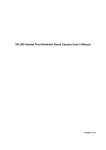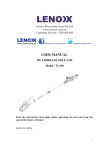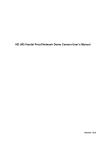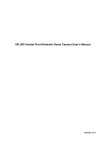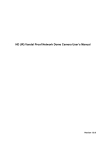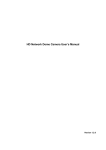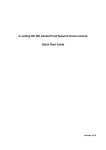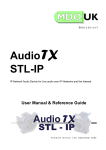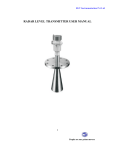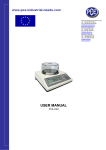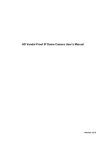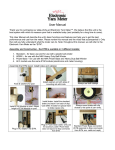Download Manual - Eclipse Surveillance
Transcript
ECL-IP3D50V2R User’s Manual Version 1.4.1 Welcome Thank you for purchasing our network camera! This user’s manual is designed to be a reference tool for your system. Please read the following safeguard and warnings carefully before you use this series product! Please keep this user’s manual well for future reference! i Important Safeguards and Warnings 1.Electrical safety All installation and operation here should conform to your local electrical safety codes. The power shall conform to the requirement in the SELV (Safety Extra Low Voltage) and the Limited power source is rated 12V DC or 24V AC in the IEC60950-1. (Refer to general introduction) Please note: Do not connect two power supplying sources to the device at the same time; it may result in device damage! The product must be grounded to reduce the risk of electronic shock. We assume no liability or responsibility for all the fires or electrical shock caused by improper handling or installation. We are not liable for any problems caused by unauthorized modification or attempted repair. 2.Transportation security Heavy stress, violent vibration or water splash are not allowed during transportation, storage and installation. 3.Installation Do not apply power to the camera before completing installation. Please install the proper power cut-off device during the installation connection. Always follow the instruction guide the manufacturer recommended. 4.Qualified engineers needed All the examination and repair work should be done by the qualified service engineers. We are not liable for any problems caused by unauthorized modifications or attempted repair. 5.Environment This series network camera should be installed in a cool, dry place away from direct sunlight, inflammable, explosive substances and etc. Please keep it away from the electromagnetic radiation object and environment. Please make sure the CCD (CMOS) component is out of the radiation of the laser beam device. Otherwise it may result in CCD (CMOS) optical component damage. Please keep the sound ventilation. Do not allow the water and other liquid falling into the camera. Thunder-proof device is recommended to be adopted to better prevent thunder. The grounding studs of the product are recommended to be grounded to further enhance the reliability of the camera. 6. Daily Maintenance Please shut down the device and then unplug the power cable before you begin daily maintenance work. ii Do not touch the CCD (CMOS) optic component. You can use the blower to clean the dust on the lens surface. Always use the dry soft cloth to clean the device. If there is too much dust, please use the water to dilute the mild detergent first and then use it to clean the device. Finally use the dry cloth to clean the device. Please put the dustproof cap to protect the CCD (CMOS) component when you do not use the camera. Dome enclosure is the optical component, do not touch the enclosure when you are installing the device or clean the enclosure when you are doing maintenance work. Please use professional optical clean method to clean the enclosure. Improper enclosure clean method (such as use cloth) may result in poor IR effect of camera with IR function. 7. Accessories Be sure to use all the accessories recommended by manufacturer. Before installation, please open the package and check all the components are included. Contact your local retailer ASAP if something is broken in your package. Accessory Name Amount Network Camera 1 Quick Start Guide 1 Installation Accessories Bag 1 CD 1 iii Table of Contents 1 2 General Introduction ...................................................................................................... 1 1.1 Overview ........................................................................................................... 1 1.2 Features ............................................................................................................ 1 1.3 Specifications . ECL-IP3D50V2R................................................................................ 8 1.3.1 Performance ............................................................................................... 2 Structure ...................................................................................................................... 13 2.1 Dimensions ..................................................................................................... 13 2.2 Port Description............................................................................................... 13 2.3 Bidirectional talk .............................................................................................. 16 2.3.1 Device-end to PC-end............................................................................... 16 2.3.2 PC-end to the Device-end......................................................................... 16 2.4 3 Alarm Setup .................................................................................................... 16 Installation ................................................................................................................... 19 3.1 Device Installation Introduction ....................................................................... 19 3.2 Device Installation Steps ................................................................................. 19 3.2.1 General Installation ................................................................................... 19 3.2.2 Manual Zoom Lens Focus Operation ........................................................ 22 3.2.3 Cable Connection ..................................................................................... 23 3.3 4 Micro SD Card Installation .............................................................................. 24 Quick Configuration Tool ............................................................................................. 25 4.1 Overview ......................................................................................................... 25 iv 4.2 5 6 Operation ........................................................................................................ 25 Web Operation ............................................................................................................ 27 5.1 Network Connection ........................................................................................ 27 5.2 Login and Main Interface ................................................................................. 27 FAQ ............................................................................................................................. 29 Appendix Toxic or Hazardous Materials or Elements ........................................................ 30 v 1 General Introduction 1.1 Overview This series network camera integrates the traditional camera and network video technology. It adopts audio and video data collection, transmission together. It can connect to the network directly without any auxiliary device. This series network camera uses standard H.264 and MJPEG video compression technology and G.711a audio compression technology, which maximally guarantee the audio and video quality. This series network camera enclosure has the strong resistance capacity, which can guarantee the proper work performance under heavy strike. It supports real-time monitor and listening at the same time. It supports analog video output and dual-way bidirectional talk. It can be used alone or used in a network area. When it is used lonely, you can connect it to the network and then use a network client-end. Due to its multiple functions and various uses, this series network camera is widely used in many environments such office, bank, road monitor and etc. 1.2 Features User Management Storage Function Different user rights for each group, one user belongs to one group. The user right shall not exceed the group right. Support central server backup function in accordance with your configuration and setup in alarm or schedule setting Support record via Web and the recorded file are storage in the client-end PC. Support built-in Micro SD card. Support local Micro SD card hot swap, support short-time storage when encounter disconnection. Real-time respond to external local alarm input and video detect as user predefined activation setup and exert corresponding message in screen and audio prompt(allow user to pre-record audio file) Real-time video detect: motion detect, camera masking. Can generate an alarm when network abnormal, Micro SD card abnormal event occurred. Network camera supports one-channel audio/video data transmit to network terminal and then decode. Delay is within 270ms (network bandwidth support needed) Max supports 20 connections. Adopt the following audio and video transmission protocol: HTTP, TCP, UDP, MULTICAST, RTP/RTCP, RTSP and etc. Support web access, widely used in WAN. Realize network camera configuration and management via Ethernet. Support device management via web or client-end. Support various network protocols. Support the on-off alarm device to alarm via the sound or the light. Alarm Function Network Monitor Network Management Peripheral Equipment Power External power adapter DC12V/AC 24V Support PoE. Warning! Do not connect these two power supplying sources to the device at the same 1 time; it may result in device damage! Assistant Function Log function Support PAL/NTSC Support system resource information and running status real-time display. Day/Night mode auto switch (electromagnetic ICR switch). Built-in IR light. Support IR night vision (For IPC-HDBW Series only). Backlight compensation: screen auto split to realize backlight compensation to adjust the brightness. Support electronic shutter and gain setup. Support video watermark function to avoid vicious video modification. 1.3 Specifications 1.3.1 Performance System Please refer to the following sheet for network camera performance specification. Model Parameter Main TI Davinci high performance DSP Processor OS Embedded LINUX System Support real-time network, local record, and remote operation at the same Resources time. User Interface Remote operation interface such as WEB, DSS, PSS System Status Micro SD card status, bit stream statistics, log, and software version. Image Sensor 1/2.8-inch CMOS 1/3-inch CMOS Video Parameter Pixel Day/Night Mode Auto Iris Gain Control 1920(H)*1080(V) 1280(H)*960(V) Support day/night mode switch and electromagnetic IR-CUT at the same time. DC drive Manual/Auto White Balance Manual/Auto BLC On/Off Electronic Shutter Manual/Auto It ranges from 1/3 to 1/10000. Motorized Focus Video Compression Standard Video Rate Frame Support Not support H264/H.264H/H.264B/MJPEG Note: Some versions do not support H.264H. PAL: Main stream(1920*1080@25fps) extra stream(704*576@25fps) NTSC: Main stream(1920*1080@30fps) extra stream(704×480@30fps) PAL: Main stream(1280*960 @25fps) Extra stream(704*576 @25fps) Main stream(1280*72 PAL: Main stream(1280*960 @15fps) Extra stream(704*576 @15fps) Main stream(1280*72 2 Video Bit Rate Video Flip Snapshot Privacy Mask Video Setup Video Information Lens Audio Lens Interface Audio Input Audio Output Bidirectional Talk Input Audio Bit Rate Audio Compression Standard Video Motion Detect Video Loss Alarm Input Re cor d an d Ba ck up Record Priority H.264: 56Kbps-8192 kbps. It is adjustable MJPEG: adjustable and bit rate is adjustable. Support customized setup. 0@25fps) extra stream(704*576 @25fps) NTSC: Main stream(1280*96 0@30fps) extra stream(704×480 @30fps) Main stream(1280*72 0@30fps) extra stream(704×480 @30fps) 0@25fps) extra stream(704*576 @25fps) NTSC: Main stream(1280*96 0@15fps) extra stream(704×480 @15fps) Main stream(1280*72 0@30fps) extra stream(704×480 @30fps) H.264: 56Kbps8192 kbps. It is adjustable MJPEG: adjustable and bit rate is adjustable. Support customized setup. H.264: 56Kbps6144 kbps. It is adjustable MJPEG: adjustable and bit rate is adjustable. Support customized setup. Support mirror. Support flip function. Max 1f/s snapshot. File extension name is JPEG. Supports max 4 privacy mask zones Support parameter setup such as brightness, contrast. Channel title, time title, motion detect, tampering. [email protected] 3.3~12mm@F1. motorized zoom 4 manual zoom focus lens focus lens ¢14. Lens is the default accessories. 1-channe RCA audio input 1-channel RCA audio output [email protected] Reuse the first audio input channel 16kbps 16bit G.711a/G.711Mu 396 (18*22) detection zones; sensitivity level ranges from 0 to 100; area threshold ranges from 0 to 100. Activation event, alarm device, audio/video storage, image snapshot, log, email function and etc. Activation event, alarm device, audio/video storage, image snapshot, log, email function and etc. 1-channel input,1-channel output Manual>External alarm >Video detect>Schedule 3 Storage Management Network AUX Interface Wire Network Network Protocol Protocol Remote Operation Video Output Reset IR light Support SD card storage, NAS storage 1-channel wire Ethernet port, 10/100 Base-T Ethernet HTTP,TCP,ARP,RTSP,RTP,UDP,RTCP,SMTP,FTP,DHCP,DNS,DDNS,PP PoE,IPv4/v6,SNMP,QoS,UPnP,NTP, HTTPS, 802.1x, Bonjour PSIA(optional), ONVIF Monitor, system setup, log information, maintenance, upgrade and etc 1-channel analog video output,BNC port Built-in RESET button IR distance 10 to IR distance 20 IR distance 10 to 20 meters (For meters (For IR 20 meters (For IR series product series product IR series product only) only) only) General Parameter Power Support AC24V/DC12V and PoE Power Consumption Working Temperature Working Humidify Dimensions(m m) Weight Installation General series: below 5W. IR series: below 7W. System Model Parameter Main Processor OS System Resources User Interface System Status Image Sensor N/A IR distance 20 meters (For IR series product only) Support DC12V and PoE. General series: below 3W. IR series: below 5W. -20℃~+60℃ ≤95% ¢146×139.5 1.08Kg Support in-ceiling installation mode TI Davinci high performance DSP Video Parameter Embedded LINUX Support real-time network, local record, and remote operation at the same time. Remote operation interface such as WEB, DSS, PSS Micro SD card status, bit stream statistics, log, and software version. 1/3-inch CMOS Pixel Day/Night Mode Auto Iris Gain Control 2048(H)×1536(V) Support day/night mode switch and electromagnetic IR-CUT at the same time. DC drive Manual/Auto White Balance Manual/Auto BLC On/Off Electronic Shutter Manual/Auto It ranges from 1/3 to 1/10000. 4 Motorized Focus N/A Video Compression Standard H264/H.264H/H.264B/MJPEG Note: Some versions do not support H.264H. PAL: Main stream(2048*1536@15fps) extra stream(704*576@15fps) Main stream(1920*1080@25fps) extra stream(704*576@25fps) Video Rate Frame Video Bit Rate Video Flip Snapshot Privacy Mask Video Setup Video Information Lens Audio Lens Interface Audio Input Audio Output Bidirectional Talk Input Audio Bit Rate Audio Compression Standard Video Motion Detect Video Loss Alarm Input NTSC: Main stream(2048*1536@15fps) extra stream(704×480@15fps) Main stream(1920*1080@30fps) extra stream(704×480@30fps) H.264: 56Kbps-8192Kbps adjustable MJPEG: adjustable and bit rate is adjustable. Support customized setup. Support mirror. Support flip function. Max 1f/s snapshot. File extension name is JPEG. Supports max 4 privacy mask zones Support parameter setup such as brightness, contrast. Channel title, time title, motion detect, tampering. 3.3mm~[email protected] manual zoom focus lens ¢14. Lens is the default accessories. 1-channe RCA audio input 1-channel RCA audio output Reuse the first audio input channel 16kbps 16bit G.711a/G.711Mu 396 (18*22) detection zones; sensitivity level ranges from 0 to 100; area threshold ranges from 0 to 100. Activation event, alarm device, audio/video storage, image snapshot, log, email function and etc. Activation event, alarm device, audio/video storage, image snapshot, log, email function and etc. 1-channel input,1-channel output Record and Backup Network Record Priority Manual>External alarm >Video detect>Schedule Storage Management Support SD card storage, NAS storage Wire Network Network Protocol 1-channel wire Ethernet port, 10/100 Base-T Ethernet HTTP,TCP,ARP,RTSP,RTP,UDP,RTCP,SMTP,FTP,DHCP,DNS,DDNS,PP PoE,IPv4/v6,SNMP,QoS,UPnP,NTP, HTTPS, 802.1x, Bonjour Protocol PSIA(optional), ONVIF 5 AUX Interface Remote Operation Video Output Reset Monitor, system setup, log information, maintenance, upgrade and etc 1-channel analog video output,BNC port Built-in RESET button General Parameter IR light IR distance 10 to 20 meters (For IR series product only) Power Power Consumption Working Temperature Working Humidify Dimensions(m m) Weight Installation Support AC24V/DC12V/PoE (Port for AC 24V is inside.) General series: below 7W. IR series: below 8W. System Model Parameter Main Processor OS System Resources User Interface System Status Image Sensor Pixel Day/Night Mode Auto Iris Gain Control -20℃~+60℃ ≤95% ¢146×139.5 1.25kg Support multiple installation modes High performance DSP Video Parameter Embedded LINUX Support real-time network, local record, and remote operation at the same time. Remote operation interface such as WEB, DSS, PSS Micro SD card status, bit stream statistics, log, and software version. 1/3-inch CMOS 1/2.8-inch CMOS 1280(H)×960(V) 1920(H)×1080(V) Support day/night mode switch and electromagnetic IR-CUT at the same time. DC drive Manual/Auto White Balance Manual/Auto BLC On/Off Exposure Mode Manual/Auto (It ranges from 1/3 to 1/100000.) Motorized Focus Not Support Video Compression Standard H264/H.264H/MJPEG Note: Some versions do not support H.264H. Video Rate PAL: Main stream(1280*960@25 Frame Support PAL: Main stream(1920*1080@25fps) 6 fps) extra stream (704*576@25fps) extra stream (1280*720@8fps) 1 2 NTSC: Main stream(1280*960@30 fps) extra stream 1 (704*480@30fps) extra stream 2 (1280*720@1fps) Video Bit Rate Video Flip Audio Snapshot Privacy Mask Image adjustment Video Information Lens Lens Interface Audio Input Audio Output Bidirectional Talk Input Audio Bit Rate Audio Compression Standard Video Motion Detect Video Loss Alarm Input extra stream 1 (704*576@25fps) extra stream 2 (1280*720@11fps) NTSC: Main stream(1920*1080@30fps) extra stream 1 (704*480@30fps) extra stream 2 (1280*720@1fps) Note: Extra stream 2’s actual frame rate depends on device max capacity set which can be adjusted within its range. H.264H: 40kbps-8192kbps adjustable MJPEG: 40kbps-16384kbps adjustable and bit rate is adjustable. Support customized setup. Support mirror. Support flip, corridor mode function. Max 1f/s snapshot. File extension name is JPEG. Supports max 4 privacy mask zones Support adjustment such as brightness, contrast. Channel title, time title, motion detect, tampering, overlay. 2.7mm~[email protected] 2.7mm~[email protected] ¢14. Lens is the default accessories. 1-channe RCA LINE IN (extra wiring needed) 1-channel RCA LINE OUT (extra wiring needed) 3mm~[email protected] Reuse the first audio input channel 8kbps 16bit or 16kbps 16 bit G.711a/G.711Mu 396 (18*22) detection zones; sensitivity level ranges from 0 to 100; area threshold ranges from 0 to 100. Activation event, alarm device, audio/video storage, image snapshot, log, email function and etc. Activation event, alarm device, audio/video storage, image snapshot, log, email function and etc. 1-channel input,1-channel output Record and Backup Network Record Priority Manual>External alarm >Video detect>Schedule Storage Management Support Micro SD(64G) card storage, NAS storage. Wire Network Network Protocol Protocol 1-channel wire Ethernet port, 10/100 Base-T Ethernet HTTP,TCP,ARP,RTSP,RTP,UDP,RTCP,SMTP,FTP,DHCP,DNS,DDNS,PP POE,IPv4/v6,SNMP,QoS,UPnP,NTP, 802.1x. PSIA, ONVIF 7 AUX Interface Remote Operation Video Output Reset Monitor, system setup, log information, maintenance, upgrade and etc 1-channel analog video output,BNC port(extra wiring needed) Built-in RESET button General Parameter IR light IR distance 20 to 30 meters (For IPC-HDBW series product only) Power Support AC 24V/DC12V/PoE (Port for AC 24V is inside.) General series: below General series: below 5W. 3W. IR series: below 7W. IR series: below 5W. Power Consumption Working Temperature Working Humidify Dimensions(m m) Weight Installation System Model Parameter Main Processor OS System Resources User Interface System Status Image Sensor -30℃~+60℃ ≤95% ¢146×139.5 ¢151×119 1.18kg Support multiple installation modes 1.25kg ECL-IP3D50V2R High performance DSP Video Parameter Embedded LINUX Support real-time network, local record, and remote operation at the same time. Remote operation interface such as WEB, DSS, PSS Micro SD card status, bit stream statistics, log, and software version. 1/3-inch CMOS Pixel Day/Night Mode Auto Iris Gain Control 2048(H)×1536(V) Support day/night mode switch and electromagnetic IR-CUT at the same time. DC drive Manual/Auto White Balance Manual/Auto BLC On/Off Electronic Shutter Motorized Focus Video Compression Standard Video Frame Rate Manual/Auto It ranges from 1/3 to 1/100000. Not support Support H264/H.264H/MJPEG Note: Some versions do not support H.264H. PAL: Main stream(2048*1536@20fps) 8 extra stream1 (704*576@20fps), extra stream 2 (1280*720@1fps) Main stream(1920*1080@25fps) Extra stream 1(704*576@25fps) Extra stream 2 (1280*720@1fps) NTSC: Main stream(2048*1536@20fps) extra stream1 (704*480@20fps), extra stream 2 (1280*720@1fps) Main stream(1920*1080@30fps) Extra stream 1(704*480@30fps) Extra stream 2 (1280*720@1fps) Video Bit Rate Video Flip Audio Snapshot Privacy Mask Image adjustment Video Information Lens Lens Interface Audio Input Audio Output Bidirectional Talk Input Audio Bit Rate Audio Compression Standard Video Motion Detect Video Loss Alarm Input H.264: 16Kbps-16Mbps adjustable MJPEG: adjustable and bit rate is adjustable. Support customized setup. Support mirror. Support flip, corridor mode function. Max 1f/s snapshot. File extension name is JPEG. Supports max 4 privacy mask zones Support adjustment such as brightness, contrast. Channel title, time title, motion detect, tampering, overlay 2.7mm~[email protected] 3mm~[email protected] ¢14. Lens is the default accessories. 1-channe RCA LINE IN (extra wiring needed) 1-channel RCA LINE OUT (extra wiring needed) Reuse the first audio input channel 18kbps 16bit or 16kbps 16bit G.711a/G.711Mu 396 (18*22) detection zones; sensitivity level ranges from 0 to 100; area threshold ranges from 0 to 100. Activation event, alarm device, audio/video storage, image snapshot, log, email function and etc. Activation event, alarm device, audio/video storage, image snapshot, log, email function and etc. 1-channel input,1-channel output Record and Backup Record Priority Manual>External alarm >Video detect>Schedule Storage Management Support Micro SD card storage, NAS storage Network AUX Interface Wire Network Network Protocol Remote Operation Video Output Reset 1-channel wire Ethernet port, 10/100 Base-T Ethernet HTTP,TCP,ARP,RTSP,RTP,UDP,RTCP,SMTP,FTP,DHCP,DNS,DDNS,PP POE,IPv4/v6,SNMP,QoS,UPnP,NTP.802.1x IR light IR distance 20 to 30 meters (For IPC-HDBW series product only) Monitor, system setup, log information, maintenance, upgrade and etc 1-channel analog video output,BNC port Built-in RESET button 9 General Parameter Power Power Consumption Working Temperature Working Humidify Dimensions(m m) Weight Installation System Model Parameter Main Processor OS System Resources User Interface System Status Image Sensor Pixel Day/Night Mode Auto Iris Gain Control Support AC 24V/DC12V/PoE (Port for AC 24V is inside.) General series: below 5W. IR series: below 7W. -30℃~+60℃ ≤95% φ146×139.5 1.08kg Support multiple installation modes TI high performance DSP Video Parameter Embedded LINUX Support real-time network, local record, and remote operation at the same time. Remote operation interface such as WEB, DSS, PSS Micro SD card status, bit stream statistics, log, and software version. 1/3-inch CMOS 2048(H)×1536(V) Support day/night mode switch and electromagnetic IR-CUT at the same time. DC drive Manual/Auto White Balance Manual/Auto BLC On/Off Electronic Shutter Manual/Auto It ranges from 1/3 to 1/30000. NTSC: It ranges from 1/4 to 1/30000. Motorized Focus Not support NR Support 3D NR WDR 120dB WDR Video Setting Support rotate mode Support remote motorized focus 10 Intelligent Detection Tripwire, cross warning zone, abandoned object detection, missing object detection, scene change and out of focus. Face Recognition Detect face in video and link according to the result Audio Detection Detect if there is audio source input, filter noise and etc. Anti-IR Overexposure Auto detect image brightness, anti-overexposure via internal algorithm Video Compression Standard H264/H.264H/MJPEG Note: Some versions do not support H.264H. Video Rate Frame Video Bit Rate Video Flip Audio Snapshot Privacy Mask Video Setup Video Information Lens Lens Interface Audio Input Audio Output Bidirectional Talk Input Audio Bit Rate Audio Compression Standard Video Motion Detect Video Loss Alarm Input PAL: Main stream max(2048*1536@25fps), extra stream max(704*576@25fps), Third stream max(1920*1080@25fps) NTSC: PAL: Main stream max(2048*1536@30fps), extra stream max(704*480@30fps), Third stream max(1920*1080@30fps) H.264: 16Kbps-32Mbps adjustable MJPEG: adjustable and bit rate is adjustable. Support customized setup. Support mirror. Support flip function. Max 1f/s snapshot. File extension name is JPEG. Supports max 4 privacy mask zones Support parameter setup such as brightness, contrast. Channel title, time title, motion detect, tampering. 2.7mm~[email protected] 3mm~[email protected] ¢14. Lens is the default accessories. 1-channe RCA LINE IN (extra wiring needed) 1-channel RCA LINE OUT (extra wiring needed) Reuse the first audio input channel 16kbps 16bit G.711a/G.711Mu/PCM 396 (18*22) detection zones; sensitivity level ranges from 0 to 100; area threshold ranges from 0 to 100. Activation event, alarm device, audio/video storage, image snapshot, log, email function and etc. Activation event, alarm device, audio/video storage, image snapshot, log, email function and etc. 1-channel input,1-channel output Record and Backup Record Priority Manual>External alarm >Video detect>Schedule Local Storage Support Micro SD card storage 11 Network Wire Network Network Protocol 1-channel wire Ethernet port, 10/100 Base-T Ethernet HTTP,TCP,ARP,RTSP,RTP,UDP,RTCP,SMTP,FTP,DHCP,DNS,DDNS,PP POE,IPv4/v6,SNMP,QoS,UPnP,NTP. Monitor, system setup, log information, maintenance, upgrade and etc Remote Operation AUX Interface General Parameter Video Output Reset 1-channel analog video output,BNC port Built-in RESET button IR light IR distance 20 to 30 meters (For IPC-HDBW series product only) Power Power Consumption Working Temperature Working Humidify Dimensions(m m) Weight Installation Support AC 24V/DC12V/PoE (Port for AC 24V is inside.) MAX 14W (IR on) -30℃~+60℃ ≤95% φ 146×139.5 1.18kg Support multiple installation modes 12 2 Structure 2.1 Dimensions You can refer to the following figures for dimension information. The Unit is mm. See Figure 2-1 and Figure 2-2. Figure 2-1 Dimension 1 Figure 2-2 Dimension 2 2.2 Port Description For the non-IR series product, the interface is shown as in Figure 2-3, Figure 2-4, Figure 2-5 and Figure 2-6. Figure 2-3 and Figure 2-4 are non-IR based, but it is the same with IR series. 13 Figure 2-3 Port 1 Figure 2-4 Port 2 Figure 2-5 Port 3 14 Figure 2-6 Cable Please refer to the following sheet for external connection port definition information. SN Port Port Name 1 POWER 2 POWER 3 LAN 4 I/O I/O port 5 RESET Reset button 6 Micro SD Micro SD slot entry 7 Fan port / / 8 Status indicator light / / 9 AUTO FOCUS 5-direction button / 10 LAN Network port Ethernet port 11 POWER 12V power port / AC 24V power port DC 12V power port RJ45 network port Connector Function Description / Connect to AC 24V power. / Connect to DC 12V power. Ethernet port Network cable port. / / card Micro card SD It includes alarm input/output, audio and analog output. Reset button. It is to restore factory default setup. Connect to Micro SD card to realize local storage. Connect to fan to reduce device internal problem. Please note this component is optional. Display device running status. Adjust lens angle of view and definition. Note: Only some models have this function. The network port of the external connected cable. Connect to standard Ethernet port. Support PoE. The power port of the external connected cable. Default input is DC 12V. Please refer to the following sheet for I/O port cable function information. Port Cable SN Cable Port Name Function Description Name I/O Port 1 ALARM_NO Alarm output port. Output alarm signal to alarm device. NO: Normal open alarm output end. 2 ALARM_COM Alarm output public end. 3 GND Ground end. 15 4 ALARM_IN Alarm input port. It is to receive the on-off signal from the external alarm source. 5 GND Ground end. 6 AUDIO_IN 7 AUDIO_OUT 8 GND Ground end. 9 VIDEO_OUT Output analog video signal. It can connect to TV monitor to view video. Input audio signal. It is to receive the analog audio signal from the devices such as pickup. Output audio signal to devices such as sound box. 2.3 Bidirectional talk 2.3.1 Device-end to PC-end Device Connection Please connect the speaker or the MIC to the audio input port of the device. Then connect the earphone to the audio output port of the PC. Login the Web and then click the Talk button to enable the bidirectional talk function. You can see the button becomes orange after you enabled the bidirectional talk function. Click Talk button again to stop the bidirectional talk function. Listening Operation At the device end, speak via the speaker or the pickup, and then you can get the audio from the earphone or sound box at the pc-end. 2.3.2 PC-end to the Device-end Device Connection Connect the speaker or the MIC to the audio input port of the PC and then connect the earphone to the audio output port of the device. Login the Web and then click the Talk button to enable the bidirectional talk function. You can see the button becomes orange after you enabled the audio talk function. Click Talk button again to stop the bidirectional talk function. Please note the on-site listening operation is null during the bidirectional talk process. Listening Operation At the PC-end, speak via the speaker or the pickup, and then you can get the audio from the earphone or sound box at the device-end. 2.4 Alarm Setup The alarm interface is shown as in Figure 2-7. Please follow the steps listed below for local alarm input and output connection. 1) Connect the alarm input device to the alarm input port (No.4 pin) of the I/O cable. 2) Connect the alarm output device to the alarm output port (No.1 pin) and alarm output public port (No.2 pin). The alarm output port supports NO (normal open) alarm device only. 3) Open the Web, go to the Figure 2-7. Please set the alarm input 01 port for the first channel of the I/O cable (No.4 pin). Then you can select the corresponding type (NO/NC.) 4) Set the WEB alarm output. The alarm output 01 is for the alarm output port of the device. It is the No.1 pin of the I/O cable. 16 Figure 2-7 Please refer to the following figure for alarm input information. See Figure 2-8. Alarm input: When the input signal is idle or grounded, the device can collect the different statuses of the alarm input port. When the input signal is connected to the 5V or is idle, the device collects the logic “1”. When the input signal is grounded, the device collects the logic “0”. Figure 2-8 Please refer to the following figure for alarm output information. See Figure 2-9. Port ALARM_COM and Port ALARM_NO composes an on-off button to provide the alarm output. If the type is NO, this button is normal open. The button becomes on when there is an alarm output. If the type is NC, this button is normal off. The button becomes off when there is an alarm output. 17 Figure 2-9 18 3 Installation Important Before you complete the installation and setup, do not remove the electrostatic attraction film on the transparent enclosure. Otherwise it may result in injury. After remove electrostatic attraction film, do not touch dome enclosure in case it may leave stain. Before the installation, please make sure the ceiling can sustain at least 20 Kg. The network camera can be placed horizontally on table to monitor, or installed on bracket or in ceiling. Please refer to following sections. 3.1 Device Installation Introduction Please refer to Figure 3-1 for device installation space information. We recommend you install the device on ceiling with hole diameter of Φ146~Φ150mm, and ceiling thickness of 10 ~25mm. Figure 3-1 Installation diagram 3.2 Device Installation Steps 3.2.1 General Installation Step 1 Take the installation position map from the accessories bag and then paste it on the installation ceiling or the wall according to the monitor area. Please dig installation holes with diameter of Φ146~Φ150mm. 19 Step 2 Pull signal cable and power line from hole on ceiling, and set all wiring of the device. If there is unused portion, put them back into the hole. Note: Connect device to ground (GND) to improve its reliable. Device GND screw is M3X0.5 with screw depth of 5mm. Step 3 Face the device to hold on ceiling, and press device with appropriate force in order to insert installation spring piece into the hole. Check if the device is hung well on ceiling. See Figure 3-2. Figure 3-2 Installation 1 Step 4 Use the wrench accomhorizontalied to unsecure the three inner hex screws to the enclosure and then remove the enclosure. Step 5 Adjust position of device, and use tool to rotate the two adjustment screws to change height of installation spring piece. Make sure the device is firmly installed. Step 6 Adjust the lens to the proper angle according to your monitor requirements. a) For the IR series product, you can skip current step and go the step b) directly. For the non-IR series product, push the port slightly to remove the decoration enclosure from the black plastic enclosure. See Figure 3-3. 20 Figure 3-3 Installation 2 b) Lens horizontal rotation angle setup. Please refer to Figure 3-4 to unfasten the lock screw A and adjust the horizontal monitor angle to the proper position. Then fix the lock screw A. The horizontal angle ranges from 0°~+350°. c) Lens vertical rotation angle. Please refer to Figure 3-4 to unfasten the lock screw B and lock screw C and adjust the vertical monitor angle to the proper position. Then fix the lock screw B and lock screw C. The vertical angle ranges from -20°~+70°. d) Image horizontal rotation angle setup. Please refer to Figure 3-4 to turn lock screw D to adjust the video horizontal angle. Then fix the lock screw B and C. The video horizontal angle ranges from 0°~+350°. e) For the motorized zoom series product, please skip current step. Please refer to chapter 3.2.2 for the lens zoom and focus operation of the manual focus series product. f) For the IR series product, please skip current step and complete the angle setup directly. For the nonIR series product, please put back the black plastic decoration enclosure to complete the angle setup. See Figure 3-4. 21 Lock screw B/C Adjust lens vertical rotation angle. Lock screw D Adjust lend horizontal rotation angle. Lock Screw A Adjust lend horizontal rotation angle. Figure 3-4 Installation 3 Important Please note Figure 3-4 is based on non-IR series camera. For IR series product, the lock screw position and the lens angle adjustment are the same. Step 7 Line up the dome camera protection enclosure and follow step 4 backward to put enclosure back. Installation is completed. Note Usually we recommend, after the installation, please take the three white static protection gaskets from the accessories bag and insert them to the screw holes of the protection enclosure. It is to enhance device reliability. 3.2.2 Manual Zoom Lens Focus Operation The manual zoom lens focus interface is shown as in Figure 3-5. Step 1 Slightly loosen the adjusting screw E and push the adjust screw E to make it swing. Adjust the lens focus to the proper position according to the displayed video. Step 2 Slightly loosen the adjusting screw F and push the adjust screw F to make it swing. Adjust the lens to get the clear video and then fix the adjusting screw firmly. Step 3 22 When you are securing the adjusting screw F, you can see the video may become blur. Please push the adjusting screw E to adjust the video slightly. Please secure the adjust screw E if you get a clear video. Adjusting Screw E Adjusting Screw F Figure 3-5 Installation 4 3.2.3 Cable Connection The device reserves two cable exits. The pin diameter shall be less than 15mm. One of the cable exits has M22X1.5 screw thread and can work with the default combination cable to remove the risk of the dragging and pulling of the cable. The device has two waterproof airproof plugs (One default position is the cable exit of the chassis of the device and the other is in the accessories bag.). The waterproof airproof plug has two functions. One is to fill in the cable exit and pull through the cable. It supports the cable whose diameter ranges from 4.0~6.0mm. It is very convenient for you to do the waterproof work when you pull the cable through your own exit. Please refer to the steps listed. Step 1 Take the waterproof airproof plug out, pull the cable (diameter ranges from 4.0 to 6.0mm) through the waterproof airproof plug. See Figure 3-6. Figure 3-6 Pull cable Step 2 23 Before you go to the Step 2 in the chapter 3.2.1 installation steps, please pull through cable with the waterproof airproof plug to the device enclosure via the installation hole. Step 3 Refer to Step 4 in the chapter 3.2.1 installation steps to install and connect the cable pin to the device and then follow the proper steps to go on the installation. Important This series product has the power connection pin and I/O connection pin for you to pull through the signal cable. 3.3 Micro SD Card Installation Warning! Please unplug the device power cable and then shutdown the device before you install the Micro SD card. Step 1 Please refer to Step 4 in chapter 3.2.1 installation steps to open the device protection enclosure. Step 2 Rotate the two screws at pin to take pin out. Step 3 Please find the “SD” mark on pin and adjust the Micro SD card direction according to prompt direction. Insert the card to the slot and then install the Micro SD card. See Figure 3-7. Figure 3-7 Micro SD card Step 4 Please install the pin back to device and put the device protection enclosure back. Micro SD installation is completed. 24 4 Quick Configuration Tool 4.1 Overview Quick configuration tool can search current IP address, modify IP address. At the same time, you can use it to upgrade the device. Please note the tool only applies to the IP addresses in the same segment. 4.2 Operation Double click the “ConfigTools.exe” icon, you can see an interface is shown as in Figure 4-1. In the device list interface, you can view device IP address, port number, subnet mask, default gateway, MAC address and etc. Figure 4-1 Search interface Select one IP address and then right click mouse, you can see an interface is shown as in Figure 4-2. Select the “Open Device Web” item; you can go to the corresponding web login interface. Figure 4-2 Search interface 2 If you want to modify the device IP address without logging in the device web interface, you can go to the configuration tool main interface to set. 25 In the configuration tool search interface (Figure 4-1), please select a device IP address and then double click it to open the login interface. Or you can select an IP address and then click the Login button to go to the login interface. See Figure 4-3. In Figure 4-3, you can view device IP address, user name, password and port. Please modify the corresponding information to login. Please note the port information here shall be identical with the port value you set in TCP port in Web Network interface. Otherwise, you cannot login the device. If you are using device background upgrade port 3800 to login, other setups are all invalid. Figure 4-3 Login prompt After you logged in, the configuration tool main interface is shown as below. See Figure 4-4. Figure 4-4 Main interface For detailed information and operation instruction of the quick configuration tool, please refer to the Quick Configuration Tool User’s Manual included in the resources CD. 26 5 Web Operation This series network camera products support the Web access and management via PC. Web includes several modules: Monitor channel preview, system configuration, alarm and etc. 5.1 Network Connection Please follow the steps listed below for network connection. Make sure the network camera has connected to the network properly. Please set the IP address, subnet mask and gateway of the PC and the network camera respectively. Network camera default IP address is 192.168.1.108. Subnet mask is 255.255.255.0. Gateway is 192.168.1.1 Use order ping ***.***.***.***(* network camera address) to check connection is OK or not. 5.2 Login and Main Interface Open IE and input network camera address in the address bar. See Figure 5- 1. Input your IP address here Figure 5- 1 IP address The login interface is shown as below. See Figure 5- 2. Please input your user name and password. Default factory name is admin and password is admin. Note: For security reasons, please modify your password after you first login. 27 Figure 5- 2 Web login After you successfully logged in, please install WEB plug-in unit. Please refer to the Web Operation Manual included in the resource CD for detailed operation instruction. See Figure 5- 3. Figure 5- 3 Web monitoring window 28 6 FAQ Bug I can not boot up the device. Please click RESET button for at least five seconds to restore factory default setup. Micro SD write times Do not set the Micro SD card as the storage media to storage the schedule record file. It may damage the Micro SD card duration. card I can not use the disk as the storage media. When disk information is shown as hibernation or capacity is 0, please format it first (Via Web). I can not upgrade the device via network. When network upgrade operation failed, you can use port 3800 to continue upgrade. Recommended Micro SD card brand Kingston 4GB, Kingston 1GB, Kingston 16GB, Transcend 16GB, SanDisk 1G, SanDisk 4G. Audio function Please use active device for the audio monitor input, otherwise there is no audio in the client-end. The lightproof ring of the IR device The lightproof ring of the IR device lens is the necessary component when it works. You can not view the clear video when the IR light is on if you remove the lightproof ring. Usually we recommend the 4GB (or higher) or industry-level high speed card in case the slow speed results in data loss. 29 Appendix Toxic or Hazardous Materials or Elements Toxic or Hazardous Materials or Elements Component Name Pb Hg Cd Cr VI PBB PBDE Circuit Board Component ○ ○ ○ ○ ○ ○ Device Case ○ ○ ○ ○ ○ ○ Wire and Cable ○ ○ ○ ○ ○ ○ Packing Components Accessories ○ ○ ○ ○ ○ ○ ○ ○ ○ ○ ○ ○ O: Indicates that the concentration of the hazardous substance in all homogeneous materials in the parts is below the relevant threshold of the SJ/T11363-2006 standard. X: Indicates that the concentration of the hazardous substance of at least one of all homogeneous materials in the parts is above the relevant threshold of the SJ/T11363-2006 standard. During the environmental-friendly use period (EFUP) period, the toxic or hazardous substance or elements contained in products will not leak or mutate so that the use of these (substances or elements) will not result in any severe environmental pollution, any bodily injury or damage to any assets. The consumer is not authorized to process such kind of substances or elements, please return to the corresponding local authorities to process according to your local government statutes. Note This user’s manual is for reference only. Slight difference may be found in user interface. All the designs and software here are subject to change without prior written notice. If there is any uncertainty or controversy, please refer to the final explanation of us. Please visit our website for more information. All trademarks and registered trademarks are the properties of their respective owners. 30