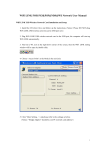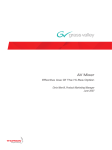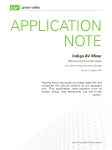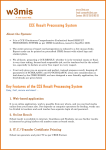Download Wii2HDMI specification
Transcript
Wii2HDMI specification Introduction Wii2HDMI is an upscaling video converter for the Wii console. The converter accepts all standard Wii video modes (NTSC 480i and 480p, PAL 576i) and produces a full high-resolution HDMI signal at 720p or 1080p output. This plug and play solution requires no special software or configuration. Just plug it in and start enjoying hi-res Wii gaming! Features Video and audio in full digital HDMI format, no transmission loss! Supports all Wii display modes (NTSC 480i 480p, PAL 576i). HDMI upscaling to 720p or 1080p high definition output. Provides advanced signal processing with exceptional color reproduction. High quality, state of the art motion adaptive de-interlacing for 480i and 576i input. No power adaptor and no messy cords — just one HDMI cable from your Wii to your HDTV. Hassle free, plug and play installation. Just plug it in and start using it right away! Specifications Dimensions: 1.3" x 2.9" x 0.6" (34 x 73 x 14 mm) Weight: 0.5 oz (15g) Power Consumption: less than 2 watts Supported Video input Mode: (480i, 480p, 576i) Includes all the display modes of the Wii console Supported HDMI output Mode: 720p@60Hz, 1080p@60Hz Input Connector: Wii AV Multi Out Plug Output Connectors: 1x HDMI Connector, 1x 3.5mm Stereo Audio Jack 1 Wii2HDMI specification Connecting to a TV/Monitor with HDMI Input 1. Ensure that both your Wii console and HDTV are powered OFF. 2. Insert the AV Multi Out Plug on the Wii2HDMI adapter into the AV Multi Out jack on the back of the Wii console, as shown below. 3. Plug one end of an HDMI cable (not included) into the Wii2HDMI adapter and the other end into the HDMI input on your TV. If you plan on using the 720p resolution, you can use a Standard HDMI cable, but if you plan on using the 1080p resolution, you will need a High Speed HDMI cable. 4. Turn on the TV and select the appropriate video input. Turn on the Wii and you should get high resolution video on the screen. Tip: For best display quality, we strongly recommend that you set the Wii video output to 480p. This provides a higher quality starting signal, which will result in a higher quality upscaled output to your TV. For more details, please refer to your Wii owner's manual or the "Setting the Wii Video Output to 480p Mode" section below. 2 Wii2HDMI specification Setting the Wii Video Output to 480p Mode It is a basic fact that the higher quality signal you have going into a device, the better will be the quality of the signal coming out. The same is true for this device. To obtain the best video results, you should set your Wii console to use the 480p video output. To change the setting on your Wii, perform the following steps: 1. Make sure that the Wii console is powered off and that no disc is in the tray. 2. Power on the Wii console and navigate to the Wii Channel menu. Click on the "Wii" button on the lower left side of the screen. 3. On the next screen, select the "Wii Settings" option on the right side of the screen. 4. From the "Wii System Settings 1" screen, select the "Screen" button. 5. On the "Screen" menu, click the "TV Resolution" button. 6. On the "TV Resolution" screen, select the "EDTV or HDTV (480p)" button. Click the "Confirm" button on the lower right side of the screen to confirm your choice. 3