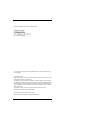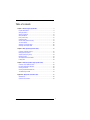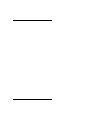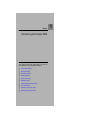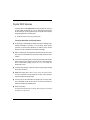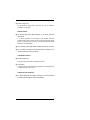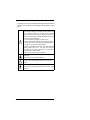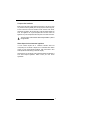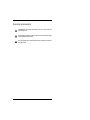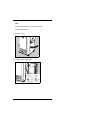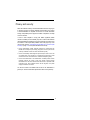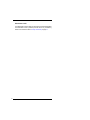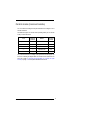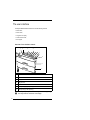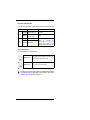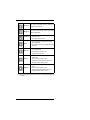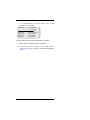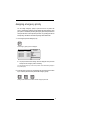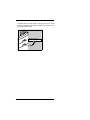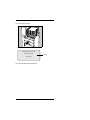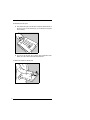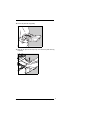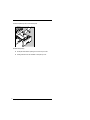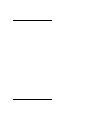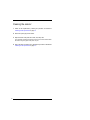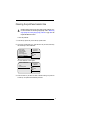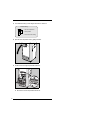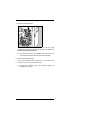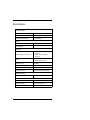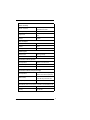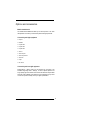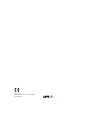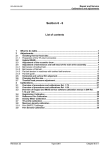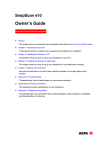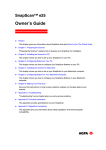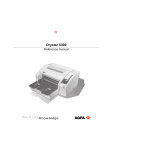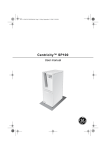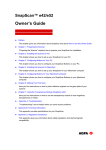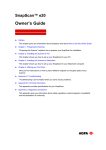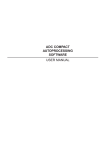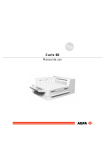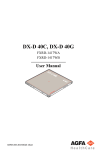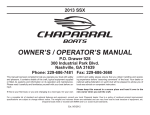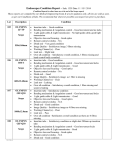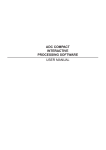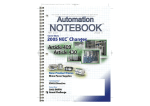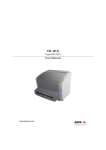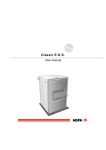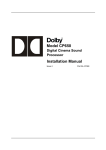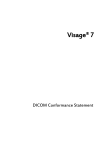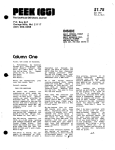Download Drystar 5500
Transcript
Drystar 5500 User manual Software 2.x This product is registered in China under the registration number: For more information on Agfa products and Agfa HealthCare products, please visit www.agfa.com, your Point of Knowledge. © Agfa-Gevaert N.V. 2004. No parts of this document may be reproduced, copied, adapted or transmitted in any form or by any means without the written permission of Agfa-Gevaert N.V. Agfa-Gevaert N.V. makes no warranties or representation, expressed or implied, with respect to the accuracy, completeness or usefulness of the information contained in this document and specifically disclaims warranties of suitability for any particular purpose. Agfa-Gevaert N.V. shall under no circumstances be liable for any damage arising from the use or inability to use any information, apparatus, method or process disclosed in this document. Agfa-Gevaert N.V. reserves the right to make changes to this document without prior notice. Agfa-Gevaert N.V., Septestraat 27, B-2640 Mortsel, Belgium. Drystar 5500 is a trademark of Agfa-Gevaert N.V., Belgium. Agfa and Agfa-Rhombus are trademarks of Agfa-Gevaert AG, Germany. 2 2901B EN 20040413 Table of contents Chapter 1: Introducing the Drystar 5500 .......................................................... 5 Drystar 5500 features....................................................................................... 6 Safety precautions ........................................................................................... 8 Security precautions....................................................................................... 12 Safety compliance.......................................................................................... 13 Privacy and security ....................................................................................... 15 Operating modes ........................................................................................... 17 Control modes (local and remote)................................................................... 19 The user interface .......................................................................................... 20 Switching on the Drystar 5500 ........................................................................ 26 Switching off the Drystar 5500 ........................................................................ 28 Chapter 2: Basic operation (operator mode) ................................................. 29 Overview of operator functions ....................................................................... 30 Managing the print queue............................................................................... 31 Assigning emergency priority.......................................................................... 33 Deleting print jobs .......................................................................................... 34 About Drystar 5500 consumables ................................................................... 36 Loading films.................................................................................................. 38 Chapter 3: Advanced operation (key-operator mode)................................... 47 Overview of key-operator functions ................................................................ 48 Preventive maintenance schedule .................................................................. 49 Cleaning the exterior ...................................................................................... 50 Cleaning the printhead resistor line ................................................................ 51 Troubleshooting checklist ............................................................................... 54 Appendix A: Equipment information sheet.................................................... 55 Specifications ................................................................................................. 56 Options and accessories ................................................................................ 59 2901B EN 20040413 3 4 2901B EN 20040413 Chapter Introducing the Drystar 5500 This chapter introduces the Drystar 5500 to the user and draws attention to important safety precautions. ! Drystar 5500 features ! Safety precautions ! Security precautions ! Safety compliance ! Privacy and security ! Operating modes ! Control modes (local and remote) ! The user interface ! Switching on the Drystar 5500 ! Switching off the Drystar 5500 1 Drystar 5500 features The Drystar 5500 is a dry digital printer for producing diagnostic images. It can print multiple format (8x10” up to 14x17”) blue-based and clear-based film and offers crisp, dense grayscale images. The Drystar 5500 is designed for high-throughput and as a central printer. " The Drystar 5500 is a Dicom-only network printer. The Drystar 5500 offers the following features: # Dry technology for printing diagnostic quality hard copies in full daylight offers important advantages: no chemistry, no wet processing, simple cleaning procedures, no time-consuming adjustments, no darkroom and no chemical disposal costs. The consumables can be loaded in full daylight. # With its compact design, the Drystar 5500 needs little work space and allows easy customer access. Maintenance and service activities are reduced to the minimum. # The direct thermal printing system provides grayscale images with laser-like quality: 508 dots per inch resolution, each pixel with 12 bit contrast resolution and an optical density ranging from 0.2 up to 3.1 (if an X-Rite 310 densitometer is used). # The built-in image spooling on hard disk assures a high throughput. Printing time is kept to a minimum. # Multiple film formats (8x10”, 10x12”, 11x14”, 14x14”, and 14x17”) can be used. Any combination of two film formats can be used “online”. Both input trays can be adjusted for all film formats. # The input trays of the Drystar 5500 are equipped with an RF-tag reader, which automatically traces the films used in the printer and protects the printer when detecting non-identified media. # Number of input trays. The Drystar 5500 is delivered with 2 input trays. Both input trays can use multiple format (8x10” up to 14x17”) films. 6 Introducing the Drystar 5500 2901B EN 20040413 # Number of output trays The Drystar 5500 is delivered with 4 output trays, which can be assigned to modalities in any combination. Network features # The modular design offers optimal application to your specific networking requirements. In a network configuration, the Drystar 5500 is fully compatible with Agfa’s diagnostic imaging systems, including the ADC Compact and ADC Quality System software, the Paxport and the entire line of Impax Review Systems, Storage Stations and Transmitting Stations. # The functionality of the Drystar 5500 is completely controlled via the network. # You can control the working of the Drystar 5500 via the local keypad or via a remote PC featuring a browser functionality. Customizable features # Number of output trays. The Drystar 5500 is delivered with 4 output trays and a sorter. # Consumables. The Drystar 5500 can handle Drystar DT2 B and Drystar DT2 C consumables, both in multiple formats (8x10” up to 14x17”). Software license information # The Drystar 5500 printer uses software developed by the Apache Software Foundation (http://www.apache.org/licenses/LICENSE). 2901B EN 20040413 Introducing the Drystar 5500 7 Safety precautions " The Drystar 5500 must only be operated according to its specifications and its intended use. Any operation not corresponding to the specifications or intended use may result in hazards, which in turn may lead to serious injuries or fatal accidents (for example electric shocks). AGFA positively will not assume any liability in these cases. " All images created using any image technology can show artifacts which could be mixed up with diagnostic relevant information. If there is any doubt that the diagnostic information could not be absolutely true, additional investigations must be performed to get a clear diagnostic. When operating or maintaining the Drystar 5500, always observe the following safety guidelines: • Have electrical or mechanical defects repaired by skilled personnel only! • Do not override or disconnect the integrated safety features. • Ventilation openings may not be covered. • Always switch off the Drystar 5500 and disconnect the power cord from the outlet before carrying out any maintenance work. " Film jam removal or Cleaning the printer thermal head can be done without switching the power off. Nevertheless, care should be taken and the following instructions should be respected: 8 Introducing the Drystar 5500 2901B EN 20040413 Always take into account the markings provided on the inside and outside of the printer. A brief overview of these markings and their meaning is given below. Safety warning, indicating that the Drystar 5500 manuals should be consulted before making any connections to other equipment. The use of accessory equipment not complying with the equivalent safety requirements of this printer may lead to a reduced level of safety of the resulting system. Consideration relating to the choice of accessory equipment shall include: • Use of the accessory equipment in the patient vicinity, • Evidence that the safety certification of the accessory equipment has been performed in accordance with the appropriate IEC 601-1 and IEC 601-1-2 harmonized national standard. In addition all configurations must comply with the medical electrical systems standard IEC 601-1-2. The party that makes the connections acts as system configurator and is responsible for complying with the systems standard. If required contact your local service organization. Caution hot: Keep hands clear from the thermal printhead. In order to reduce the risk of electric shock, do not remove any covers. Type B equipment: Indicates that the Drystar 5500 complies with the limits for type B equipment. 2901B EN 20040413 Introducing the Drystar 5500 9 Supplementary protective earth connector: Provides a connection between the Drystar 5500 and the potential equalization busbar of the electrical system as found in medical environments. This plug should never be unplugged before the power is turned off and the power plug has been removed. Intergrounding connector: Provides a connection between the printer and other equipment which might exhibit minor ground potential differences. These differences may degrade the quality of communication between different equipment. Never remove connections to this terminal. Protective earth (ground): Provides a connection between the printer and the protective earth of the mains. Do not remove this connection, because this will have a negative influence on the leakage current. Power Button: Note that the power cord has to be disconnected from the wall outlet in order to disconnect the unit entirely from the mains. Precautions for use in USA only: Make sure that the circuit is single-phase center-tapped, if the printer is connected to a 240 V/60 Hz source instead of a 120 V/60 Hz source. 10 Introducing the Drystar 5500 2901B EN 20040413 Transport after installation Before moving the printer, always switch off the machine. The user has to be very cautious concerning stability, when moving the printer. When doing this, he has to take into account the condition and the structure of the subsoil, obstructions and slopes. Also the user has to make sure that the brakes are loose. The appliance can only be transported with all covers closed. The appliance may not be transported continuously from one location to the other. To prevent injuries, lock the brakes when the Drystar 5500 is in place at the right location. Waste disposal and environmental regulations In most countries Drystar film is considered industrial waste and consequently it is not allowed to dispose of it as household waste. Please consult your local waste disposal regulations. Agfa recommends to have waste Drystar film hauled away by a licensed company. After its life span, do not dispose of the Drystar 5500 without consideration of local waste disposal regulations. Please consult your local service organization. 2901B EN 20040413 Introducing the Drystar 5500 11 Security precautions CAUTION: U.S. Law restricts this device to sale to or on the order of a licensed physician. Printed images should be treated as patient records and should only be viewed by authorized personnel. It is good practice not to delete images from the modality, until they are correctly printed. 12 Introducing the Drystar 5500 2901B EN 20040413 Safety compliance EMC issues • USA: This equipment has been tested and found to comply with the limits for a class A digital device, pursuant to part 15 of the FCC rules. These limits are designed to provide reasonable protection against harmful interference when the equipment is operated in a commercial environment. This equipment generates, uses, and can radiate radio frequency energy and, if not installed and used in accordance with the Reference manual, may cause harmful interference to radio communications. Operation of this equipment in a residential area is likely to cause harmful interference in which case the user will be required to correct the interference at its own expense. If required, contact your local service organization. • Canada: This class A digital apparatus meets all requirements of the Canadian Interference-Causing Equipment Regulations. • EC: This is a class A product. In a domestic environment this product may cause radio interference in which case the user may be required to take adequate measures. Compliances This equipment complies with: • the Medical Devices Directive 93/42/EEC • the standards UL2601-1 of Underwriters Laboratories • CSA 22.2 No. 601.1-M90 of the Canadian Standards Association • FDA 510k • FDA Part 820 Good manufacturing Practice for Medical devices • IEC 601-1 and IEC 601-1-2 • EN 60601-1:1990 + A1:1993 + A2:1995 • EN 60601-1-2:2001 • GB4943-2001 • GB9254-1998 • GB17625.1-2003 2901B EN 20040413 Introducing the Drystar 5500 13 Label The Drystar 5500 carries the CE, TÜV and the CUL label. To find the label location 14 1 Open the front door. 2 The label is visible inside the printer: Introducing the Drystar 5500 2901B EN 20040413 Privacy and security Within the healthcare industry, several standardization efforts are ongoing as a response to Privacy and Security legislation and regulations. The purpose of this standardization for hospitals and vendors is to enable information sharing, interoperability and to support the workflow of hospitals in a multiple vendor environment. In order to allow hospitals to comply with HIPAA regulations (Health Insurance Portability and Accountability Act) and to meet the IHE standards (Integrated Healthcare Enterprise) some security features are included in the user interface of the Drystar 5500 (available via the web pages only: under ‘Security tools’. Refer to ‘Controlling the Drystar 5500 via a remote PC (with browser)’ on page 141 of the Drystar 5500 Reference manual): • Product Authentication: HIPAA supported products that communicate with DICOM use the Transport Layer Security (TLS) protocol. The TLS protocol uses public key certificates for client and server authentication (X.509). • Product Accountability: HIPAA supported products require some level of user and system activity to be recorded. As a consequence of these actions, audit records are be sent to and observed at an Audit Record Repository (ARR). • Product User Authentication: 'User Authentication' of HIPAA products involves password protection for access to User, Key operator, Service Security/ Administrator and other user interfaces that allow access to protected health information (PHI). These interfaces include all user keypads, front panels displays and network connections. The last two functions are available when access to the Administrator is granted (i.e. when the Administrator password has been correctly entered). 2901B EN 20040413 Introducing the Drystar 5500 15 Node authentication, certificates and Certification Authority Each device - connected to a network - will receive a unique identifier: the X.509 certificate, a digital passport. Any device on the network is only allowed to communicate with another node of which it is holding the certificate in a ‘communication allowed’ table. A Certification Authority (CA) is responsible for creating a certificate. The CA can be the hospital, Agfa or a third party. This CA distributes the certificate to the hospital security responsible or service technician, who for his part: • Imports the device certificate, created by the CA. Imports the certificates of all peer devices with which communication is authorized, i.e. creates the list of ‘communication allowed’ device certificates. 16 Introducing the Drystar 5500 2901B EN 20040413 Operating modes The Drystar 5500 can be operated in five modes: operator mode, keyoperator mode, service mode, specialist mode, and administrator mode. Operator mode The operator mode groups all basic functions which are aimed at radiographers without special technical skills: • Producing diagnostic usable hardcopies; • Loading consumables; • Ensuring normal operation of the printer. All functions of the operator mode are described in both User and Reference manuals. Refer to Chapter 2, ‘Basic operation (operator mode)’. Key-operator mode The key-operator mode groups advanced functions which are aimed at technically skilled operators such as X-ray operators, network managers and service and hospital technicians. The key-operator mode can be accessed via the Key-operator key on the keypad and is menu-driven. The key-operator functions are described in the Reference manual only. Refer to Chapter 3, ‘Advanced operation (keyoperator mode)’. Service mode The service mode functions are reserved for trained service personnel. The service mode is password protected. Specialist mode The specialist mode functions are reserved for trained service personnel of the Agfa Customer Support Center. The specialist mode is password protected and is only accessible by browser via a remote PC. 2901B EN 20040413 Introducing the Drystar 5500 17 Administrator mode The Administrator mode functions are reserved for the System Administrator. The Administrator mode is password protected and is only accessible by browser via a remote PC. Refer to ‘Privacy and security’ on page 15. 18 Introducing the Drystar 5500 2901B EN 20040413 Control modes (local and remote) You can control the working of the Drystar 5500 via the local keypad or via a network remote PC. The table below gives an overview of the operating modes you can access locally or via the remote PC. Local Password protected Remote Password protected Operator mode No ––– ––– Key-operator mode No Key-operator mode Yes Service mode Yes Service mode Yes ––– ––– Specialist mode Yes ––– ––– Administrator mode Yes The manual describes the controlling of the Drystar 5500 via the keypad. The menus for controlling the Drystar 5500 via a remote PC are structured in the same way. Refer to ‘Controlling the Drystar 5500 via a remote PC (with browser)’ on page 141 of the Drystar 5500 Reference manual. 2901B EN 20040413 Introducing the Drystar 5500 19 The user interface The Drystar 5500 interfaces with the user via the following controls: • Power button; • Unlock button; • a keypad and a display; • a status indicator LED; • audio signals. Overview of user interface controls: 1 2 3 4 5 6 7 1 Unlock button 2 Power button 3 Display 4 Keypad cover 5 Status indicator LED 6 Film input tray (Upper input tray) 7 Film input tray (Lower input tray) Never try to open the printer when the Drystar 5500 is busy printing a film. Always follow the instructions on the display! 20 Introducing the Drystar 5500 2901B EN 20040413 The status indicator LED At the right side of the display, a LED indicates the status of the Drystar 5500. Color / Light Status Action Constant Ready (stand-by) Proceed Blinking Busy or in keyoperator mode Wait Blinking Warning status Constant Error status Green Red Check the display for messages. Refer to ‘Controlling the Drystar 5500 via a remote PC (with browser)’ on page 141 of the Drystar 5500 Reference manual. The control buttons Two control buttons have been provided Unlock button • To safely unlock the printer for accessing the input trays or opening the covers. Power button • To power on or off the printer. Do NOT press the Power button without first following the procedure to stop printing when the Drystar 5500 is busy printing a film. Refer to ‘Switching off the Drystar 5500’ on page 28. 2901B EN 20040413 Introducing the Drystar 5500 21 Audio signals The Drystar 5500 gives status information via beeps. The length of the beep indicates the response of the system to a key command. • A short beep means that Drystar 5500 has accepted the key command and is starting the operation. • A long beep means that you have pressed a non-active key or that the Drystar 5500 has rejected the key command. " Certain conditions can cause an interval beep. An interval beep accompanies an error or warning message. Refer to ‘Troubleshooting checklist’ on page 164 of the Drystar 5500 Reference manual. The keypad To access the keypad, push the keypad cover backward. The keypad is located under the keypad cover. The Drystar 5500 keypad features the following keys: 22 Introducing the Drystar 5500 Emergency key To rearrange the print queue: emergency jobs can be placed at the top of the queue to be printed with priority. Refer to ‘Assigning emergency priority’ on page 33. Delete key To delete print jobs. Jobs that are deleted will not be printed. Refer to ‘Deleting print jobs’ on page 34. Keyoperator key To access the advanced functions of the keyoperator mode. Refer to Chapter 3, ‘Advanced operation (key-operator mode)’. 2901B EN 20040413 Service key To access service-level functions. Reserved for trained service personnel. Escape key To quit the current function or exit a menu without saving modifications. Confirm key (In key-operator mode) • To select a menu; • To accept an entry in a menu. Up key • To move the cursor to the previous entry field. • To scroll upwards. • To increment the number in a(n) (alpha)numerical entry field. Down key • To move the cursor to the next entry field. • To scroll downwards. • To decrement the number in a(n) (alpha)numerical entry field. Left key • To scroll backwards through multiple choices within a field. • To move the entry position in a(n) (alpha)numerical entry field from right to left. • To toggle between values in a field. Right key • To scroll forwards through multiple choices within a field. • To move the entry position in a(n) (alpha)numerical entry field from left to right. • To toggle between values in a field. " You can press and hold down an arrow key to scroll quickly through a list or a menu. 2901B EN 20040413 Introducing the Drystar 5500 23 The display The Drystar 5500 control panel has a backlit LCD display with 8 lines of 40 characters each. Its lay-out depends on the operating mode. Operator mode In operator mode, appropriate information is displayed, in accordance with the status of the printer. The operator basic screen looks as follows, indicating that the Drystar 5500 is ready for operation and that no job is currently being executed. READY During printing, calculation and other processes, as the printer is busy with at least one job, the Print queue screen is displayed: Modality name 10:21:34 PRINTING film 15 of 22 62% Modality name Modality name Modality name Modality name 10:21:34 10:23:12 10:24:45 10:31:01 CALCULATING WAITING WAITING WAITING • The progress indicator keeps the user informed of the progress of a process (e.g., calculation of a bitmap, printing of a film, copying files). The line is gradually filled from left to right, from 0% to 100% as the process proceeds. " On the print queue screen the modality name defined during installation will be used to refer to the corresponding modality. In case there is also a nickname (daily used name) defined during installation, the nickname is used. Refer to ‘Managing the print queue’ on page 31. 24 Introducing the Drystar 5500 2901B EN 20040413 Key-operator mode In key-operator mode, operation is menu driven. The menu displays the key-operator functions and the active keys. 1 2 3 4 5 6 7 8 1 Stop Printing Show settings Change settings Print image Save configuration Restore configuration Calibration Installation Key-Operator Main Menu quit ok select 1 Key-operator main menu functions 2 Active keys 2 Data entry When entering numerical or alphanumerical data, always adhere to the following principles: • Only (alpha)numerical data can be entered. • During the data entry, the field is displayed in reverse mode. • Increment the number in a(n) (alpha)numerical entry field by pressing the Up key. Transition from 9 to 0 of one figure will also increment the next figure to the left, respecting the valid limits of the range. • Decrement the number in a(n) (alpha)numerical entry field by pressing the Down key. Transition from 0 to 9 of one figure will also decrement the next figure to the left, respecting the valid limits of the range. • Move the entry position in a(n) (alpha)numerical entry field from right to left by pressing the Left key. • Move the entry position in a(n) (alpha)numerical entry field from left to right by pressing the Right key. • Press and hold down a key to repeat arrow key actions. • To accept an entry in a menu, press the Confirm key. • A short beep acknowledges and terminates the entry. • The Drystar 5500 will sound a long beep if you press a key that is not to be used at that moment. 2901B EN 20040413 Introducing the Drystar 5500 25 Switching on the Drystar 5500 " Before switching on the Drystar 5500, read the safety instructions. Refer to ‘Security precautions’ on page 12. Follow the procedure below to ensure proper startup of the Drystar 5500 and to check that everything is working correctly. 1 Check that the power cord is plugged in and then switch on the printer by pressing the Power button. On the display, the following message is displayed. After a short while, a progress indicator will show the proceeding of the self test. Please WAIT Self test proceeding 62% 2 The printer is ready for operation: • If, on the front panel display, the READY message is shown, the status indicator LED is constant green. READY " It takes 13 minutes (starting up of the Drystar 5500 and heating up of the printhead) before you can start printing. When you send print jobs to the Drystar 5500 during this period, the display will inform you that the printer is warming up. 26 Introducing the Drystar 5500 2901B EN 20040413 • If, on the front panel display, the Print queue screen is shown, the status indicator LED is green and blinking. 3 Modality name 10:21:34 PRINTING film 15 of 22 62% Modality name Modality name Modality name Modality name 10:21:34CALCULATING 10:23:12 WAITING 10:24:45 WAITING 10:31:01 WAITING Make sure that the printer is loaded with appropriate consumables. " Refer to page 38 for detailed information on loading films. " If the job status holds a warning or error indication: refer to ‘Troubleshooting checklist’ on page 164 of the Drystar 5500 Reference manual. 2901B EN 20040413 Introducing the Drystar 5500 27 Switching off the Drystar 5500 When you want to switch off the printer, it is recommended to follow the procedure as described below, to make sure that any pending jobs are correctly finished. 1 Make sure that the pending jobs are correctly finished. If necessary, follow the procedure to stop printing. Refer to ‘Stopping the printing process’ on page 51 of the Drystar 5500 Reference manual. 2 Press the Power button to switch off the Drystar 5500. " In case the printer is ready, it shuts down immediately. Otherwise it can take 20 seconds to power down. 28 Introducing the Drystar 5500 2901B EN 20040413 Chapter Basic operation (operator mode) This chapter will inform on how to manage the print queue, how to print films with priority and how to load new films. ! Overview of operator functions ! Managing the print queue ! Assigning emergency priority ! Deleting print jobs ! About Drystar 5500 consumables ! Loading films 2 Overview of operator functions This section focuses on the basic operating principles of the Drystar 5500. After reading this chapter, the operator should be able to produce diagnostic usable hardcopies. No special technical skills are required. All basic operator functions can be activated directly by pressing a single key on the keypad. Function / Task 30 Description Page ‘Managing the print queue’ Jobs that have been received are put in a print queue, waiting to be printed. 31 ‘Assigning emergency priority’ To rearrange the order in which jobs are waiting to be printed. Jobs that have emergency priority are placed on top of the print queue. 33 ‘Deleting print jobs’ To remove print jobs from the print queue. Print jobs that are deleted will not be printed. 34 ‘Loading films’ Instructions for loading new films on the printer. 38 Basic operation (operator mode) 2901B EN 20040413 Managing the print queue You can always check the status of the print jobs. As long as the jobs are not yet submitted for printing (i.e. they are still in the ‘waiting’ status), you can assign emergency priority and delete individual print jobs. " Keep in mind that one print job can hold several films to be printed. In accordance with the acquisition modality used, and the actual settings, films can be grouped in a folder to be submitted as one print job for the Drystar 5500. Refer to the User manual of the acquisition modality for more information. Checking the print queue If jobs have been transmitted from the network to the Drystar 5500, they are put in the print queue on a first in, first out schedule. New jobs that are added to the queue get the ‘waiting’ status. As soon as the last film of a job is ejected in the output tray, the next job that has been calculated will be put in printing status. Example of the Print queue screen: Modality name 10:21:34 PRINTING film 15 of 22 62% Modality name Modality name Modality name Modality name 2901B EN 20040413 10:21:34 10:23:12 10:24:45 10:31:01 CALCULATING WAITING WAITING WAITING Basic operation (operator mode) 31 • The first line shows information on the job that is currently being printed: modality name, a nickname (if defined), time of receipt of the job and the job status. • The second line shows how many films are to be printed for the current job, and also what film from that total is currently being printed. • On the third line you can watch the progress of the printing process. The progress indicator is gradually filled from left to right, from 0% to 100% as the process is completed. If no job is being printed, the progress indicator will show the proceeding of the calculation process of the next job. The other lines give information on the jobs that are still waiting in the print queue. A description of the possible status of each job is listed in the table below: Status Description Printing Printing of this job is in progress. Calculating The necessary calculations are being made before printing of the job can be started. Action Wait. Waiting The job has been put in the print queue, but no processing is yet being done. Wait. • To put emergency jobs on top of the queue, refer to ‘Assigning emergency priority’ on page 33. • To remove jobs from the queue, refer to ‘Deleting print jobs’ on page 34. Media size indication No compatible media are loaded for the print job. Make sure the correct media are loaded. " On the print queue screen the modality name defined during installation will be used to refer to the corresponding modality. In case there is also a nickname (daily used name) defined during installation, the nickname is used. " If the job status holds a warning or error indication: refer to ‘Error messages while the printer starts up’ on page 186 of the Drystar 5500 Reference manual. 32 Basic operation (operator mode) 2901B EN 20040413 Assigning emergency priority You can assign emergency priority to jobs that need to be printed with urgency. Jobs that are marked for priority handling are placed at the top of the print queue for immediate processing. Emergency jobs will be printed before other jobs that were received previously. However, any pending jobs that are already being calculated or scheduled for printing will be finished first. 1 On the keypad, press the Emergency key. The Emergency printing screen is displayed: Modality Modality Modality Modality Modality Modality Modality ! name name name name name name name 10:23:02 10:23:34 10:24:02 10:24:34 10:25:34 10:26:34 10:27:34 EMERGENCY PRINTING quit ok select " Only the jobs that have the ‘waiting’ status are displayed. Print jobs which already have an emergency status are blinking. You can press the Escape key to return to the previous menu without making changes in the job order (‘Quit’). 2 Press the Down and Up keys to scroll through the jobs and press the Confirm key to select the job that must be printed with emergency priority. Printing will be resumed in accordance with the changed queue order. 2901B EN 20040413 Basic operation (operator mode) 33 Deleting print jobs You can remove jobs from the print queue if they are in the ‘waiting status’. Any pending jobs that are already being calculated or scheduled for printing will be finished. Such jobs can not be deleted. 1 On the keypad, press the Delete key. The Delete print job screen is displayed: Modality Modality Modality Modality Modality Modality Modality ! name name name name name name name 10:23:02 10:24:34 10:24:54 10:25:34 10:26:34 10:27:34 10:28:34 DELETE PRINT JOB quit ok select " Only the jobs that have the ‘waiting’ status are displayed. " The modality name defined during installation will be used to refer to the corresponding modality. In case there is also a nickname (daily used name) defined during installation, the nickname is used. You can press the Escape key to return to the previous menu without deleting print jobs (‘Quit’). 2 34 Press the Down and Up keys to scroll through the jobs and press the Confirm key to select the job that must be deleted. Basic operation (operator mode) 2901B EN 20040413 The Confirm delete screen is displayed. Delete selected job ? Modality name 10:23:02 DELETE PRINT JOB cancel confirm You can press the Escape key to return to the previous menu without deleting print jobs (‘Cancel’). 3 Press the Confirm key to delete the print job. Printing will be resumed. The job that has been deleted will not be printed. 2901B EN 20040413 Basic operation (operator mode) 35 About Drystar 5500 consumables The Drystar 5500 can handle blue-transparent and clear-transparent films. Available film formats are 8x10”, 10x12”, 11x14”, 14x14”, and 14x17”. Both input tray can use all film formats. The key-operator can adjust the film size setting for both input trays. Refer to ‘Changing the configuration settings’ on page 61 of the Drystar 5500 Reference manual. Labeling the input trays The following film types can be used: Drystar DT2 B 8x10” up to 14x17” Drystar DT2 C 8x10” up to 14x17” Drystar DT2 B 8x10” up to 14x17” Drystar DT2 C 8x10” up to 14x17” Upper input tray Lower input tray 36 Basic operation (operator mode) 2901B EN 20040413 Appropriate labels have been applied on the input tray(s) by the service personnel at installation of the printer, indicating the type of new film to be loaded when the tray is empty. 2901B EN 20040413 Basic operation (operator mode) 37 Loading films This section describes how to load the Drystar 5500 with appropriate films. The Drystar 5500 can be loaded with 8x10”, 10x12”, 11x14”, 14x14” and 14x17” films. " The Drystar 5500 can be loaded with new films in full daylight. Loading films is easy and can be done in no time. Follow the procedures as described in this section. The Drystar 5500 will inform you in several ways that a film tray is empty: • An audible signal (5 long beeps), • the Status indicator LED is flashing (red color), • the Unlock button LED is flashing, • the display screen shows a message informing you that either the upper or lower input tray is empty. The film loading procedure is identical for both input trays. In the examples below, we will assume that the lower input tray is to be loaded. " The procedure is slightly different, depending on the fact wether the Drystar 5500 is printing/calculating or in the ready state. " When the printer is in the ready state, go to Step 5. Make sure not to load more than one film pack in an input tray. Loading more than one film pack in an input tray may damage the Drystar 5500. 38 Basic operation (operator mode) 2901B EN 20040413 When the Drystar 5500 is printing or calculating: 1 The display shows the following message: LOWER INPUT TRAY EMPTY PRESS THE UNLOCK BUTTON TO START LOADING PROCEDURE INPUT TRAY IS LOCKED 2 Press the Unlock button to initiate the loading sequence. 3 Wait while the printer is finishing printing any current jobs. Modality name 10:21:34 PRINTING film 15 of 22 62% LOADING SEQUENCE IS INITIATED Blinking Finishing current print job DO NOT OPEN THE INPUT TRAY YET ! When the filmpath is cleared, the following message is displayed: LOWER INPUT TRAY EMPTY INPUT TRAY IS UNLOCKED OPEN INPUT TRAY 4 Blinking Go to step 7. 2901B EN 20040413 Basic operation (operator mode) 39 When the Drystar 5500 is in the ready state: 5 The display shows the following message: LOWER INPUT TRAY EMPTY PRESS THE UNLOCK BUTTON TO START LOADING PROCEDURE 6 Press the Unlock button to initiate the loading sequence. From here on, the procedure is identical for the two cases. 7 The printer is ready to receive a new film pack when the following message appears: LOWER INPUT TRAY EMPTY INPUT TRAY IS UNLOCKED OPEN INPUT TRAY Blinking " You have 3 seconds to open the input tray. If you do not open the tray within that time, the first screen (step 1 or 5 respectively) is presented again, or printing is resumed when a job is received for which media is available. 40 Basic operation (operator mode) 2901B EN 20040413 8 Open the empty input tray. The display shows the following message: Remove protective sheet from tray LOAD NEW FILM PACK Blinking Close input tray 9 Remove the white (protective) film sheet. 2901B EN 20040413 Basic operation (operator mode) 41 10 Take film pack, and open it. " Verify that the film type on the film pack corresponds with the sticker on the tray! If you do use an other film type, you are advised to change the label on the tray. " You can put the film pack onto a table to make manipulation easier. Before you do this, make sure that the table is dust-free! 11 Remove the sticker from the film pack. 42 Basic operation (operator mode) 2901B EN 20040413 12 Remove the plastic film bag partially. 13 Slide the film pack into the input tray, and remove the plastic film bag completely. 2901B EN 20040413 Basic operation (operator mode) 43 14 Tear the plastic tape from around the film pack. 15 Close the input tray. " The Drystar 5500 resumes printing as soon as the tray is closed. " Loading instructions are also available on the input tray cover. 44 Basic operation (operator mode) 2901B EN 20040413 Checking the correct position of a film in the input tray " You can verify that the film is properly loaded by watching the lower right corner of the films in the input tray. The rounding of this corner should be smaller than the other three corners. This is also indicated on the sticker at the right side of the input tray cover. " When a new film is loaded, the Film Identification tag is read and the printer settings are automatically adjusted. The Film Identification tag is located on the protective sheet on the backside of the film pack. The figure below shows the film pack upside down. 2901B EN 20040413 Basic operation (operator mode) 45 46 Basic operation (operator mode) 2901B EN 20040413 Chapter Advanced operation (key-operator mode) This chapter gives an overview of functions for the advanced user: ! Overview of key-operator functions ! Preventive maintenance schedule ! Cleaning the exterior ! Cleaning the printhead resistor line ! Troubleshooting checklist 3 Overview of key-operator functions The key-operator menus make it possible to use the Drystar 5500 advanced functions. The functions are described in detail in the Drystar 5500 Reference manual. For general information on the functions of the keys on the Drystar 5500, refer to ‘The user interface’ on page 20. Overview The Drystar 5500 features the following functions on the main menu level of the key-operator mode: Menu item Function Page Stop Printing To halt the printing procedure 51 Show settings To consult the current settings of the printer. 52 Change settings To change the current settings of the printer. 61 Print Image To print one of the standard Drystar 5500 test images. To load and print images from a diskette. 96 Save configuration To make a backup of the printer settings. 102 Restore configuration To restore the backup of the printer settings. 105 Calibration To calibrate the printer. 188 Installation To install the software with the installation wizard. 119 Refer to the indicated page of the Drystar 5500 Reference manual for an explanation of the function and the appropriate procedures. 48 Advanced operation (key-operator mode) 2901B EN 20040413 Preventive maintenance schedule Maintenance and cleaning involve only some minor user tasks. Refer to the following pages for the appropriate cleaning procedure. Interval What to do? Page Ad hoc ‘Cleaning the exterior’ 50 When image quality tends to degrade. An appropriate warning message is displayed. ‘Cleaning the printhead resistor line’ 51 When image quality tends to degrade. An appropriate warning message is displayed (refer to the Drystar 5500 Reference manual). ‘Printhead profile calibration’ 116 Safety guidelines To prevent damage to the printer while performing maintenance, observe the following safety precautions: • Do not lubricate the printer. • Do not attempt to disassemble the printer. • Do not touch the resistor line of the printhead. • Always switch off the Drystar 5500 and disconnect the power cord from the outlet before carrying out any maintenance work. " Film jam removal or cleaning the printer head can be done without switching the power off. 2901B EN 20040413 Advanced operation (key-operator mode) 49 Cleaning the exterior 1 Switch off the Drystar 5500 by following the procedure as described in ‘Switching off the Drystar 5500’ on page 28. 2 Remove the power plug from the socket. 3 Wipe the exterior of the printer with a clean, soft, damp cloth. Use a mild soap or detergent if required but never use an ammonia–based cleaner. Be careful not to get any liquid in the power cord port. 4 50 Plug in the printer and switch it on by following the procedure as described in ‘Switching on the Drystar 5500’ on page 26. Advanced operation (key-operator mode) 2901B EN 20040413 Cleaning the printhead resistor line ning Printhead cleaning must be done when image quality problems occur. For more information on maintaining image quality: refer to ‘Maintaining image quality and resolving Image quality problems’ on page 188 of the Drystar 5500 Reference manual. To clean the printhead: 1 Press the Key-operator key to enter the key-operator mode. 2 On the Key-operator Main menu, press the Down key six times, followed by the Confirm key to select ‘Calibration’. 1 Stop printing 2 Show settings 3 Change settings 4 Print image 5 Save configuration 6 Restore configuration 7 Calibration 8 Installation Key-operator Main menu quit ok select The ‘Select Calibration’ screen appears: SELECT CALIBRATION 1 Film 2 Printhead profile 3 Printhead cleaning 3 Key-operator Calibration quit ok select Press the Down key two times to select ‘Printhead cleaning’ and press the Confirm key. The printer will automatically shut down. 2901B EN 20040413 Advanced operation (key-operator mode) 51 4 The ‘Printhead cleaning’ screen will give instructions on what to do: Printhead cleaning 1. Open TPH Compartment 2. Clean printhead 3. Close the door after cleaning 5 Open the drum compartment door by pulling its handle. 6 Locate and check on sight the printhead resistor line. " Be careful not to touch the printhead resistor line. 52 Advanced operation (key-operator mode) 2901B EN 20040413 7 Clean the printhead resistor line. Gently pass over the resistor line a few times with a lint free cloth, slightly moistened with Isopropyl alcohol or Ethanol. Do this only in one direction, i.e. from left to right, without lifting the cloth. " Do not apply any pressure on the printhead because this pressure may cause damage on the interconnections underneath the printhead. 8 Close the drum compartment door. After you have cleaned the printhead resistor line and you have closed the drum compartment door, the printer will restart automatically. " If residue dust is present as part of the cleaning procedure it will disappear after a few prints. 2901B EN 20040413 Advanced operation (key-operator mode) 53 Troubleshooting checklist The table below lists some general problems which can occur when working with the Drystar 5500. Refer to the appropriate pages of the Drystar 5500 Reference manual. • The Drystar 5500 does not print. Action Check the Drystar 5500 Remove a jammed film Resolve error messages Refer to Page ‘The Drystar 5500 does not print’ 166 ‘Film input tray feed jams’ 169 ‘Film transport jams in the front section’ 172 ‘Film transport jams in the print section’ 173 ‘Film transport jams in output section’ 177 ‘Unauthorized opening of the printer’ 185 ‘Check the display messages.’ 166 • The quality of the printed images is bad (printing remains possible). Action Resolve film quality problems Resolve warning messages Refer to Page ‘White dots or lines appear in the transport direction’ 191 ‘Low frequency banding’ 191 ‘Scratches appear on film’ 191 ‘Warning messages’ 192 Have electrical or mechanical defects repaired by skilled personnel only! 54 Advanced operation (key-operator mode) 2901B EN 20040413 Appendix Equipment information sheet A Specifications Product description Type of product Printer Commercial name Drystar 5500 Original seller/manufacturer Agfa-Gevaert N.V. Labeling TÜV-Certification Mark ULC-listing Mark Dimensions Dimensions (approx. values in cm) • Unpacked: width 75, length 70, height 141 • Packed: width 90, length 83, height 160 Weight • Unpacked: approx. 190 kg • Packed: approx. 235 kg Hard disk capacity 18 GByte Floppy disk capacity 2HD 1.44 Mbyte floppy disks RAM memory 2x256 MB Floppy disk container Four 2HD 1.44 Mbyte floppy disks Electrical connection Operating voltage 100-120 V; 220-240 V AC Mains fuse protection 56 220-240 V operation 16/15 A slow blow, max. 100-120 V operation 16/15 A slow blow, max. Mains frequency 50/60 Hz Equipment information sheet 2901B EN 20040413 Network connectivity Ethernet / connectors RJ45 twisted pair for 10/100Base-TX; Serial RS232 connection Network protocols (TCP/IP services) FTP, Telnet, HTTP, SNMP, SMTP, LPD Image formats Dicom (Default) TIFF Postscript Optional Power consumption During operation 350 W Maximum 700 W In standby 140 W Protection against Electrical shocks Class 1 (grounded) Ingress of water IPXØ Environmental conditions (operation) Room temperature Between +10°C and +30°C Relative humidity Between 10% and 80% Atmospheric pressure 70 kPa - 106 kPa Environmental conditions (transport and storage) Room temperature Between -25°C and 55°C (storage) Between -25°C and 70°C (transport) Relative humidity Between 10% and 100% Note: Films may not become wet! Atmospheric pressure 70 kPa - 106 kPa Noise emission (method of measurement in accordance with DIN 45635 part 19) During operation Max. 55 dBA In standby Max. 45 dBA 2901B EN 20040413 Equipment information sheet 57 Consumables Drystar DT2 B and Drystar DT2 C 8x10” up to 14x17” film sizes Film throughput 14x17” > 100/h Access time 1 film 14x17” Max. 90 sec. 4 films 14x17” Max. 200 sec. Print technology Direct thermal printing Reliability 58 Estimated product life (if regularly serviced and maintained according to Agfa instructions) > 5 years and > 150 000 films Service interventions Max. 2 interventions / 3 years Earthquake kit (standard) Meets the CA requirements Equipment information sheet 2901B EN 20040413 Options and accessories Mobile installation kit The default mobile installation kit allows you to use the printer in a van. Safe transportation is ensured by a mechanical system blocking the printhead. Connectivity with Agfa equipment • Paxport • MG3000 • Drystar 2000 • Drystar 3000 • Drystar 4500 • ADC 70 • ADC Compact • ADC Compact Plus • ADC Solo • Impax • DR-Thorax Connectivity with non-Agfa equipment Drystar 5500 is a Dicom printer and can therefore be connected to all modalities supporting Dicom. Although, to ensure optimal operation and image quality, Agfa has made the effort to test and release the Drystar 5500 with most of the modalities on the market. For the complete list or if you want to check on a specific modality, contact your Agfa representative. 2901B EN 20040413 Equipment information sheet 59 Printed in Belgium Published by Agfa-Gevaert N.V., B-2640 Mortsel-Belgium 2901B EN 20040413