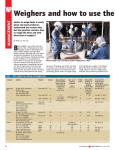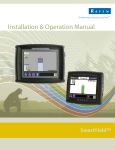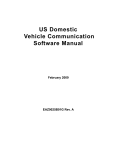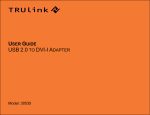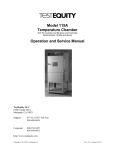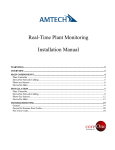Download Digital Weight Indicator User Manual
Transcript
Rev. 1.10 Serial Number:___________________ Model 500 Digital Weight Indicator USER MANUAL © 1992-2000, Reliable Scale Corporation Reliable Scale Corporation 520 Moraine Road NE Calgary, Alberta, Canada Tel:1-800-419-1189 (403) 272-8784 Fax: (403) 273-9818 E-mail: [email protected] Web: http://www.reliablescale.com Reliable Scale Corporation User Manual 1. Contents 1. Contents...................................................................................................................... 2 2. General ....................................................................................................................... 3 2.1 Face of Indicator................................................................................................................3 2.2 Connector Detail................................................................................................................4 2.3 Status Indicators................................................................................................................4 3. Basic Operation........................................................................................................... 5 3.1 Turning the Indicator On....................................................................................................5 3.2 lb/kg Key............................................................................................................................5 3.3 Gross/Net/Tare Feature.....................................................................................................6 3.4 ALARM Feature.................................................................................................................7 3.5 HOLD/PRINT/MEMORY ....................................................................................................9 3.6 Turning the Indicator Off..................................................................................................11 4. MENUS ..................................................................................................................... 12 4.1 Setup Menu .....................................................................................................................13 4.1.1 Calibration Adjustment ..............................................................................................15 4.1.2 Hold Average.............................................................................................................17 4.1.3 Display Update Rate..................................................................................................18 4.1.4 Display Average ........................................................................................................19 4.1.5 Port Average .............................................................................................................20 4.1.6 Factory Calibration ....................................................................................................21 4.1.7 Offset Adjustment......................................................................................................23 4.1.8 Amplifier Range.........................................................................................................24 4.1.9 Zero Tracking ............................................................................................................25 4.1.10 Over Range .............................................................................................................26 4.1.11 Zero Range .............................................................................................................27 4.1.12 System Report.........................................................................................................28 4.2 Interface Menu.................................................................................................................28 4.2.1 Clock Adjustment - Time & Date................................................................................29 4.2.2 Serial Port .................................................................................................................33 4.2.3 Count By Menu..........................................................................................................37 4.2.4 Decimal Point Menu ..................................................................................................38 4.2.5 Alarm Length .............................................................................................................39 4.2.6 Pre-Alarm ..................................................................................................................40 4.2.7 Alarm Reverse...........................................................................................................41 4.3 Report Menu....................................................................................................................42 4.3.1 Totals ........................................................................................................................44 4.3.2 Detail .........................................................................................................................48 4.3.3 Set Lot.......................................................................................................................49 4.3.4 Clear..........................................................................................................................50 5. Error Messages......................................................................................................... 51 6. Connector Details...................................................................................................... 53 7. Communication Port Protocols.................................................................................. 54 8. Limited Warranty....................................................................................................... 55 MODEL 500 User Manual Page 2 of 55 Rev. 0.00 MODEL 500 Manual V1.10.doc Reliable Scale Corporation User Manual 2. General 2.1 Face of Indicator MODEL 500 User Manual Page 3 of 55 Rev. 0.00 MODEL 500 Manual V1.10.doc Reliable Scale Corporation User Manual 2.2 Connector Detail 12VDC POWER LOAD CELL 1 LOAD CELL 2 PARALLEL PORT RS-232C #1 I/O PORT RS-232C #2 1 2 3 4 12VDC Power Connector: Load Cell Connector: Parallel Port Connector: I/O Port Connector: RS-232C Connector: AMP# 206061-1 AMP# 206705-1 D-sub 25 position female D-sub 15 position female D-sub 9 position male - standard - standard - optional - optional - 1 std, 1 opt 2.3 Status Indicators kg lb MTN CZ NET ALM MODEL 500 User Manual Lighted when Model 500 is operating in kg Lighted when Model 500 is operating in lb Lighted when there is MOTION on the scale platform. OFF when weight is stable on platform. Lighted when display is within ¼ of one graduation of “0” Lighted when TARE has been pressed. Flashes slowly when ALARM is armed. Flashes quickly when pre-alarm is reached. Lighted fully when ALARM point has been reached. Page 4 of 55 Rev. 0.00 MODEL 500 Manual V1.10.doc Reliable Scale Corporation User Manual 3. Basic Operation 3.1 Turning the Indicator On 1. To turn the Indicator on, press ON/OFF . Display shows the model number, then the serial number and lastly, the software version. Display will rapidly go through a digit test procedure. 2. Allow the indicator to warm up and the display to stabilize for a few moments. Note: At colder temperatures, more time should be allowed for warm up. 3. Press ZERO. The key press is acknowledged. The indicator displays zero. 3.2 lb/kg Key 1. To change weighing units, press lb/kg. Status indicator will show the current units. MODEL 500 User Manual Page 5 of 55 lb Rev. 0.00 MODEL 500 Manual V1.10.doc Reliable Scale Corporation User Manual 3.3 Gross/Net/Tare Feature TARE key is used to temporarily subtract a weight from the platform and is used to record weights while filling or emptying containers on the platform. GR/NET key is used to switch the display between the GROSS weight and the NET weight on the platform. 1. With the indicator ON and at “0”, place a weight on the platform. 2. Press TARE. Screen shows “0” and the NET status indicator illuminates. 3. Place a second weight on the platform. 4. Press GR/NET. Display shows the total weight on the platform. 127 + 407 = 534 NET status indicator goes off. 5. Press GR/NET again. The display returns to the NET weight (407) and the NET status indication returns. 6. Press TARE. Screen shows “0” and the NET status indicator illuminates. MODEL 500 User Manual Page 6 of 55 Rev. 0.00 MODEL 500 Manual V1.10.doc Reliable Scale Corporation User Manual 7. Place a third weight on the platform. 8. Press GR/NET. Display shows the total weight on the platform. 127 + 407 + 183 = 718 NET status indicator goes off. The above procedure can be used for any number of weights or ingredients. It can also operate when removing weight from the platform. 3.4 ALARM Feature ALARM feature has three output signals: 1. Visual - ALM status indicator illuminates. 2. Audio - An internal buzzer sounds for a preset length of time. 3. Electronic - A solid state signal. See Section 6 on page 53 for connector detail. A pre-alarm setting is available to notify the proximity of the weight reading to the ALARM point. There are several alarm parameters which can be adjusted in the Interface Menu see section 4.2 on page 28 . These include: 1. Pre-alarm point (% of ALARM VALUE) 2. Alarm length in seconds. MODEL 500 User Manual Page 7 of 55 Rev. 0.00 MODEL 500 Manual V1.10.doc Reliable Scale Corporation User Manual 1. To set or check the ALARM point, press ALARM/EXIT. Display will show ALAR briefly. Display then shows the current ALARM setting. All 6 status indicators flash simultaneously. 2. To exit the alarm function without setting the alarm press ALARM/EXIT. The display will show QUIT and will return to normal weighing. 3. To activate the ALARM point, press ENTER. ALM status indicator will flash slowly to ALM indicate that the alarm is active. As the weight approaches the ALARM point the buzzer alarm begins to sound. When the displayed weight reaches or passes the ALARM point the ALM light stops flashing and stays on continuously; the buzzer sounds continuously and the solid state line activates. MODEL 500 User Manual Page 8 of 55 Rev. 0.00 MODEL 500 Manual V1.10.doc Reliable Scale Corporation User Manual 4. To disarm the ALARM at any time press ALARM/EXIT twice. The display will show the ALARM point on the first press, then QUIT on the second press. 3.5 HOLD/PRINT/MEMORY Model 500 has storage memory for up to 600 weight readings. Data is not lost when power is disconnected nor when the indicator is turned OFF. Data stored includes: !" Lot Number - up to 50 See Section 4.3.3 on page 49 for Lot number input and data retrieval. !" weight reading !" units lb or kg !" date YY.MM.DD See Section 4.2.1 on page 29 for date & time adjustment. !" time HH:MM:SS The HOLD/PRINT key serves 3 purposes: 1. Takes an average of several weights over a preset interval and locks it on the screen for easy viewing and hand writing the result. This is particularly useful for obtaining stable readings when weighing live animals. The averaged reading is held on the display until the operator cancels it. 2. Sends a record to printer or computer connected to the indicator for “real time” data gathering. 3. Stores data for display or down loading to printer or computer at a later time. MODEL 500 User Manual Page 9 of 55 Rev. 0.00 MODEL 500 Manual V1.10.doc Reliable Scale Corporation User Manual See Section 4.3 on page 42 for Reporting data . 1. To Hold an average weight on the display, place the weight on the scale and press HOLD/PRINT. While in the Hold Mode, readings are constantly being averaged. The average weight is held on the display and the lb light flashes rapidly. Any action on the scale is ignored and the load can be removed without changing the average weight. Note: If weighing in kg, the kg light will flash. kg 2. To release the average weight and to store the weight in memory press the HOLD/PRINT key. The indicator shows -SAVE- and stores the weight in memory. The display returns to Normal Weighing. The status indicator stops flashing. 3. To release the average weight and to Not store the weight in memory press the ALARM/EXIT key. The indicator shows NO SAVE. The display returns to Normal Weighing. The status indicator stops flashing. MODEL 500 User Manual Page 10 of 55 Rev. 0.00 MODEL 500 Manual V1.10.doc Reliable Scale Corporation User Manual 3.6 Turning the Indicator Off IMPORTANT Do not disconnect the power supply to turn the indicator off. Use the ON/OFF key. Important information is saved in memory when the indicator is turned off properly. 1. To turn the Indicator off, press ON/OFF. The LCD displays BYE and the indicator shuts down. MODEL 500 User Manual Page 11 of 55 Rev. 0.00 MODEL 500 Manual V1.10.doc Reliable Scale Corporation User Manual 4. MENUS The indicator has several menus that are used to set the operating parameters. Menus for adjusting parameters are listed below. There are two MENU keys on the MODEL 500 face. There are three sub-menus in the Model 500 library: 1. Press either MENU key. Use this key to scroll through the options. SETUP - Controls the operating parameters of the Model 500. See Section 4.1on page 13. INTERFACE - Sets the operator interface parameters. See Section 4.2 on page 28. REPORT - Sets the method of reporting data. See Section 4.3 on page 42. 2. To return to normal weighing at any time use the ALARM/EXIT key. MODEL 500 User Manual Page 12 of 55 Rev. 0.00 MODEL 500 Manual V1.10.doc Reliable Scale Corporation User Manual 4.1 Setup Menu Note: Be sure to read and fully understand the directions before making any modifications to the indicator setup, failure to do so may render the indicator inoperable. Using the menu arrow keys select the SETUP menu. 1. Indicator is in Setup Mode. Press ENTER. Display shows Field Calibration option. See section 4.1.1on page 15. 2. Press either MENU key to scroll through the SETUP parameters. Sets the length of time that Hold Average is active. See section 4.1.2 on page 17. Sets Display Update Rate. See section 4.1.3 on page 18. Sets Display Averaging Rate. See section 4.1.4 on page 19. Sets Serial Port Update Rate. See section 4.1.5 on page 20. Sets Factory Calibration. See section 4.1.6 on page 21. Note: For Factory Use Only. MODEL 500 User Manual Page 13 of 55 Rev. 0.00 MODEL 500 Manual V1.10.doc Reliable Scale Corporation User Manual Sets Coarse Zero Offset. See section 4.1.7 on page 23. Sets the Zero Tracking Range. See section 4.1.9 on page 25. Sets Maximum Capacity Rating of the platform. See section 4.1.10 on page 26. Sets the maximum operating Range of the Zero Key. See section 4.1.11 on page 27. Activates System Report via Serial Port #1. See section 4.1.12 on page 28. MODEL 500 User Manual Page 14 of 55 Rev. 0.00 MODEL 500 Manual V1.10.doc Reliable Scale Corporation User Manual 4.1.1 Calibration Adjustment All indicators are calibrated at the factory with a fixed input signal. This signal is assigned a calibration factor. It may be necessary to adjust this calibration factor in order to obtain a more accurate weight reading. Example: If a scale reading is 1% lower than the actual weight on the scale, the calibration figure should be increased by 1%. • • • • Scale display: 10,000 Actual weight: 10,100 Old Calibration figure: 5,000 New Calibration figure: 5,050 OldCalibrationFigure NewCalibrationFigure = ScaleDisplay ActualWeight 5,000 NewCalibrationFigure = 10,000 10,100 NewCalibrationFigure = (5,000 × 10,100) 10,000 NewCalibrationFigure = 5,050 NewCalibrationFigure = (OldCalibrationFigure × ActualWeight ) ScaleDisplay Note: Care should be taken when using this function, contact the factory at 1-800-419-1189 for help. MODEL 500 User Manual Page 15 of 55 Rev. 0.00 MODEL 500 Manual V1.10.doc Reliable Scale Corporation User Manual 1. From the Calibration Adjustment menu option, press the ENTER key. The current Calibration Figure is displayed. All Status Indicators flash. 2. Use the MENU Arrow keys to adjust the value as desired. 3. To accept the new setting, press the ENTER key. The display briefly shows SLOPE, then a number, then shows PASS. 4. Press the ENTER key. The Calibration Adjustment menu option is displayed once again. If Error Messages appear see section 5 on page 51. MODEL 500 User Manual Page 16 of 55 Rev. 0.00 MODEL 500 Manual V1.10.doc Reliable Scale Corporation User Manual 4.1.2 Hold Average When the HOLD/PRINT button is pressed, the Model 500 calculates an average weight over a specified length of time called the Hold Average Period. This time is displayed in seconds. 1. From the Hold Average Period menu option, press the ENTER key. The current Hold Average Period setting is 3.000 seconds. All Status Indicators flash. 2. Use the MENU Arrow keys to adjust the value as desired. 3. To accept the new setting, press the ENTER key. Status indicators stop flashing. The Hold Average Period menu option is displayed once again. MODEL 500 User Manual Page 17 of 55 Rev. 0.00 MODEL 500 Manual V1.10.doc Reliable Scale Corporation User Manual 4.1.3 Display Update Rate The length of time between changes on the LCD is called the Display Update Rate. This time is shown in seconds. 1. From the Display Update Rate menu option, press the ENTER key. The current Display Update Rate setting is displayed in seconds. All Status Indicators flash. 2. Use the MENU Arrow keys to adjust the value as desired. 3. To accept the new setting, press the ENTER key. Status Indicators stop flashing. The Display Update Rate menu option is displayed once again. MODEL 500 User Manual Page 18 of 55 Rev. 0.00 MODEL 500 Manual V1.10.doc Reliable Scale Corporation User Manual 4.1.4 Display Average The number of readings which are averaged for each LCD update is called the Display Average. Factory default is 25. 1. From the Display Average menu option, press the ENTER key. The current Display Average setting is displayed. All Status Indicators flash. 2. Use the MENU Arrow keys to adjust the value as desired. 3. To accept the new setting, press the ENTER key. Status Indicators stop flashing. The Display Average menu option is displayed once again. MODEL 500 User Manual Page 19 of 55 Rev. 0.00 MODEL 500 Manual V1.10.doc Reliable Scale Corporation User Manual 4.1.5 Port Average The number of readings which are averaged for each Serial Port update is called the Port Average. Factory default is 25. This number is usually the same as the LCD but can be different if required. 1. From the Port Average menu option, press the ENTER key. The current Port Average setting is displayed in seconds. All Status Indicators flash. 2. Use the MENU Arrow keys to adjust the value as desired. 3. To accept the new setting, press the ENTER key. Status Indicators stop flashing. Port Average menu option is displayed once again. MODEL 500 User Manual Page 20 of 55 Rev. 0.00 MODEL 500 Manual V1.10.doc Reliable Scale Corporation User Manual 4.1.6 Factory Calibration All indicators are calibrated at the factory and rarely need to be recalibrated in this fashion. Most re-calibration procedures can use the Calibration Adjustment menu option, see section 4.1.1 on page 15. Note: This operation is reserved for factory qualified operators. There is a password required to use this function. 1. From the Factory Calibration menu option, press the HOLD/PRINT key. The Factory Calibration password is requested. 2. Enter the Factory Calibration password. If password is correct the display shows -Pass- momentarily. Ensure there is no weight on the scale (other than permanent platforms or similar equipment). 3. To proceed, press the ENTER key. Display shows LOAD. Place a known weight on the scale. 4. To proceed, press the ENTER key. MODEL 500 User Manual Page 21 of 55 Rev. 0.00 MODEL 500 Manual V1.10.doc Reliable Scale Corporation User Manual The most recently used calibration value is displayed. All Status Indicators flash. 5. Use the MENU Arrow keys to adjust the correct value. 6. To accept the new setting, press the ENTER key. The display briefly shows SLOPE, then a number, then shows PASS. 7. Press the ENTER key. When the Factory Calibration procedure has been completed successfully, it waits for the user. 8. To proceed, press the ENTER key. The Factory Calibration menu option is displayed once again. MODEL 500 User Manual Page 22 of 55 Rev. 0.00 MODEL 500 Manual V1.10.doc Reliable Scale Corporation User Manual 4.1.7 Offset Adjustment The Offset Adjustment is used as a coarse zero adjustment to compensate for static loads such as scale platforms. Note: This operation should not be performed without prior factory authorisation as improper use can result in system failure. 1. From the Offset Adjustment menu option, press the ENTER key. A number will appear on the display. This number will alternate with a “DAC Code” The DAC Code will count upward until a stable value is reached. The Offset Adjustment menu option is displayed once again. ERROR MESSAGES See section 5 on page 51. MODEL 500 User Manual Page 23 of 55 Rev. 0.00 MODEL 500 Manual V1.10.doc Reliable Scale Corporation User Manual 4.1.8 Amplifier Range Amplifier Range is usually set at the factory and there is normally no need to change it Load cell signals are normally rated in mV/V at full load. Typical values are: 1mV/V, 2mV/V, 4mV/V, 8mV/V. When selecting range value, be sure that the value is equal to or larger than the load cell signal. Example: for a load cell with 2.5 mV/V use the 4 mV/V setting for a load cell with 1.8 mV/V use the 2 mV/V setting. It is very likely that other parameters in the Setup and Interface menus will need to be changed after this procedure is complete. 1. From the Amplifier Range menu option, press the ENTER key. Display shows the current Amplifier Range setting. 2. Use the MENU arrow keys to select the correct value. 3. To accept the new setting press ENTER . Display returns to Amplifier Range menu option. MODEL 500 User Manual Page 24 of 55 Rev. 0.00 MODEL 500 Manual V1.10.doc Reliable Scale Corporation User Manual 4.1.9 Zero Tracking In some applications, the scale platform may be subject to external material build-up due to such things as weather or mud. In these instances, the indicator can be set (Zero Tracking On) to ignore these small changes and automatically zero itself. Note: As the name implies, Zero Tracking only functions when the indicator is at or near a zero (0) reading. 1. From the Zero Tracking menu option, press the ENTER key. The current Zero Tracking status is displayed. All Status Indicators flash. 2. To change the setting, press one of the MENU keys. 3. To accept the new setting, press the ENTER key. The Zero Tracking menu option is displayed once again. Status Indicators stop flashing. MODEL 500 User Manual Page 25 of 55 Rev. 0.00 MODEL 500 Manual V1.10.doc Reliable Scale Corporation User Manual 4.1.10 Over Range Model 500 will not function above this point. When the display reading exceeds the Over Range setting the display will show OVER. The Alarm status indicator will light and the buzzer will sound until the weight drops below the Over Range setting. The voltage level on the alarm pin in the I/O connector will change. 1. From the Over Range menu option, press the ENTER key. Display shows the current Over Range setting. All Status Indicators flash. 2. Use the MENU Arrow keys to adjust the correct value. 3. To accept the new setting, press the ENTER key. Over Range menu option is displayed once again. Status Indicators stop flashing. MODEL 500 User Manual Page 26 of 55 Rev. 0.00 MODEL 500 Manual V1.10.doc Reliable Scale Corporation User Manual 4.1.11 Zero Range 1. From the Zero Range menu option, press the ENTER key. Display shows the current Zero Range setting (1 to 100%). All Status Indicators flash. 2. Use the MENU Arrow keys to adjust the correct value. 3. To accept the new setting, press the ENTER key. Zero Range menu option is displayed once again. Status Indicators stop flashing. MODEL 500 User Manual Page 27 of 55 Rev. 0.00 MODEL 500 Manual V1.10.doc Reliable Scale Corporation User Manual 4.1.12 System Report System Report is a technical status report for use by factory technicians. The Model 500 must be connected to a computer via the Serial Port. 1. From the Zero Range menu option, press the ENTER key. Model 500 sends its status report to the computer. 4.2 Interface Menu Using the menu arrow keys select the INTERFACE menu. 1. Indicator is in Interface Mode. Press ENTER. Display shows Clock option. See section 4.2.1 on page 29. 2. Press either MENU key to scroll through the SETUP parameters. Sets operating parameters for the Serial Ports. See section 4.2.2 on page 33. MODEL 500 User Manual Page 28 of 55 Rev. 0.00 MODEL 500 Manual V1.10.doc Reliable Scale Corporation User Manual Sets the size of the Display Graduation.(1, 2, 5, 10 etc.) See section 4.2.3 on page 37. Sets the location of the Decimal Point. See section 4.2.4 on page 38. Sets the length of time the Alarm will operate. See section 4.2.5 on page 39. Sets the level at which the Pre-Alarm activates. See section 4.2.6 on page 40. Alarm Reverse sets the voltage activation level on the alarm connector. See section 4.2.7 on page 41. 4.2.1 Clock Adjustment - Time & Date The indicator has a REAL TIME CLOCK which operates internally at all times. The clock retains both time and date. The indicator is set at the factory to North American Mountain Time. Adjust the clock to your specific time zone. Menus for adjusting the time & date are listed below. 1. From INTERFACE menu press the ENTER key. Display shows Clock menu option. MODEL 500 User Manual Page 29 of 55 Rev. 0.00 MODEL 500 Manual V1.10.doc Reliable Scale Corporation User Manual 2. Press the ENTER to check or adjust the clock. 3. Use the MENU Arrow keys to scroll through the clock settings. CURRENT - Shows the current time & date. The display alternates between “YY:MM:DD” and “HH:MM:SS”. SET TIME - Adjusts the time. See Section 4.2.1.1 on page 30. SET DATE - Adjusts the date. See Section 4.2.1.2on page 32 4. Use the EXIT key to return to CLOCK menu. 4.2.1.1 Set Time 1. From Set Time menu press the ENTER key. Display shows Current time. The left hand digit flashes. All Status Indicators flash. MODEL 500 User Manual Page 30 of 55 Rev. 0.00 MODEL 500 Manual V1.10.doc Reliable Scale Corporation User Manual 2. Use the ENTER key to scroll to the right until the digit to be changed begins to flash. 3. Use the MENU arrow keys to select the correct number 4. Press ENTER to accept the new digit. Display shows the new setting. The next digit to the right begins to flash. Proceed as in Step 3. above or Step 5. Below. 5. If no other time changes are required press EXIT. Set Time menu option is displayed once again. Status Indicators stop flashing. MODEL 500 User Manual Page 31 of 55 Rev. 0.00 MODEL 500 Manual V1.10.doc Reliable Scale Corporation User Manual 4.2.1.2 Set Date 1. From Set Date menu press the ENTER key. Display shows Current date. The left hand digit flashes. All Status Indicators flash. 2. Use the ENTER key to scroll to the right until the digit to be changed begins to flash. 3. Use the MENU arrow keys to select the correct number 4. Press ENTER to accept the new digit. Display shows the new setting. The next digit to the right begins to flash. Proceed as in Step 3. above or Step 5. Below. MODEL 500 User Manual Page 32 of 55 Rev. 0.00 MODEL 500 Manual V1.10.doc Reliable Scale Corporation User Manual 5. If no other time changes are required press EXIT. Set Date menu option is displayed once again. Status Indicators stop flashing. 4.2.2 Serial Port The RS232 serial port characteristics can be set in the menus below. 1. From the Port 1 menu option, press the ENTER key. Display shows Serial Communication Format menu option. See section 4.2.2.1 on page 34. Adjusts the BAUD RATE of the serial port. See Section 4.2.2.2 on page 34. Sets a DELAY between output strings at the serial port. See Section 4.2.2.3 on page 35. Adjusts the OUTPUT RATE of the serial port. See Section 4.2.2.4 on page 36. MODEL 500 User Manual Page 33 of 55 Rev. 0.00 MODEL 500 Manual V1.10.doc Reliable Scale Corporation User Manual 4.2.2.1 Serial Port Format 1. From the Format menu option, press the ENTER key. Display shows the current setting. All Status Indicators flash. 2. Use the MENU arrow keys to select the desired output format. See on page for options and details. 3. To accept the new setting , press ENTER key. See section 6 on page 53 for options and details. Format menu option is displayed once again. Status Indicators stop flashing. 4.2.2.2 Serial Port Baud Rate 1. From the Serial Port Baud Rate menu option, press the ENTER key. Display shows the current setting. All Status Indicators flash. MODEL 500 User Manual Page 34 of 55 Rev. 0.00 MODEL 500 Manual V1.10.doc Reliable Scale Corporation User Manual 2. Use the MENU arrow keys to select the desired output rate. 3. To accept the new setting , press ENTER. Serial Port Baud Rate menu option is displayed once again. Status Indicators stop flashing. 4.2.2.3 Serial Port Delay When interfacing to low speed RS-232 serial devices, a delay between characters can be implemented to prevent input buffer overflows. The Serial Port Delay setting controls the character delay length in milliseconds. 1. From the Serial Port Delay menu option, press the ENTER key. The current Character Delay setting is displayed. All Status Indicators flash. 2. Use the MENU arrow keys to select the desired delay. MODEL 500 User Manual Page 35 of 55 Rev. 0.00 MODEL 500 Manual V1.10.doc Reliable Scale Corporation User Manual 3. To accept the new setting, press the ENTER key. The Port 1 Character Transmission Pacing menu option is displayed once again. Status Indicators stop flashing. 4.2.2.4 Serial Port Output Rate The Serial Port output frequency can adjusted to a higher or lower rate than the LCD. 1. From the Serial Port Output Rate menu option, press the ENTER key. The current Serial Port Output Rate setting is displayed. All Status Indicators flash. 2. Use the MENU arrow keys to select the desired output format. See on page for options and details. 3. To accept the new setting, press the ENTER key. The Serial Port Output Rate menu option is displayed once again. Status Indicators stop flashing. MODEL 500 User Manual Page 36 of 55 Rev. 0.00 MODEL 500 Manual V1.10.doc Reliable Scale Corporation User Manual 4.2.3 Count By Menu The Display Resolution of the Indicator can be set to several options called Count By or Graduation Size. 1. From the Count By menu option, press the ENTER key. The current Count By setting is displayed. All Status Indicators flash. 2. Use the MENU arrow keys to select the desired output format. 3. To accept the new setting, press the ENTER key. The Count By menu option is displayed once again. Status Indicators stop flashing. MODEL 500 User Manual Page 37 of 55 Rev. 0.00 MODEL 500 Manual V1.10.doc Reliable Scale Corporation User Manual 4.2.4 Decimal Point Menu The Decimal point location can be set as required. 1. From the Decimal Point menu option, press the ENTER key. The current Decimal Point setting is displayed. All Status Indicators flash. 2. Use the MENU arrow keys to select the desired decimal point location 3. To accept the new setting, press the ENTER key. The Decimal Point menu option is displayed once again. Status Indicators stop flashing. MODEL 500 User Manual Page 38 of 55 Rev. 0.00 MODEL 500 Manual V1.10.doc Reliable Scale Corporation User Manual 4.2.5 Alarm Length The length of time that the alarm buzzer, status indicator and output signal are active can be adjusted from 0 to 10 seconds (0 setting gives a continuous output). 1. From the Alarm Length menu option, press the ENTER key. The current Alarm Length setting is displayed. All Status Indicators flash. 2. Use the MENU arrow keys to select the desired alarm length. 3. To accept the new setting, press the ENTER key. The Alarm Length menu option is displayed once again. Status Indicators stop flashing. MODEL 500 User Manual Page 39 of 55 Rev. 0.00 MODEL 500 Manual V1.10.doc Reliable Scale Corporation User Manual 4.2.6 Pre-Alarm Pre-Alarm setting activates a warning signal to notify the operator the displayed value is approaching the Alarm point. The pre-alarm is set as a percentage of the alarm point value. 1. From the Pre-Alarm menu option, press the ENTER key. The current Pre-Alarm setting is displayed. All Status Indicators flash. 2. Use the MENU arrow keys to select the desired Pre-Alarm setting. 3. To accept the new setting, press the ENTER key. The Pre-Alarm menu option is displayed once again. Status Indicators stop flashing. MODEL 500 User Manual Page 40 of 55 Rev. 0.00 MODEL 500 Manual V1.10.doc Reliable Scale Corporation User Manual 4.2.7 Alarm Reverse The Alarm signal line is normally at +5 VDC. See Section 6 on page 53 for connector detail. When the Alarm (or pre-alarm or over range) is reached the signal will drop to 0VDC. Alarm Reverse option reverses the signal. Normal level will be 0 VDC and alarm level will be +5 VDC. 1. From the Alarm Reverse menu option, press the ENTER key. The current Alarm Reverse setting is displayed. All Status Indicators flash. 2. Use the MENU arrow keys to change the Alarm Reverse setting. 3. To accept the new setting, press the ENTER key. The Alarm Reverse menu option is displayed once again. Status Indicators stop flashing. MODEL 500 User Manual Page 41 of 55 Rev. 0.00 MODEL 500 Manual V1.10.doc Reliable Scale Corporation User Manual 4.3 Report Menu Model 500 has a data storage memory for up to 600 weight readings. Data is not lost when power is disconnected nor when the indicator is turned OFF. Data stored includes: !" Lot Number - up to 50 !" weight reading !" units lb or kg !" date YY.MM.DD !" time HH:MM:SS Reports can be made on the display or via the RS232 Port. Reports on the indicator consist of lot summaries only. Reports delivered via the RS232 port include all readings for each lot. Data is stored until the operator clears it. See Section 3.5 on page 9 for instructions on storing data. 1. From the Report menu option, press the ENTER key. Displays the Total Weight, Average Weight, number of readings, Highest reading and Lowest reading within each lot. See Section 4.3.1 on page 44 . 2. Use the MENU arrow keys to select the desired Report function. Displays the individual readings within each Lot. See Section 4.3.2 on page 48 . MODEL 500 User Manual Page 42 of 55 Rev. 0.00 MODEL 500 Manual V1.10.doc Reliable Scale Corporation User Manual Sets the number of the lot where next weight readings are to be stored. Note: Weights can be stored in a Lot number that was used previously. Example: If the weighing at Pen #2 (Lot 2) was interrupted, it is possible to go to Pen # 3 and record weights into Lot 3. When finished at Pen #3 it is possible to change the Model 500 back to Lot 2 and return to Pen # 2 to complete the weighing. See Section 4.3.3 on page 49. Clears the data from memory. See Section 4.3.4 on page 50. 3. Use the EXIT key to return to REPORT menu option. MODEL 500 User Manual Page 43 of 55 Rev. 0.00 MODEL 500 Manual V1.10.doc Reliable Scale Corporation User Manual 4.3.1 Totals Totals for each Lot are available in summary on the Model 500 display. If individual Lots have not been requested at time of recording, all weights are automatically stored in Lot “0” or “ALL”. Model 500’s are shipped from the factory with a single Lot “0”. To set the memory for more than one Lot see Section 4.3.3 on page 49. 4.3.1.1 Single Lot Used when there is no need to separate the records into several Lots. 1. From the Totals menu press the ENTER key. Displays the Total Weight, Average Weight, number of readings, Highest reading, Hi, and Lowest, Lo, reading for all weights in the memory. Number of records in the Lot. Note: The sequence will repeat itself indefinitely allowing the operator to write down the numbers and check them. Total of the weights the Lot. MODEL 500 User Manual Page 44 of 55 Rev. 0.00 MODEL 500 Manual V1.10.doc Reliable Scale Corporation User Manual Average of the weights the Lot. Highest of the weights the Lot. Lowest of the weights the Lot. Display returns to Lot All and the sequence begins again. 2. Use the EXIT key to return to TOTALS menu option. 3. Press the ENTER key to view the next Lot. MODEL 500 User Manual Page 45 of 55 Rev. 0.00 MODEL 500 Manual V1.10.doc Reliable Scale Corporation 4.3.1.2 User Manual Multiple Lots Totals for each Lot are available in summary on the Model 500 display. To view individual Lot summaries go to Set Lot, section 4.3.3 on page 49. Set the Lot number from 1 to 50 then return to Totals and proceed below. NOTE: Do not use Lot 0 for storing data in multiple lots. It is used only for single lot storage. 1. From the Totals menu press the ENTER key. Displays the Number (1.?) of the first Lot containing data. 2. Press ENTER key to view the summary. Displays, in sequence, the following: Lot Number, Number of records in the Lot, Note: The sequence will repeat itself indefinitely allowing the operator to write down the numbers and check them. Total of the weights the Lot, MODEL 500 User Manual Page 46 of 55 Rev. 0.00 MODEL 500 Manual V1.10.doc Reliable Scale Corporation User Manual Average of the weights the Lot, Highest of the weights the Lot, Lowest of the weights the Lot, Display returns to Lot 1 and the sequence begins again. 3. When ready, press the ENTER key to view the next Lot. OR 4. Use the EXIT key to return to TOTALS menu option. MODEL 500 User Manual Page 47 of 55 Rev. 0.00 MODEL 500 Manual V1.10.doc Reliable Scale Corporation User Manual 4.3.2 Detail Detailed records can only be transmitted to printer or computer. See Section on page about communication protocols required. 1. From the Detail menu option, press the ENTER key. Displays the first Lot with stored records. 2. Press ENTER key to transmit the detailed records. OR Go to Item 3 below. When the data has been sent, the LCD shows -good- momentarily, then displays the next Lot with stored records 3. Press EXIT key to select the next Lot with detailed records. If there are no more Lots with data, the display shows -done- momentarily. MODEL 500 User Manual Page 48 of 55 Rev. 0.00 MODEL 500 Manual V1.10.doc Reliable Scale Corporation User Manual 4.3.3 Set Lot Lot numbers are assigned in this menu. Records can be added to an existing Lot or a new, empty Lot may be assigned. See Section on page. 1. From the Set Lot menu option, press the ENTER key. Displays the most recently used Lot Number. More weights may be added to this Lot, a previously used Lot may be selected or a new Lot may be selected. 2. Use the MENU arrow keys to select the desired Lot. 3. Press ENTER key to accept the Lot to be used. Display returns to Set Lot menu option. MODEL 500 User Manual Page 49 of 55 Rev. 0.00 MODEL 500 Manual V1.10.doc Reliable Scale Corporation User Manual 4.3.4 Clear Data stored in memory can be cleared using this option. A safety feature is provided for protection against inadvertently clearing all the stored data. 1. From the Clear menu option, press the ENTER key. Display asks if you are SURE? that you want to clear all the data from the memory. 2. To proceed with Clearing the data press the ENTER key again. OR Go to Item 3 below. Display shows -Busy- while records are being cleared. Display shows -done- momentarily. 3. Use the EXIT key to return to CLEAR menu option. Display returns to CLEAR menu option. MODEL 500 User Manual Page 50 of 55 Rev. 0.00 MODEL 500 Manual V1.10.doc Reliable Scale Corporation User Manual 5. Error Messages If the Factory Calibration function fails, an error message will be displayed. Error 01, Error 02, Error 03 and Error 04 are defined as Calibration errors. These errors are generally caused by not following the calibration procedure correctly. 1. An error has occurred and a Factory Calibration error message is displayed. The display returns to Factory Calibration menu. Error Type 01 02 03 04 05 06 07 08 MODEL 500 User Manual Description The high weight entered is lower than the low weight. Perform the Offset Adjustment procedure in section 4.1.7 on page 23 with no weight on the scale and then retry the Factory Calibration procedure. The high weight signal is lower than the low weight signal. Ensure that the load cell is wired correctly and installed correctly (right-side up). Contact the factory for proper installation and wiring configuration if you are unsure. There is too much difference between the low weight and the high weight for the indicator to perform the calibration calculations. Contact the factory about Gain Resistor Settings and load cell output. There is not enough difference between the low weight and the high weight for the indicator to perform the calibration calculations. Ensure the load cell is connected properly and that the cable is in good condition. Parallel printer busy Parallel printer error Tare Offset out of range - Large negative input Page 51 of 55 Rev. 0.00 MODEL 500 Manual V1.10.doc Reliable Scale Corporation 09 10 11 12 13 14 15 MODEL 500 User Manual User Manual Tare offset out of range - Large positive input Menu error - Scroll List can’t find a message to match the data. A/D internal full scale calibration failed A/D internal Zero calibration failed Least significant digit has less than 4 A/D readings - Legal for trade applications only Zero key out of range Calset resistor mismatch Page 52 of 55 Rev. 0.00 MODEL 500 Manual V1.10.doc Reliable Scale Corporation User Manual 6. Connector Details See diagram, section 2.2 on page 4. M500-Power Connector AMP# 206061-1 Mating Connector: AMP 206060-1 AMP Pin # Wire Colour Signal 1 Red + 12 to 30 Volts DC 2 Black ground 3 n/c 4 n/c M500-Load Cell Connector AMP # 206705-1 Mating Connector: AMP 206708-1 AMP Pin # Wire Colour Signal 1 Red + Excitation 1 2 Black - Excitation 2 3 Green + Signal 4 White - Signal 5 Brown + Excitation 2 6 Blue - Excitation 2 7 Cal Set 1 8 Cal Set 2 9 Orange Shield M500-RS232 Connector: 9 position sub-D male Mating Connector: 9 position sub-D female Pin # Wire Colour Signal 2 White Receive data 3 Green Transmit data 9 Black signal ground MODEL 500 User Manual Page 53 of 55 Rev. 0.00 MODEL 500 Manual V1.10.doc Reliable Scale Corporation User Manual M500-Input/Output Connector: 15 position sub-D female Mating Connector: 15 position sub-D male Pin # Wire Colour Signal 1 Yellow External Alarm 15 Black Signal Ground The alarm circuit is capable of operating a solid state relay such as an OMRON G3NA-220B Solid State Relay or equivalent. Consult your local electrical supply house for availability. 7. Communication Port Protocols C1: Port Enabled. Enables the serial port for miscellaneous reports. C11: Weight only on a Hold button Hold button pressed 4001 C12: Weight with units on a Hold button Hold button pressed 4001 lb C13: Weight with units and date & time on a Hold button Hold button pressed 4001 lb 2001-09-05 10:5326 C16: Weight only on a Display Update 4001 C17: Weight with units on Display Update 4001 lb MODEL 500 User Manual Page 54 of 55 Rev. 0.00 MODEL 500 Manual V1.10.doc Reliable Scale Corporation User Manual 8. Limited Warranty This warranty applies to all new equipment manufactured by RELIABLE SCALE CORPORATION except when otherwise specified in the Terms of Sale. Warranty is subject to the following terms and conditions: • All new products are warranted for a period of twelve (12) months from the date of final sale to the end user (maximum 24 months from date of manufacture). • RELIABLE SCALE CORPORATION shall at its option, repair or replace or refund the purchase price, within a reasonable period of time, after being notified of the alleged defect and after acknowledging that a defect does in fact exist. • Warranty claims must be submitted in writing by mail, fax or email to RELIABLE SCALE CORPORATION within the warranty period. • This warranty does not extend to any consequential damage of other equipment, loss of use, commercial or economic loss or inconvenience prior to or during the repair period. • RELIABLE SCALE CORPORATION is not responsible for any damage or defects caused by misuse, negligence, neglect, modification, improper operation, improper maintenance, or repairs by any unauthorized persons. • This is the sole warranty applicable to RELIABLE SCALE CORPORATION'S products, and no RELIABLE SCALE CORPORATION employee, agent or dealer has any authority to add to this warranty whatsoever. • Products for warranty repair must be returned to the factory freight prepaid by the customer. RELIABLE SCALE CORPORATION is not liable for any cost related to removal, replacement, or shipping of the products or any other associated equipment. Batteries supplied in or with RELIABLE SCALE CORPORATION products are NOT covered by this warranty. MODEL 500 User Manual Page 55 of 55 Rev. 0.00 MODEL 500 Manual V1.10.doc